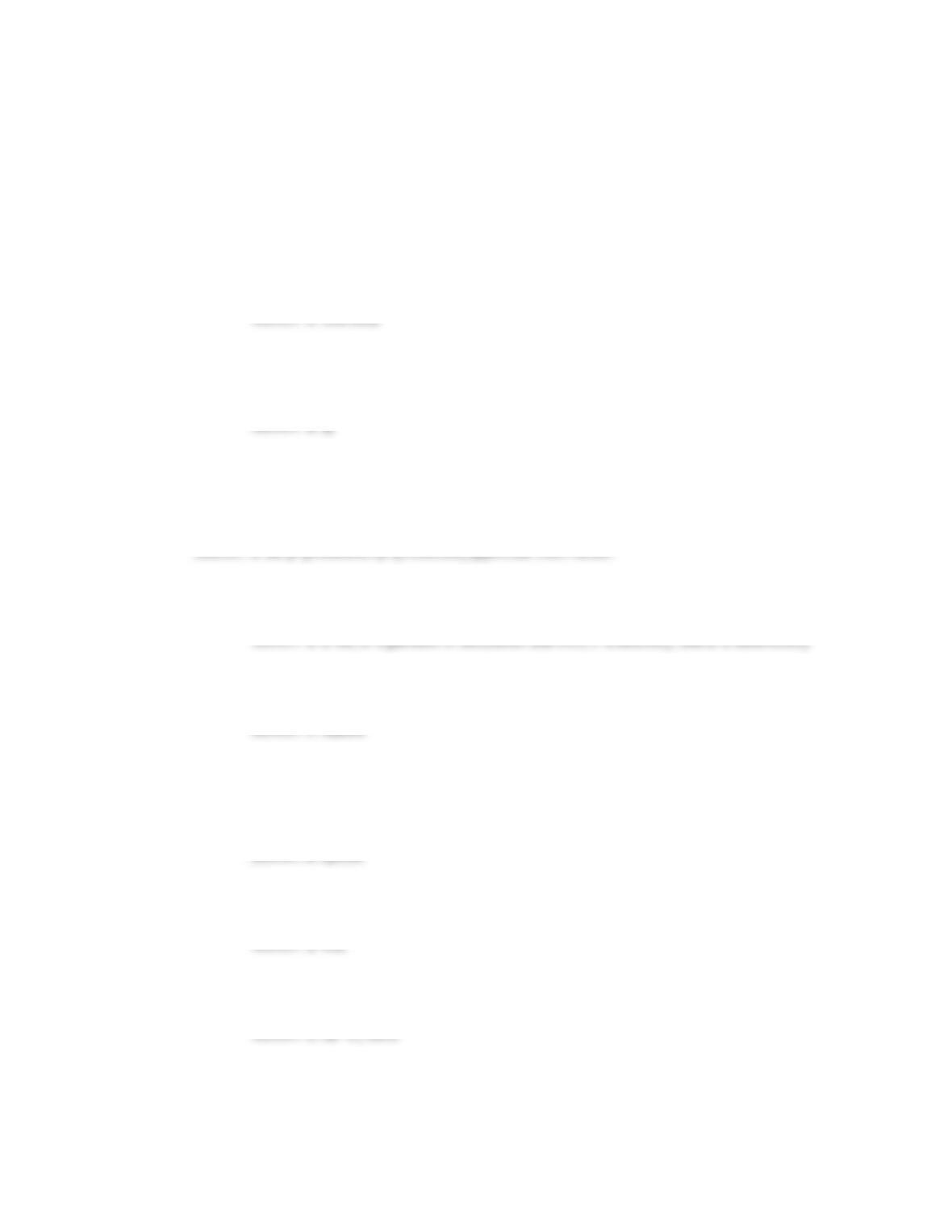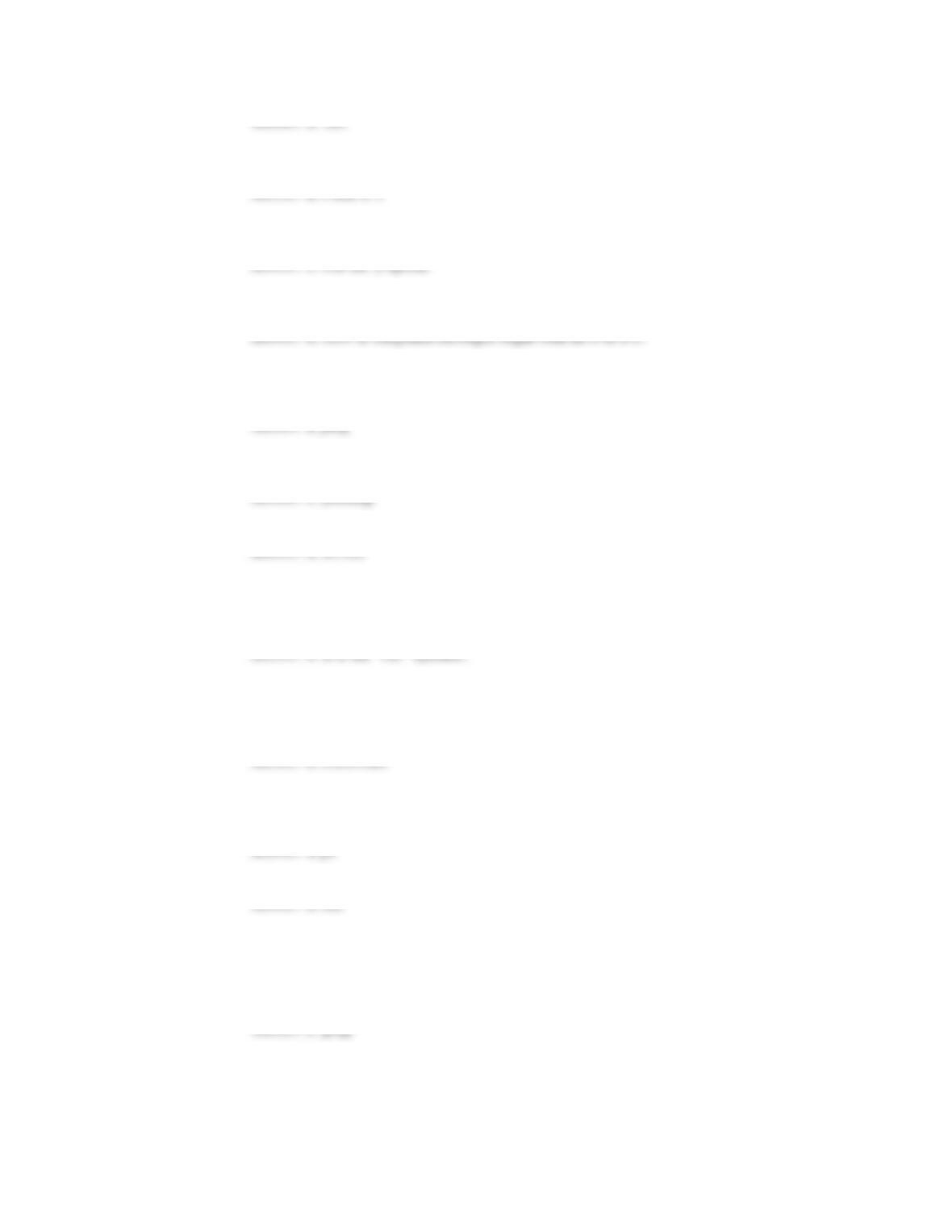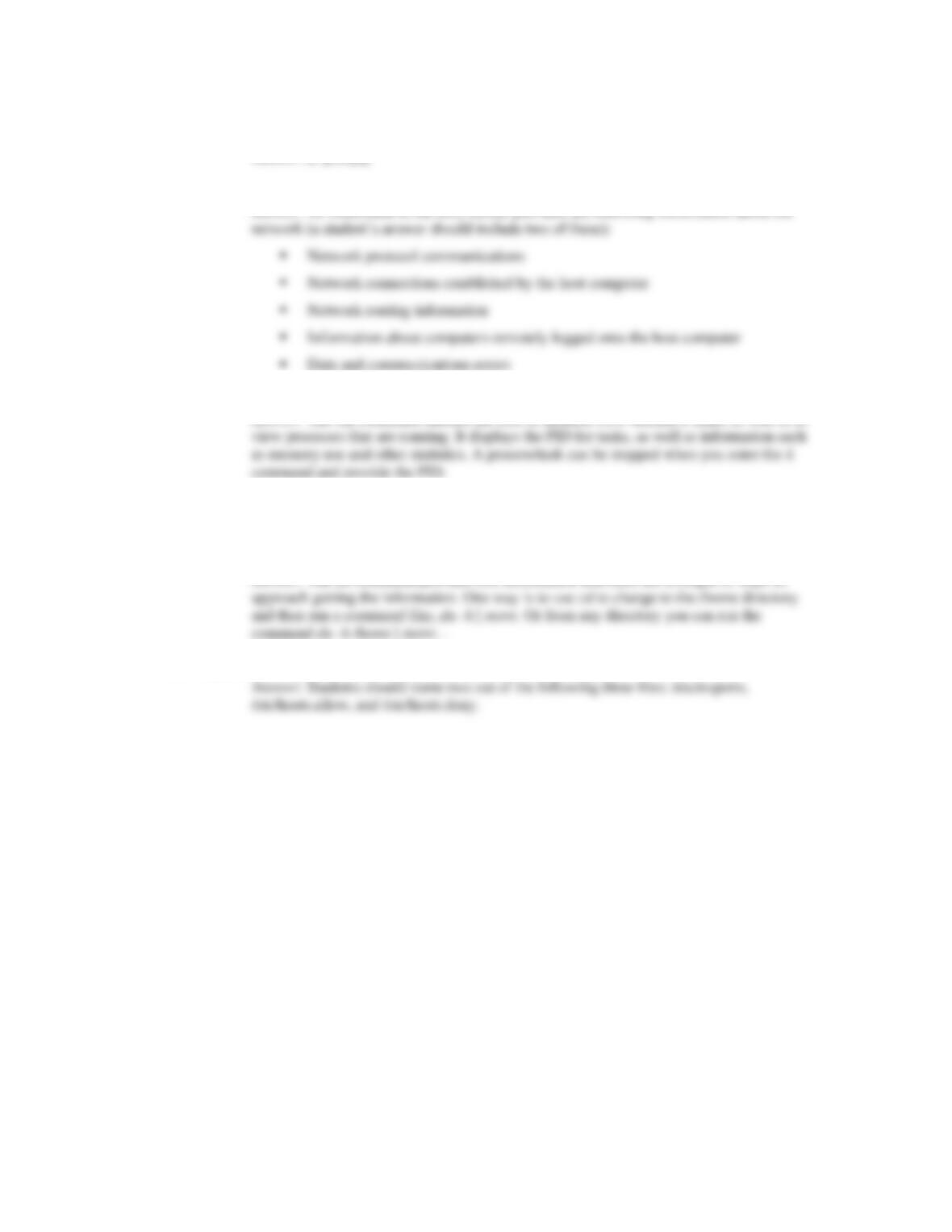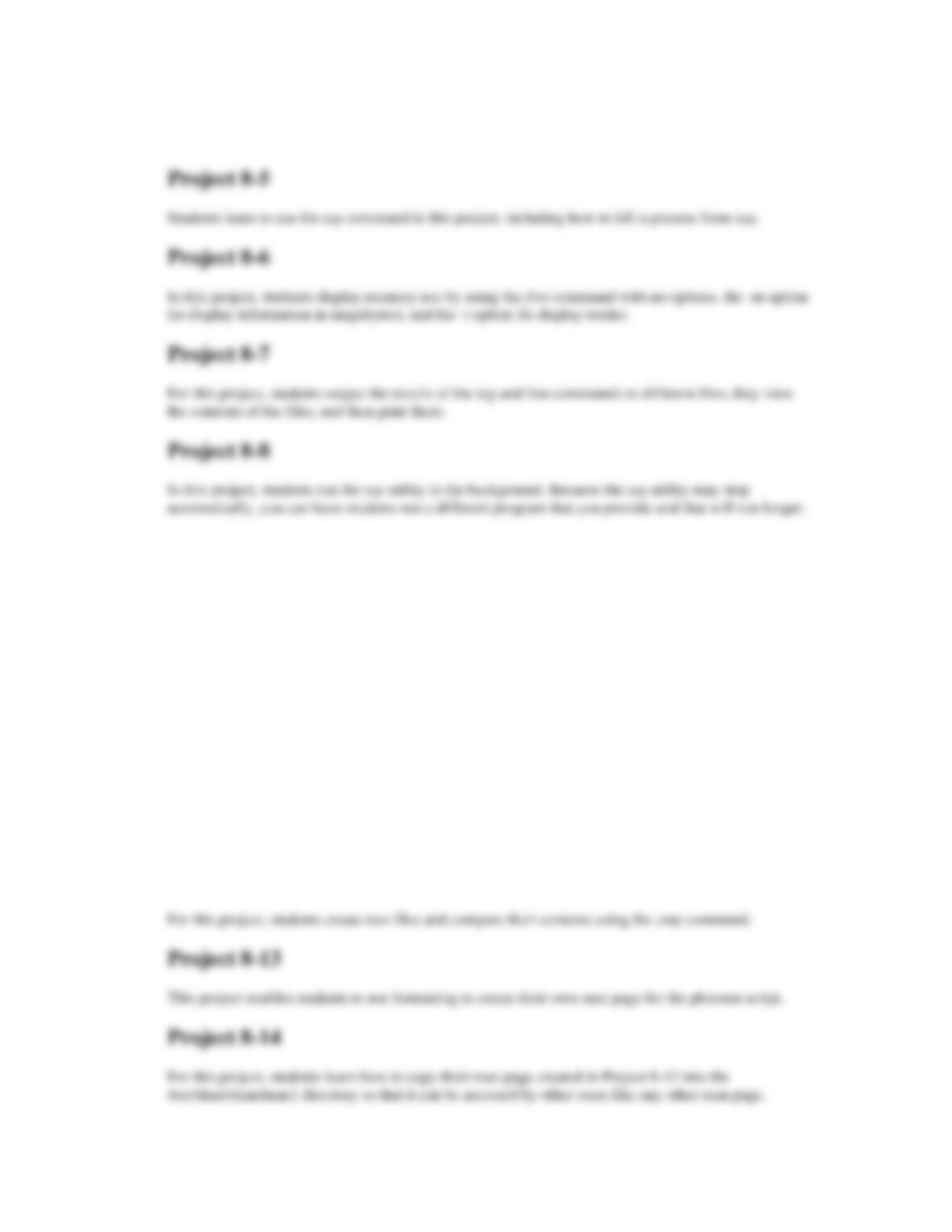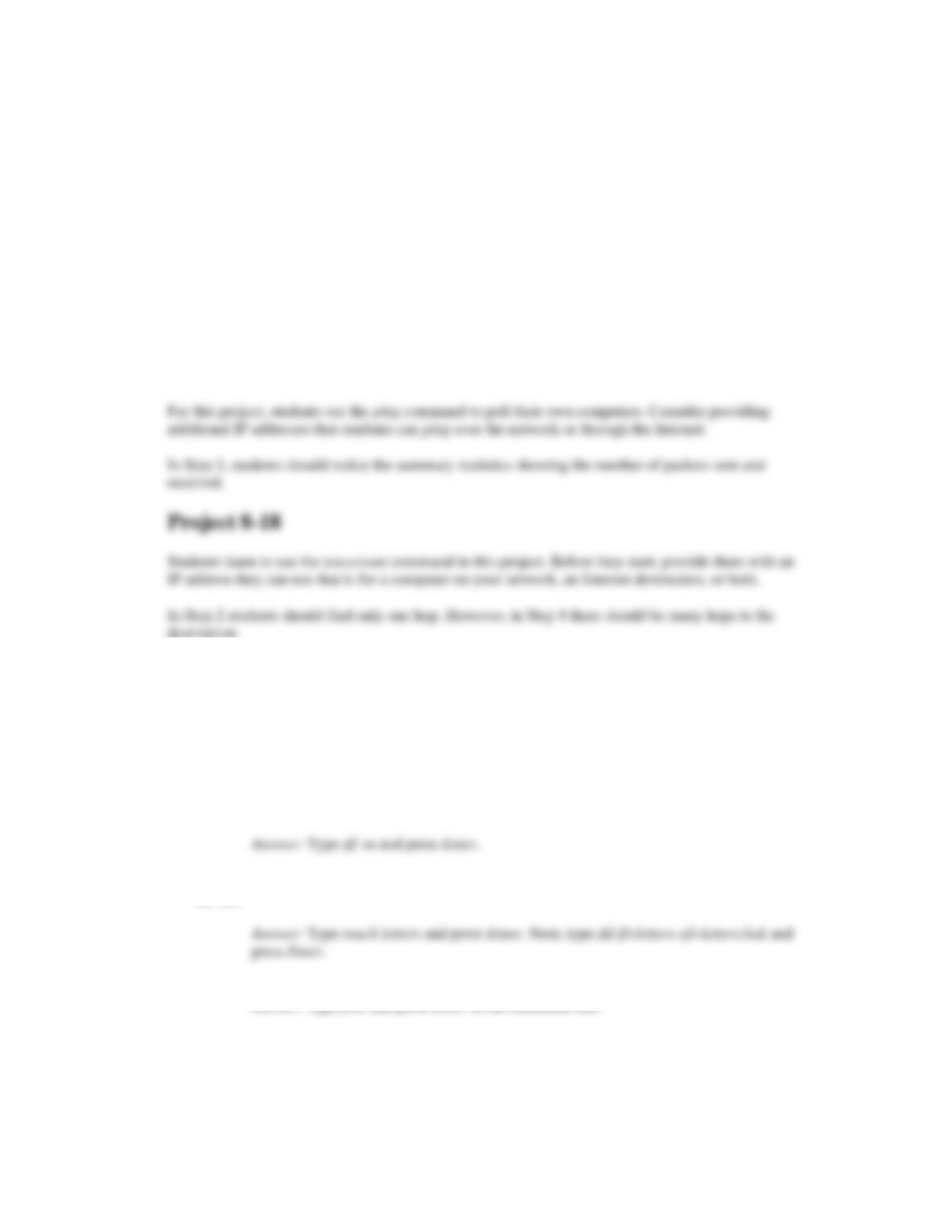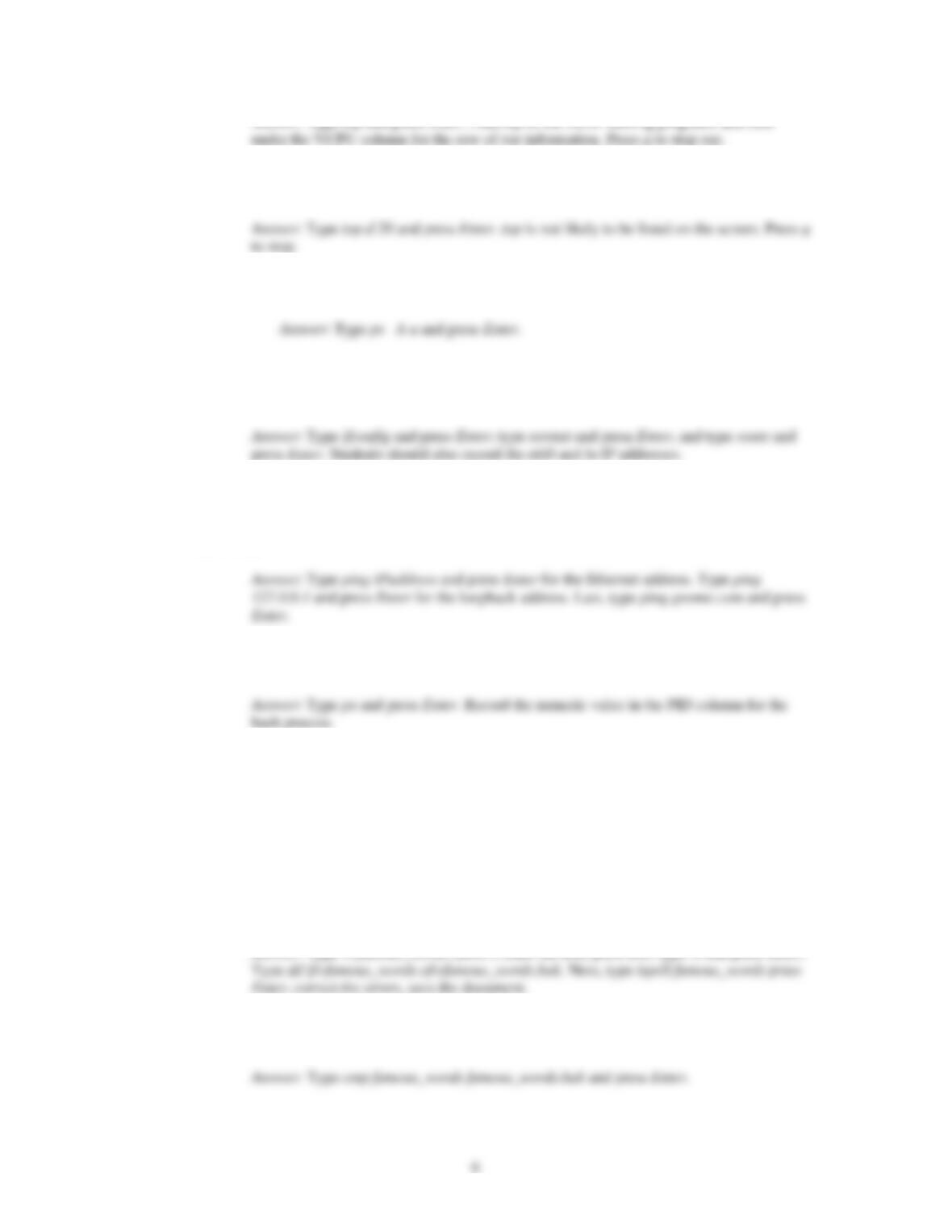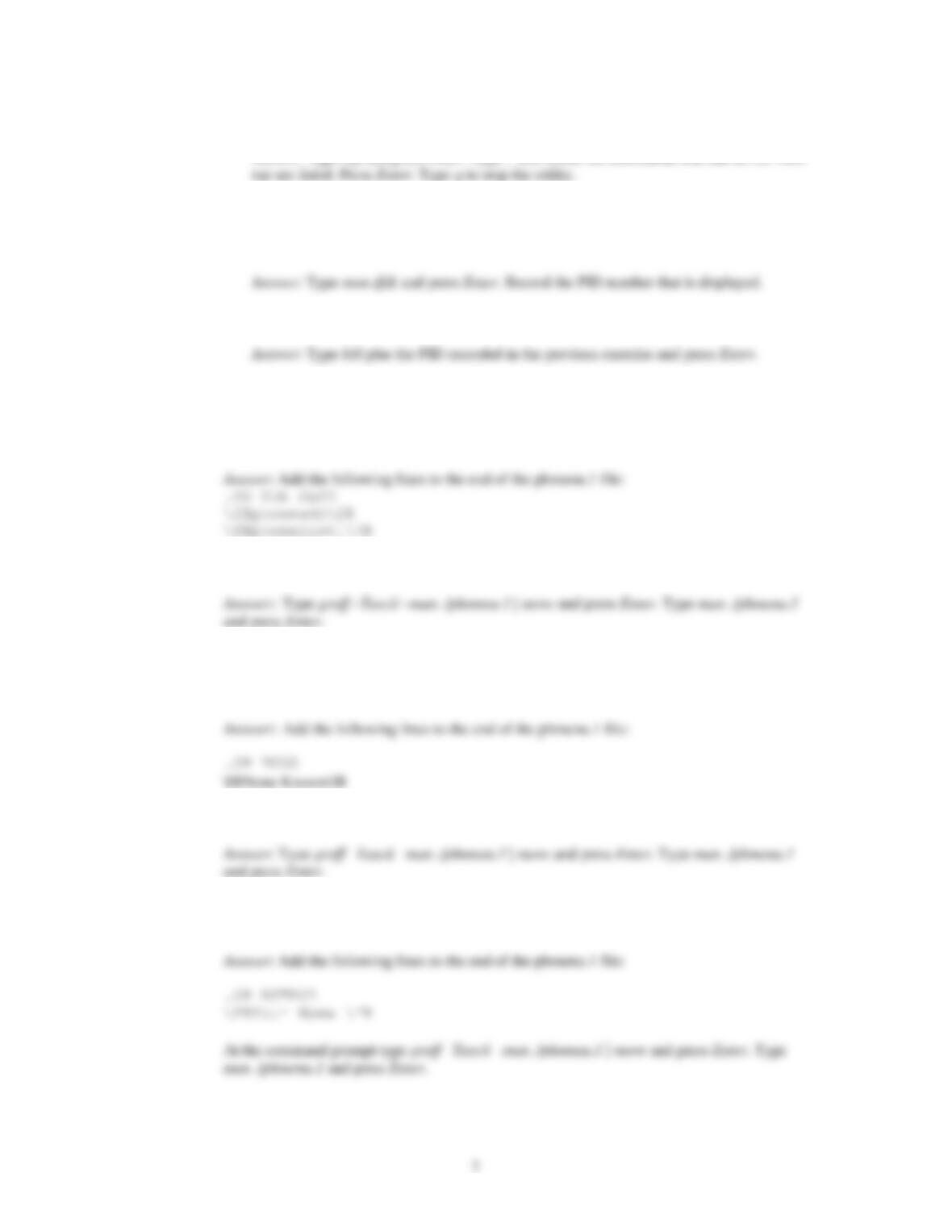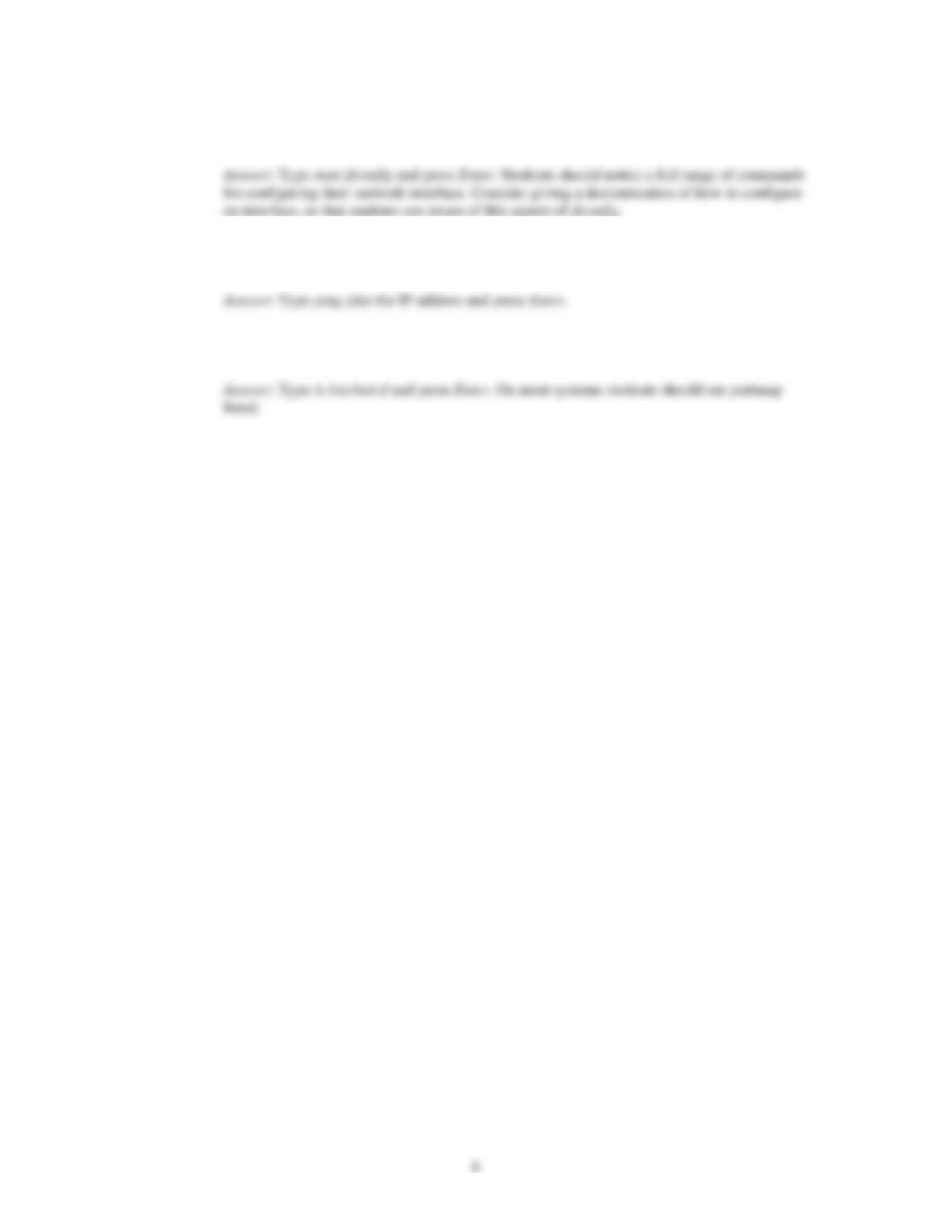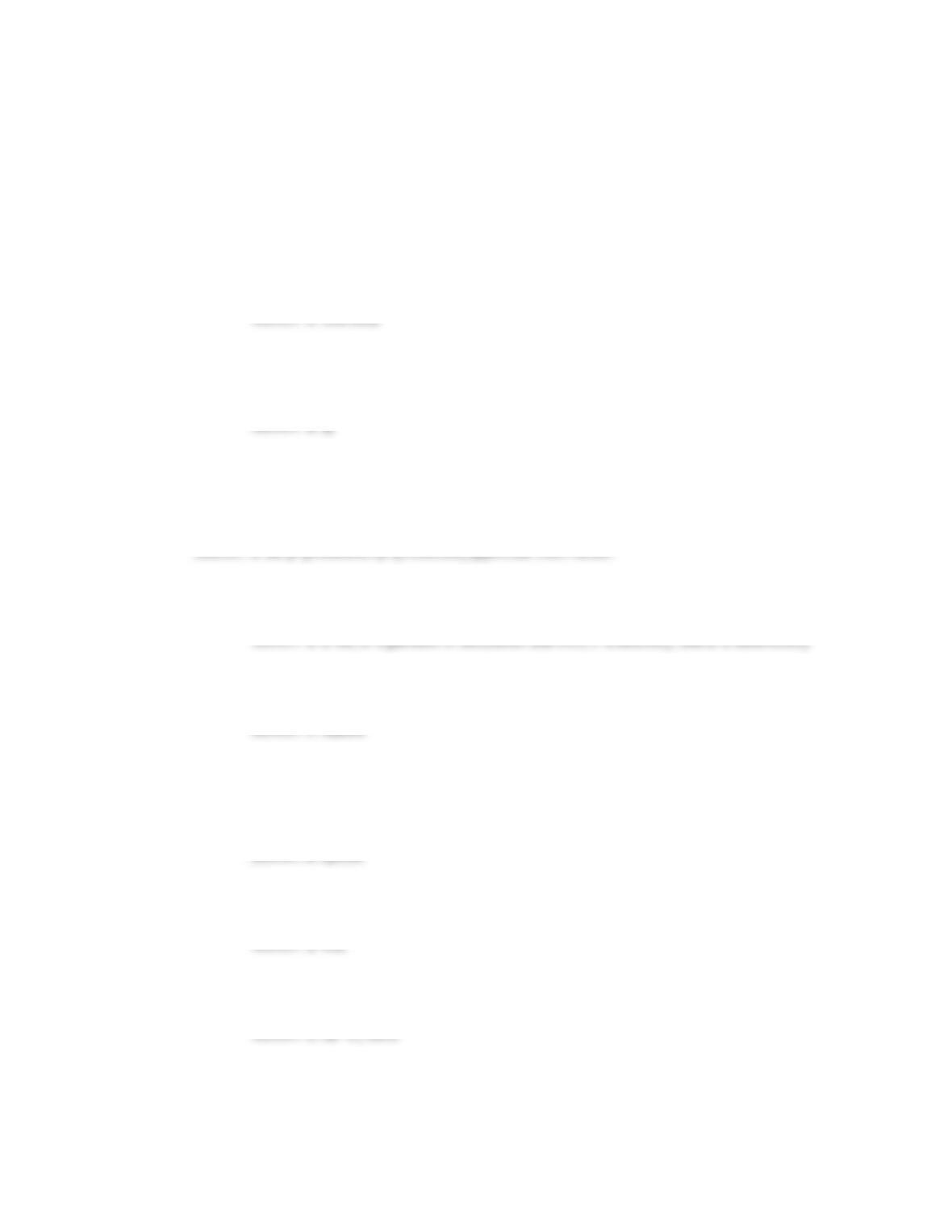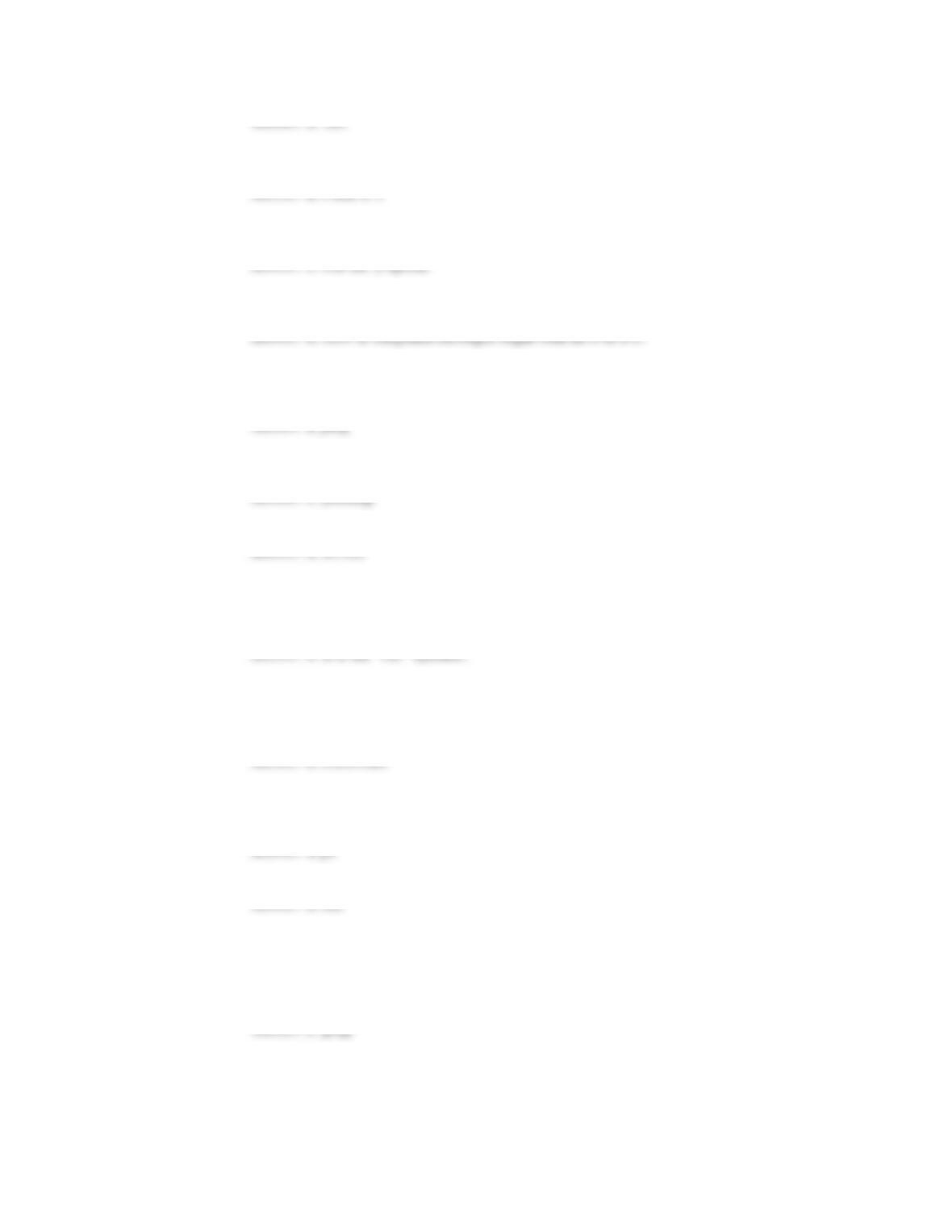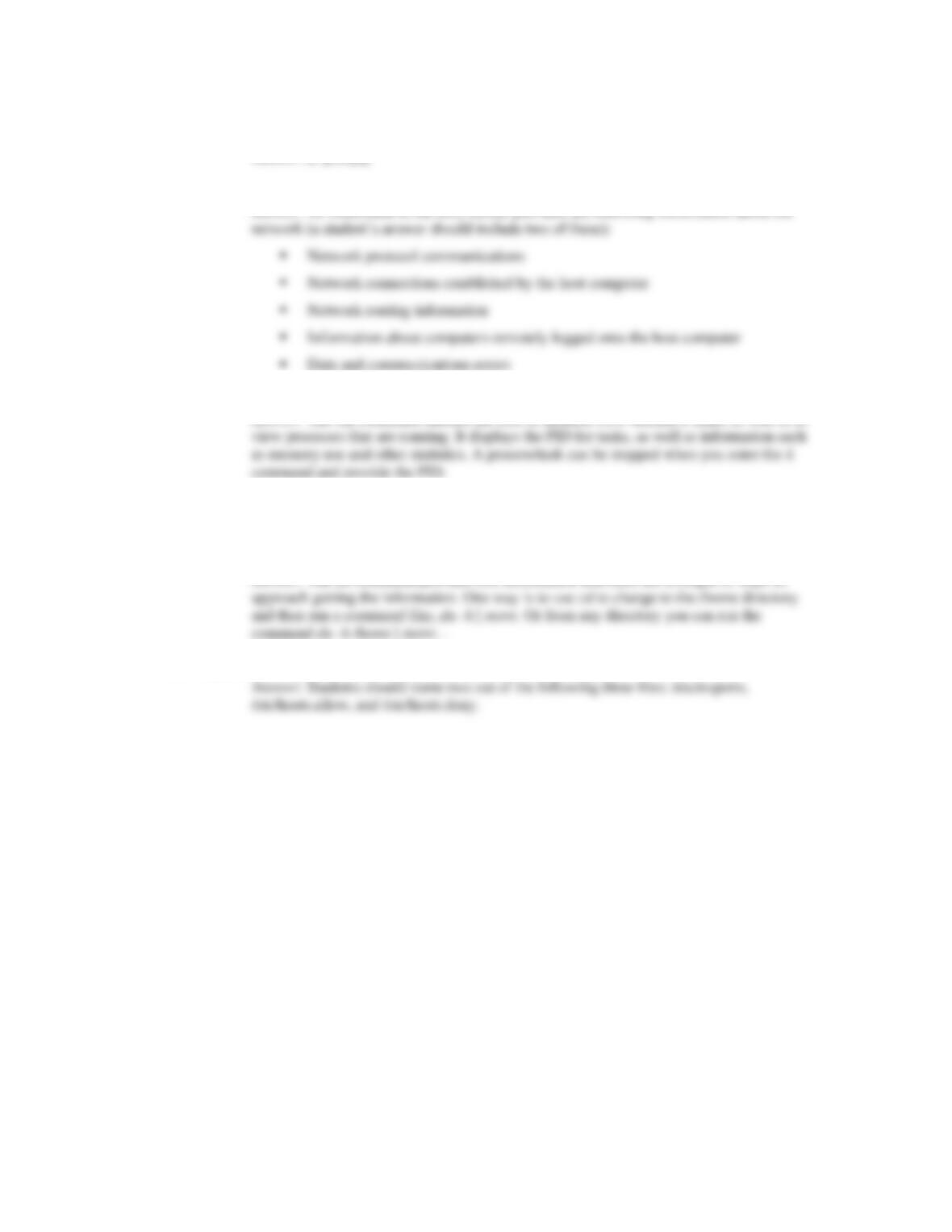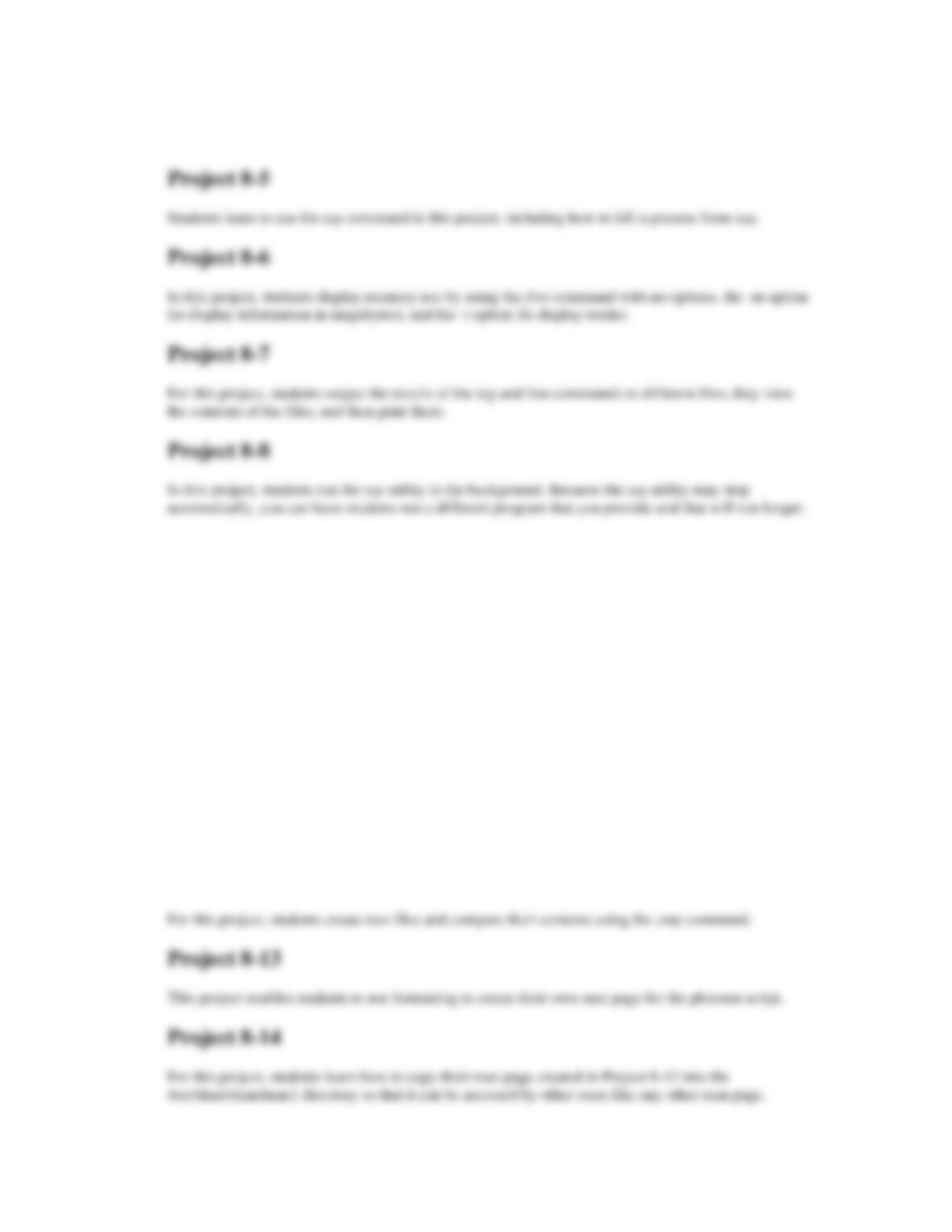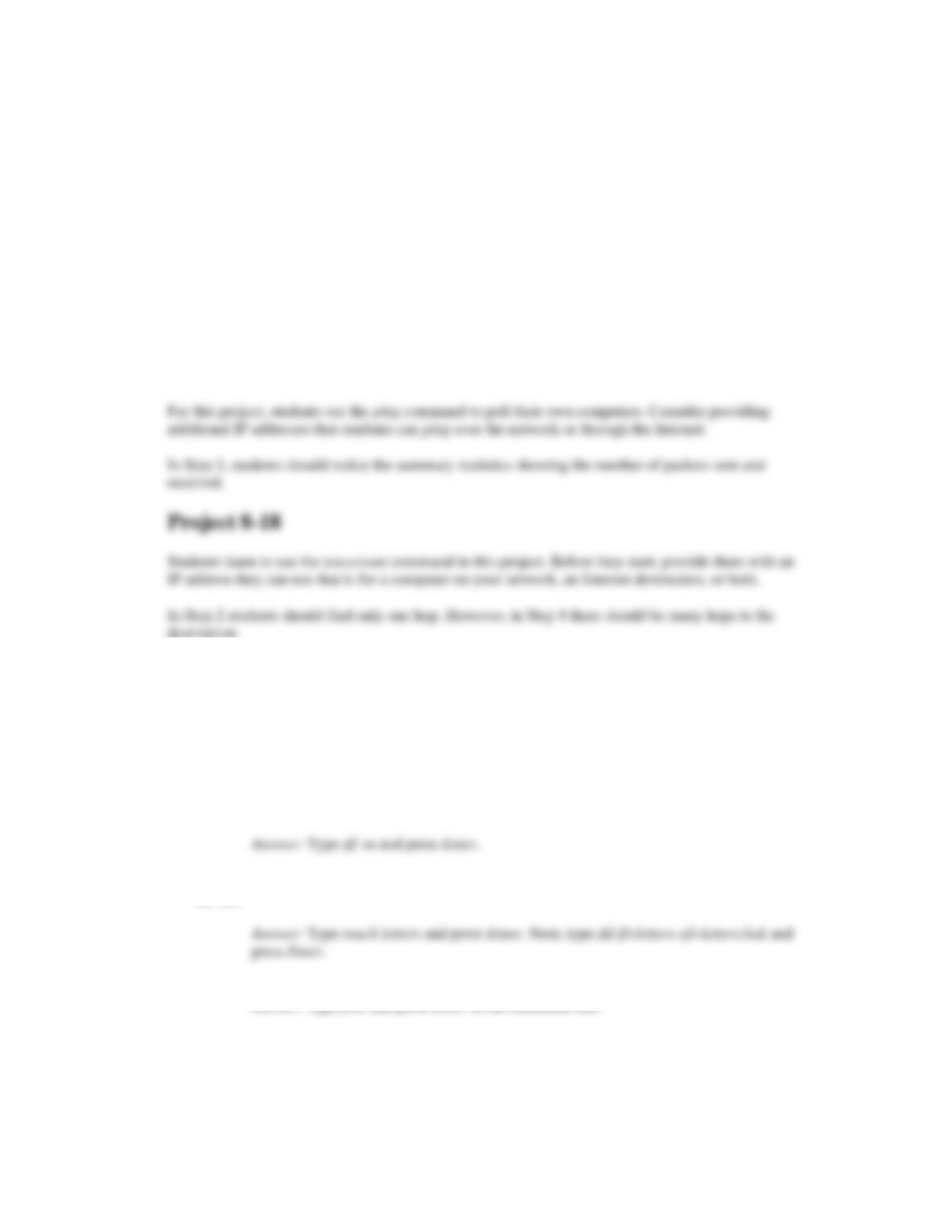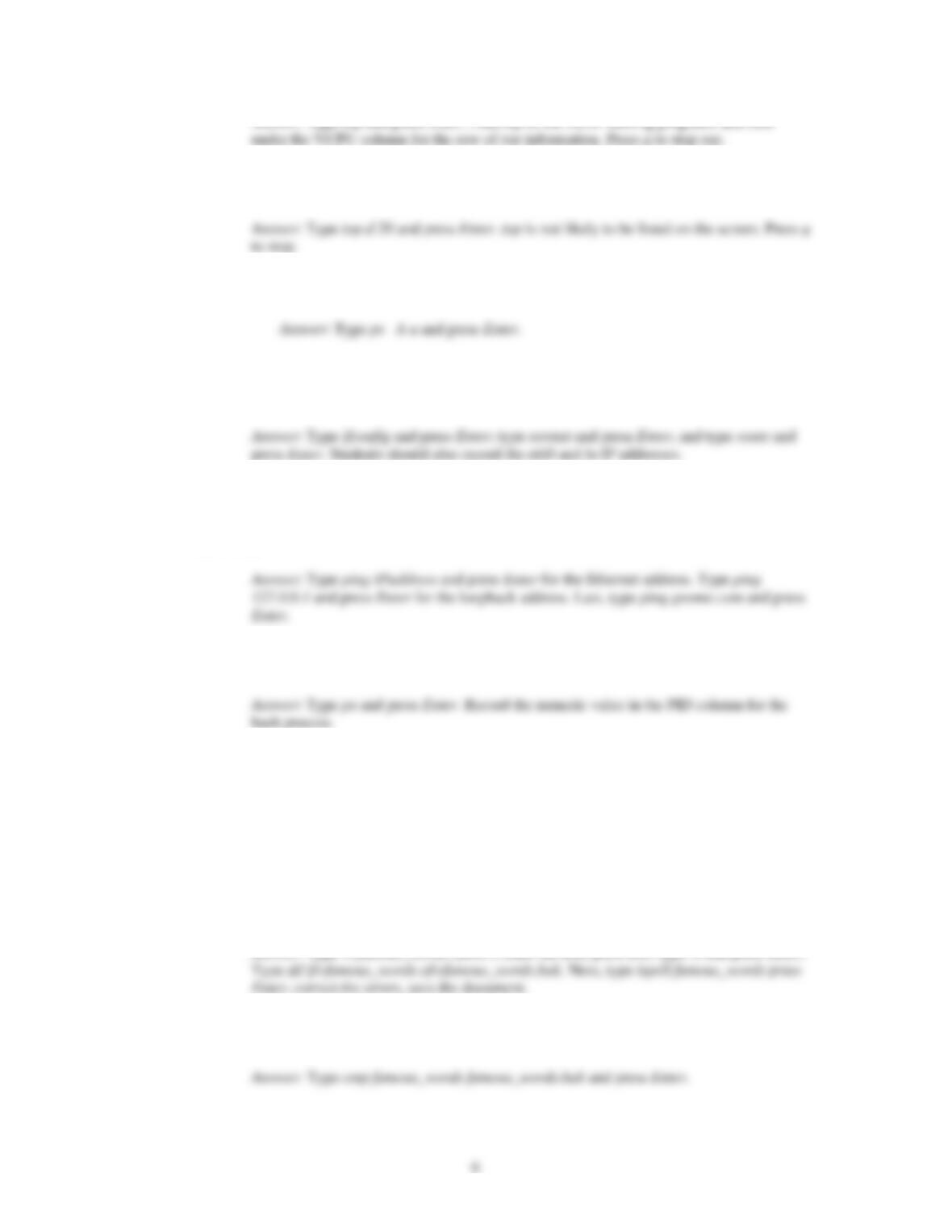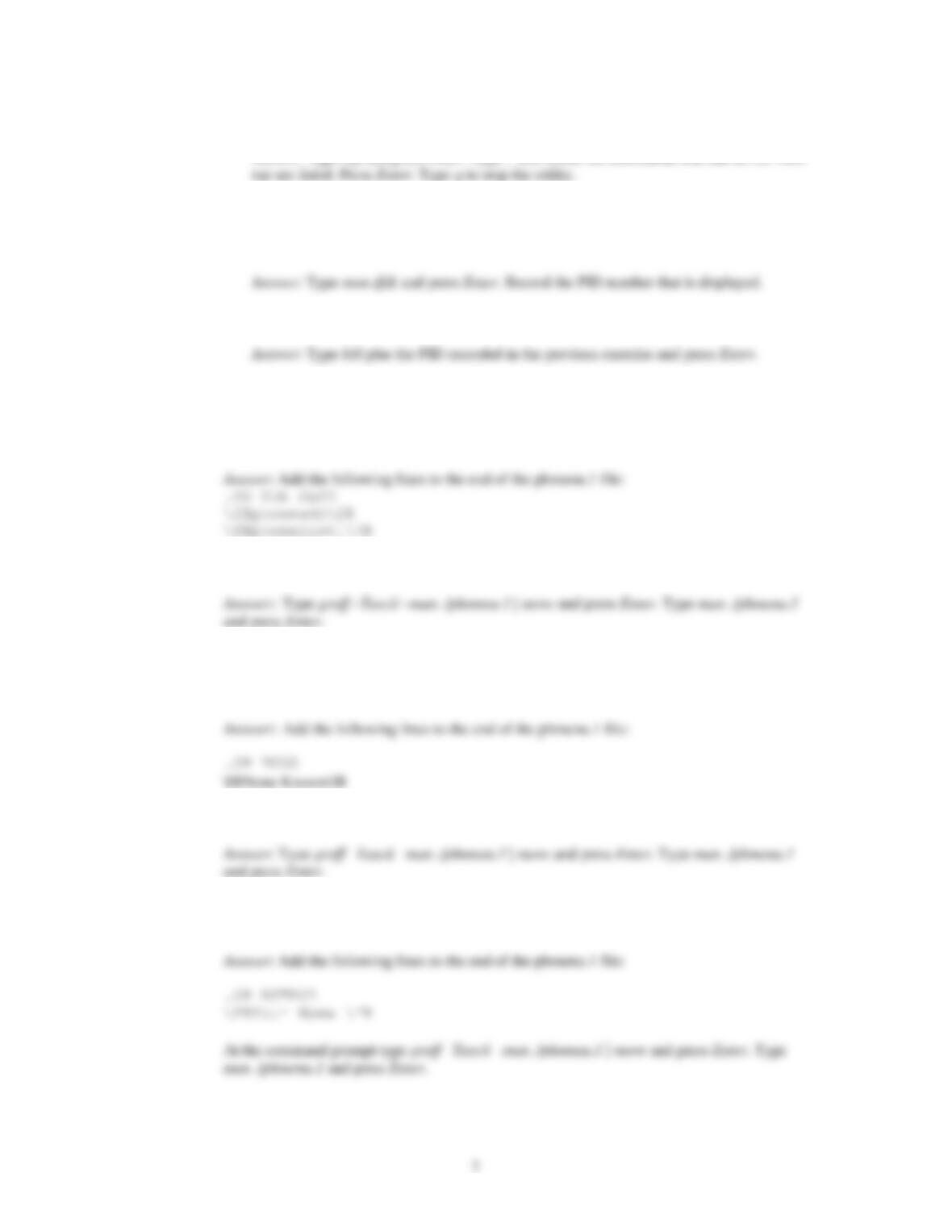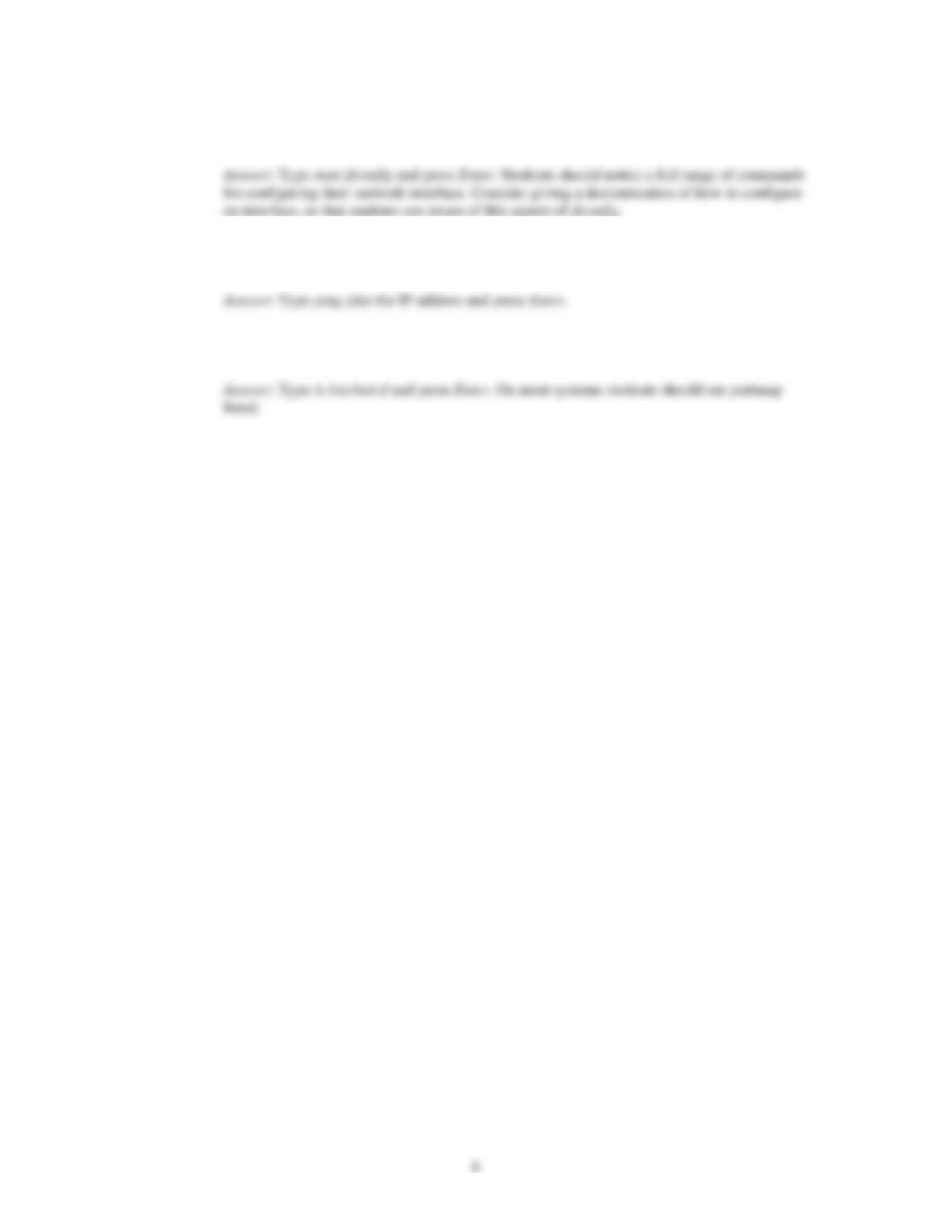Guide to UNIX Using Linux Fourth Edition
Chapter 8 Solutions
Answers to the Chapter 8 Review Questions
1. You have obtained a new utility, called watchit, to monitor security on your computer and you
decide to run the utility in the background. Normally, to start the utility you would enter watchit at
the command line. Which of the following commands enables you to start and run this utility in
the background?
2. You’ve obtained over a hundred large graphics files to use in publications, but you want to be sure
there is enough available disk space on your computer to store these files. Which of the following
commands should you use?
3. Your company is launching a marketing campaign and to start, you’ve created a file, called
promotion, in normal uppercase and lowercase letters that will be used to place text for ads on the
Internet and in newspapers. When you show the promotional text to your boss, she is curious
about how it would look in all uppercase letters for emphasis. Which of the following commands
enables you to convert the text and save the result to the file, promotion_uppercase?
4. Which of the following can you restore from a backup tape made via the dump command?
(Choose all that apply.)
5. Your network has a combination of Linux and Microsoft Windows computers. There is a
Windows server that offers shared files for clients to access. Which of the following enables you
to access the shared files from your Linux computer?
6. You help manage the Linux server for your department. Right now the server has no protection
against power failures and there have been several power failures recently. To help make your
case for a power protection device, you want to keep track of the amount of time the server has
been running since the last power outage that caused it to go down. What command enables you to
track how long the server has been up?
7. You’ve purchased a new program for your computer, but the computer seems to slow down when
you run the program. Which of the following commands enables you to monitor the memory
usage as you run the program, so you can determine if the program is a memory hog?
8. You are working on a report about disk usage on your company’s server, to help determine if it is
time to purchase additional disks. Which of the following commands enables you to obtain disk
usage statistics for your report.
9. When you create a section name in a man page, such as the DESCRIPTION section, what tag
should you use just before the section name?