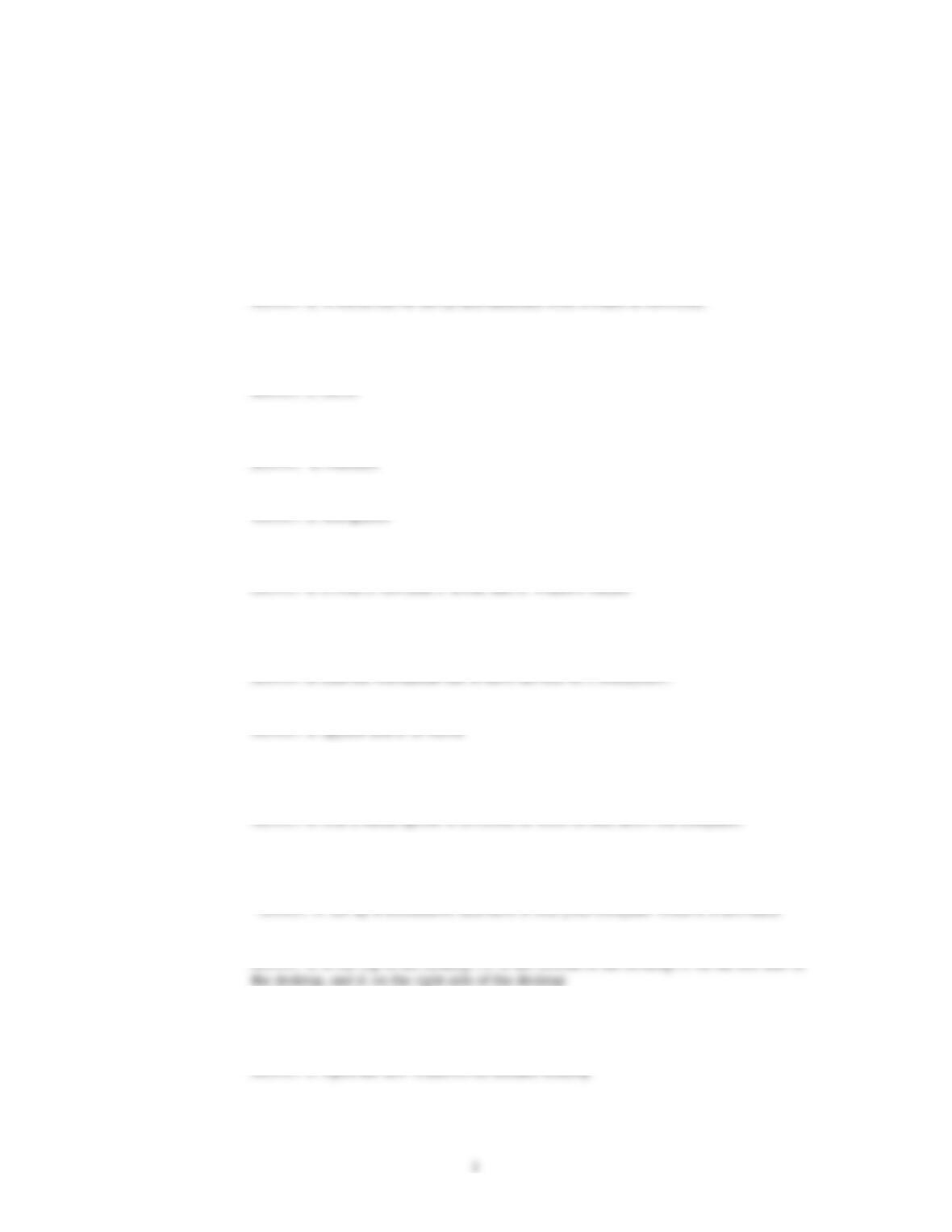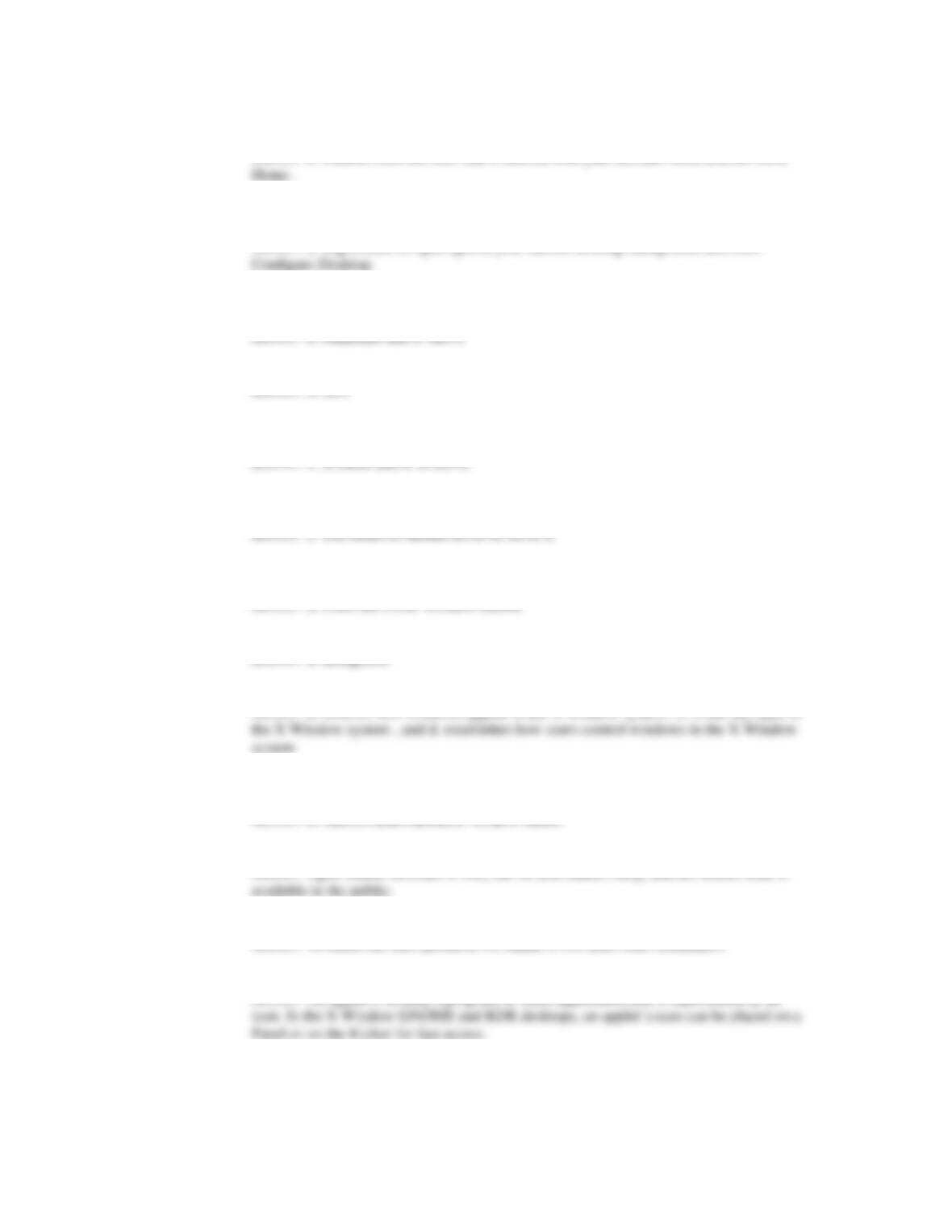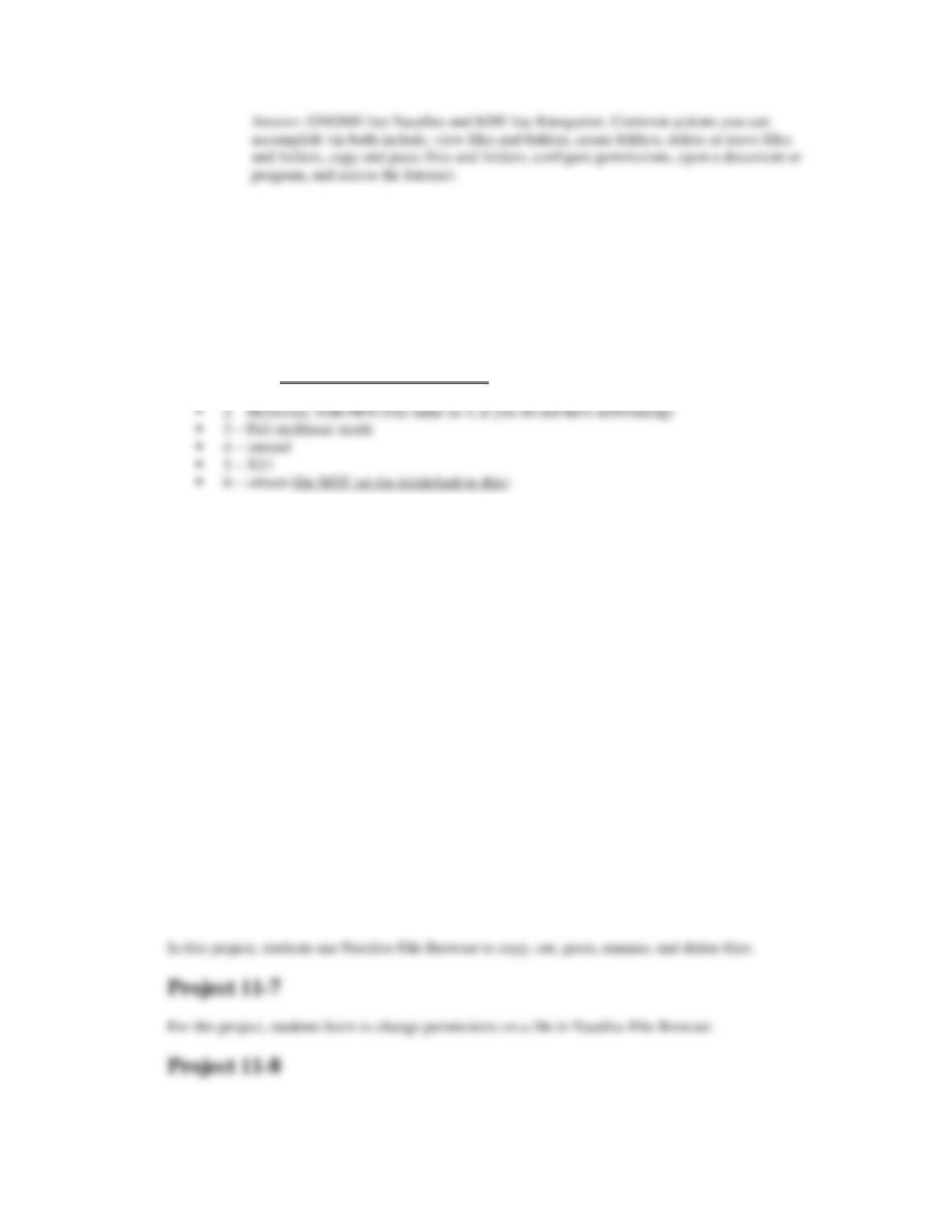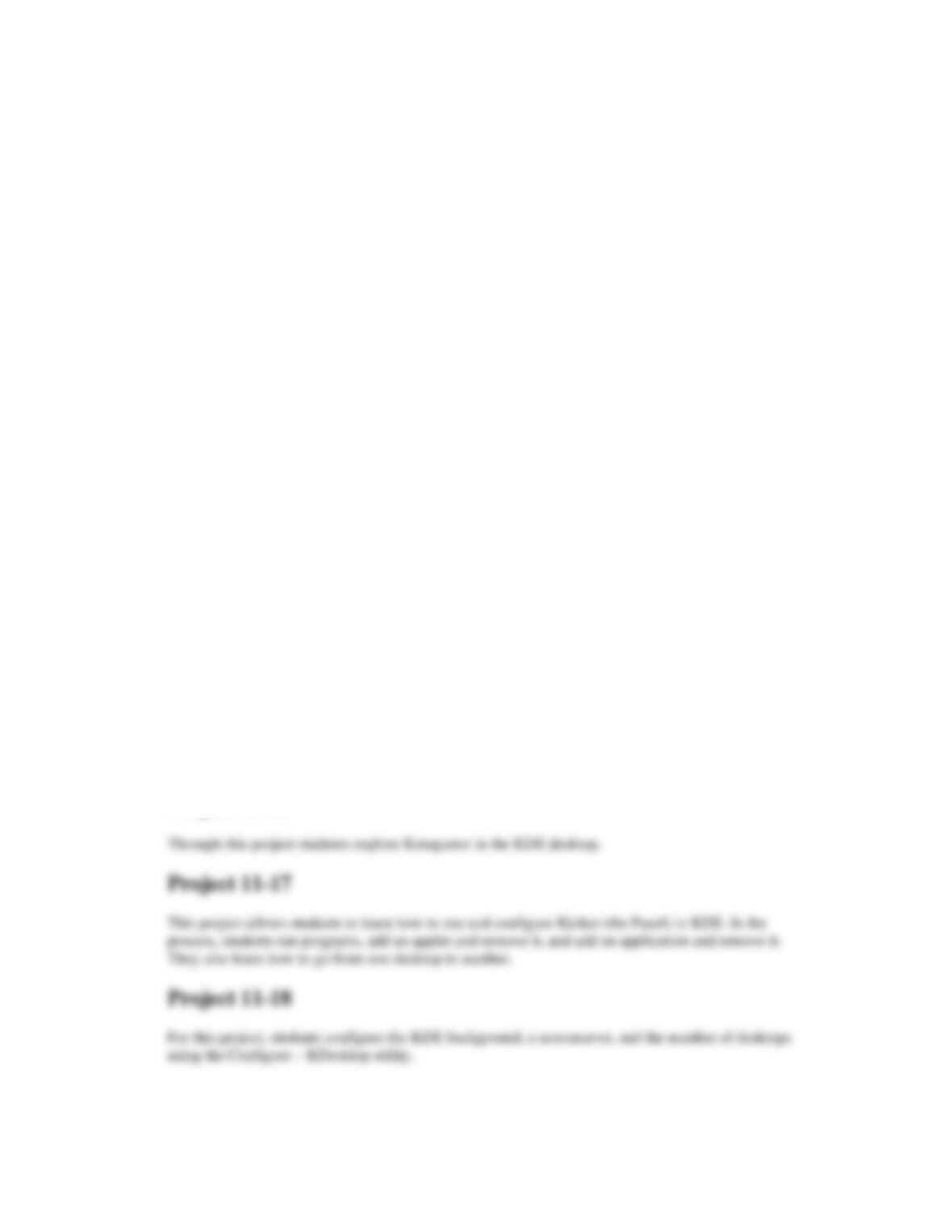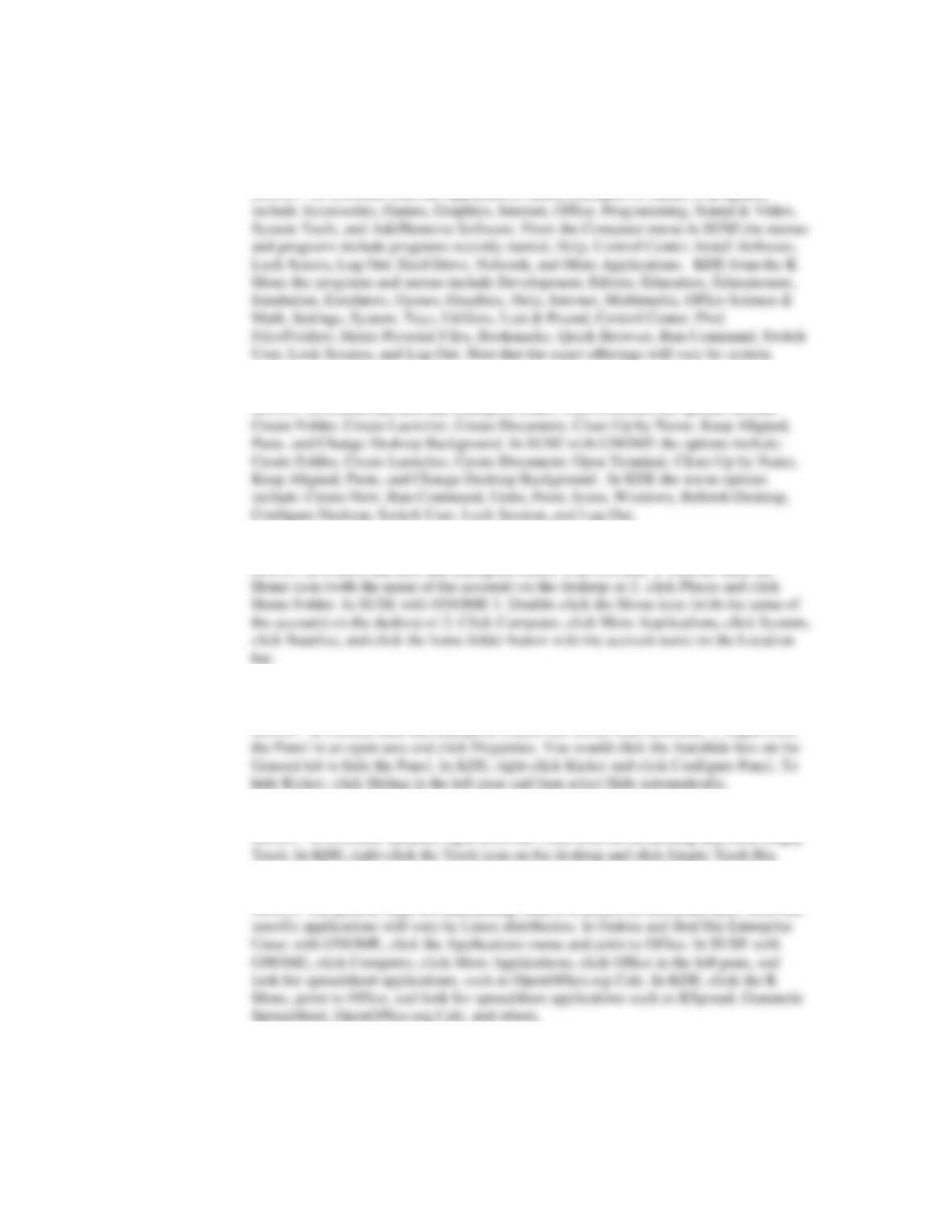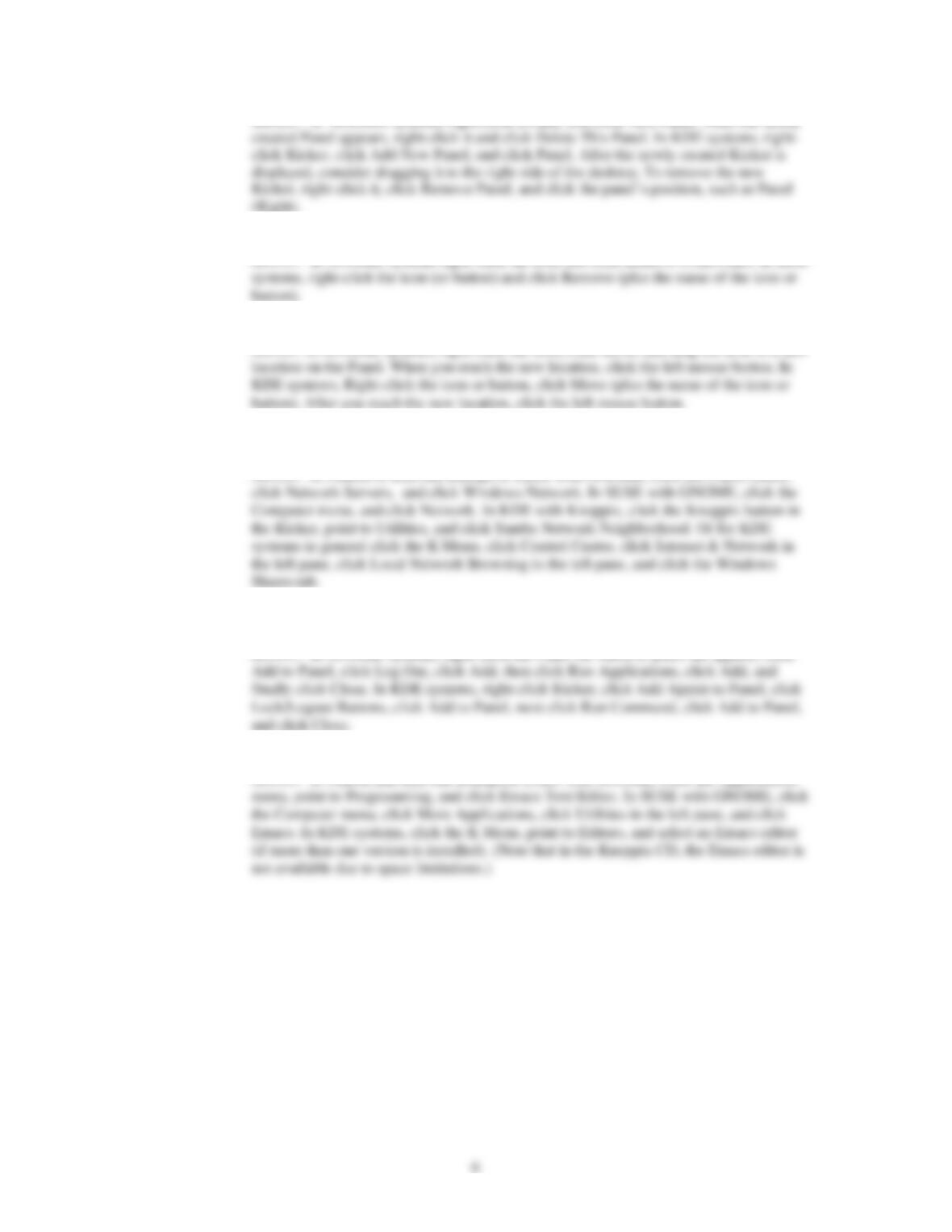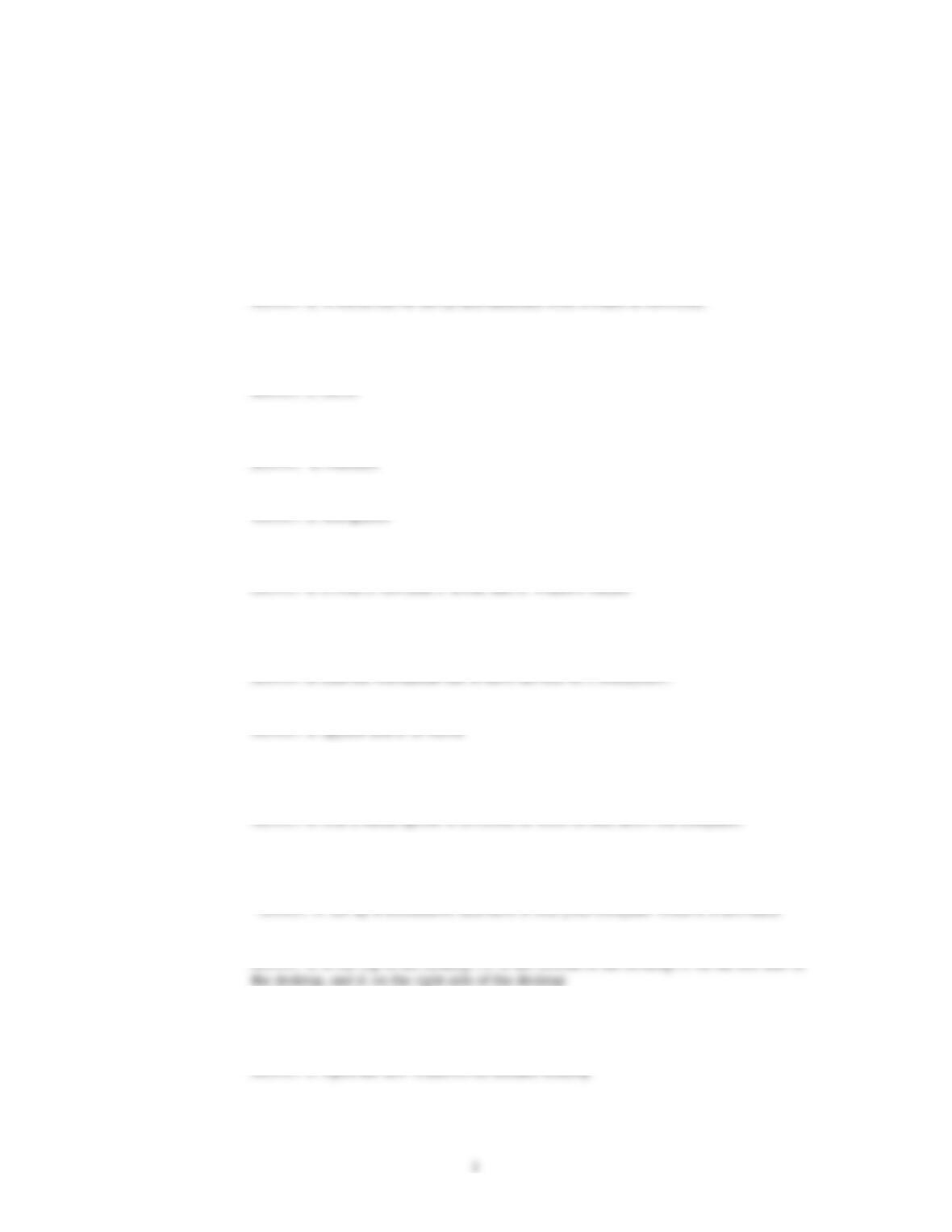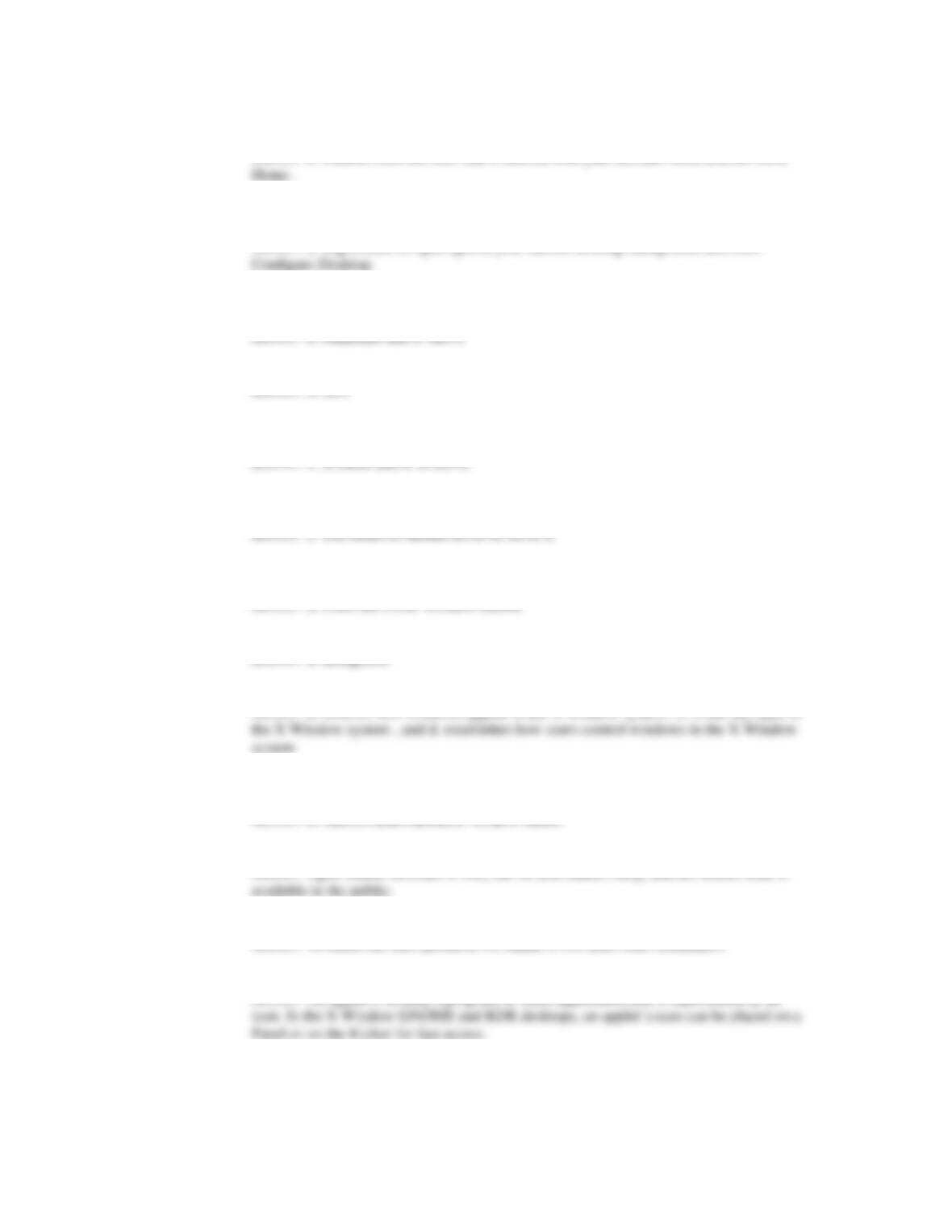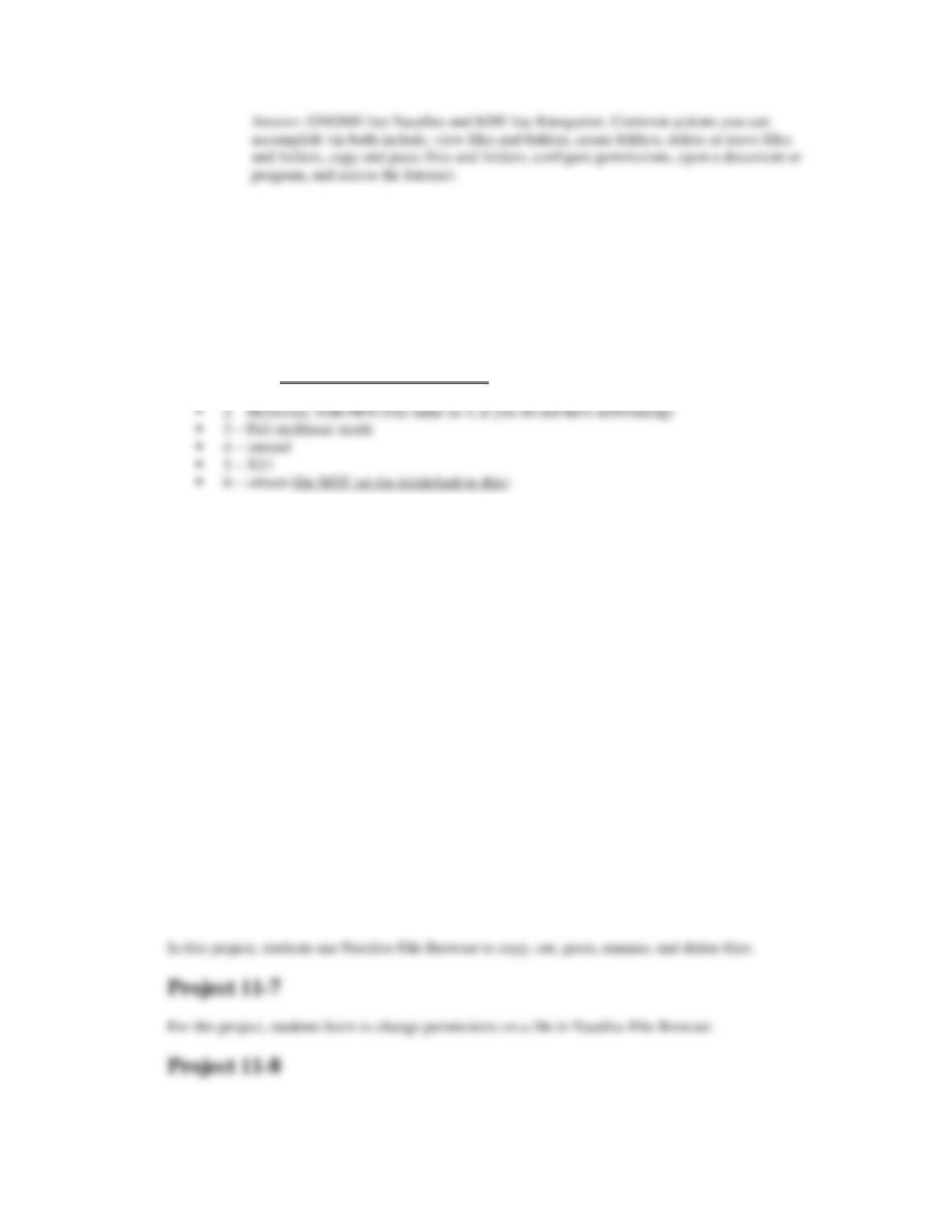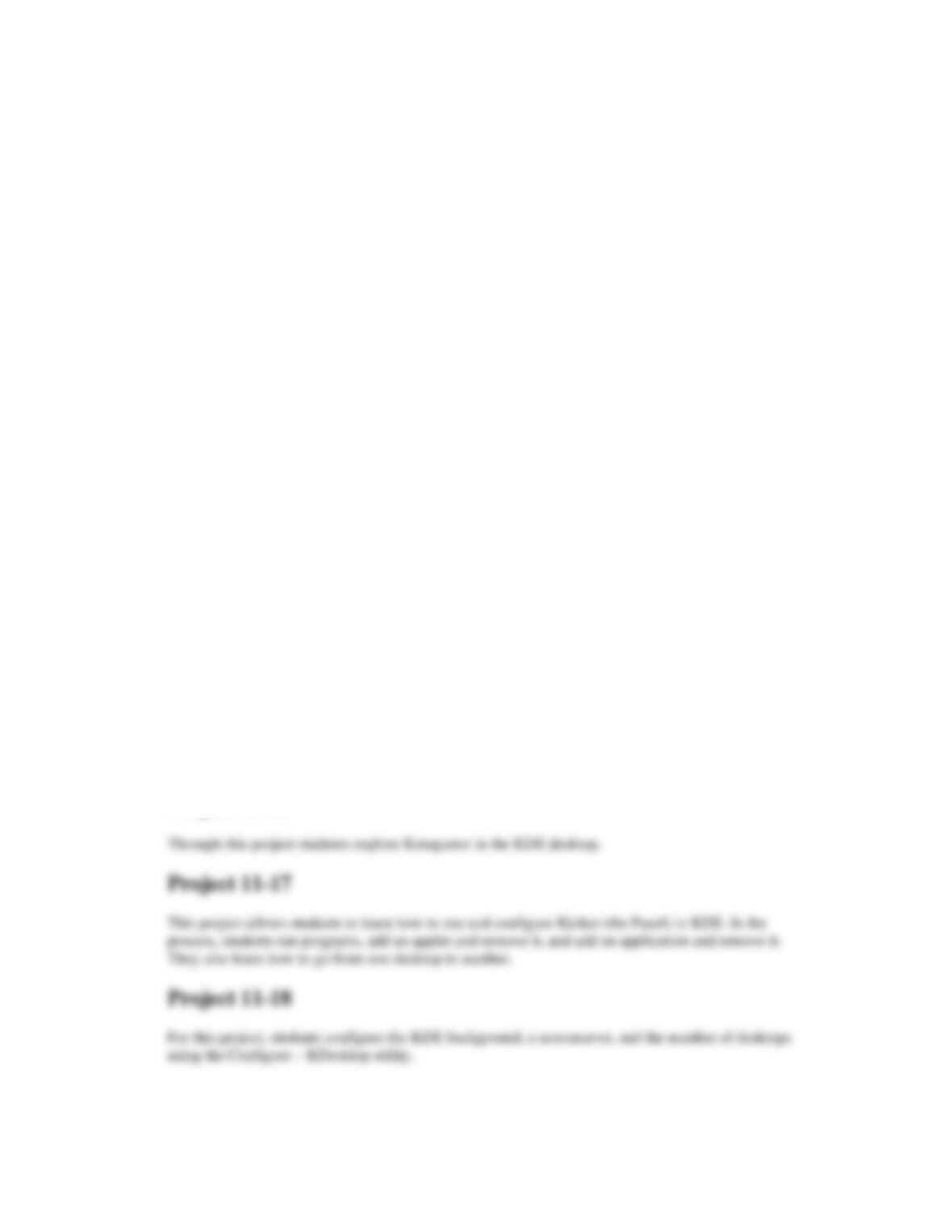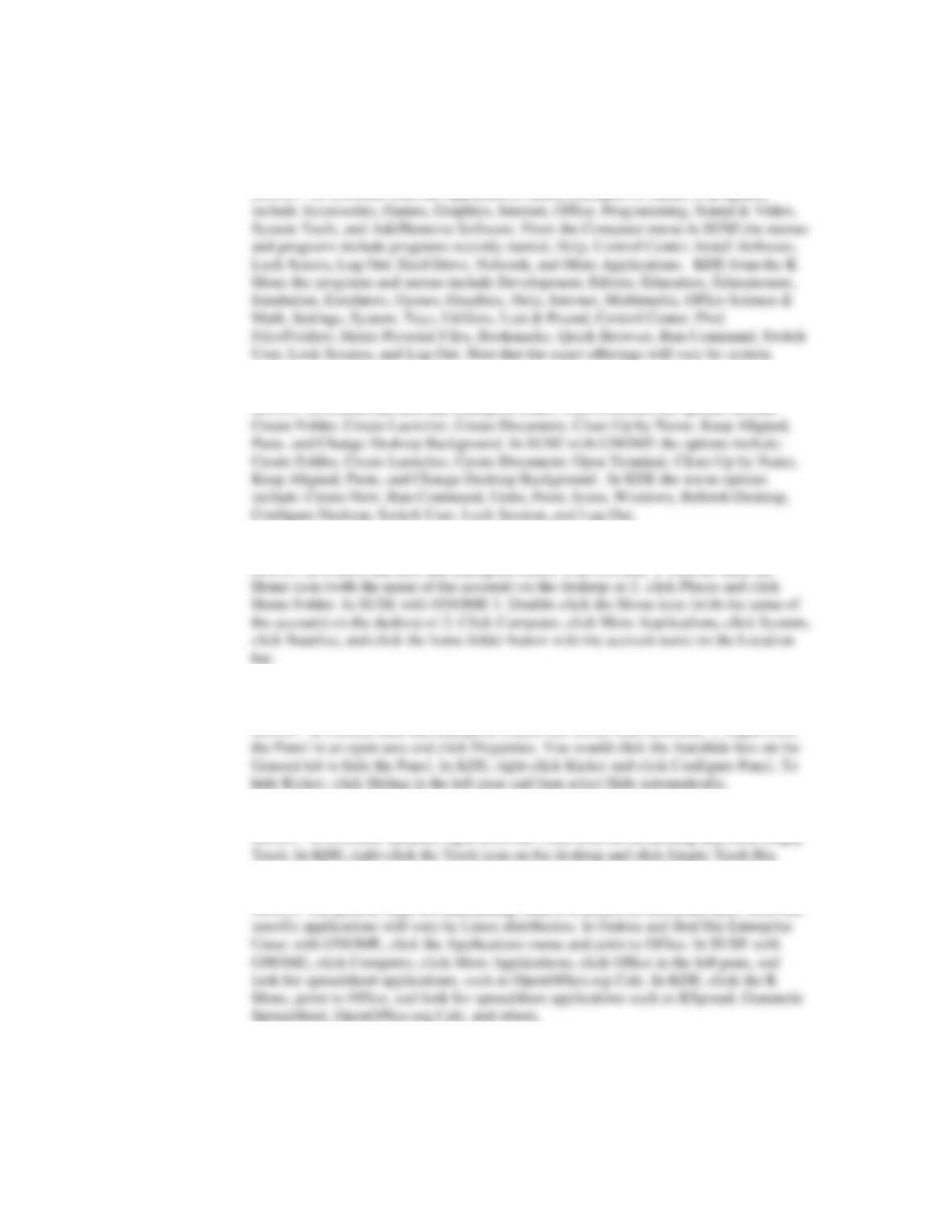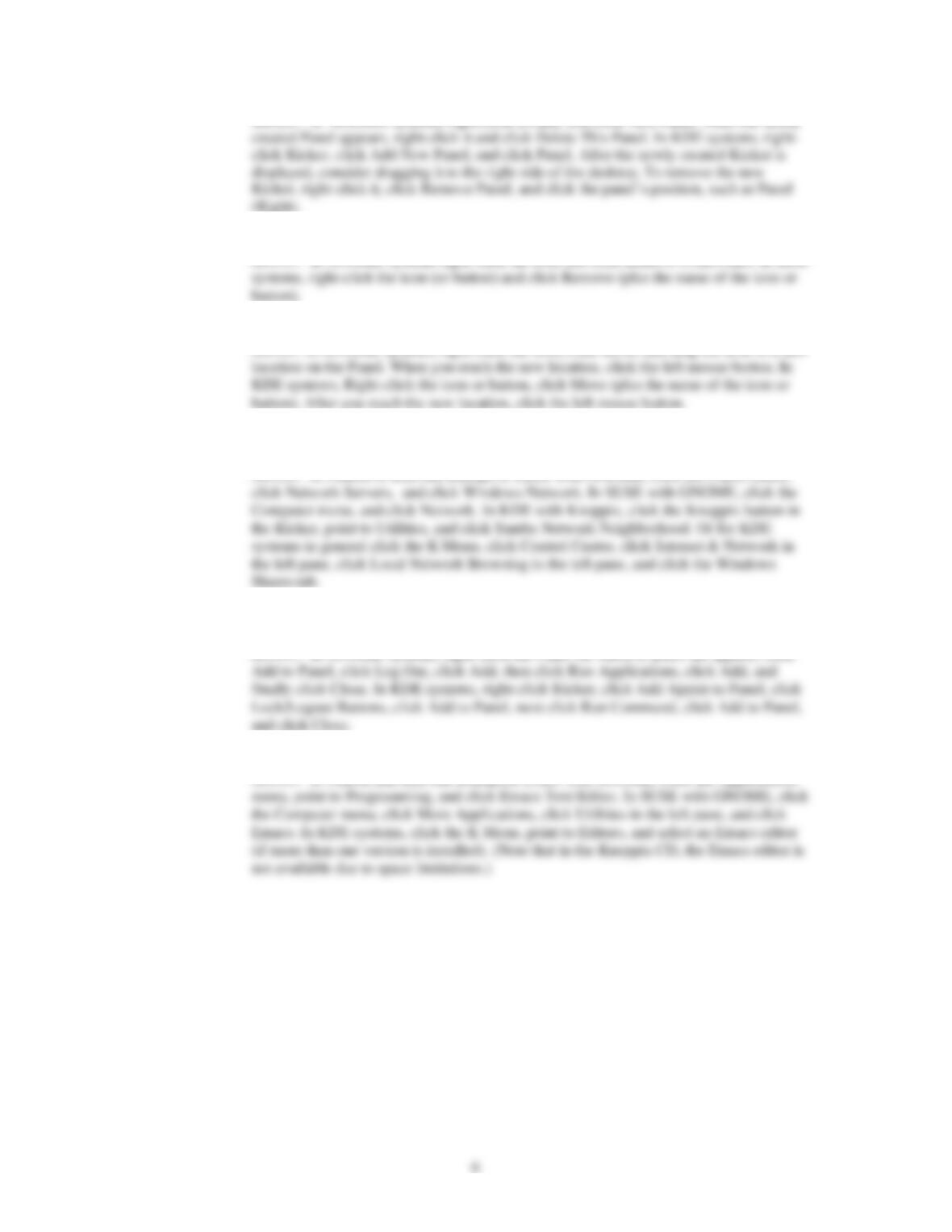Guide to UNIX Using Linux Fourth Edition
Chapter 11 Solutions
Answers to the Chapter 11 Review Questions
1. Your department is developing its own set of marketing applications. In a meeting a member of
the department asks whether a menu can be set up in the GNOME desktop for easy access to the
new applications. What is your response?
2. Once in a while after your system has been improperly shut down, such as during a power outage,
it reboots into the command line. After you log in, what command can you use to start X Window
and your desktop?
3. You want to delete several old files in your home directory. Which of the following is a good tool
to use for this purpose in GNOME?
4. Which of the following is a good tool to use for finding and deleting files in KDE?
5. Which of the following are Window Managers that can be used with X Window? (Choose all that
apply.)
6. A new inventory specialist in your company inherited a computer that has KDE installed, but the
operating system boots into the command line instead of starting KDE automatically. What can
the inventory specialist do to have her computer to go into KDE automatically at startup?
7. Which of the following would you find in the Kicker in KDE by default? (Choose all that apply.)
8. The colleague at the desk next to you has the habit of turning the power off on his computer at the
end of the day by turning off the power strip—even though he has windows still open on his
computer’s desktop. Which of the following is a better way to shut down the computer?
9. Sometimes when you walk away from your desk and come back you find your work associate
from a nearby cubicle using the Internet on your computer, because he says your connection is
faster. How can you best protect your computer from this type of intrusion?
10. In which locations can you have a Panel in GNOME? (Choose all that apply.)
11. You currently have four open windows in KDE and are out of space on your desktop. Because you
are feverishly working on a project, you need to leave all four windows open and start three new
windows to access other data and programs. What can you do to make your work easier?