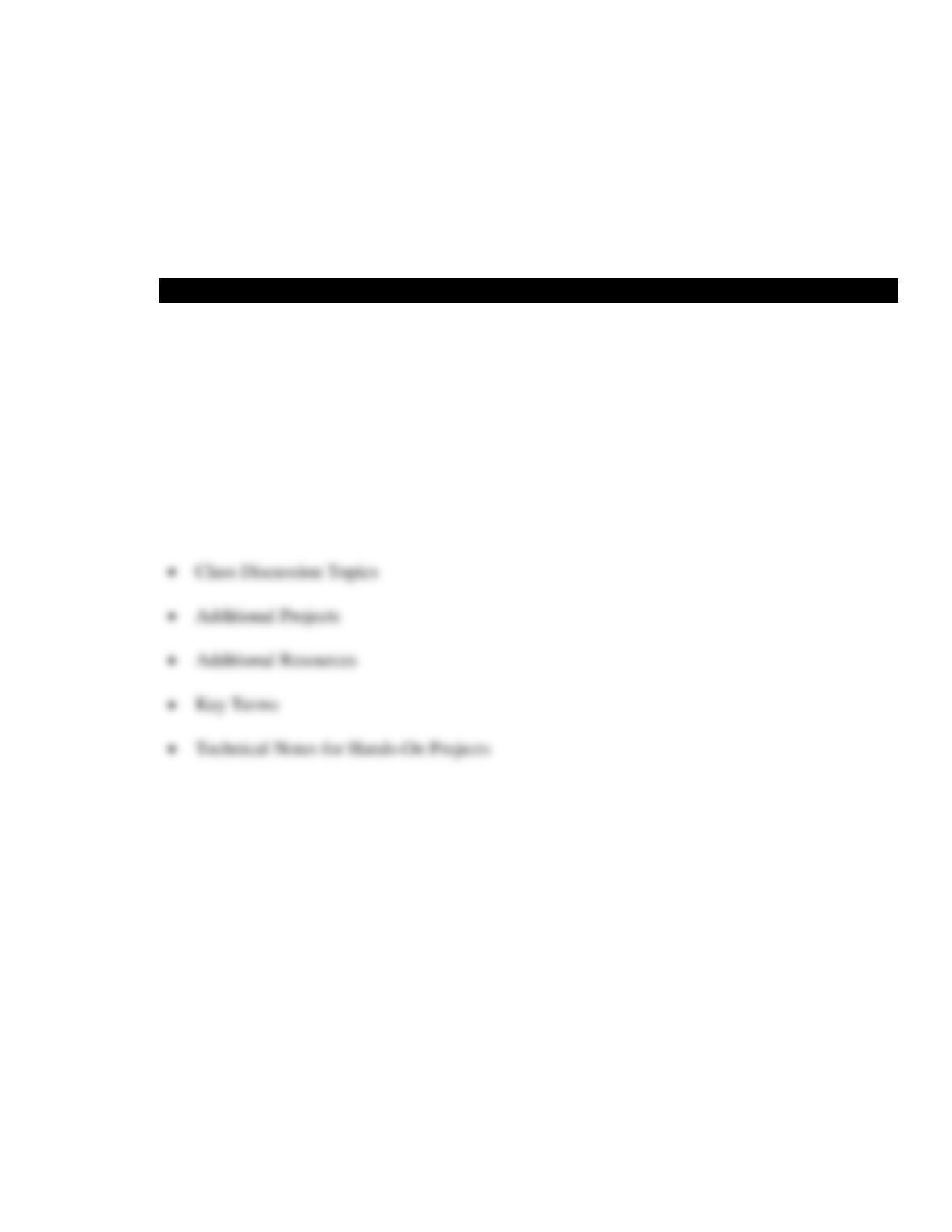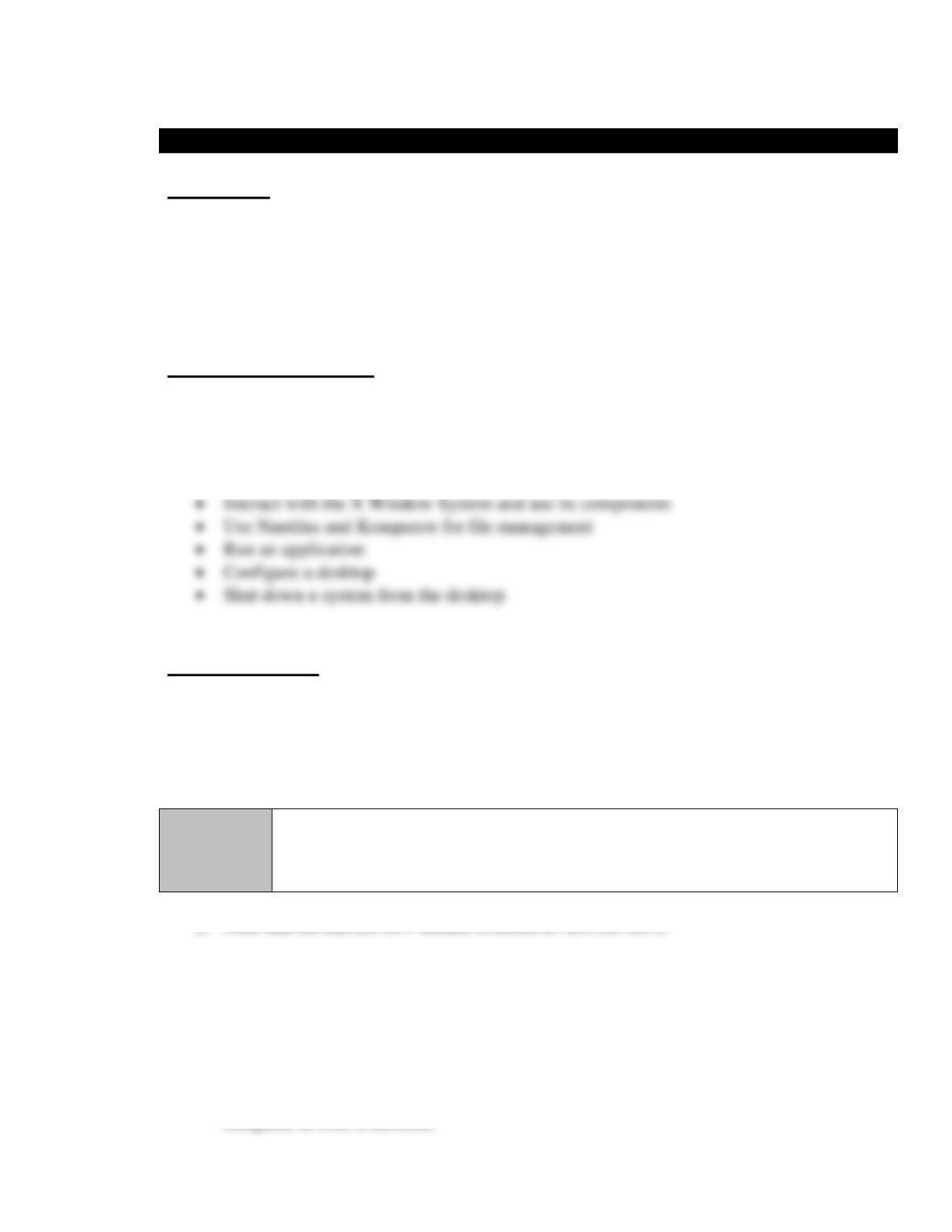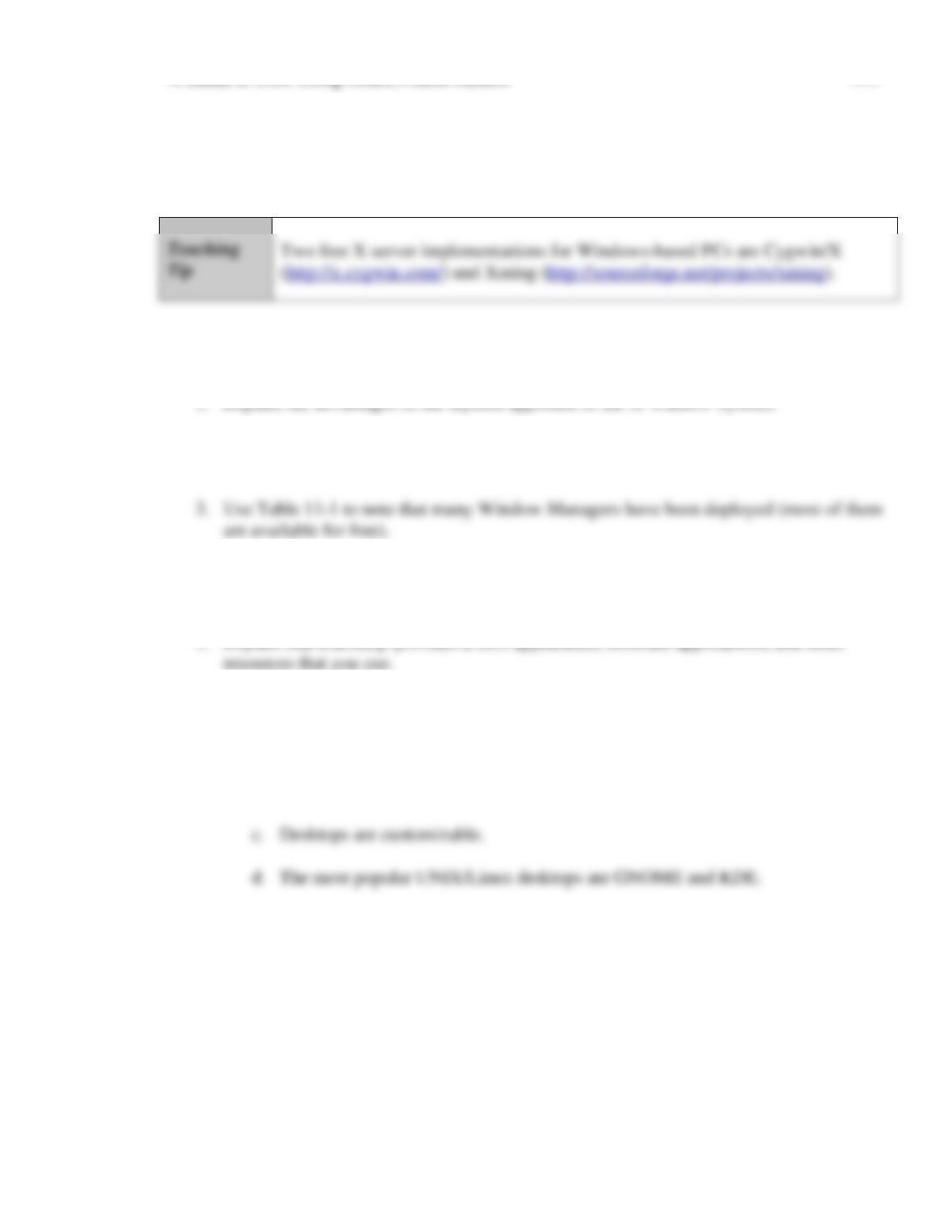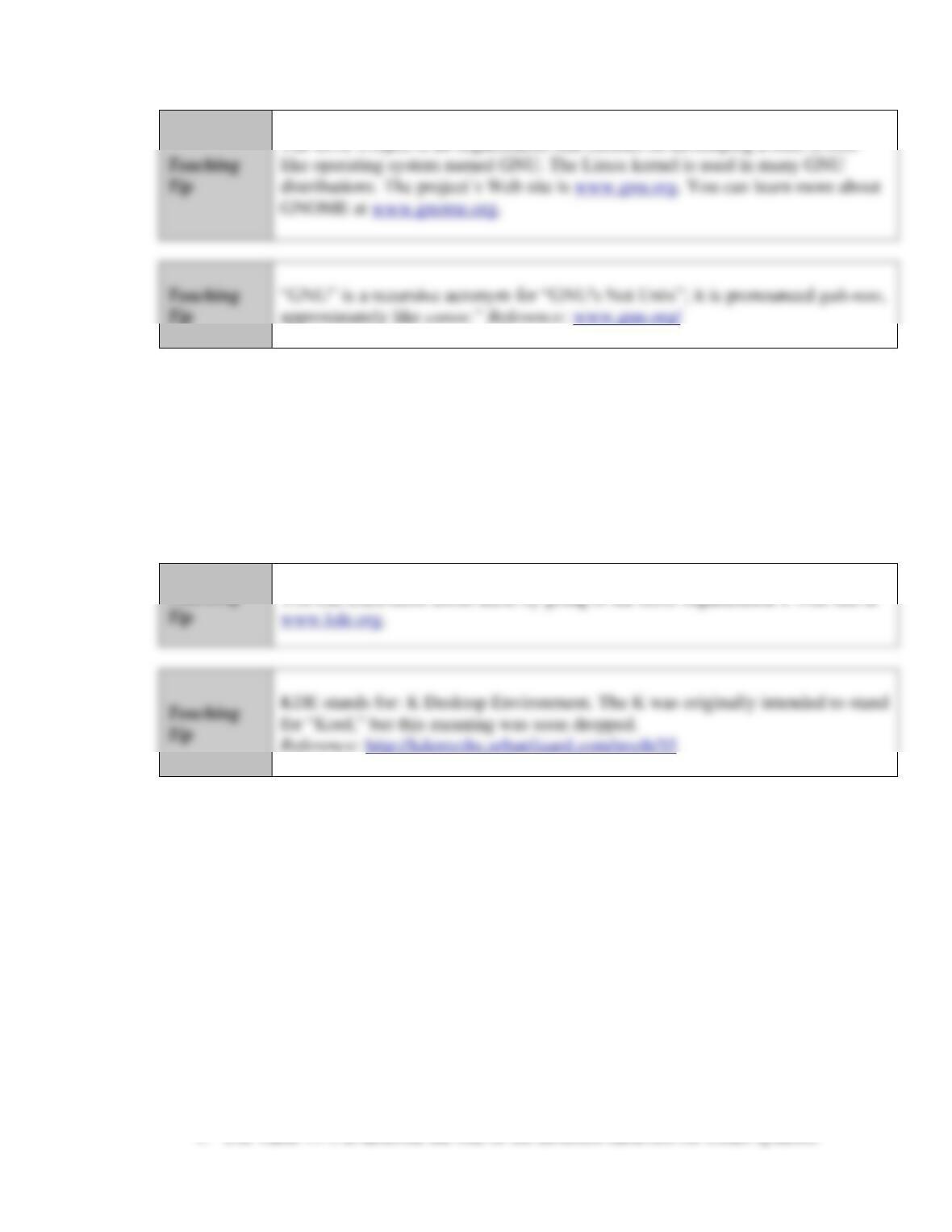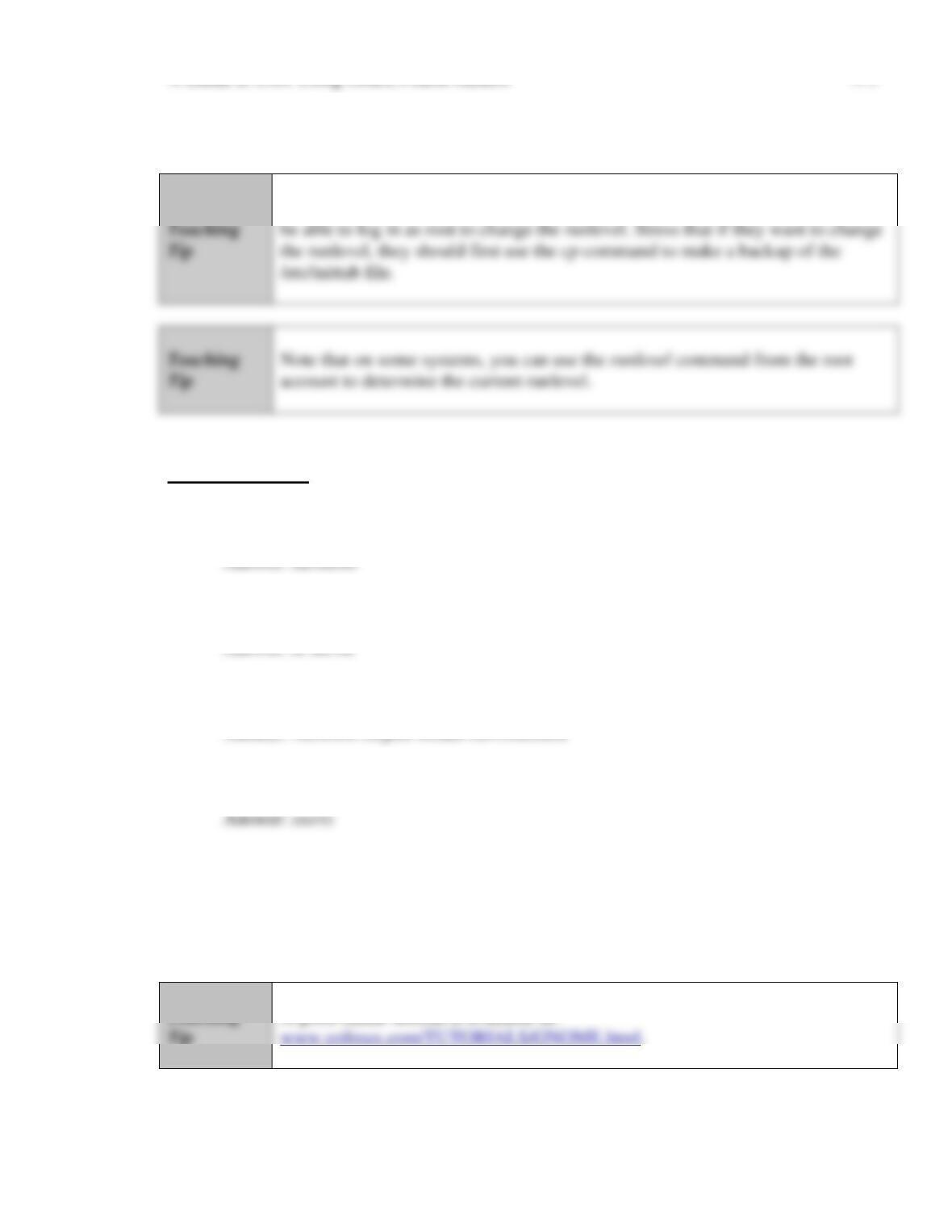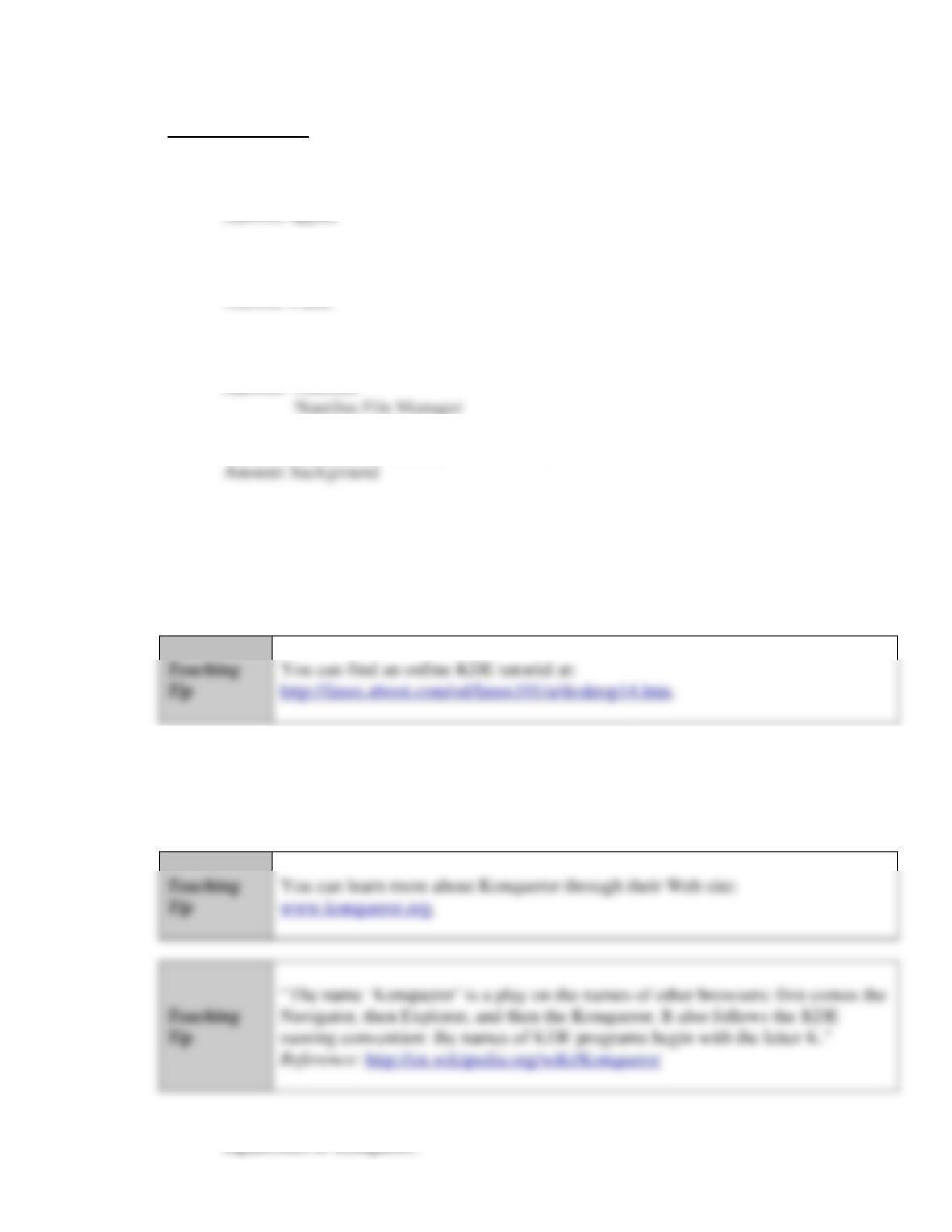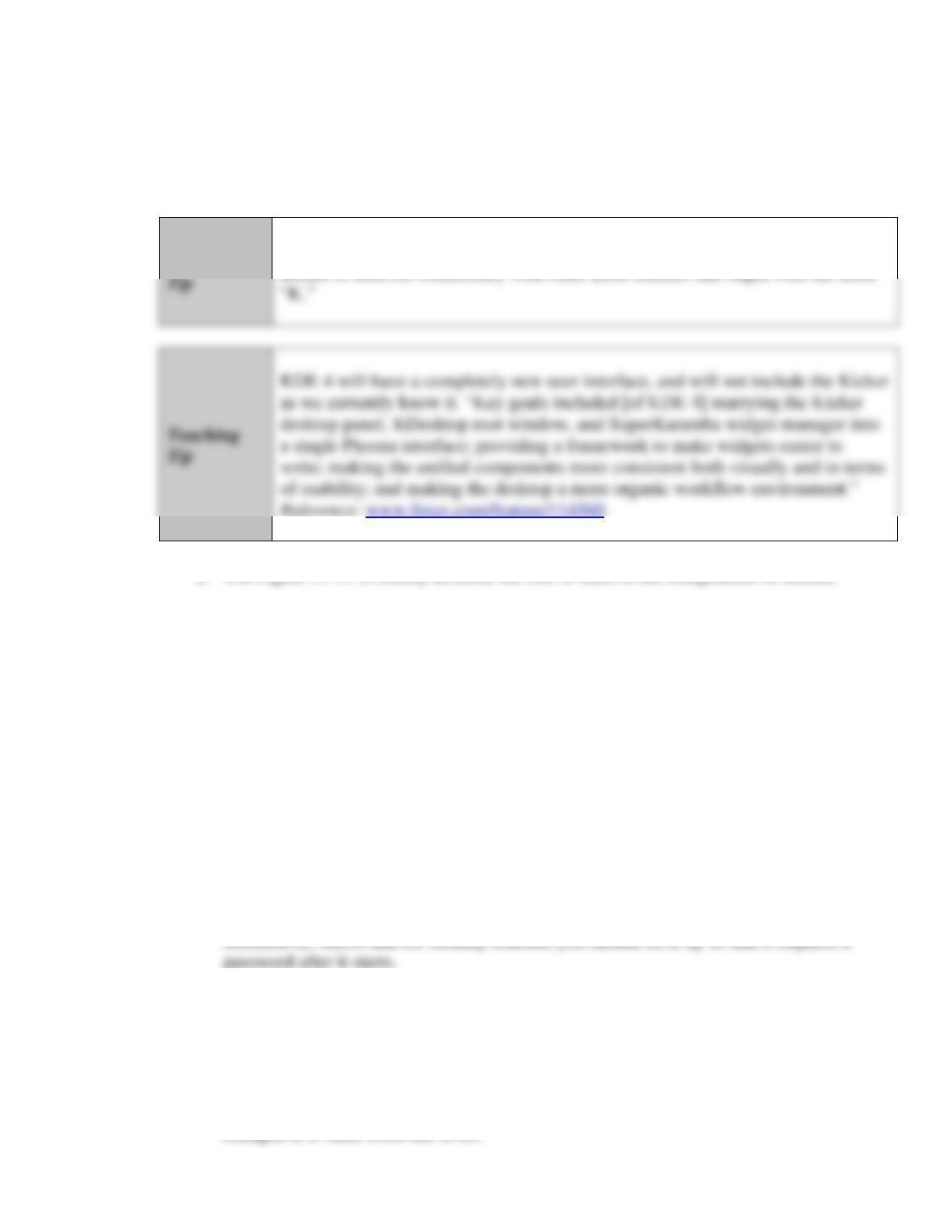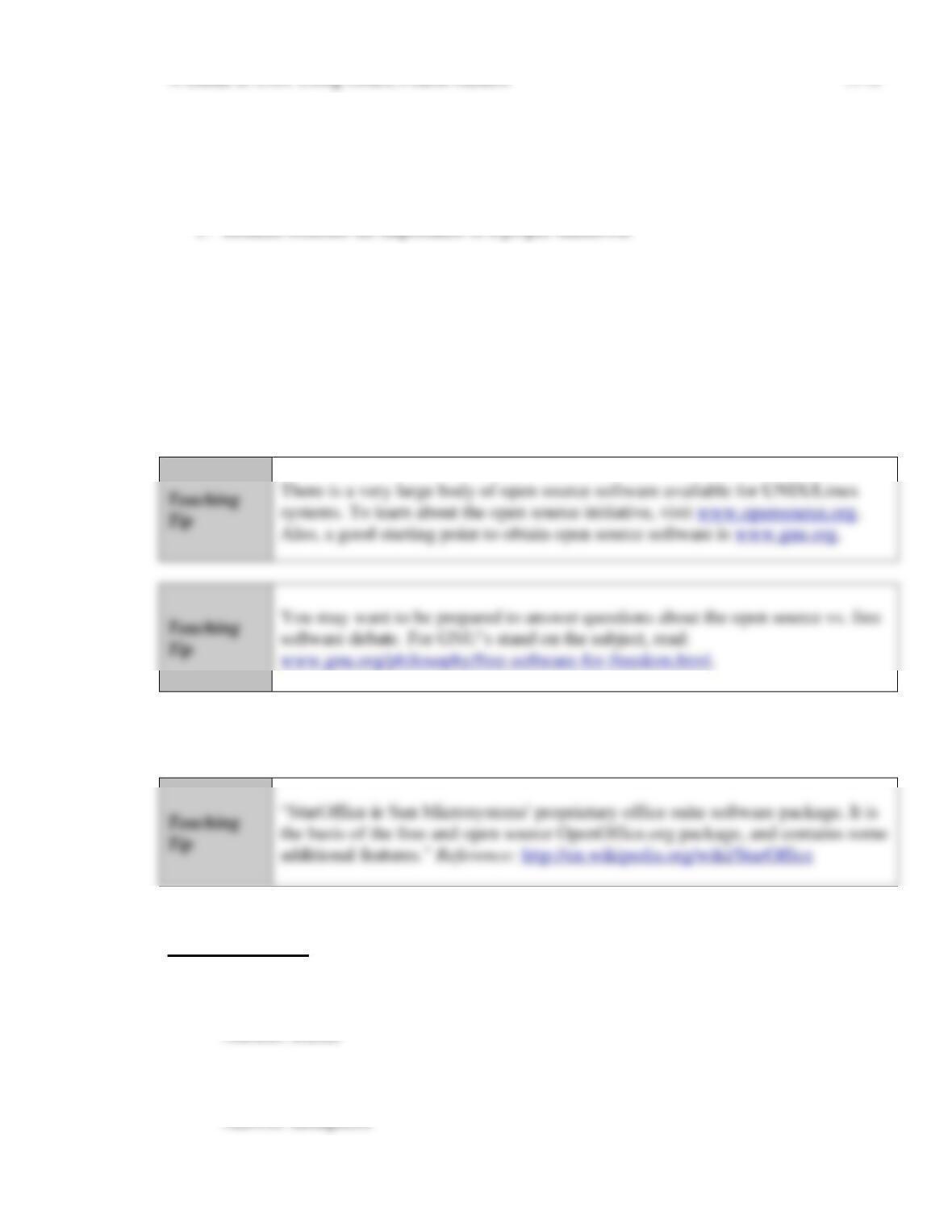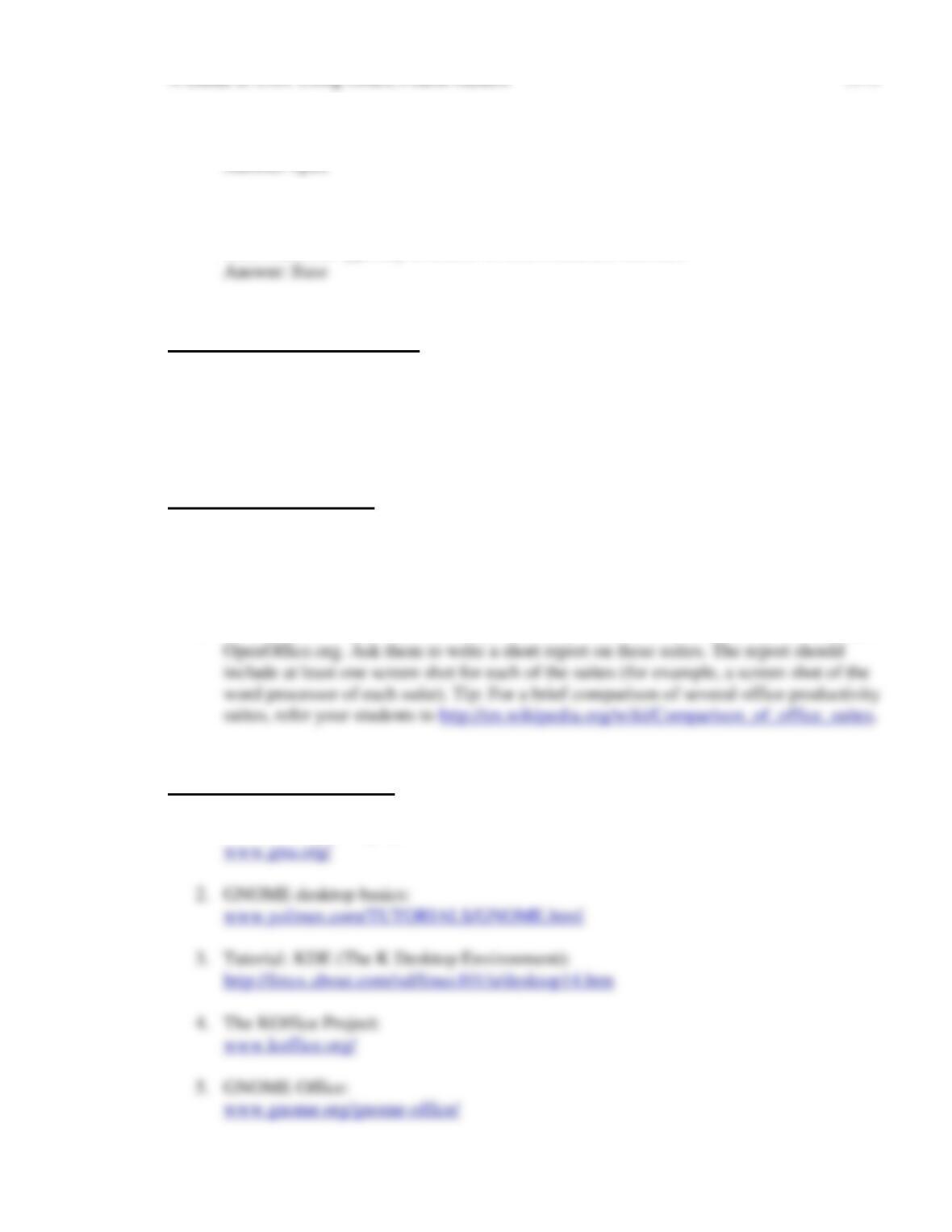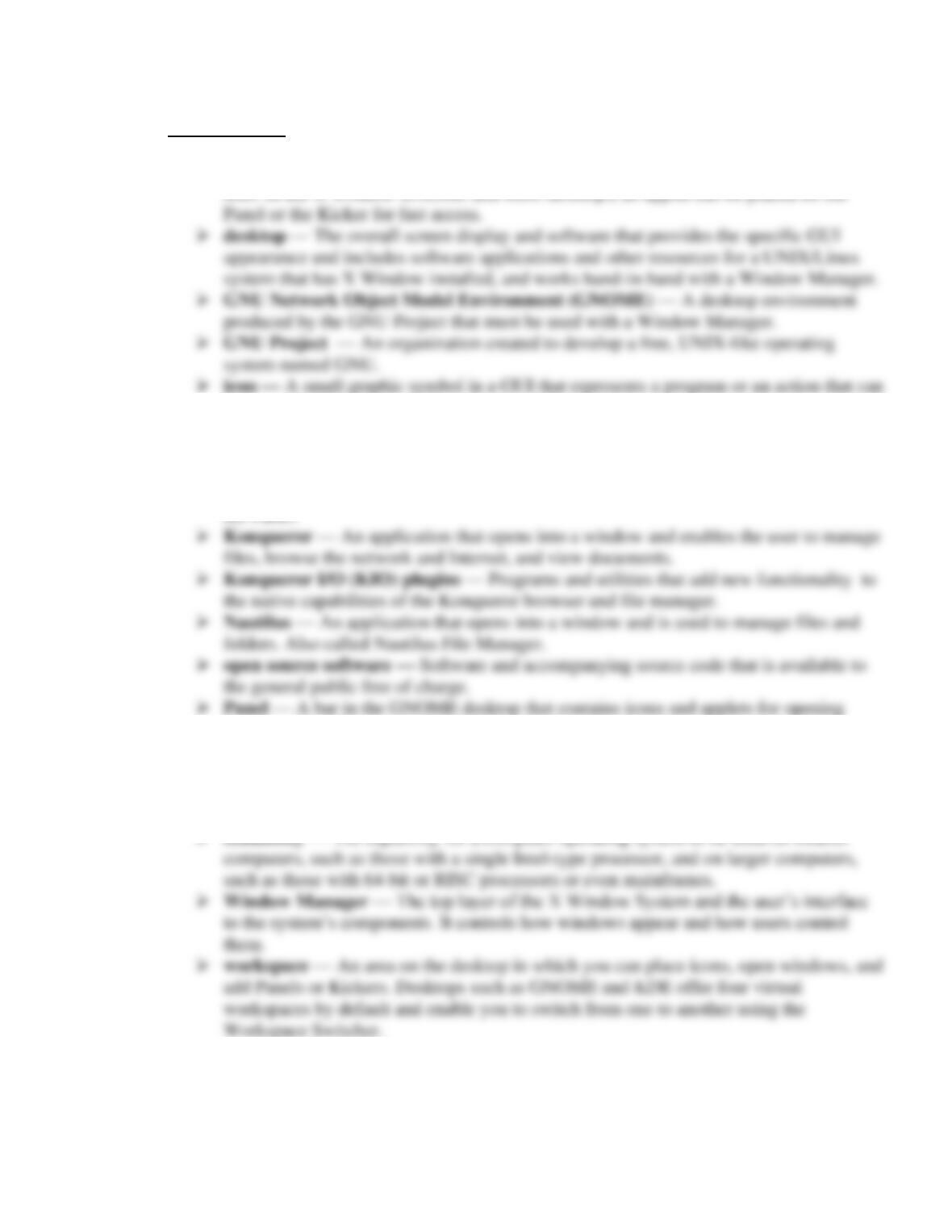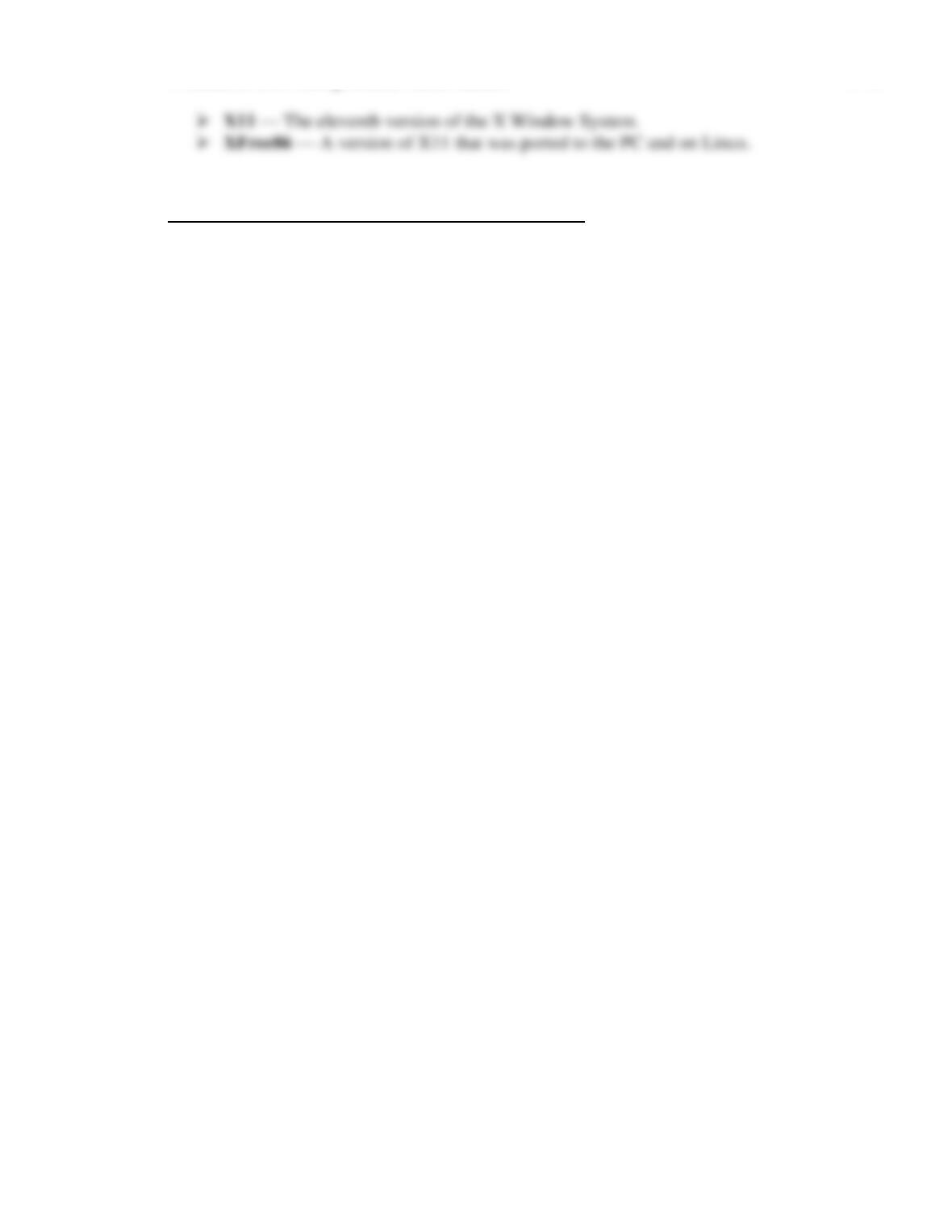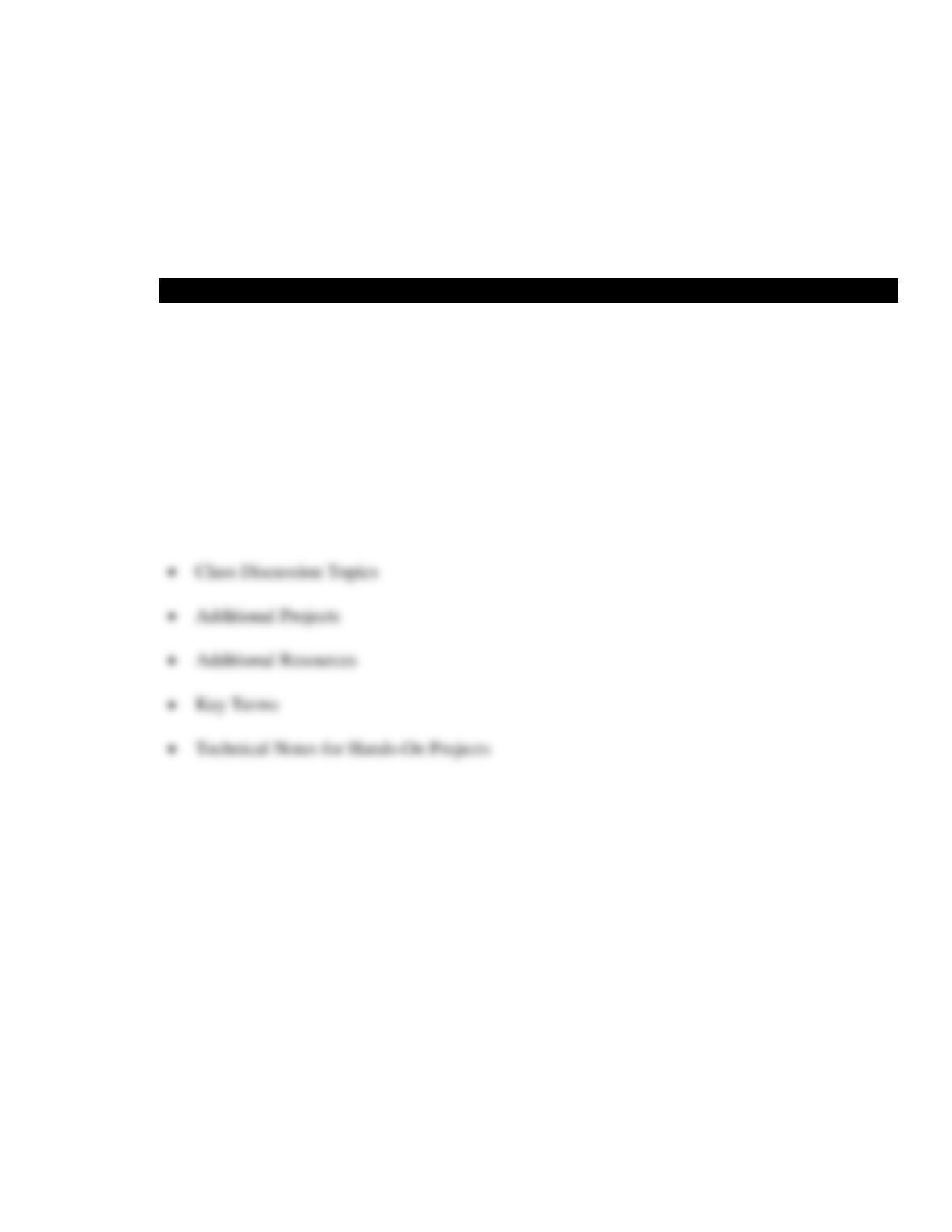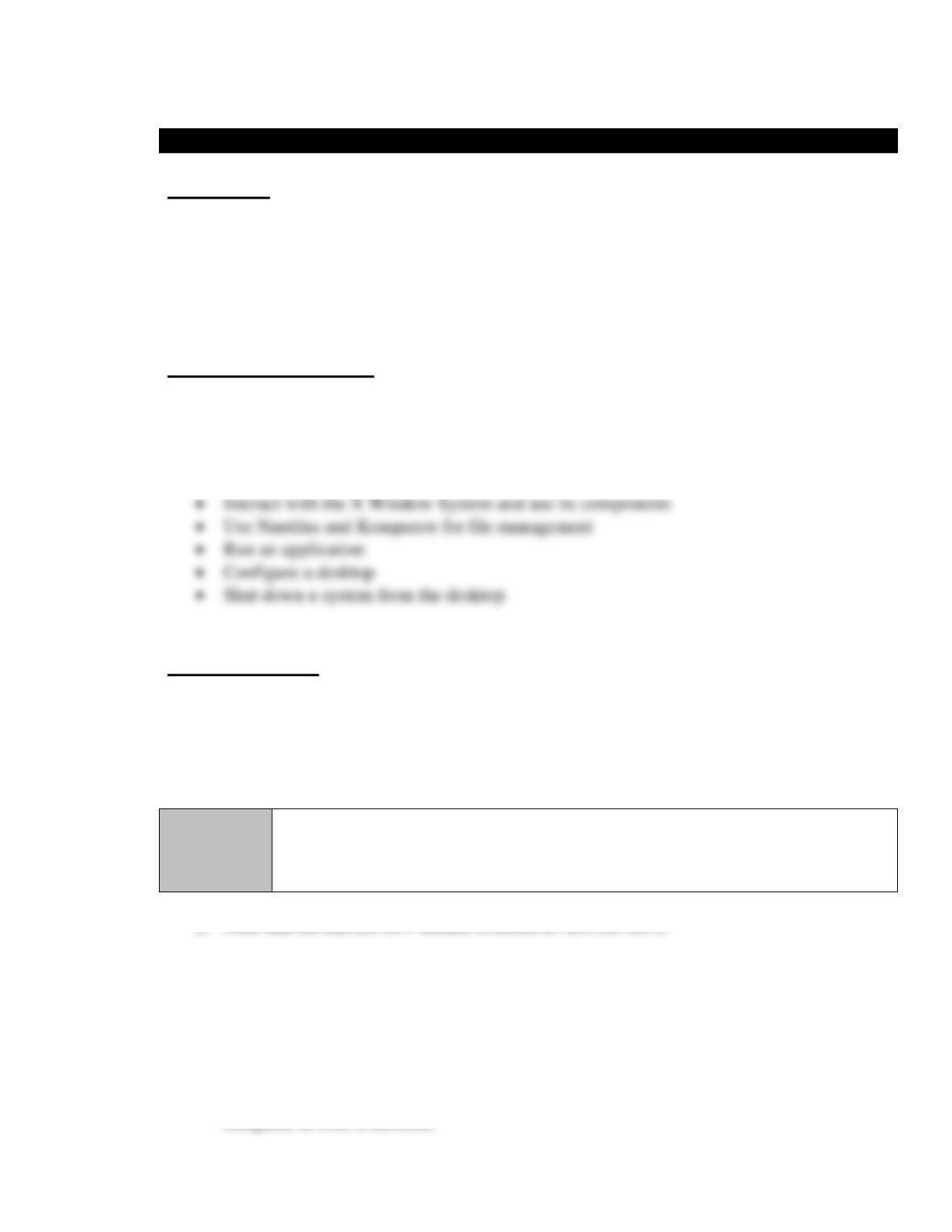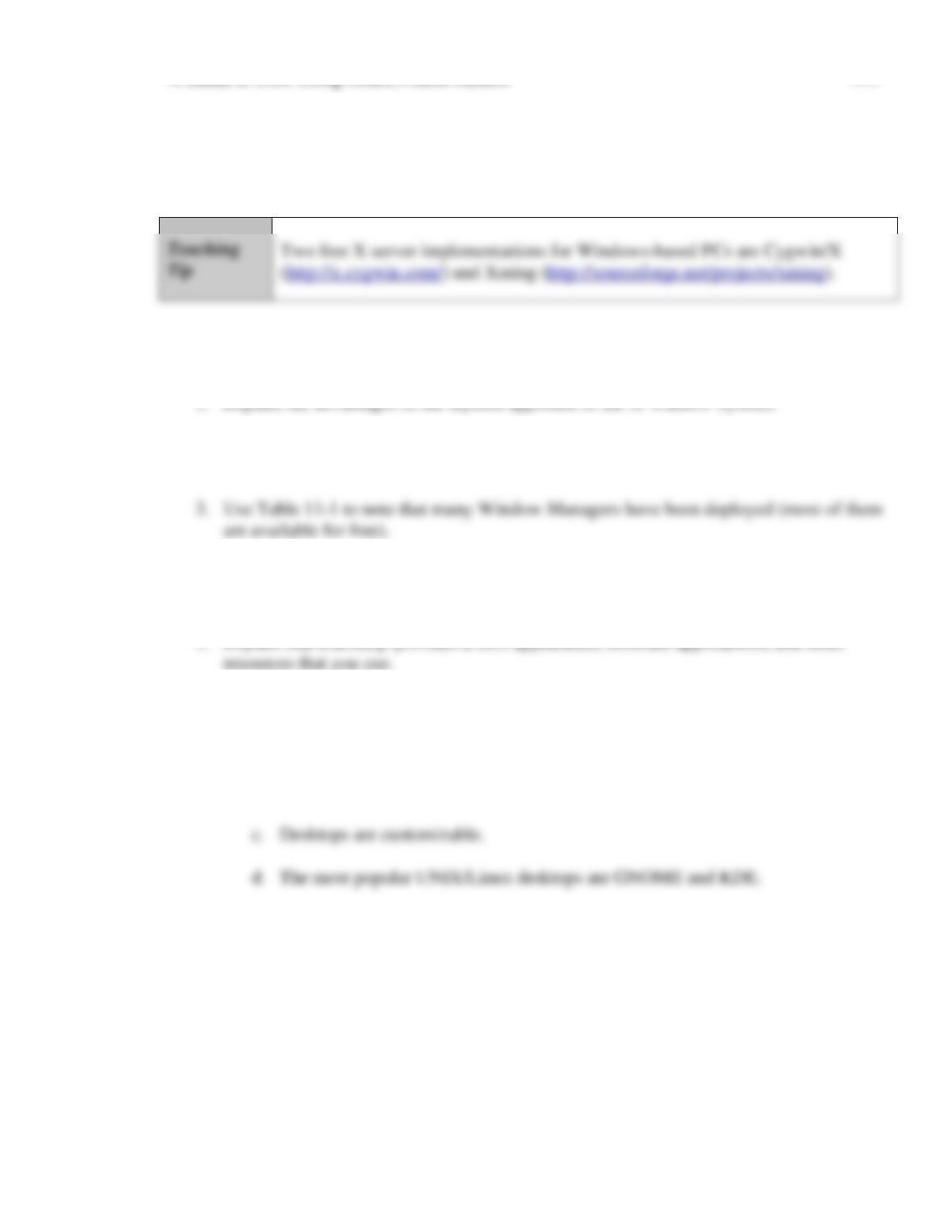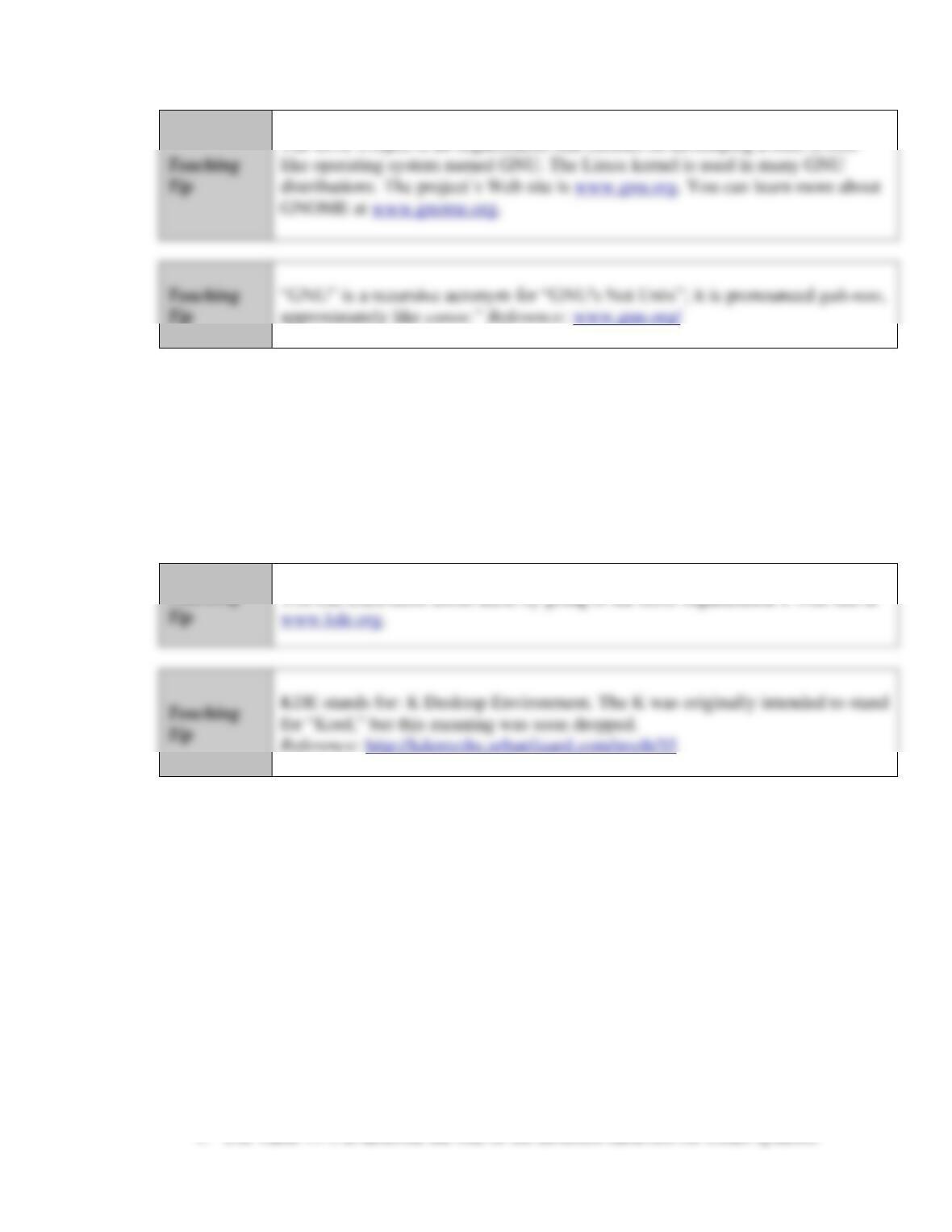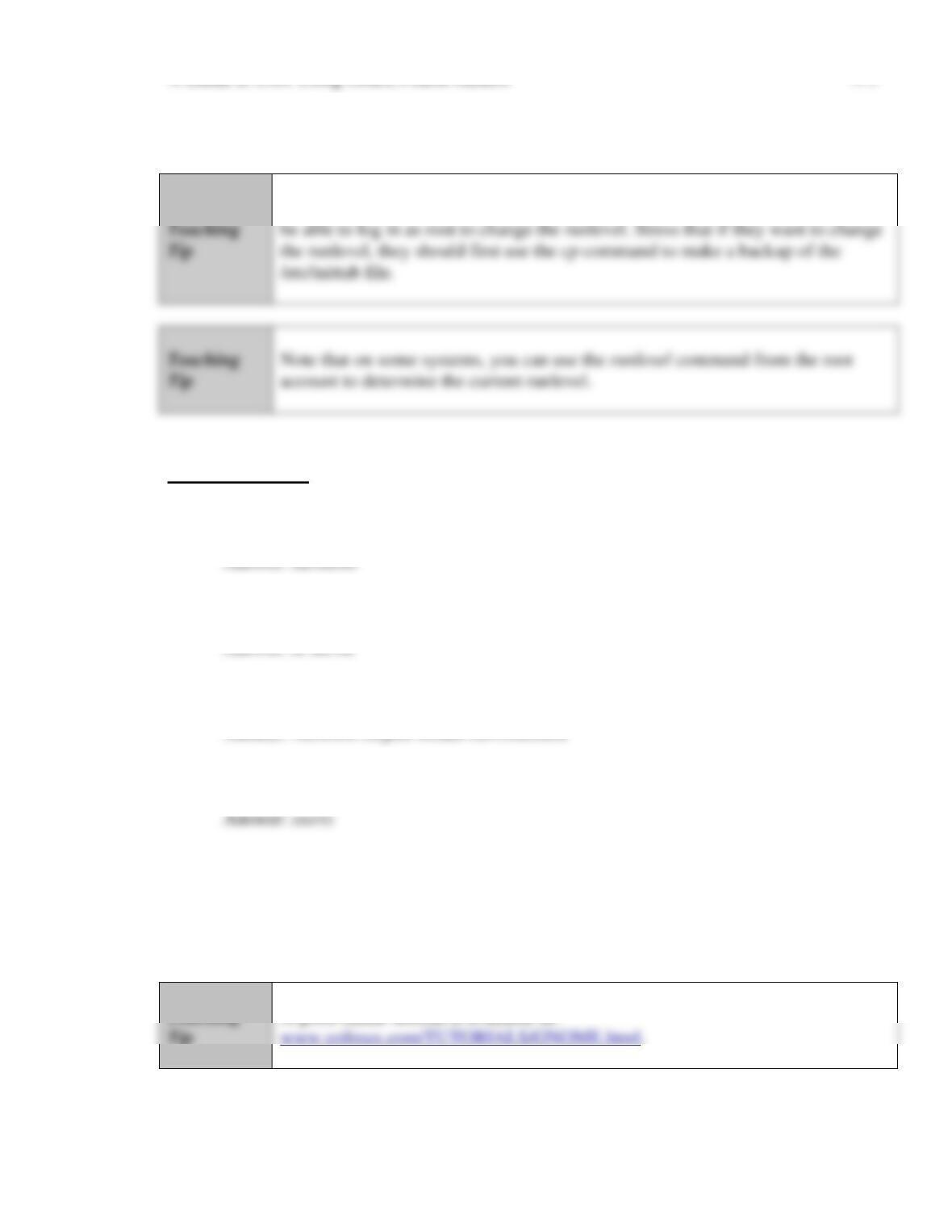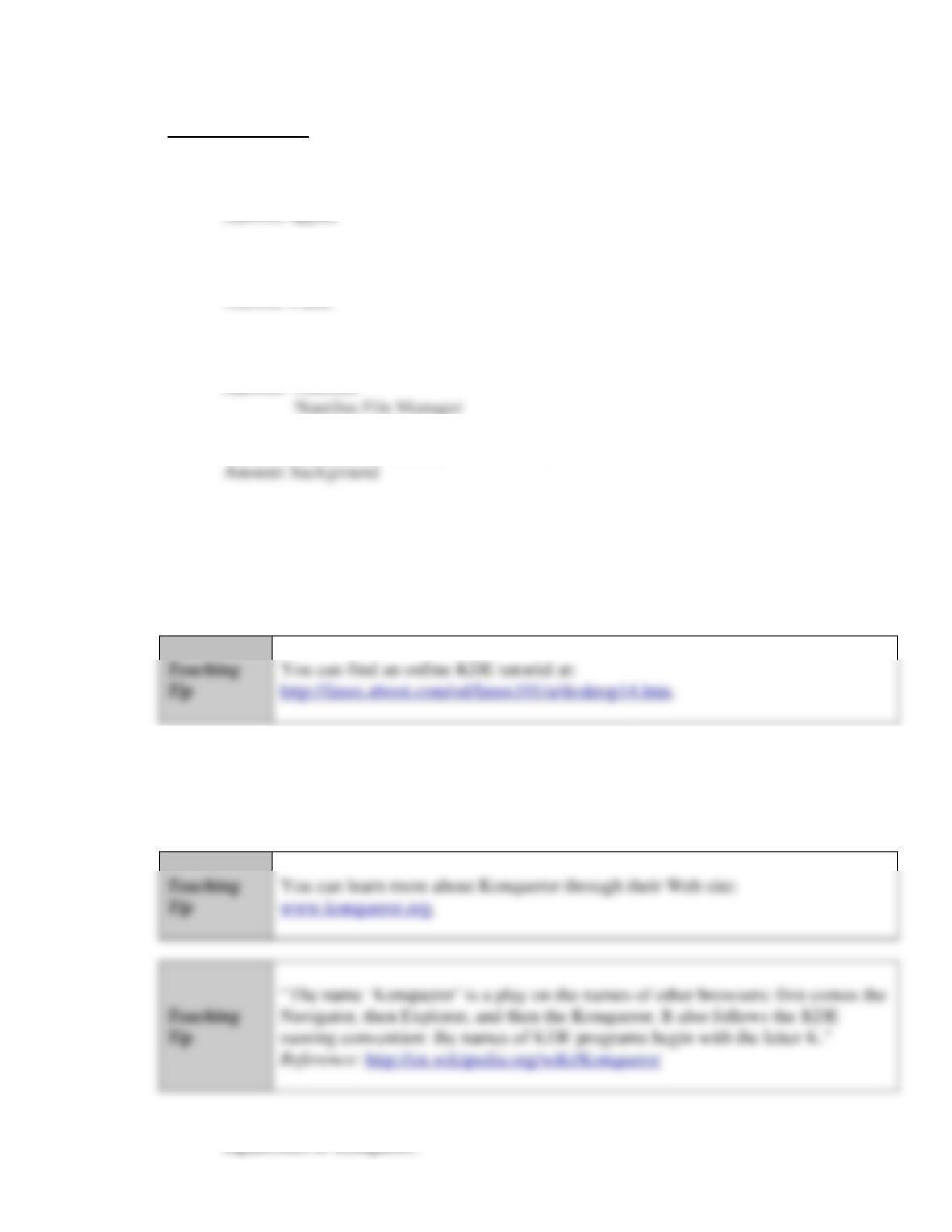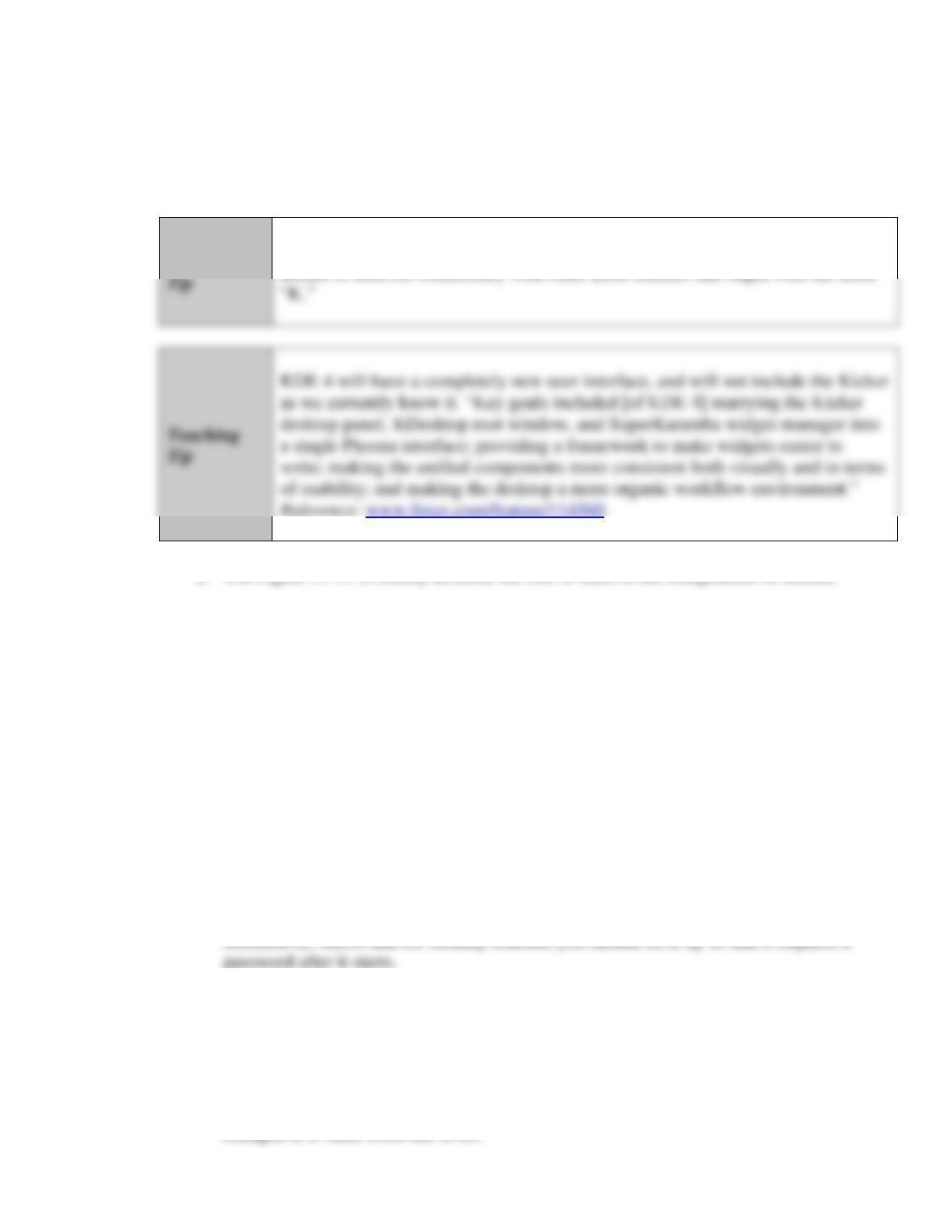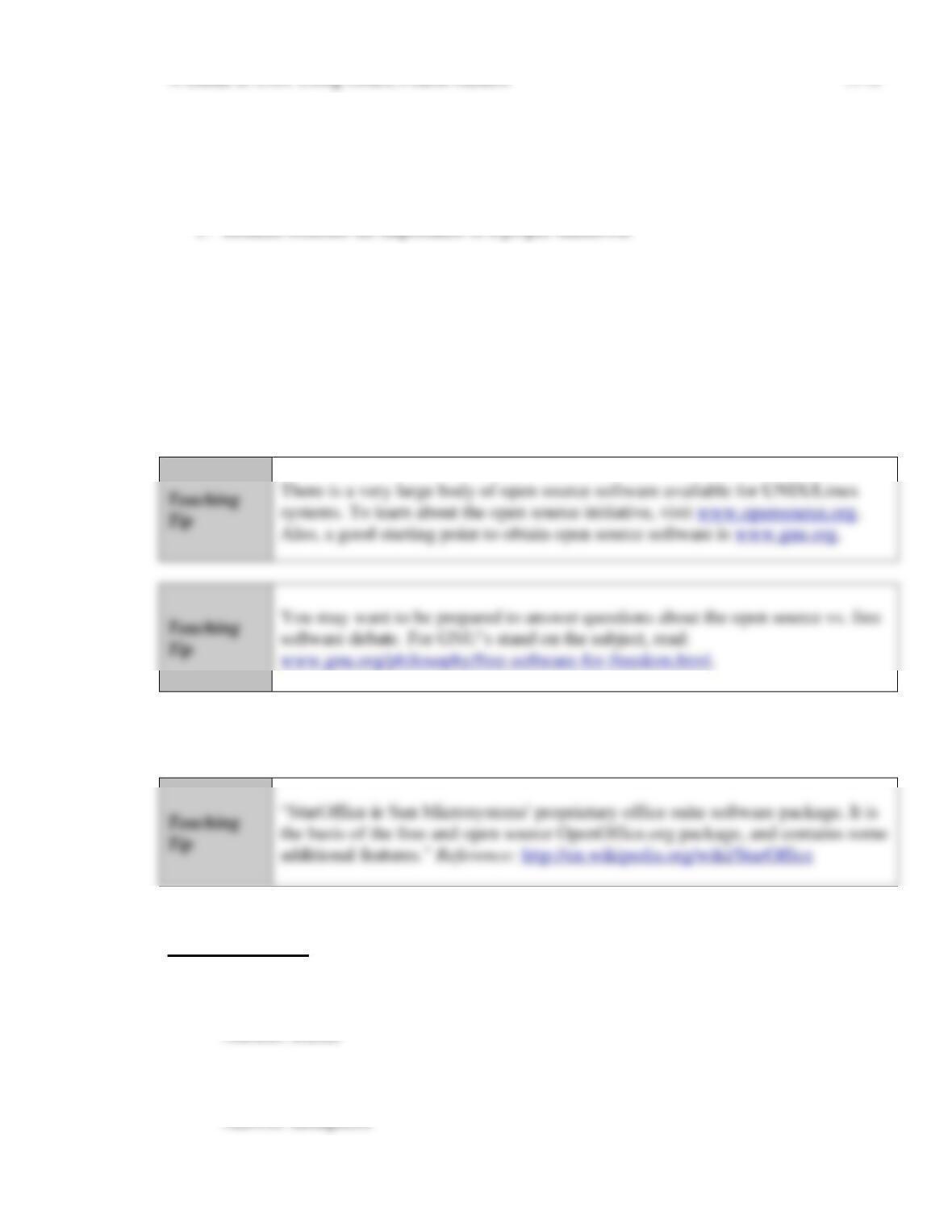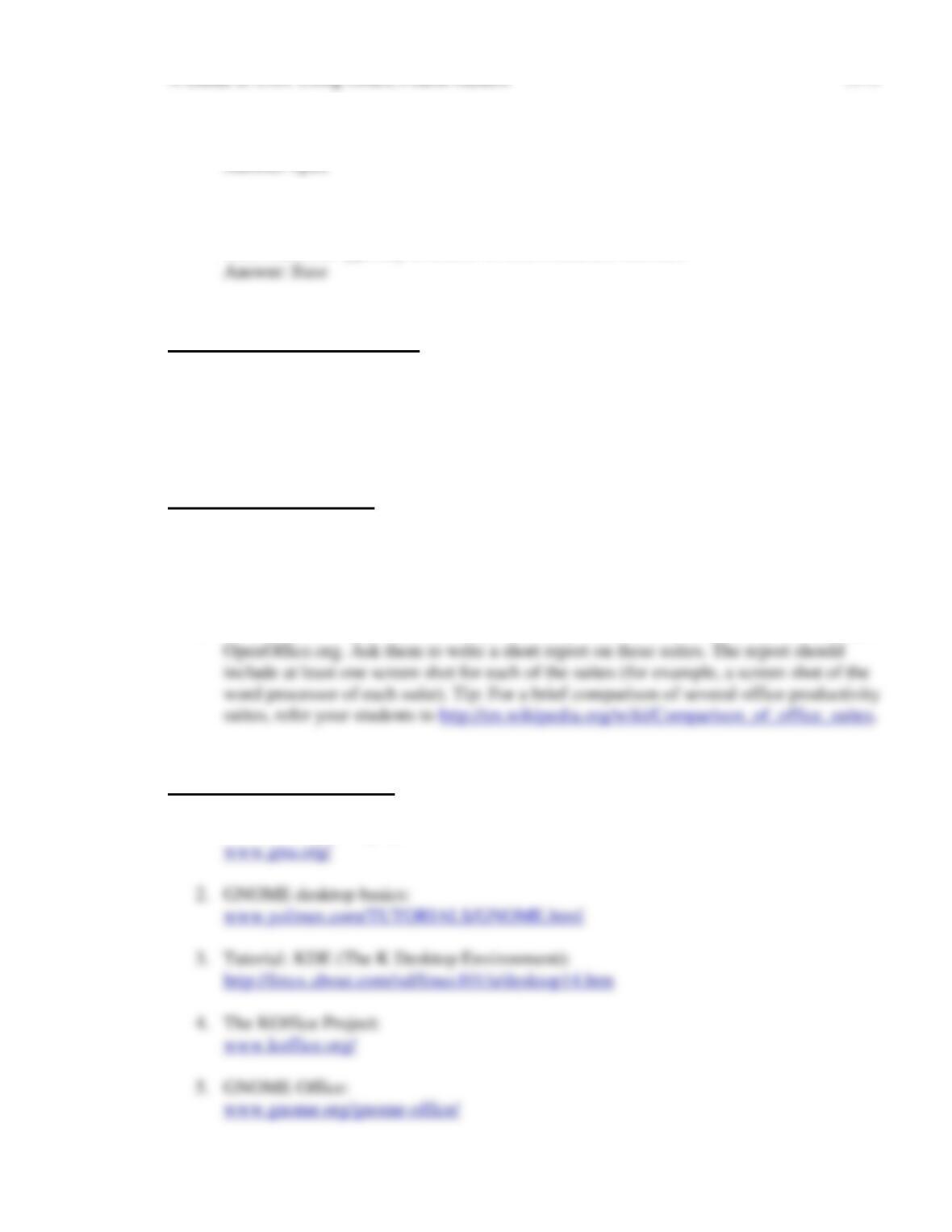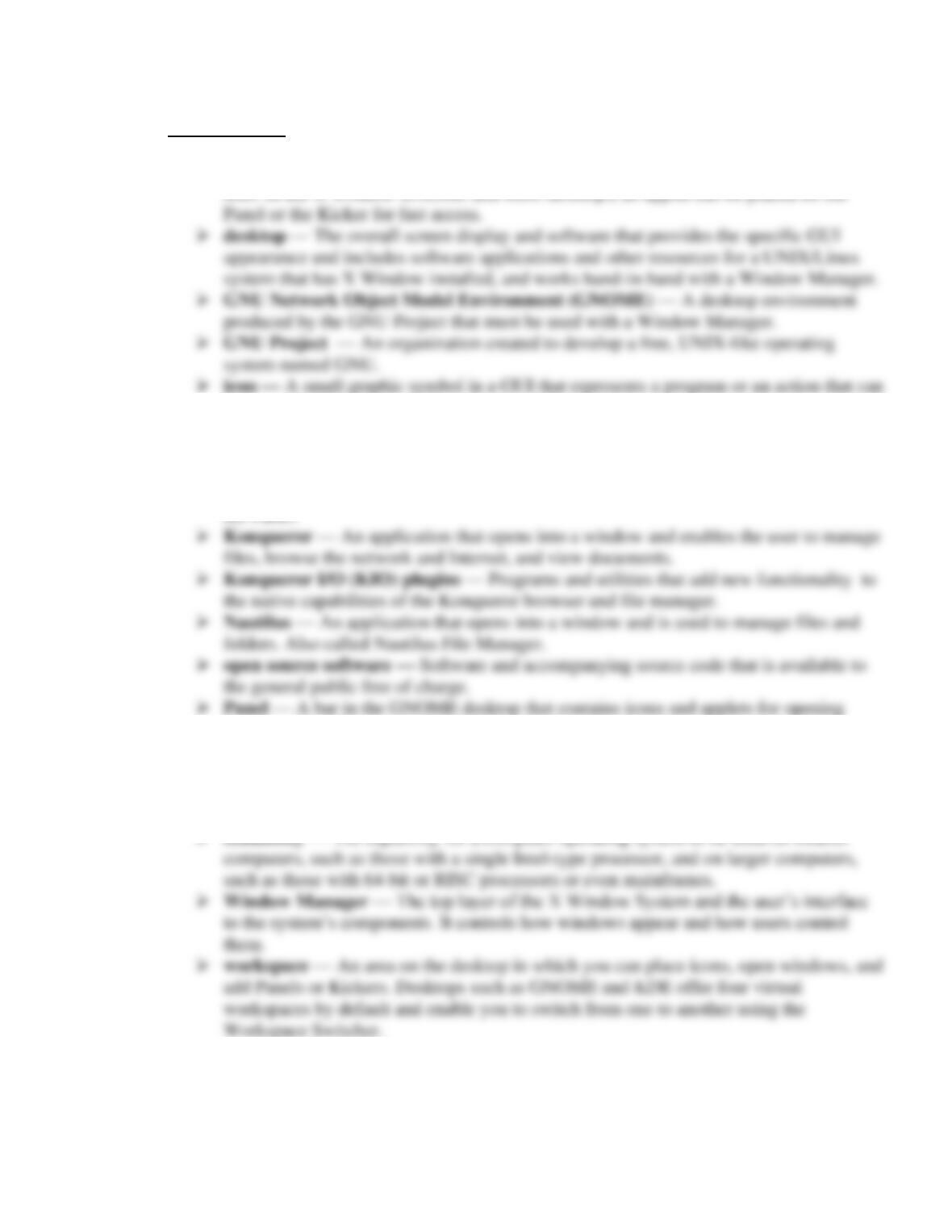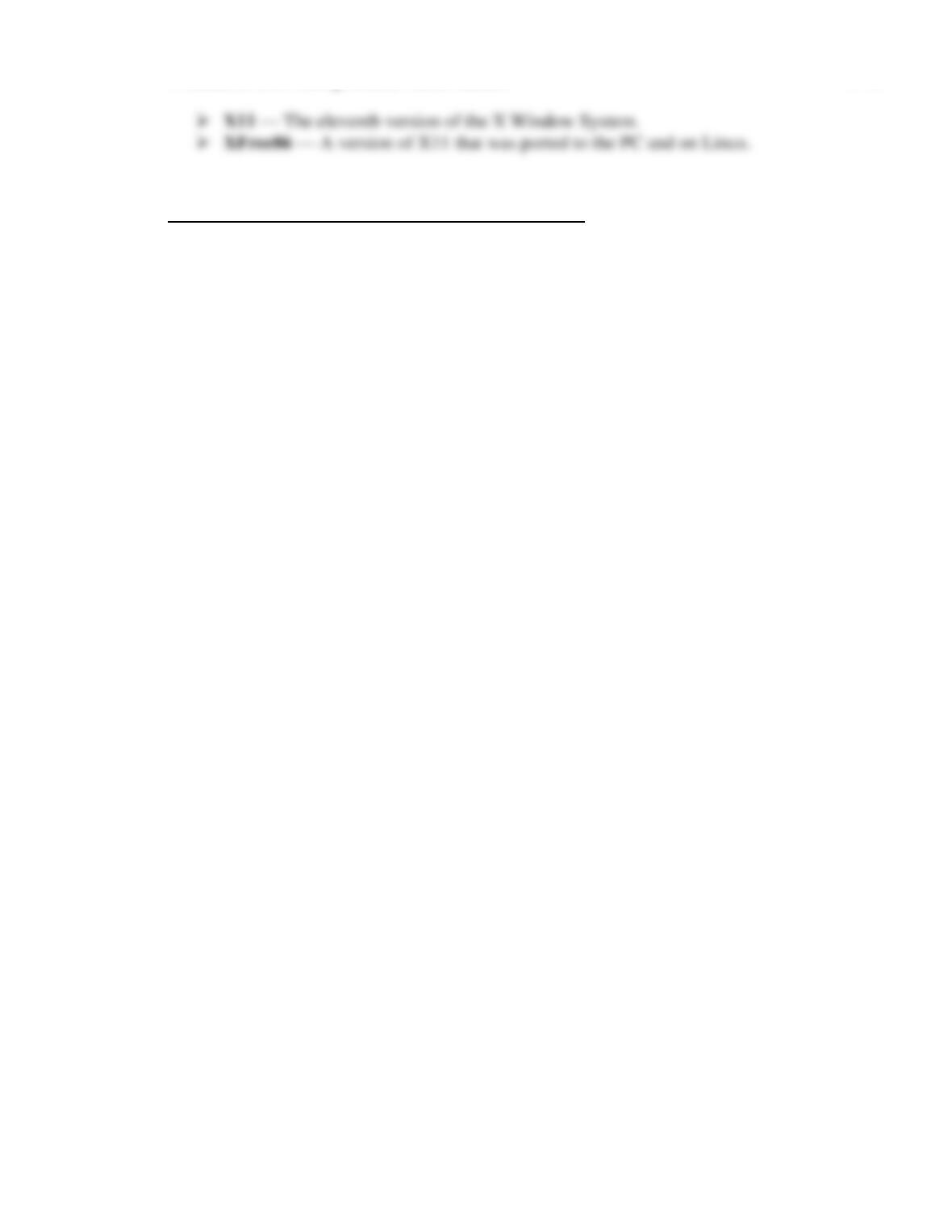A Guide to Unix Using Linux, Fourth Edition 11-12
Key Terms
➢ applet — Usually a program or small software application that is represented by an
be started by clicking or double-clicking the symbol.
➢ KDE — A popular desktop environment for X Window that must be used with a
Window Manager.
➢ Kicker — A bar appearing on the KDE desktop that contains icons, applets, menus,
and other elements that can be used to start programs or display windows in KDE. Also
menus or applications. Also see Kicker.
➢ port — The process of adapting software so that it can be moved from one type of
computer or operating system to another.
➢ runlevel — The level of function at which a UNIX/Linux system is running. On Linux
systems, runlevels go from 0 to 6. Also called a system state or mode.
➢ X client — In X Window network terminology, the system that hosts and executes a
program.
➢ X server — In X Window network terminology, the desktop system from which the
user runs a program.
➢ X Window System — A GUI that runs on Linux and many UNIX operating systems.