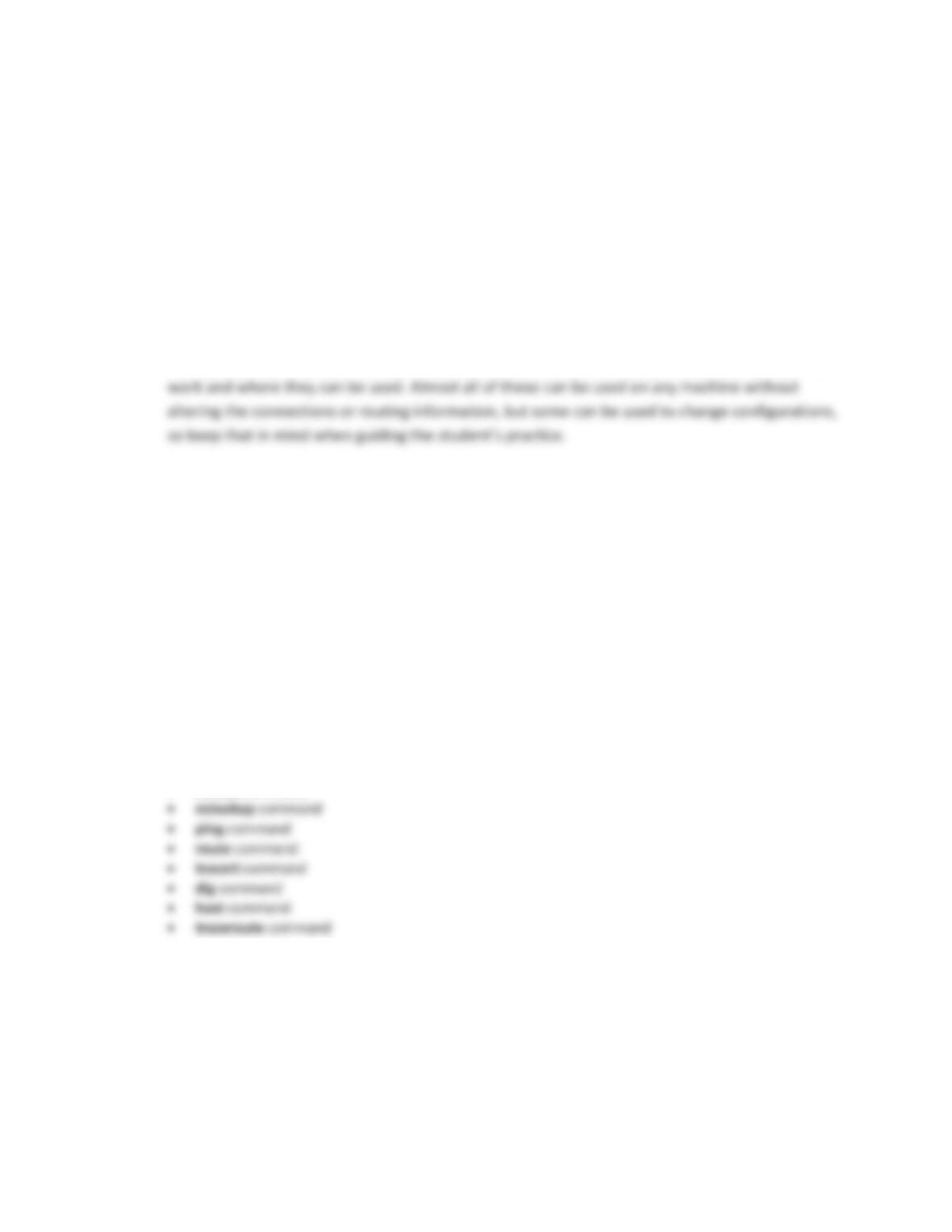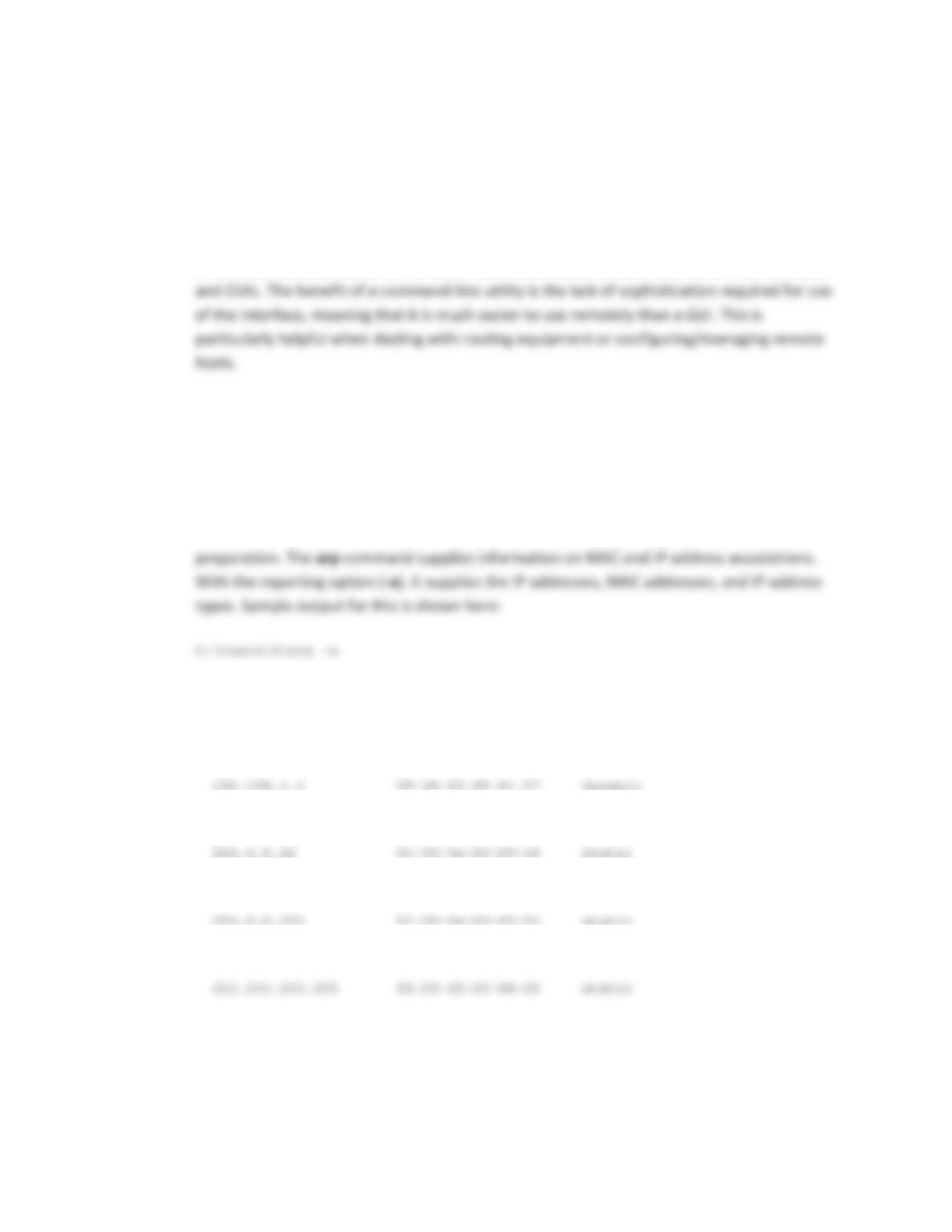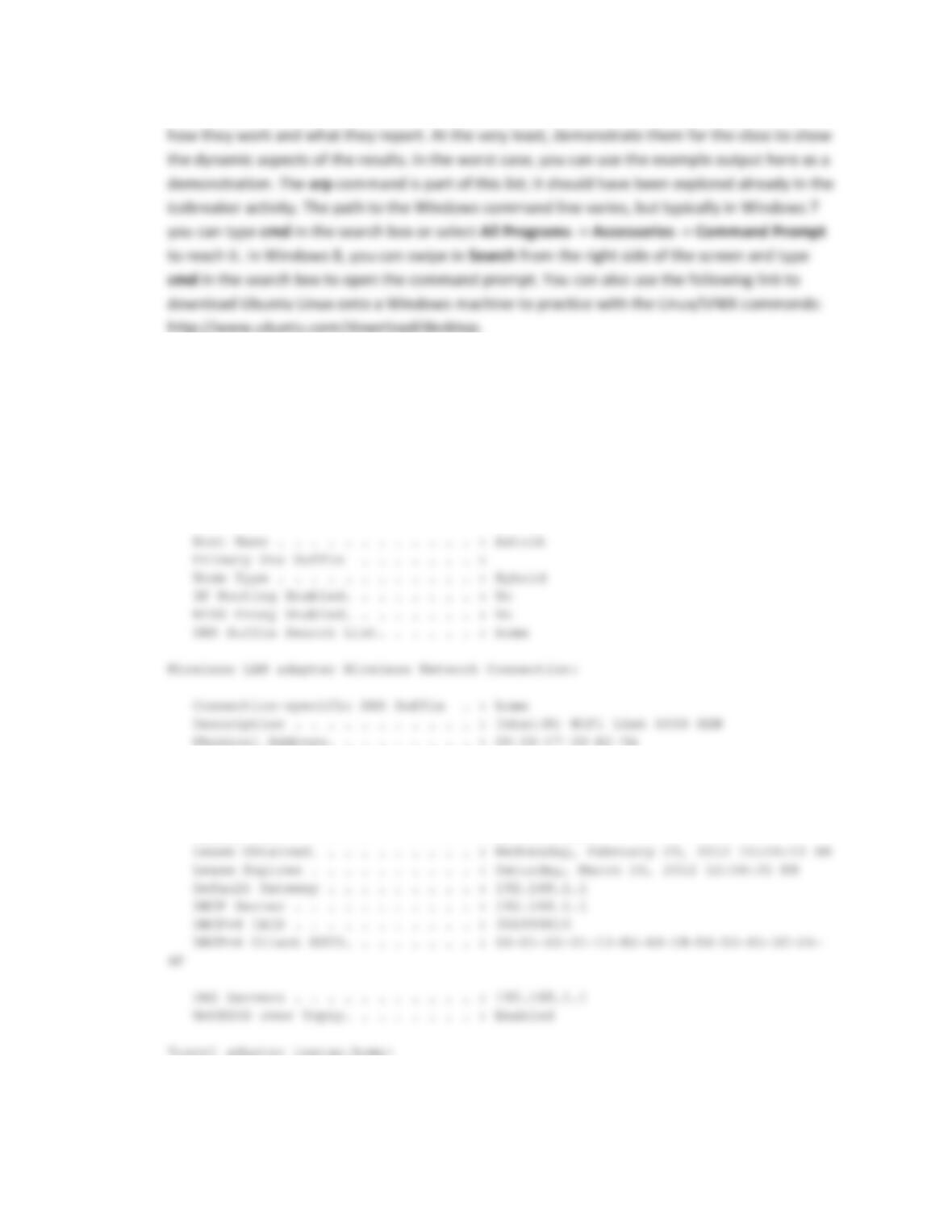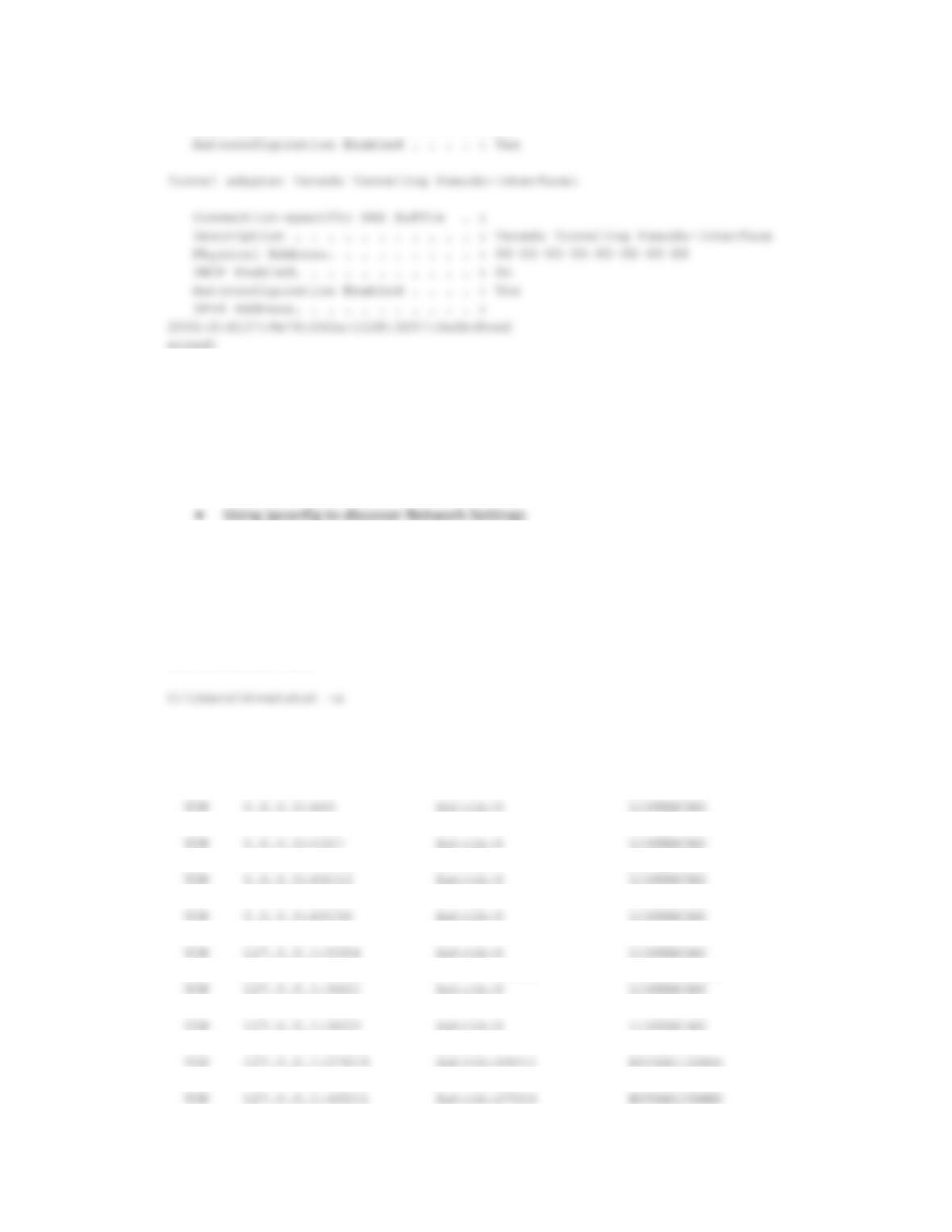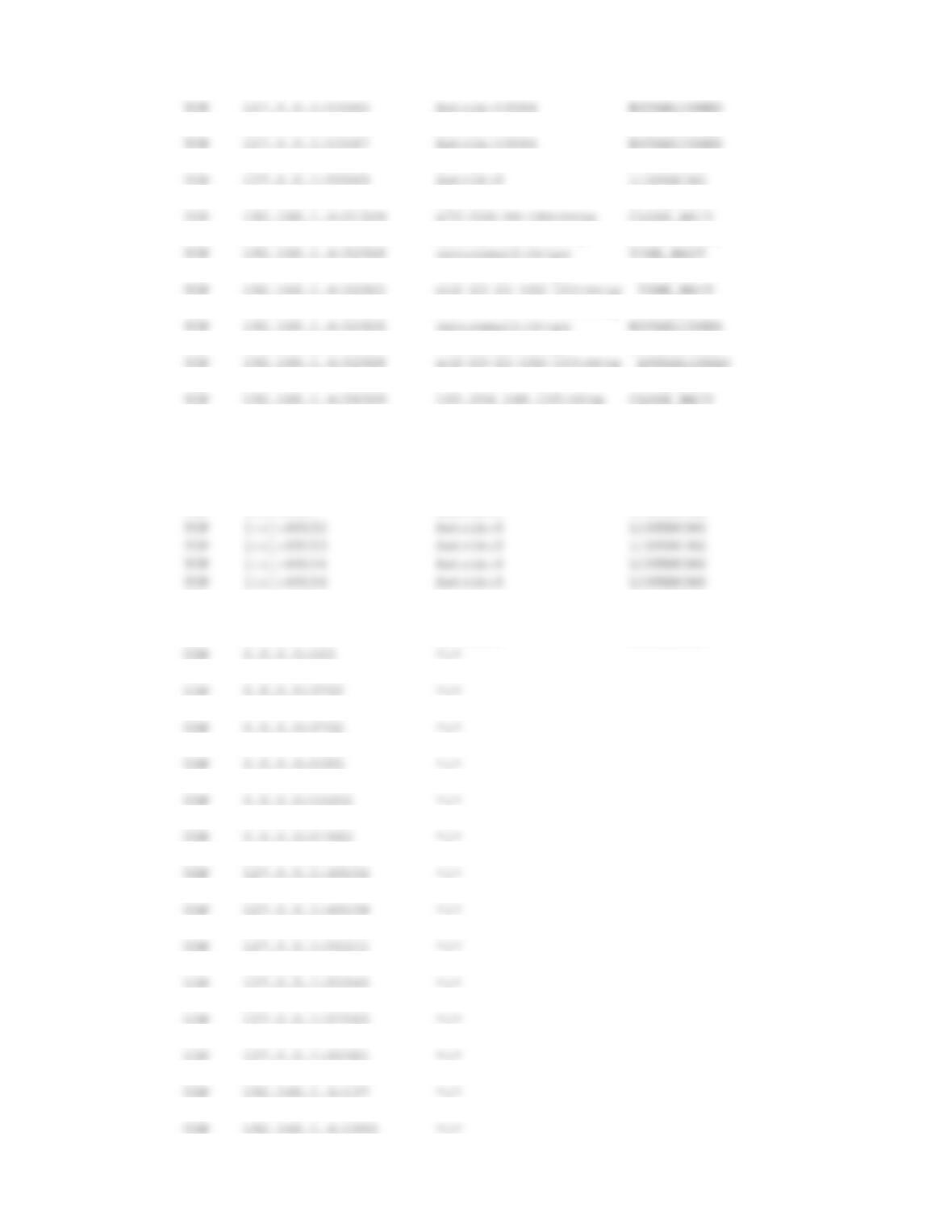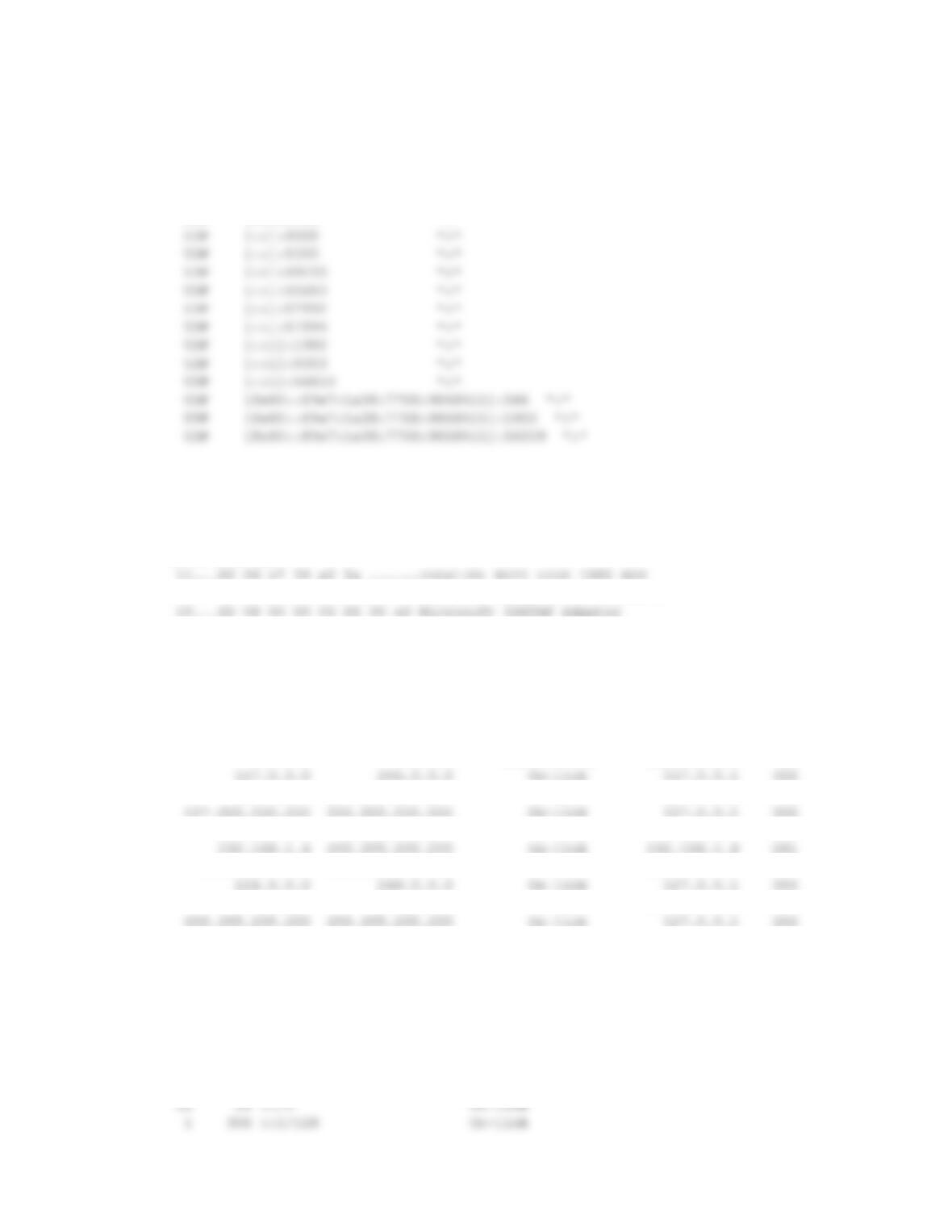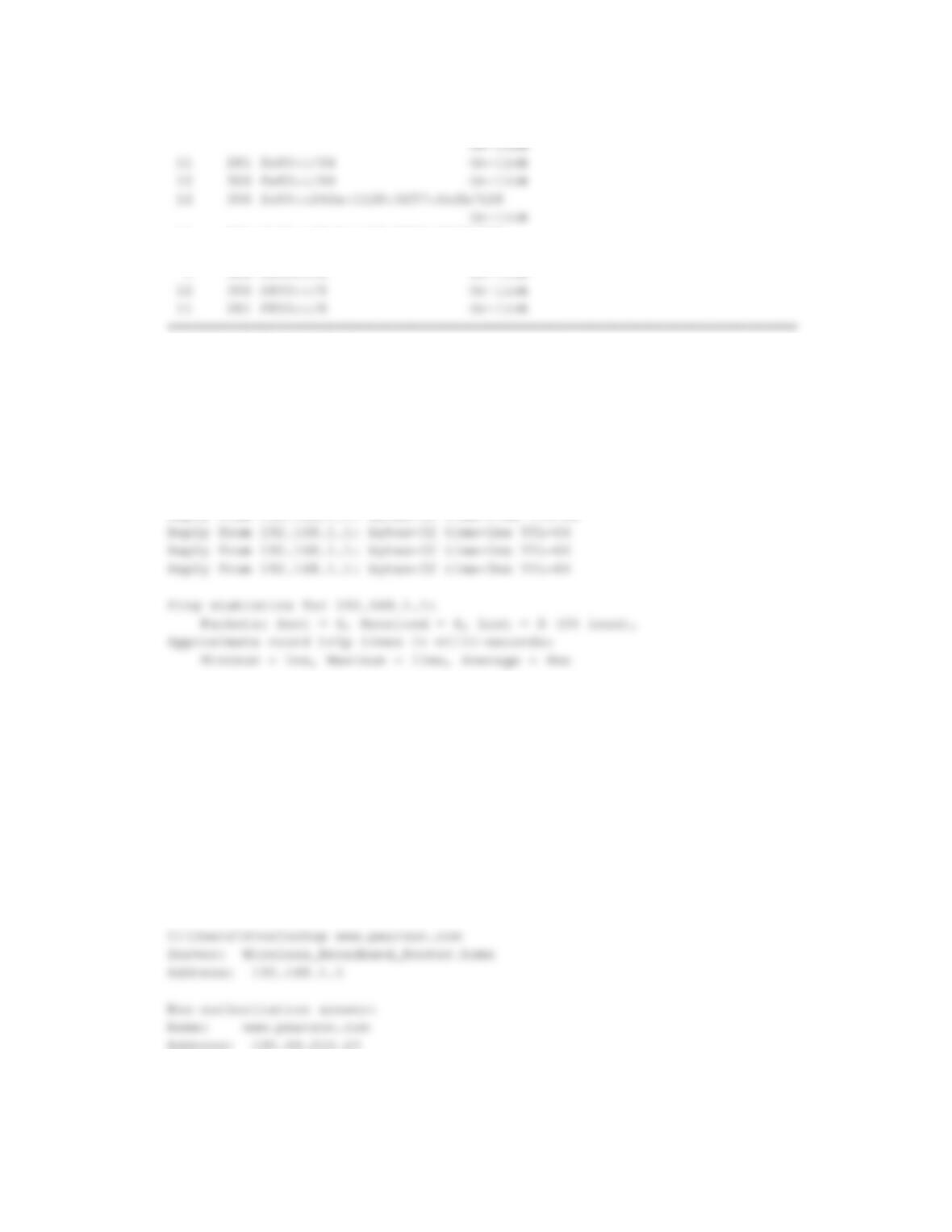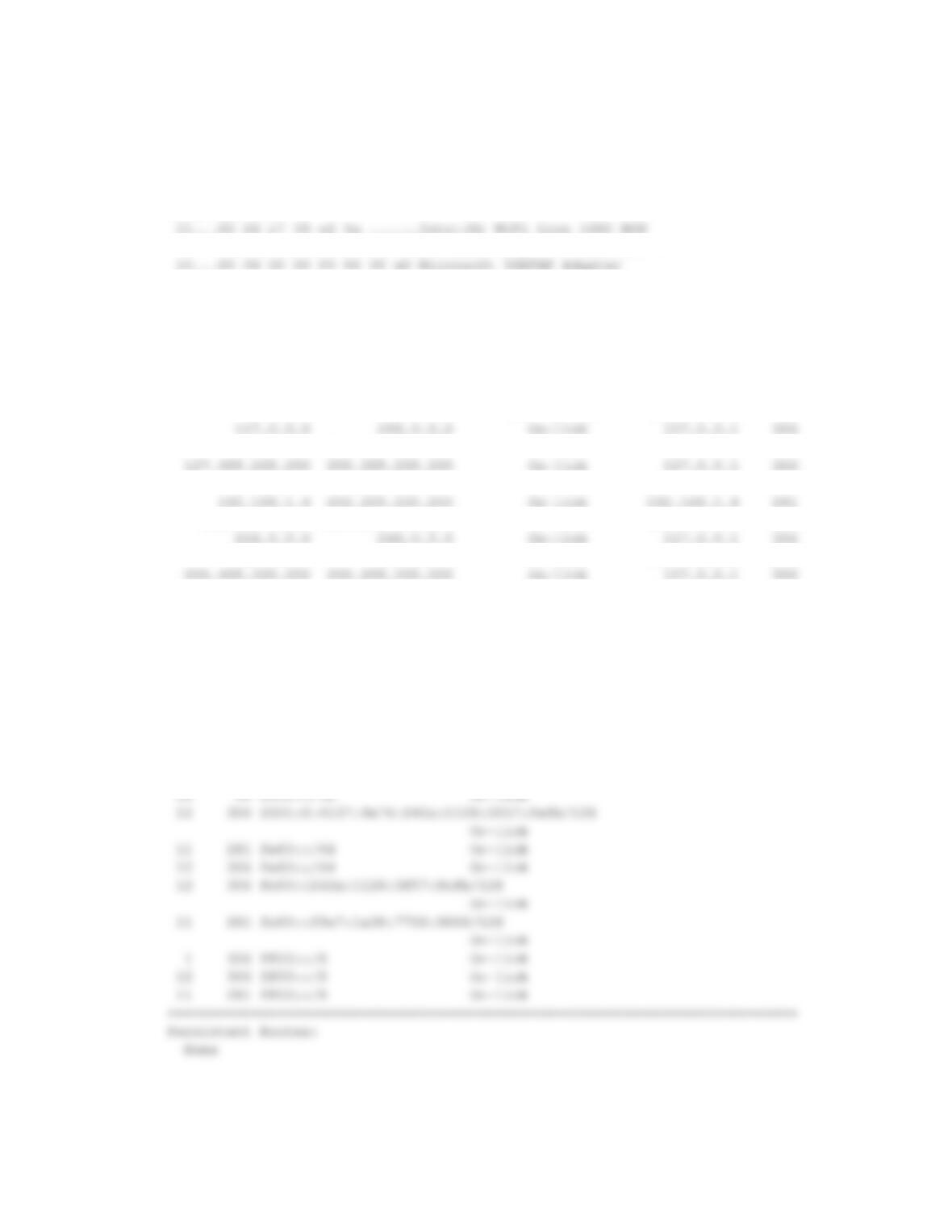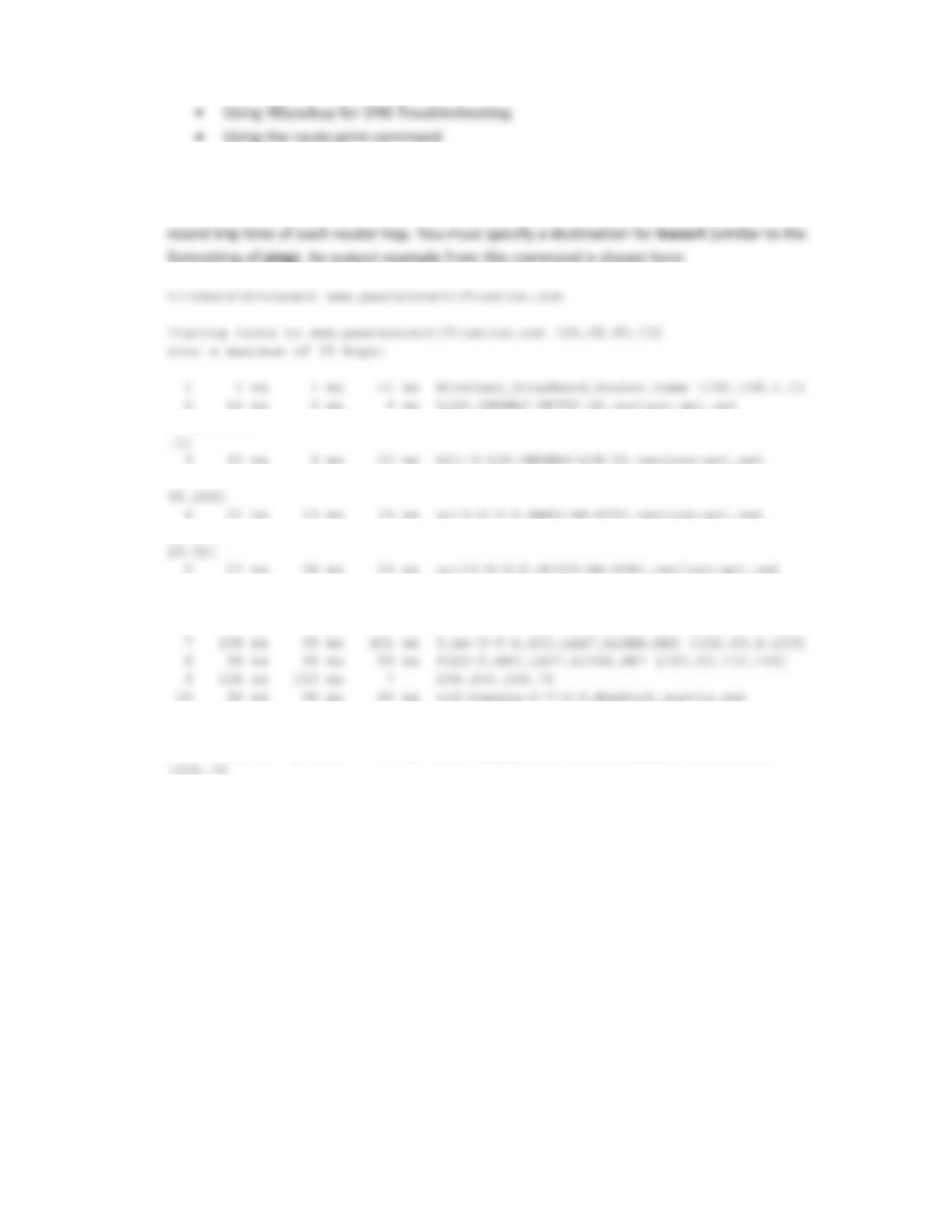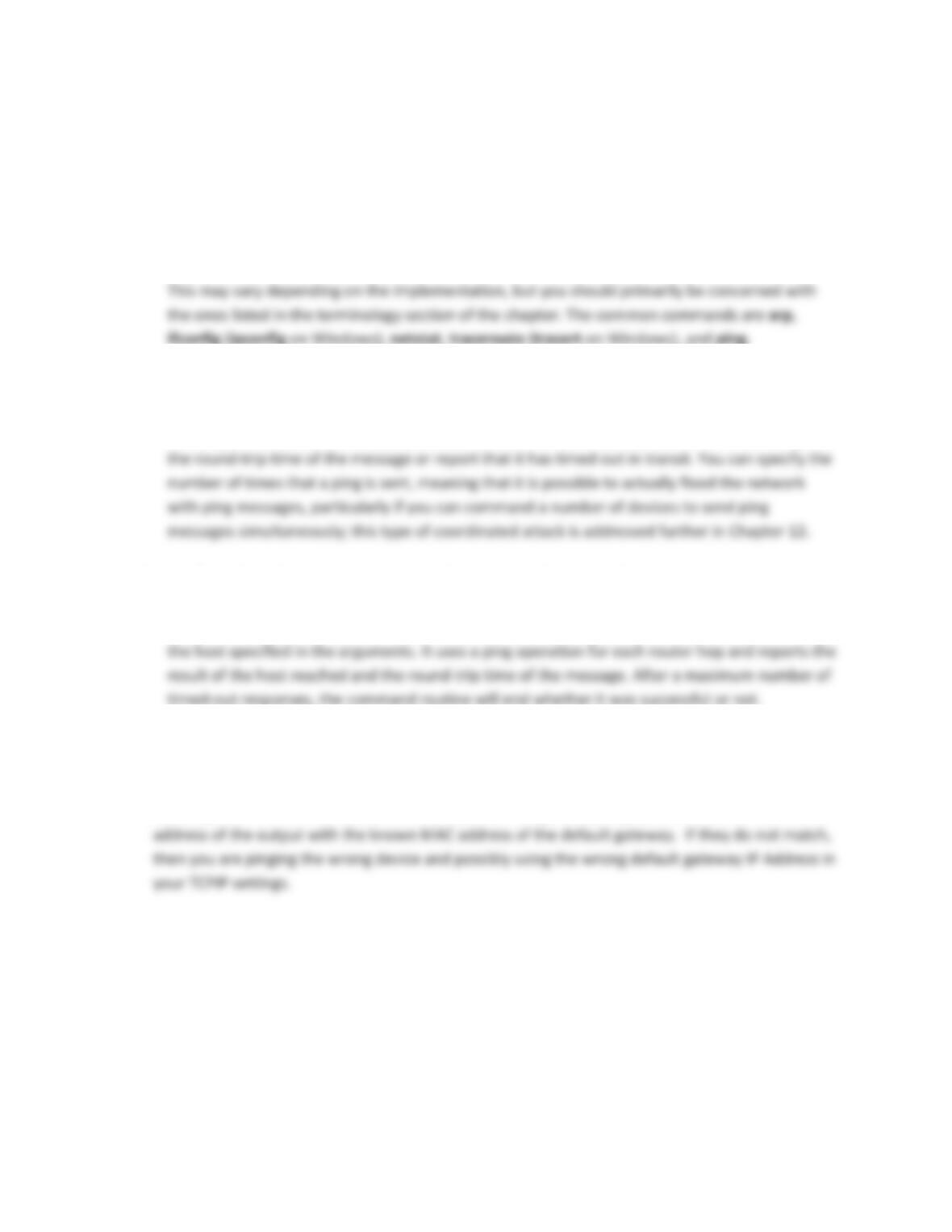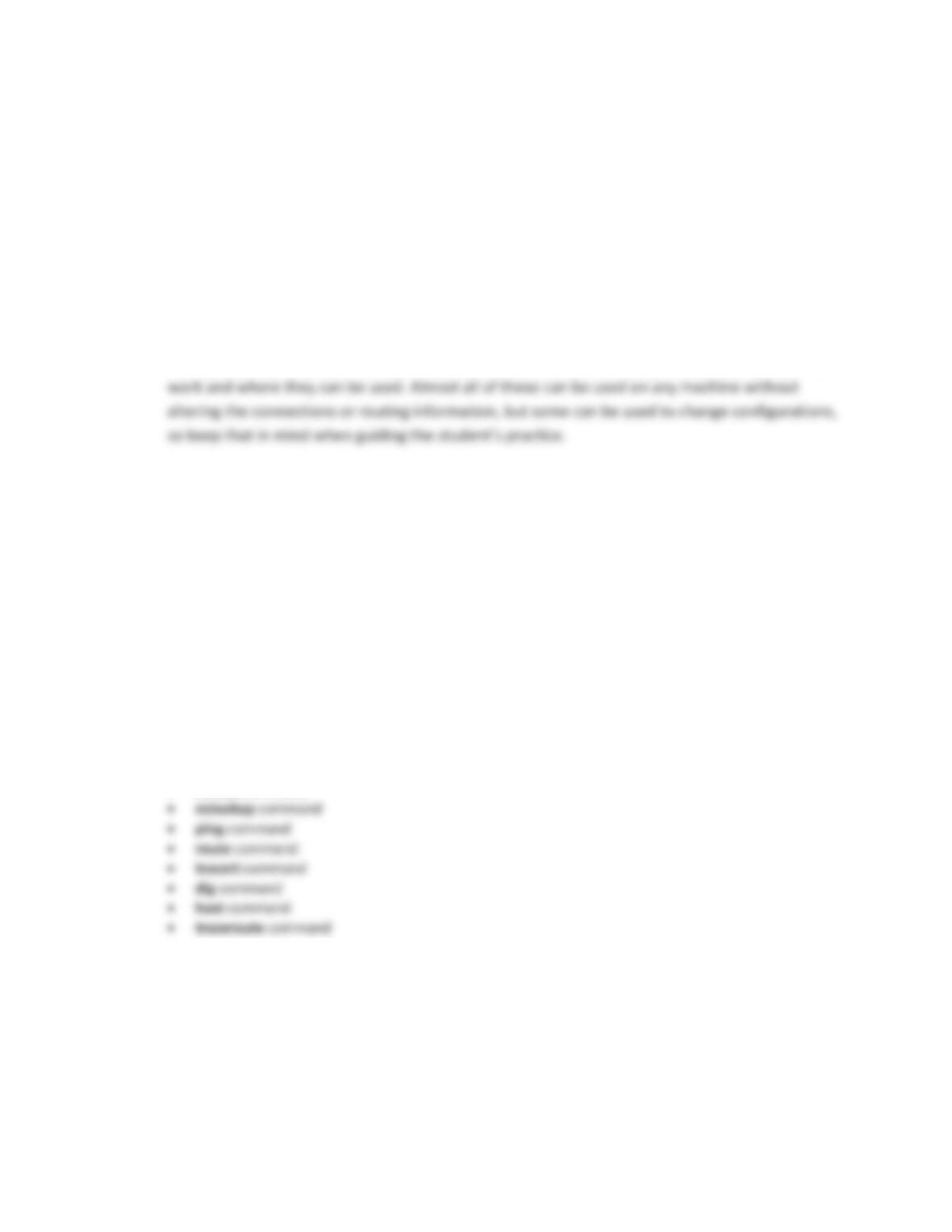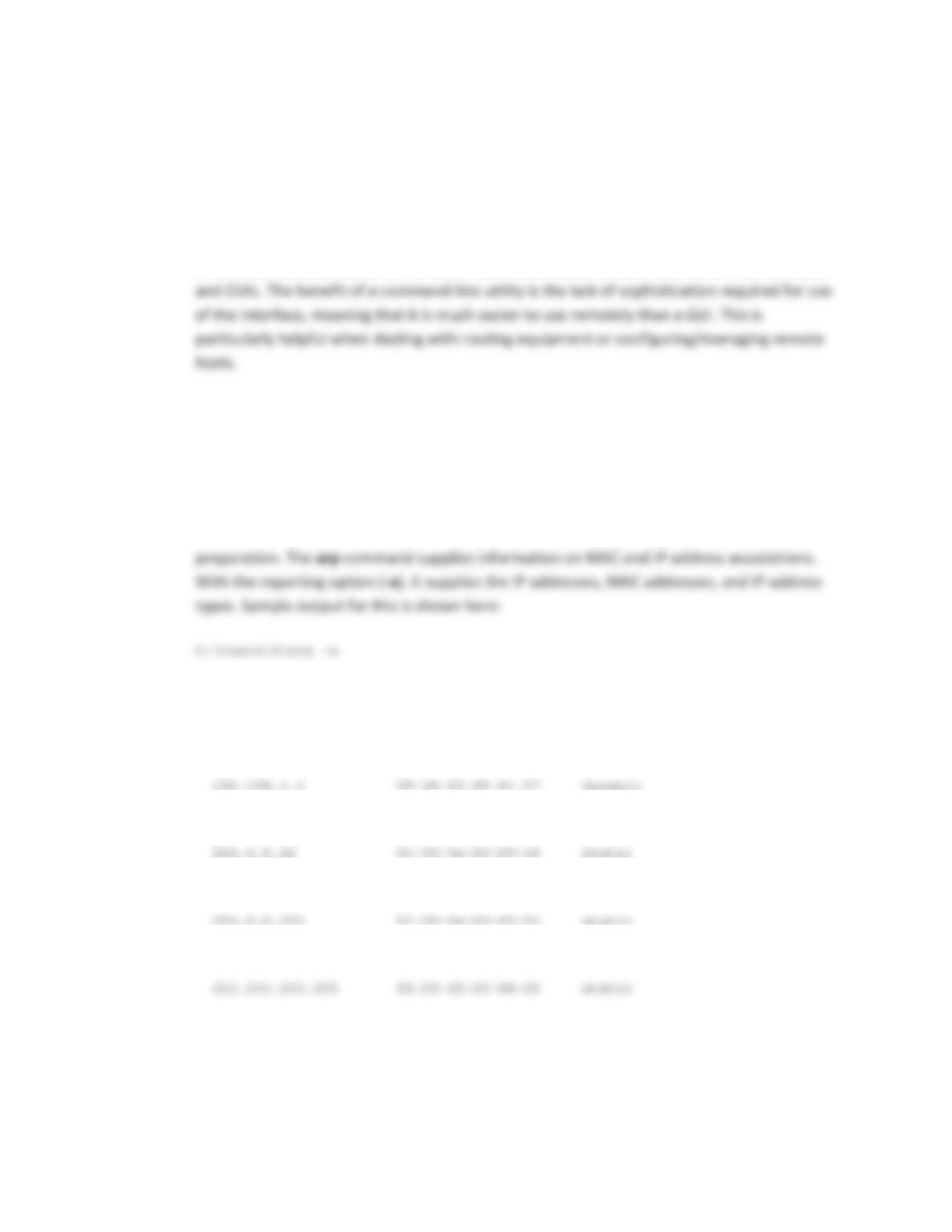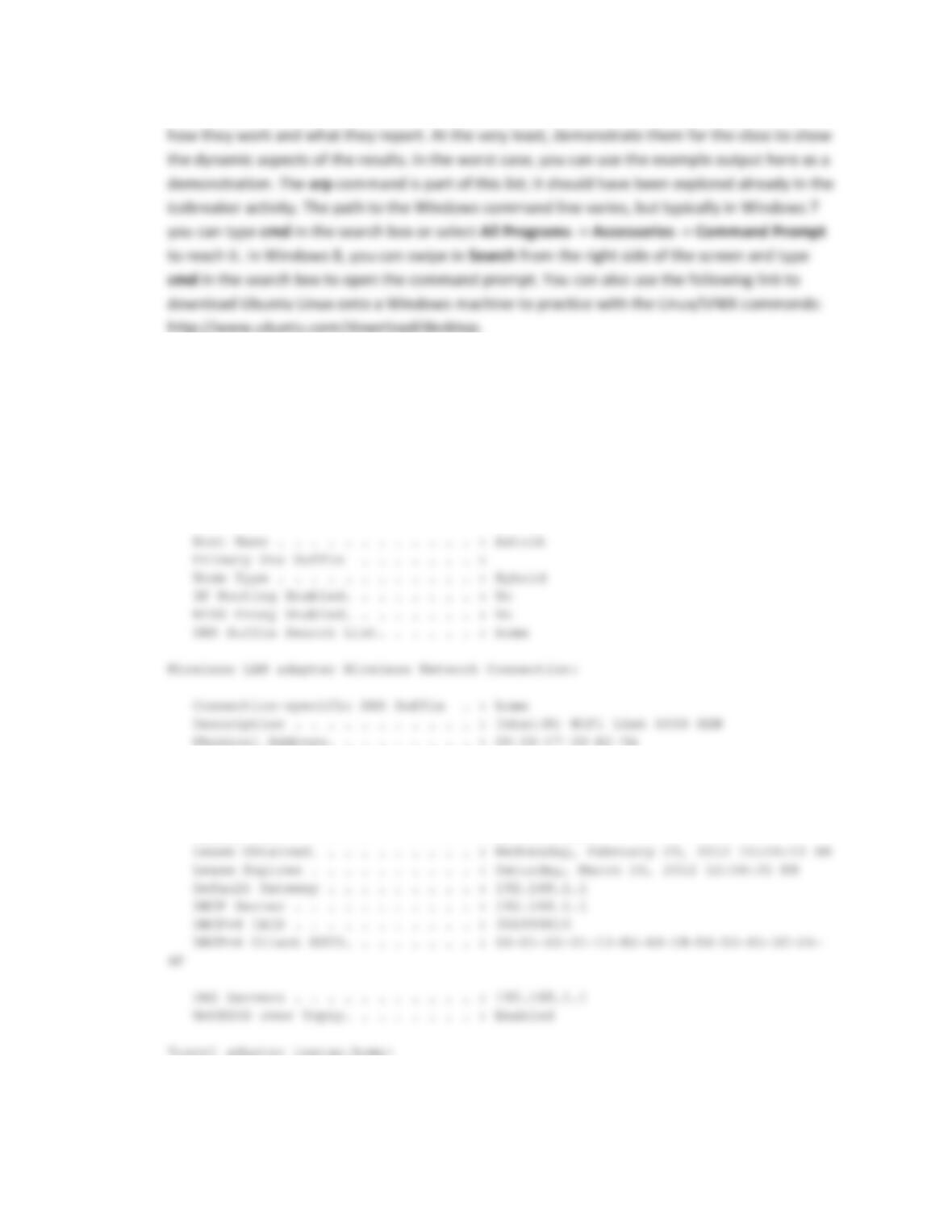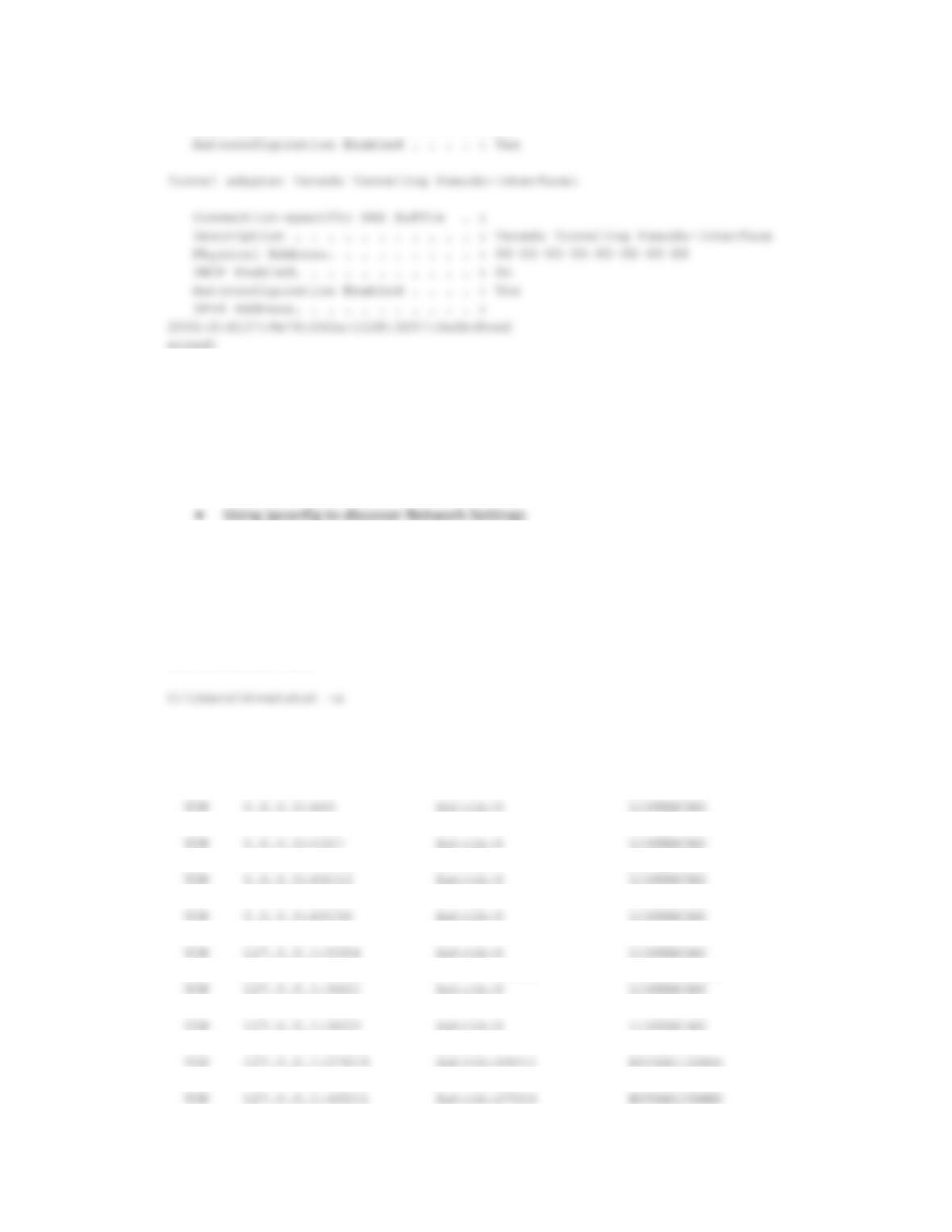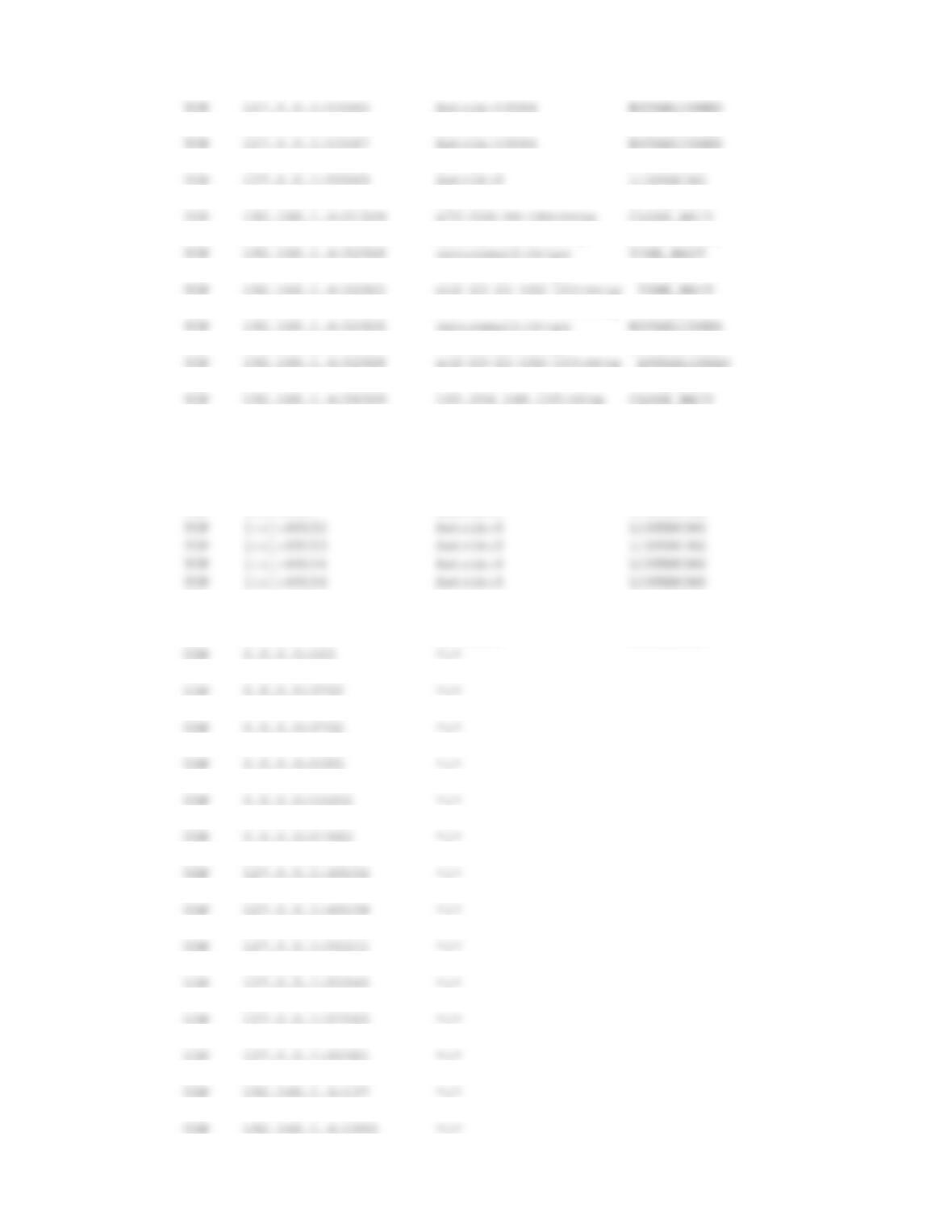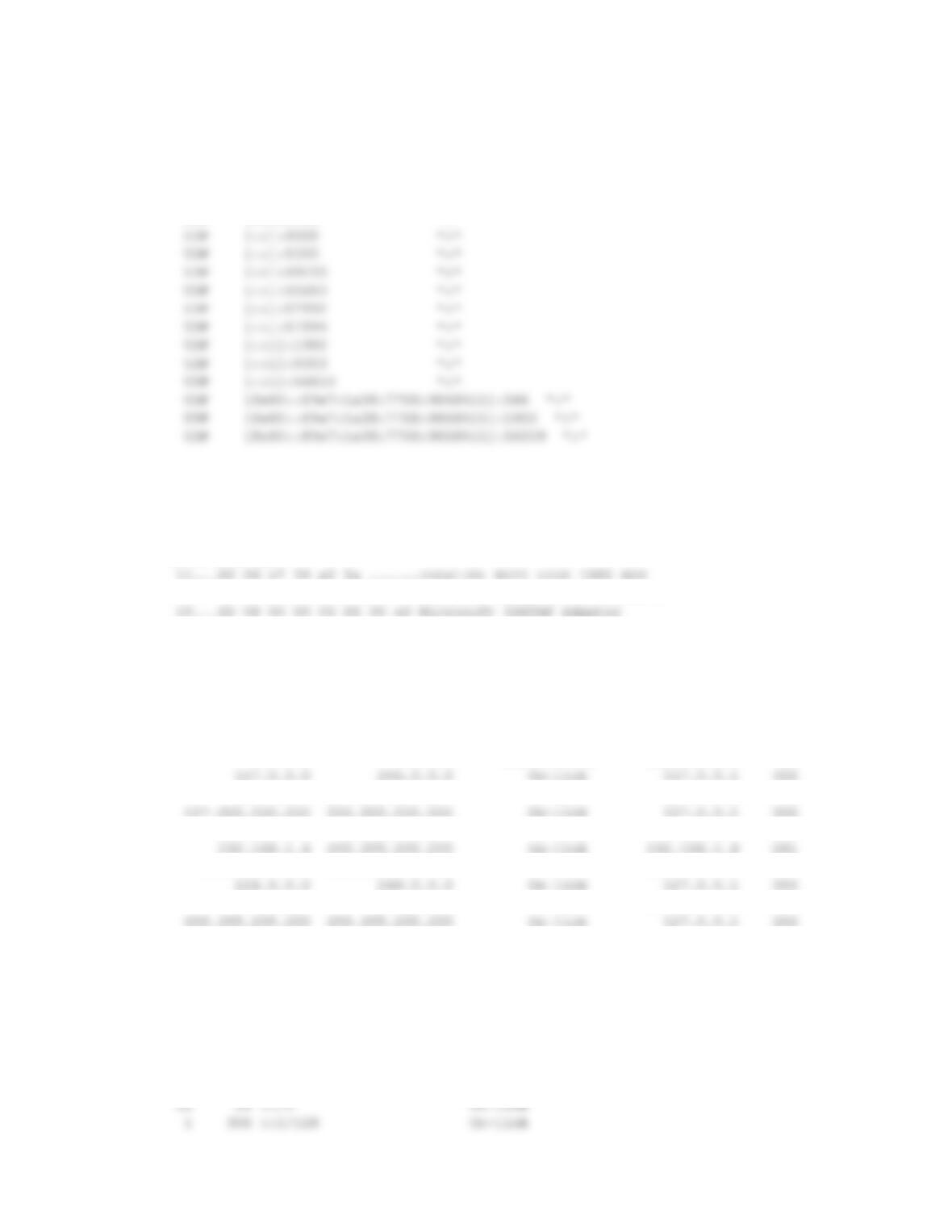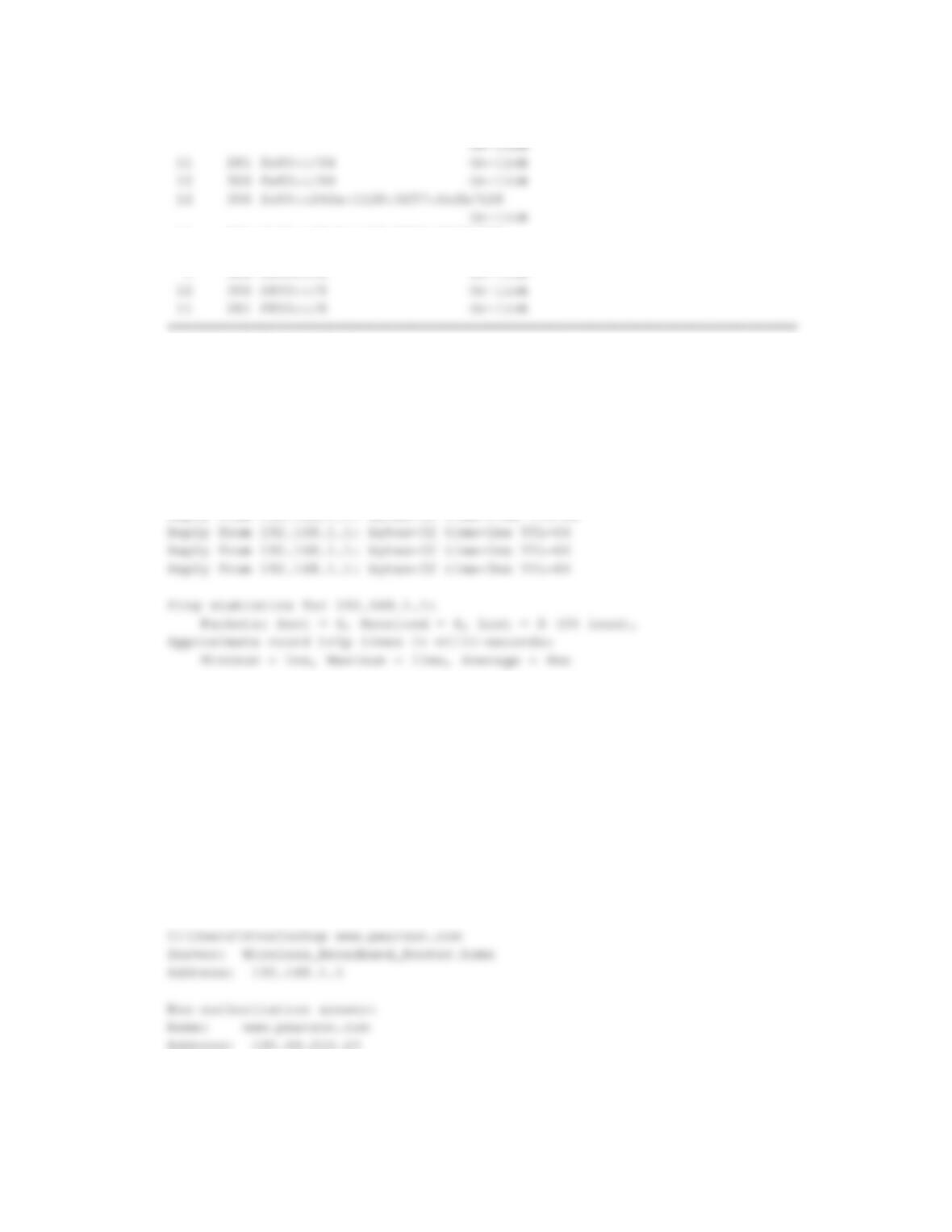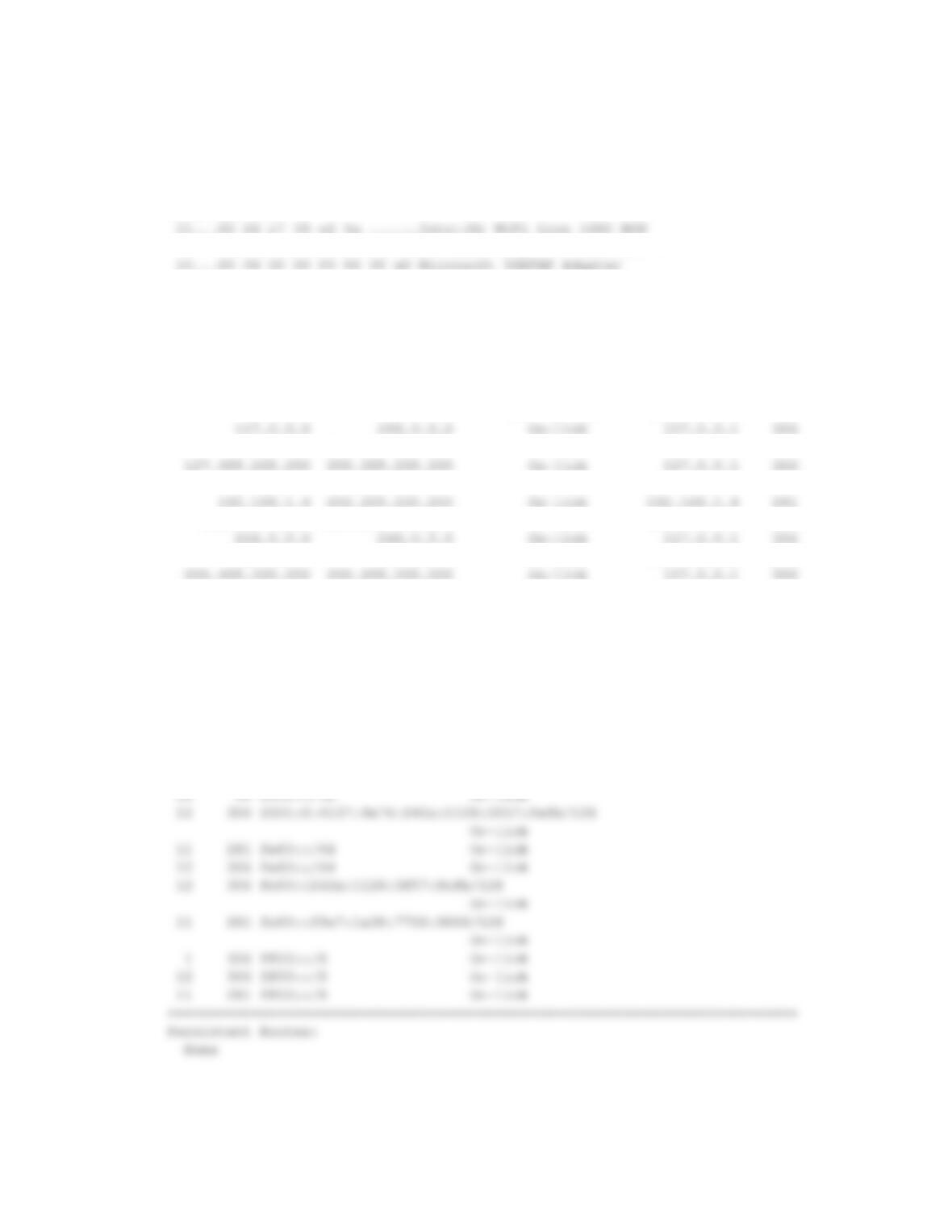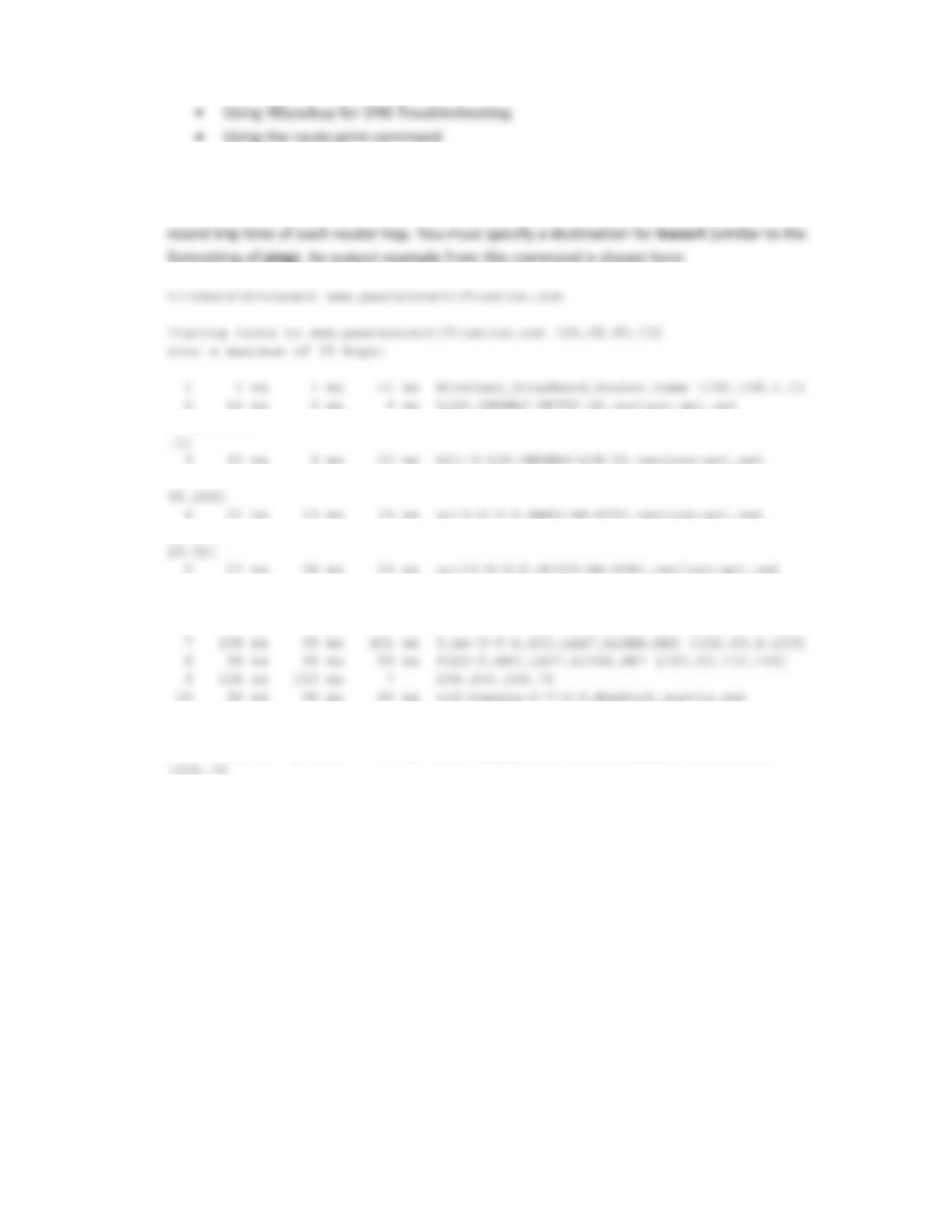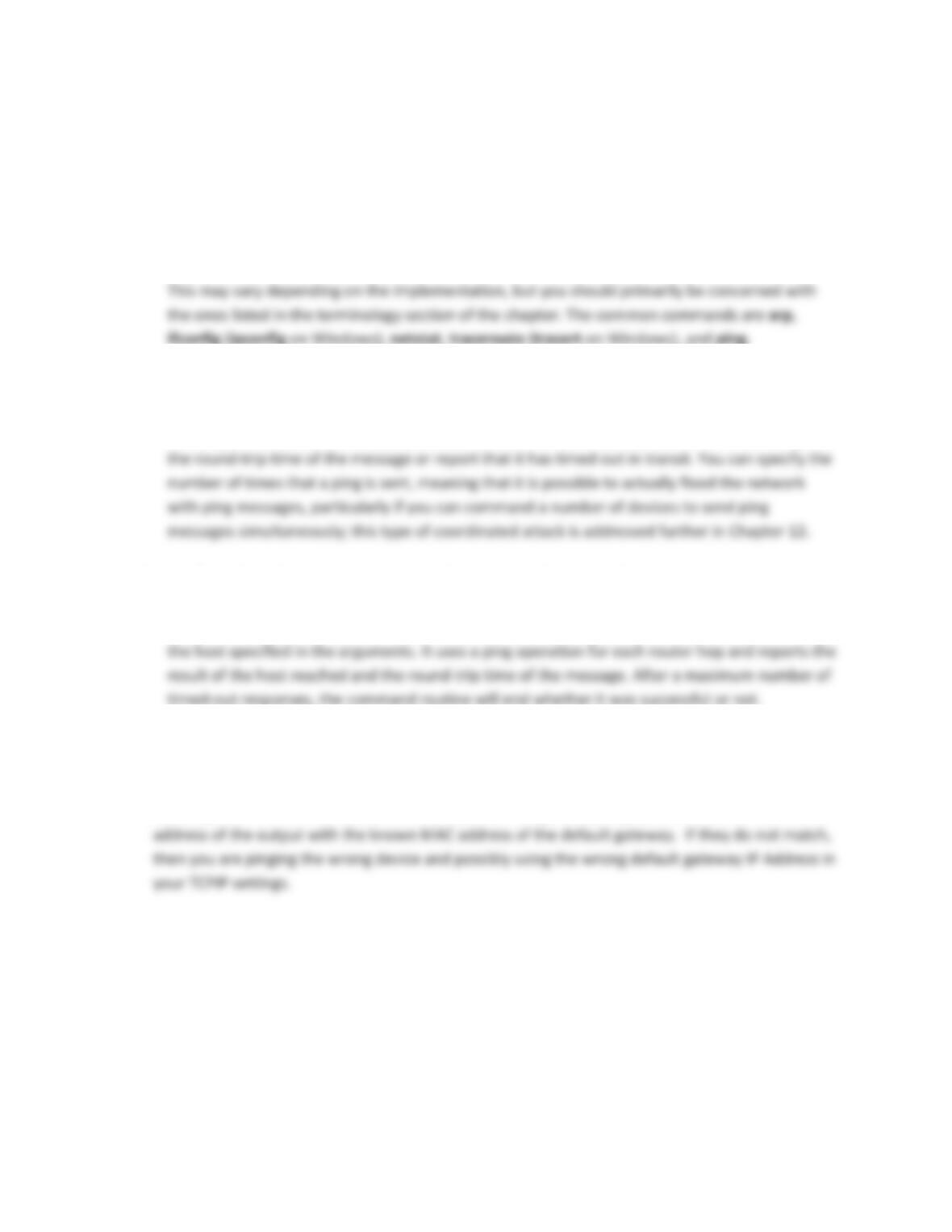Physical Address. . . . . . . . . : 00-00-00-00-00-00-00-E0
DHCP Enabled. . . . . . . . . . . : No
Link-local IPv6 Address . . . . . : fe80::242a:1128:3f57:fefb%12(Preferred)
Default Gateway . . . . . . . . . : ::
NetBIOS over Tcpip. . . . . . . . : Disabled
Chapter 10: Network Simulator Activities
x Using ARP to discover a MAC Address
(2) netstat: This command displays connection information for IP-based networks. Using the
argument -a will display information on active connections. An output example of this is shown
here. Note the local and foreign address connections, in addition to the protocol information
and connection state.
Active Connections
Proto Local Address Foreign Address State
TCP 0.0.0.0:135 Astrik:0 LISTENING
TCP 0.0.0.0:2869 Astrik:0 LISTENING
TCP 0.0.0.0:49152 Astrik:0 LISTENING
TCP 0.0.0.0:49154 Astrik:0 LISTENING
TCP 0.0.0.0:49157 Astrik:0 LISTENING
TCP 127.0.0.1:5354 Astrik:49155 ESTABLISHED
TCP 127.0.0.1:9422 Astrik:0 LISTENING
TCP 127.0.0.1:27015 Astrik:0 LISTENING
TCP 127.0.0.1:49155 Astrik:5354 ESTABLISHED
TCP 127.0.0.1:53584 Astrik:53585 ESTABLISHED