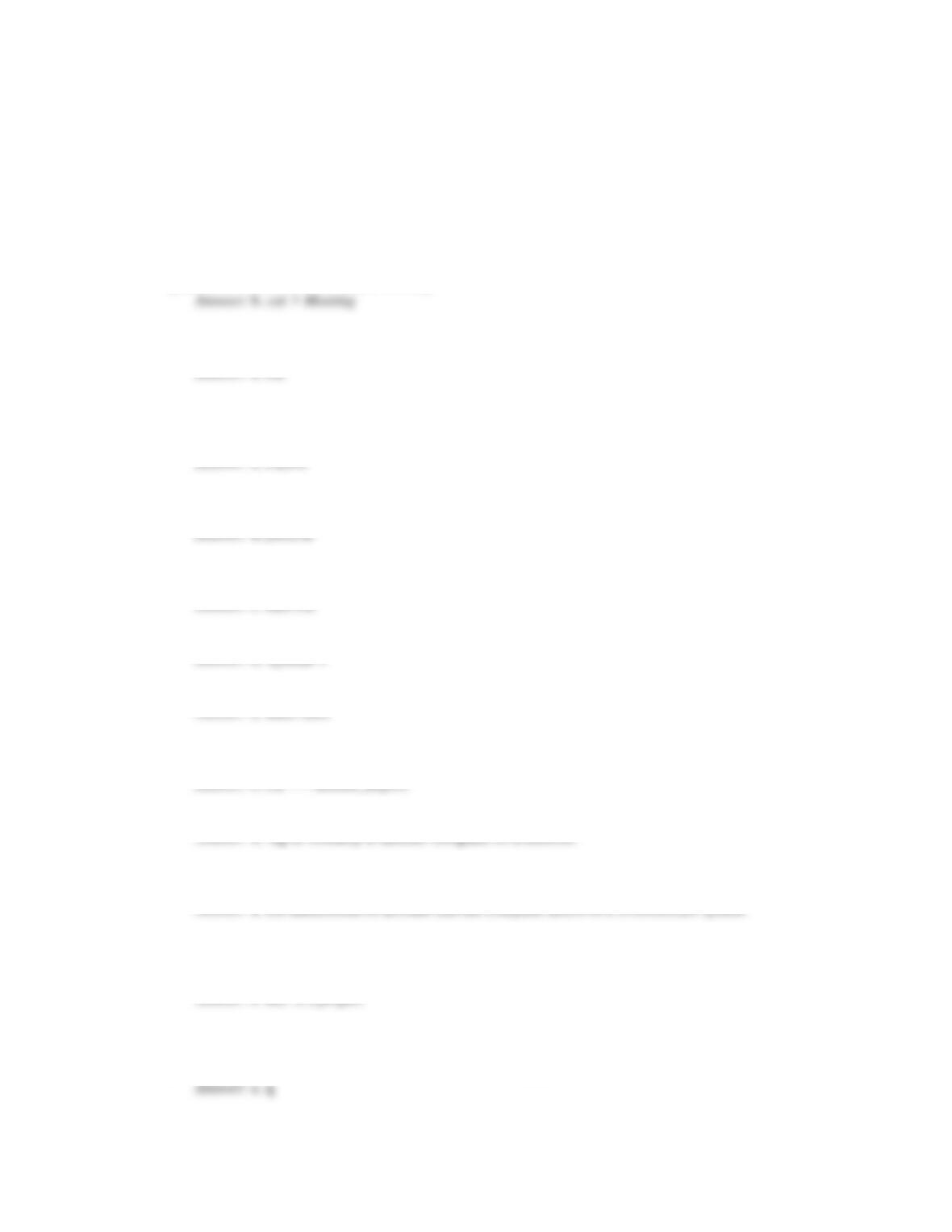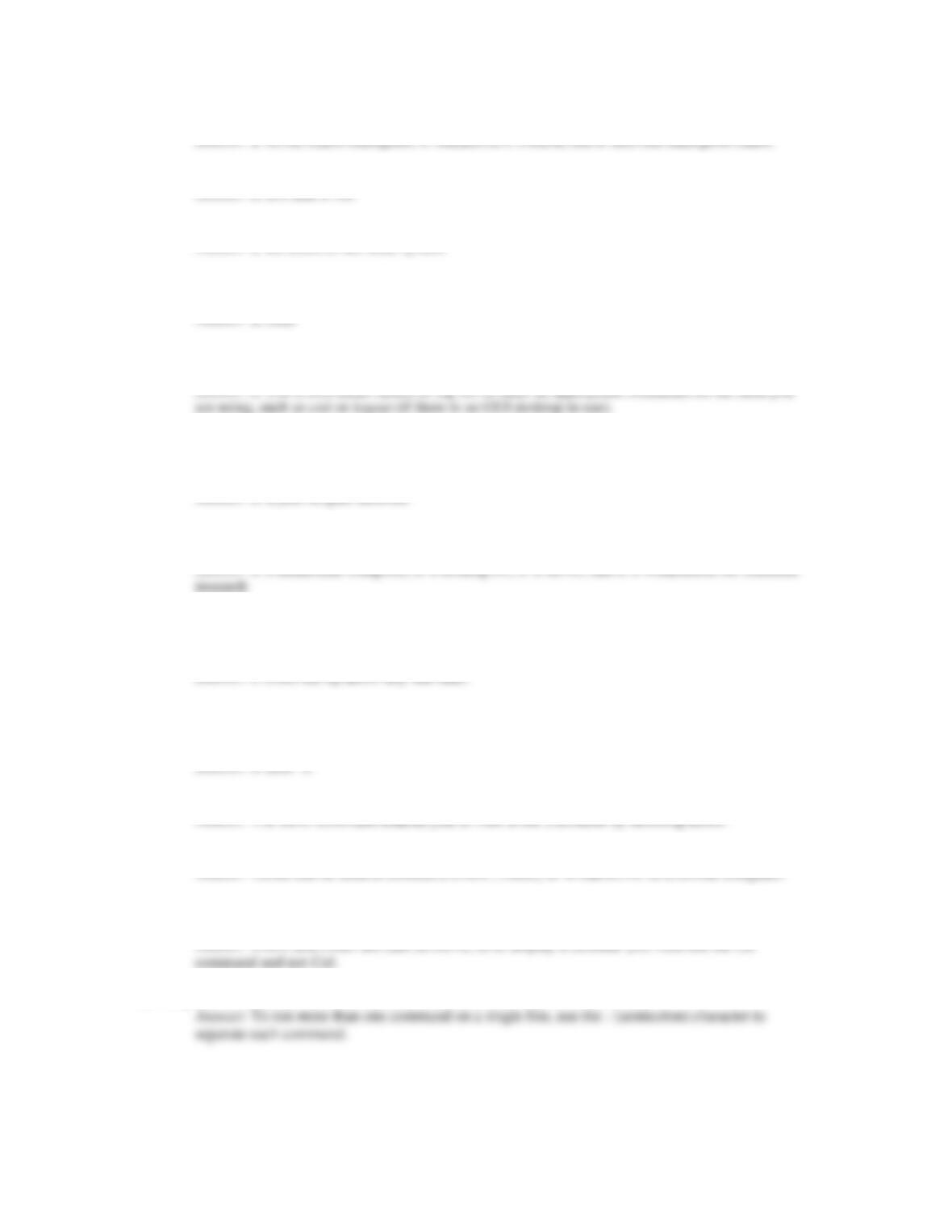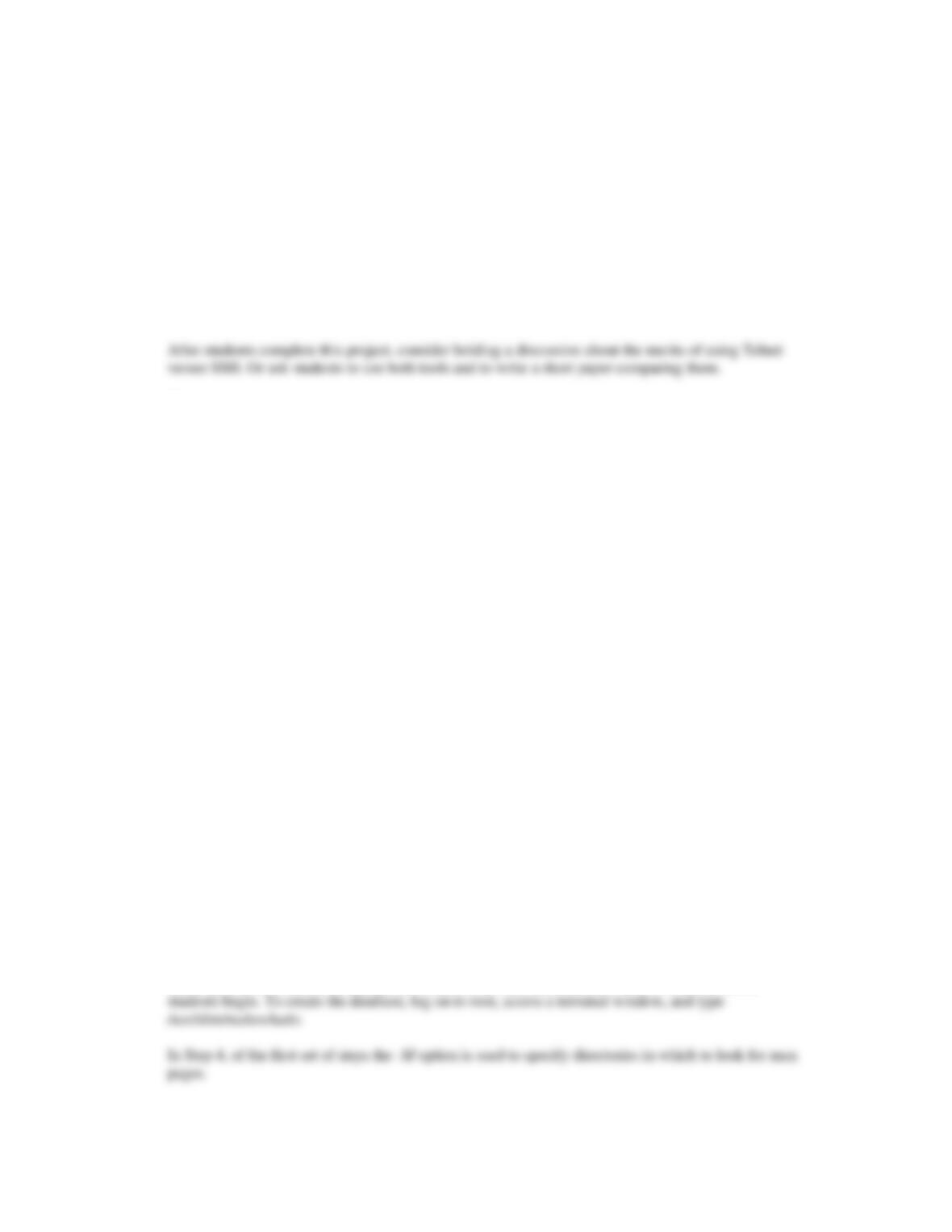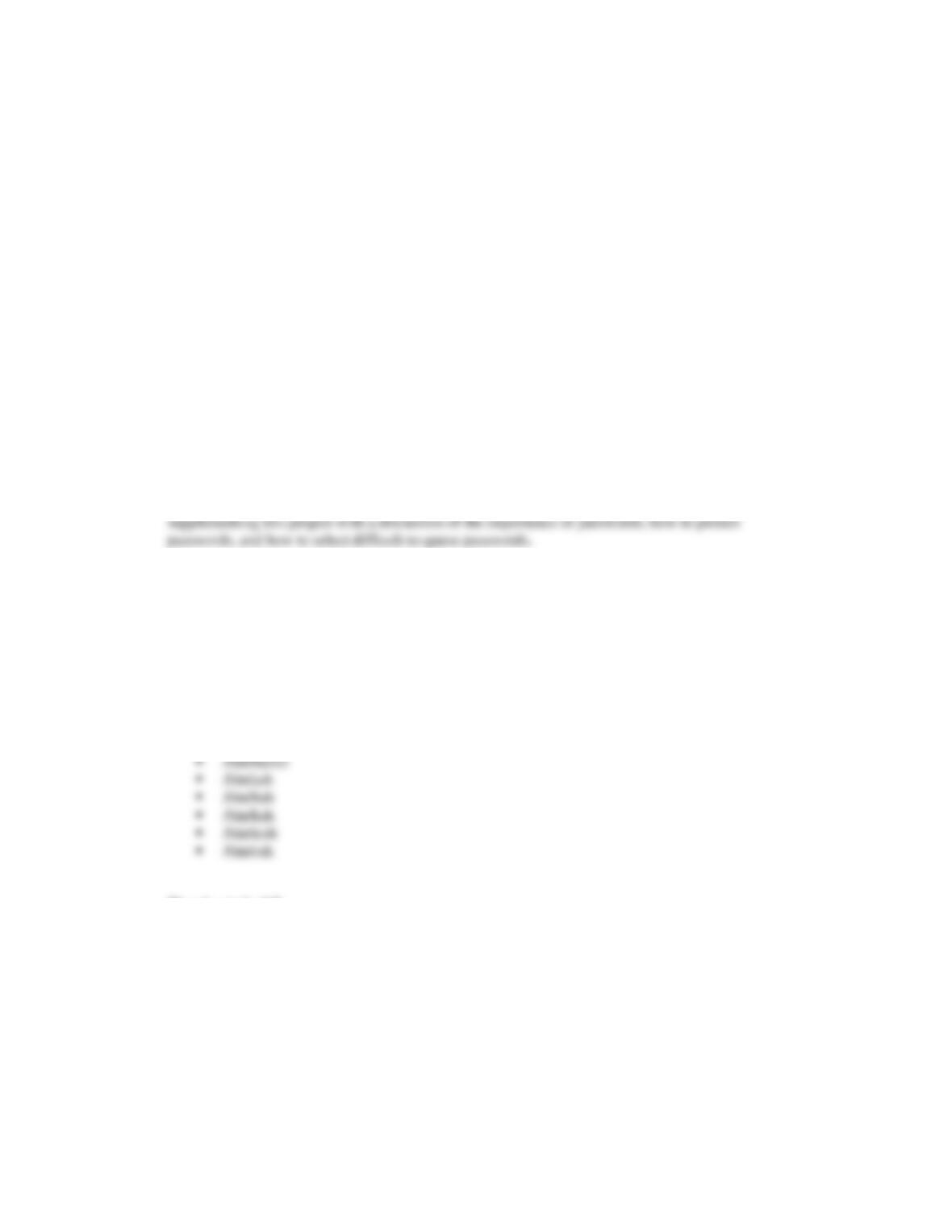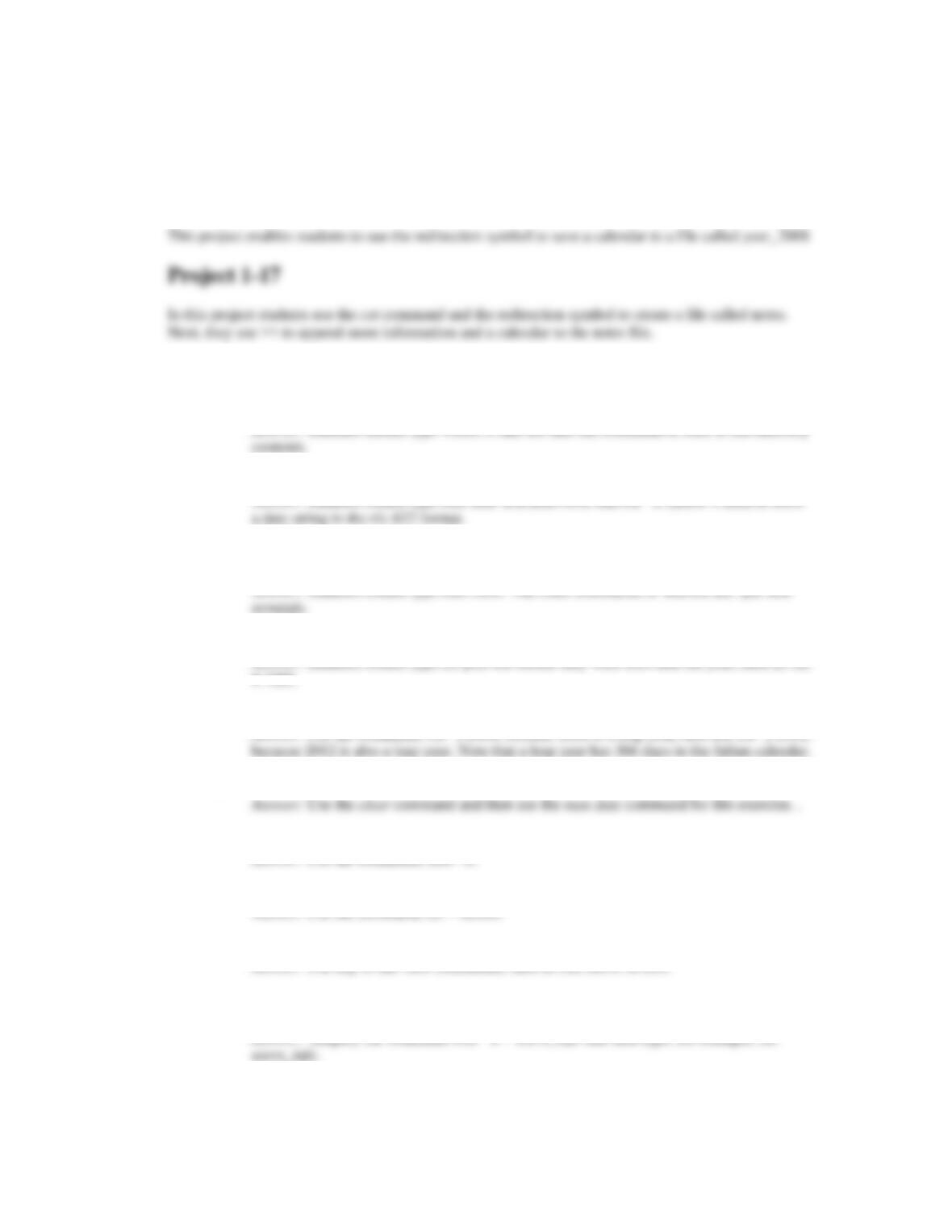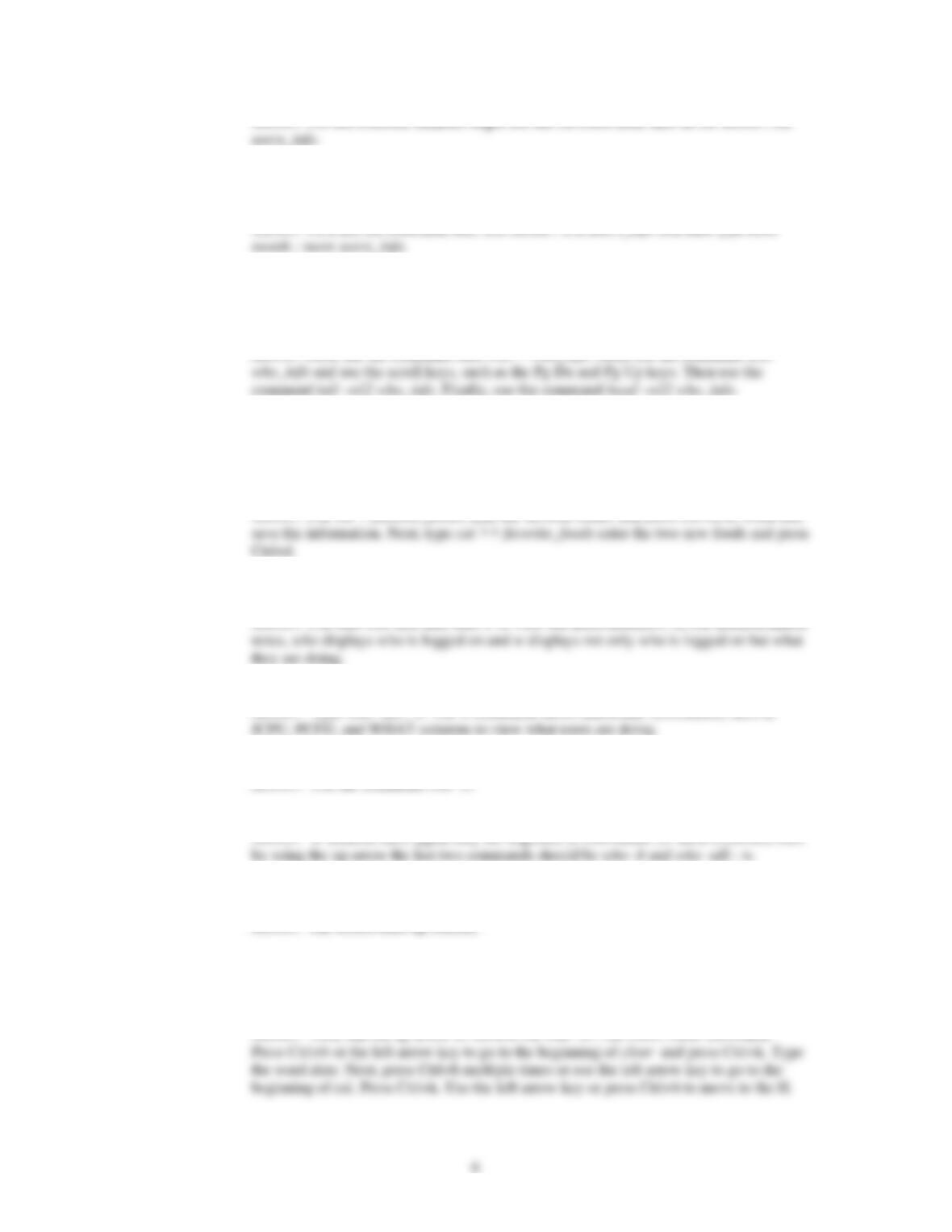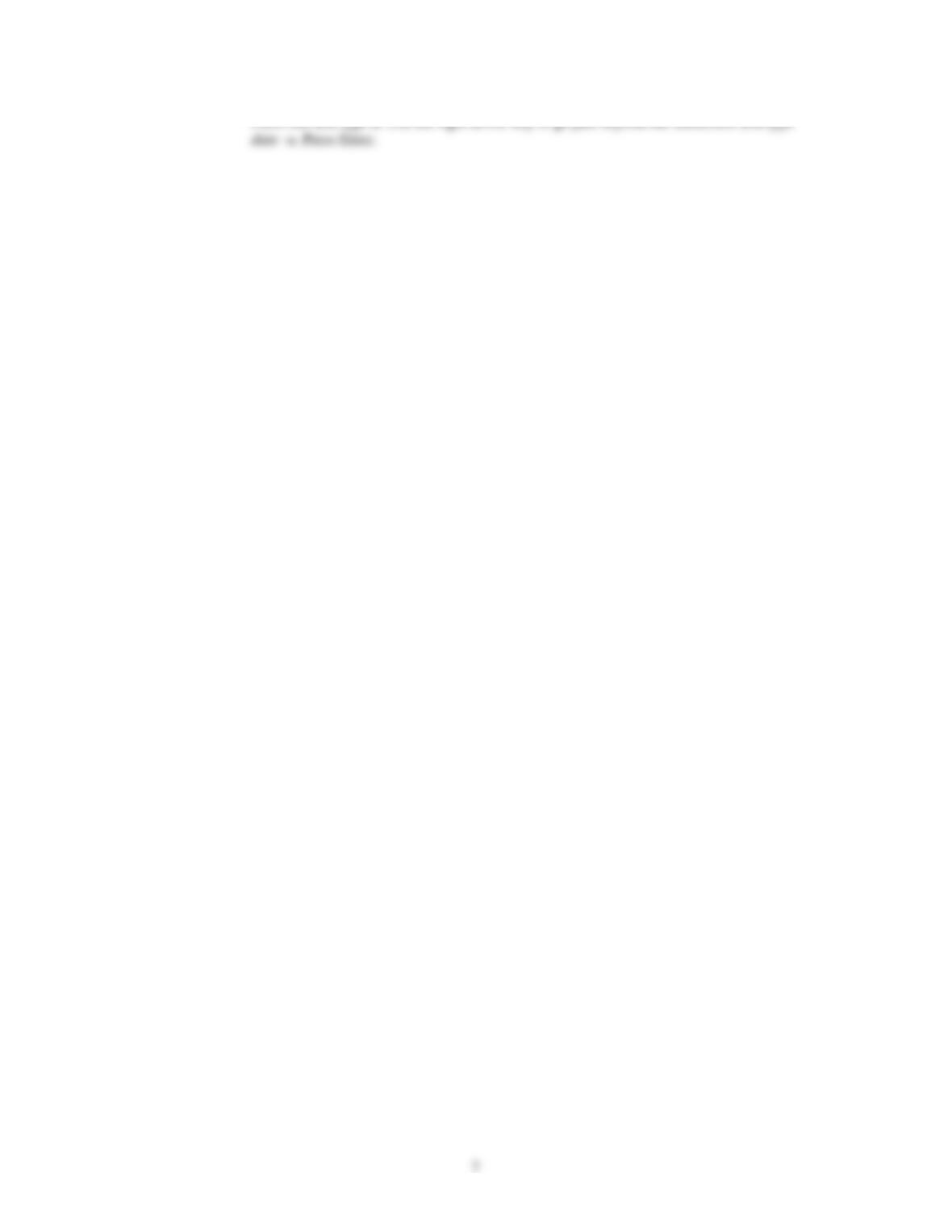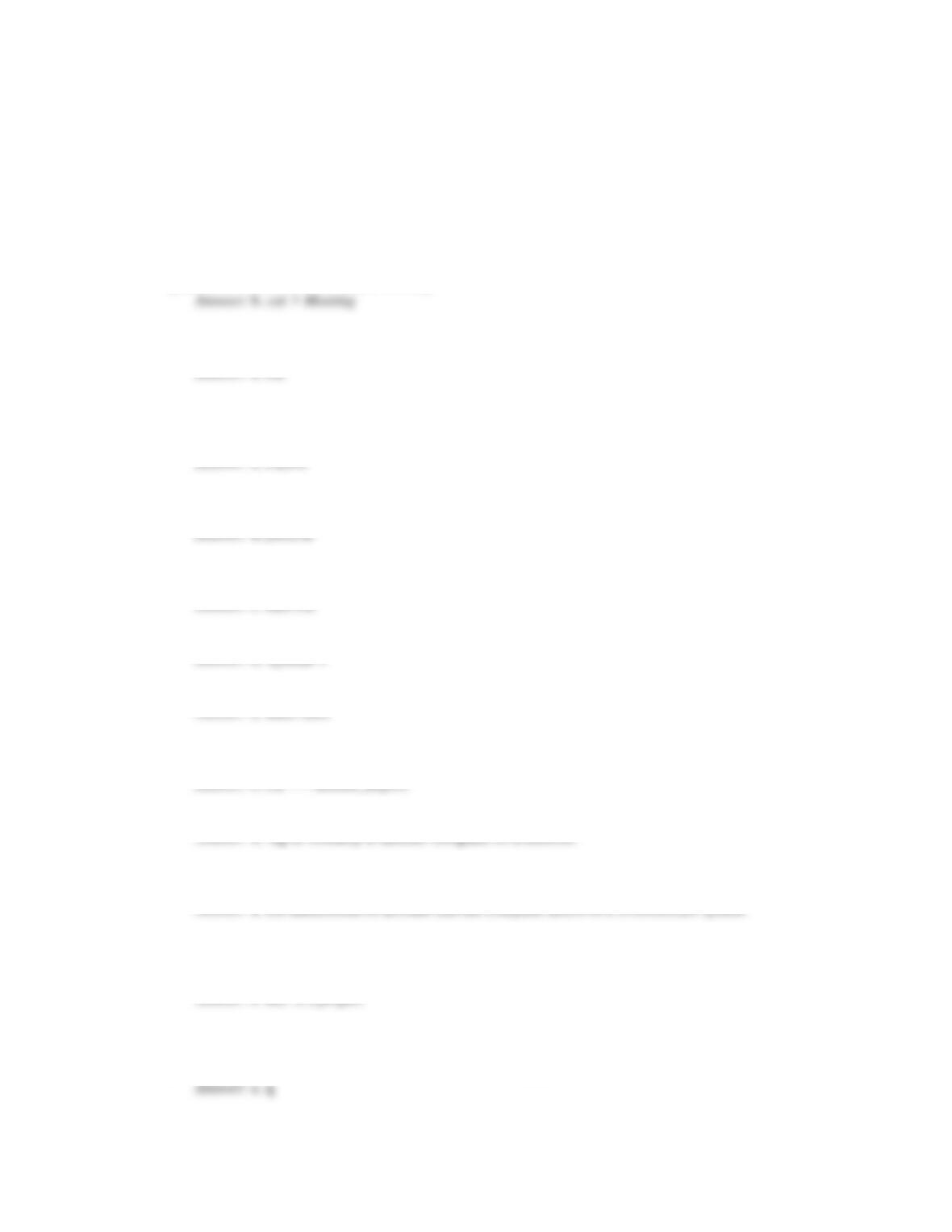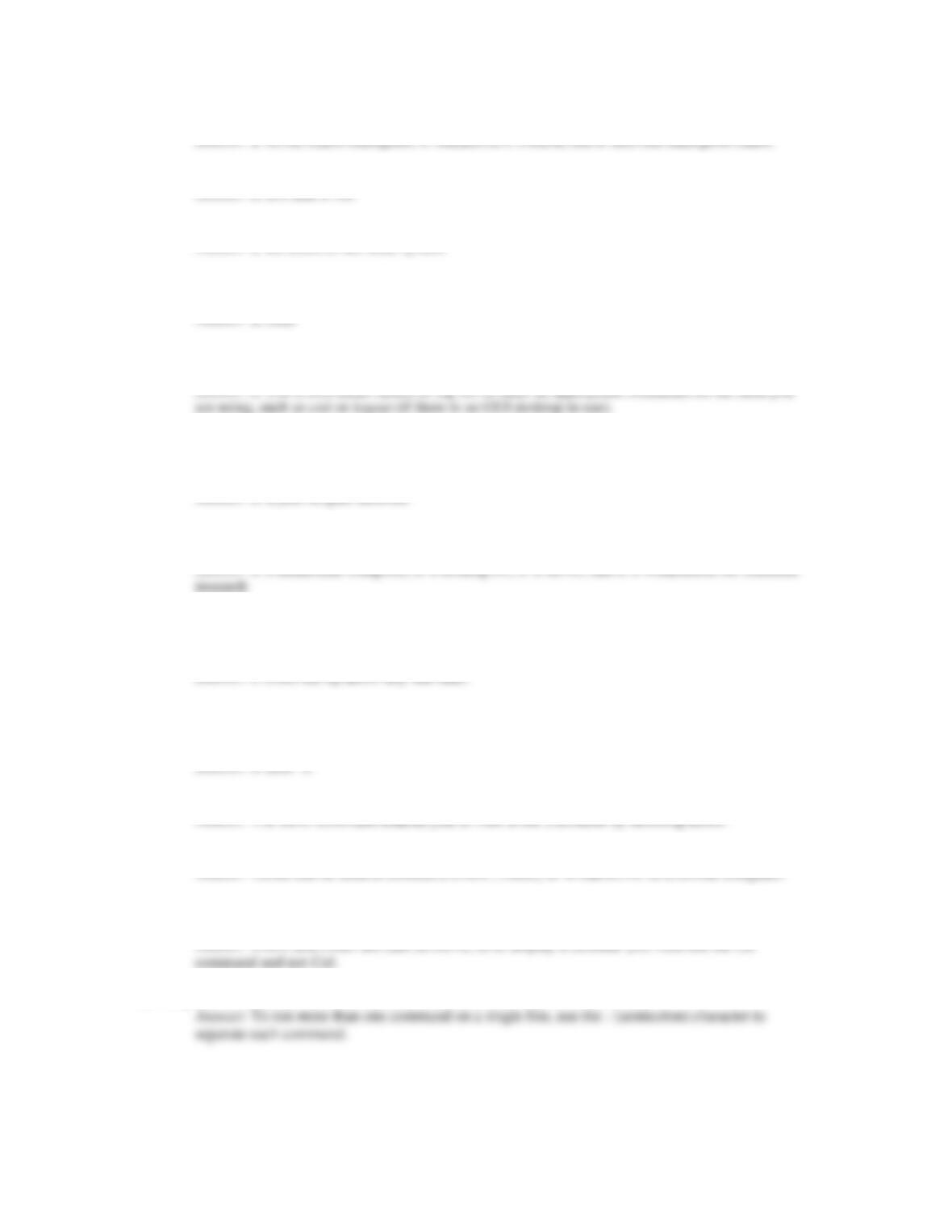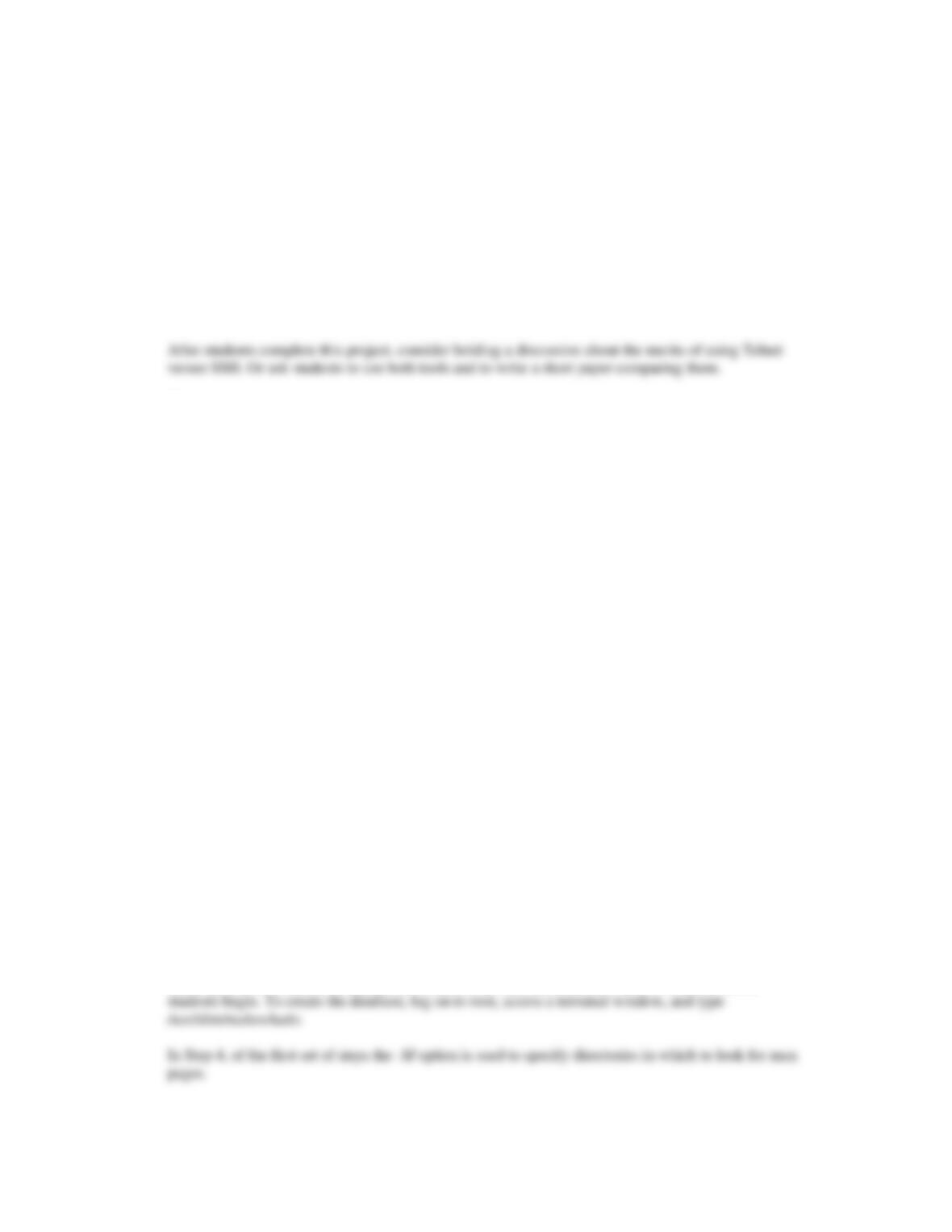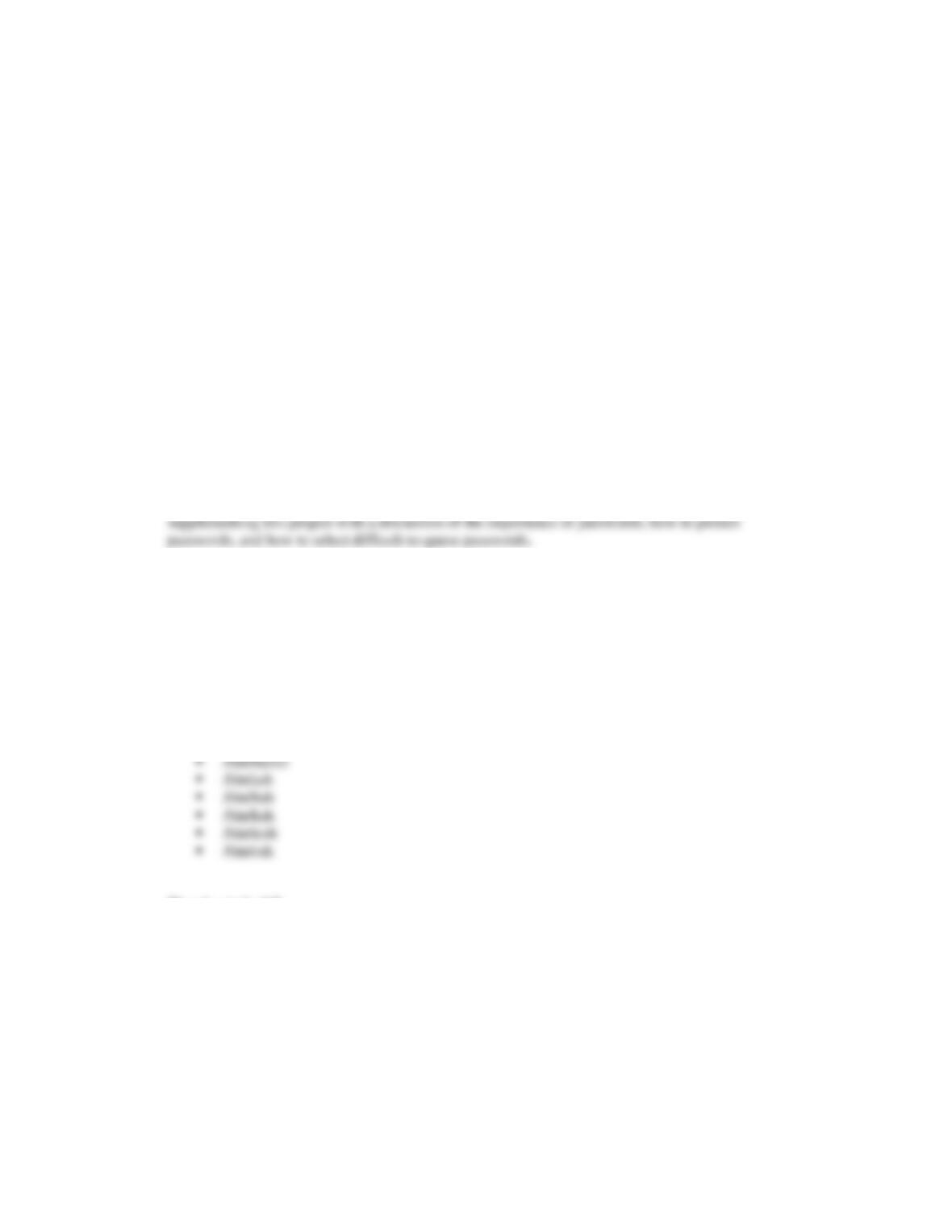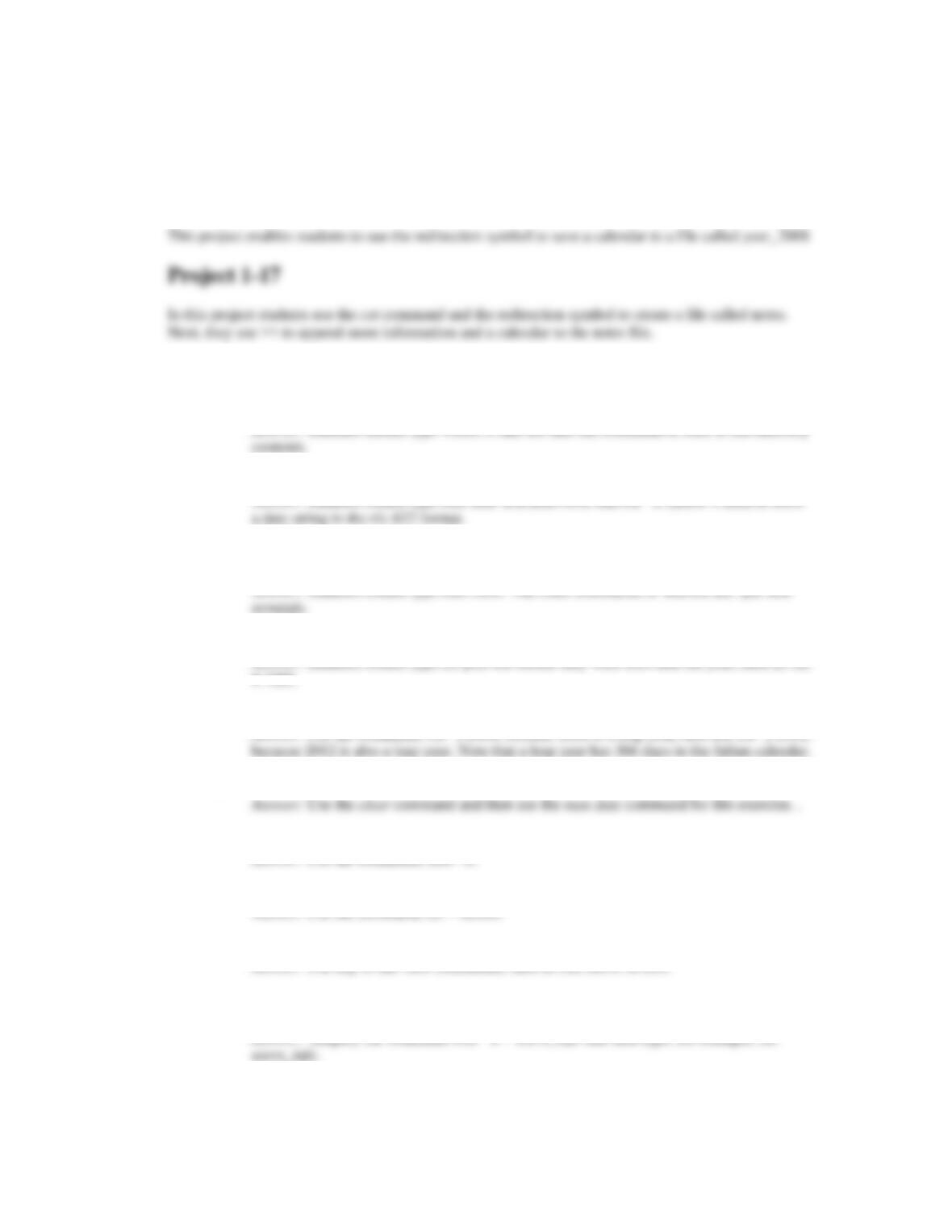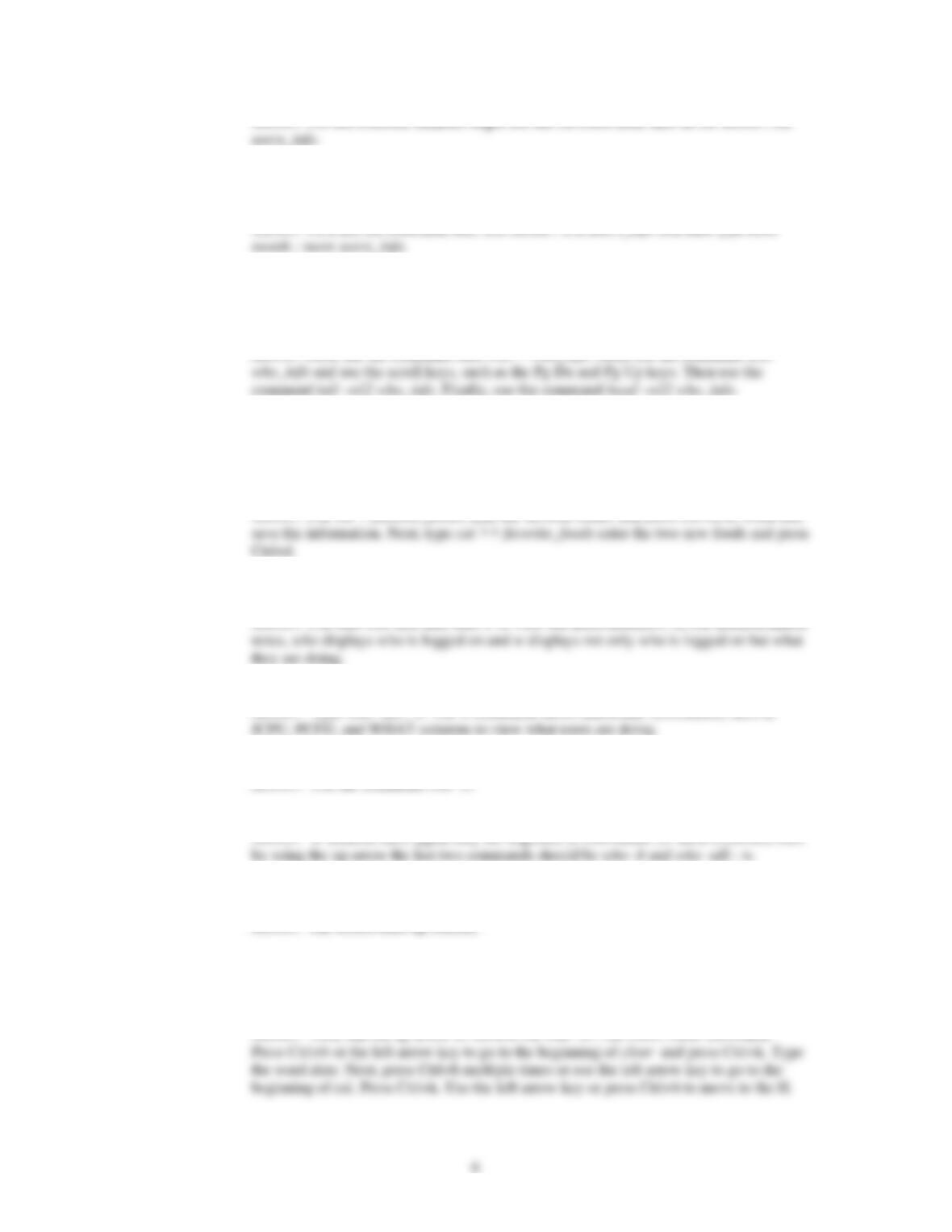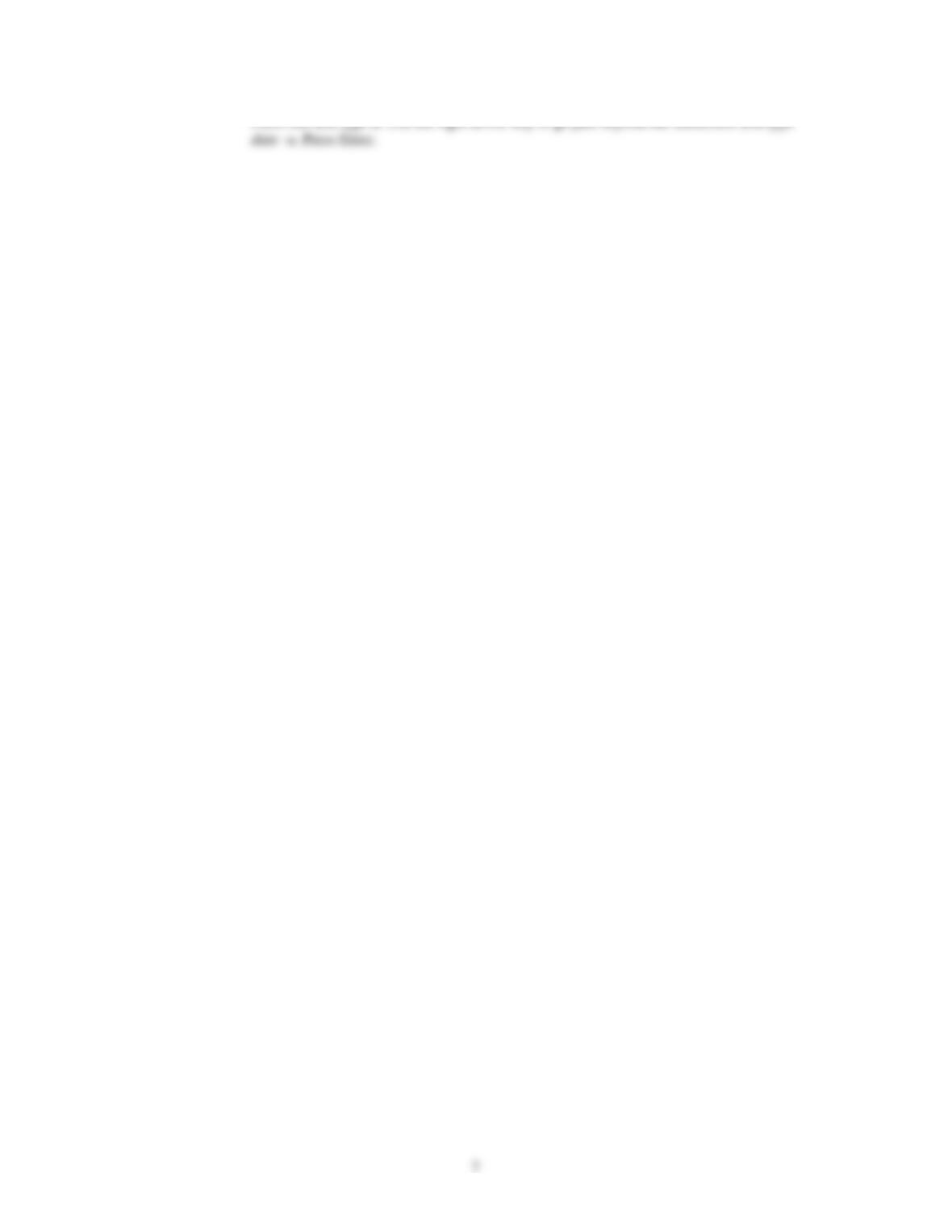Guide to UNIX Using Linux Fourth Edition
Chapter 1 Solutions
Answers to the Chapter 1 Review Questions
1. Your boss drops by your office in a hurry to ask you to attend a meeting at 10:30 on Friday morning
and you can’t find a pen to make a note as a reminder. What Linux command can you use to make a
quick note to store in a file called Meeting?
2. Before you make the note in Question 1, you decide to determine Friday’s date, so that you can include
it in your note. What Linux command can you use to quickly determine the Friday’s date?
3. While you are typing a command, you misspell the name of a file you want to specify with the
command. Which of the following command line key combinations enables you to go back and fix
your error?
4. You haven’t changed your user account password for several months and now decide to create a new
password. Which of the following commands should you use?
5. You have forgotten the purpose of the -n option in the cat command. Which of the following can you
enter at the Linux command line to find out what the -n option does when used with cat?
6. Which of the following is the UNIX distribution originally developed through AT&T Bell Labs?
7. Which shell is used by Linux as the default command interpreter?
8. You need to type in a line of text to the end of a file called Annual_Report. Which of the following
commands enables you to add the text?
9. SSH can be used to ___________________.
10. This is your first day on the job as a Linux server administrator and your boss gives you the password
for root. What is root?
11. In your document files, you often put the date you created the file and the date you last modified it in
the last two lines of the file. What command can you use to look at only the last two lines of the file
called, project?
12. You are working with a new colleague who has entered the man command, but who does not know
how to end the man session to return to the regular command prompt. What keystrokes do you show
your colleague to end the man session? (Choose all that apply.)