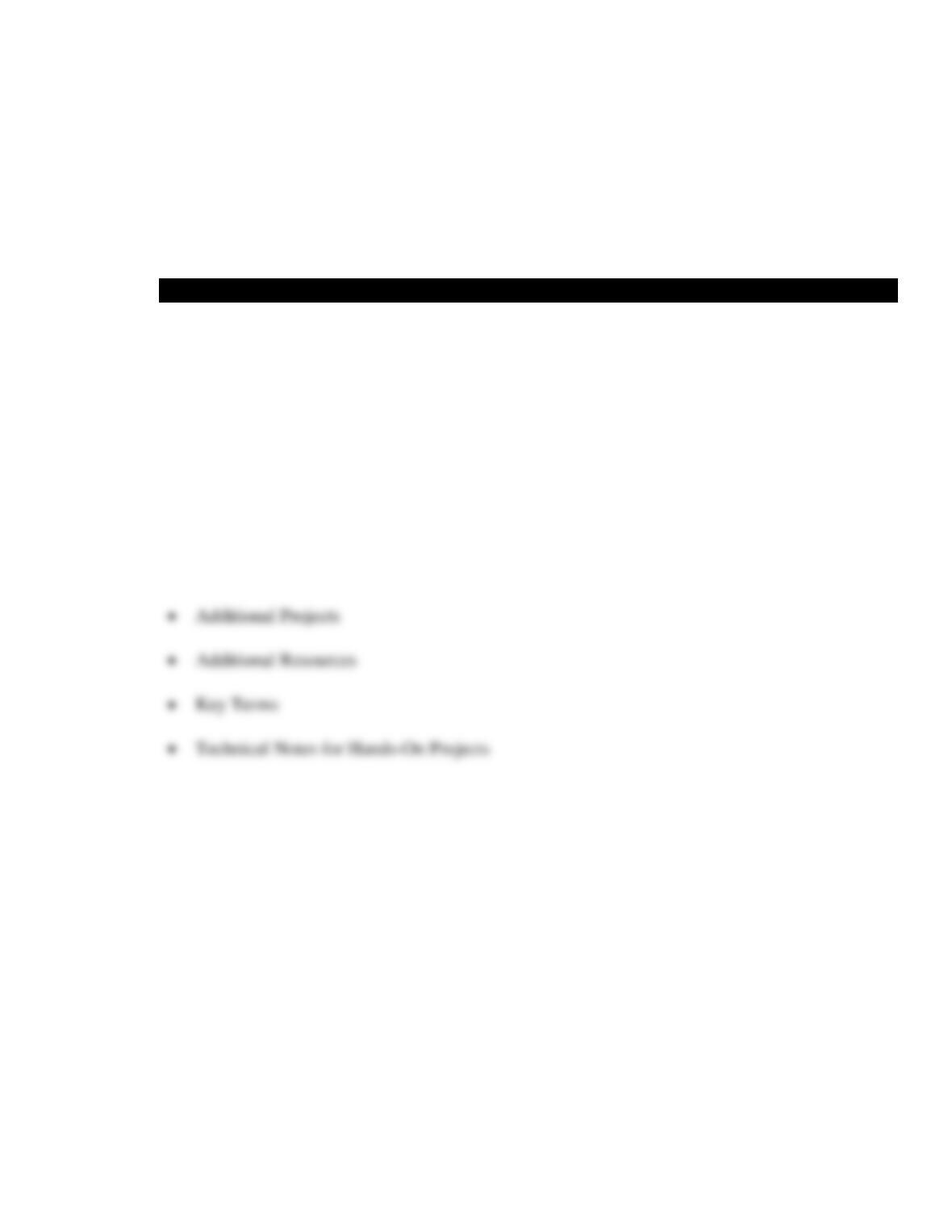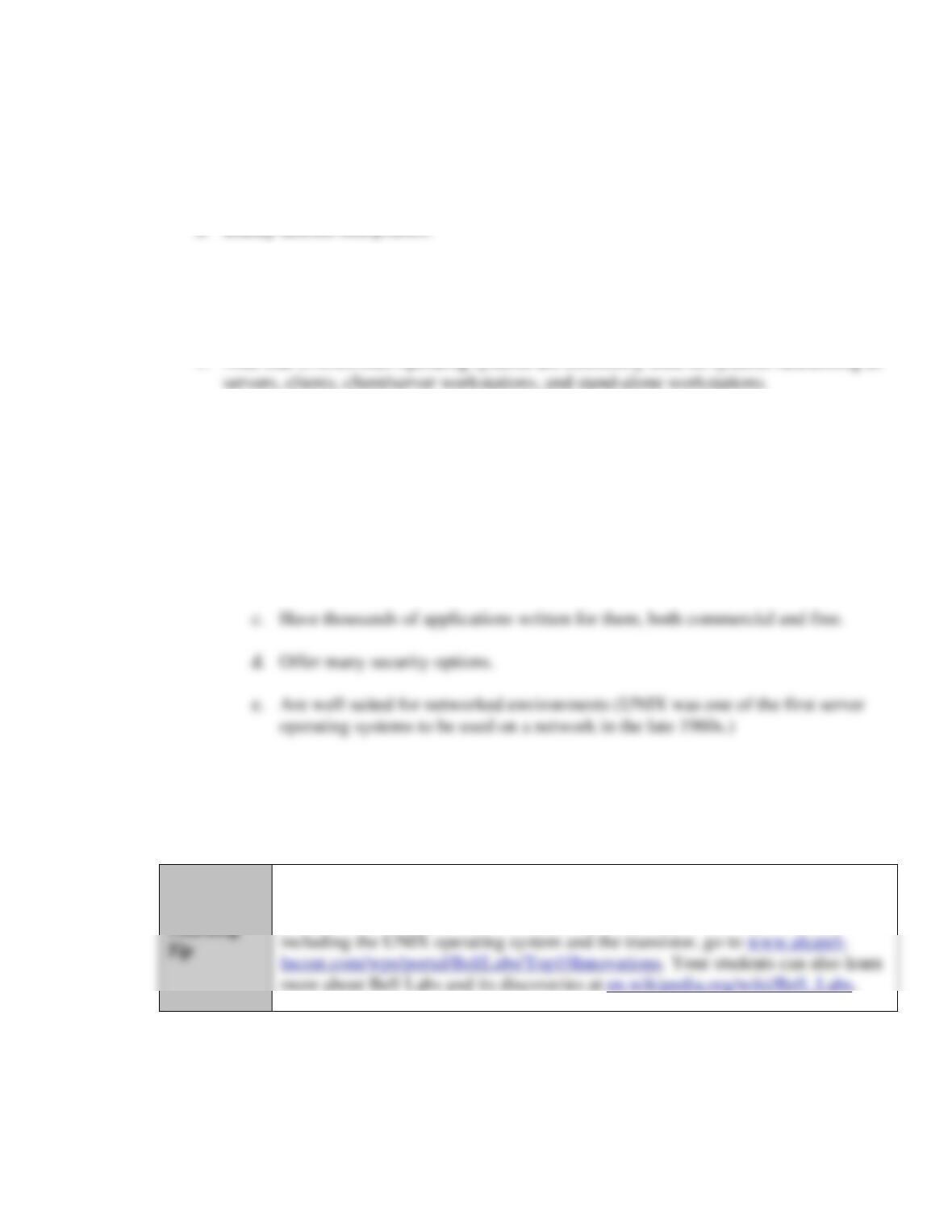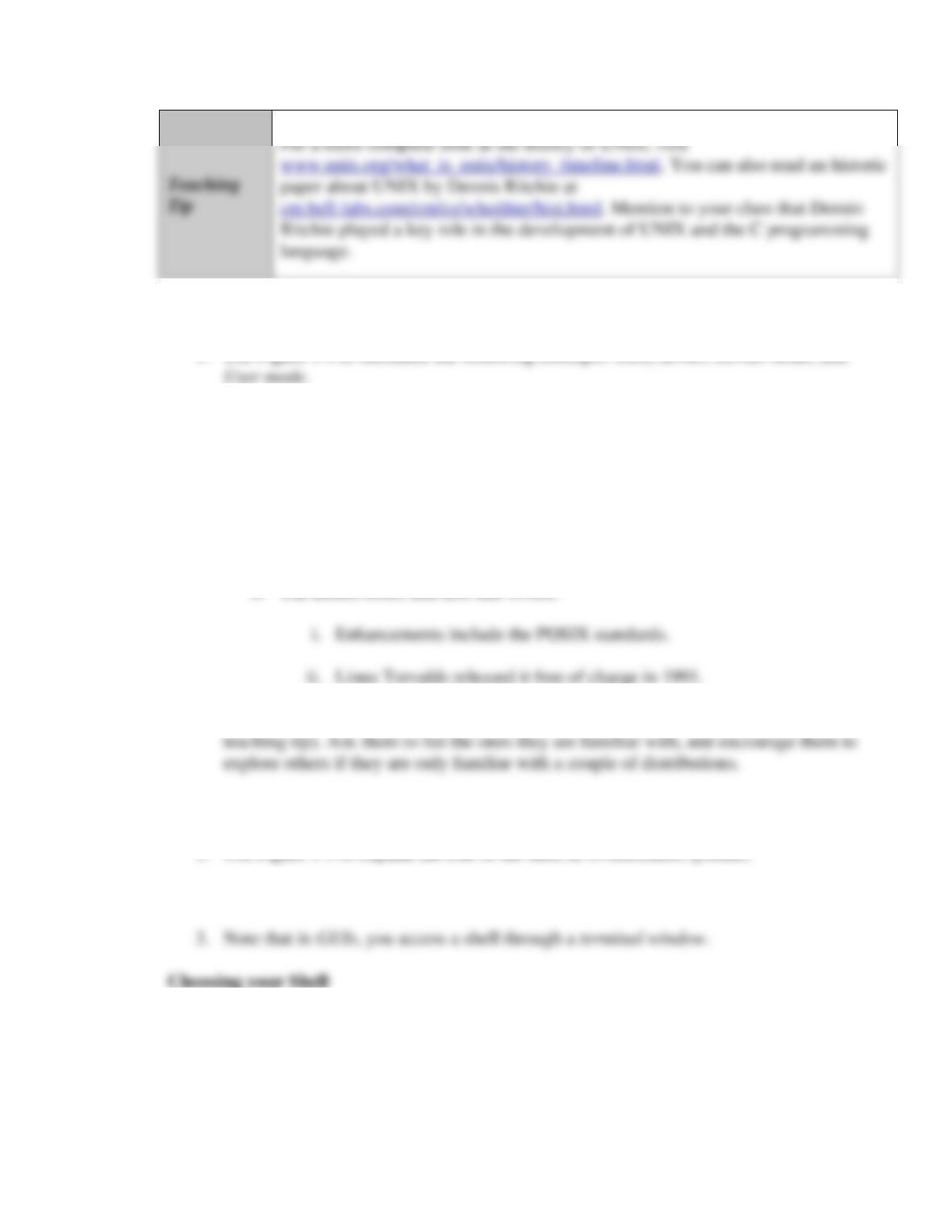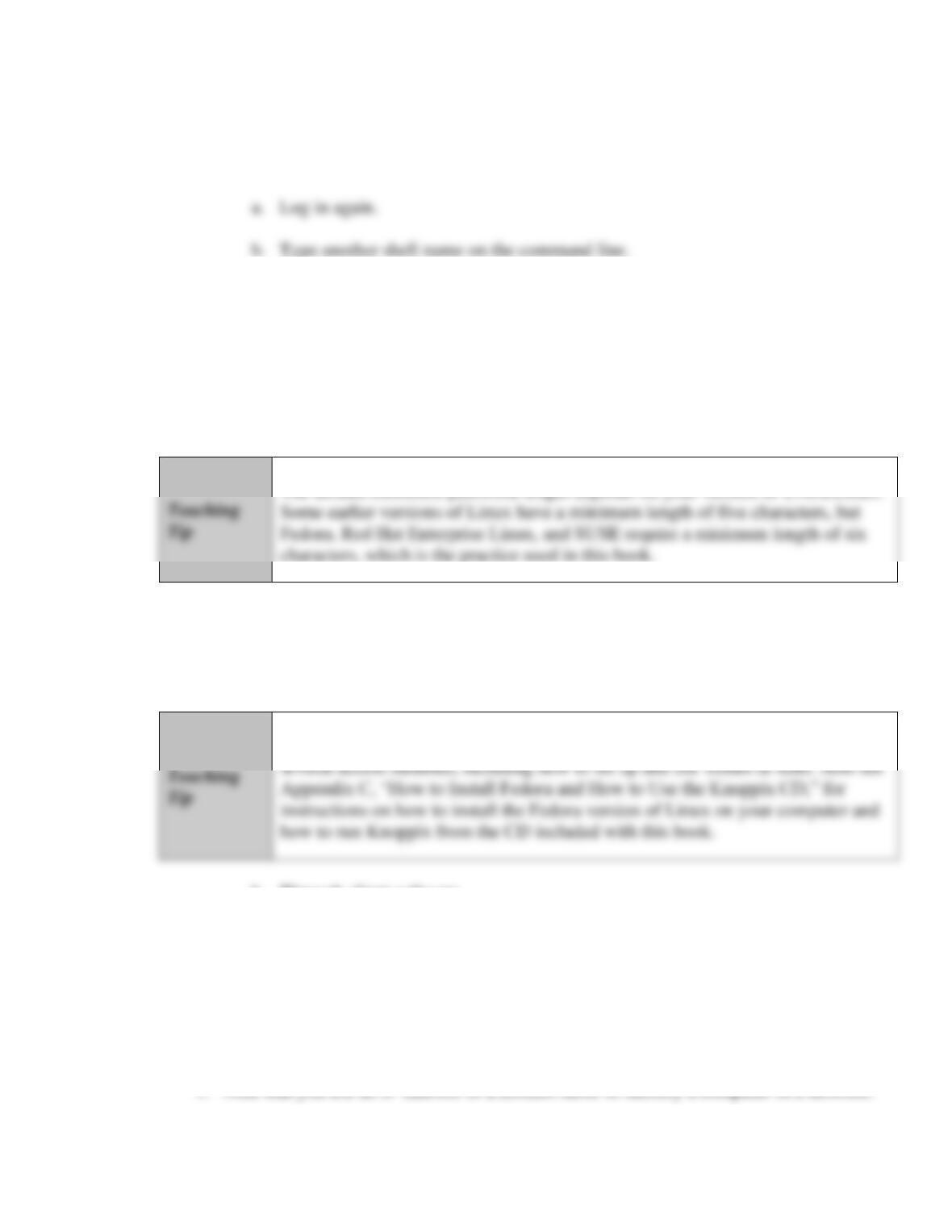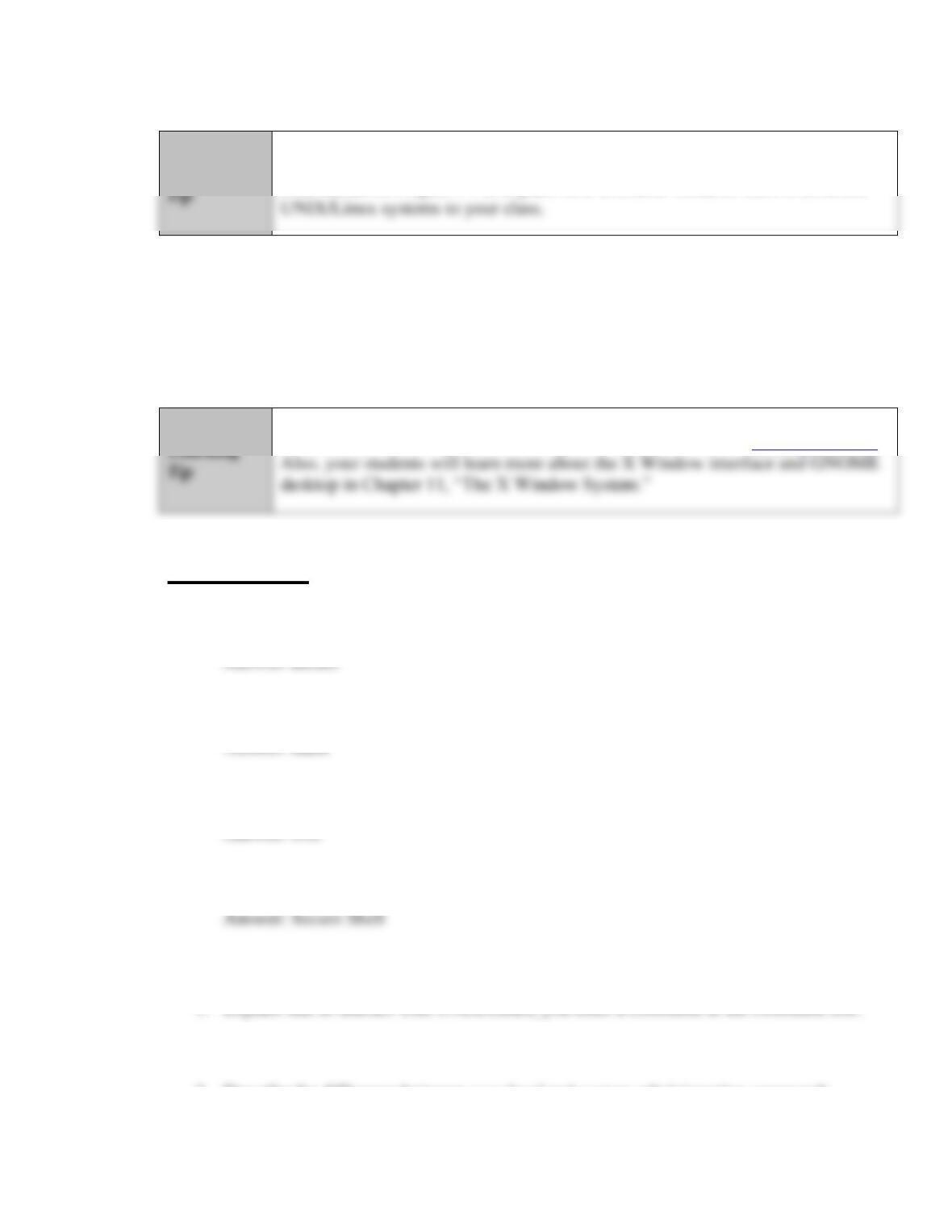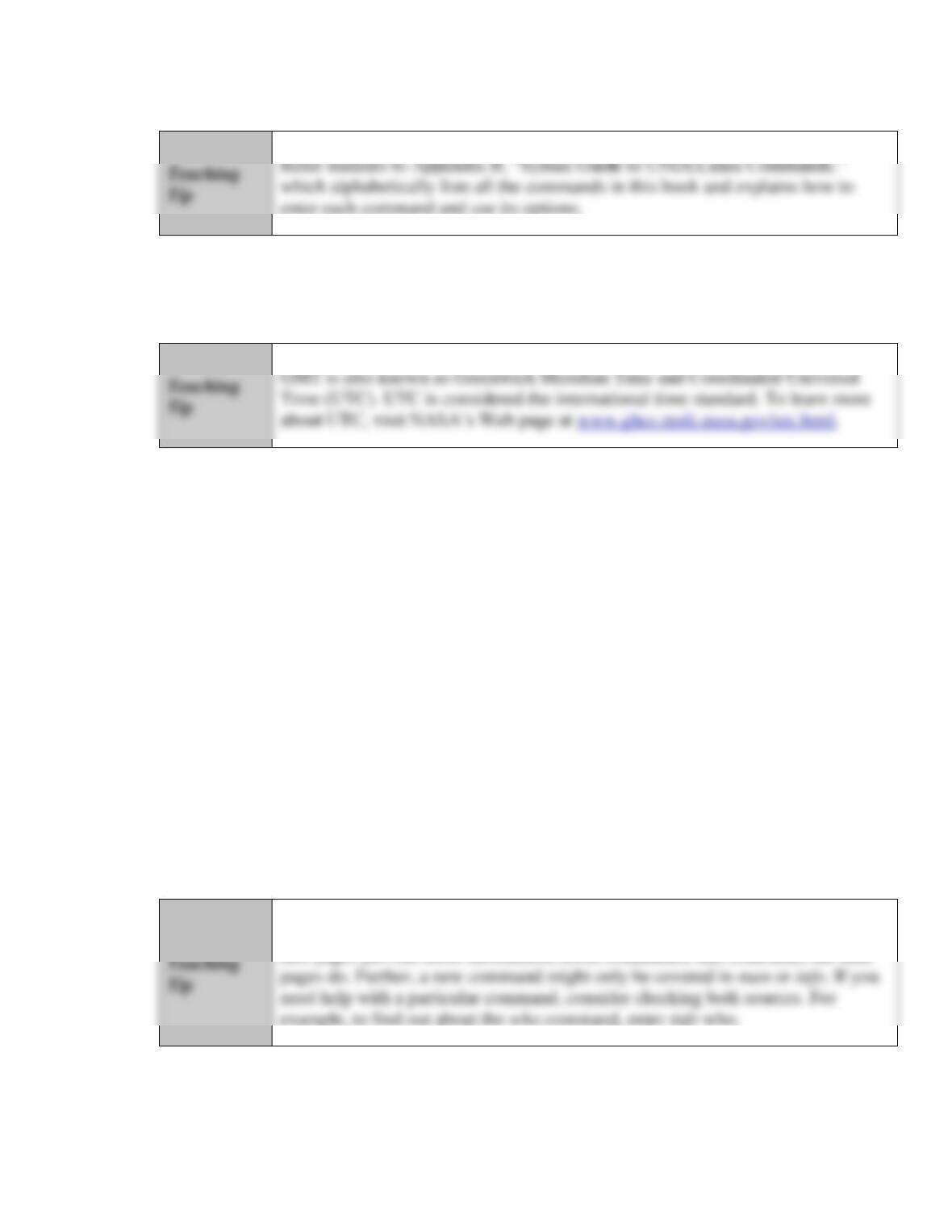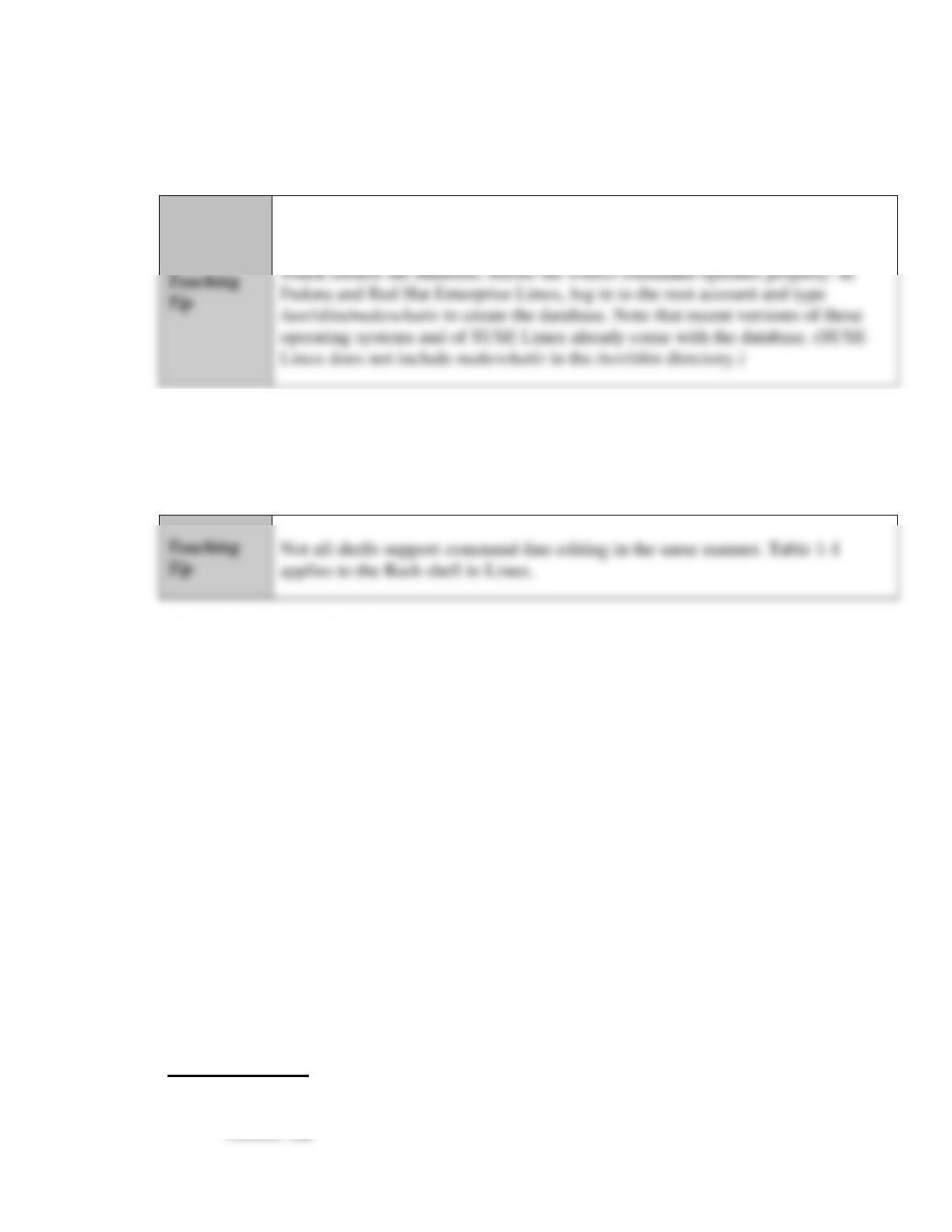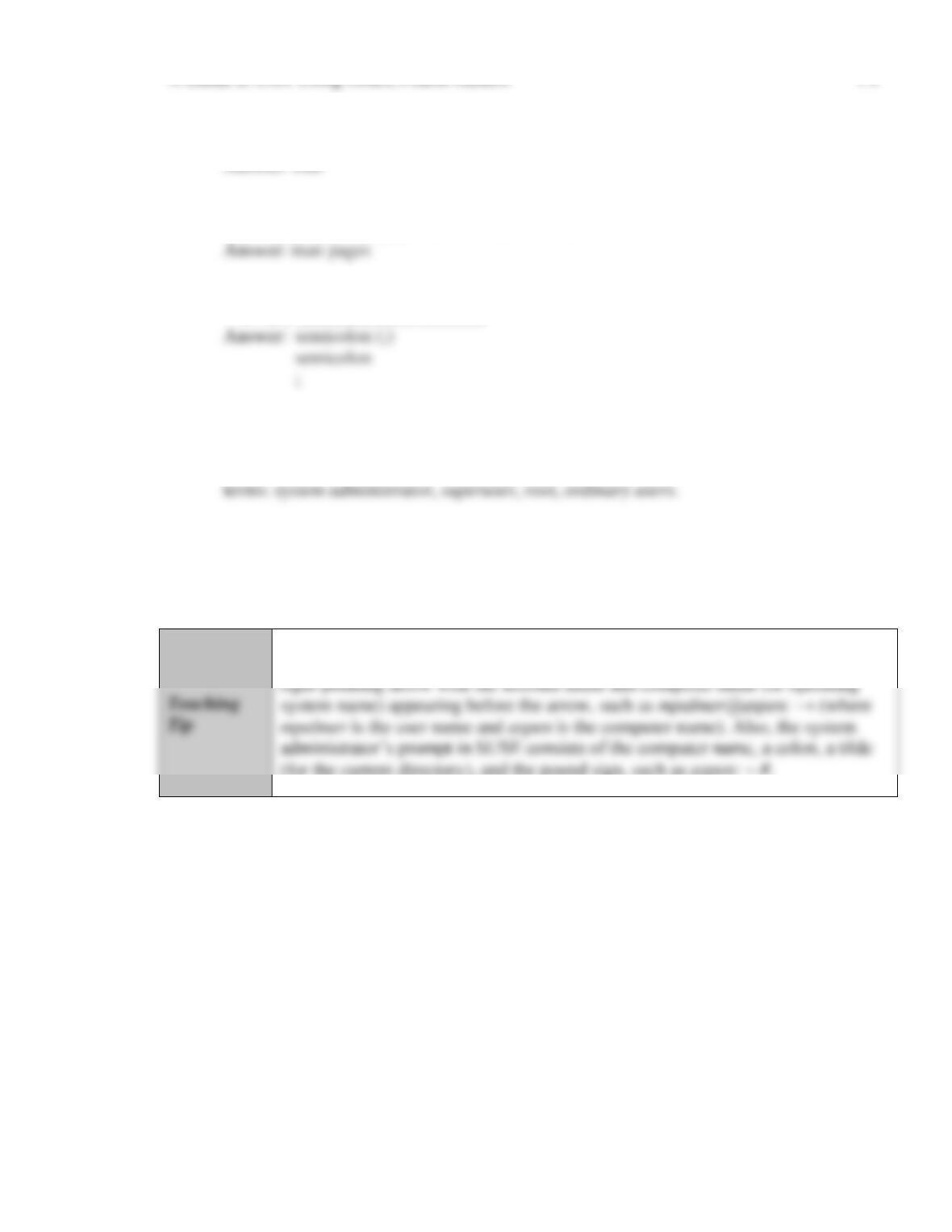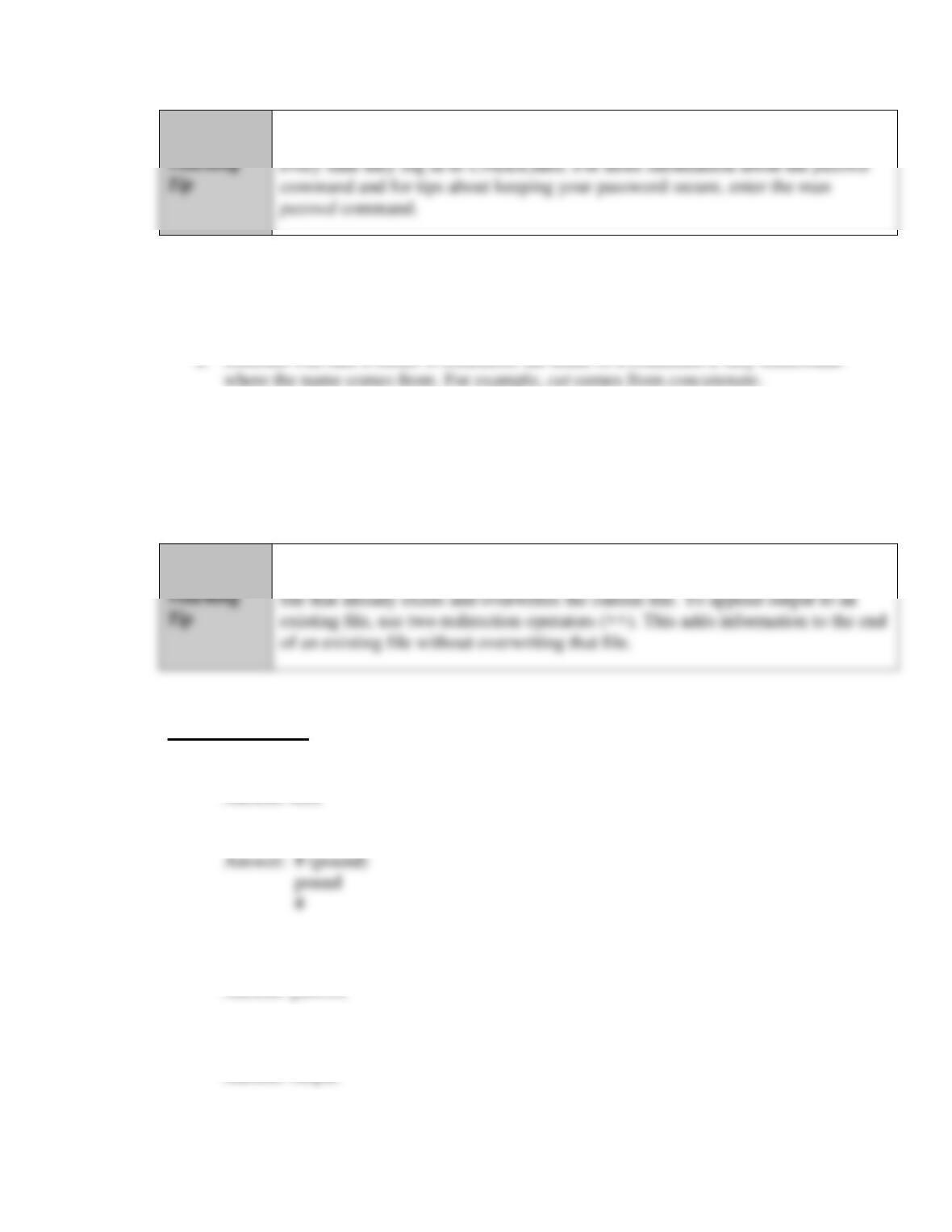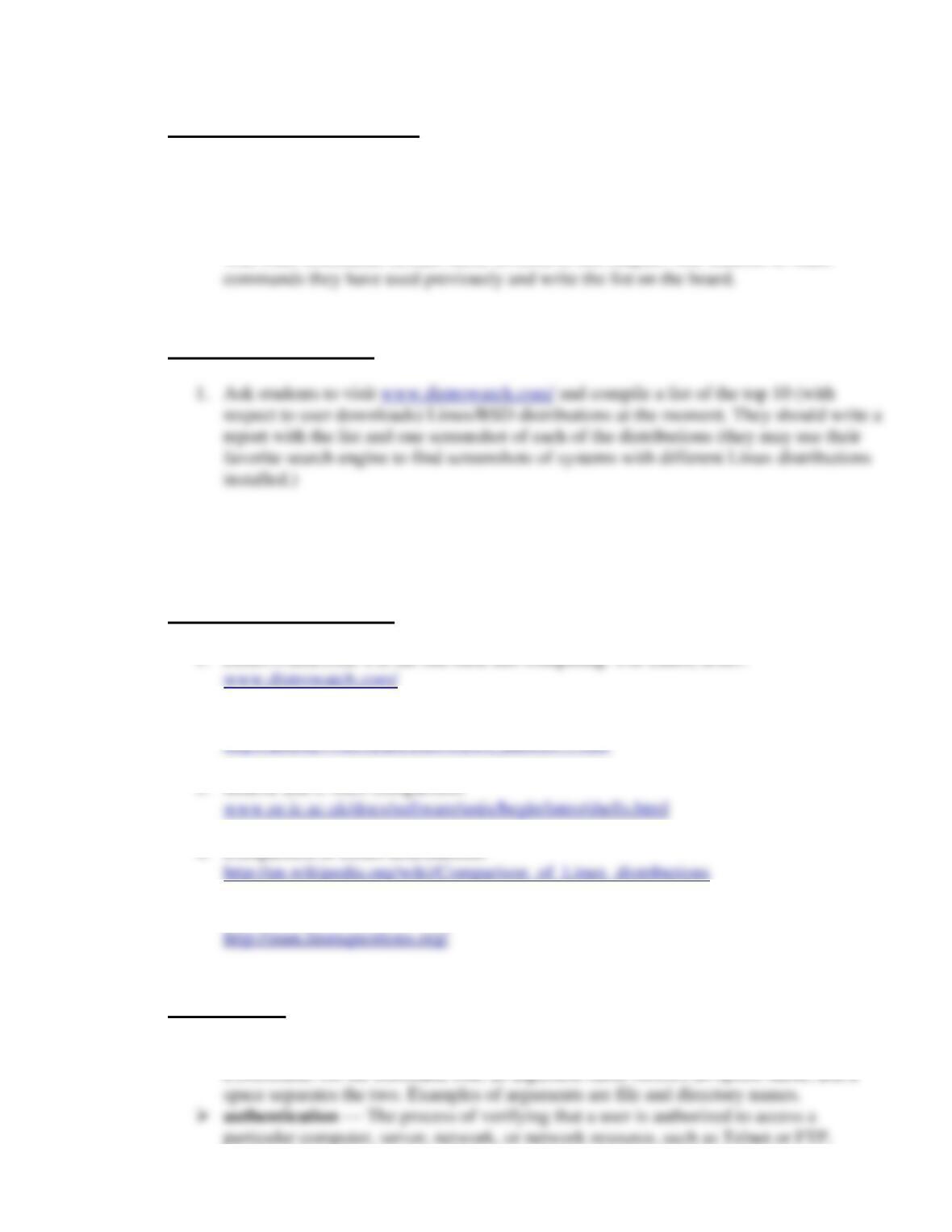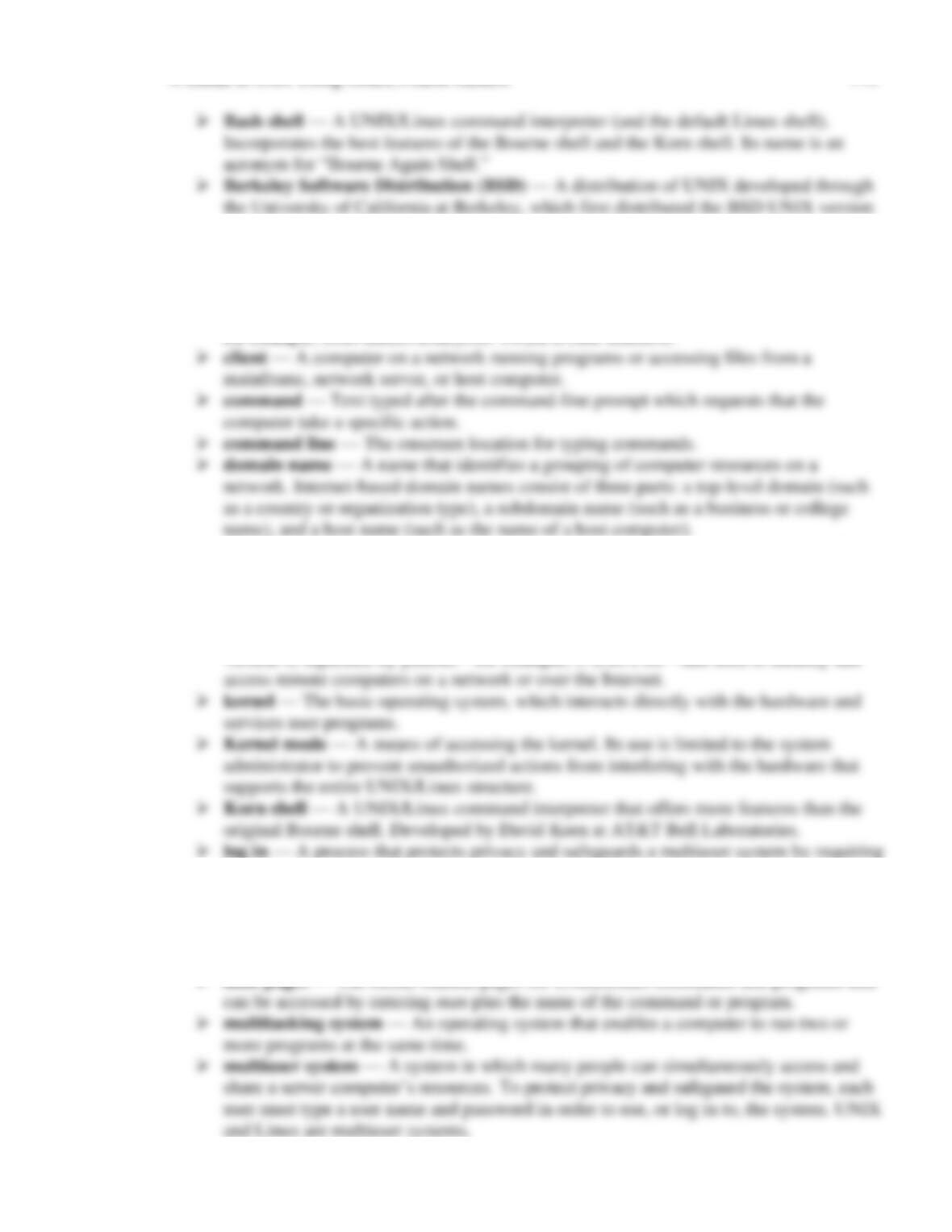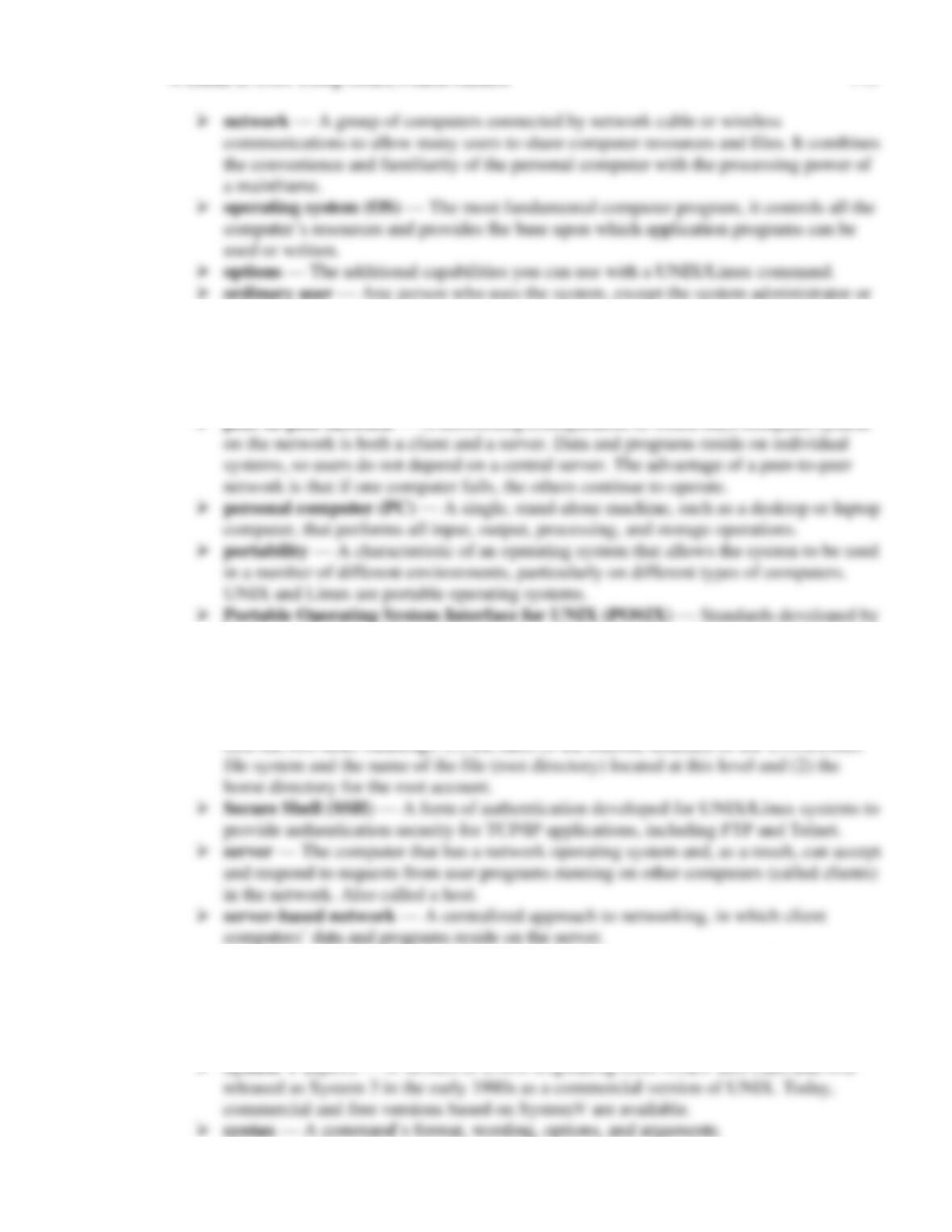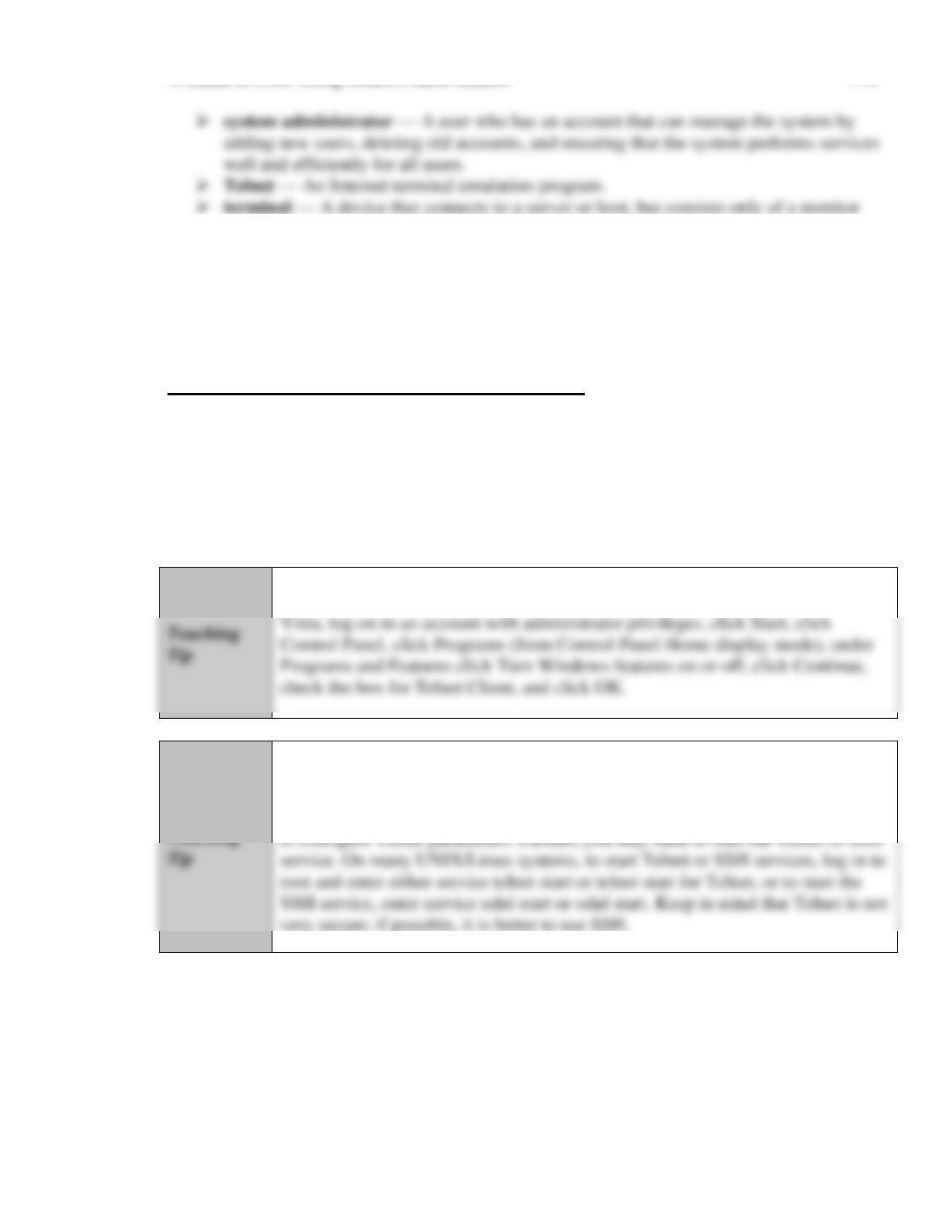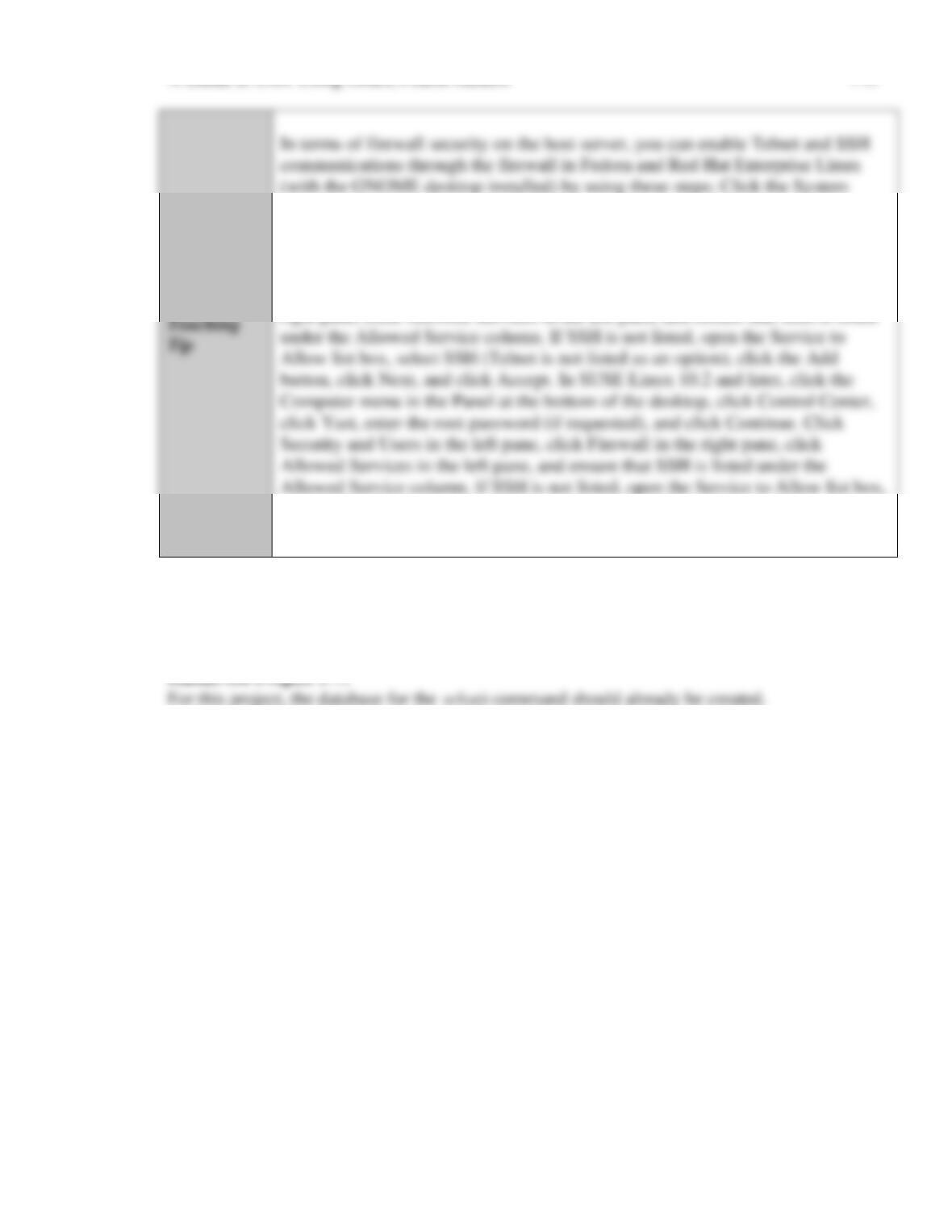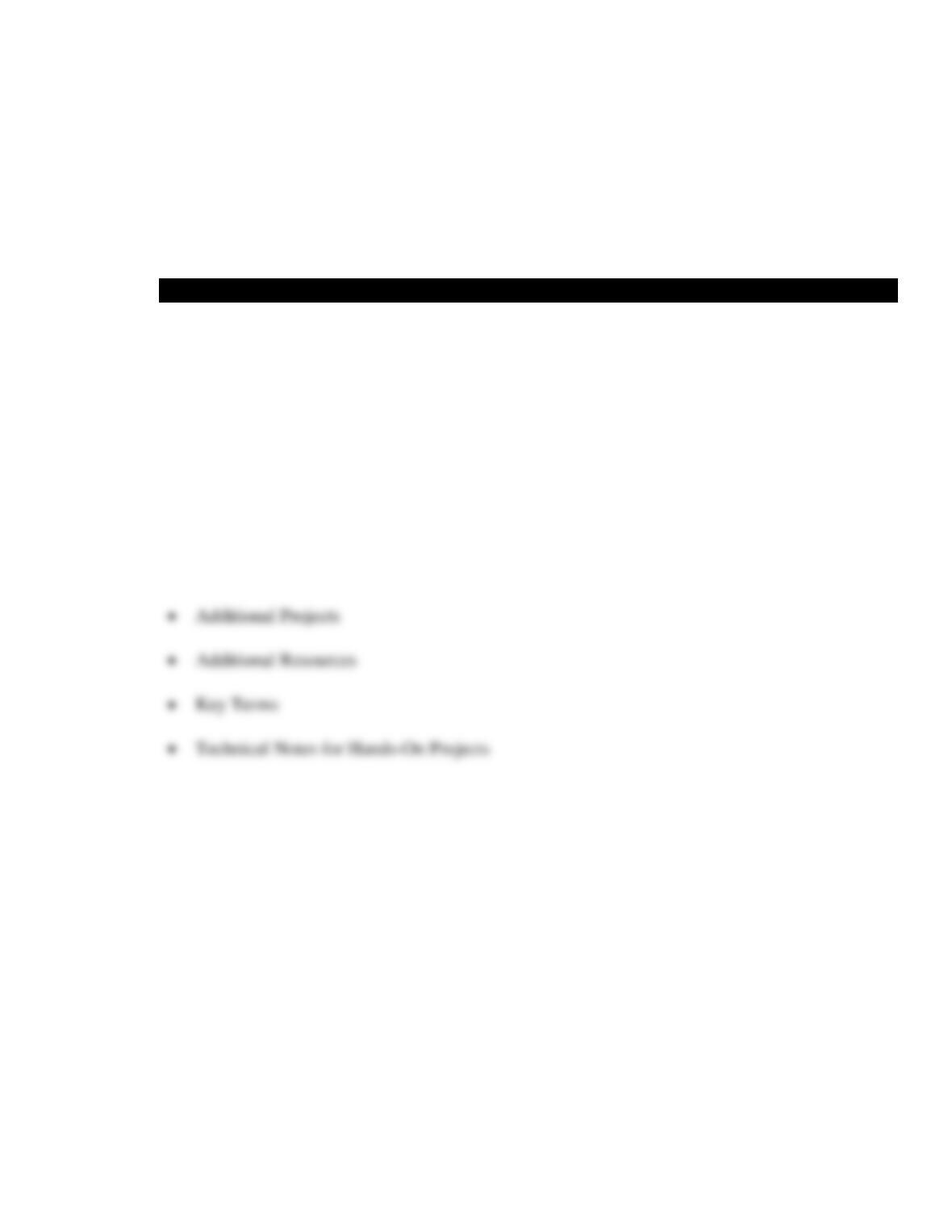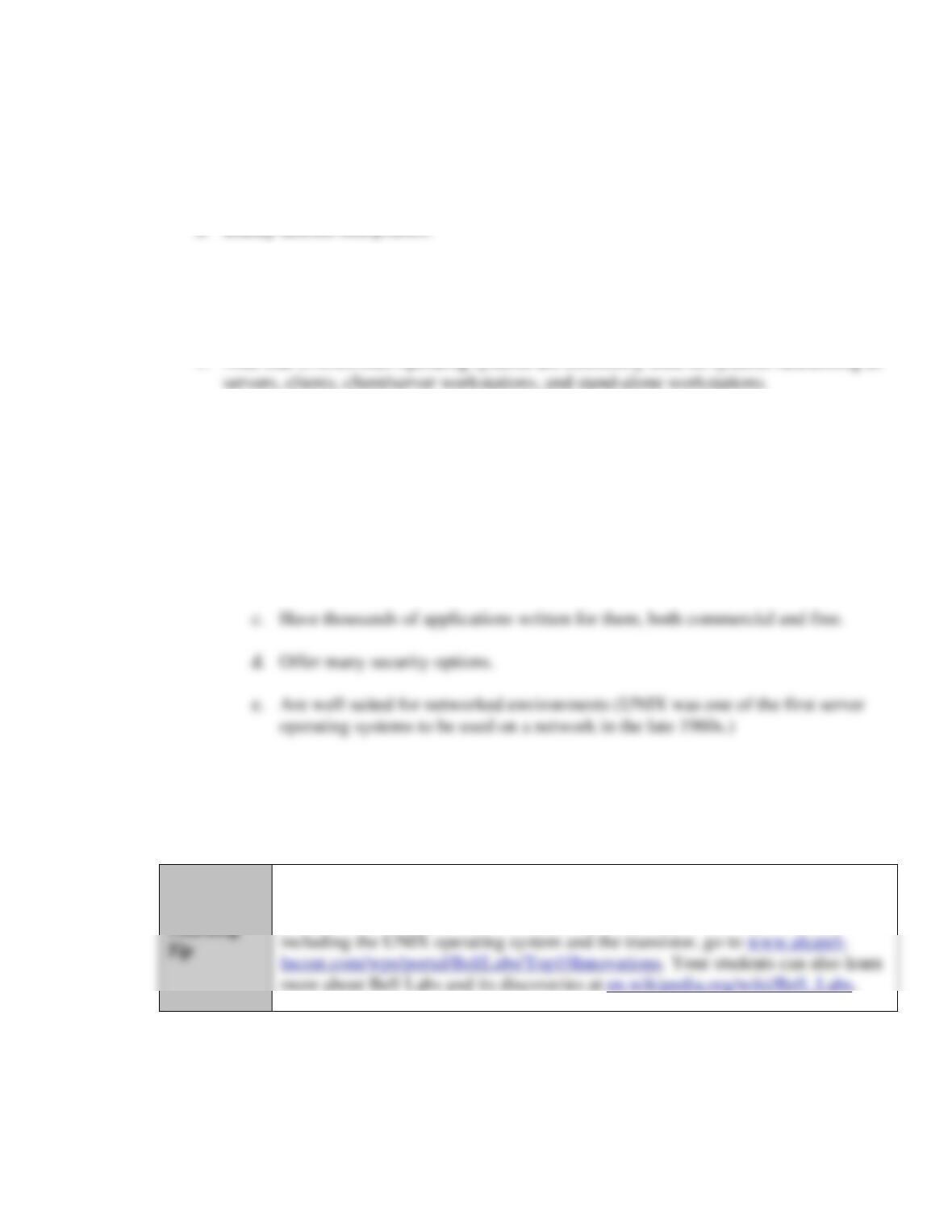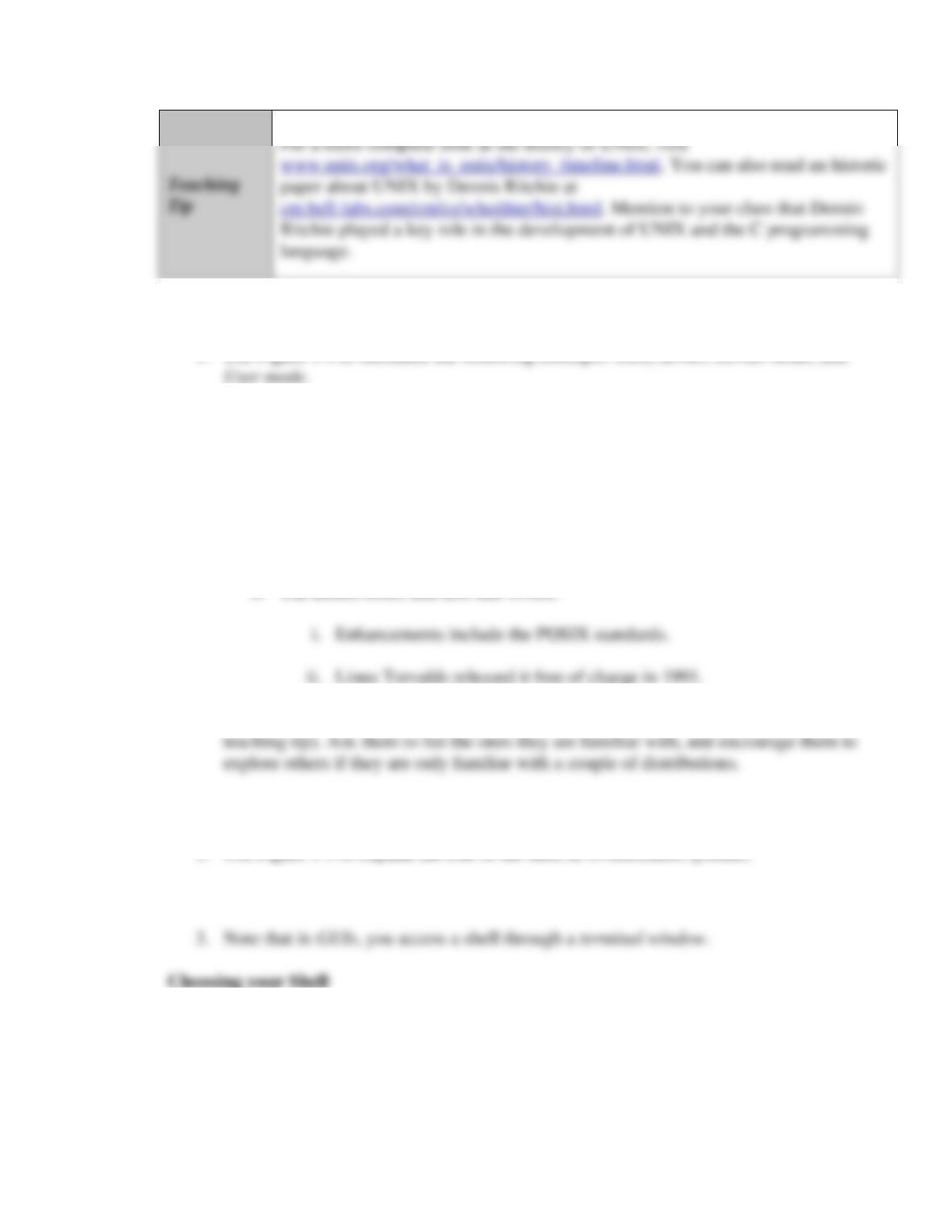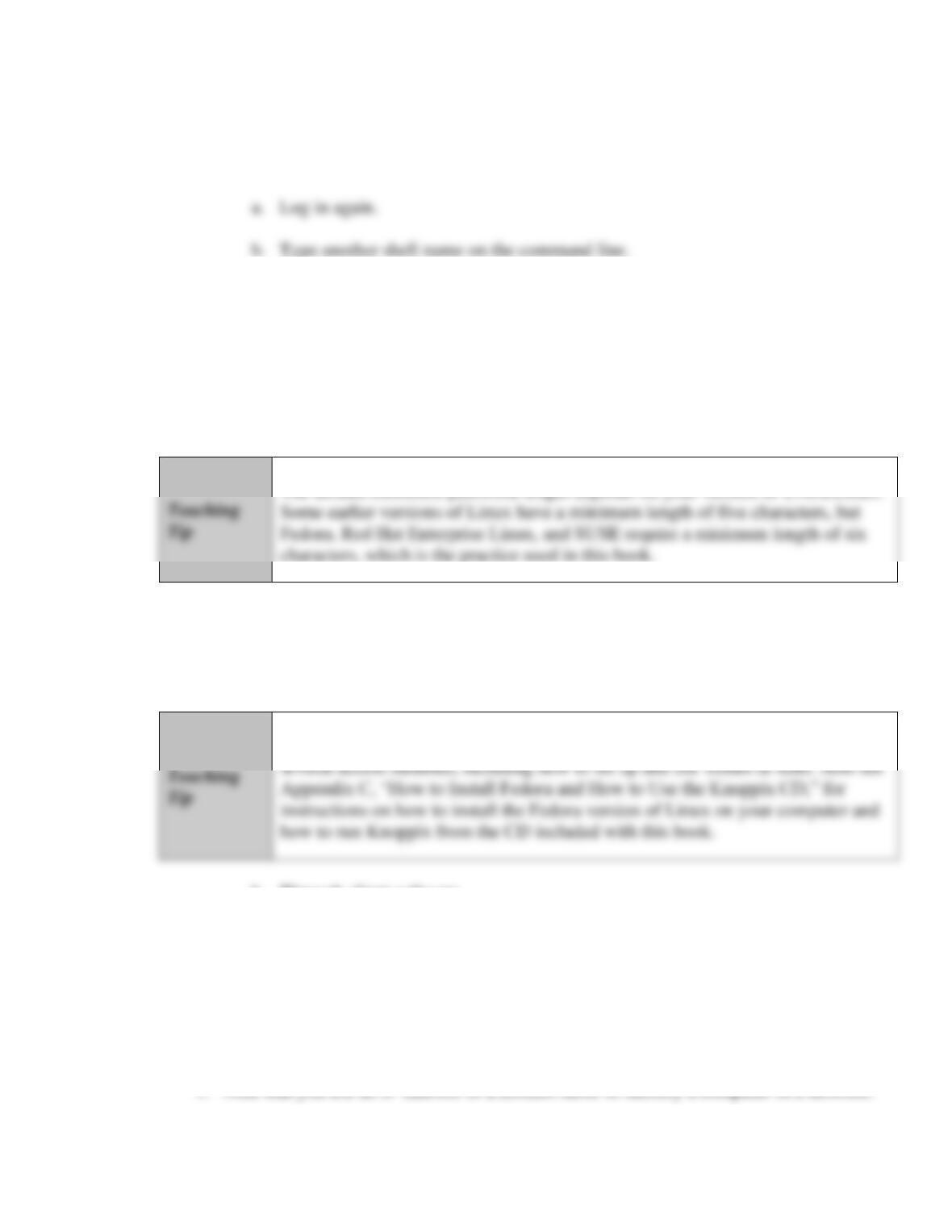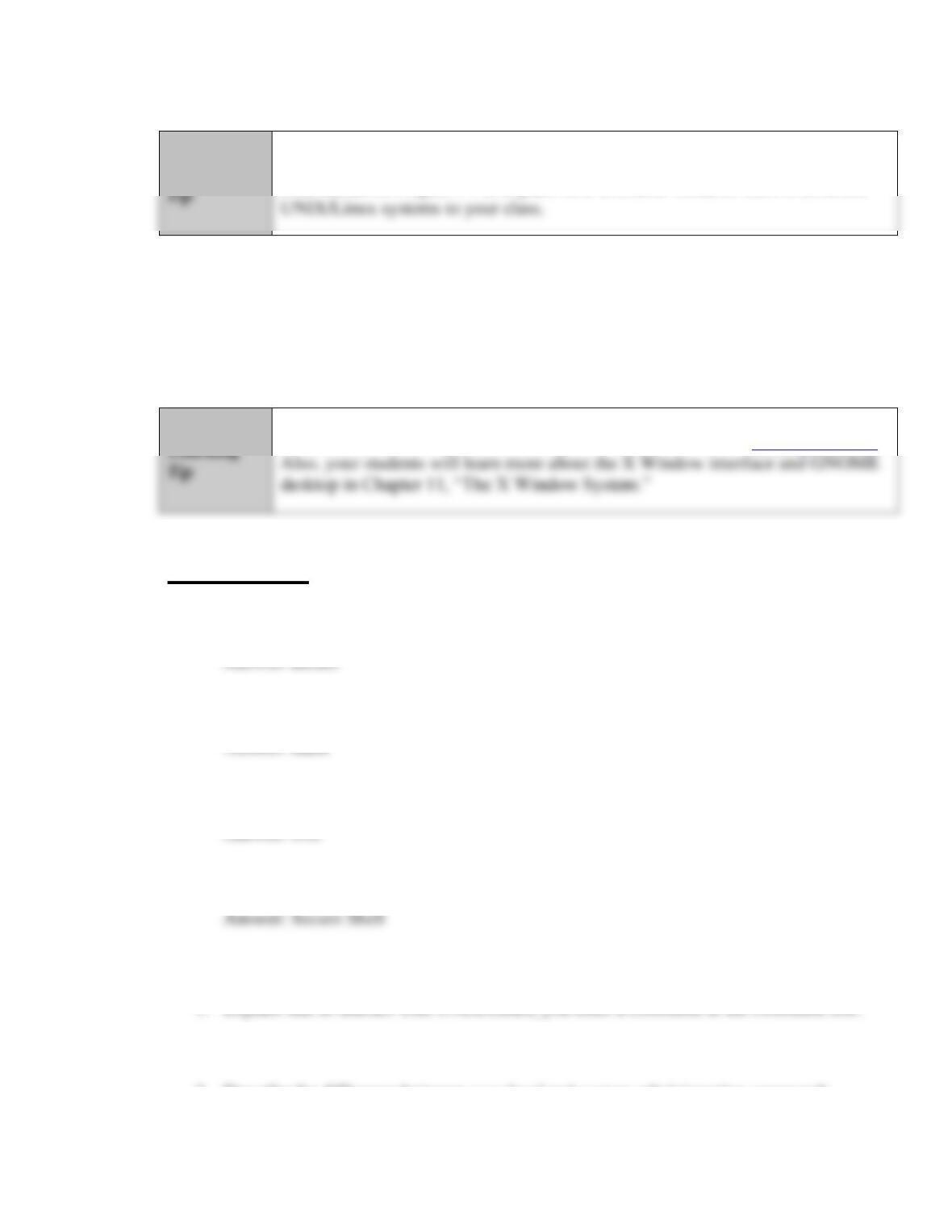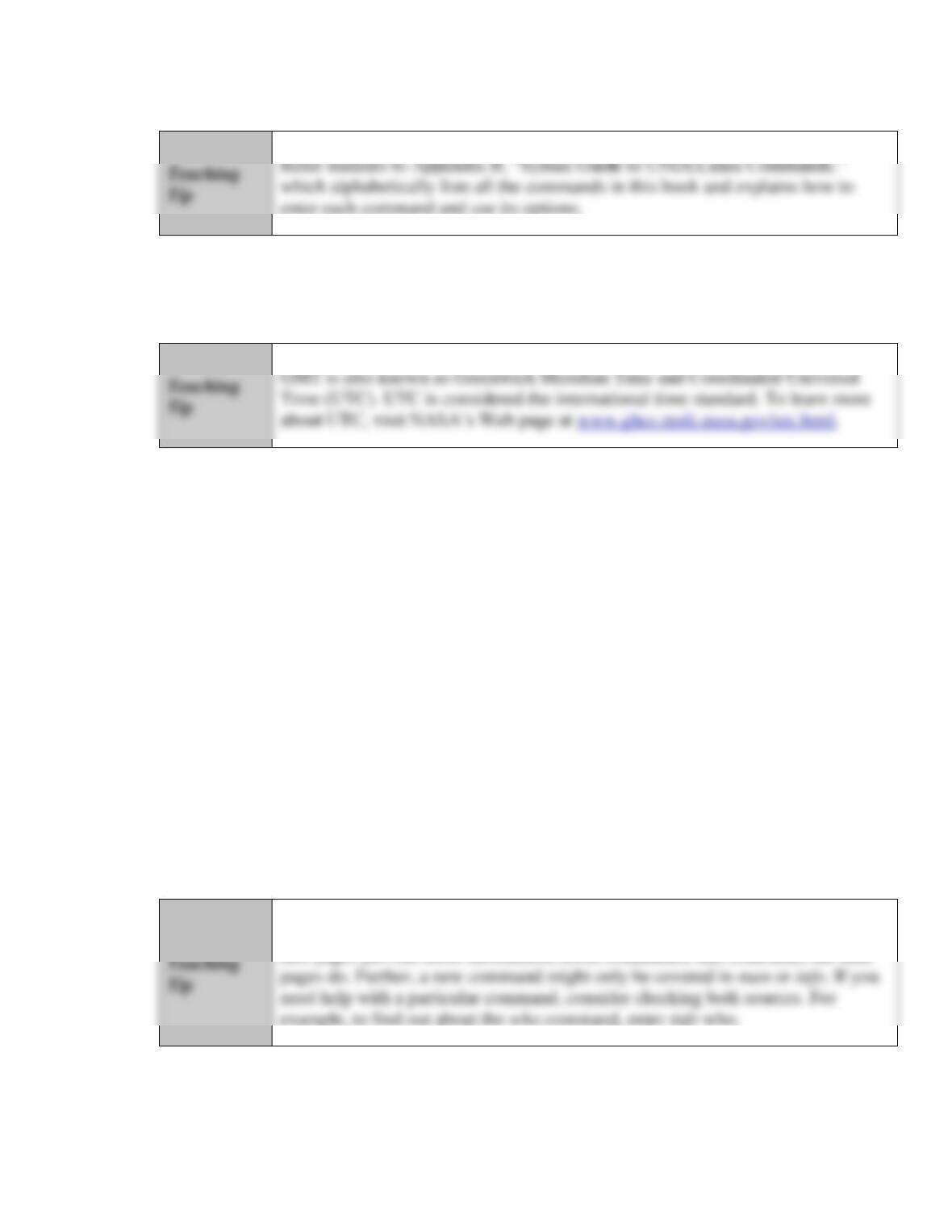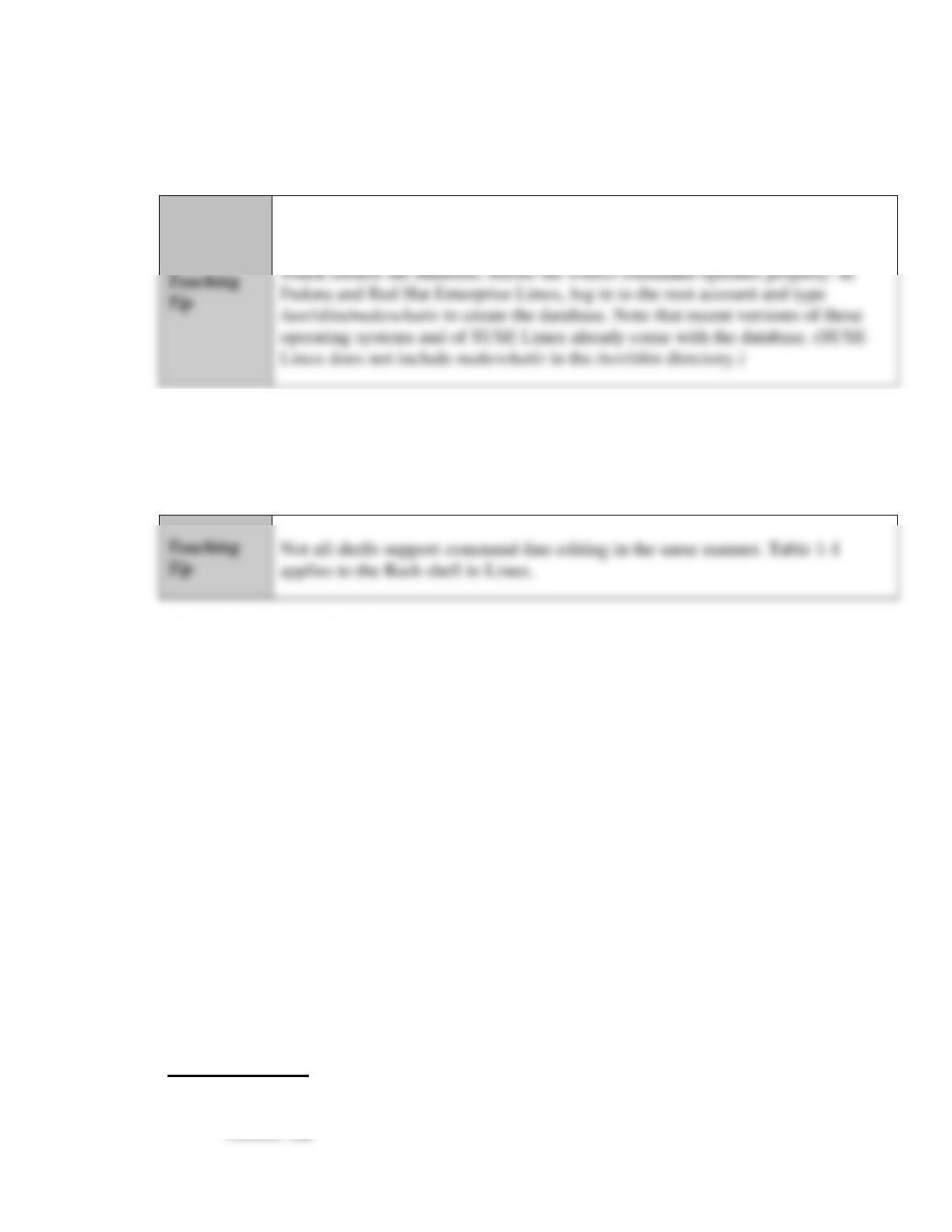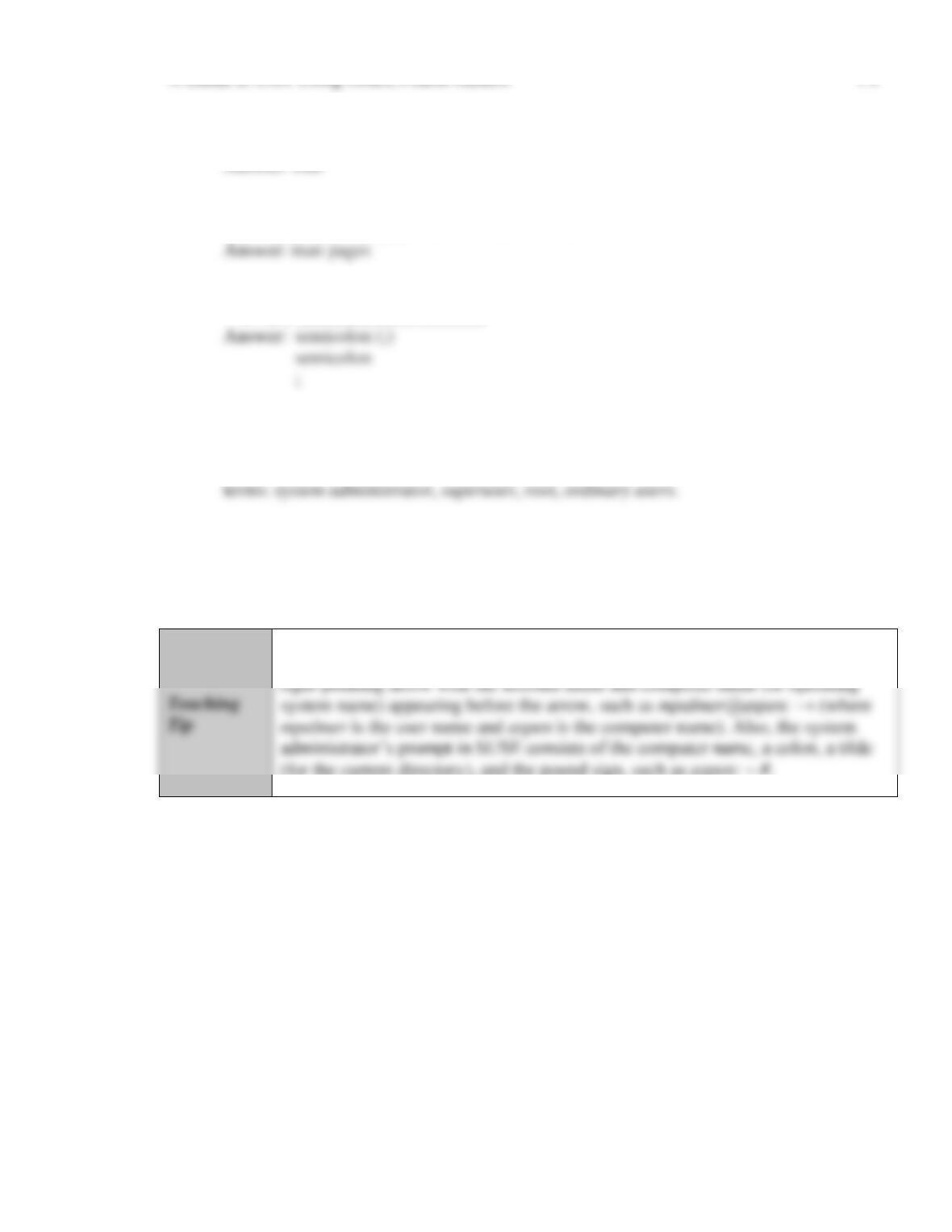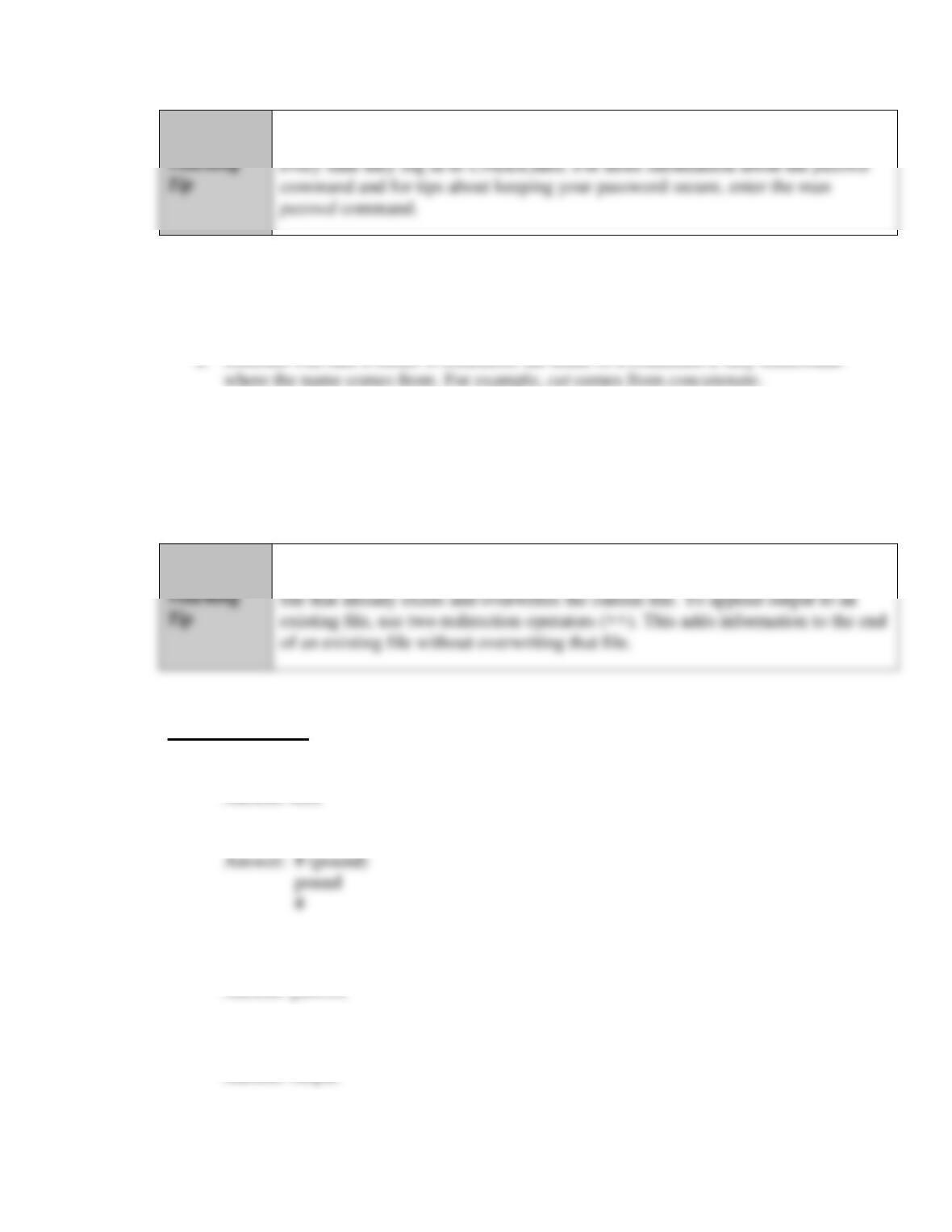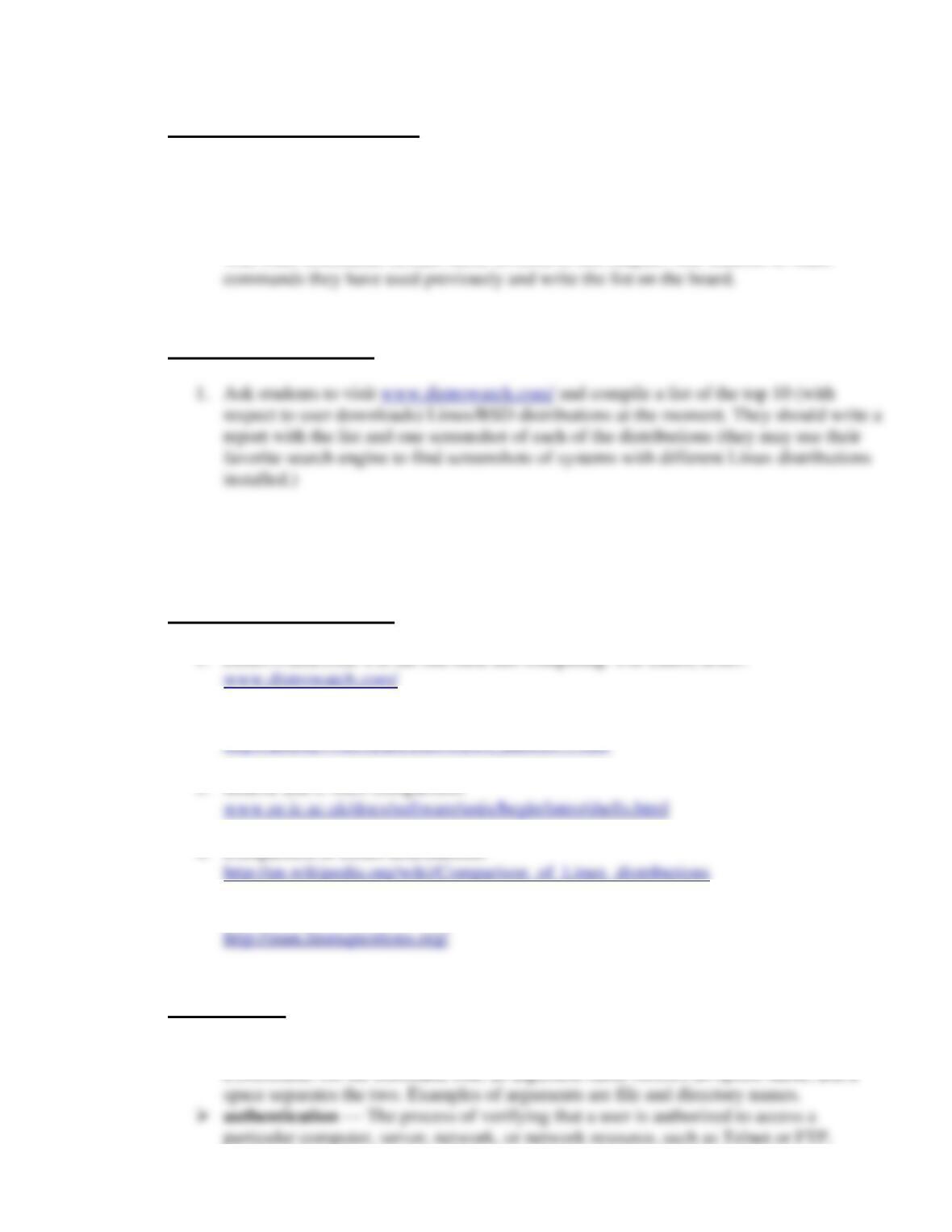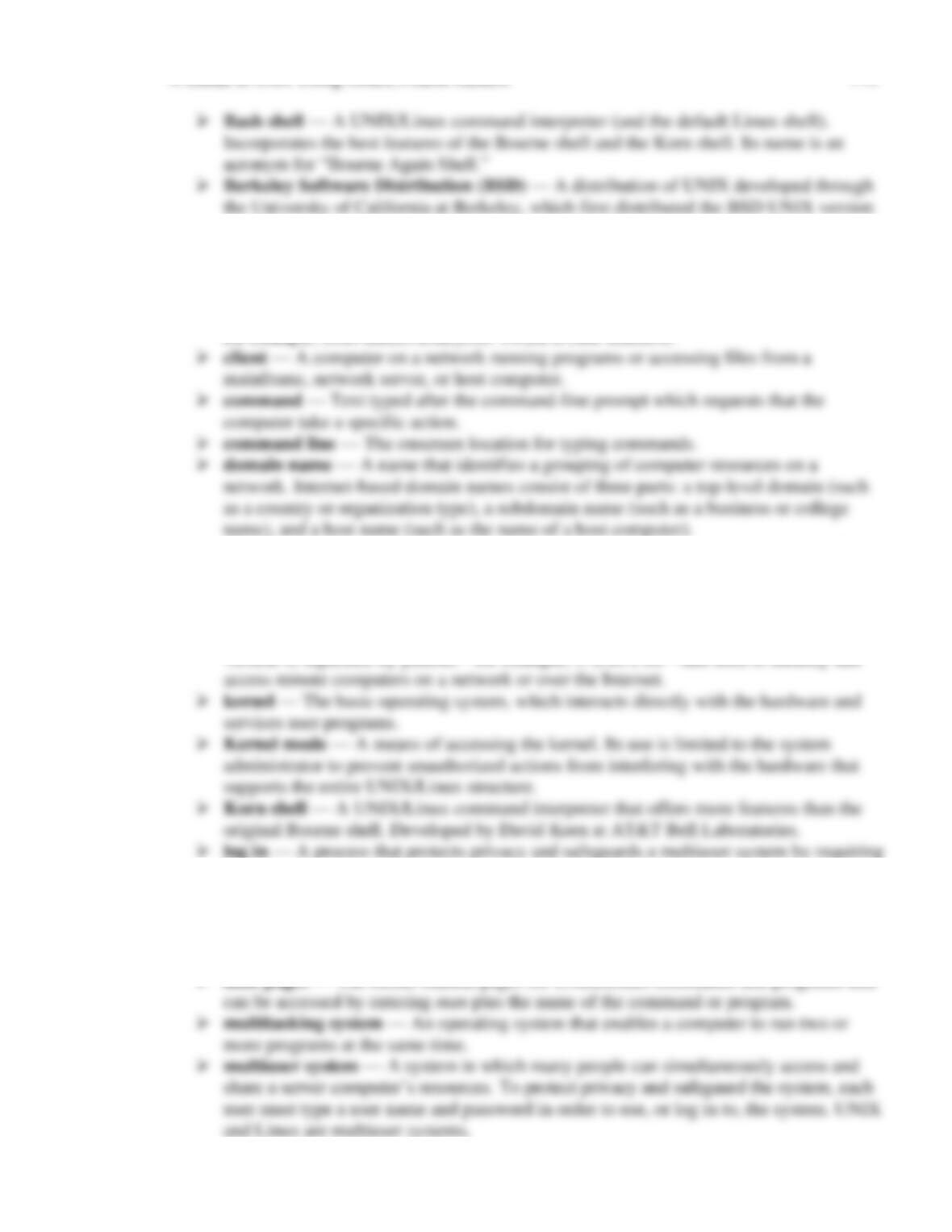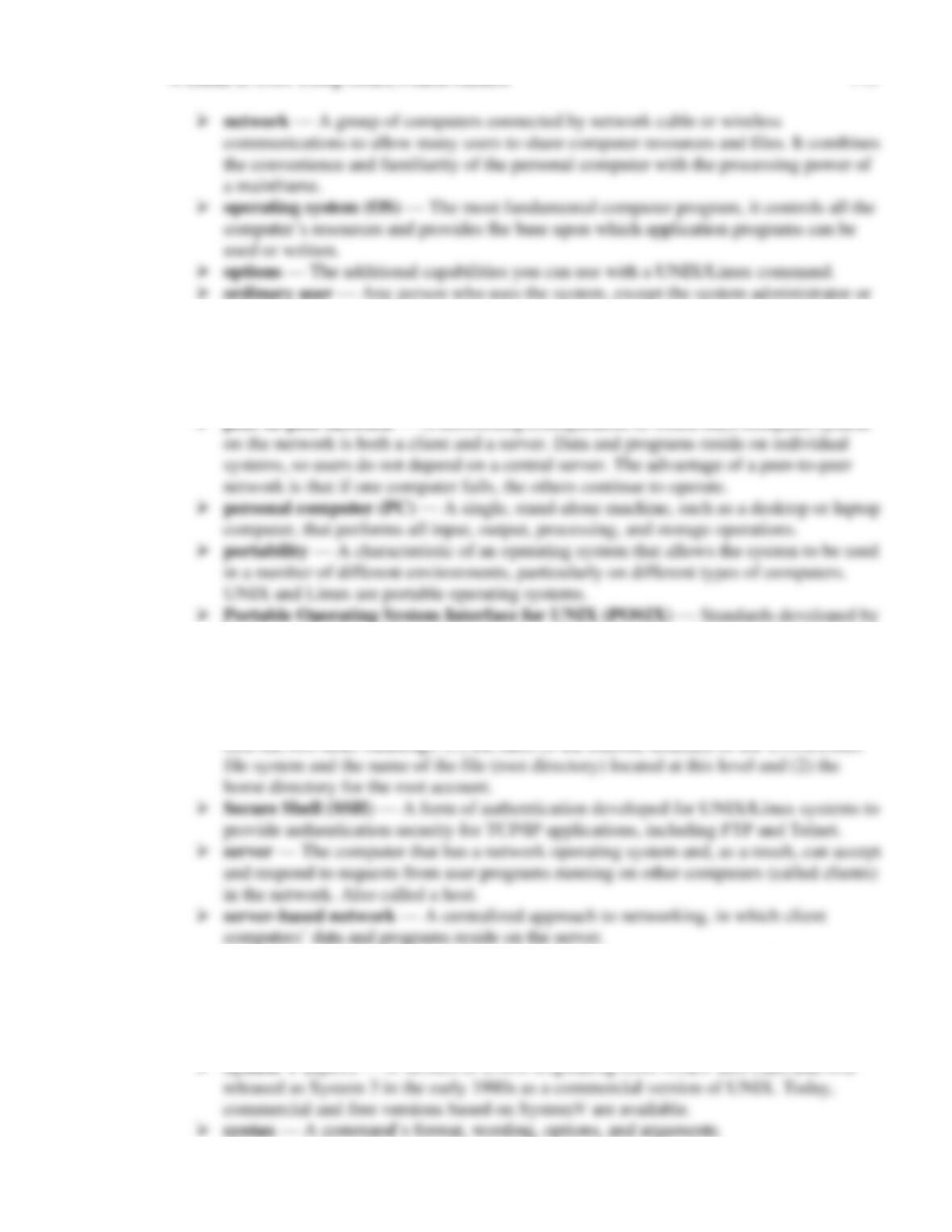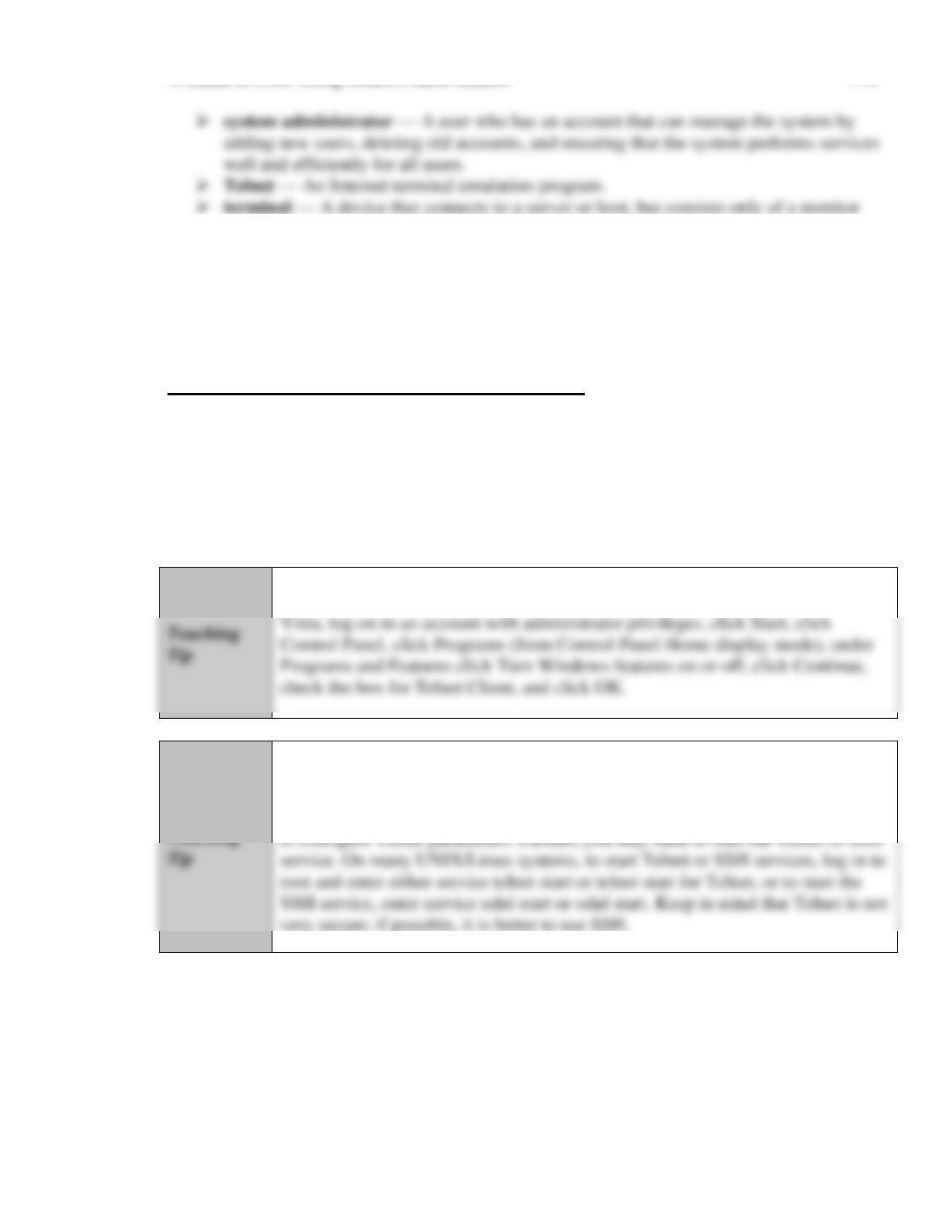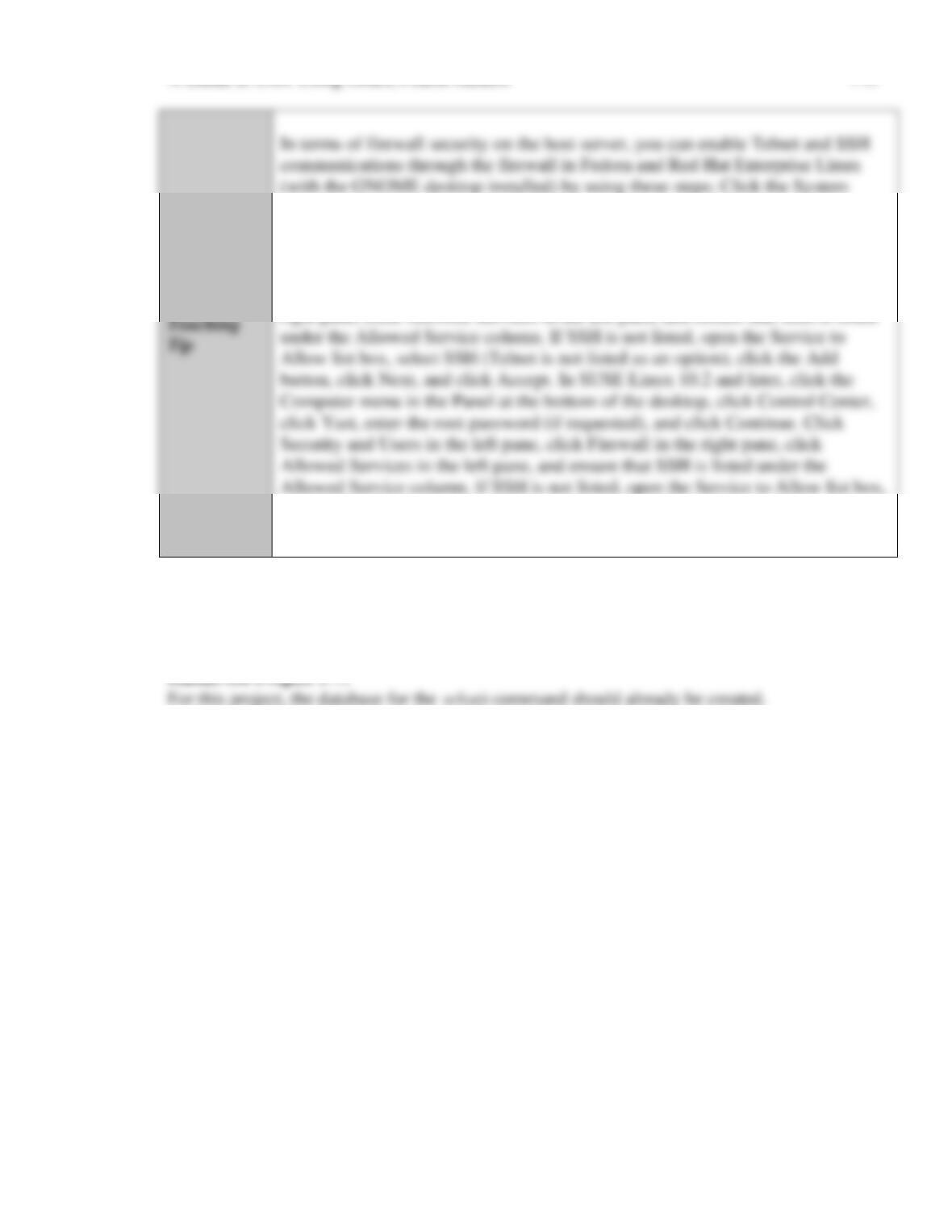superuser.
➢ output redirection operator — The greater-than sign (>) is one example of a
redirection operator. Typing > after a command that produces output creates a new file
or overwrites an existing file and then sends output to a disk file, rather than to the
monitor.
experts from industry, academia, and government through the Institute of Electrical and
Electronics Engineers (IEEE) for the portability of applications, including the
standardization of UNIX features.
➢ root — The system administrator’s unique user name; a reference to the system
administrator’s ownership of the root account and unlimited system privileges. Also,
➢ server operating system — An operating system that controls the operations of a
server or host computer, which accepts and responds to requests from user programs
running on other computers (called clients) on the network.
➢ shell — An interface between the user and the operating system.
➢ superuser — See system administrator.