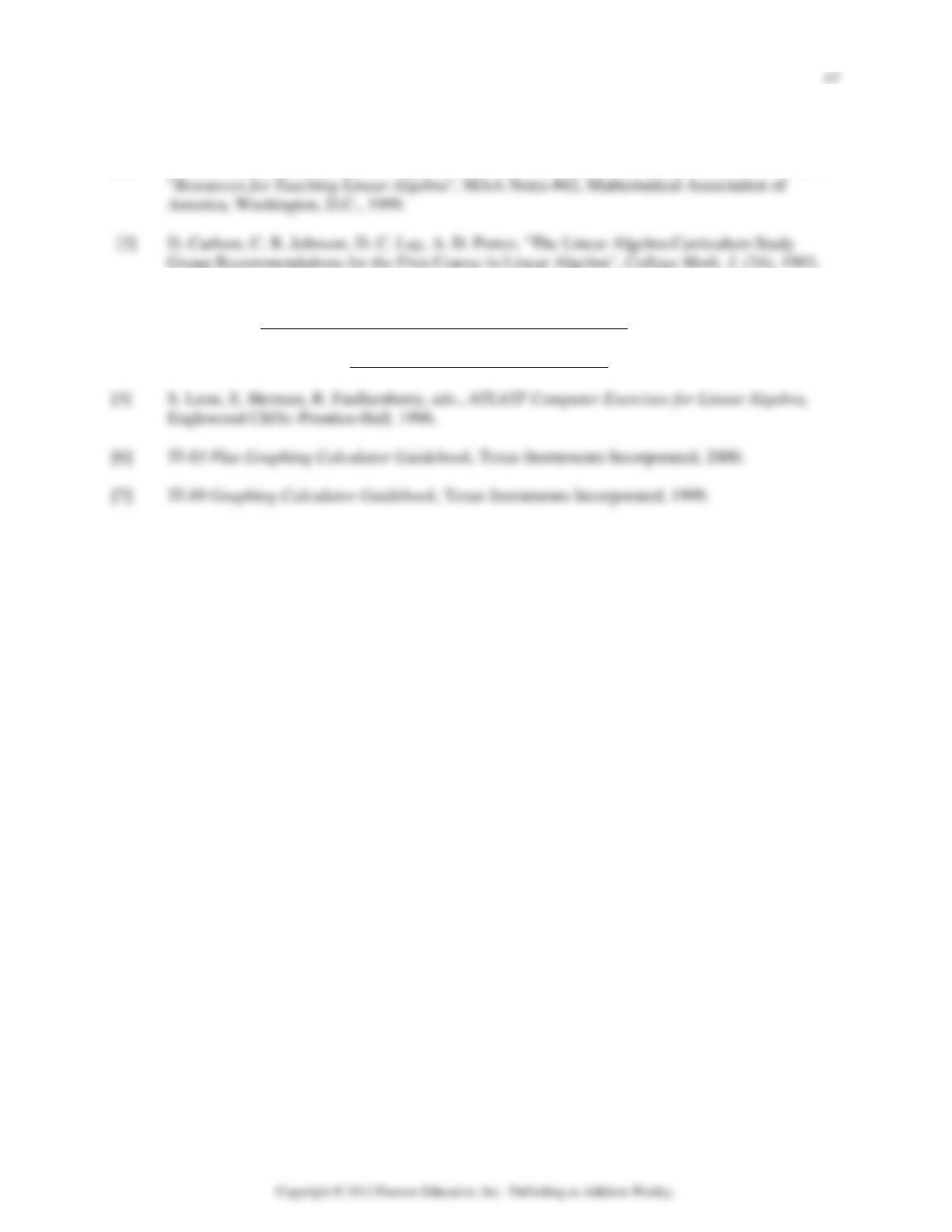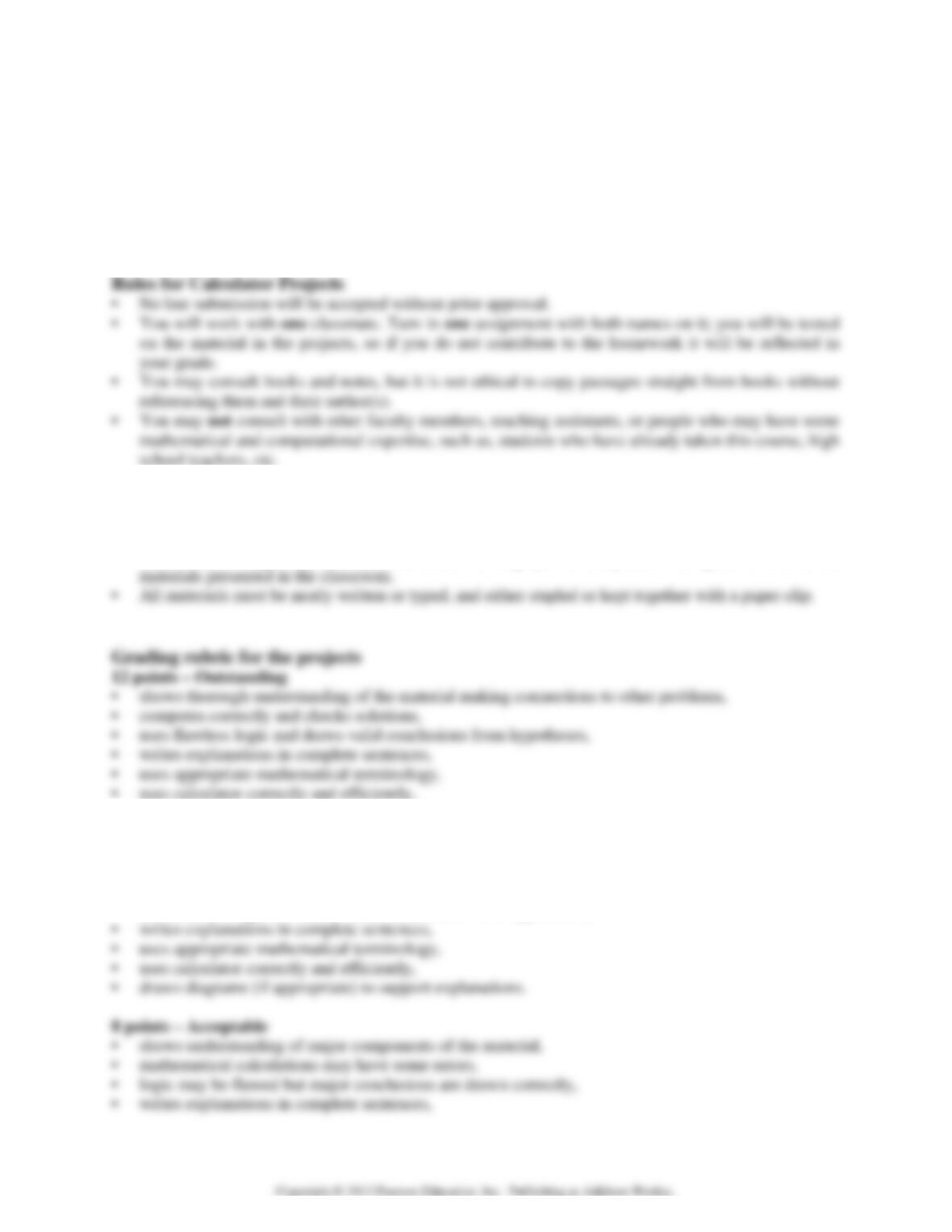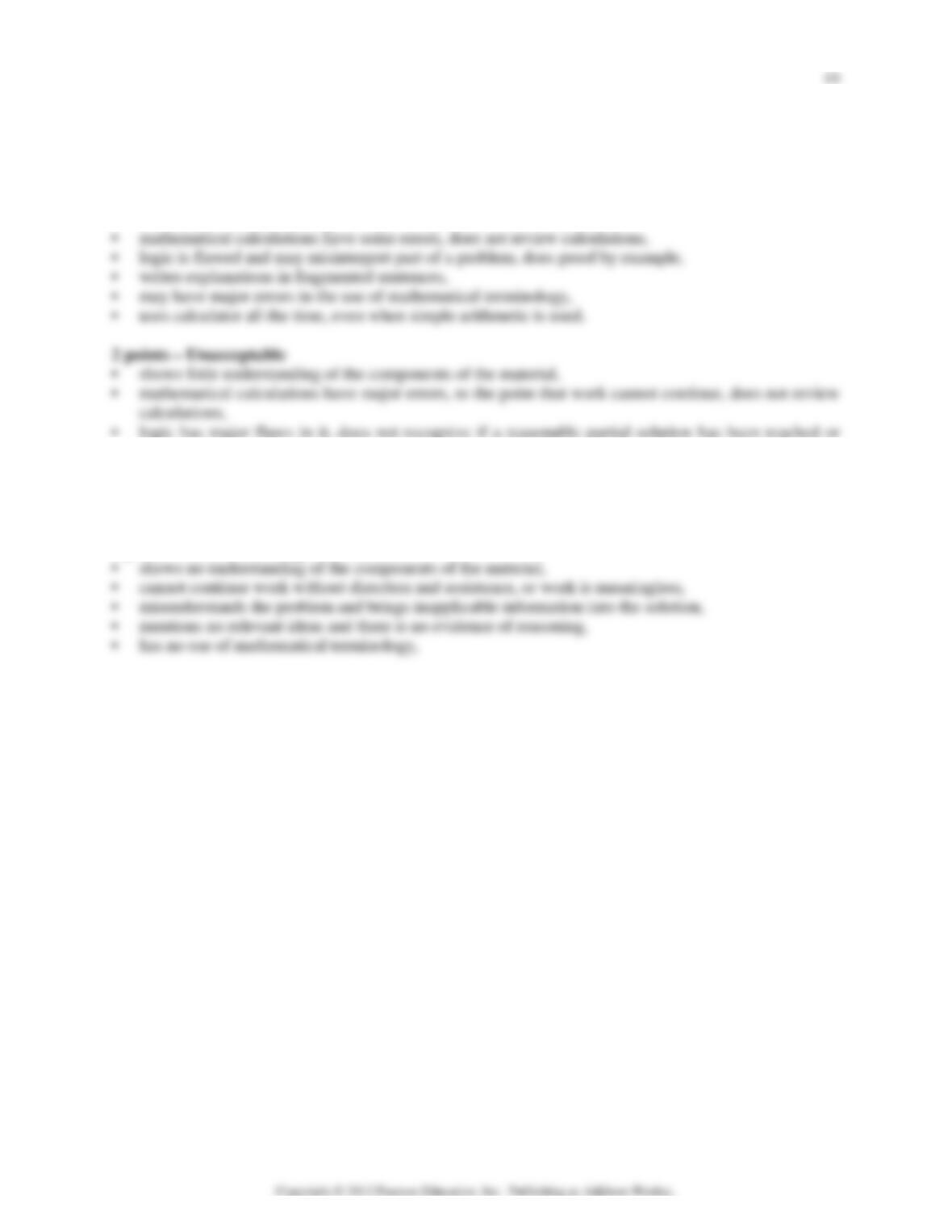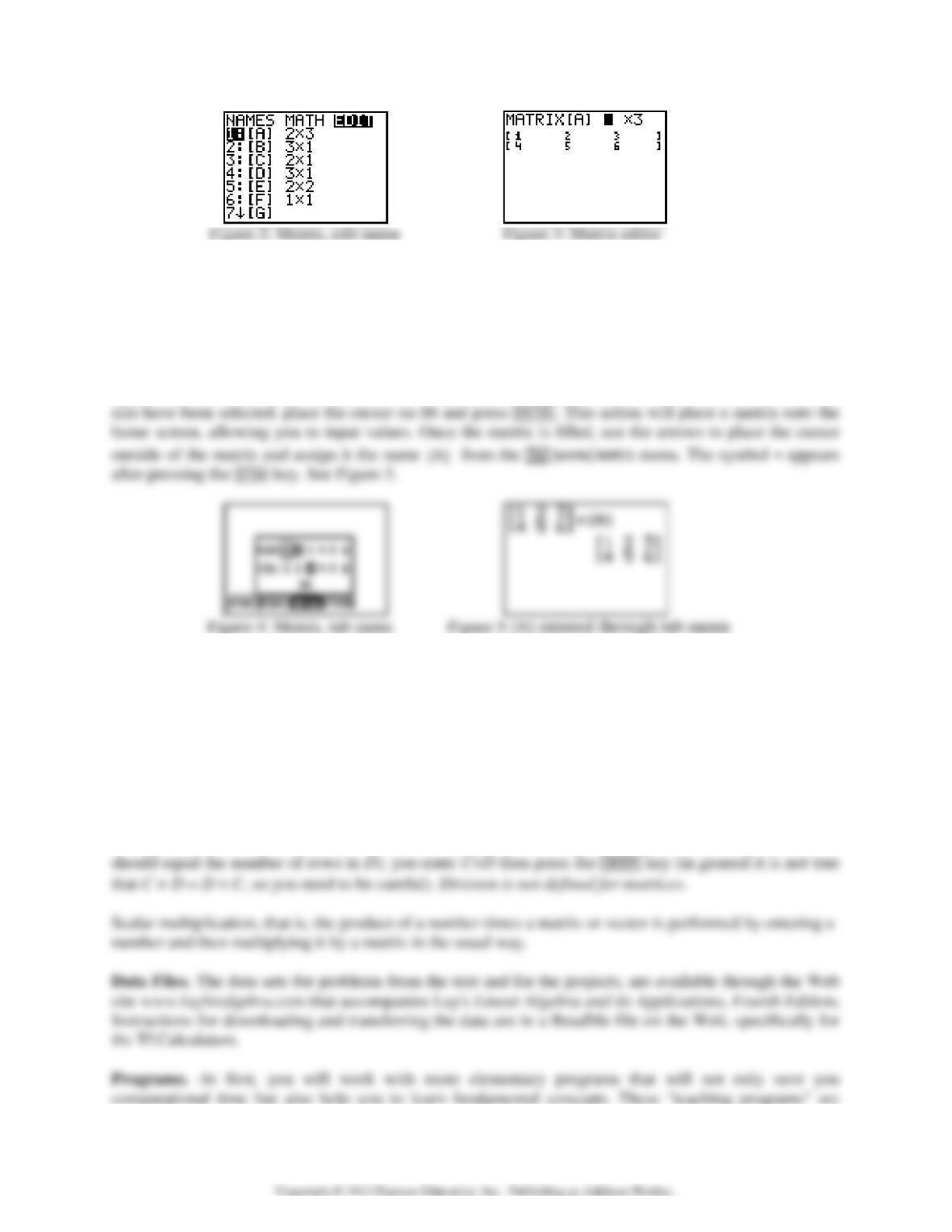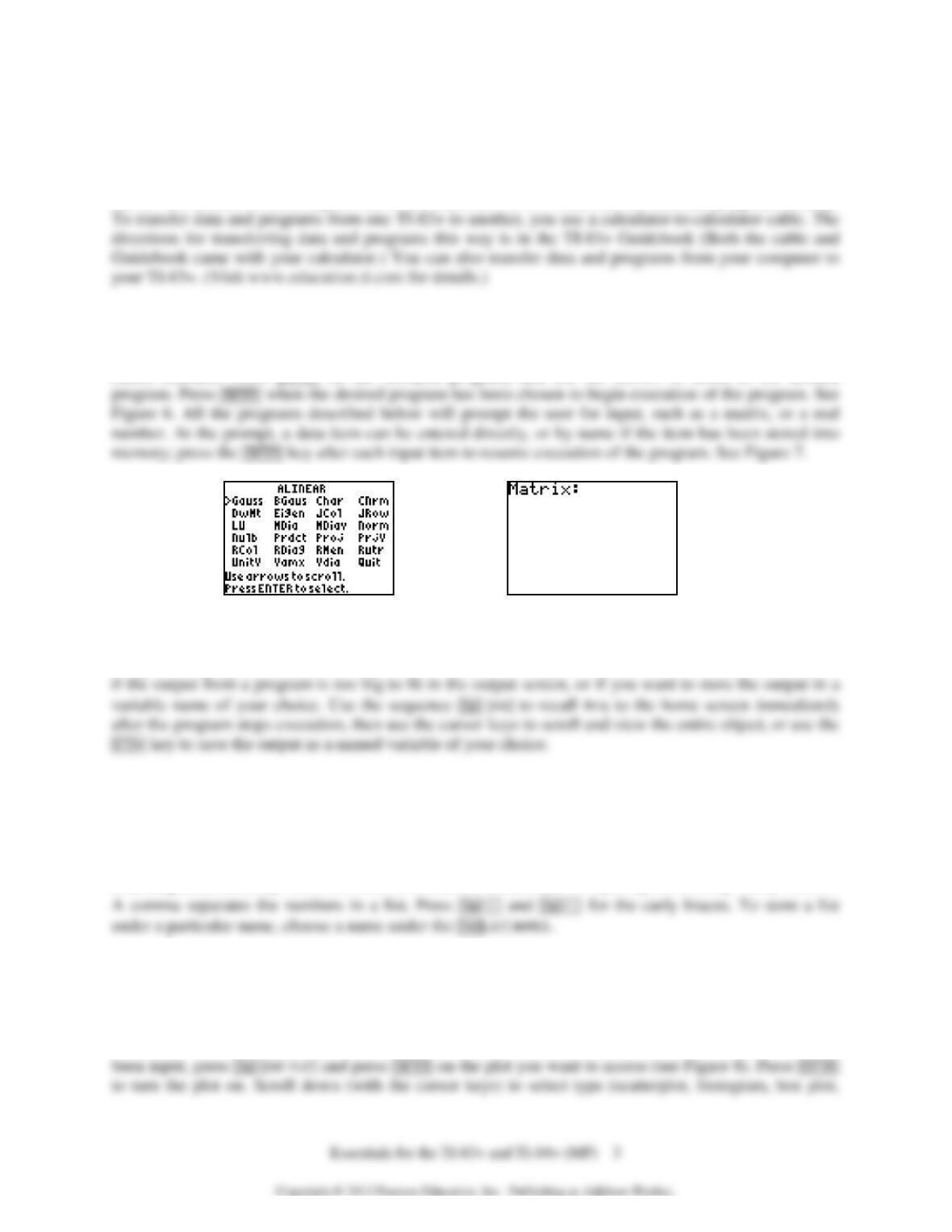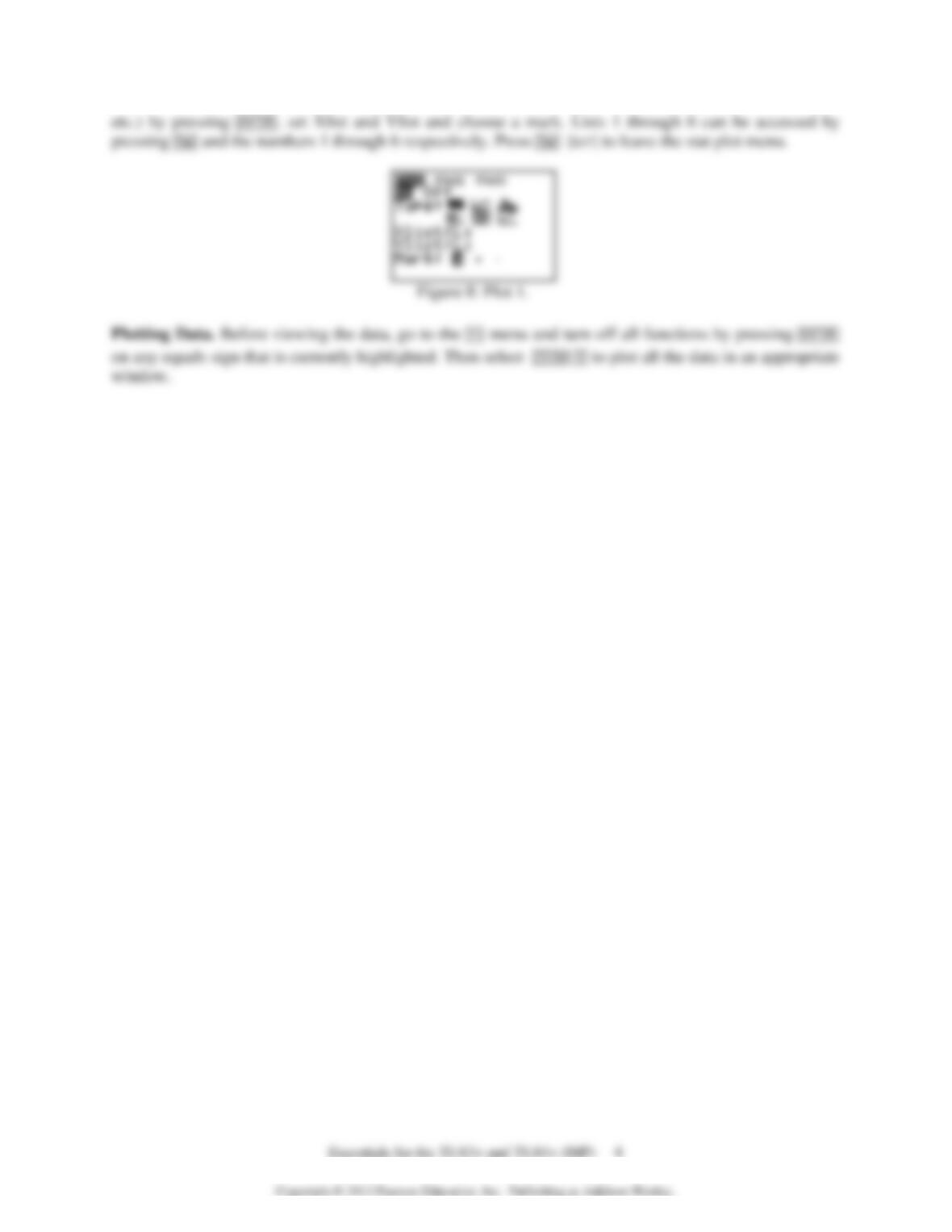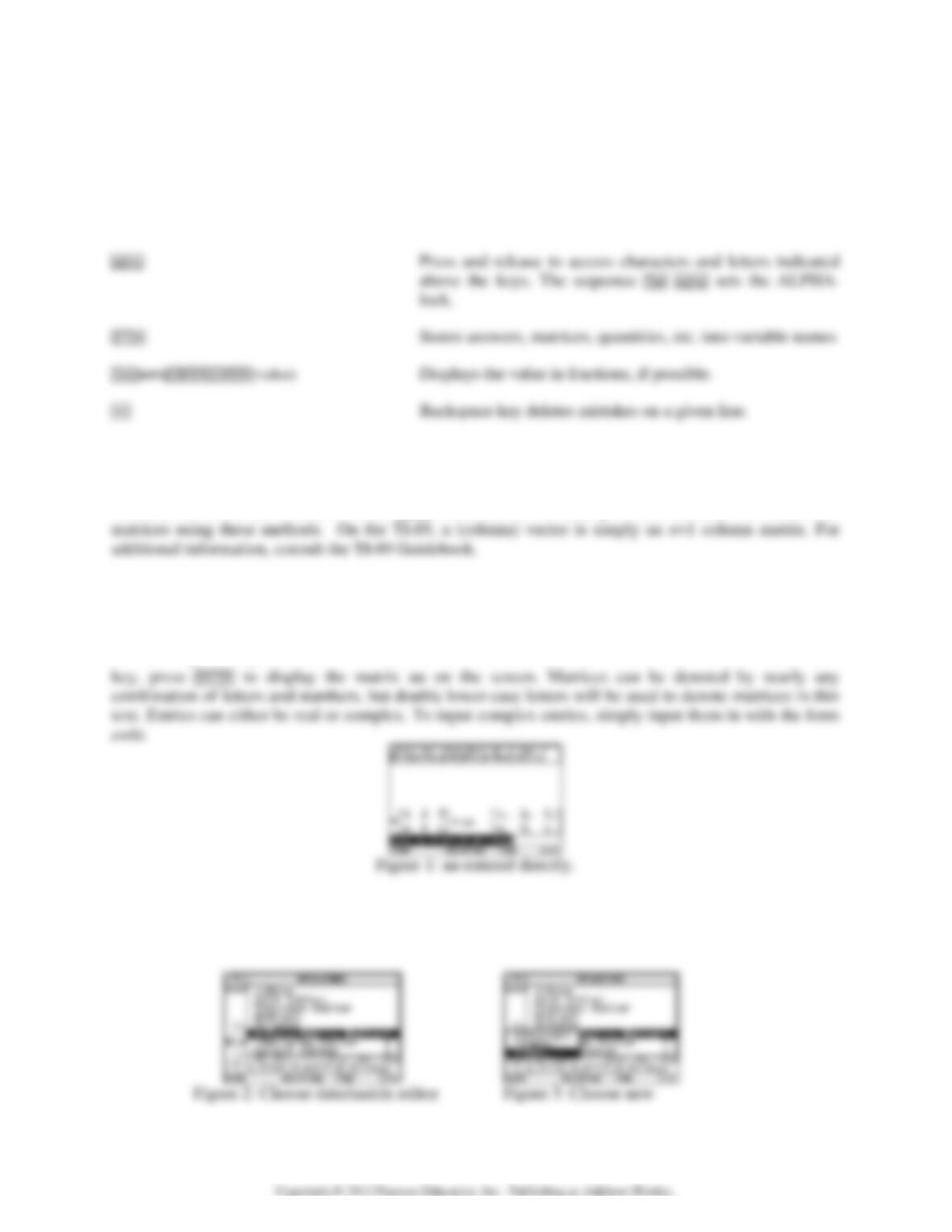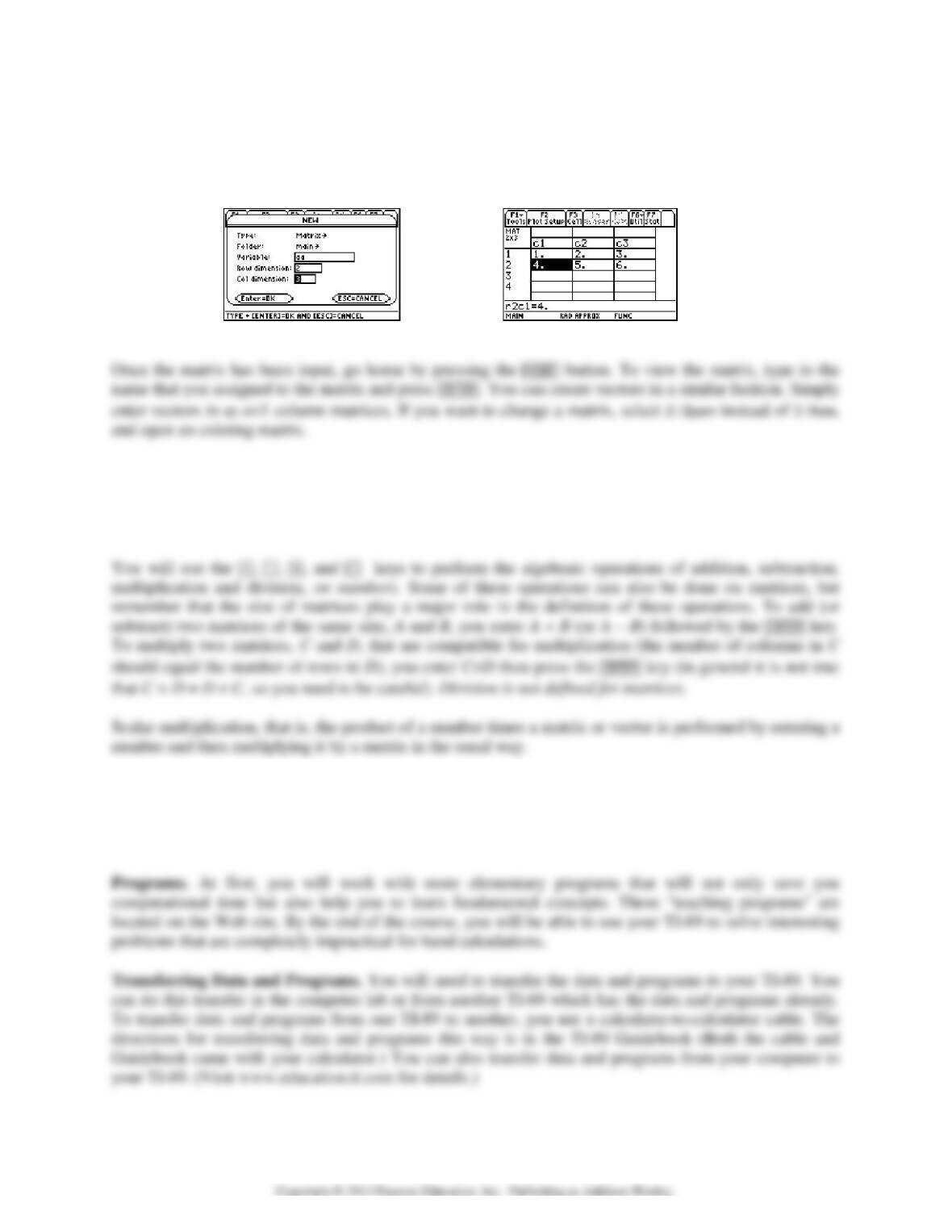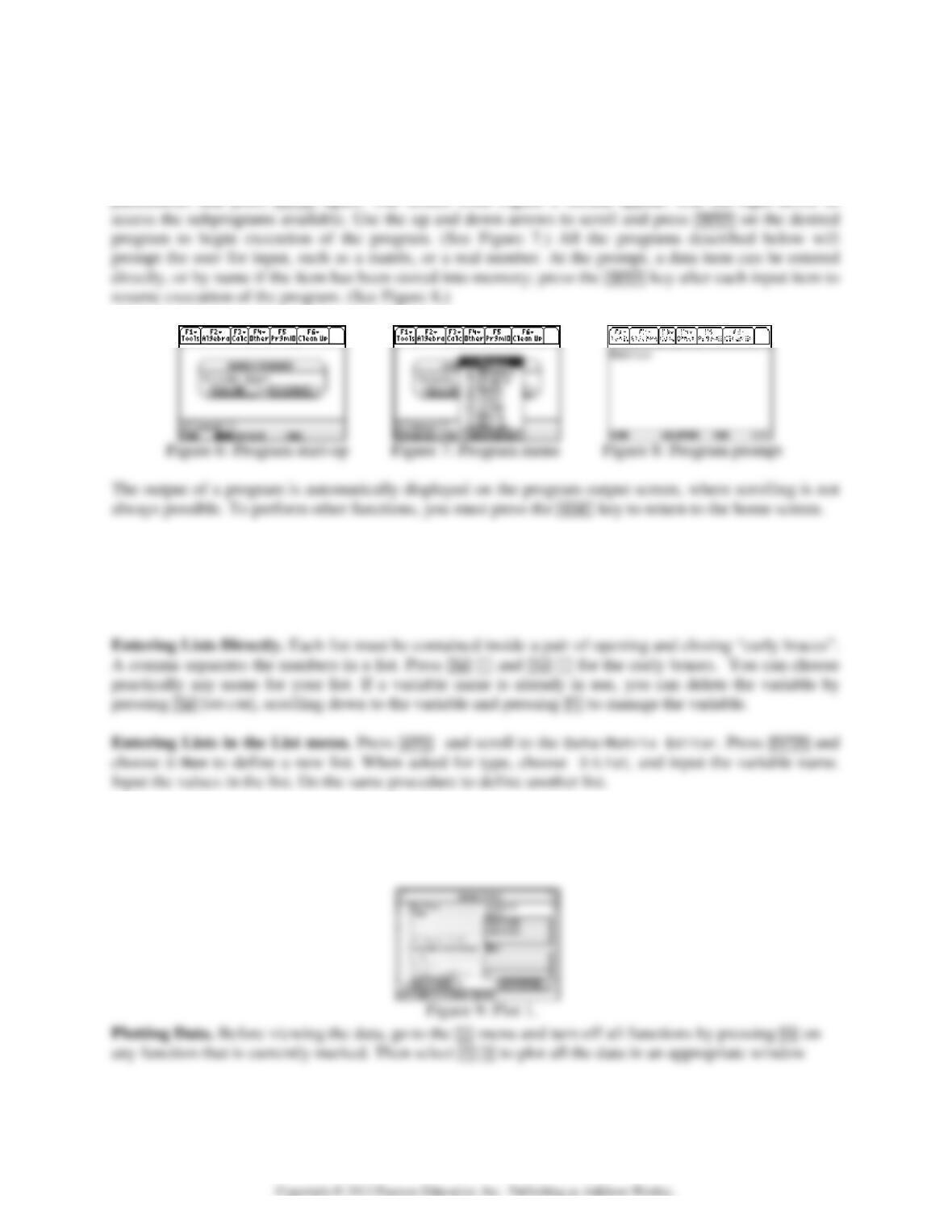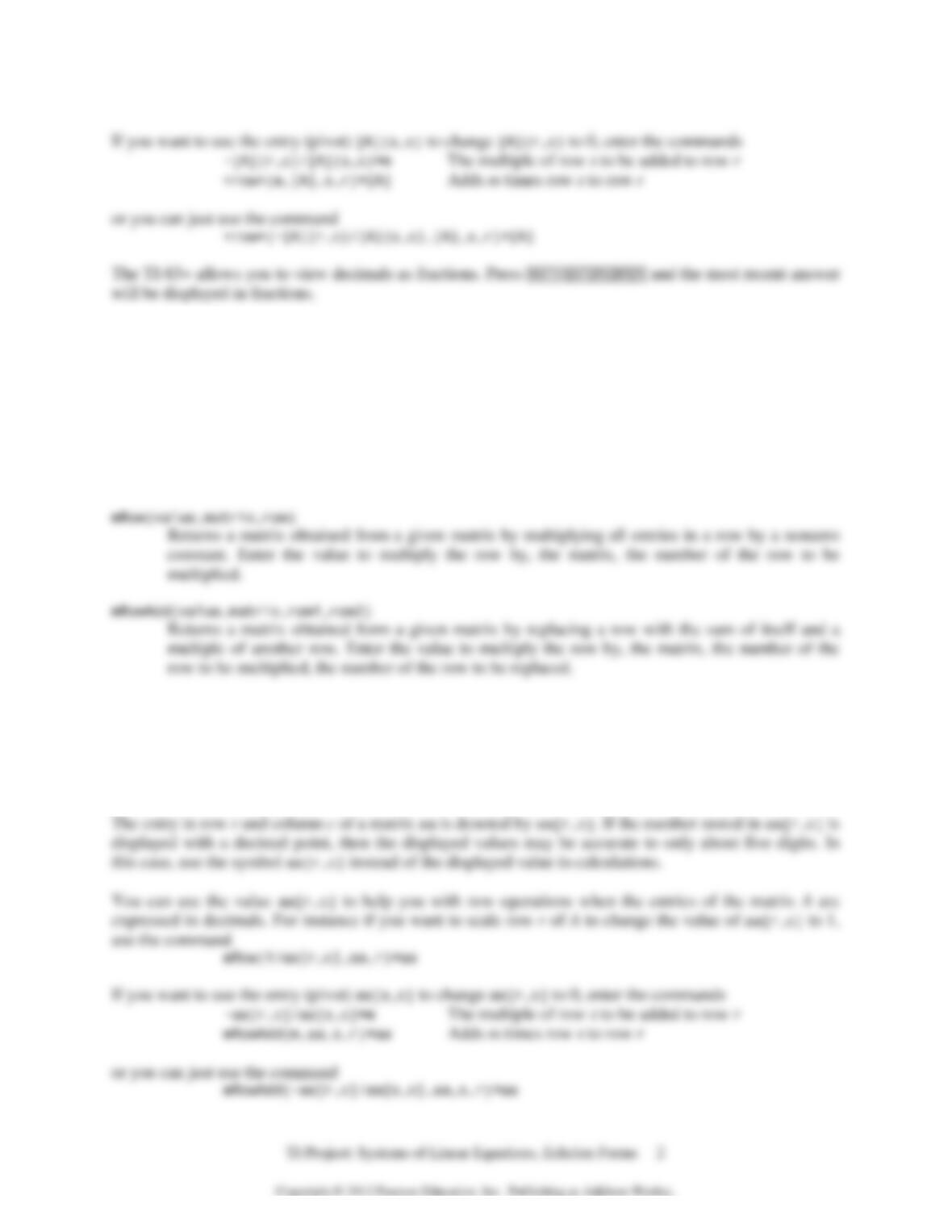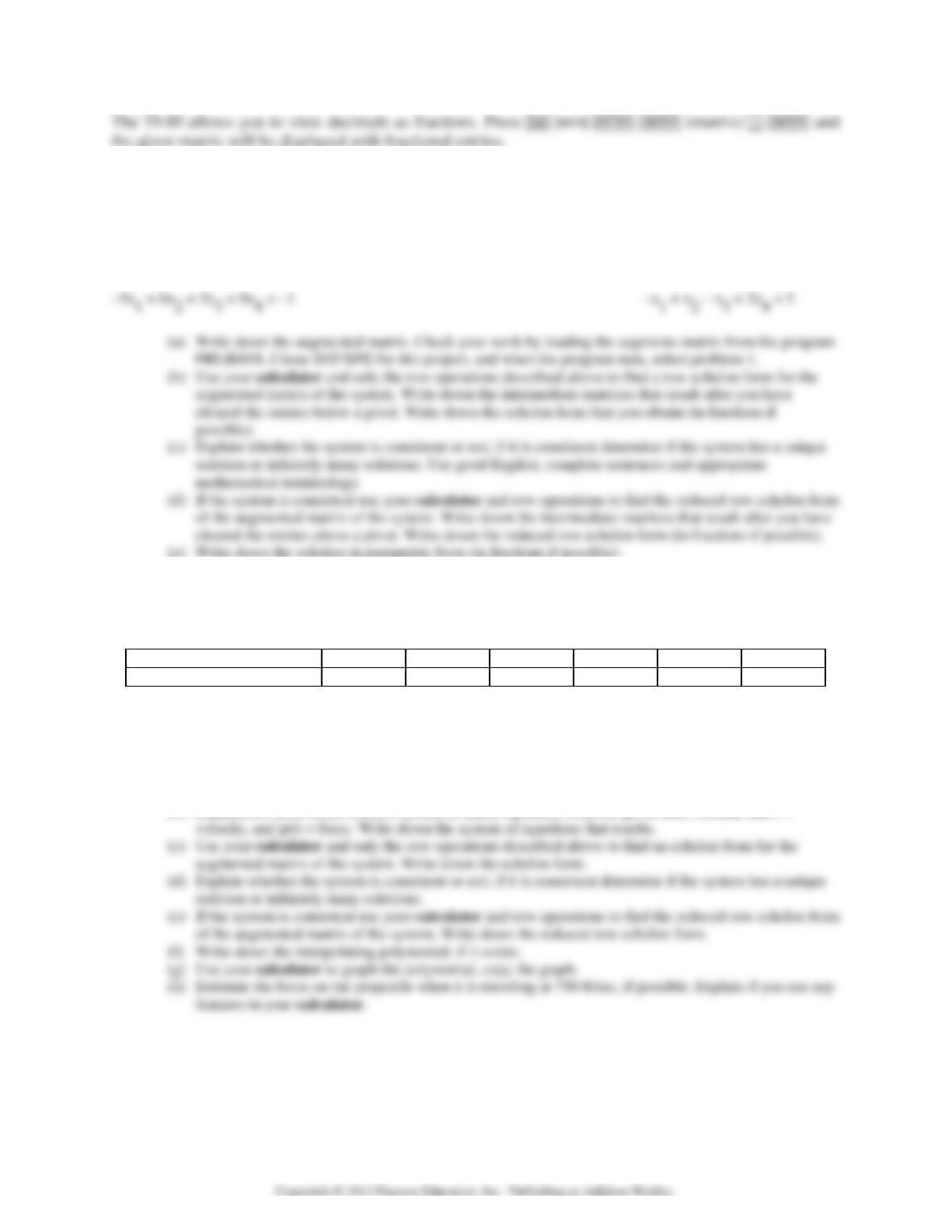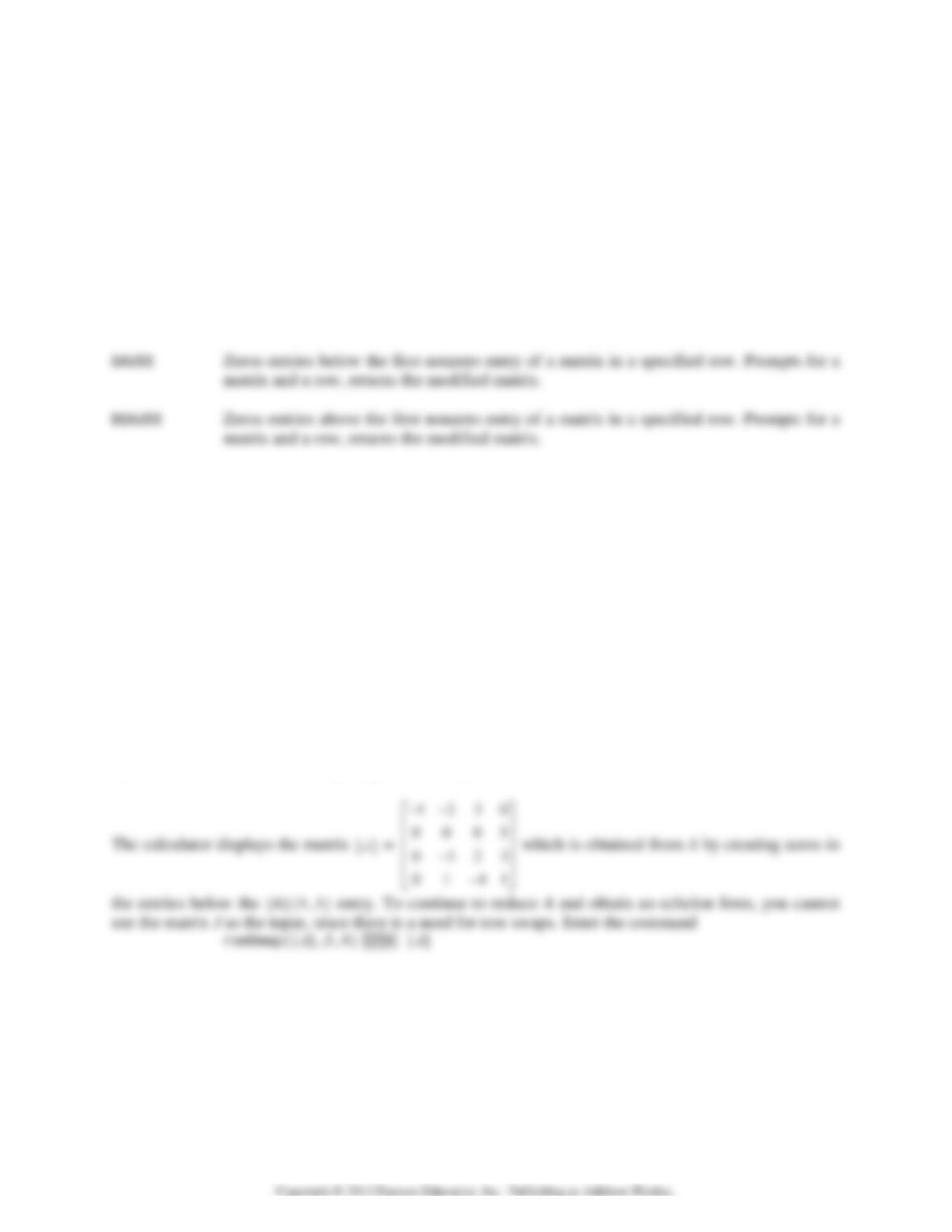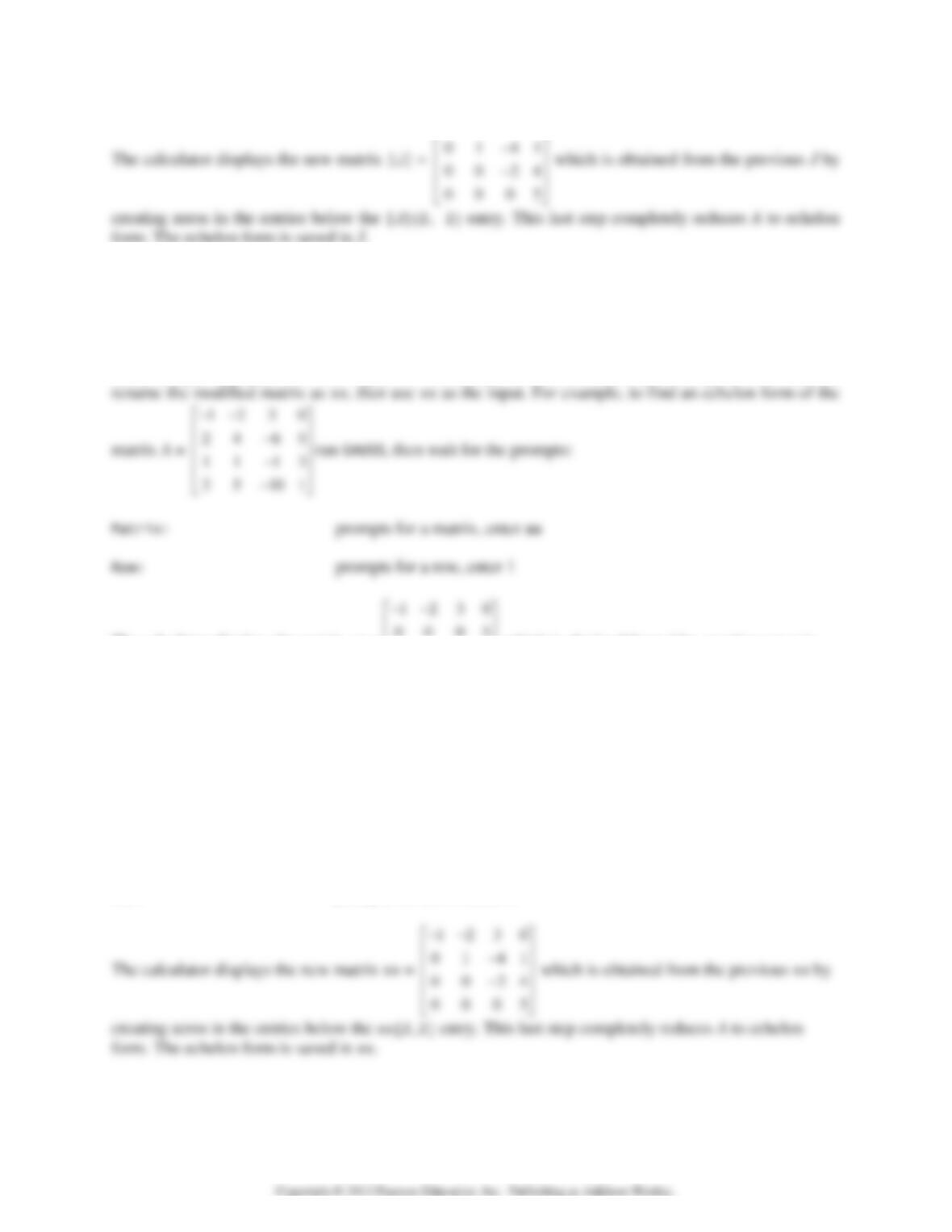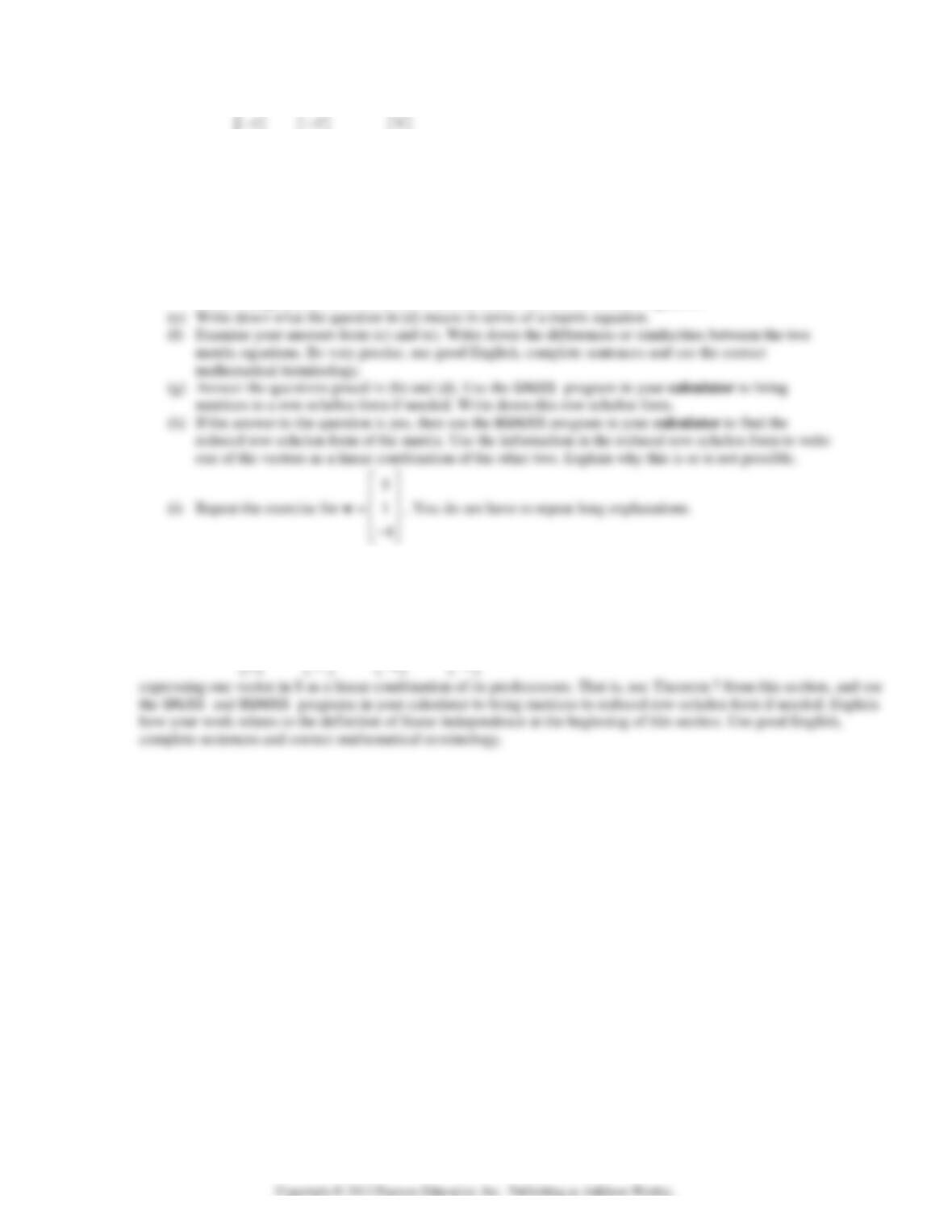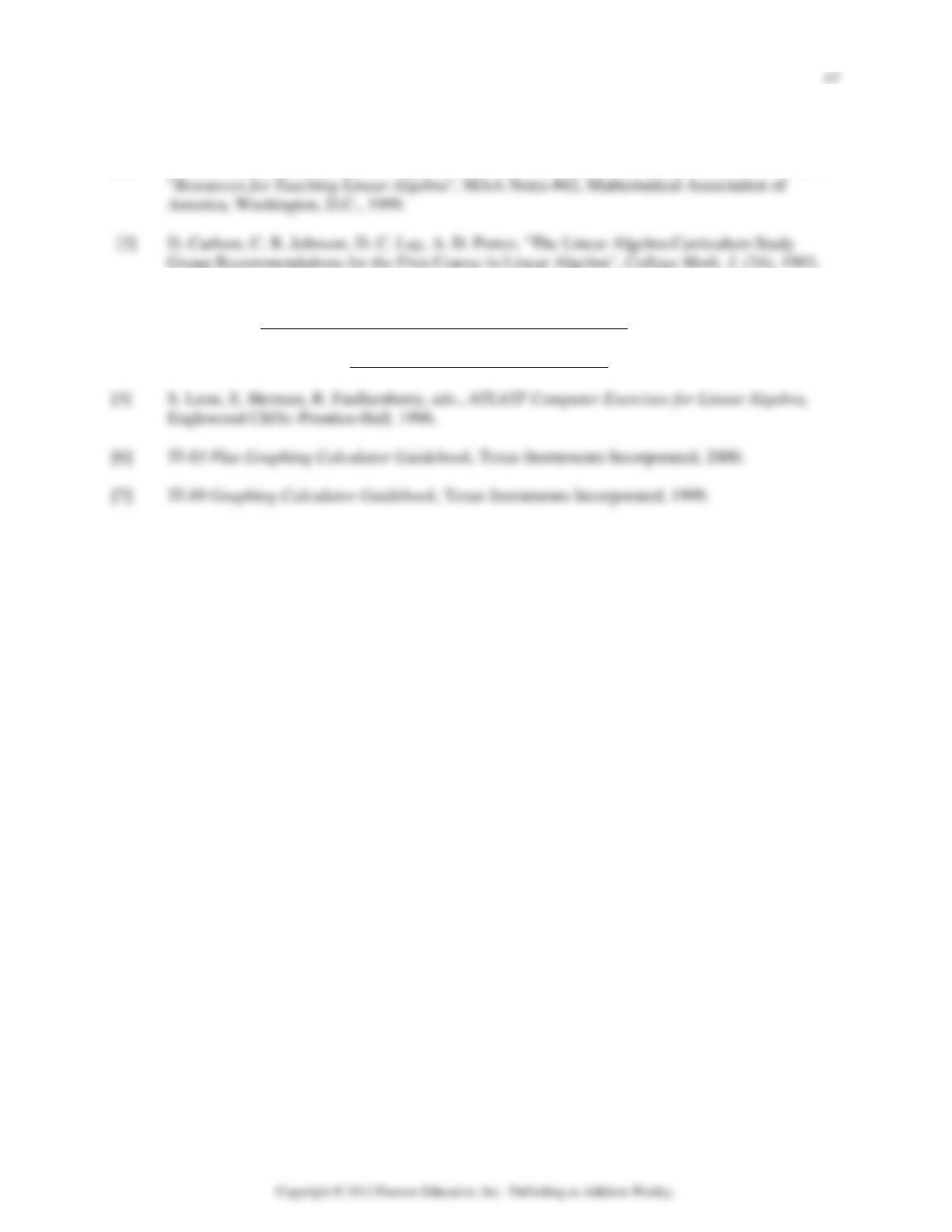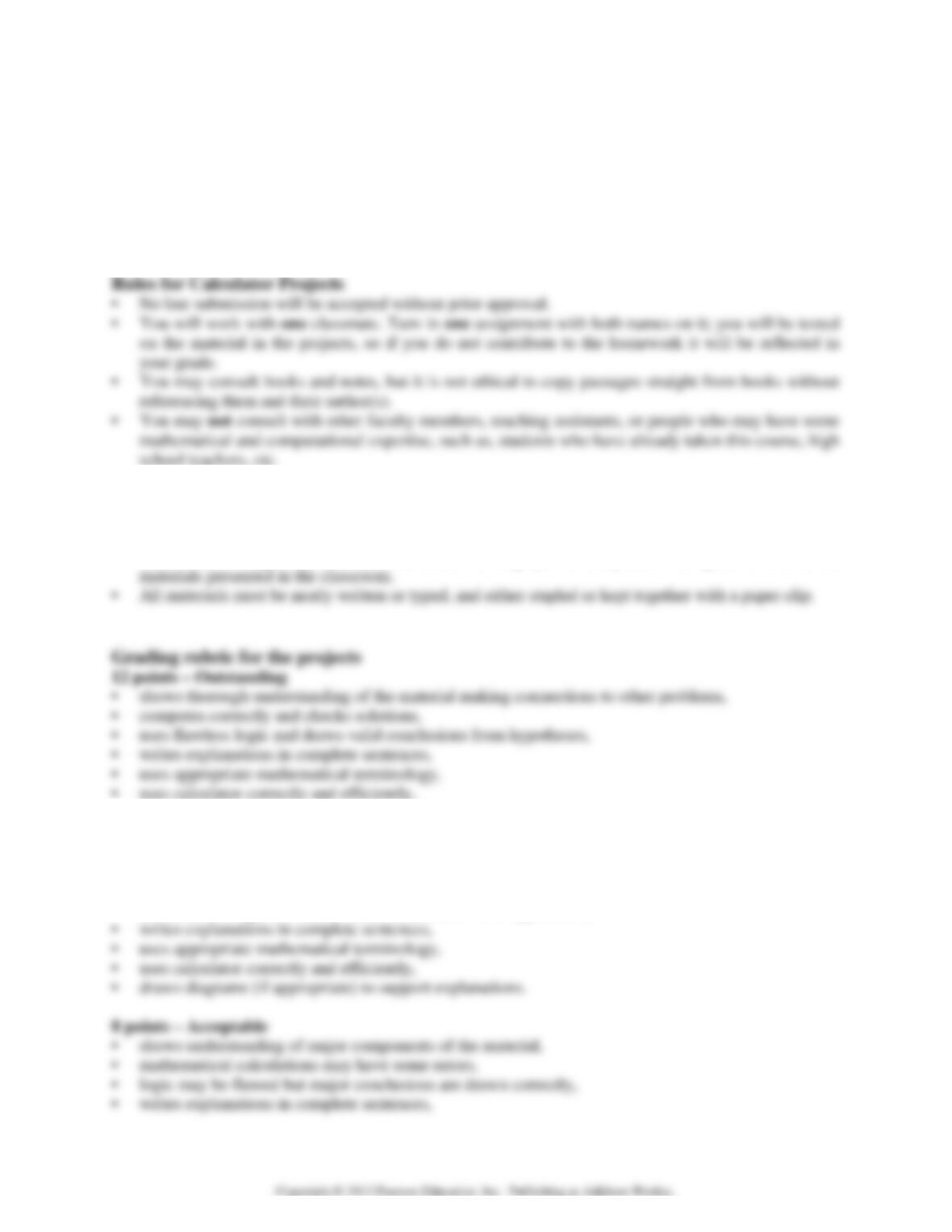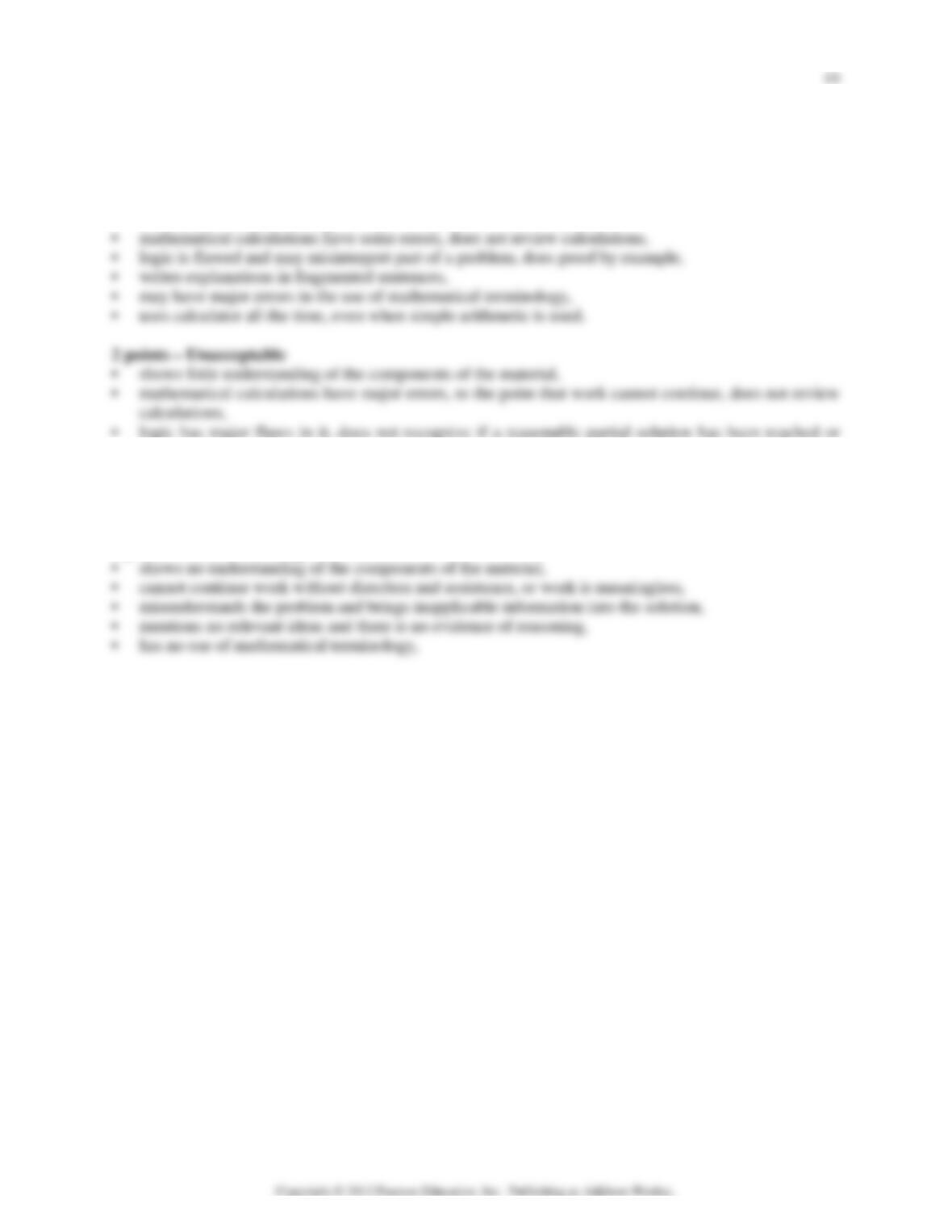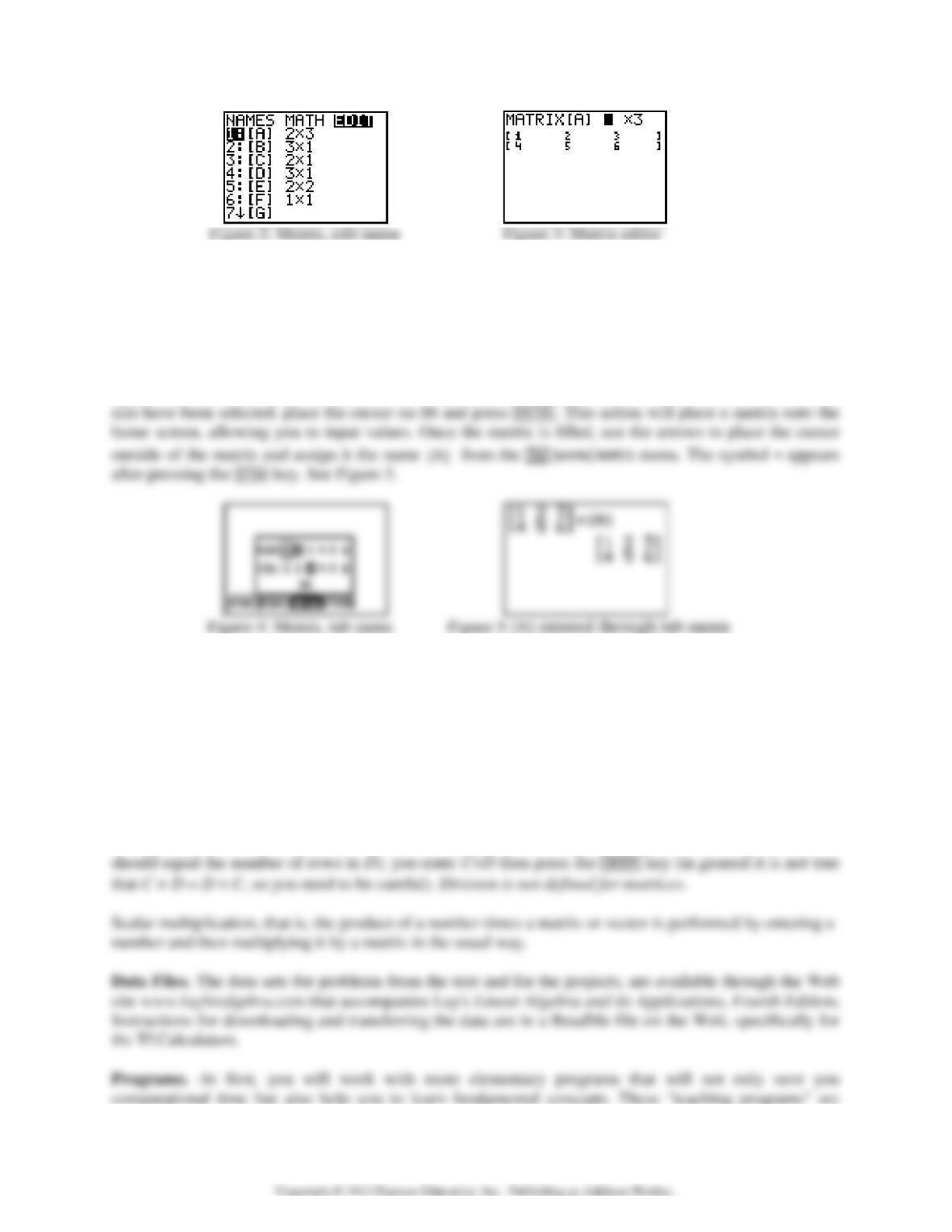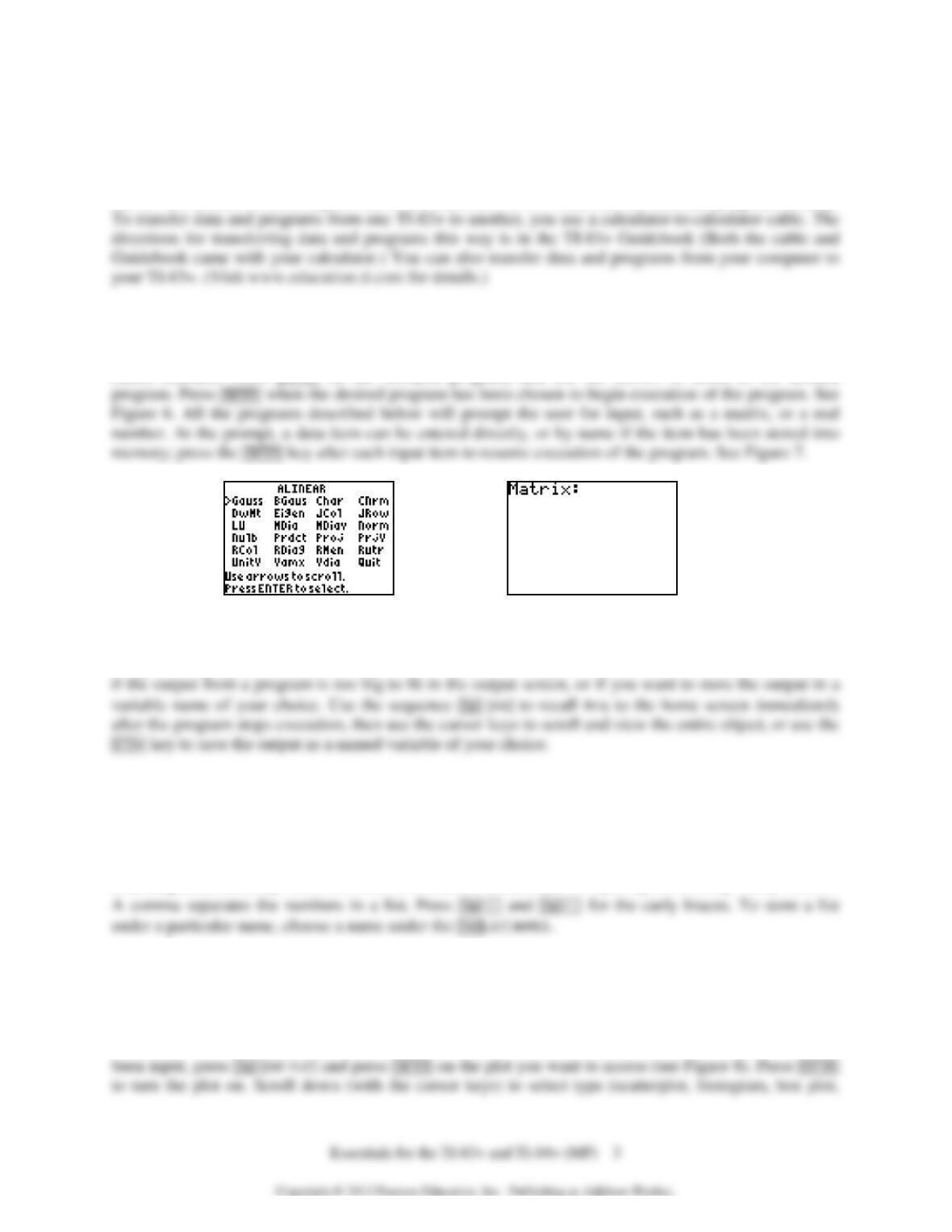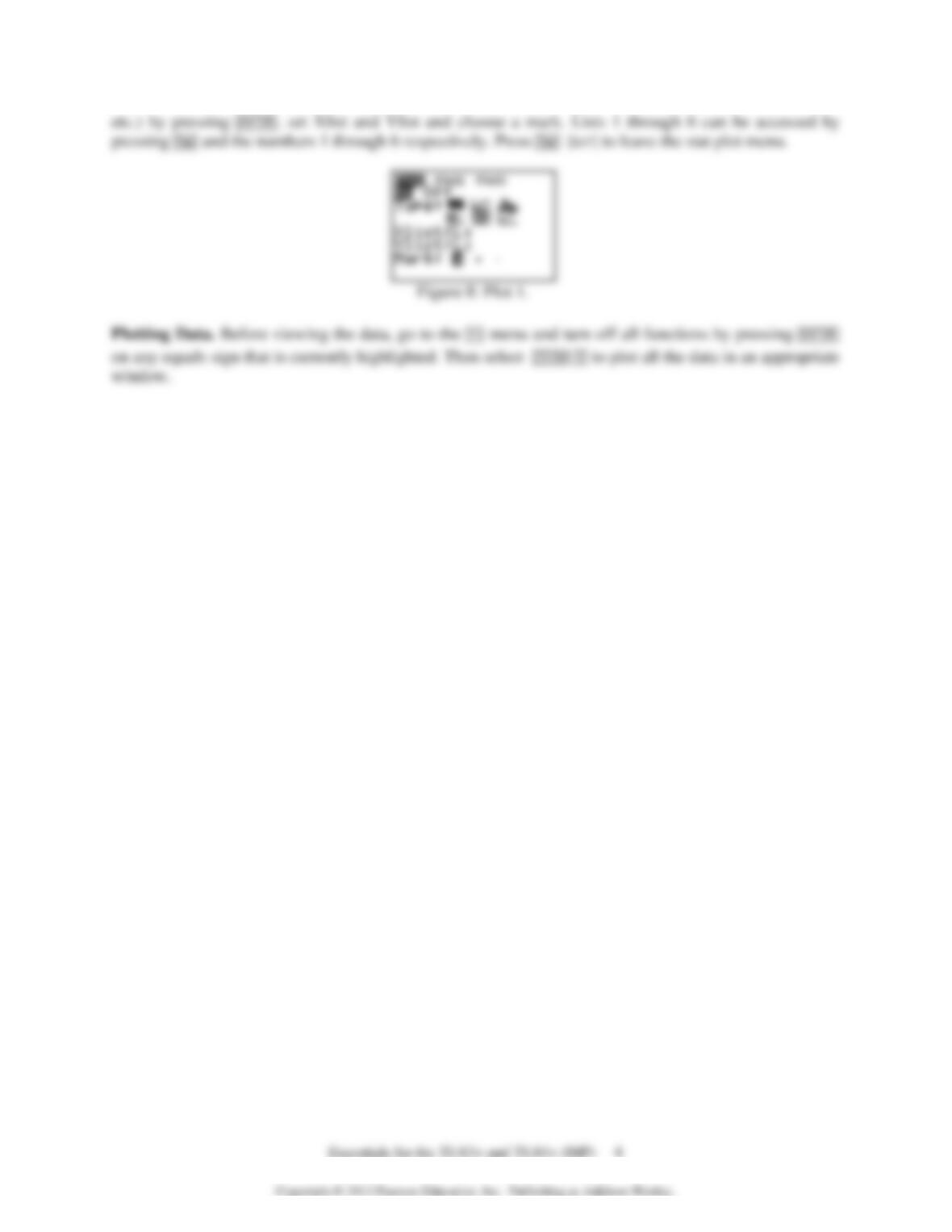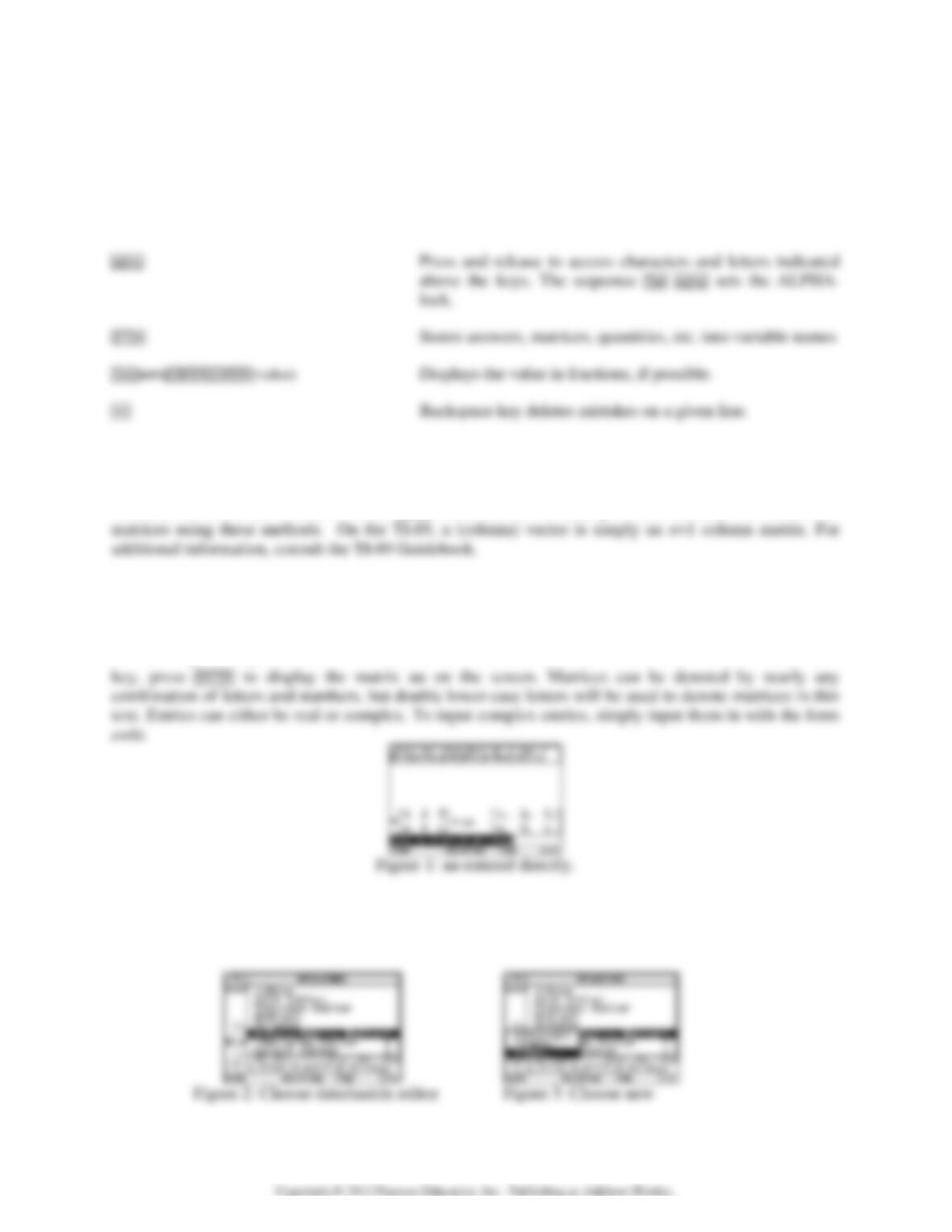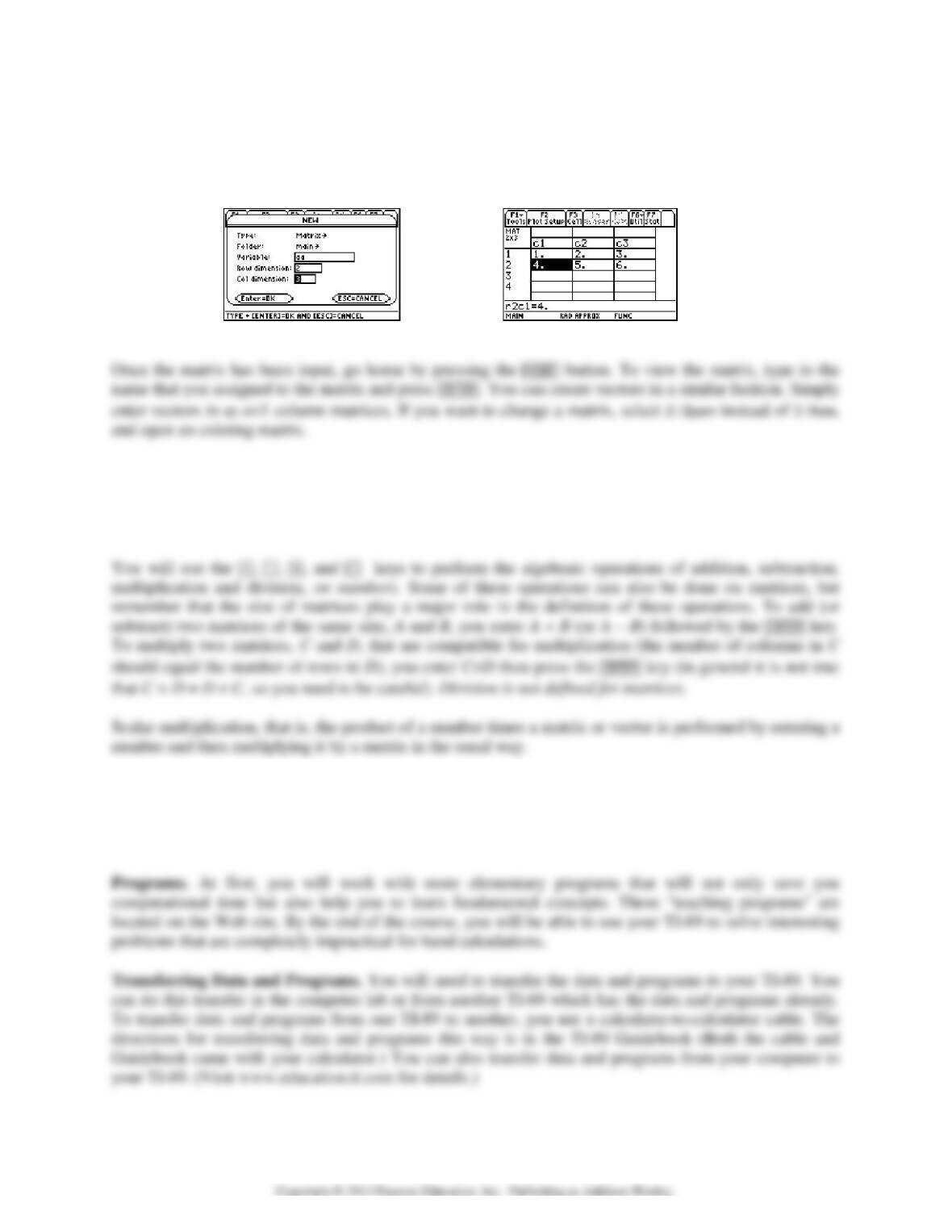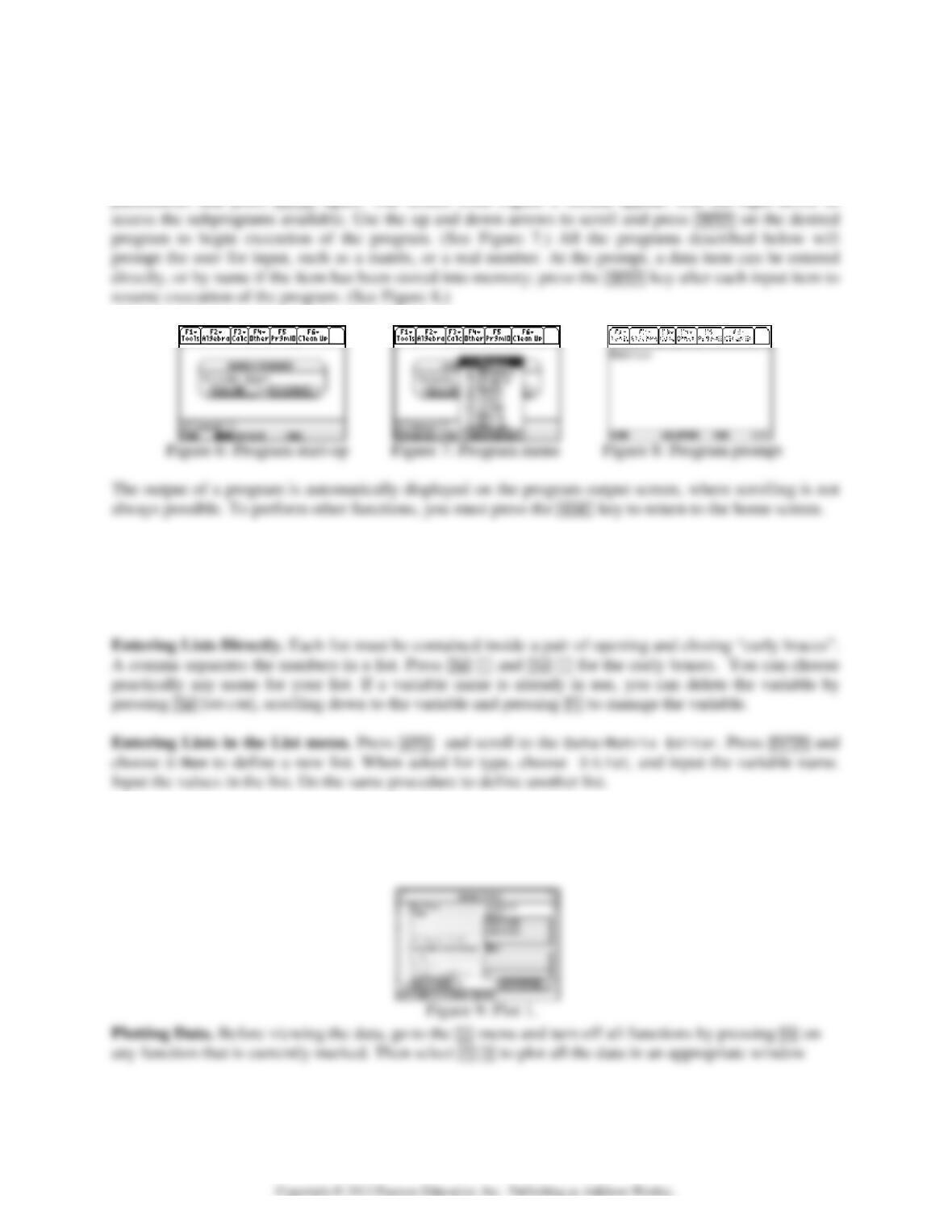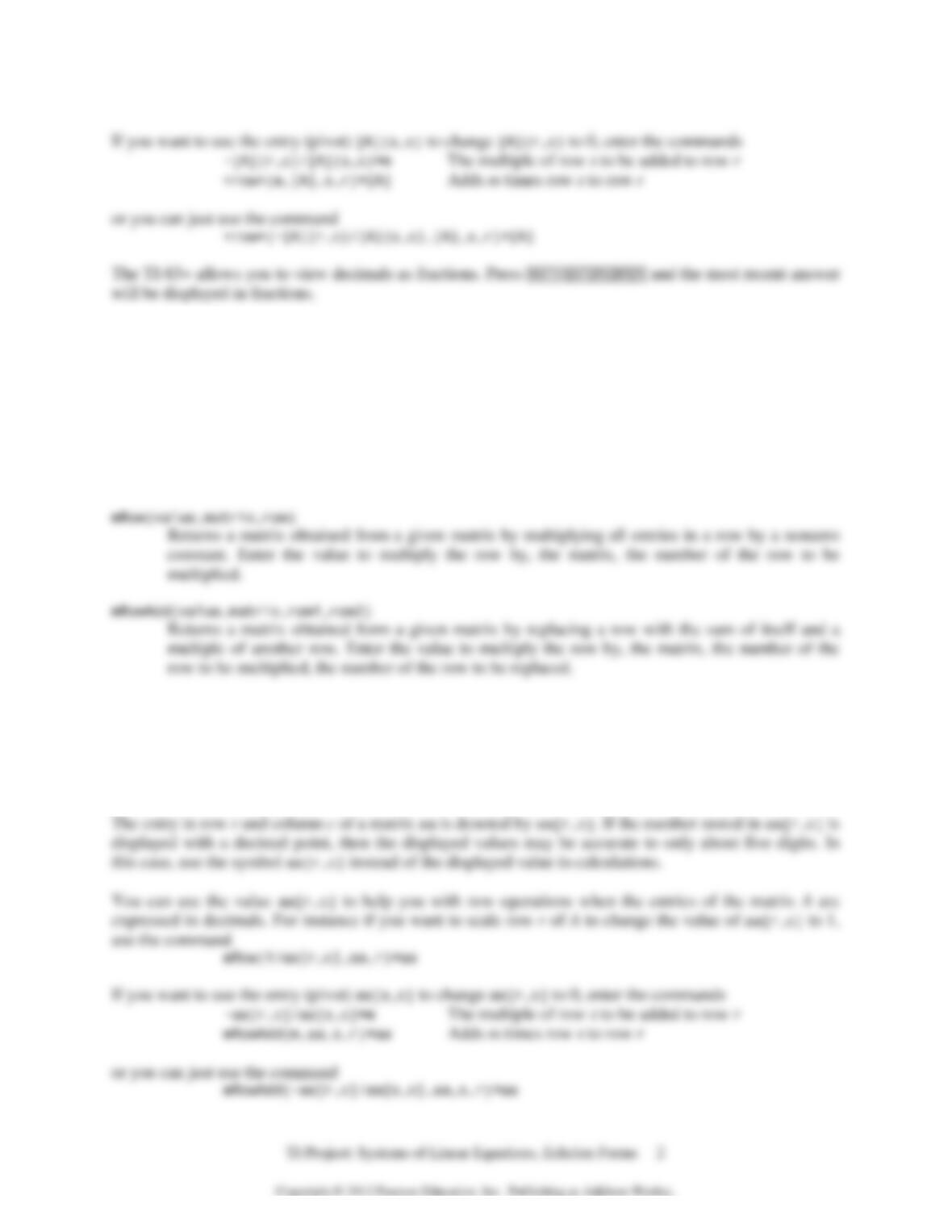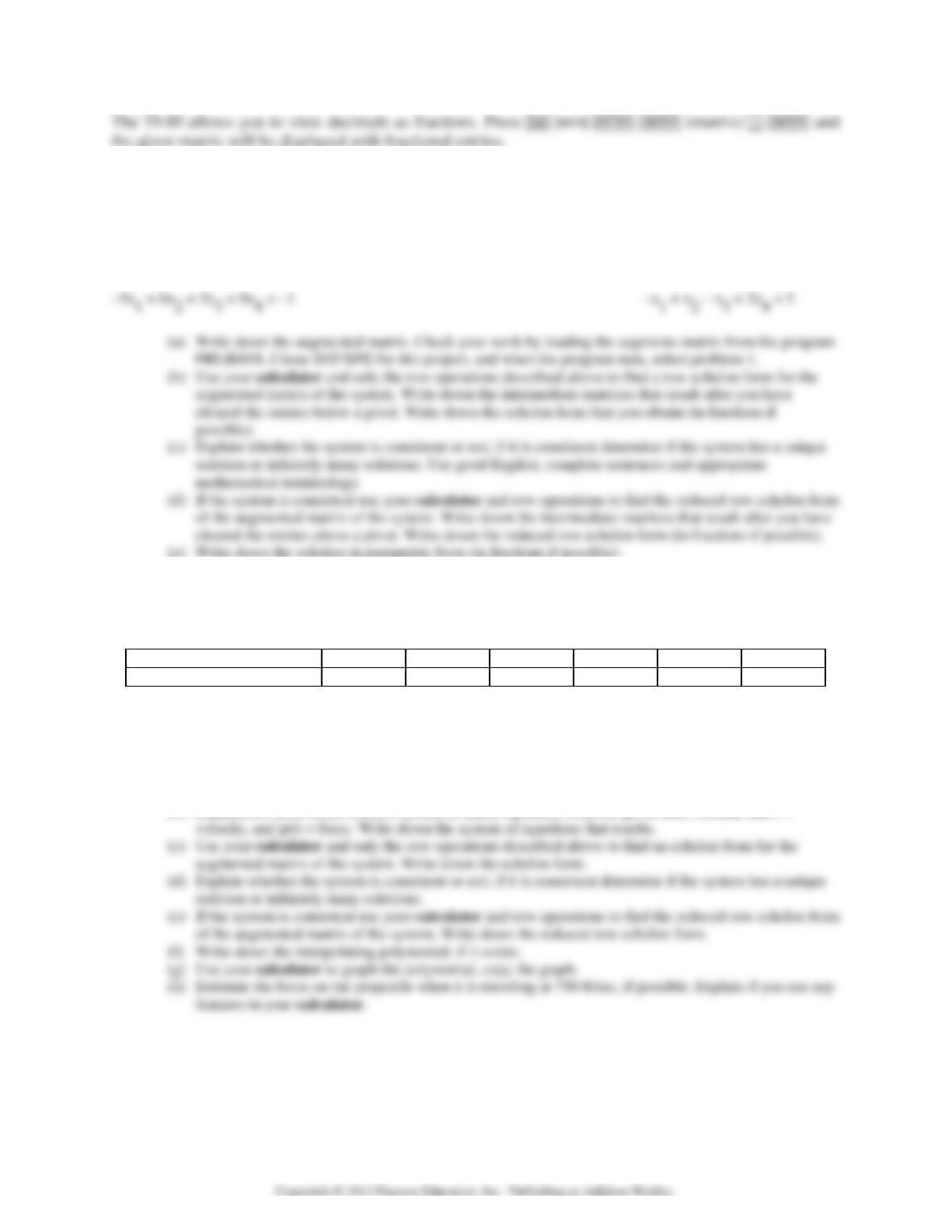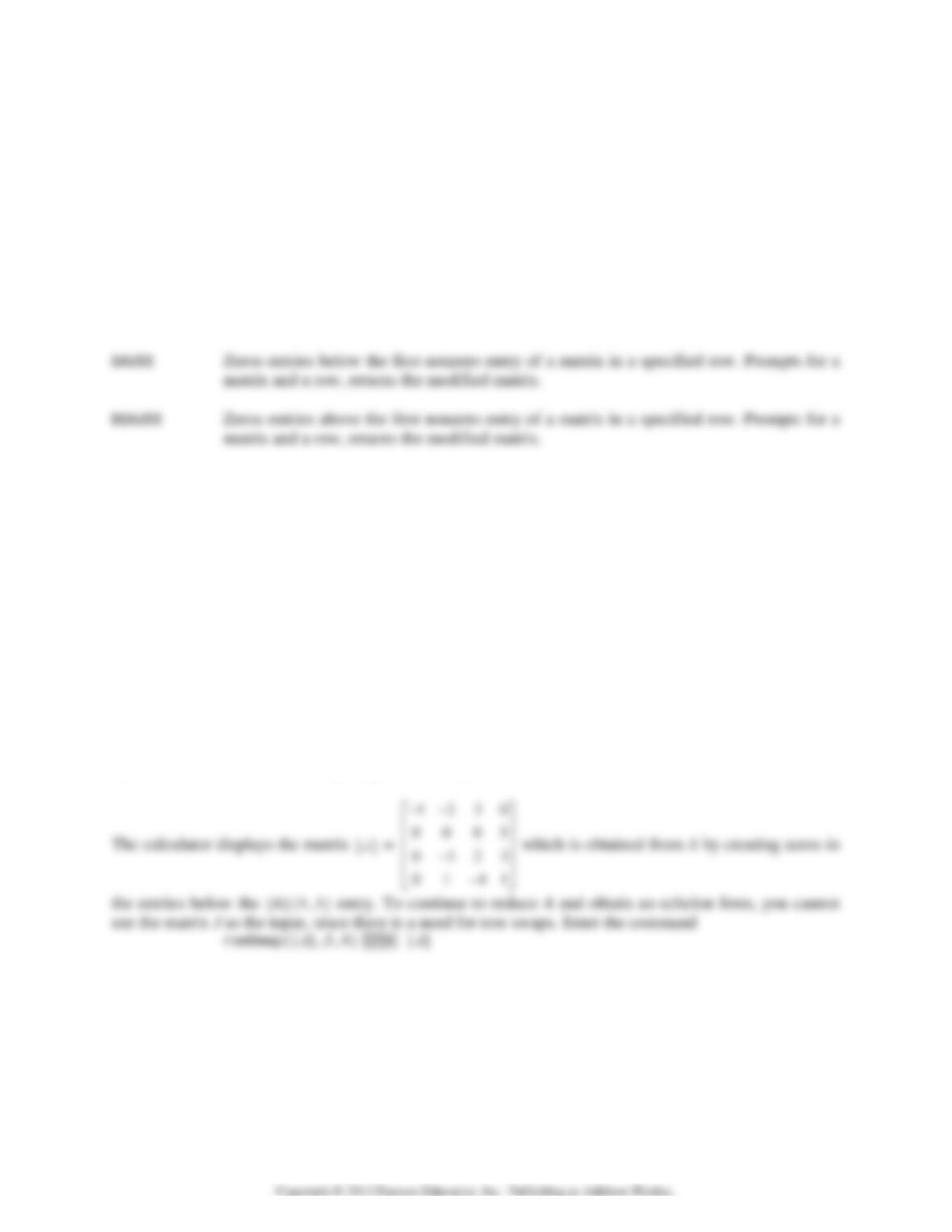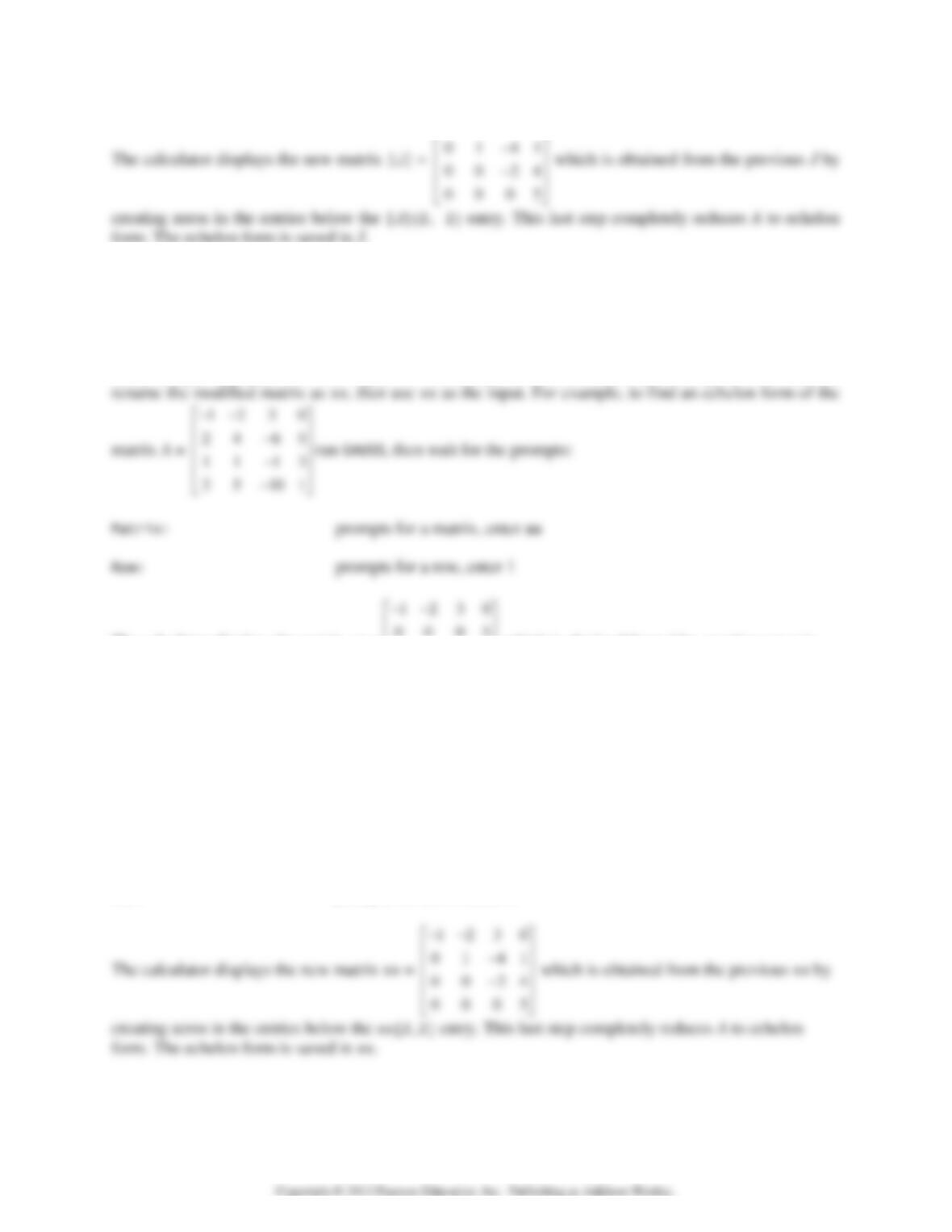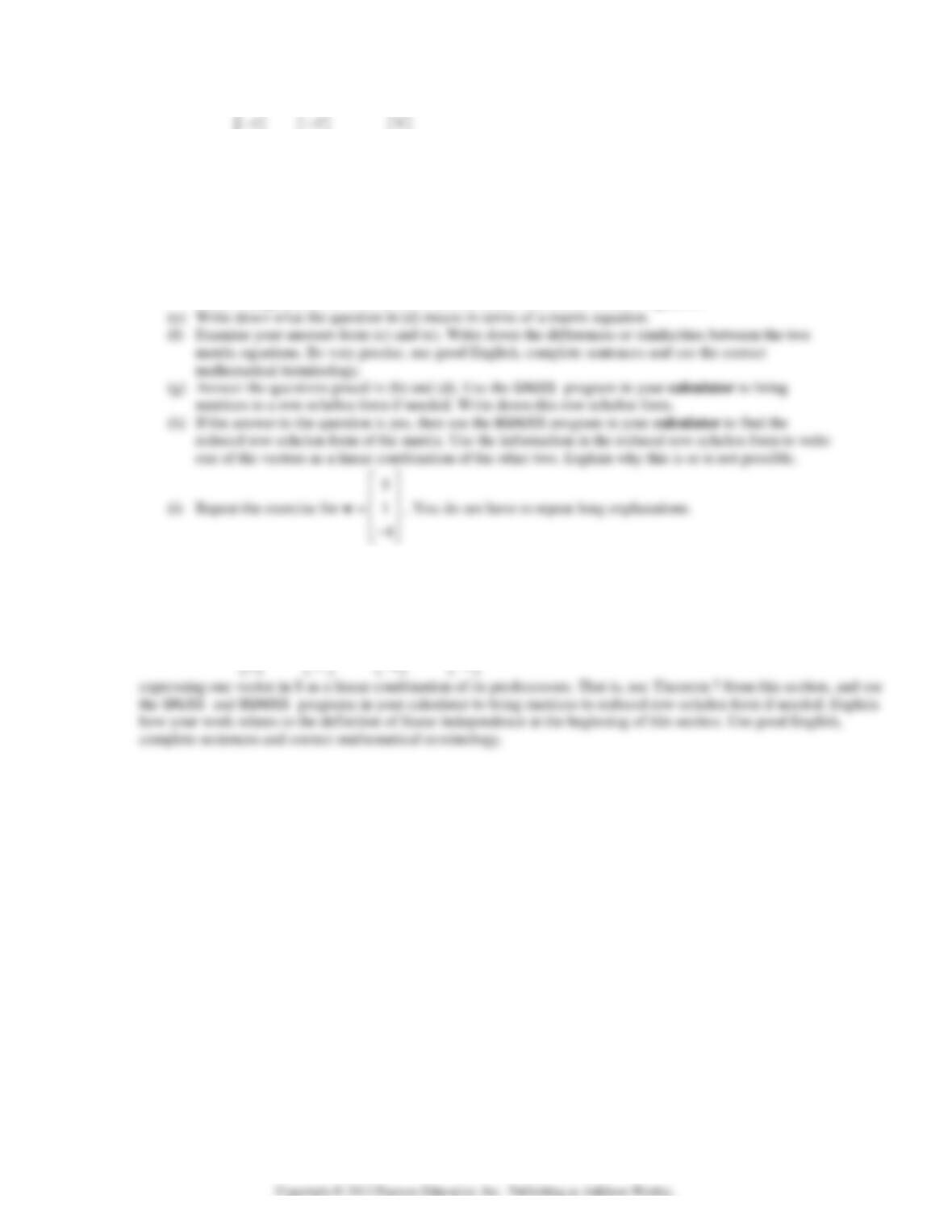TI Project: Systems of Linear Equations, Echelon Forms
The problems in this project will allow you to use row operation techniques and to reinforce the concepts
of row echelon form (REF) and reduced row echelon form (RREF). You will learn to make the transition
from equations to matrices and vice versa. Review Sections 1.1 – 1.5 of the text. Data for this project is
in the SYSTEMS section of the PROJDATA program.
Row Operations. The TI Calculator has three operations that correspond to the three elementary row
operations that appear in Section 1.1 of the text on page 7. (The row operation for adding two rows will
not be used in this project.)
TI-83+ and TI-84+ (MP)
Bring up the 2 > MATH menu and scroll down. To use the row operations efficiently it is convenient
to store matrices in memory.
rowswap(matrix,row1,row2)
Returns a matrix obtained from a given matrix by interchanging two rows. Enter the matrix, the
number of the first row to be interchanged, the number of the row with which it is to be
interchanged.
Time saving tip: For repeated row operations it is convenient to store the partial result into a named
matrix in memory. For example *row+(7,[A],1,3)![A] replaces A with a new matrix obtained from A
by replacing the third row with itself plus 7 times the first row. For another row operation of the same
type, press 2 [, your last entry *row+(7,[A],1,3)![A] appears on the screen; use the cursor keys
to move to the desired positions and edit entries, press ¸ and you will have performed another row