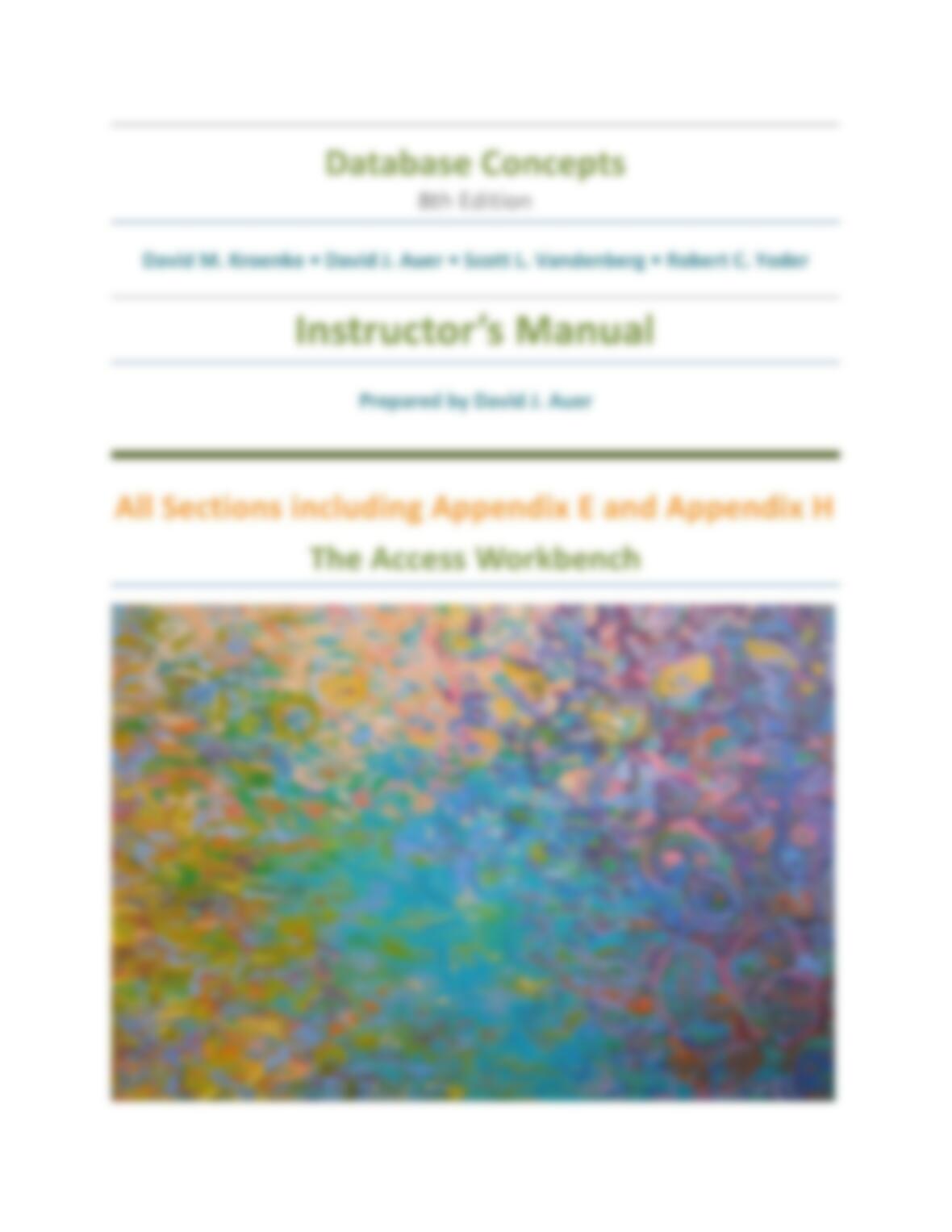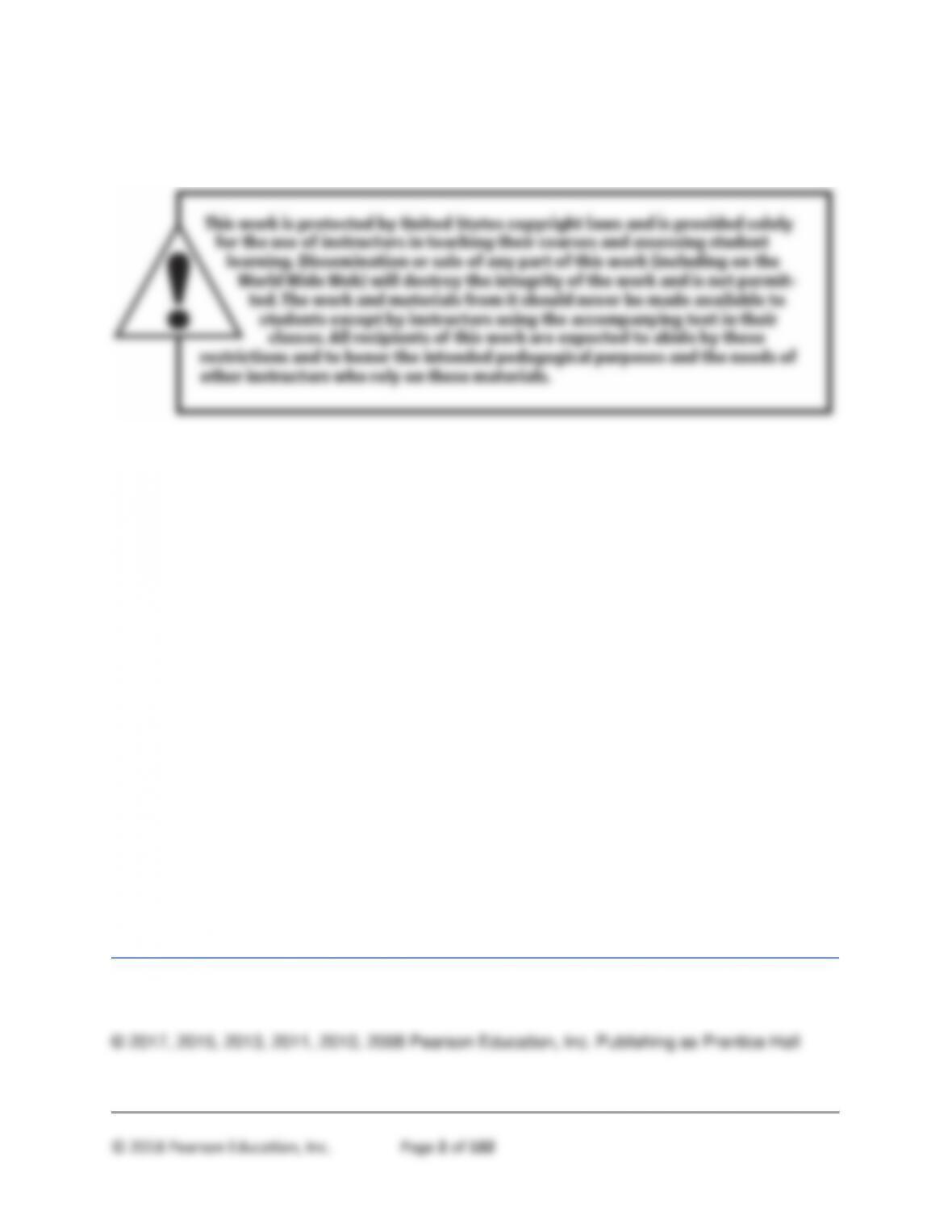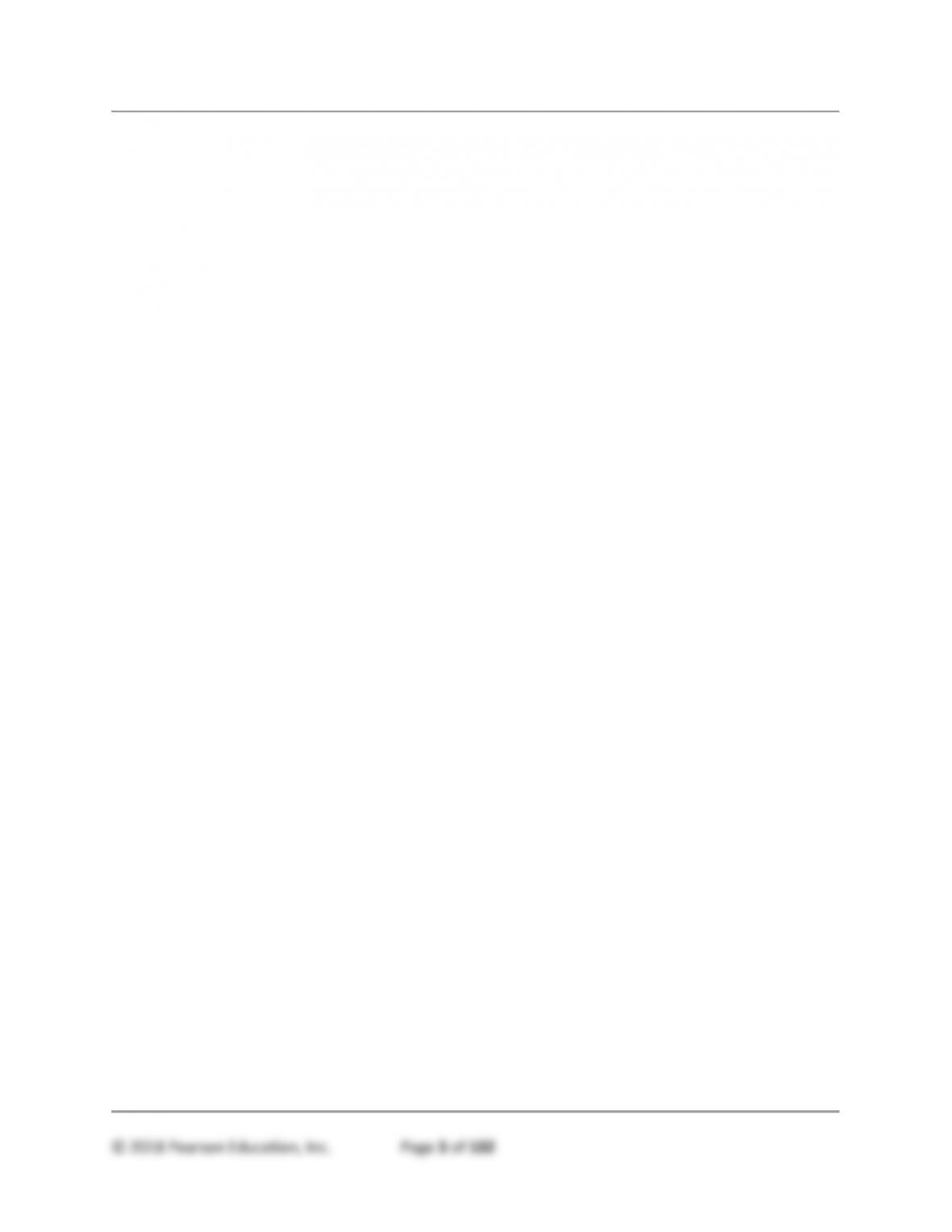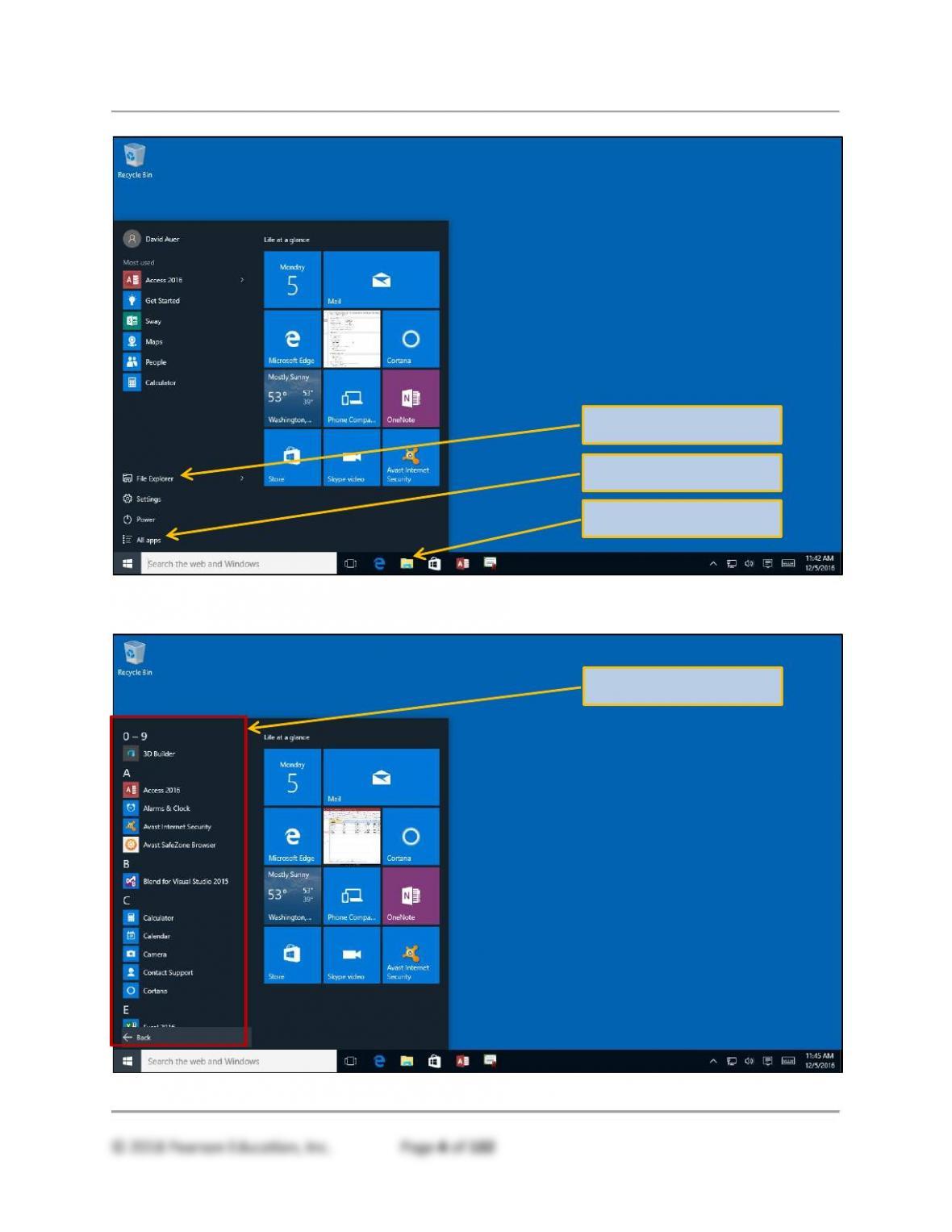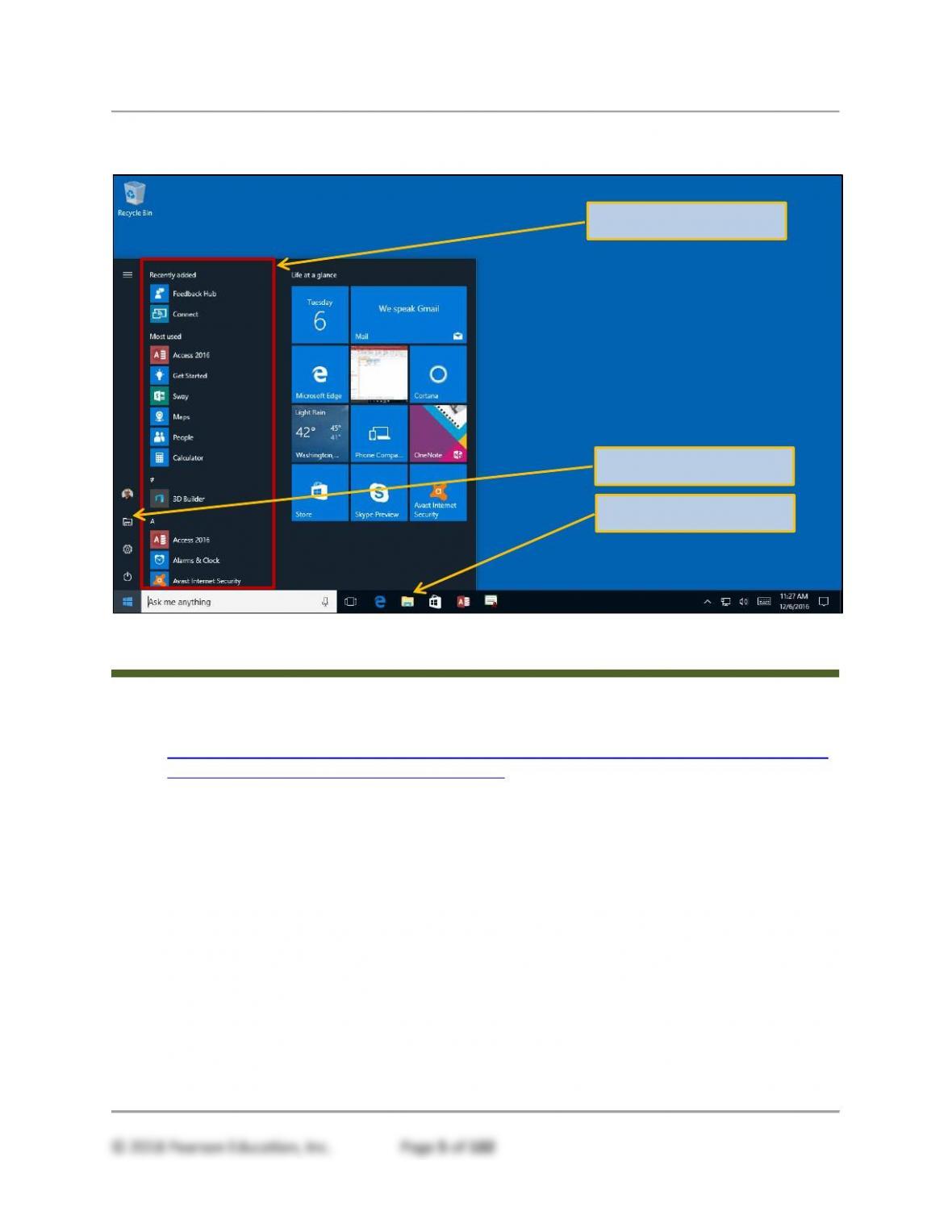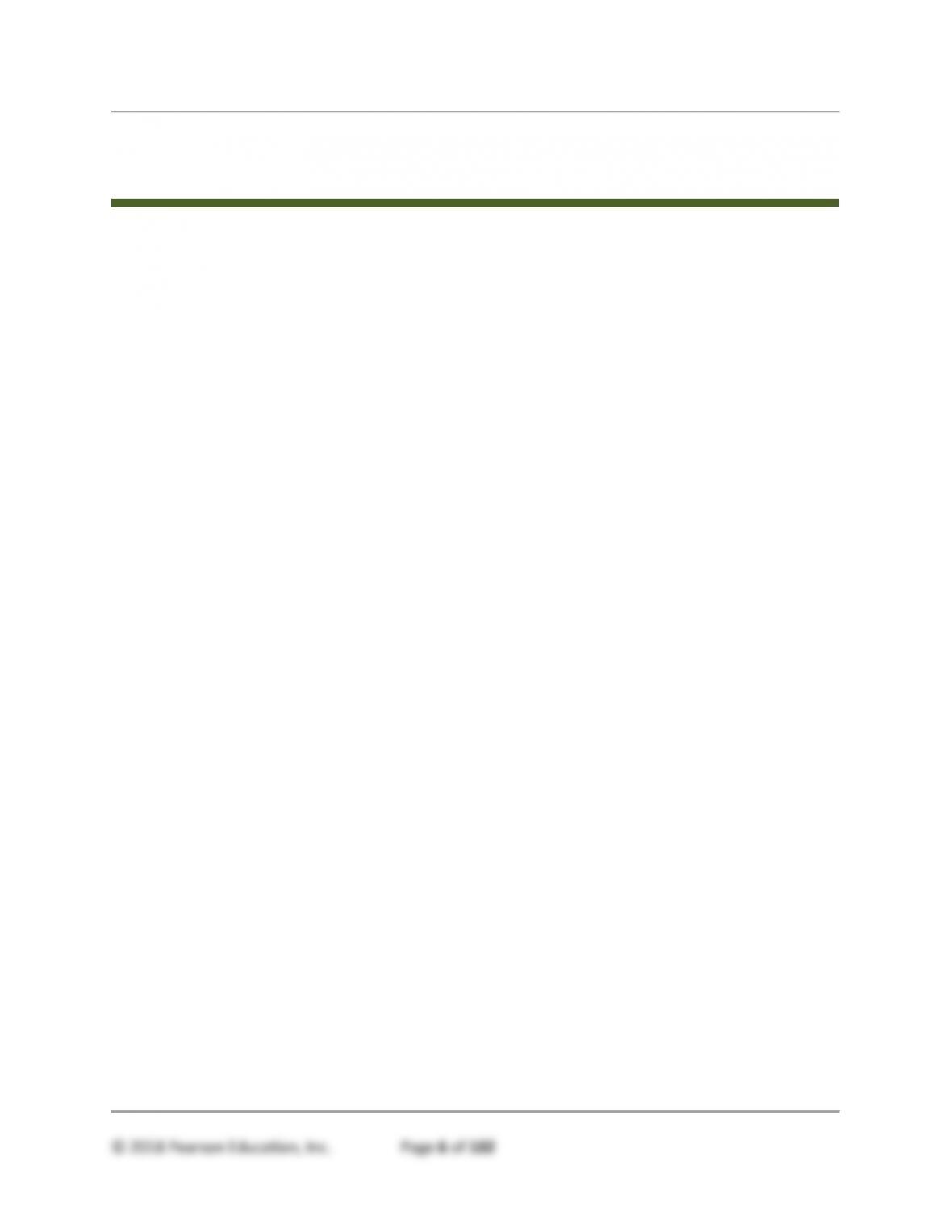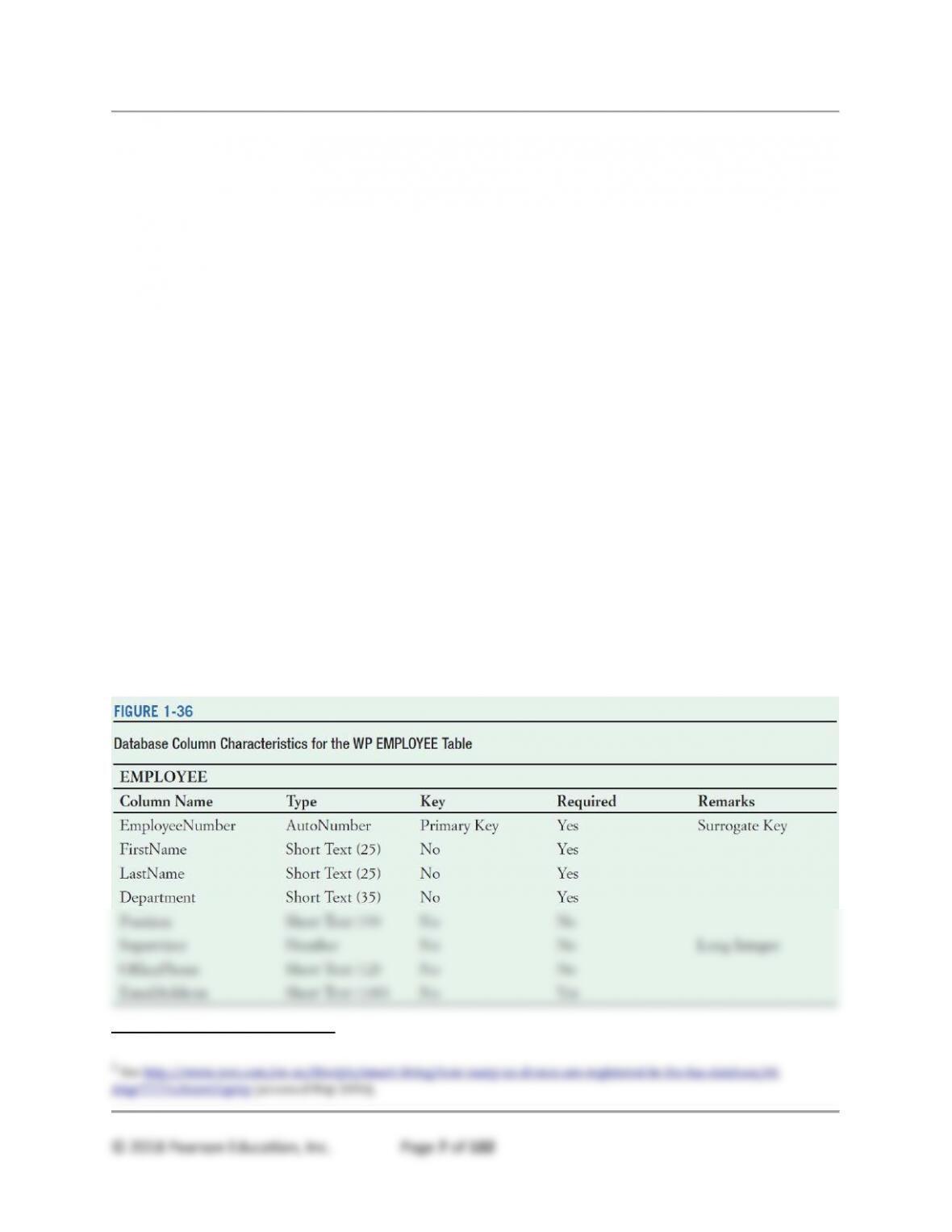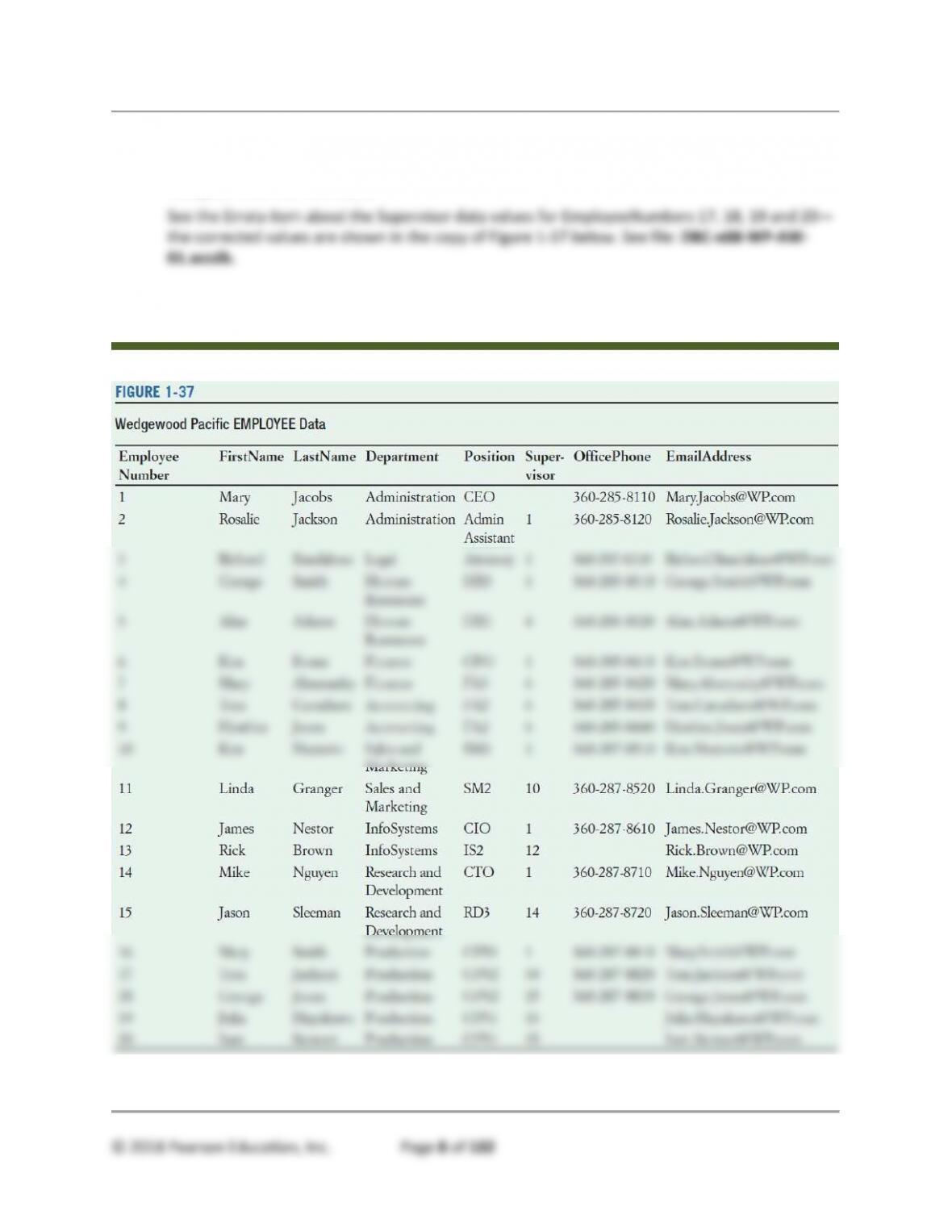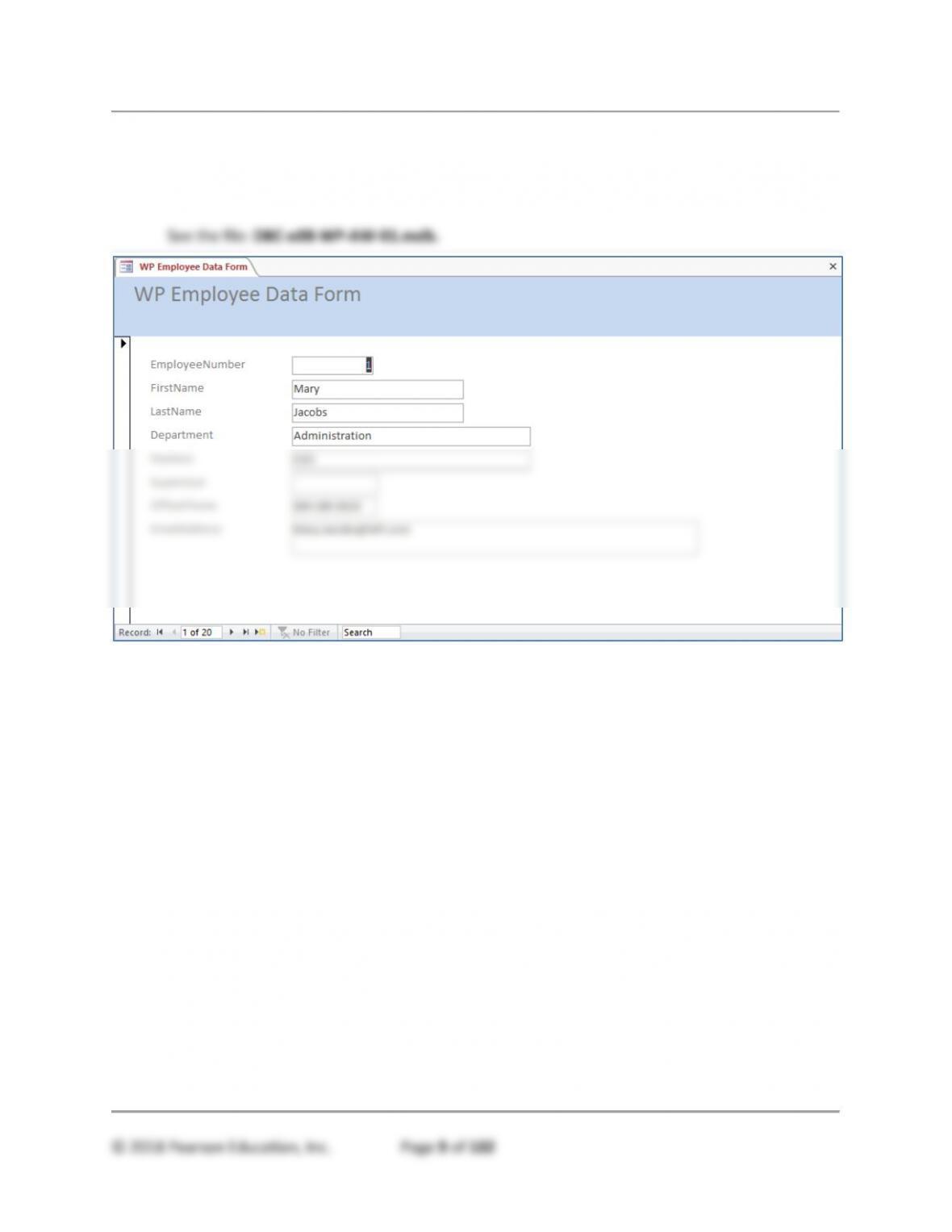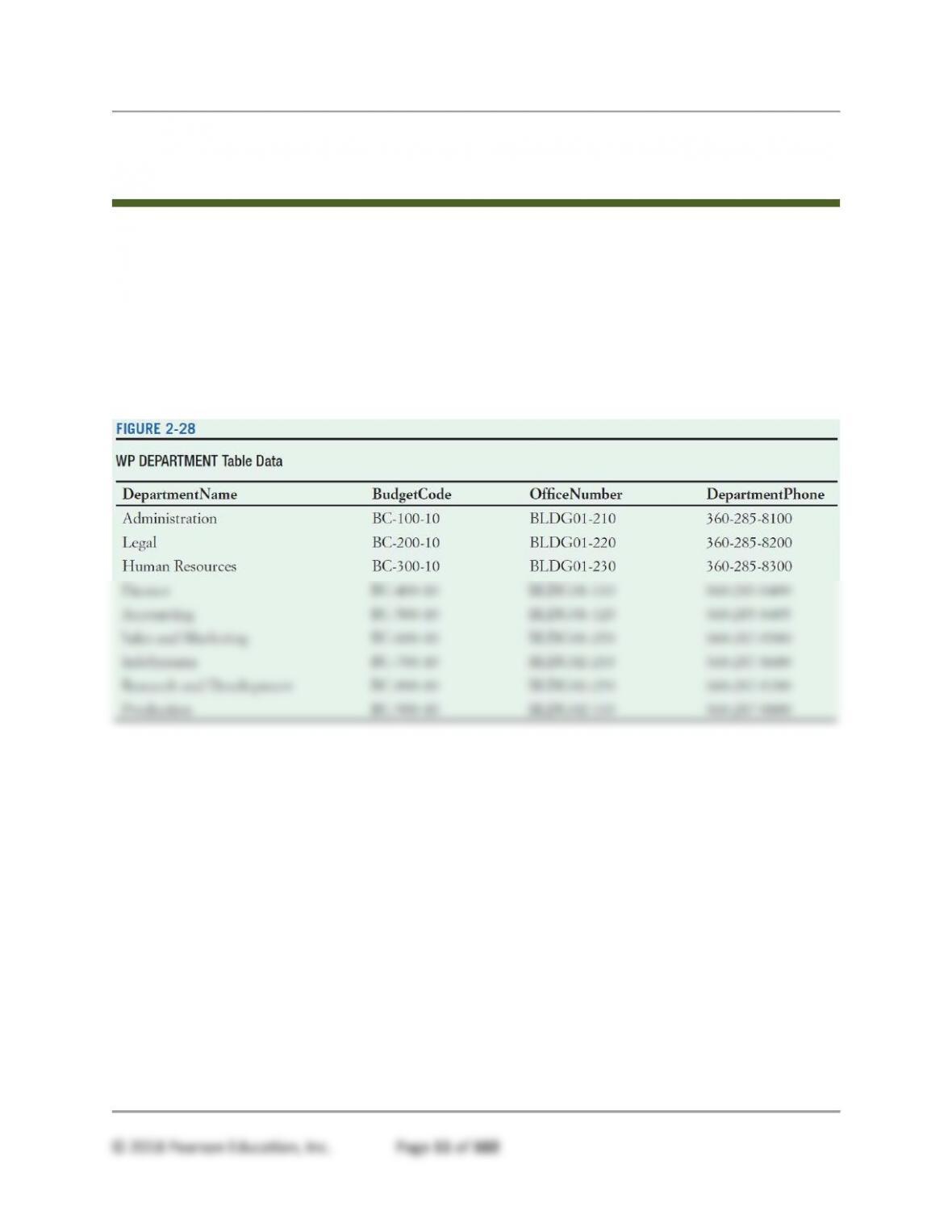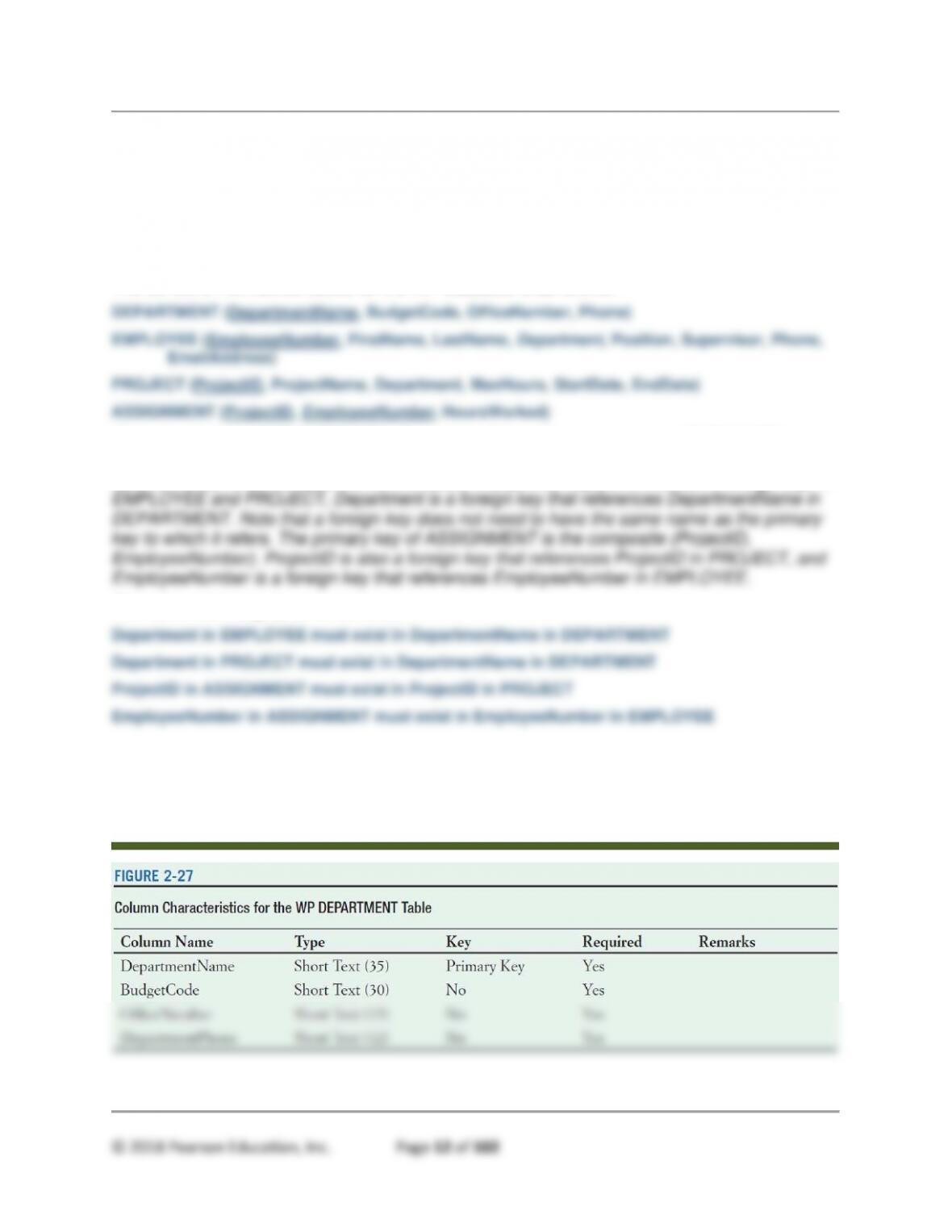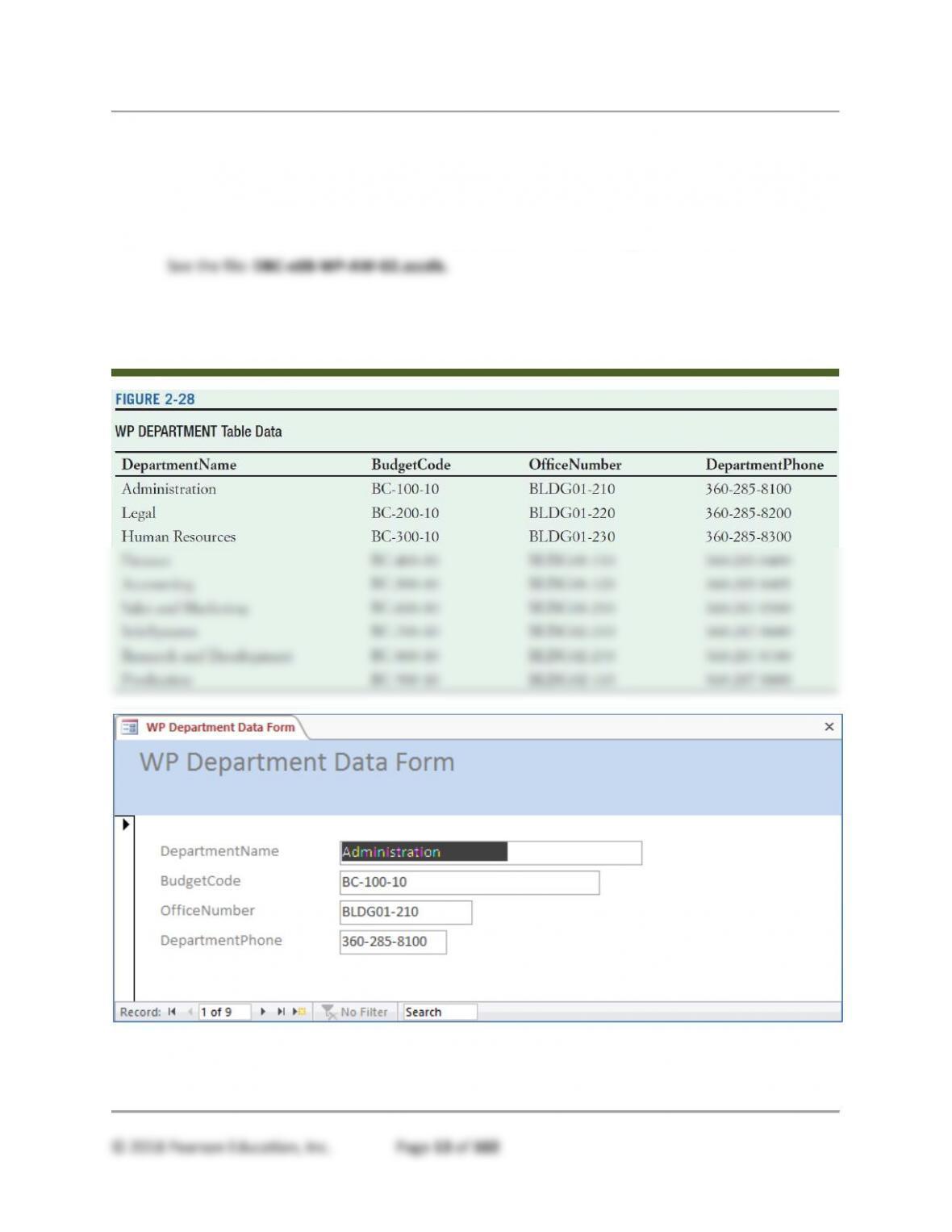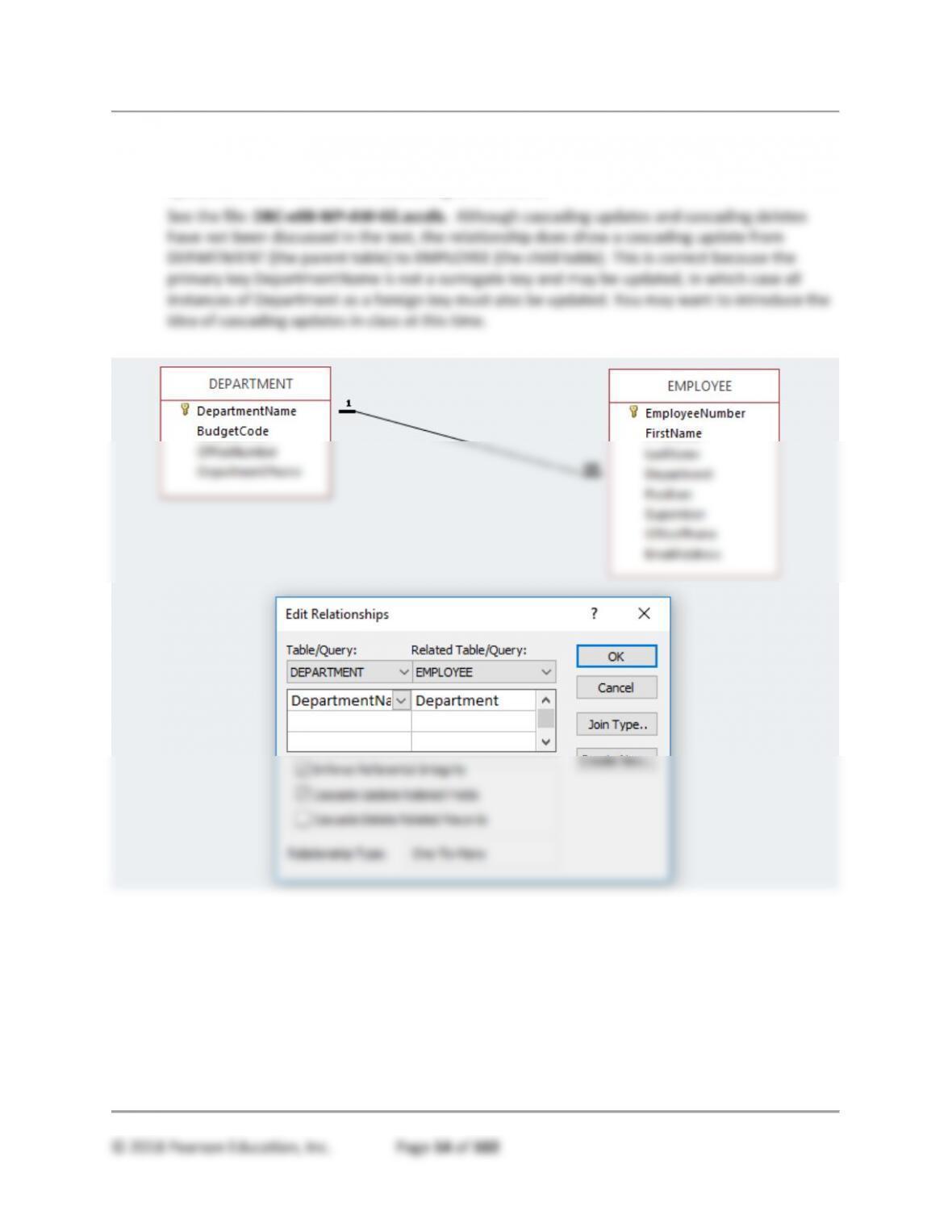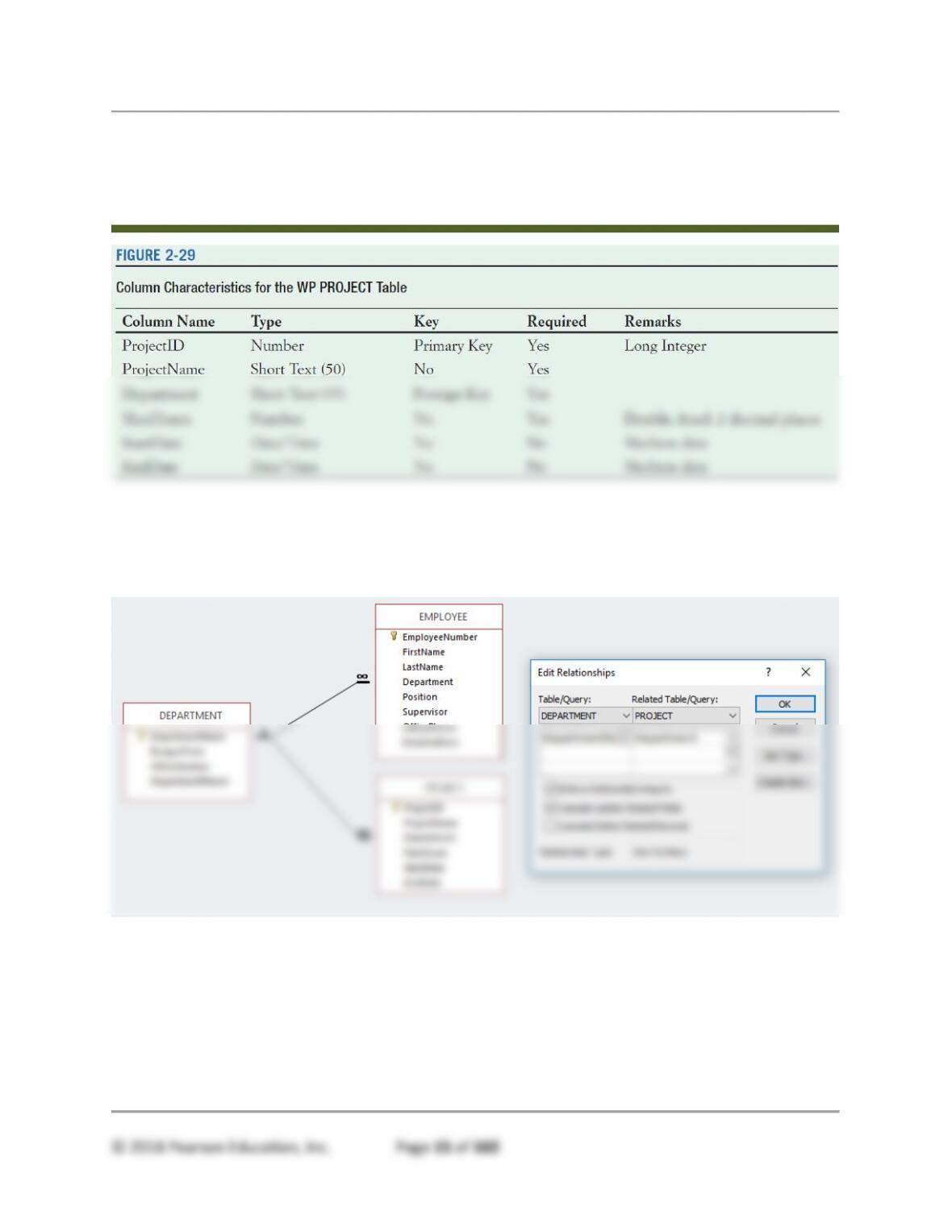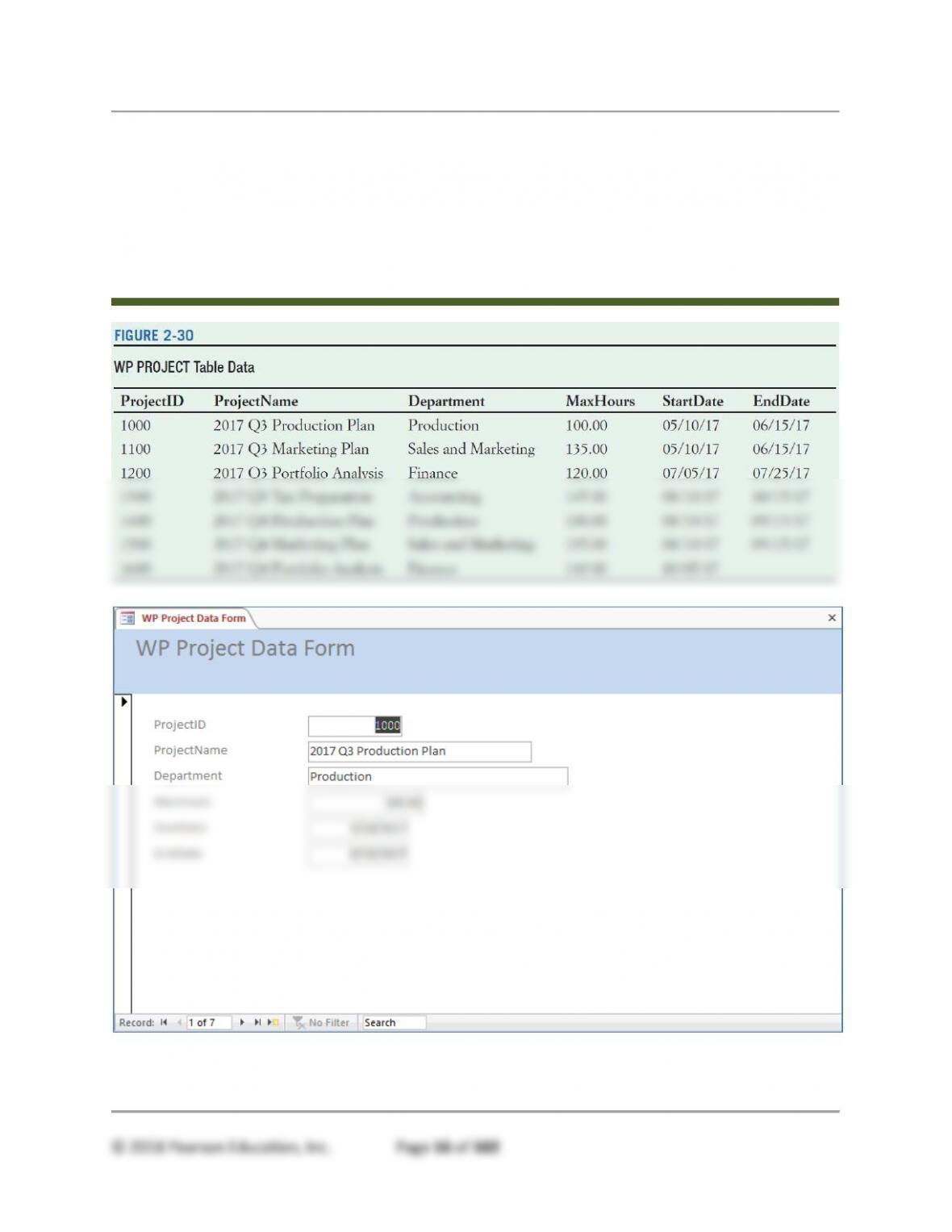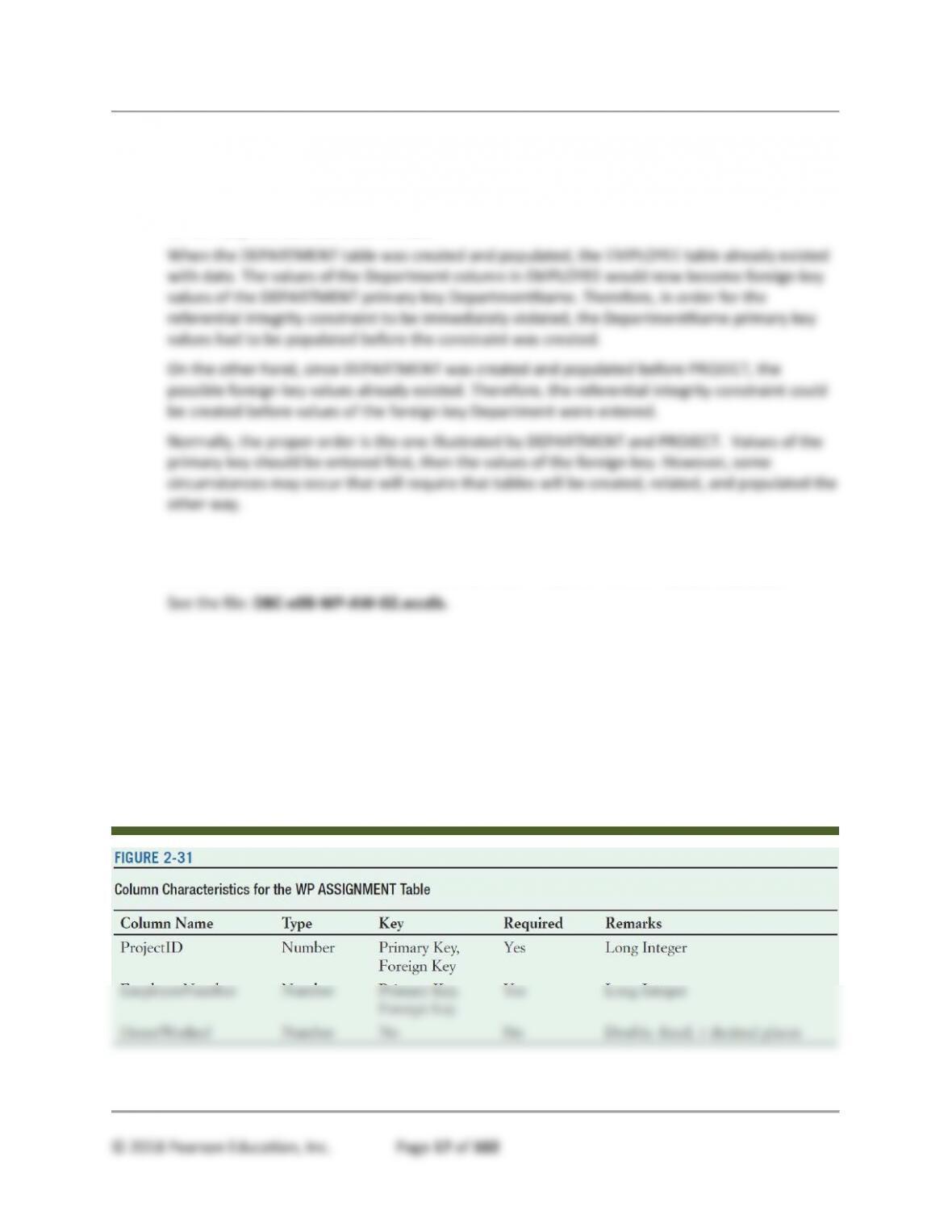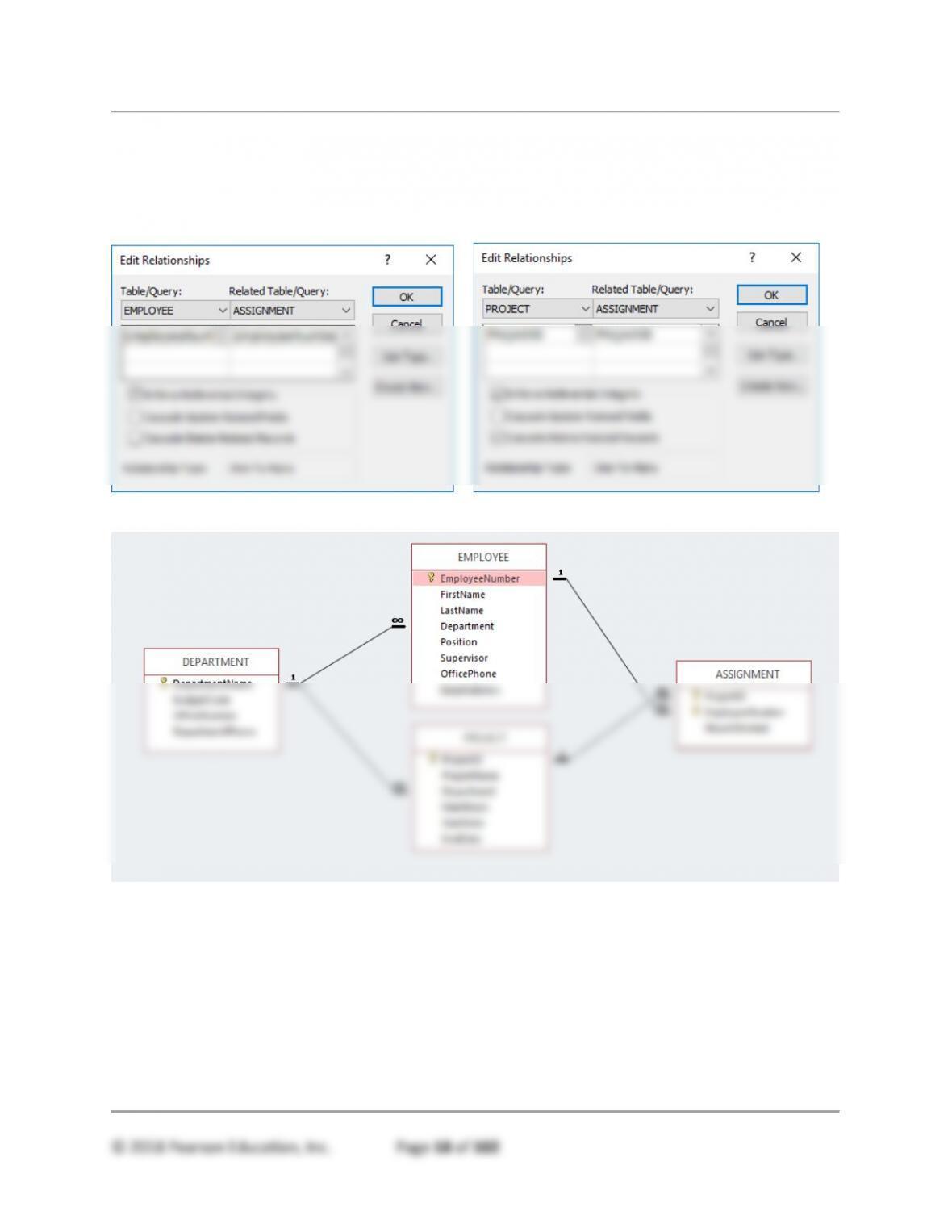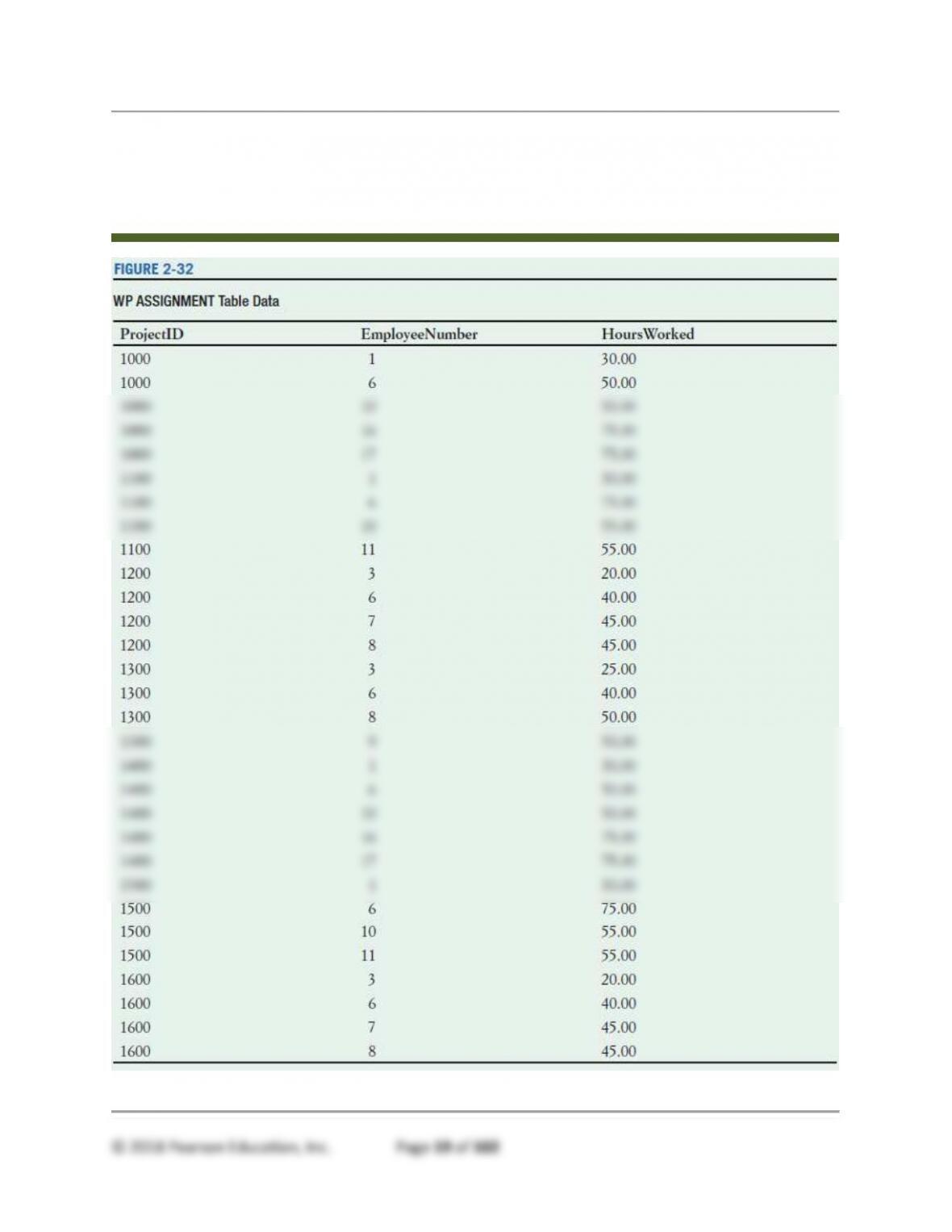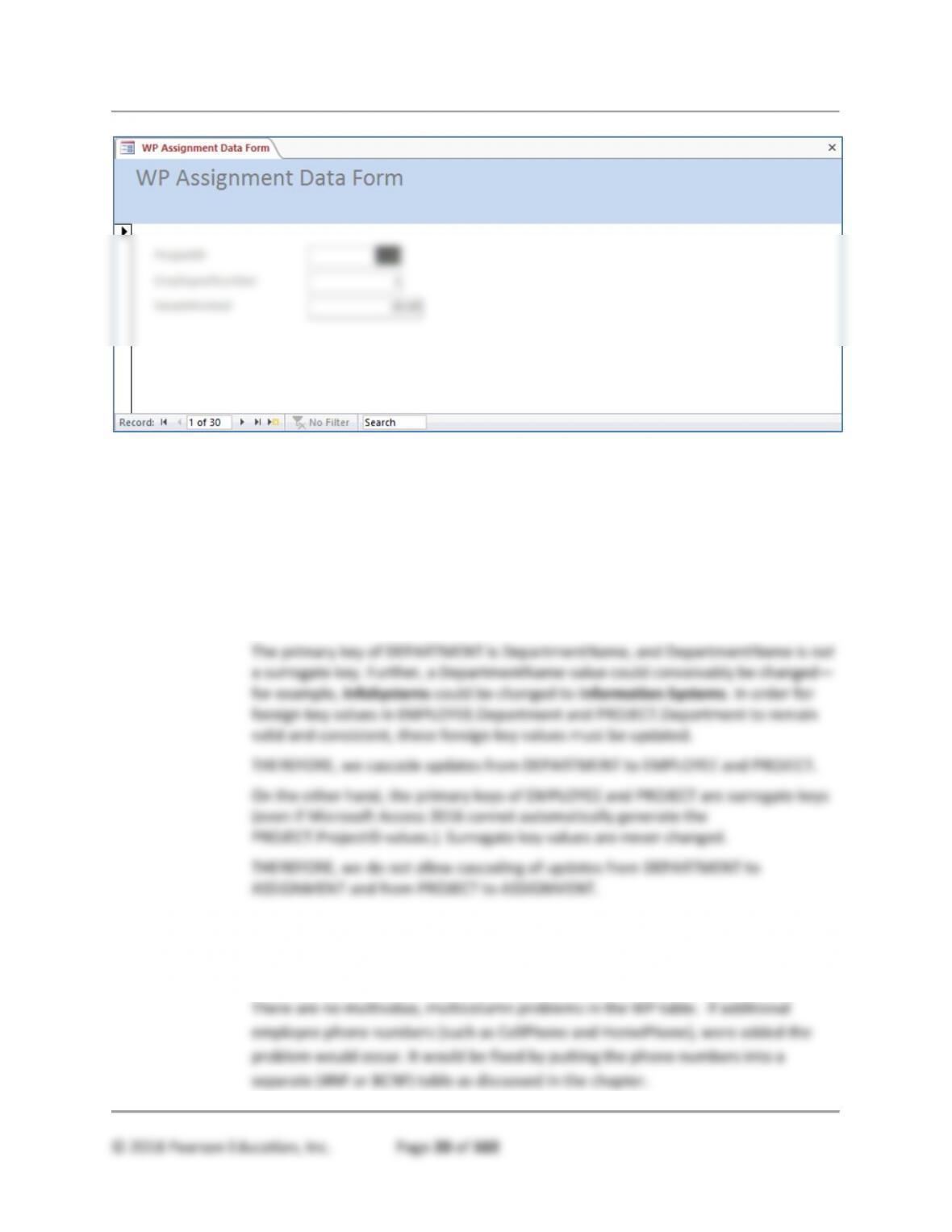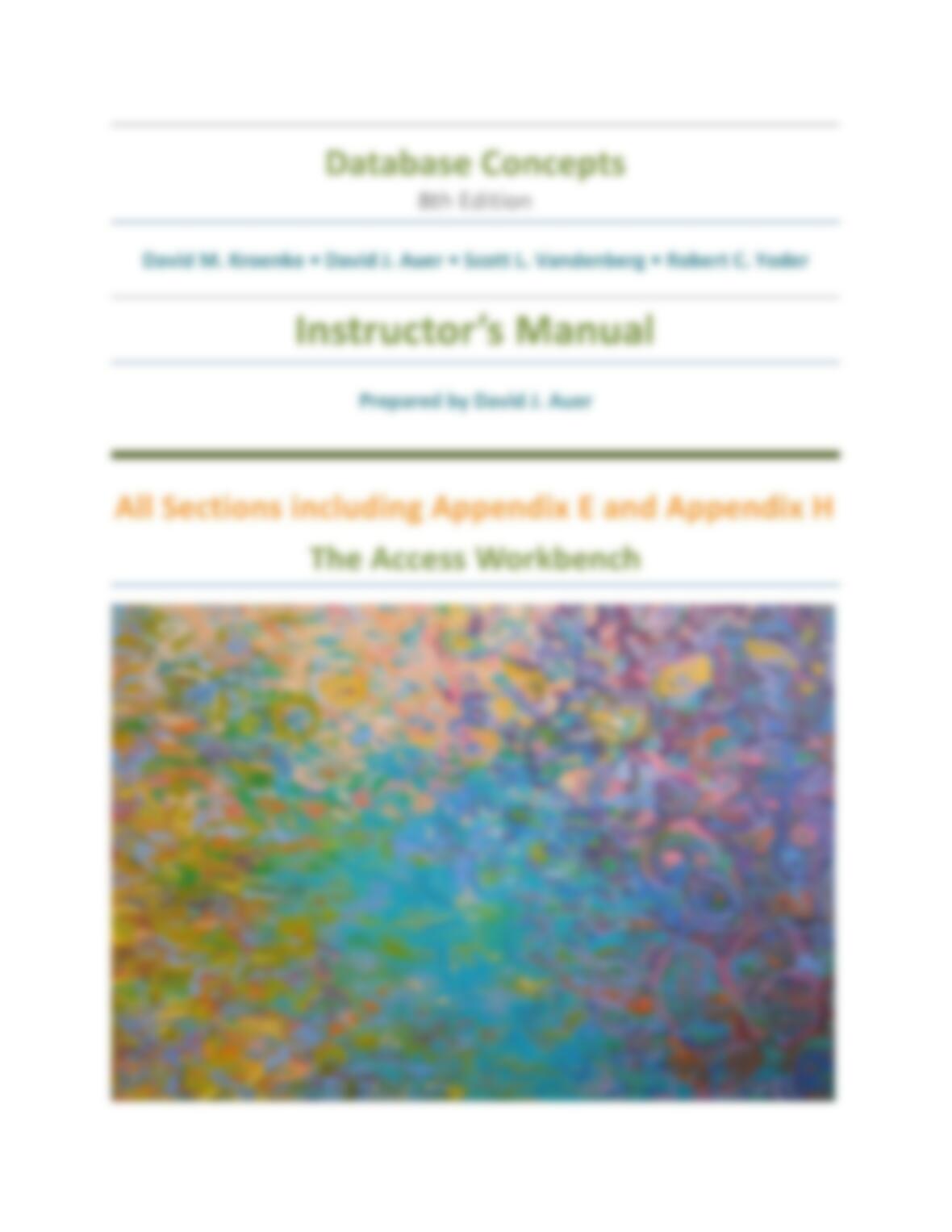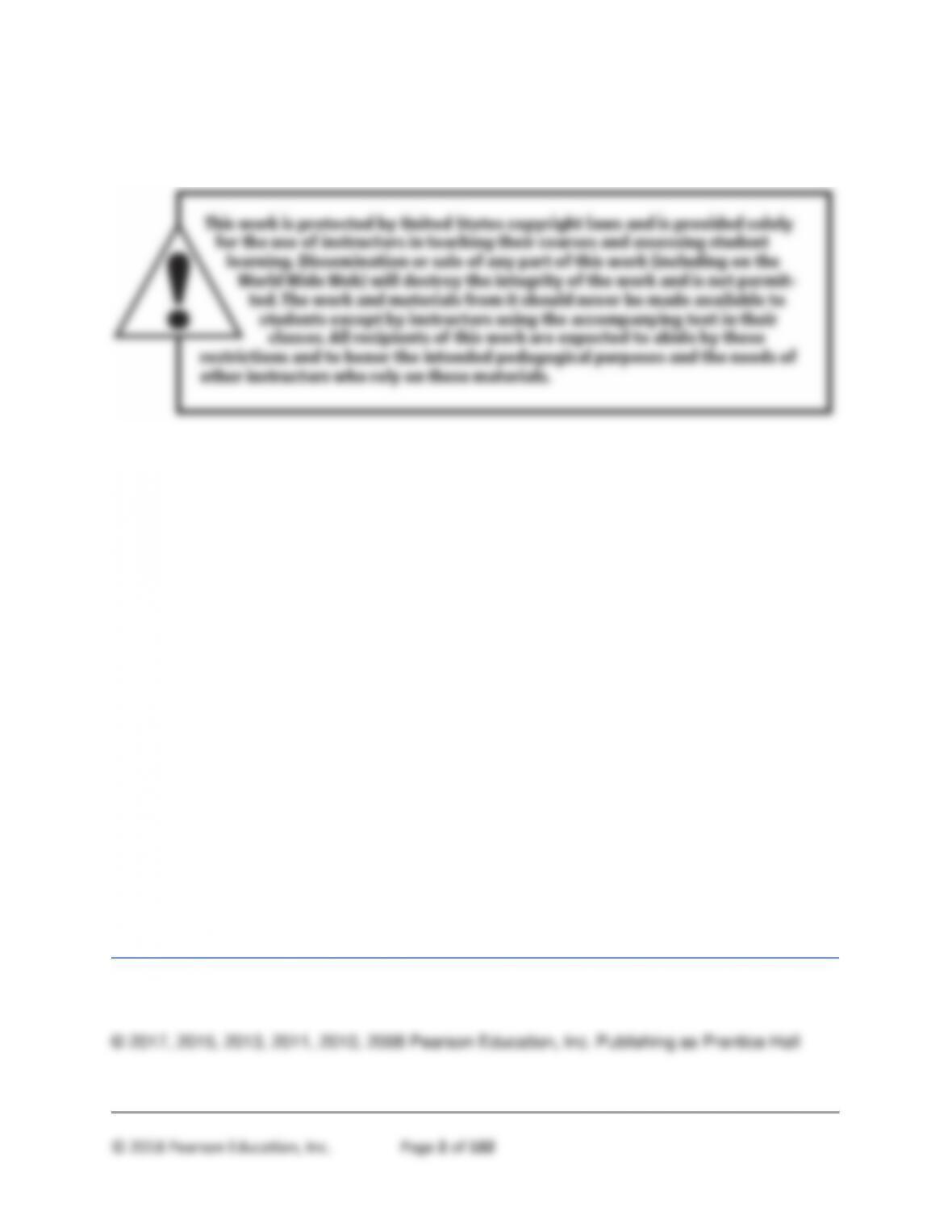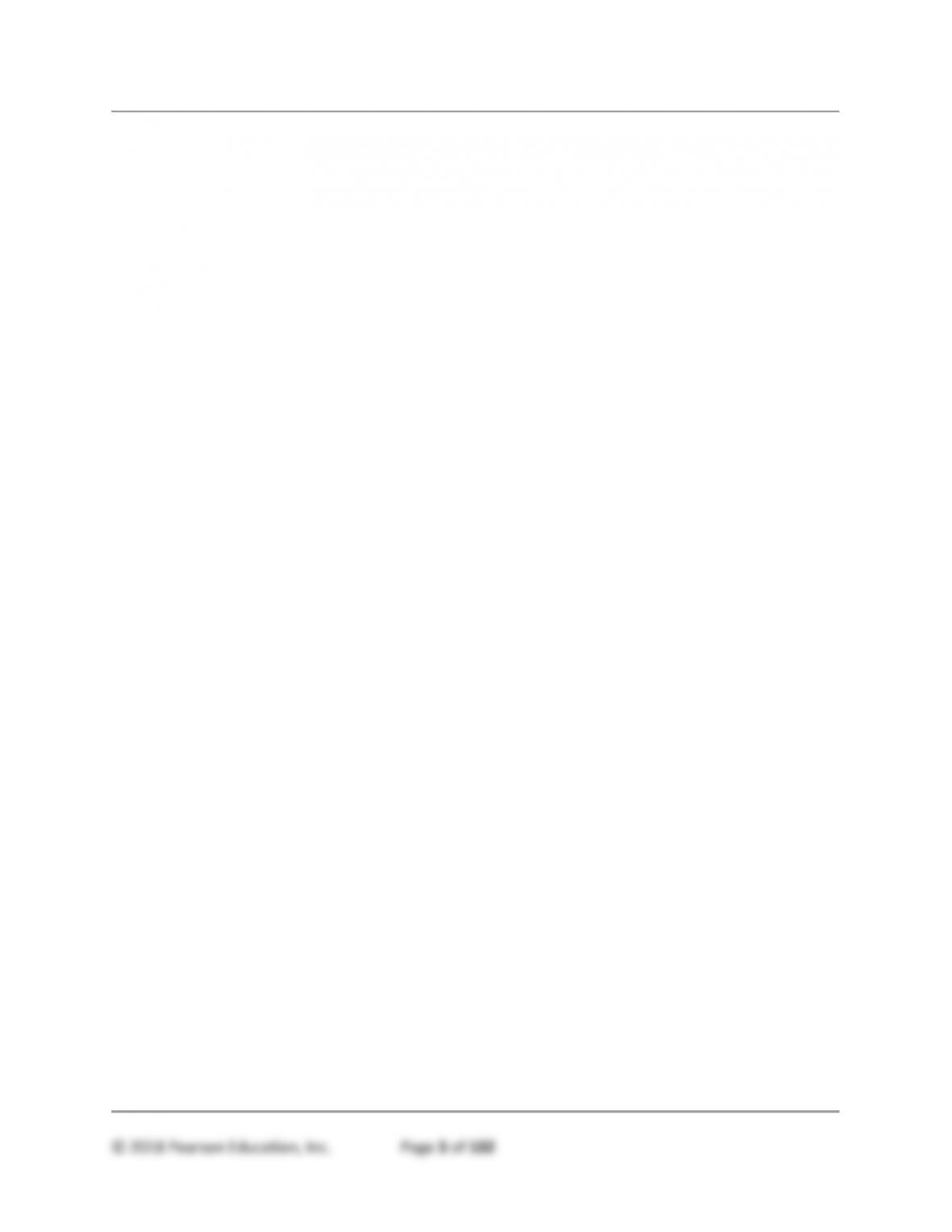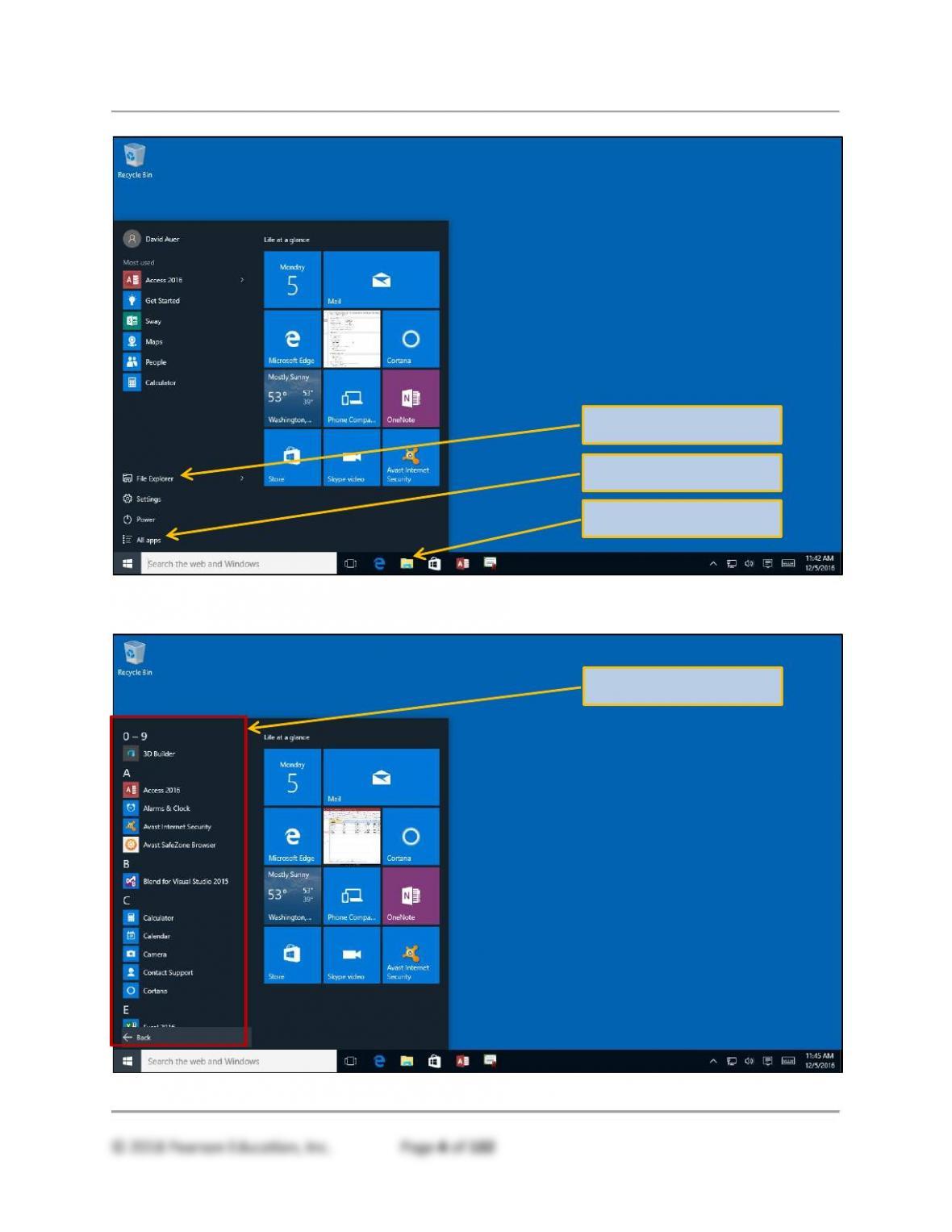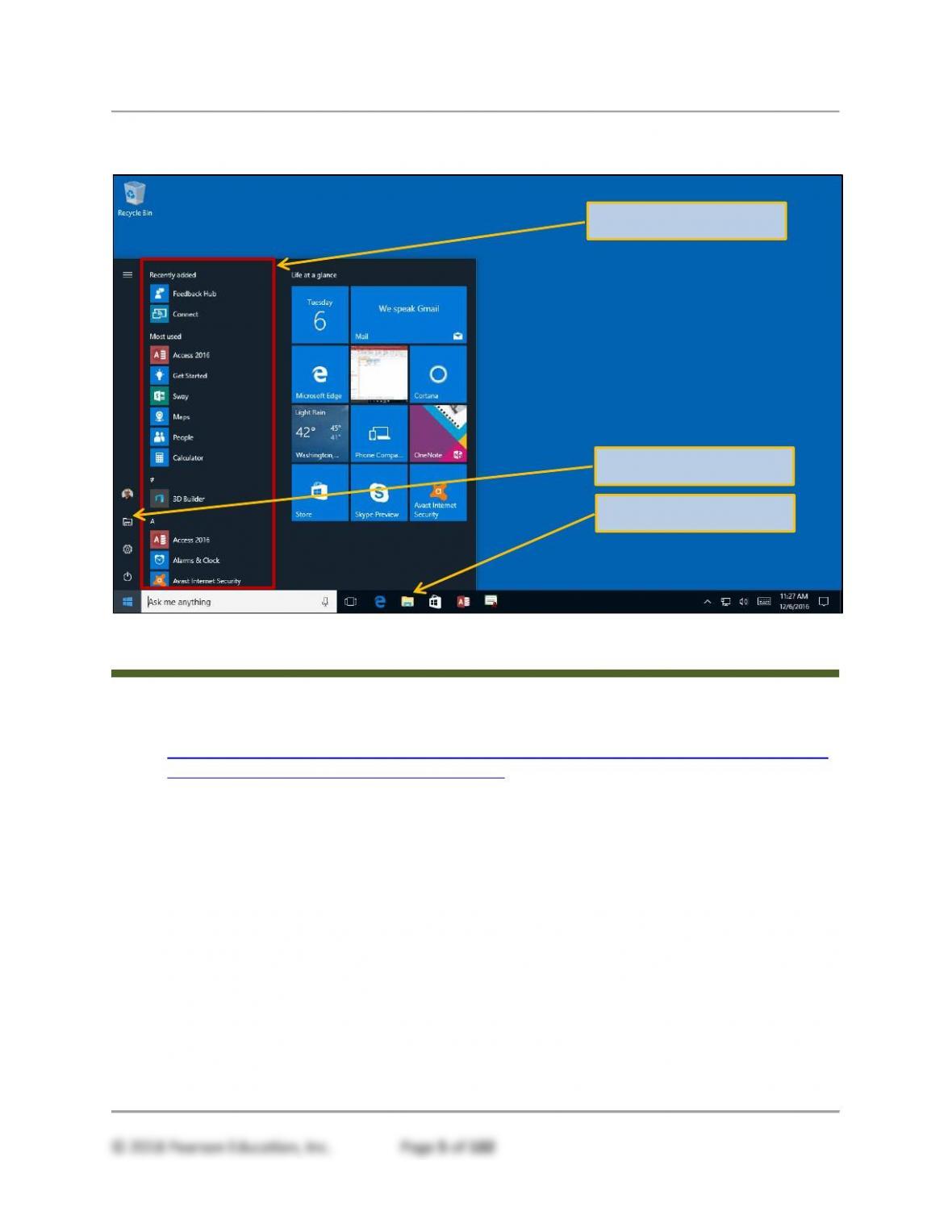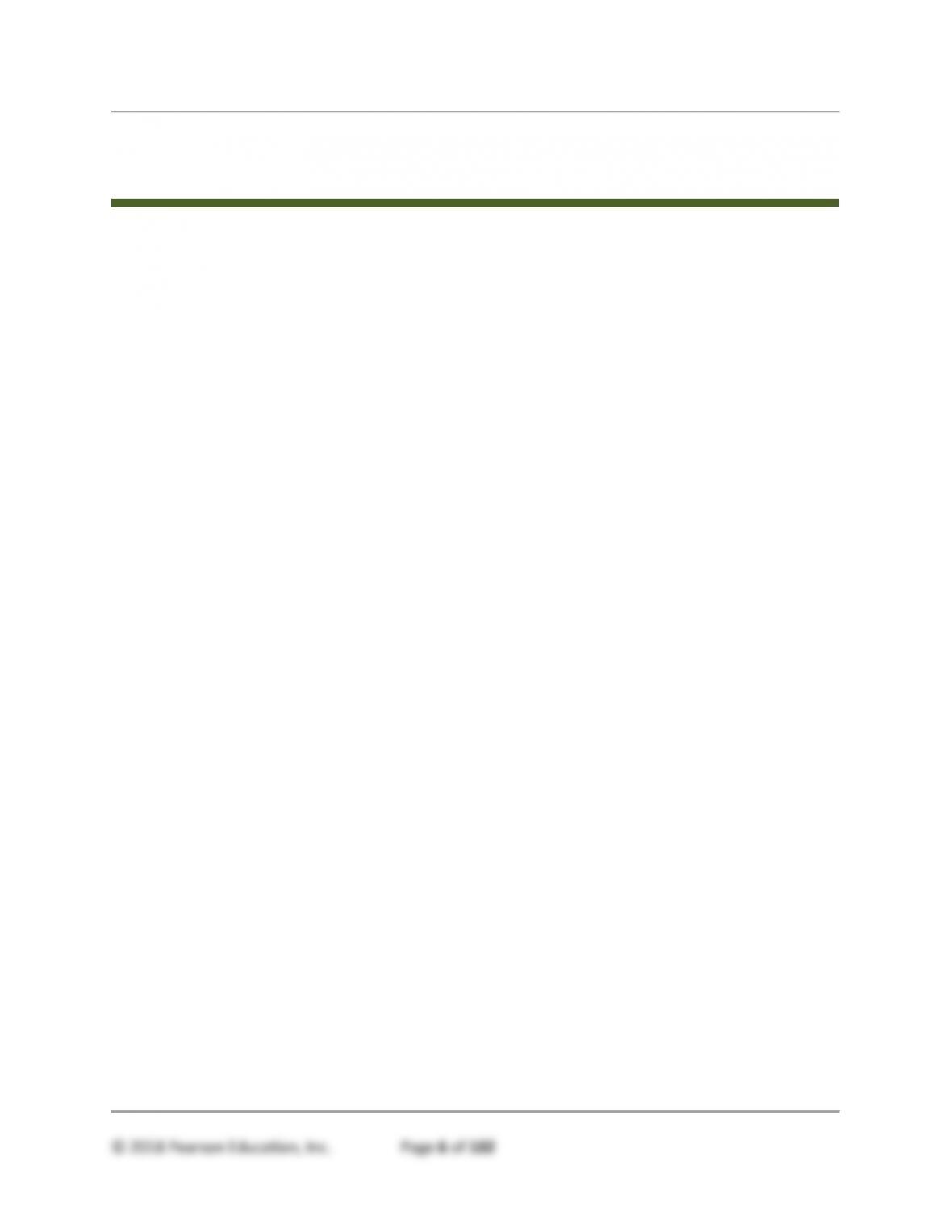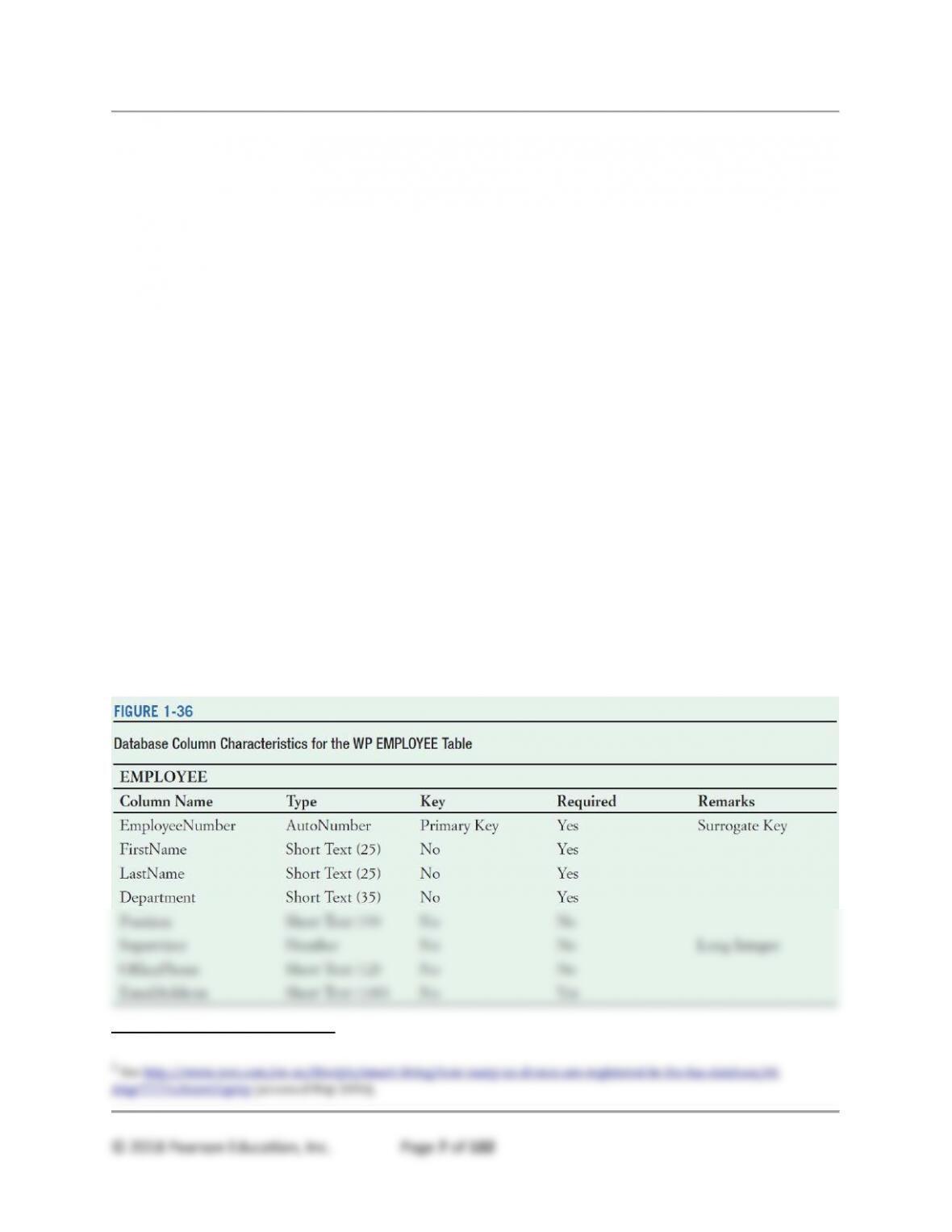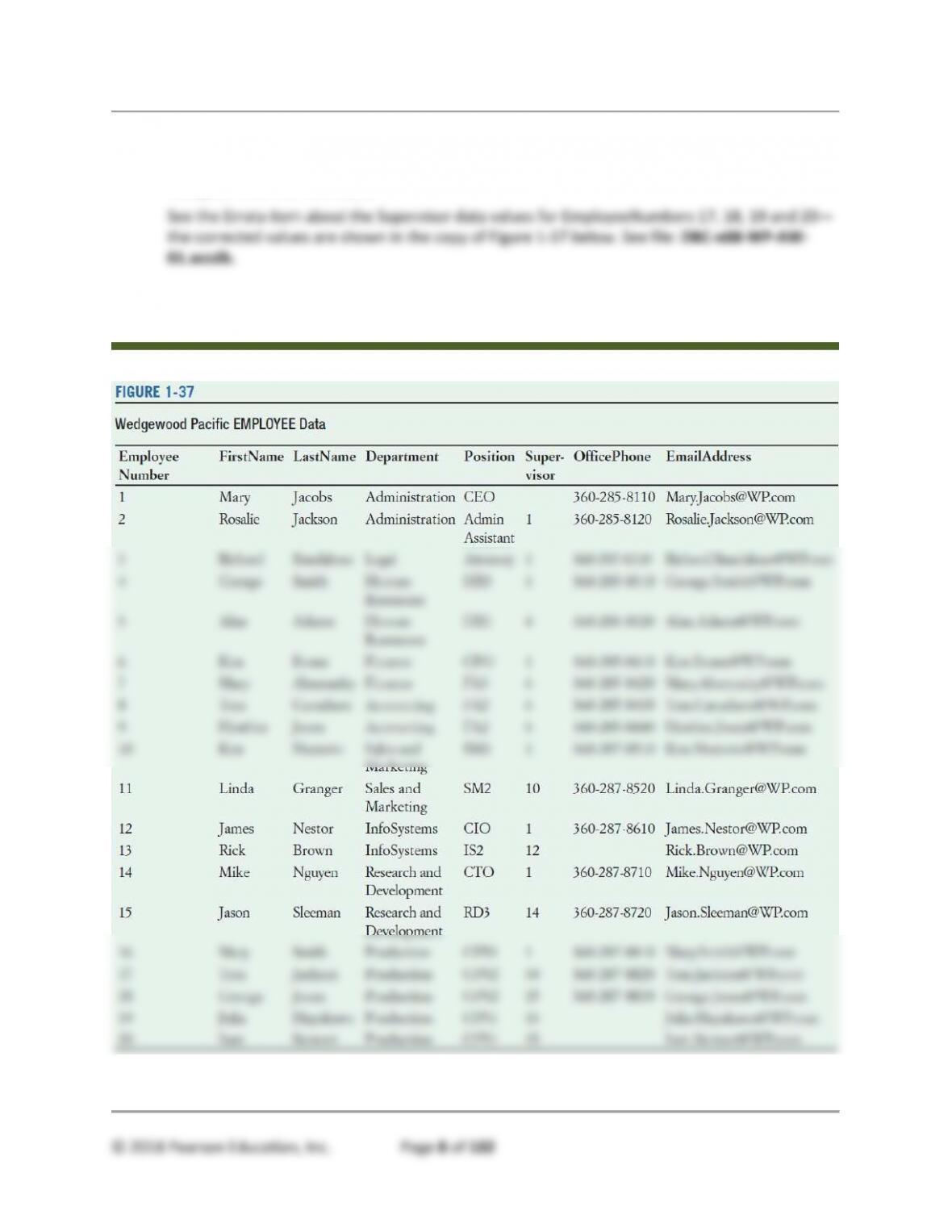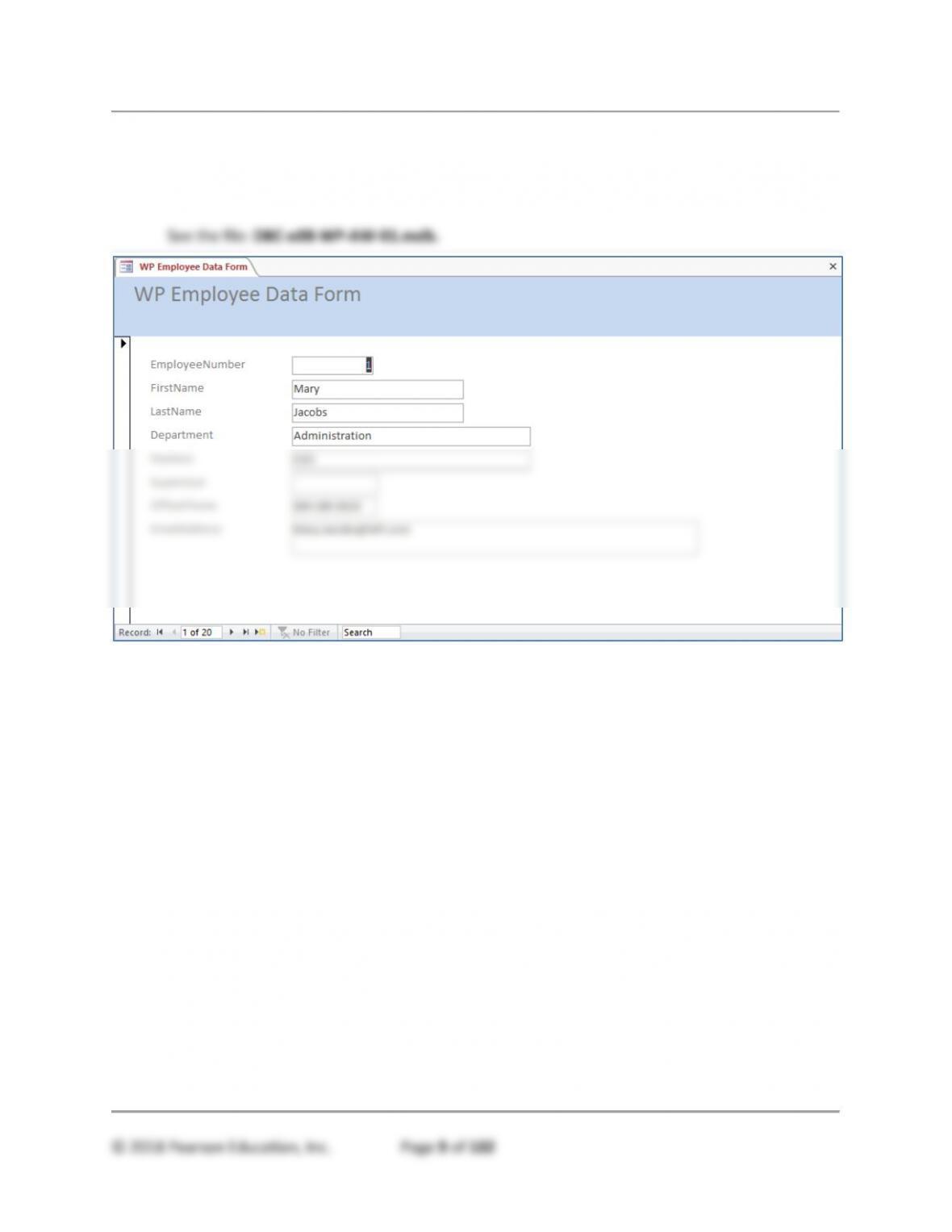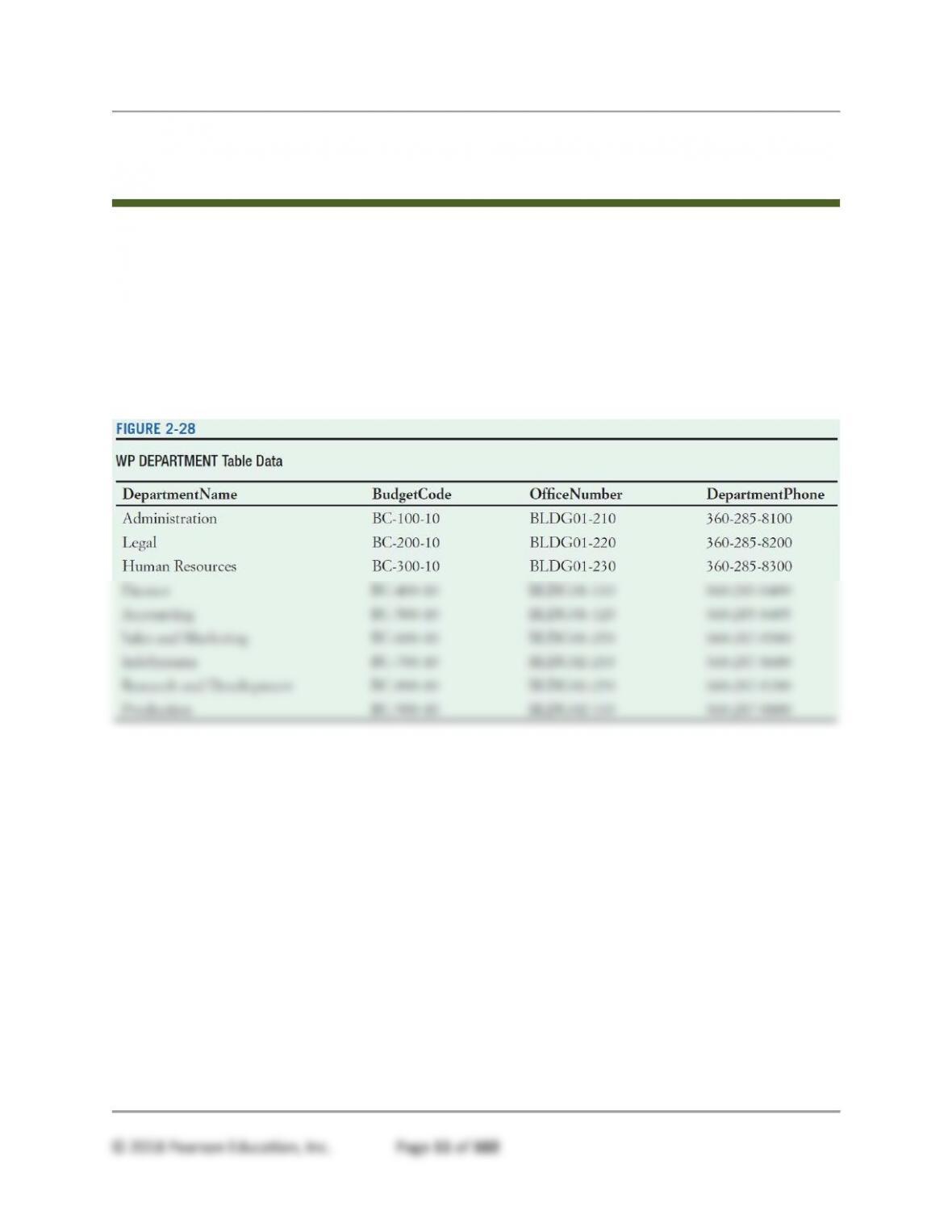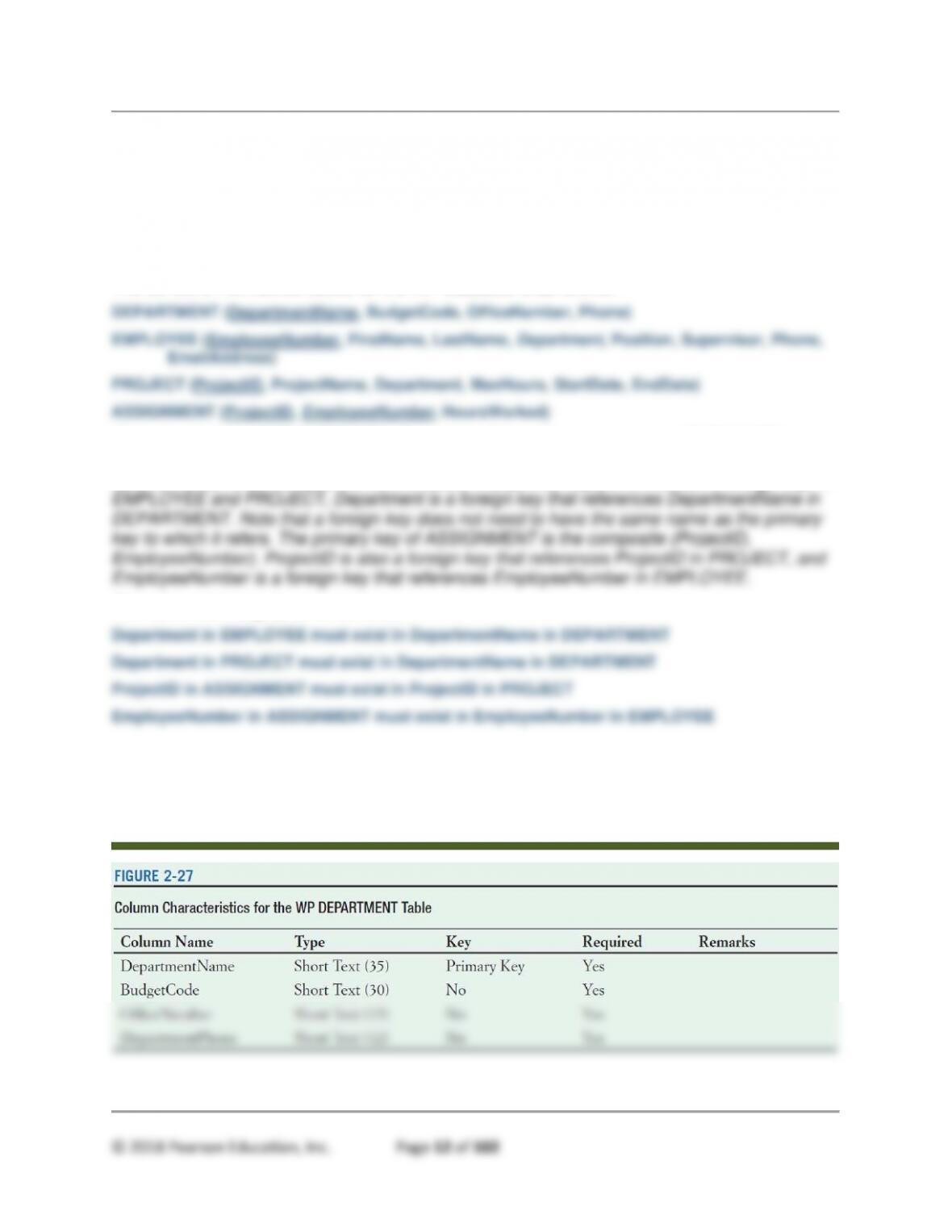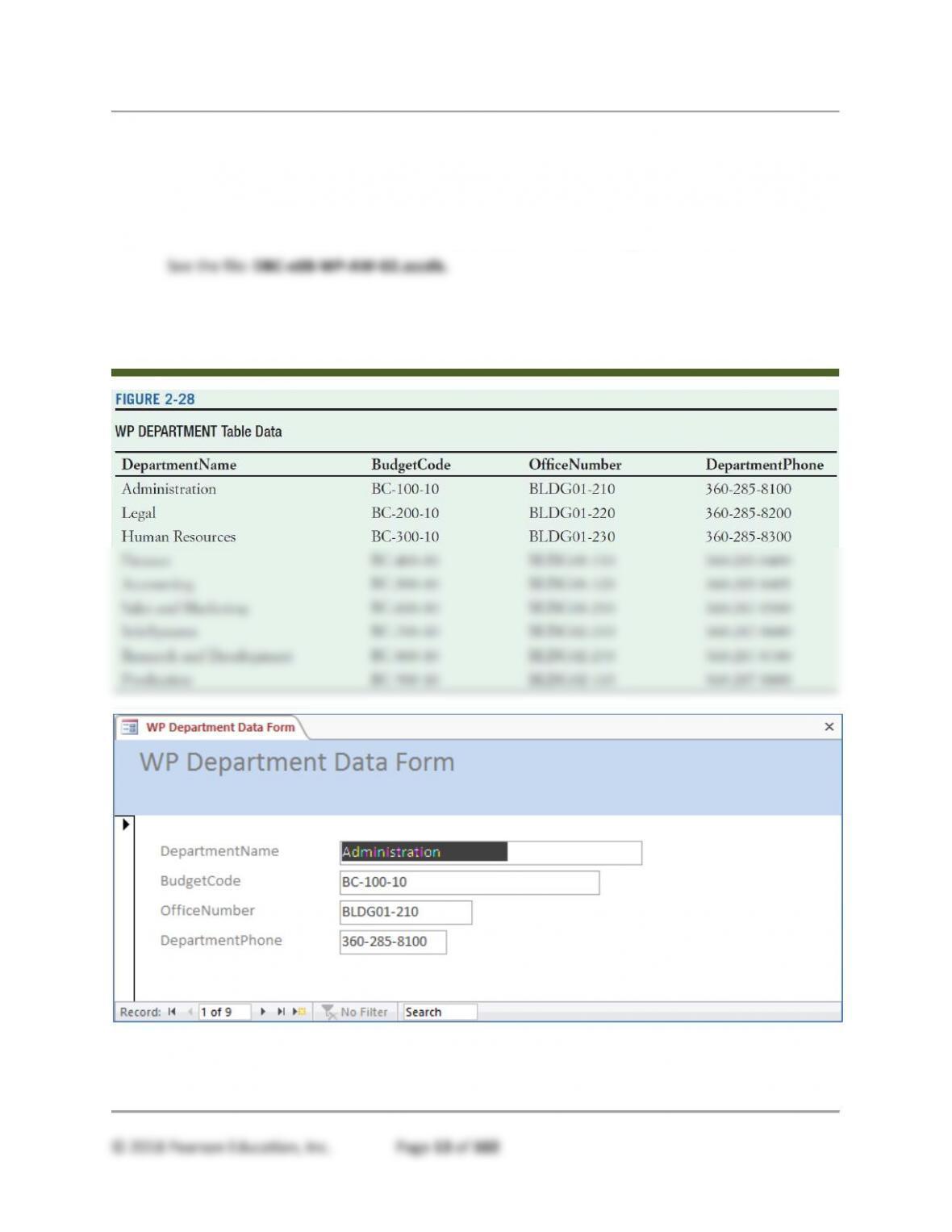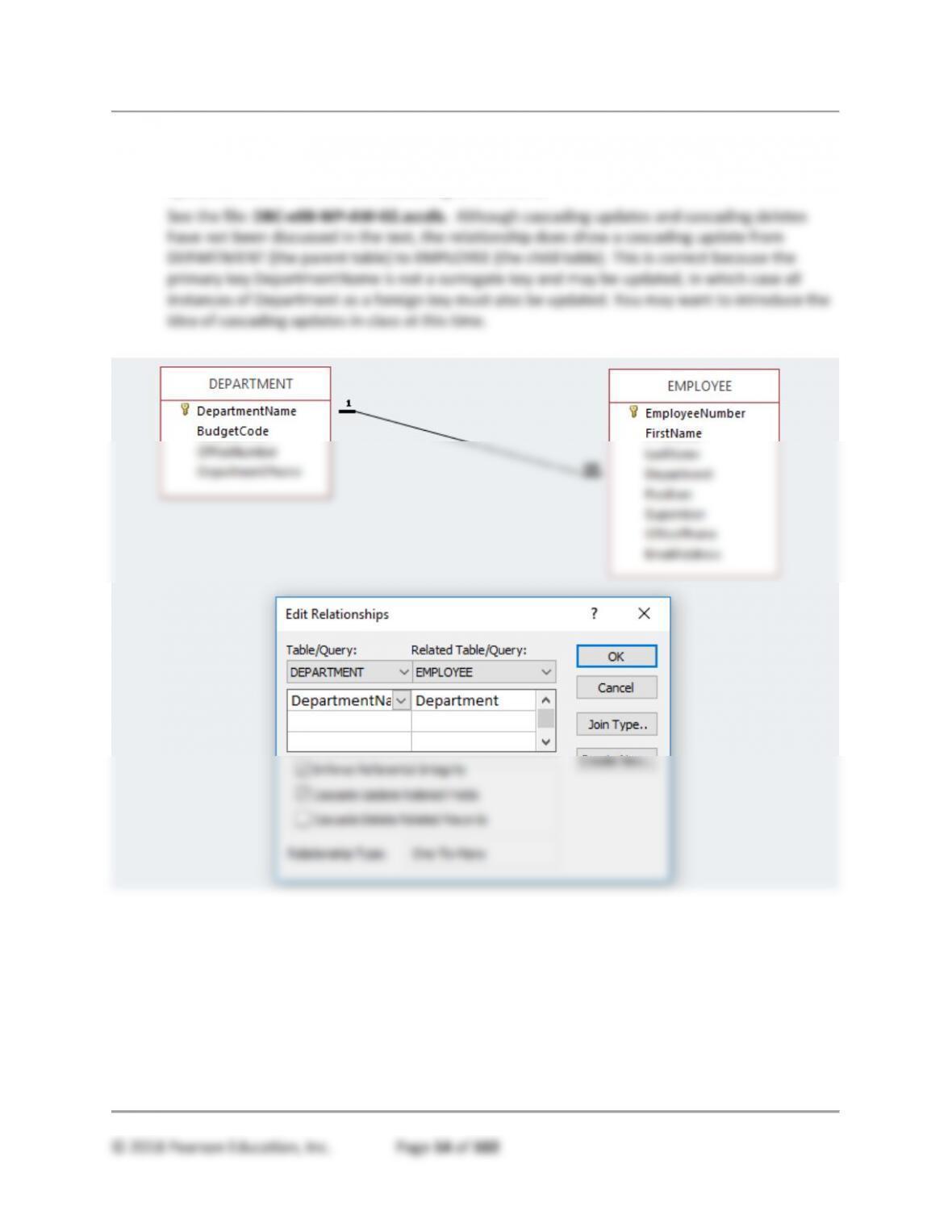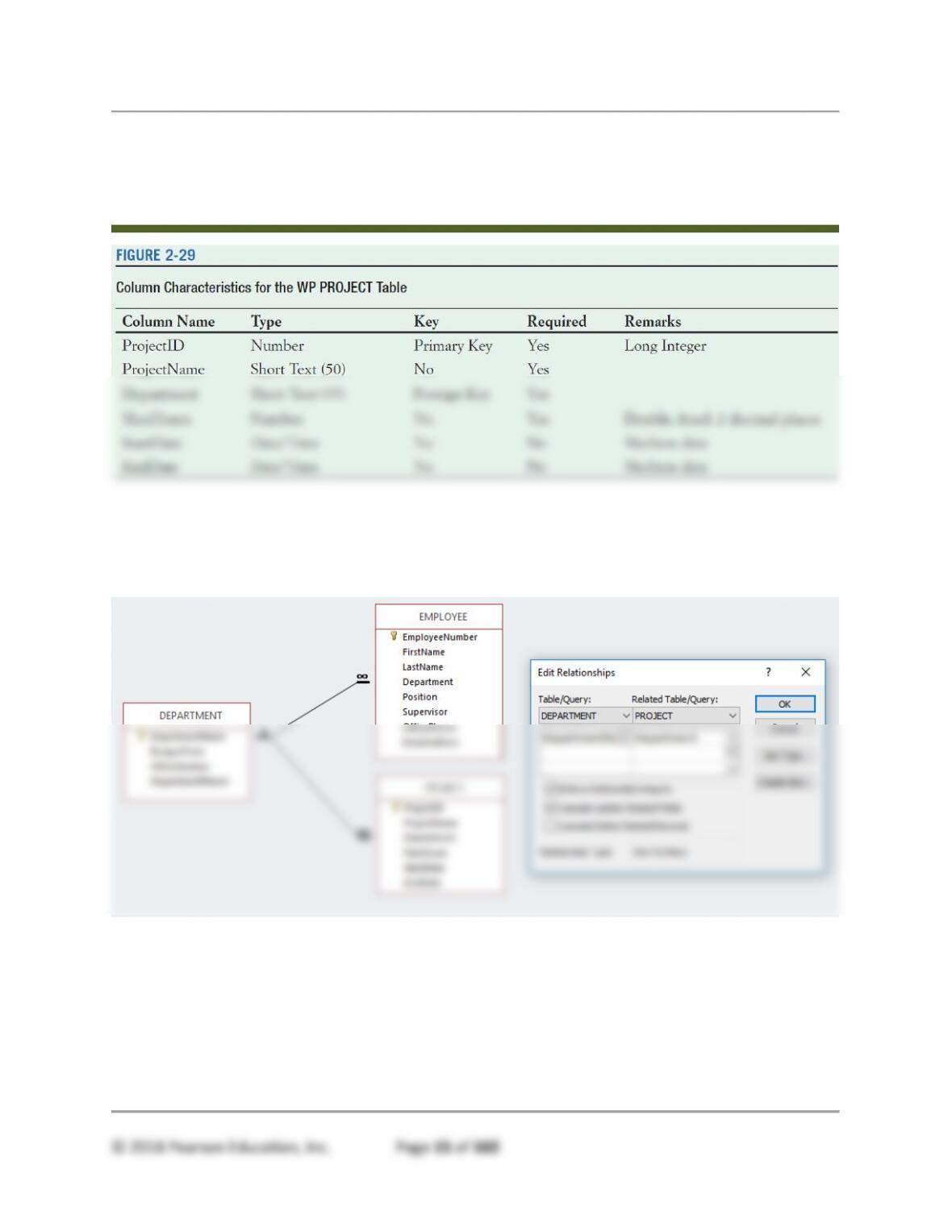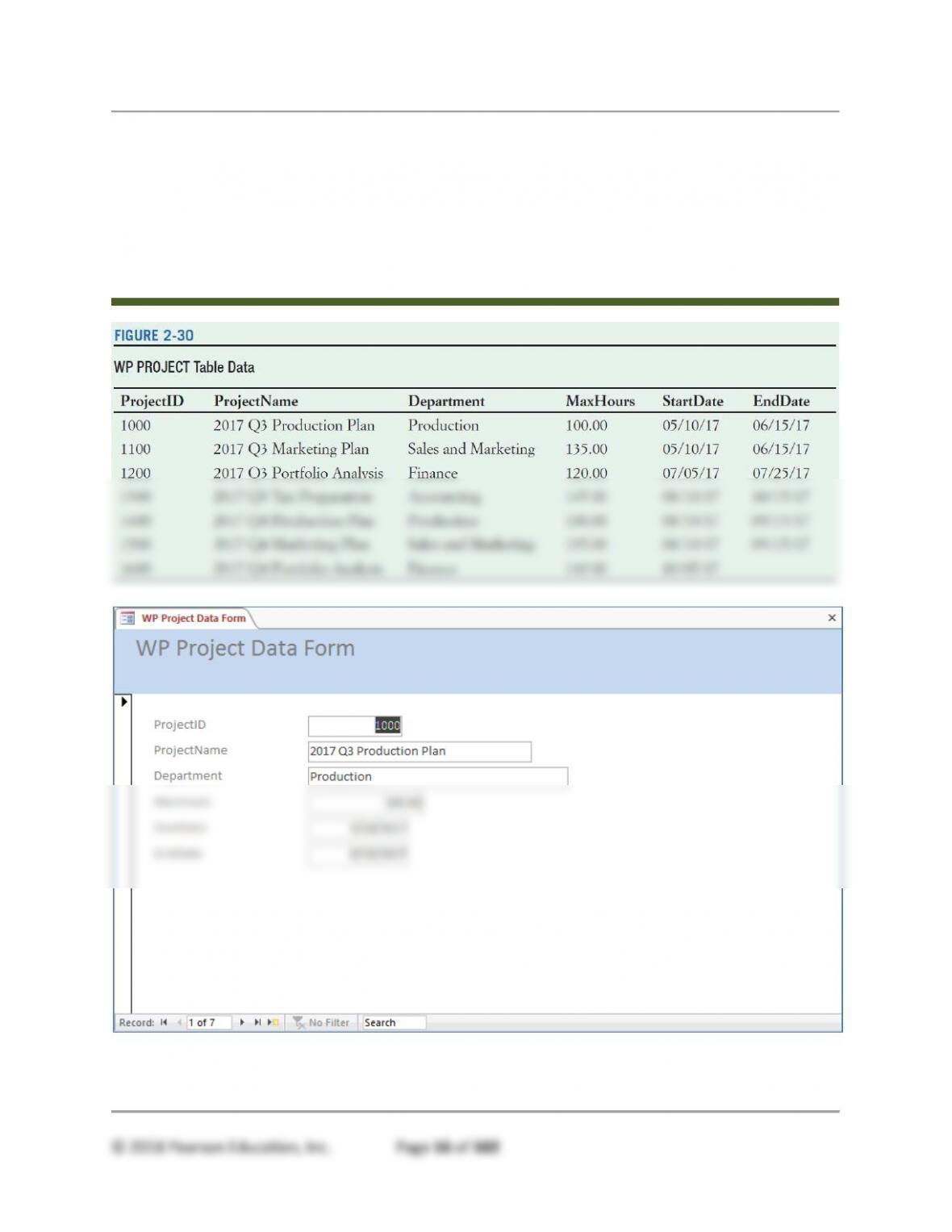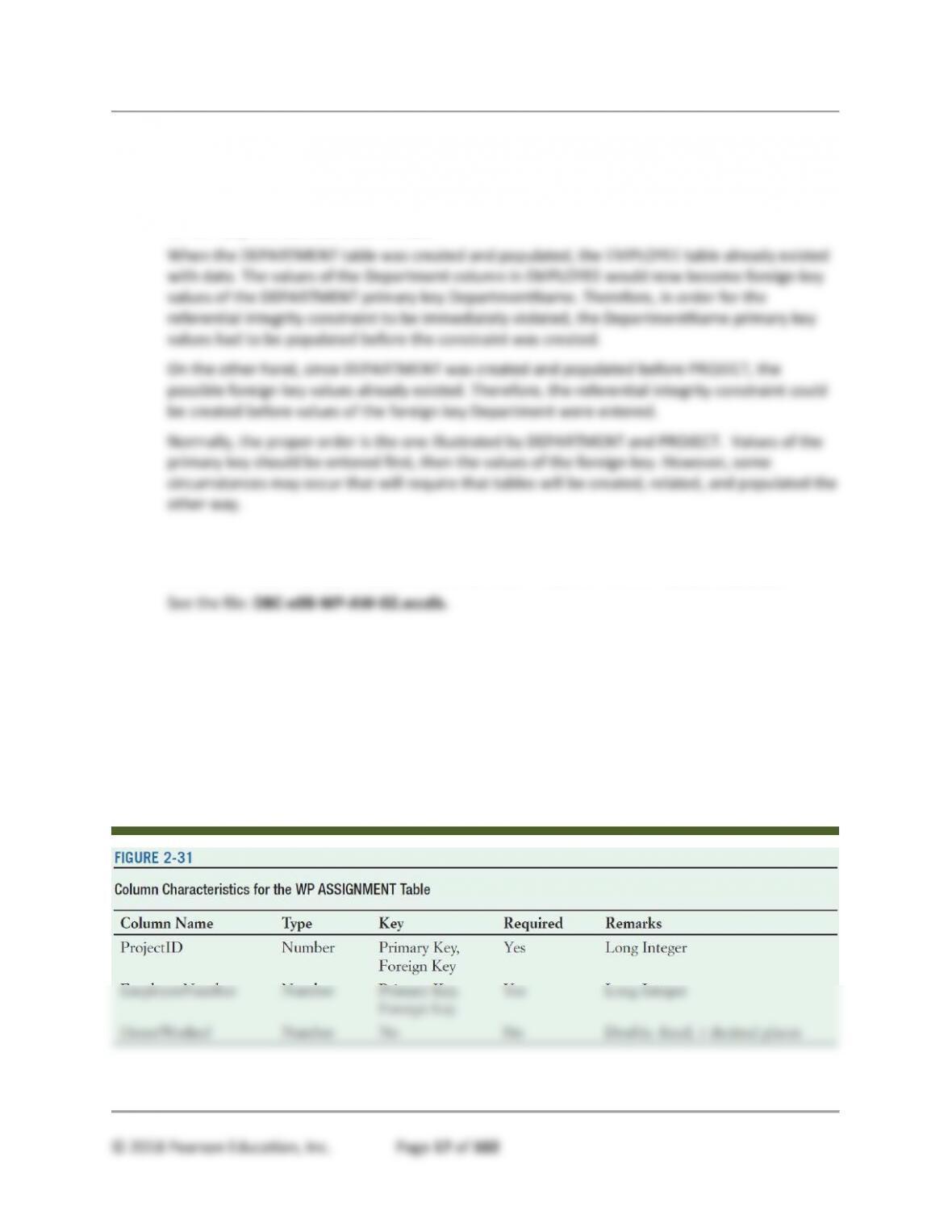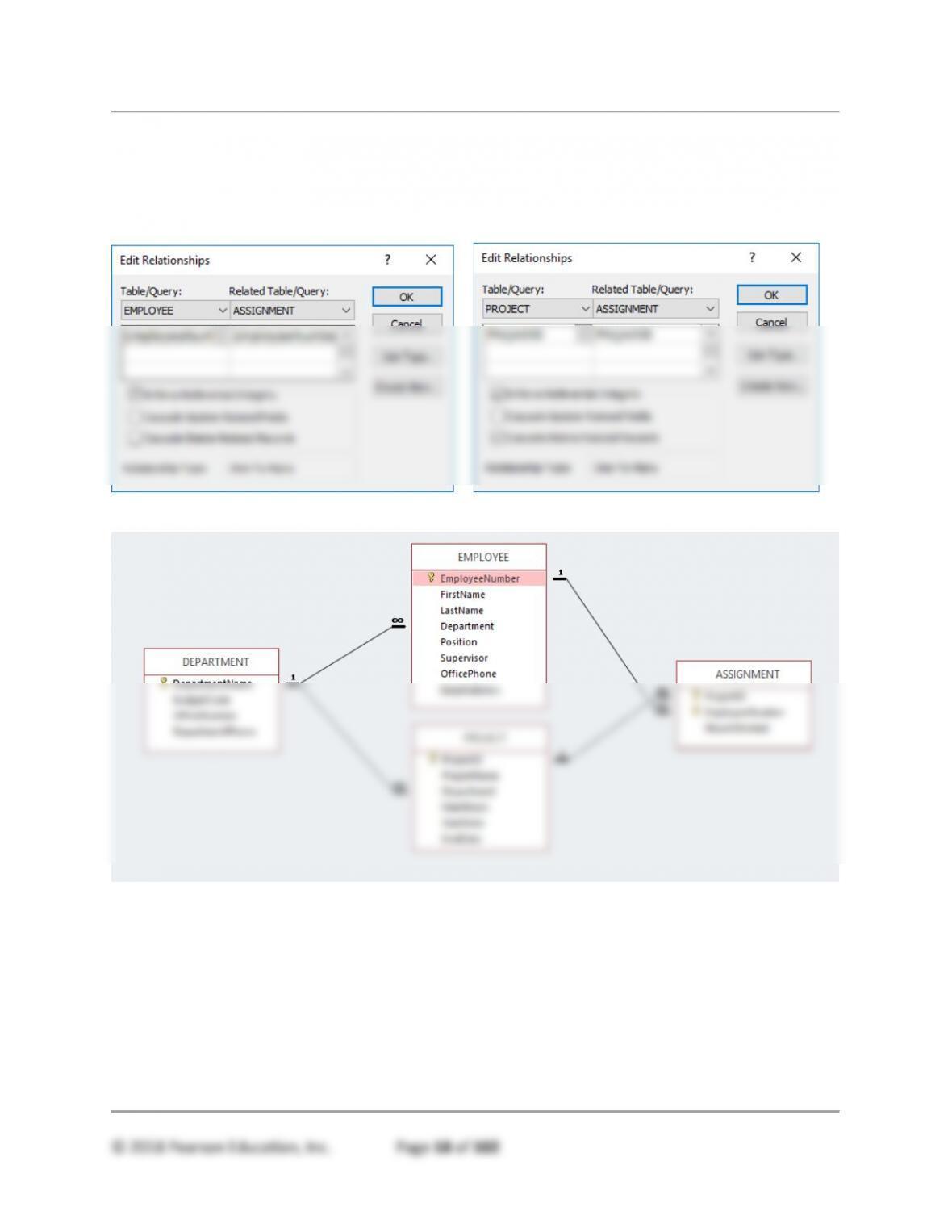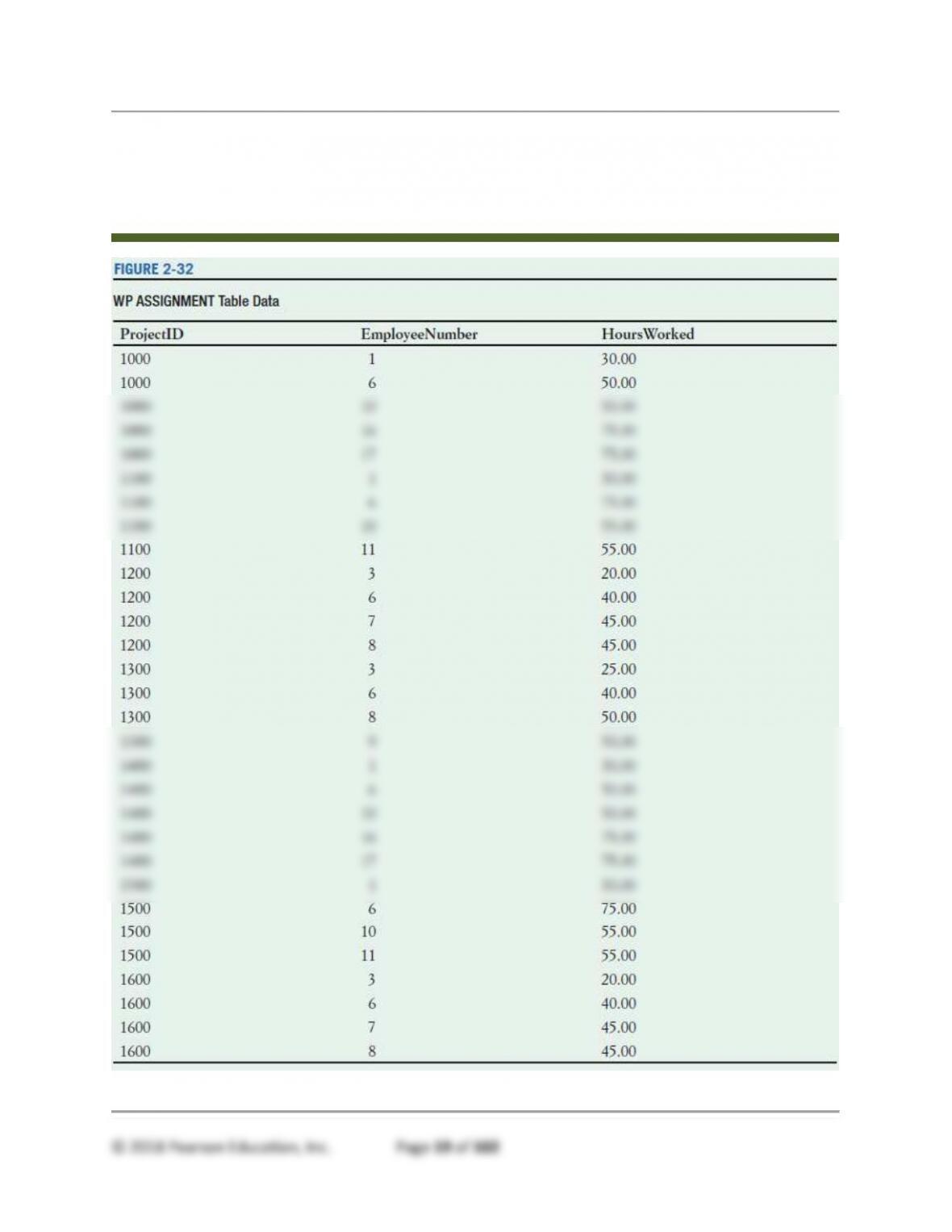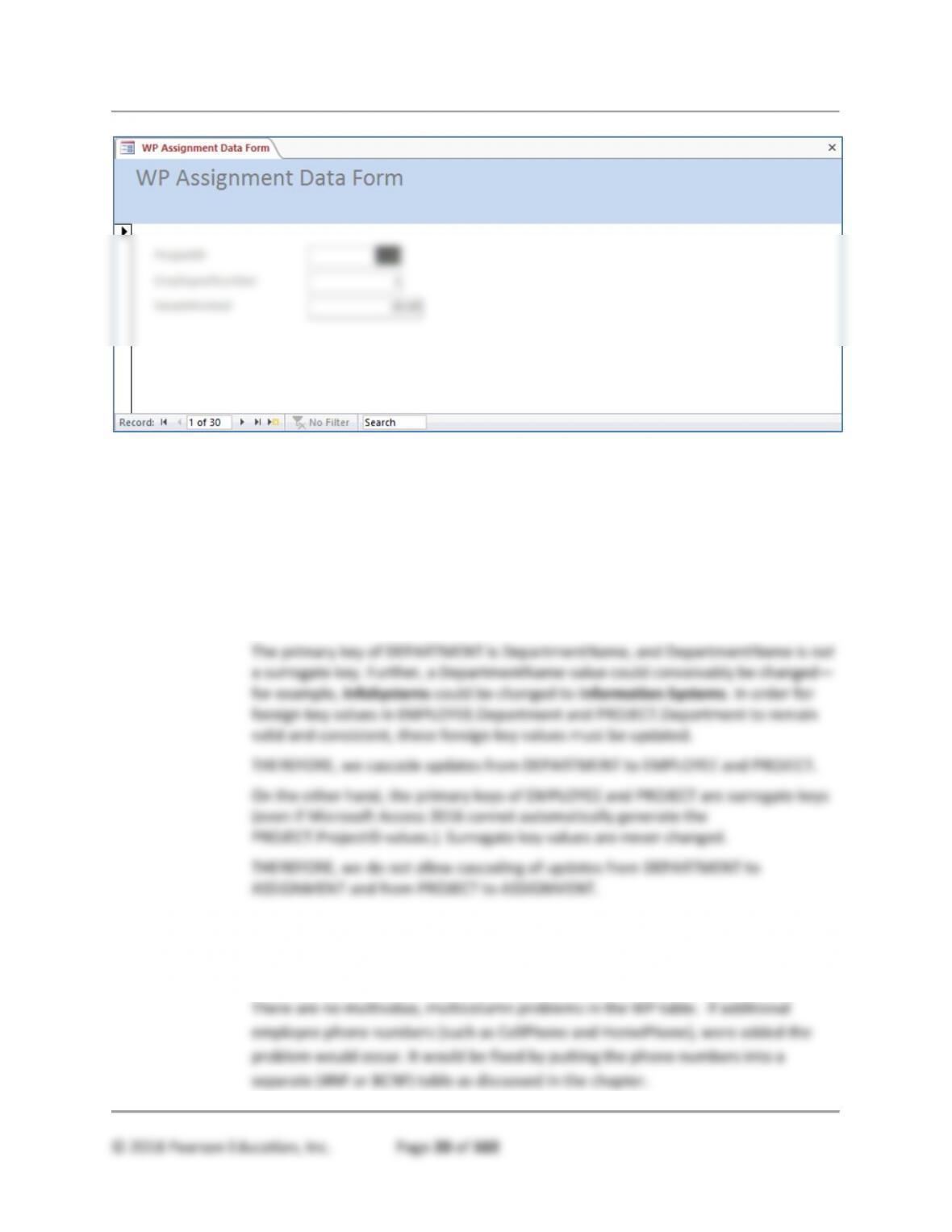All Sections – The Access Workbench
ANSWERS TO ACCESS WORKBENCH EXERCISES
The Wedgewood Pacific (WP) company, founded in 1987 in Seattle, Washington, manufactures
and sells consumer drone aircraft. This is an innovative and rapidly developing market. In
January, 2016, the FAA said that 181,000 drones (out of the approximately 700,000 drones that
may have been sold during the 2015 Christmas season) had been registered under the new
FAA drone registration rules.1
WP currently produces three drone models, the Alpha III, the Bravo III, and the Delta IV. These
products are created by WP’s Research and Development group, and produced at WP’s
production facilities. WP manufactures some of the parts used in the drones, but also purchases
some parts from other suppliers.
The company is located in two buildings. One building houses the Administration, Legal,
Finance, Accounting, Finance, Human Resources, and Sales and Marketing departments, and
the second houses the Information Systems, Research and Development, and Production
departments. The company database contains data about employees; departments; projects;
assets, such as finished goods inventory, parts inventory, and computer equipment; and other
aspects of company operations.
A. Create a Microsoft Access database named WP in a Microsoft Access file named
WP.accdb.
See the file: DBC-e08-WP-AW-01.accdb.
B. Figure 1-36 shows the column characteristics for the WP EMPLOYEE table. Using the
column characteristics, create the EMPLOYEE table in the WP database.
See the file: DBC-e08-WP-AW-01.accdb.