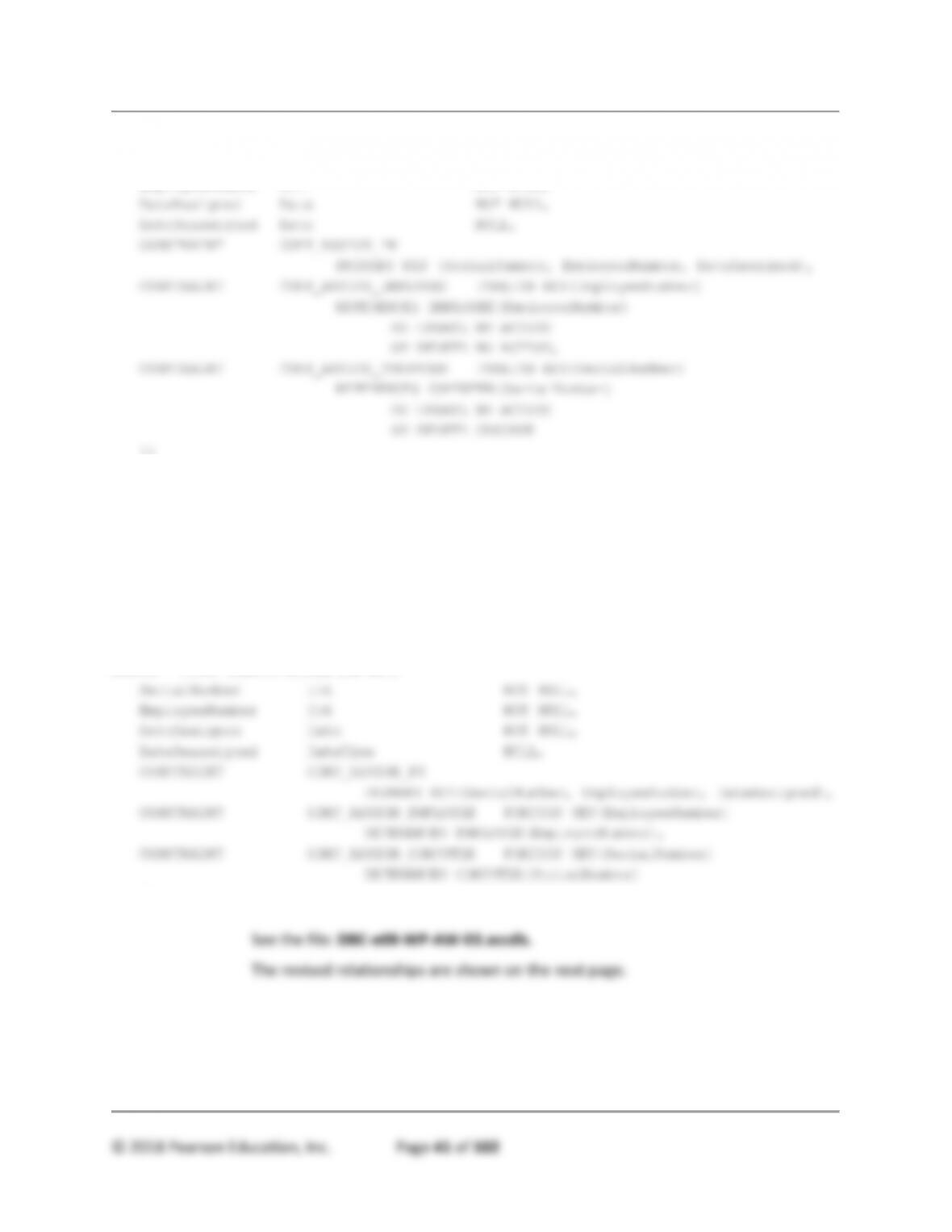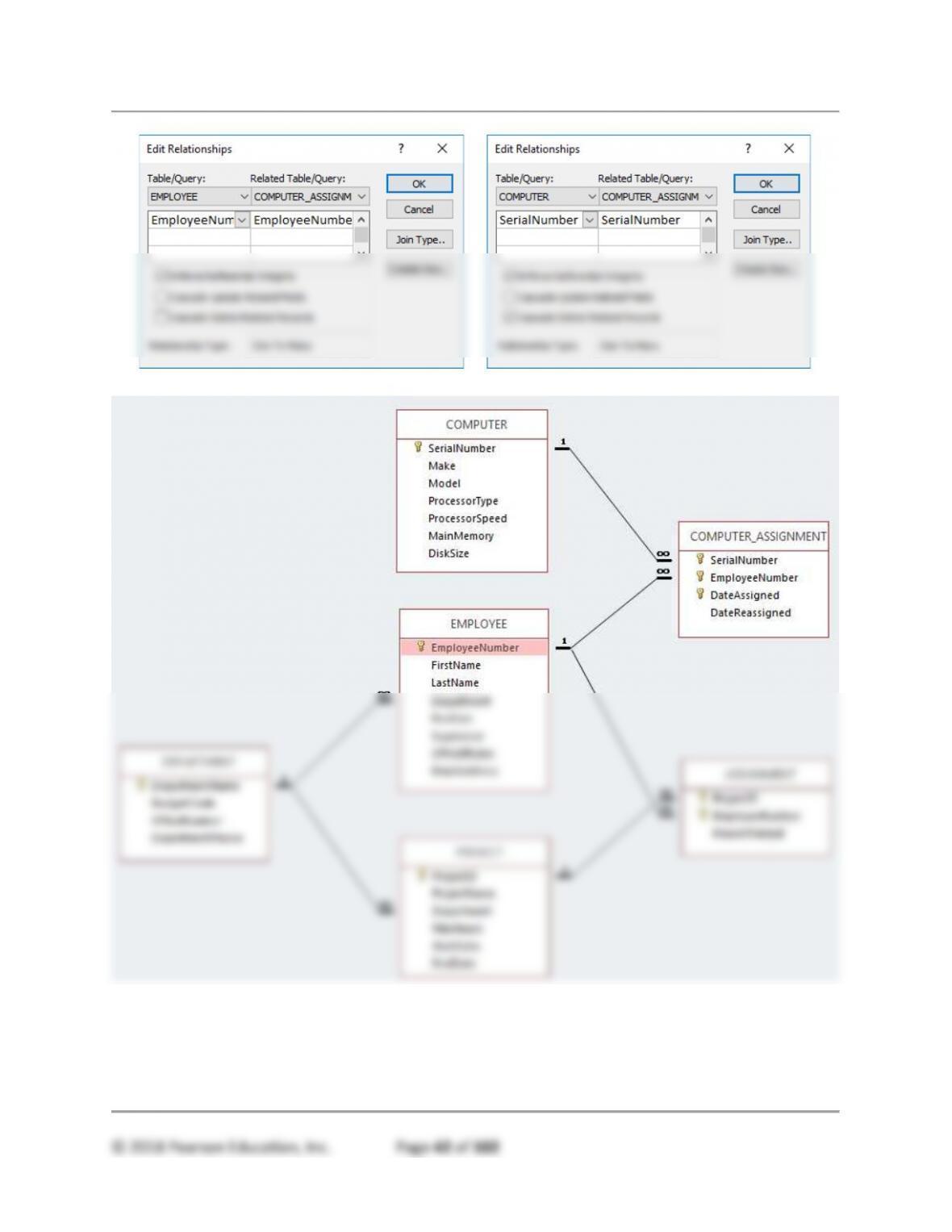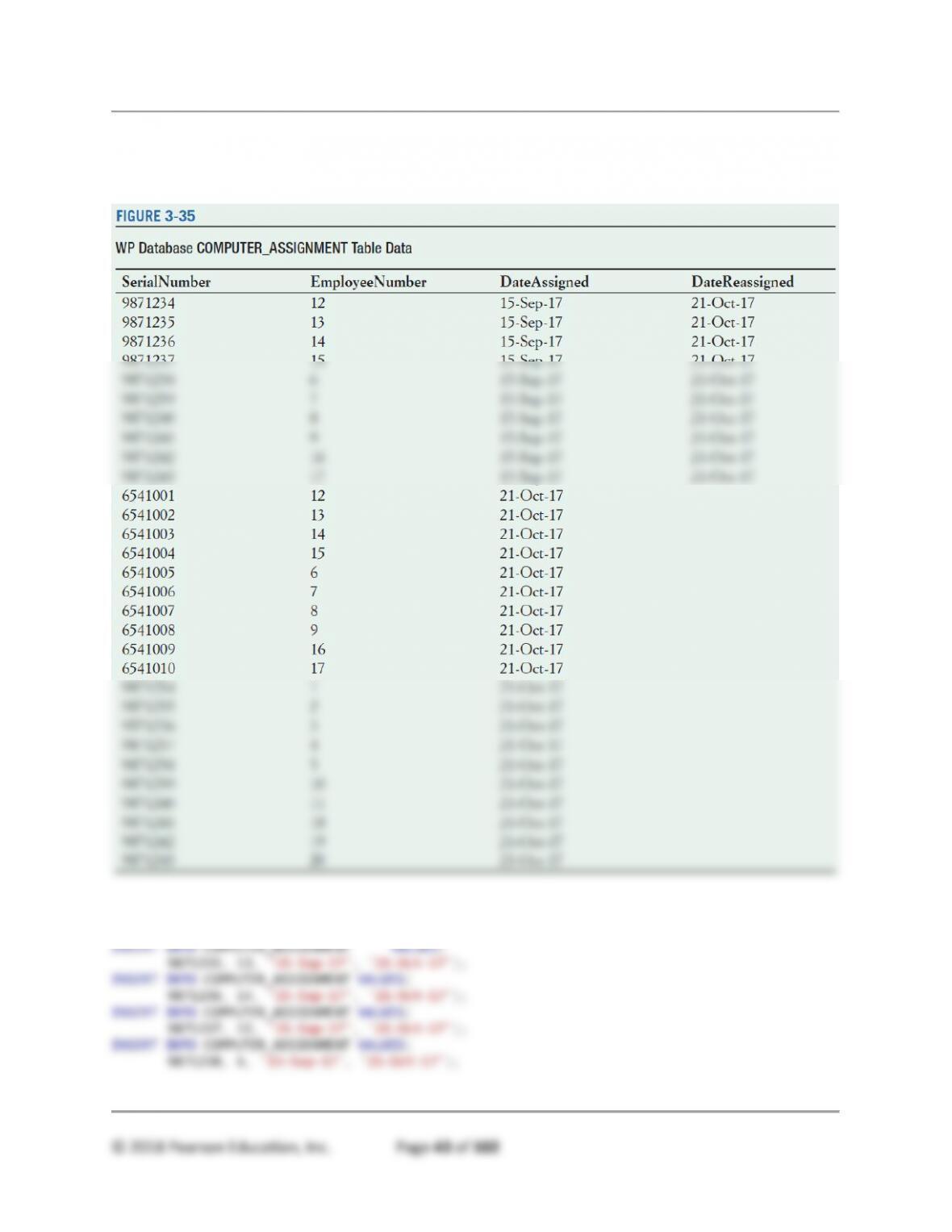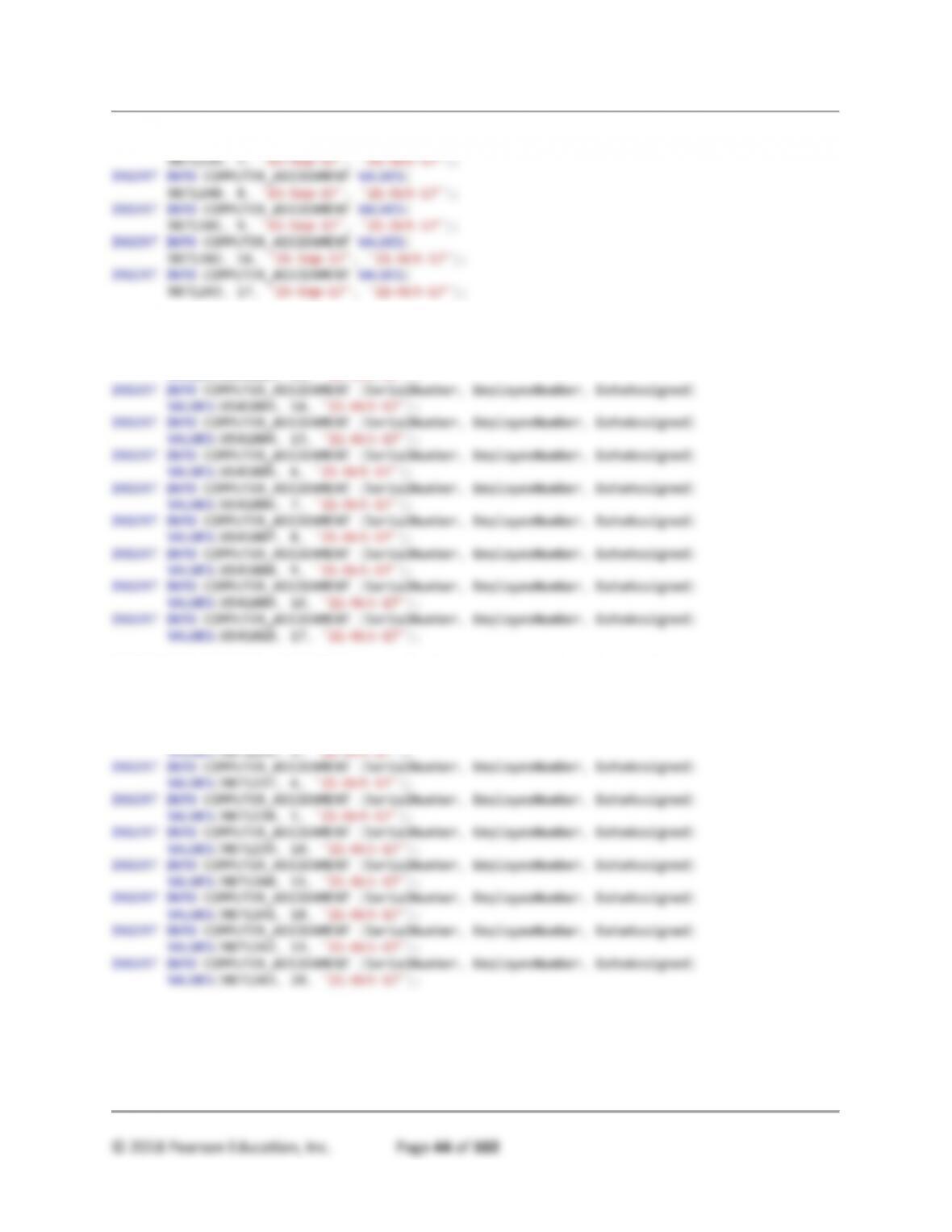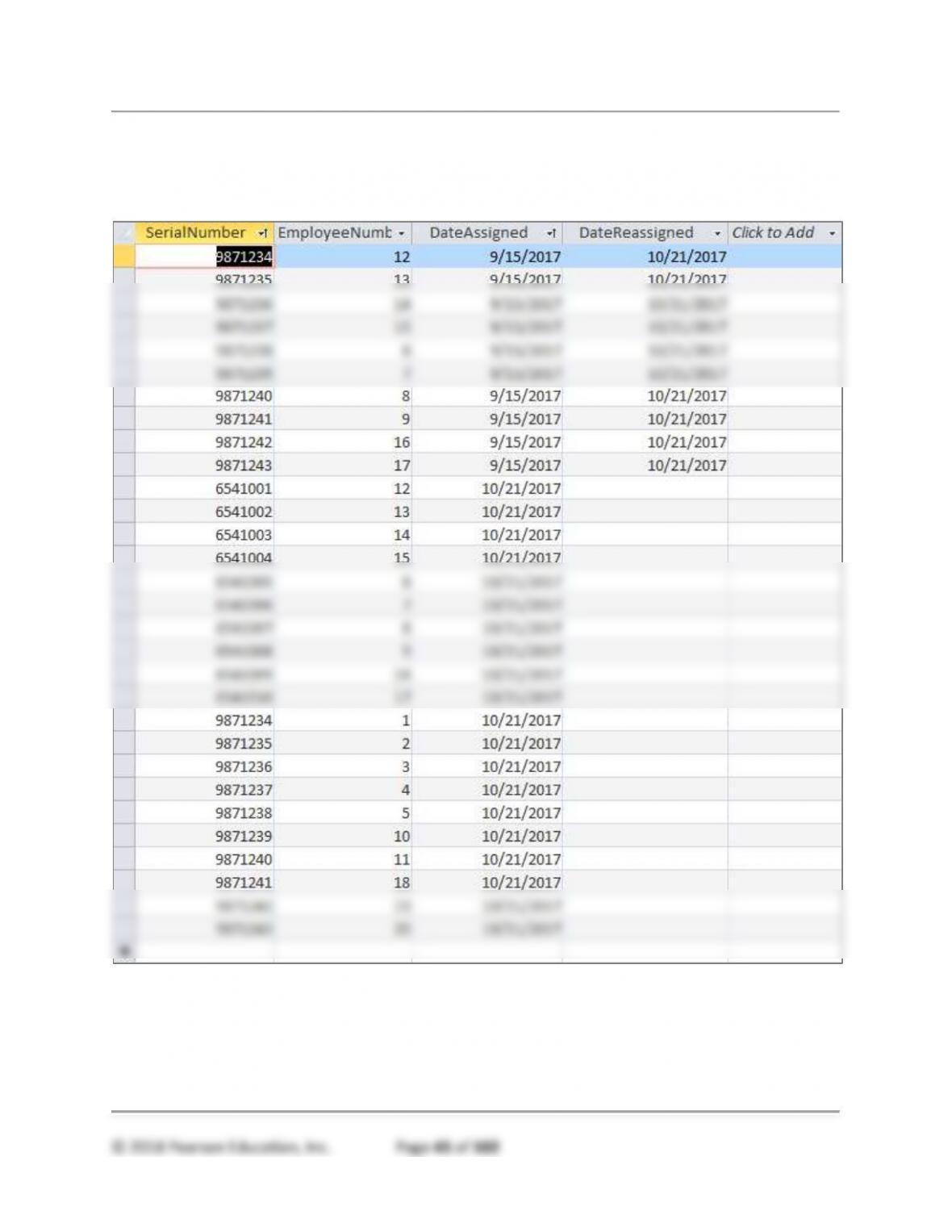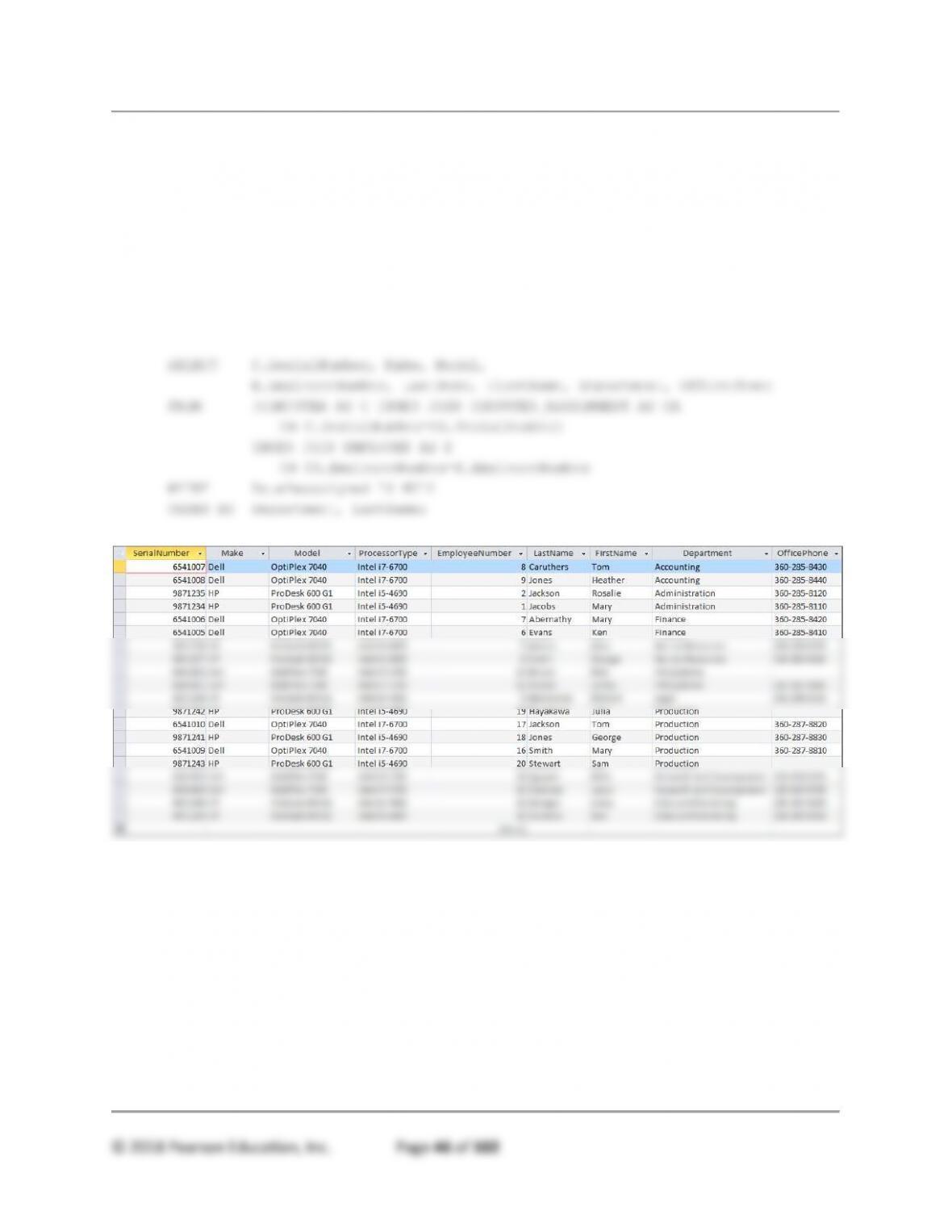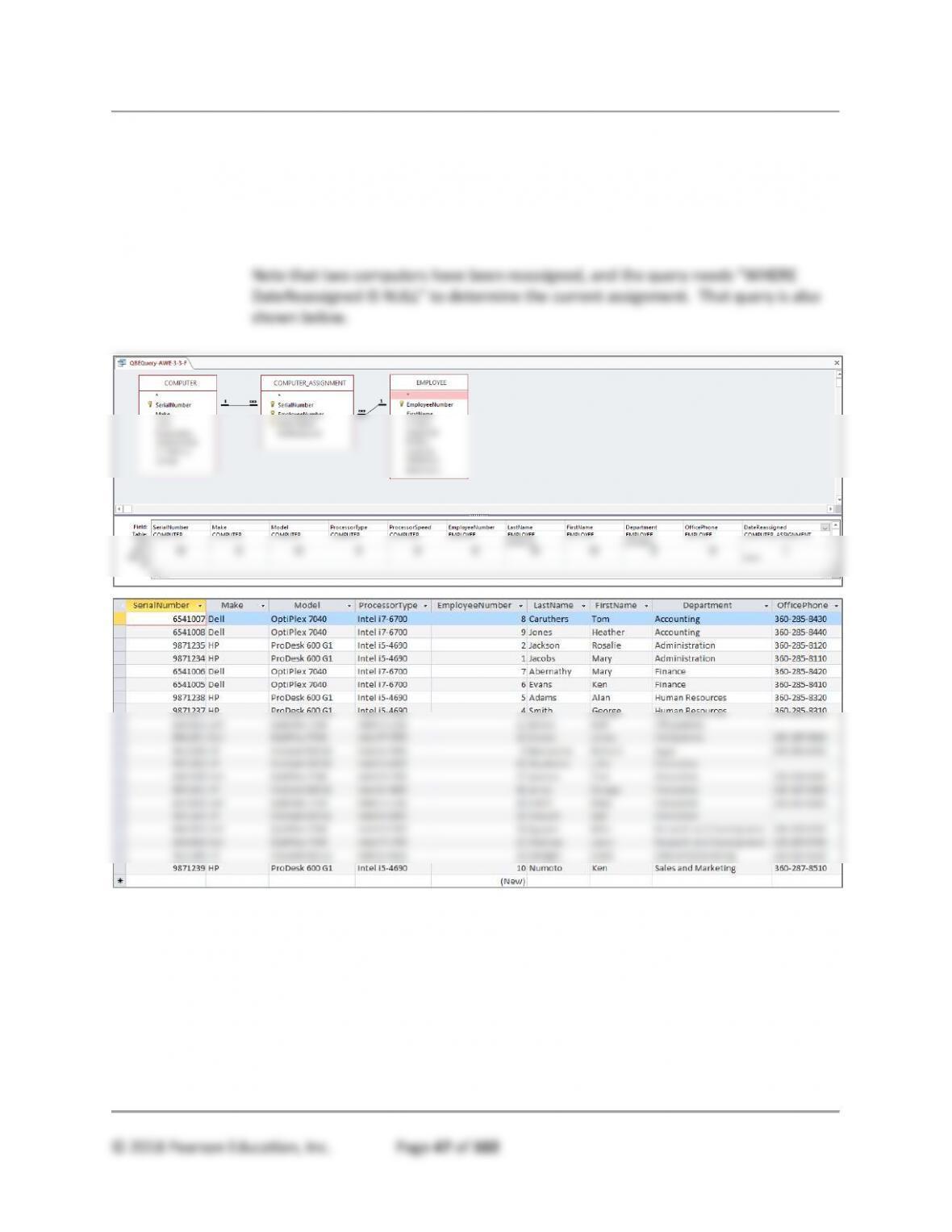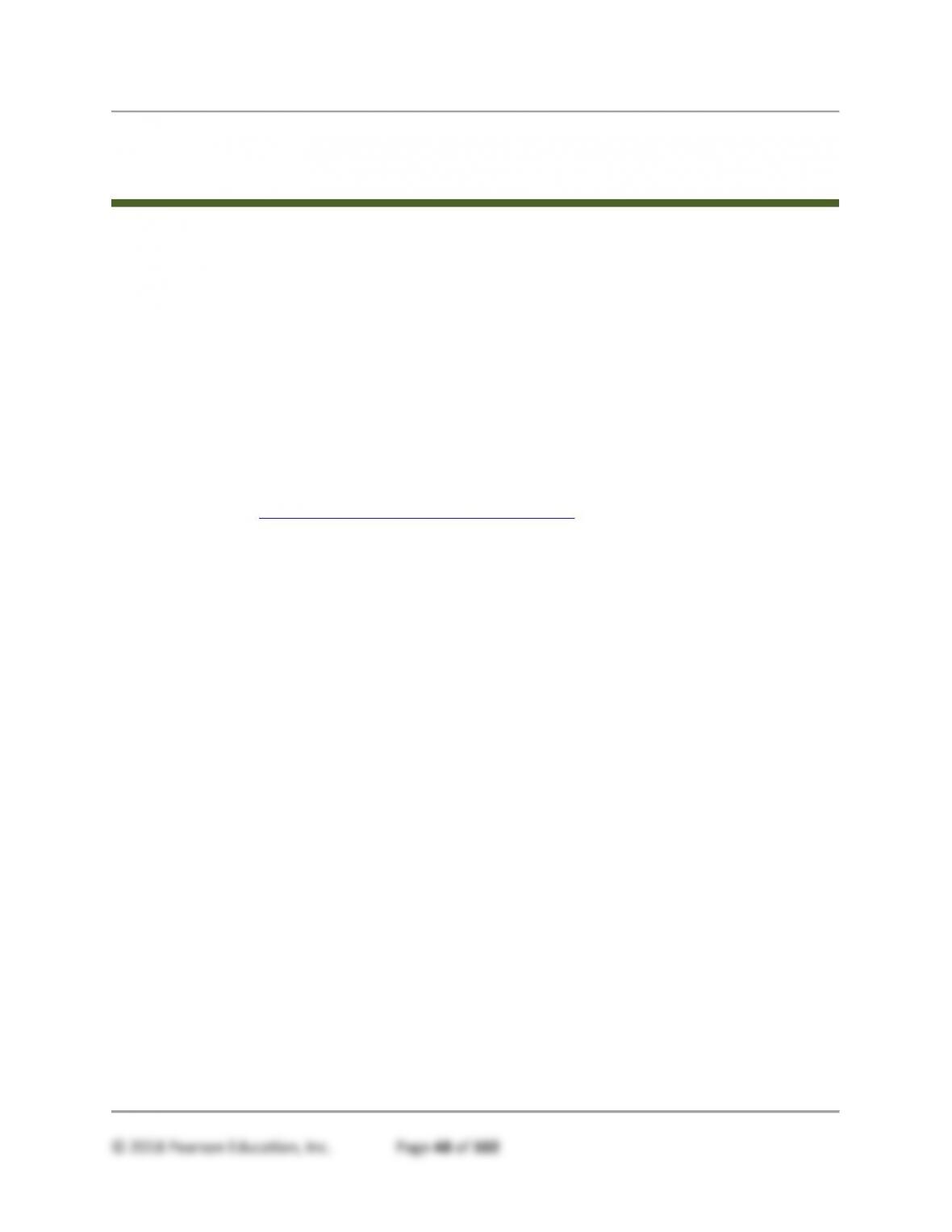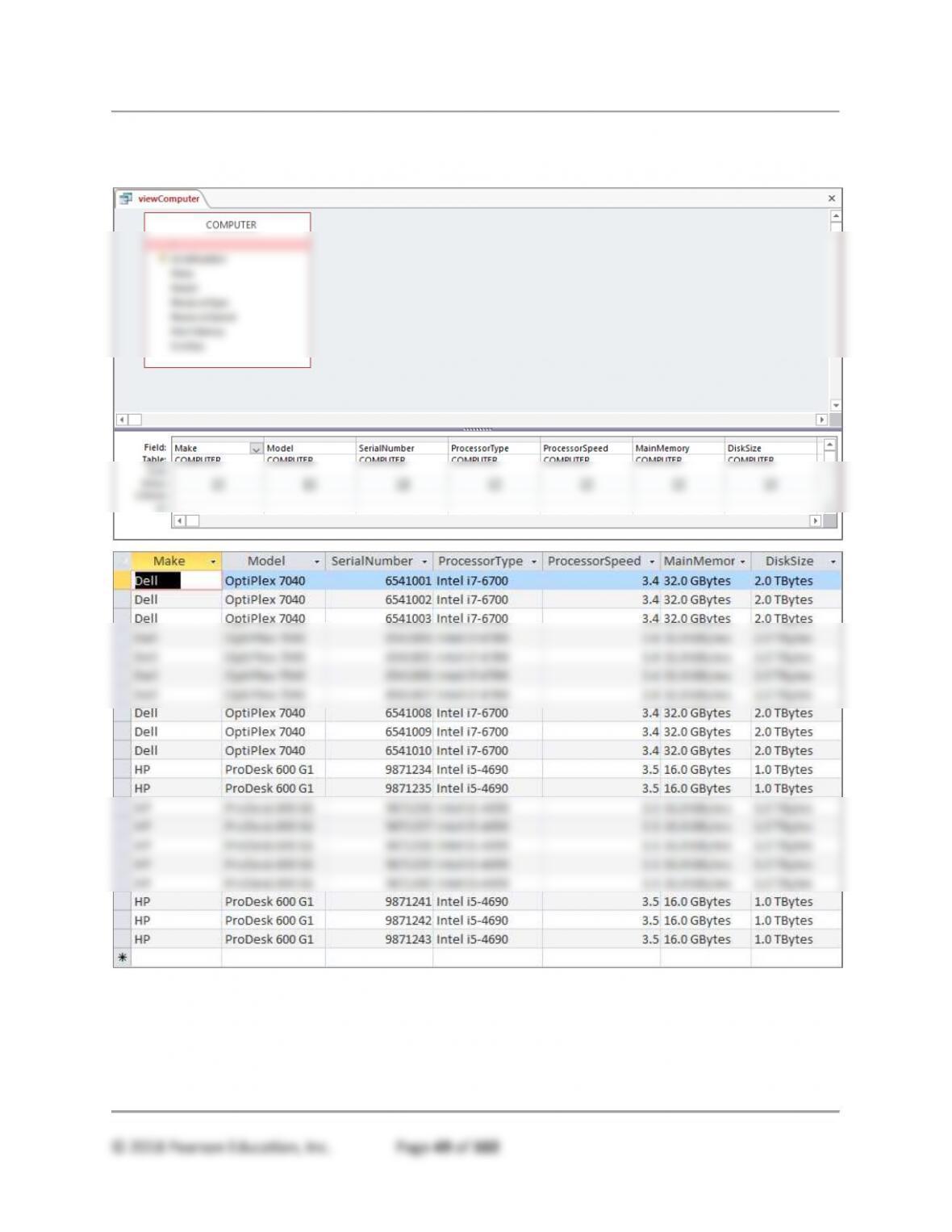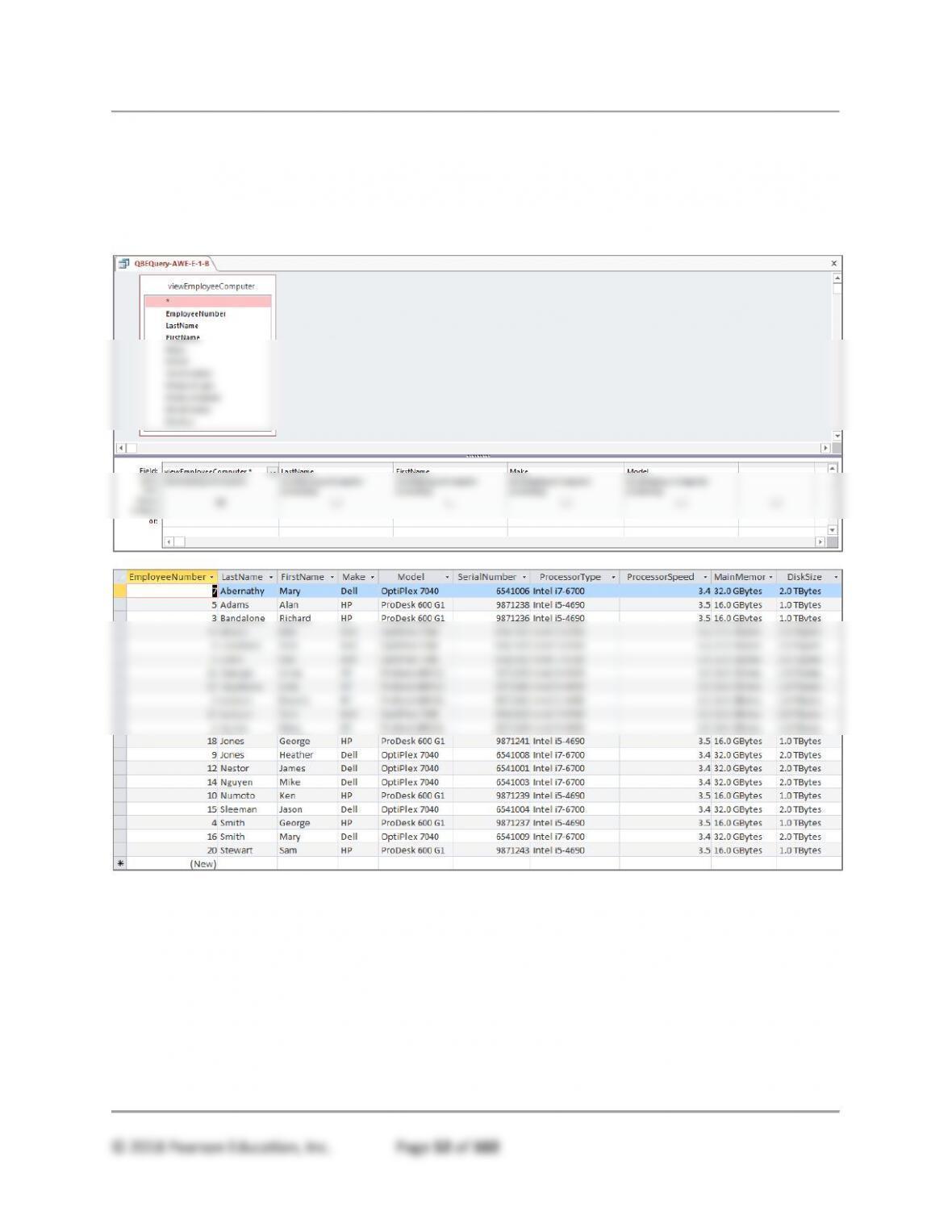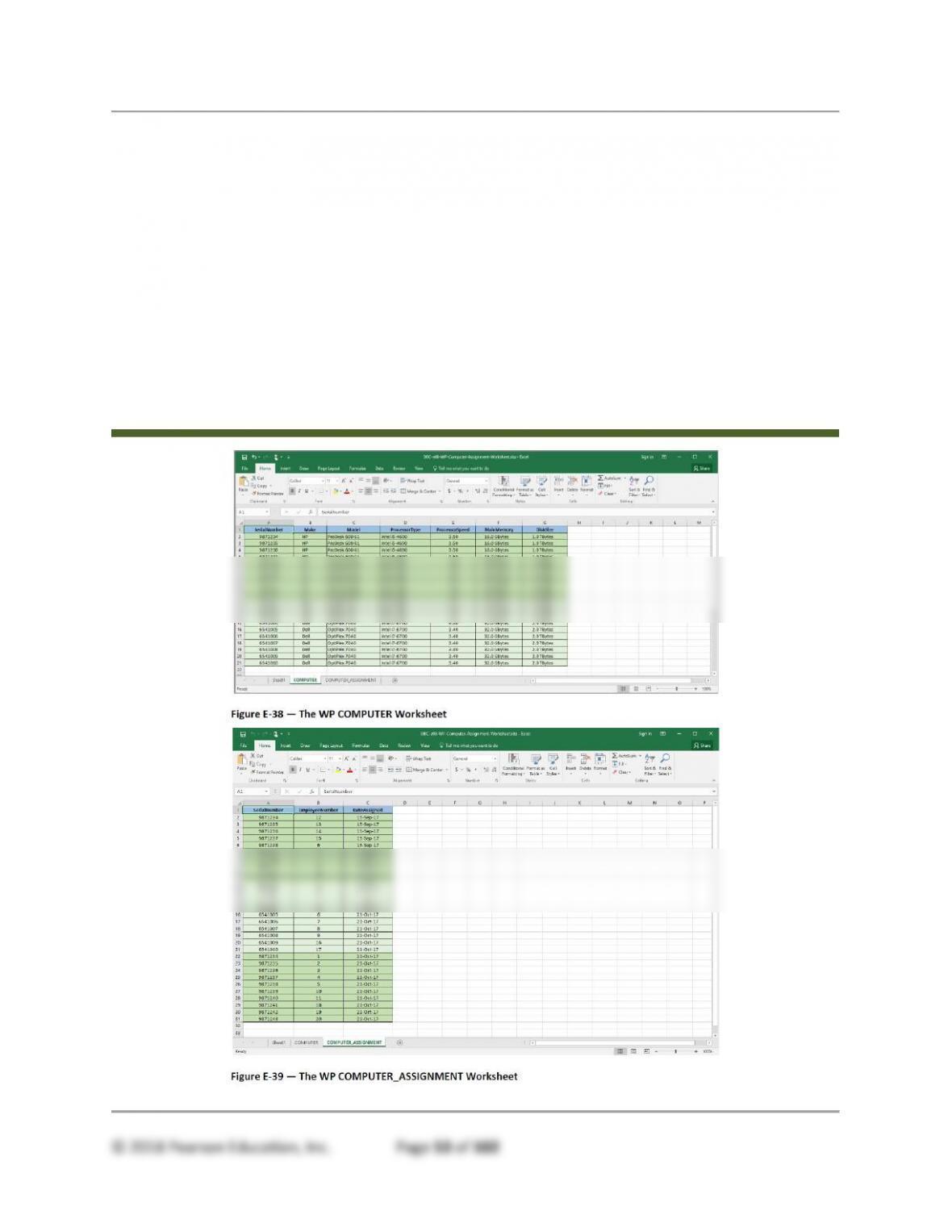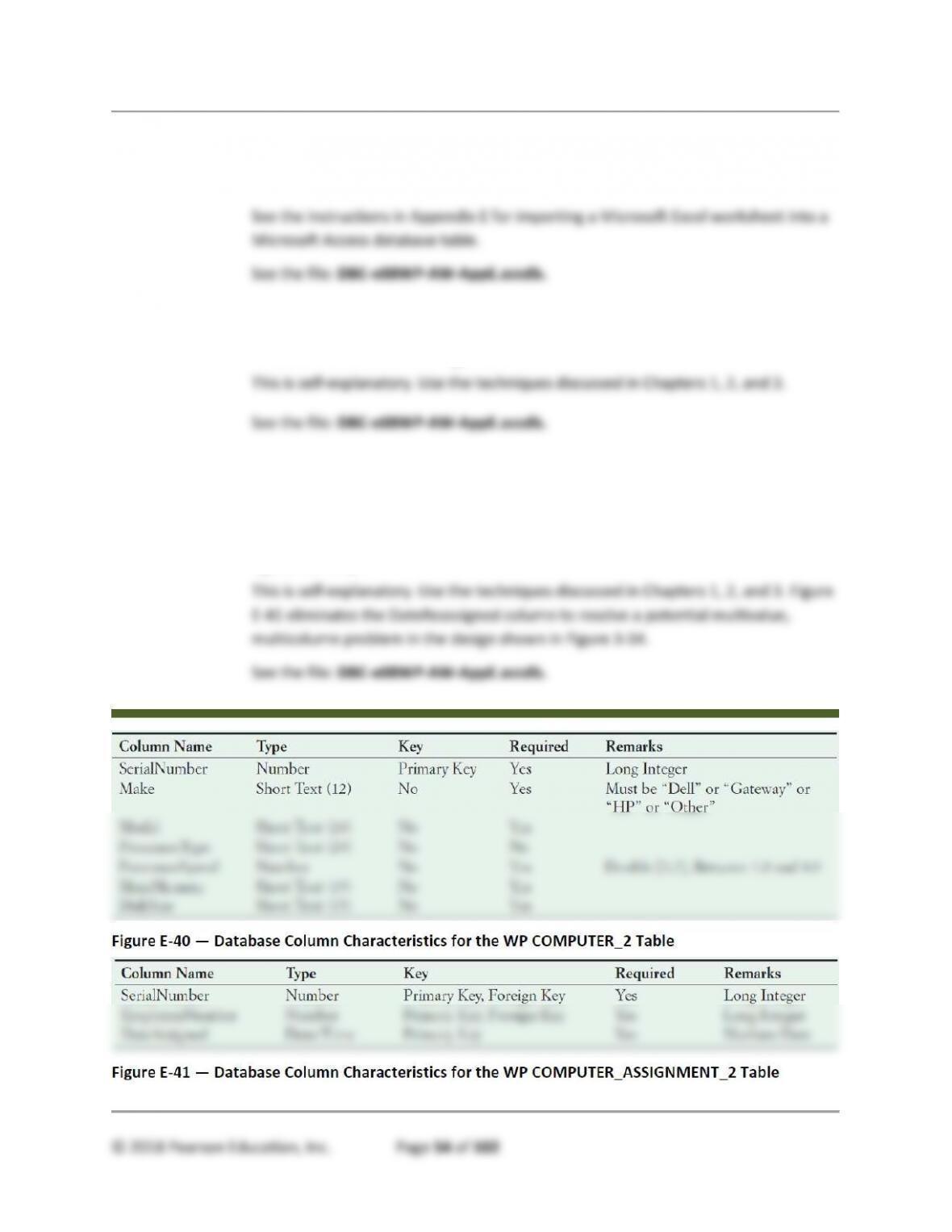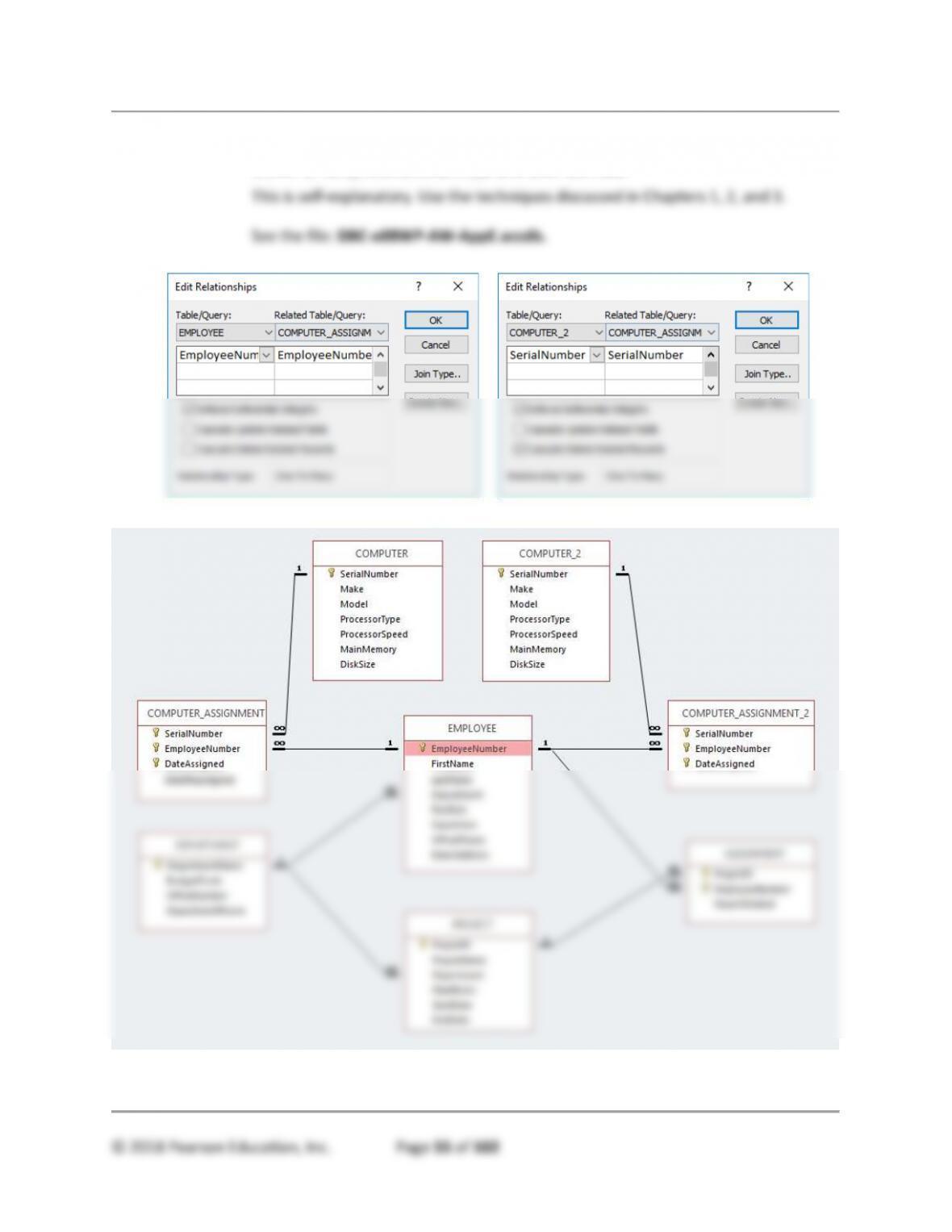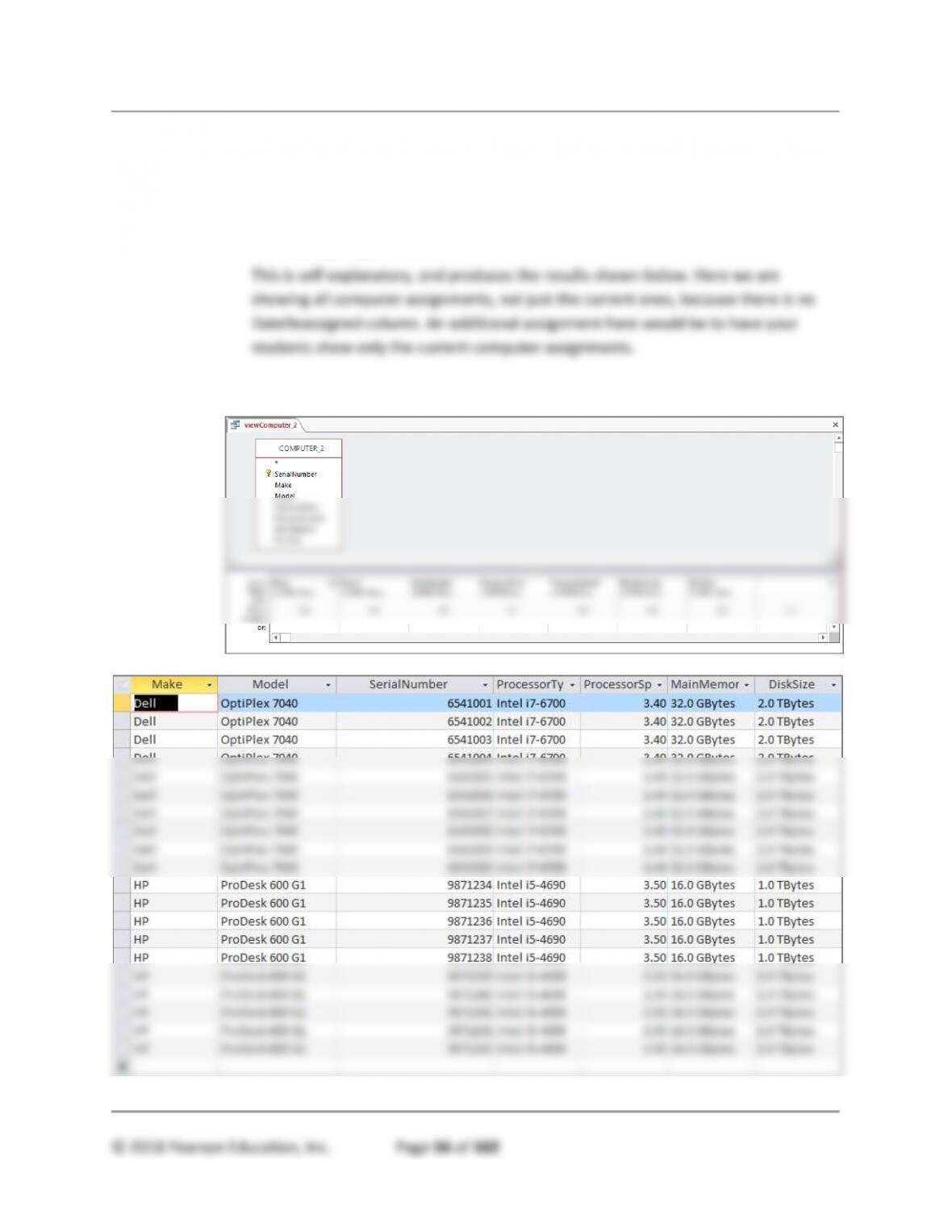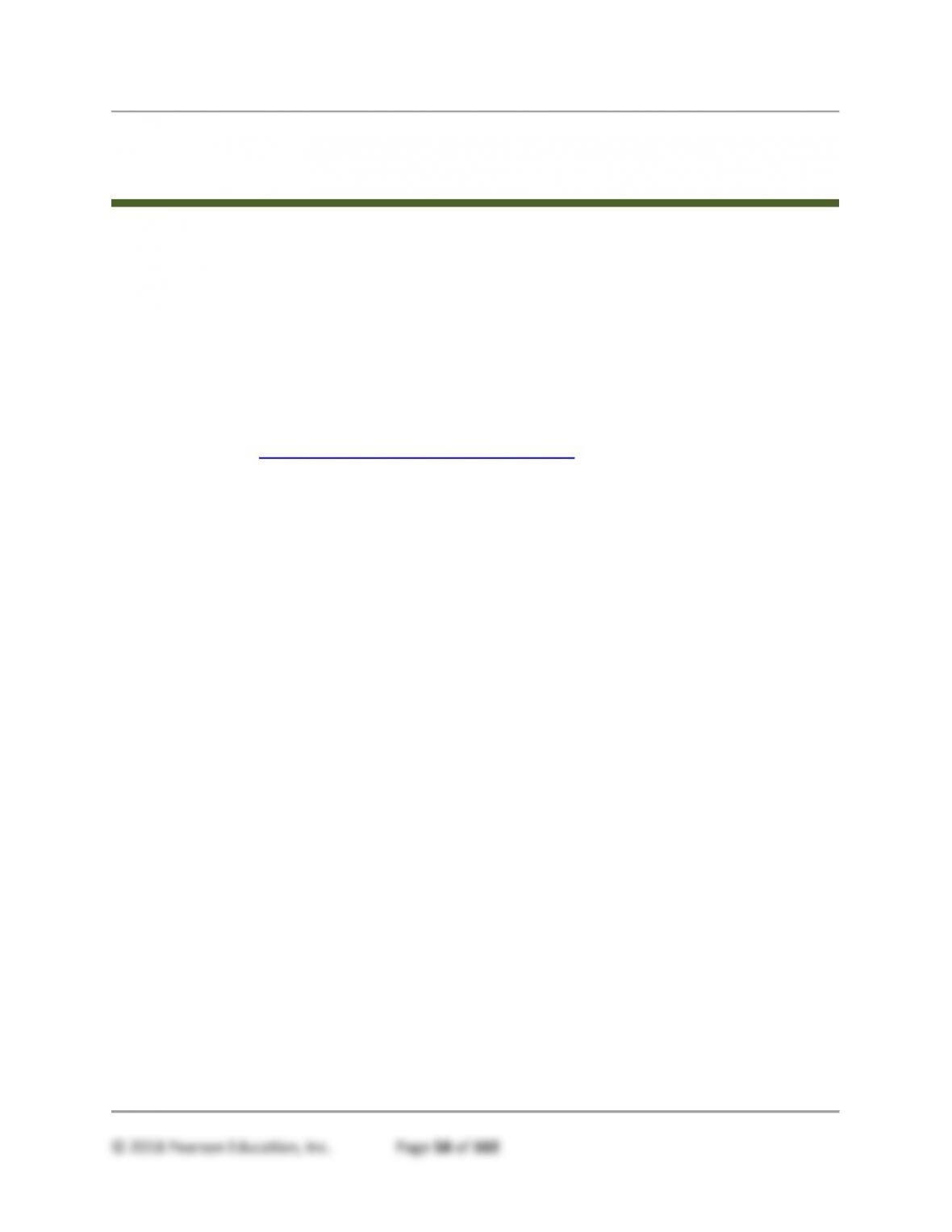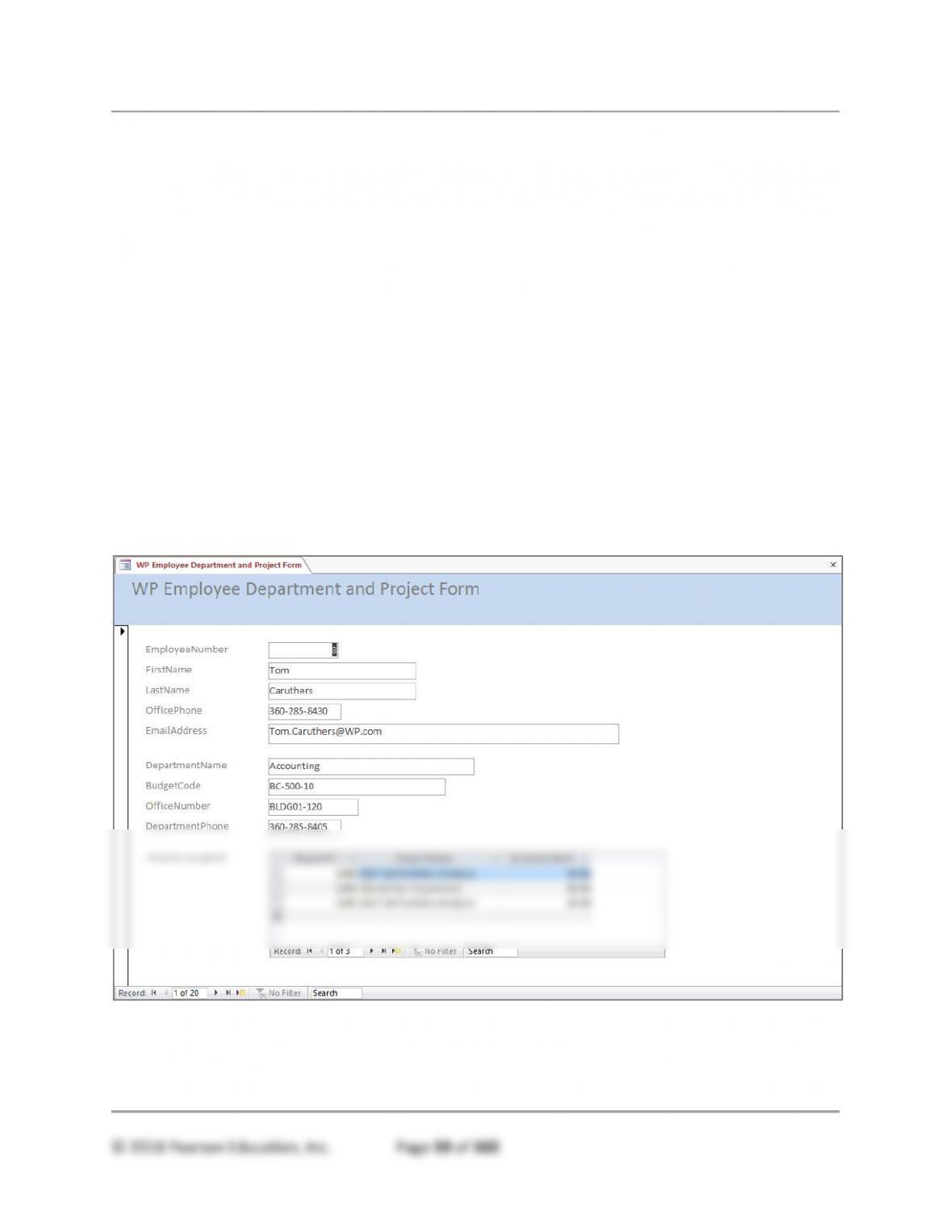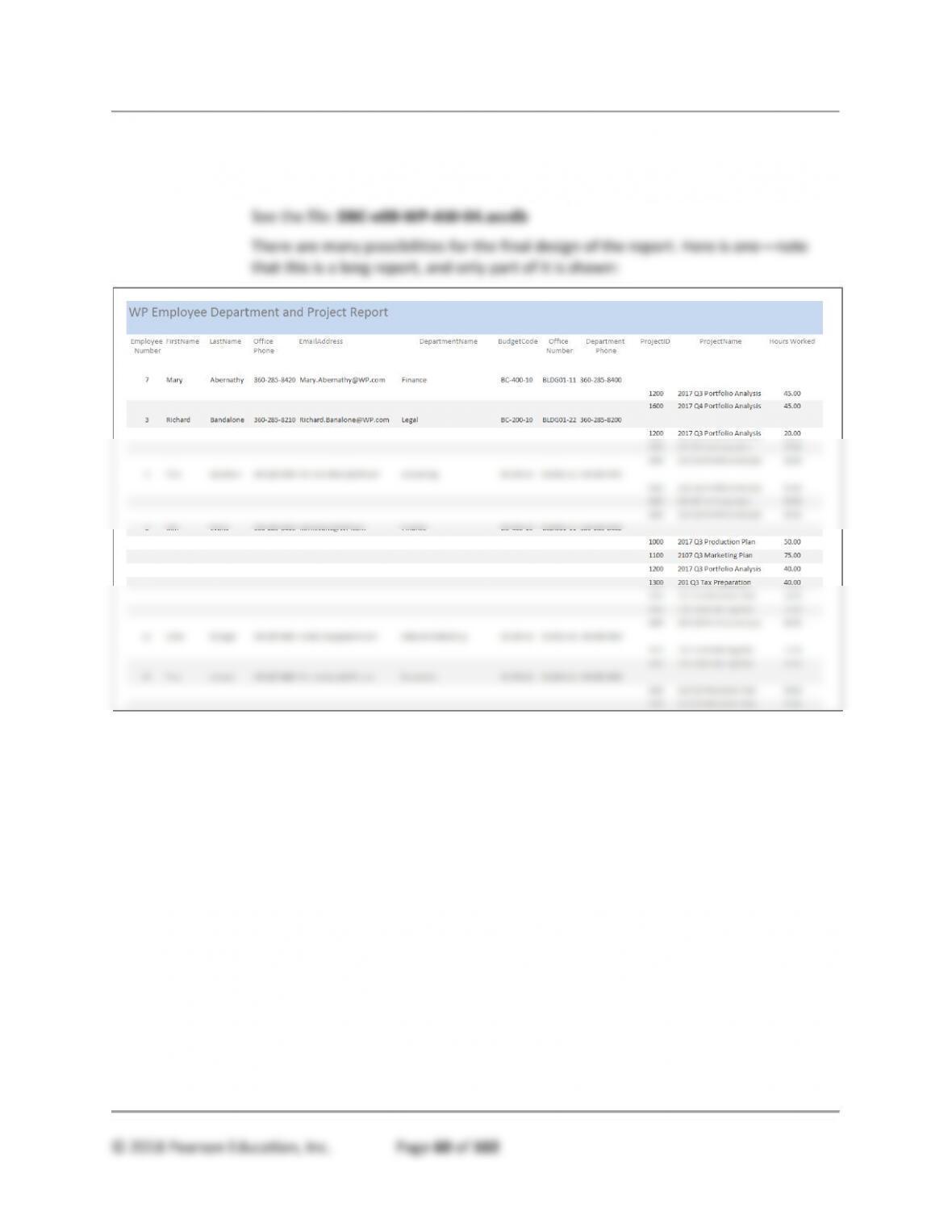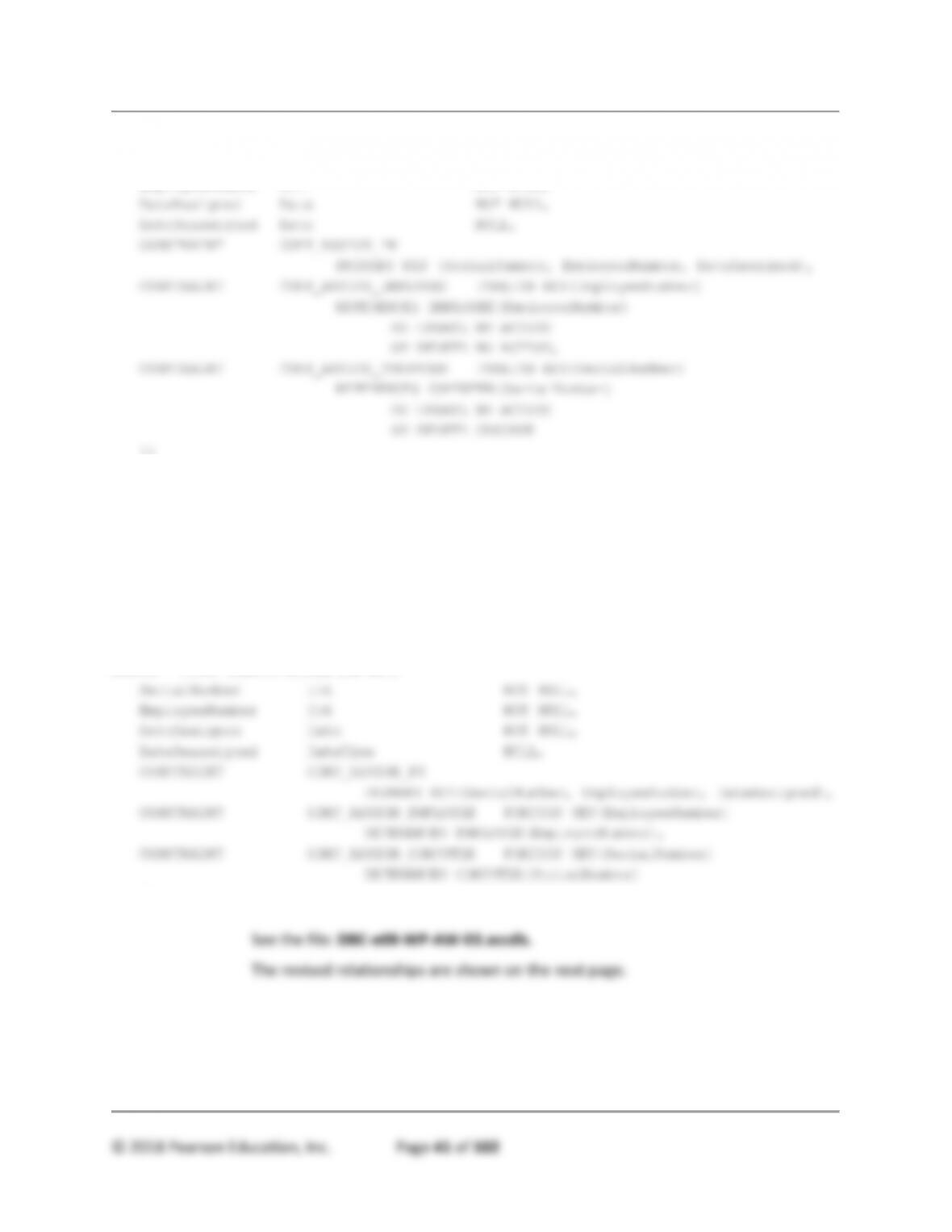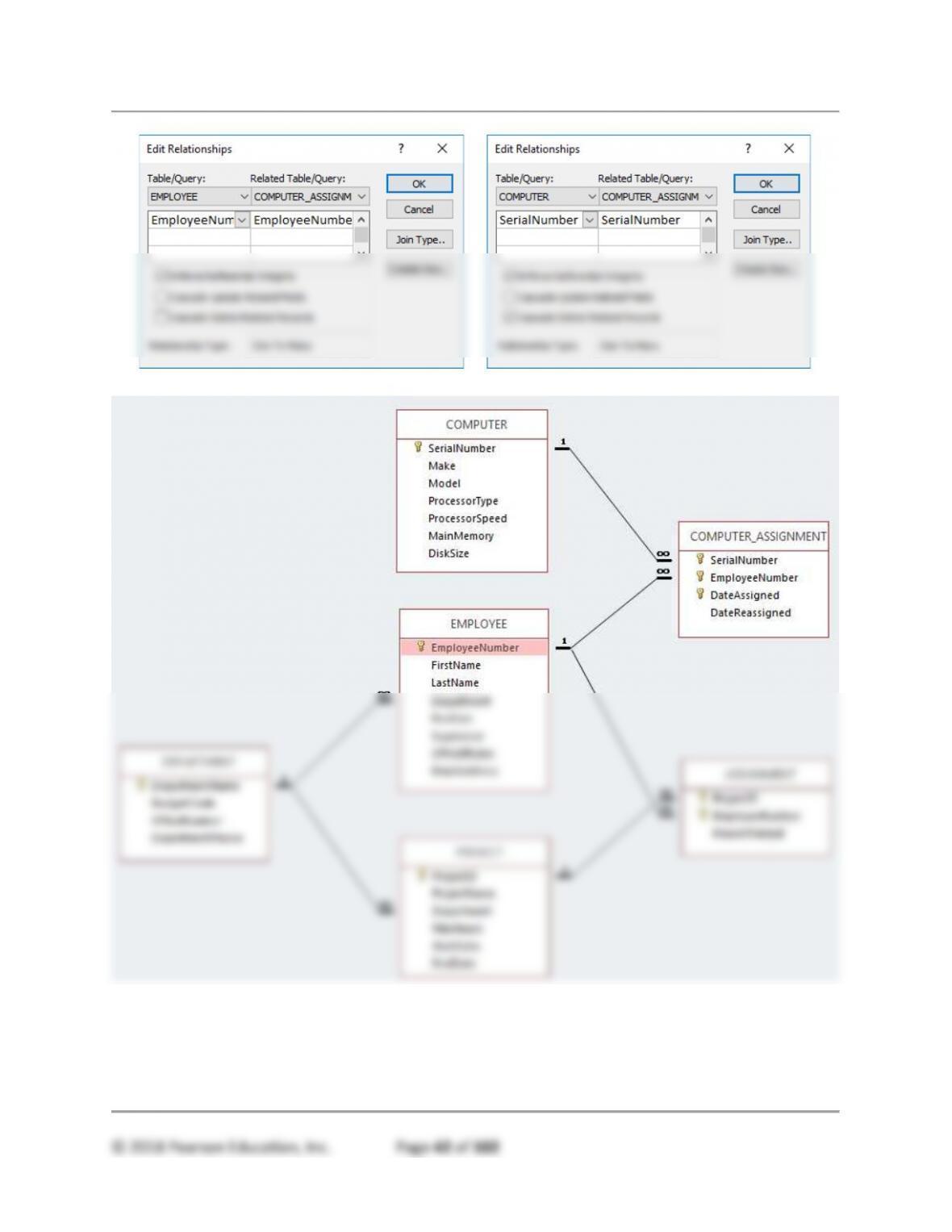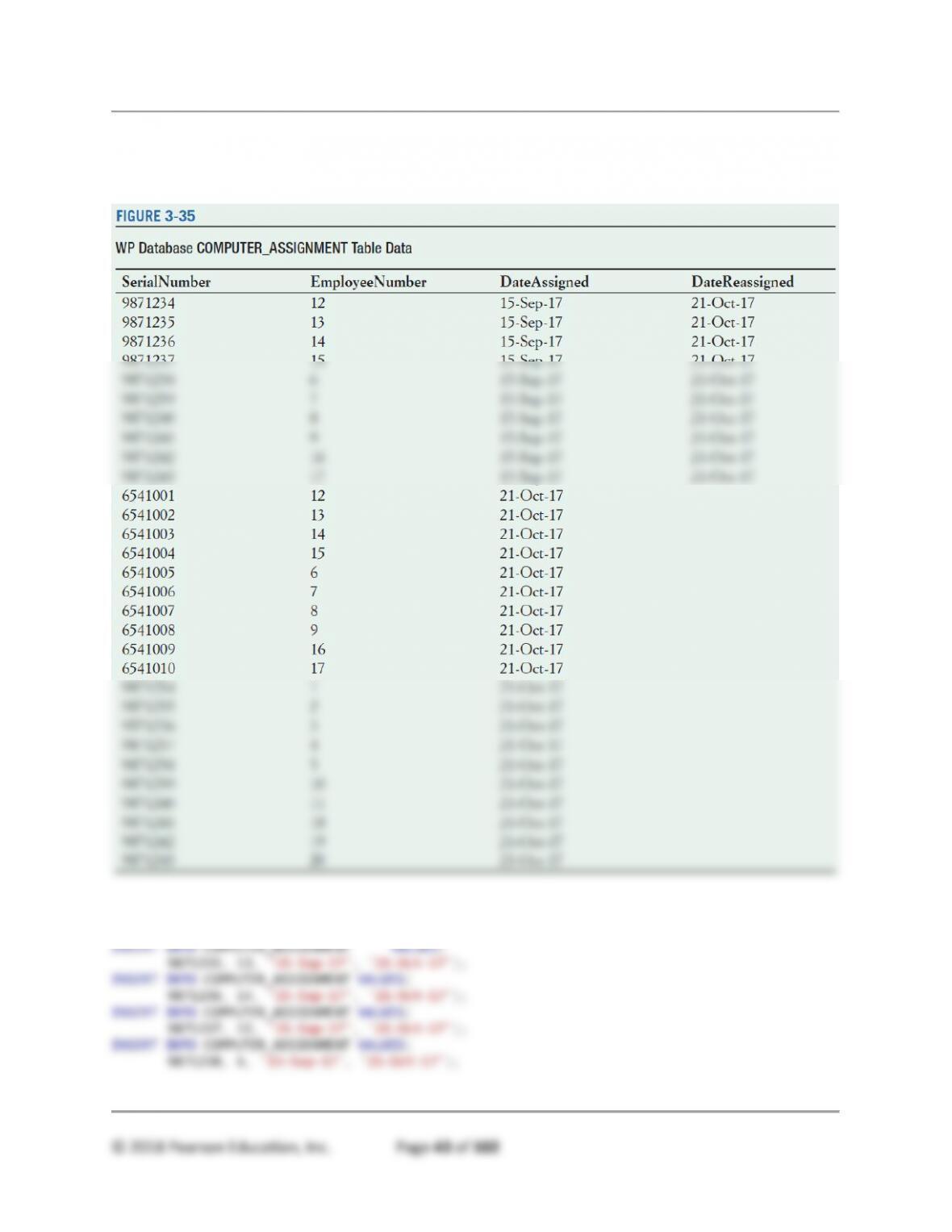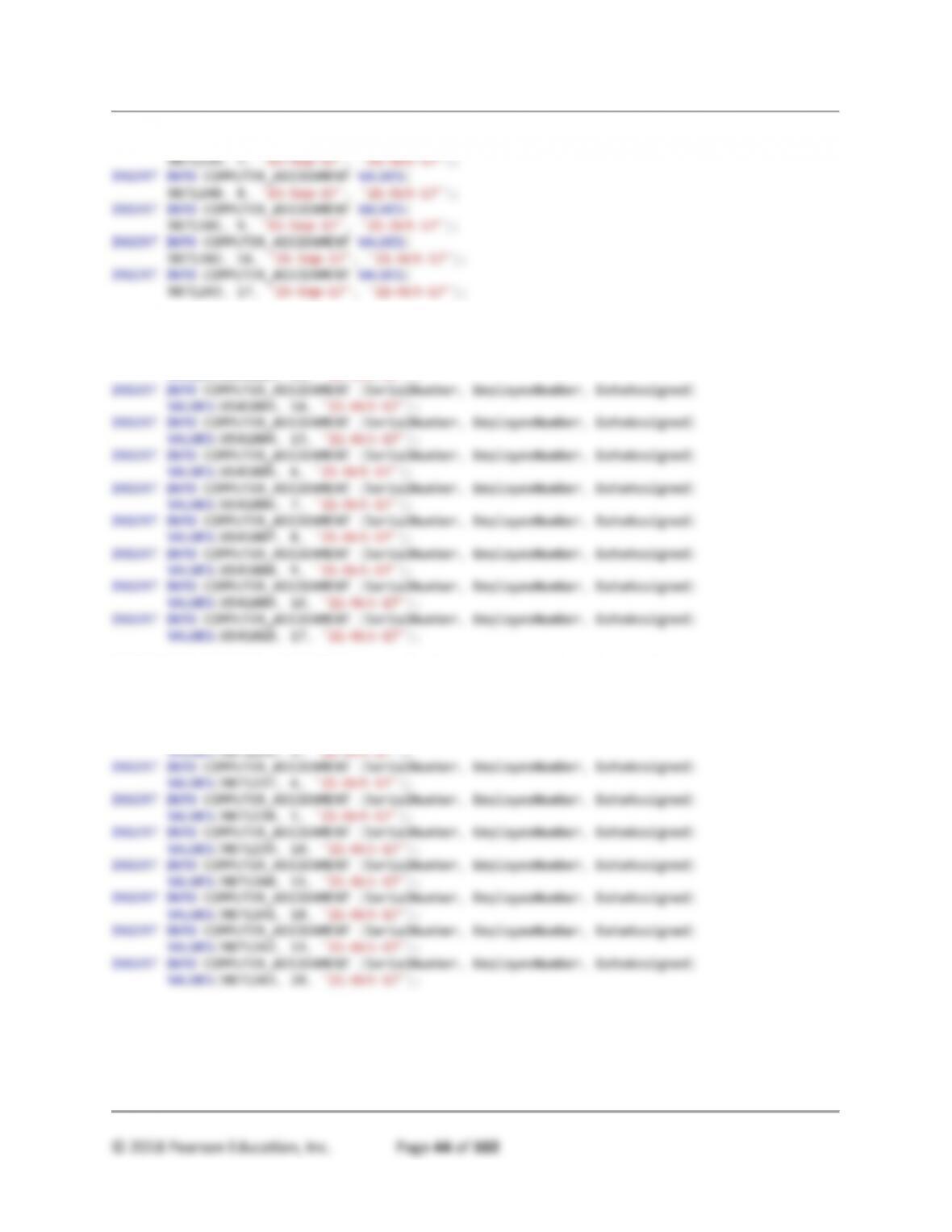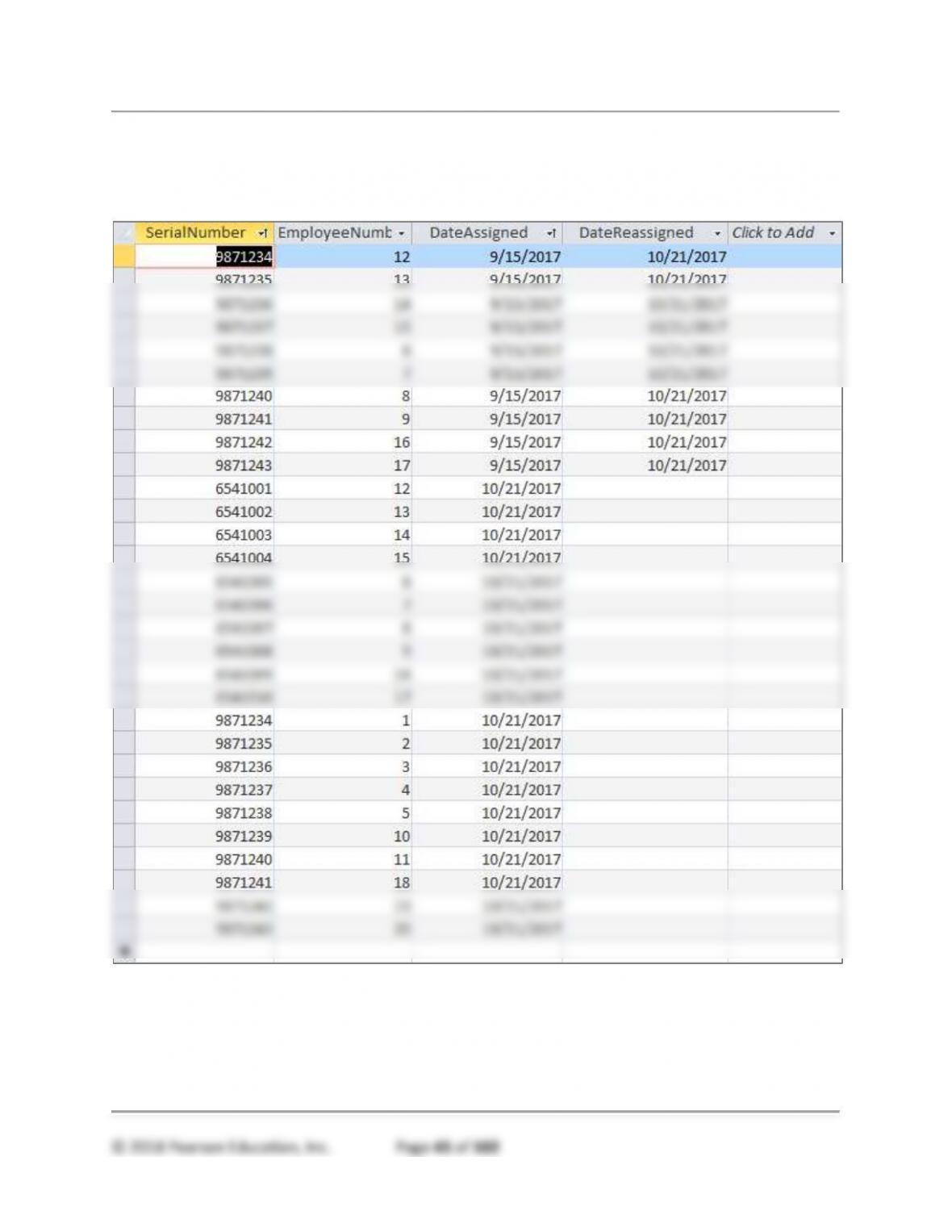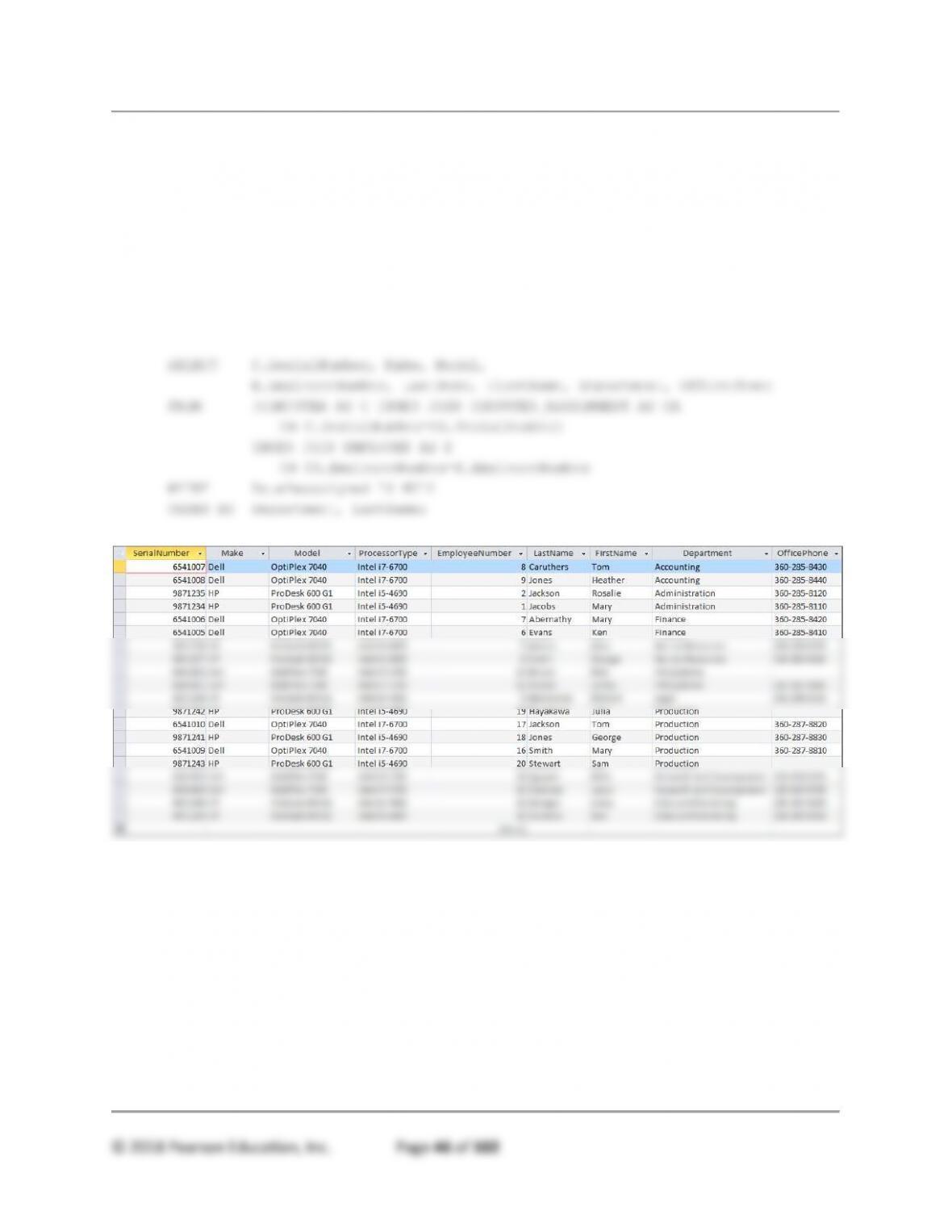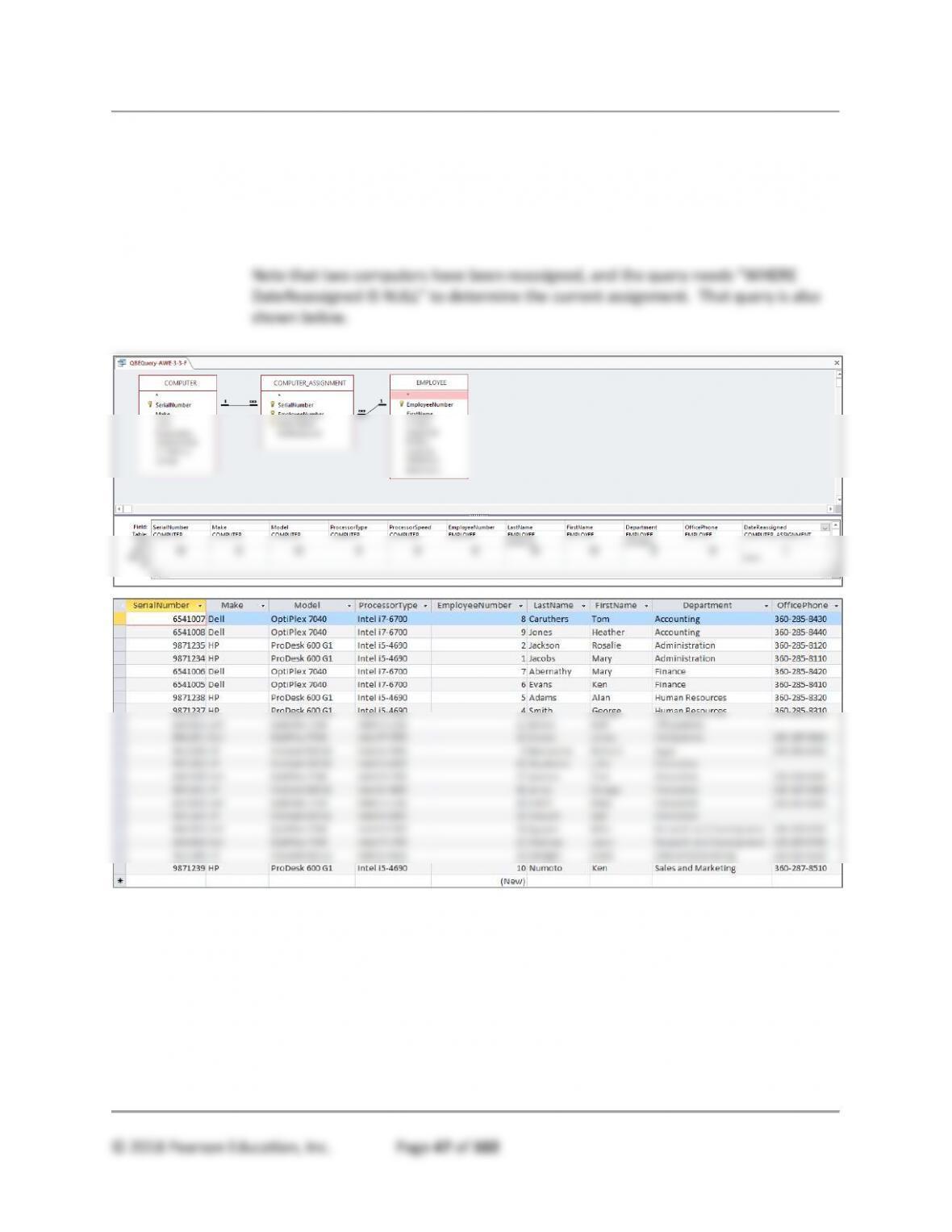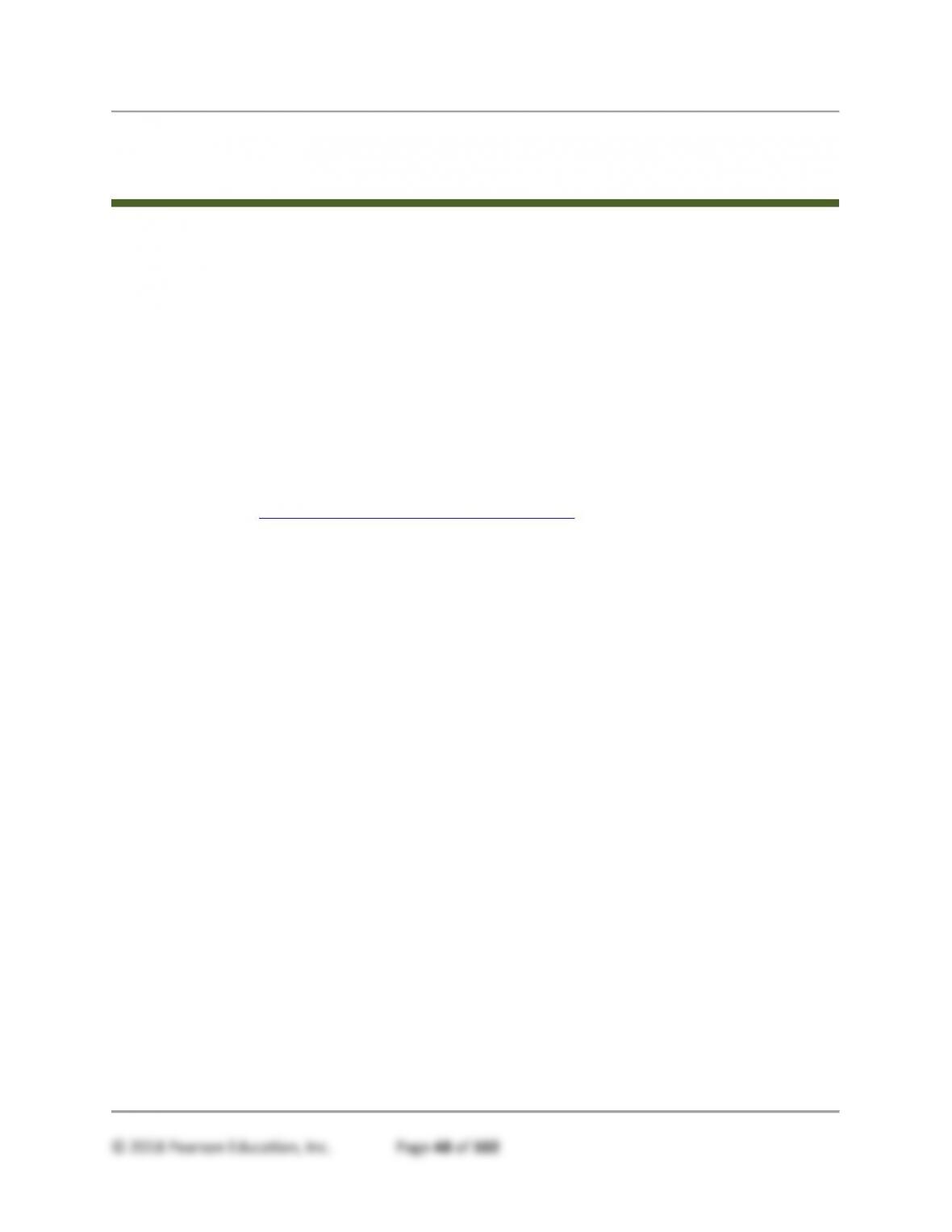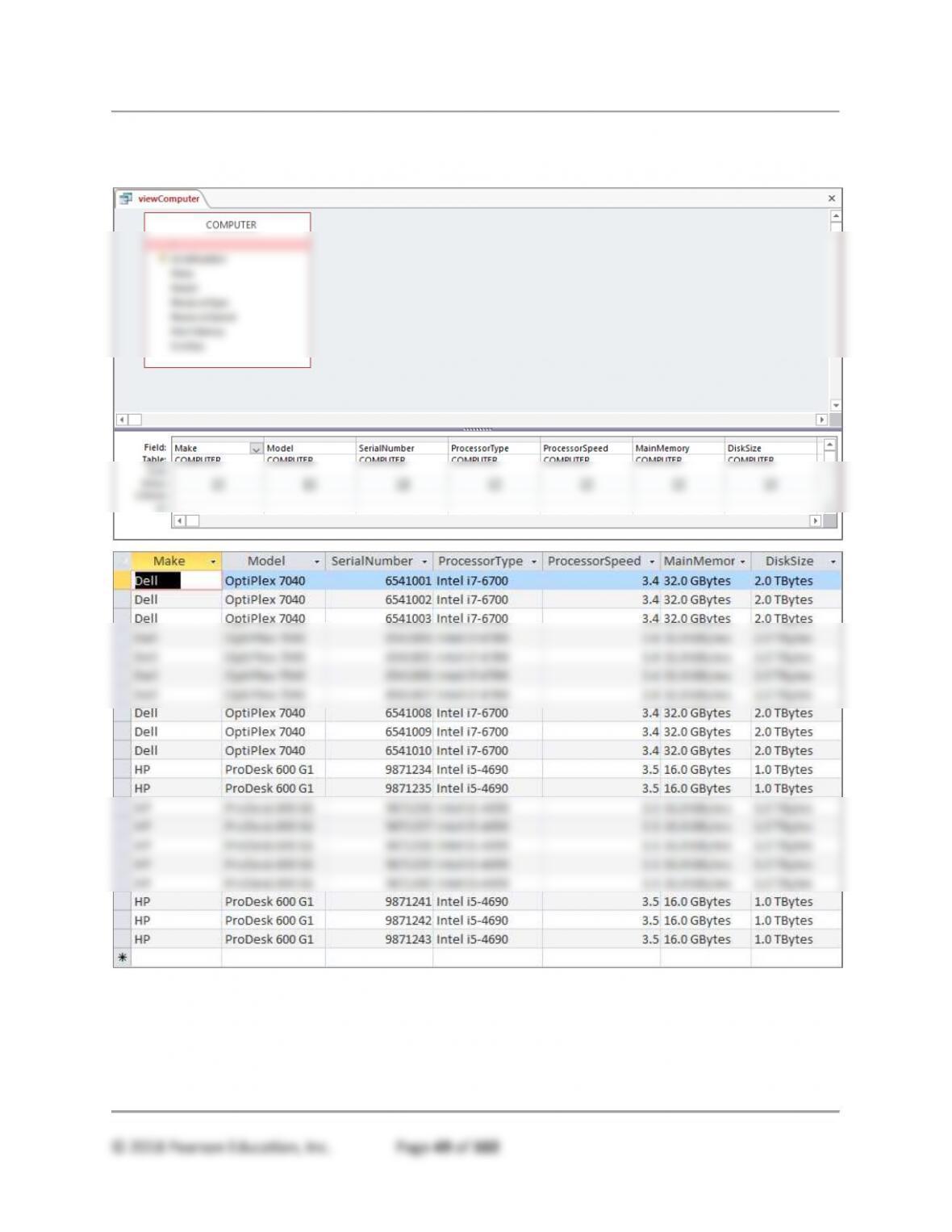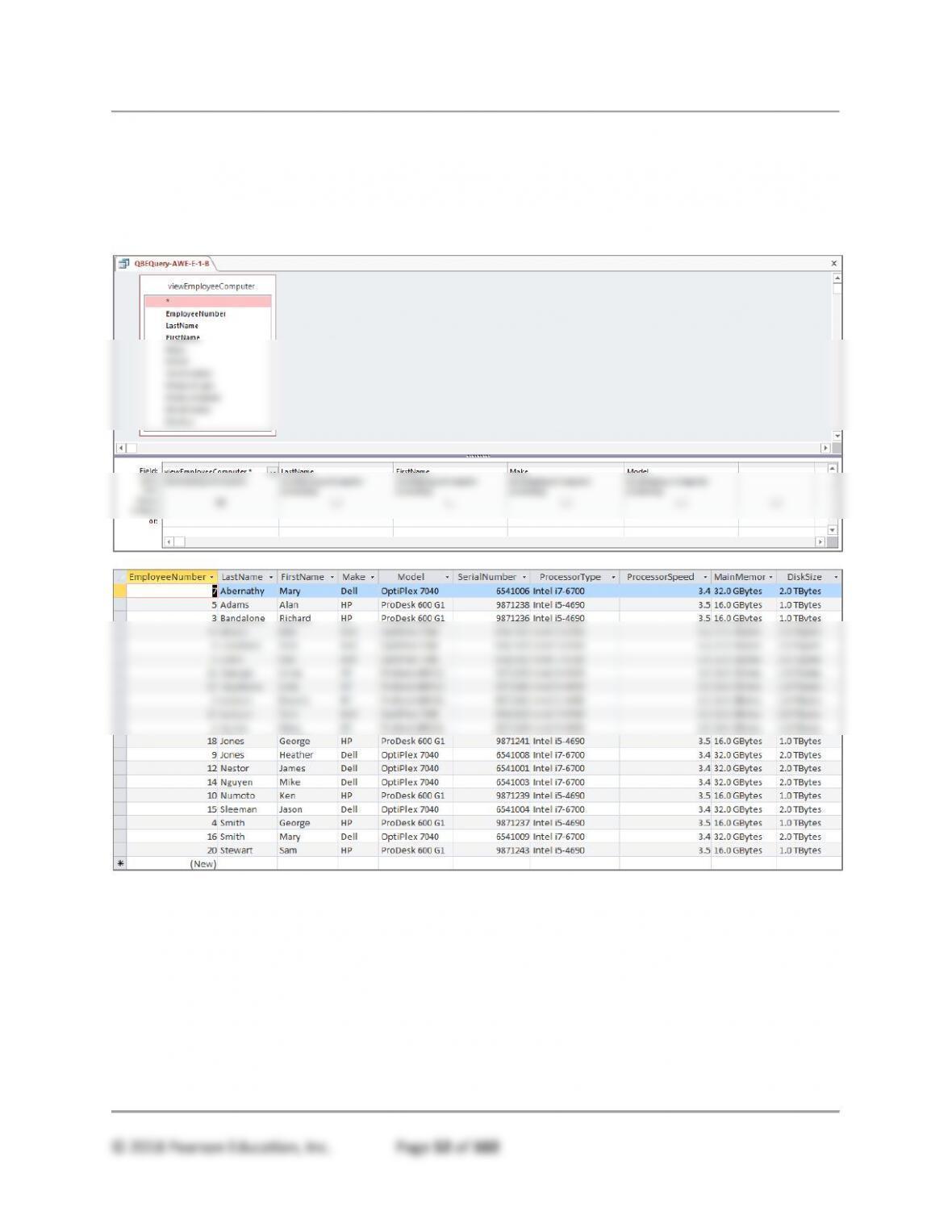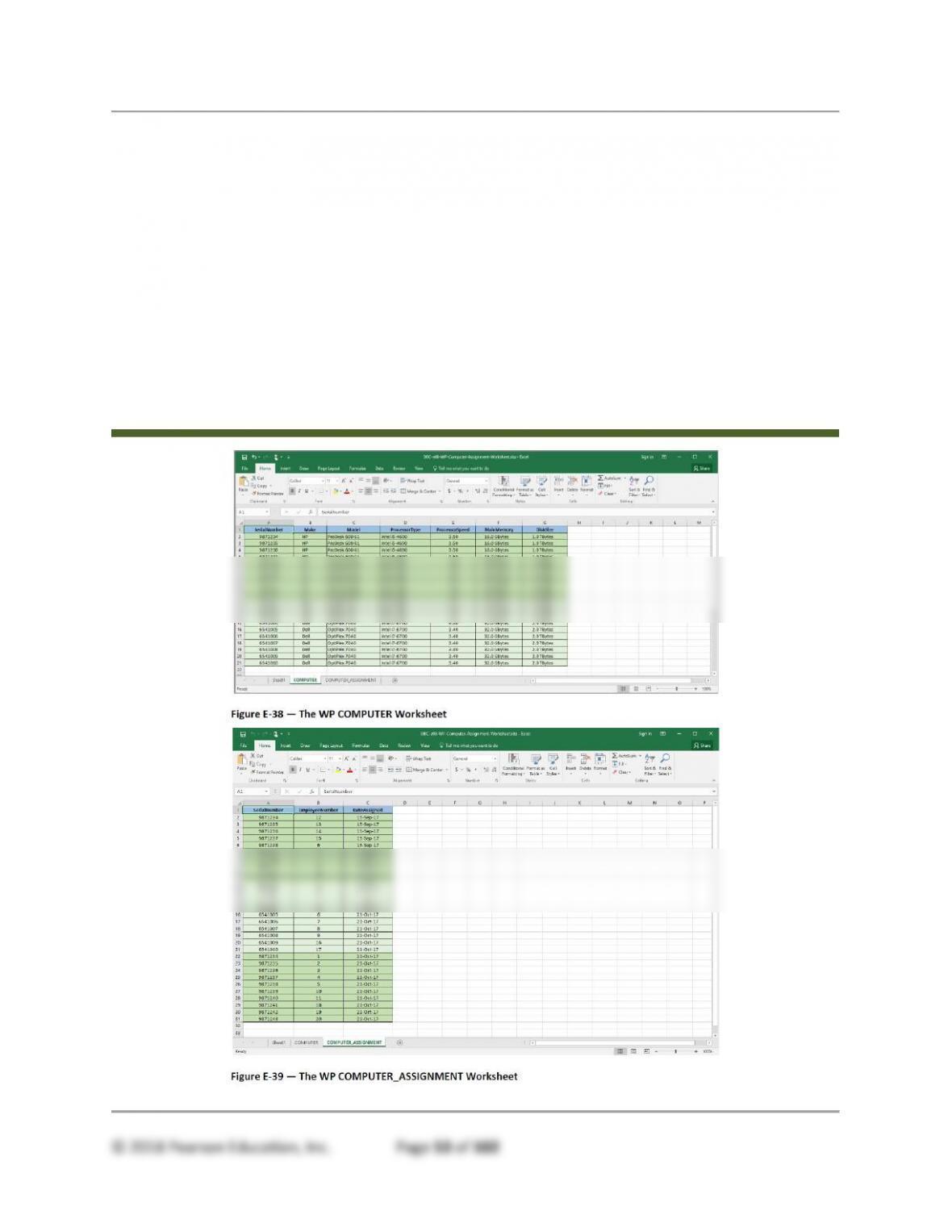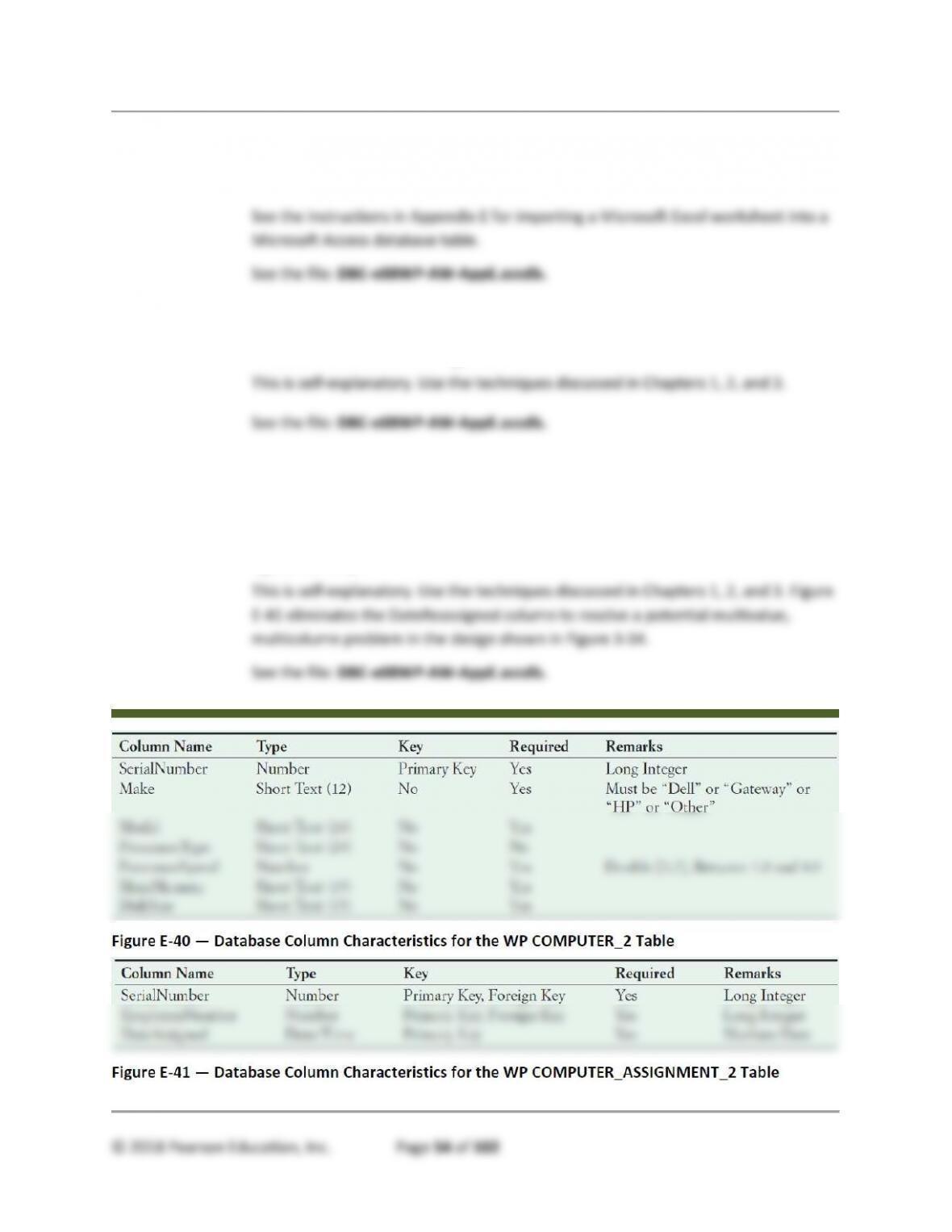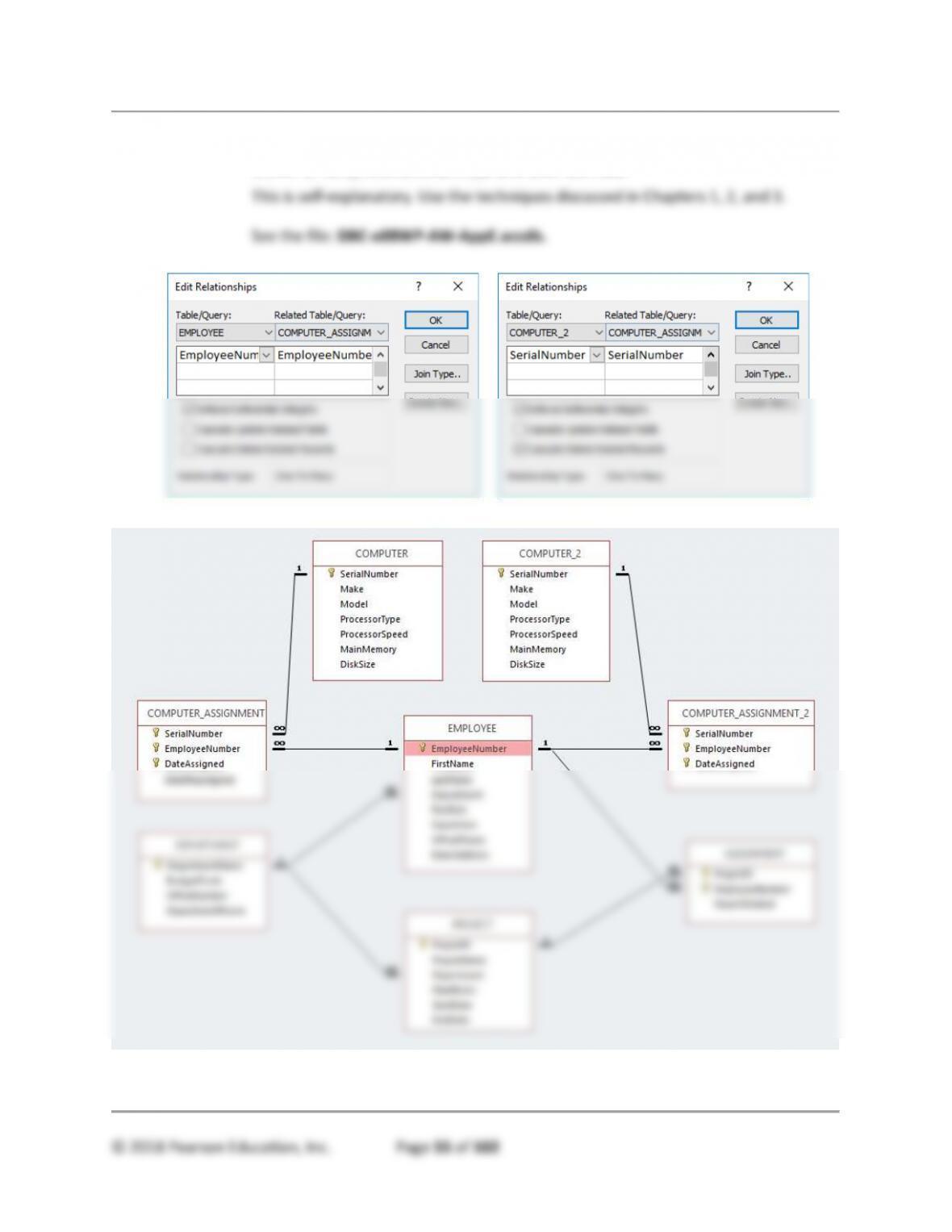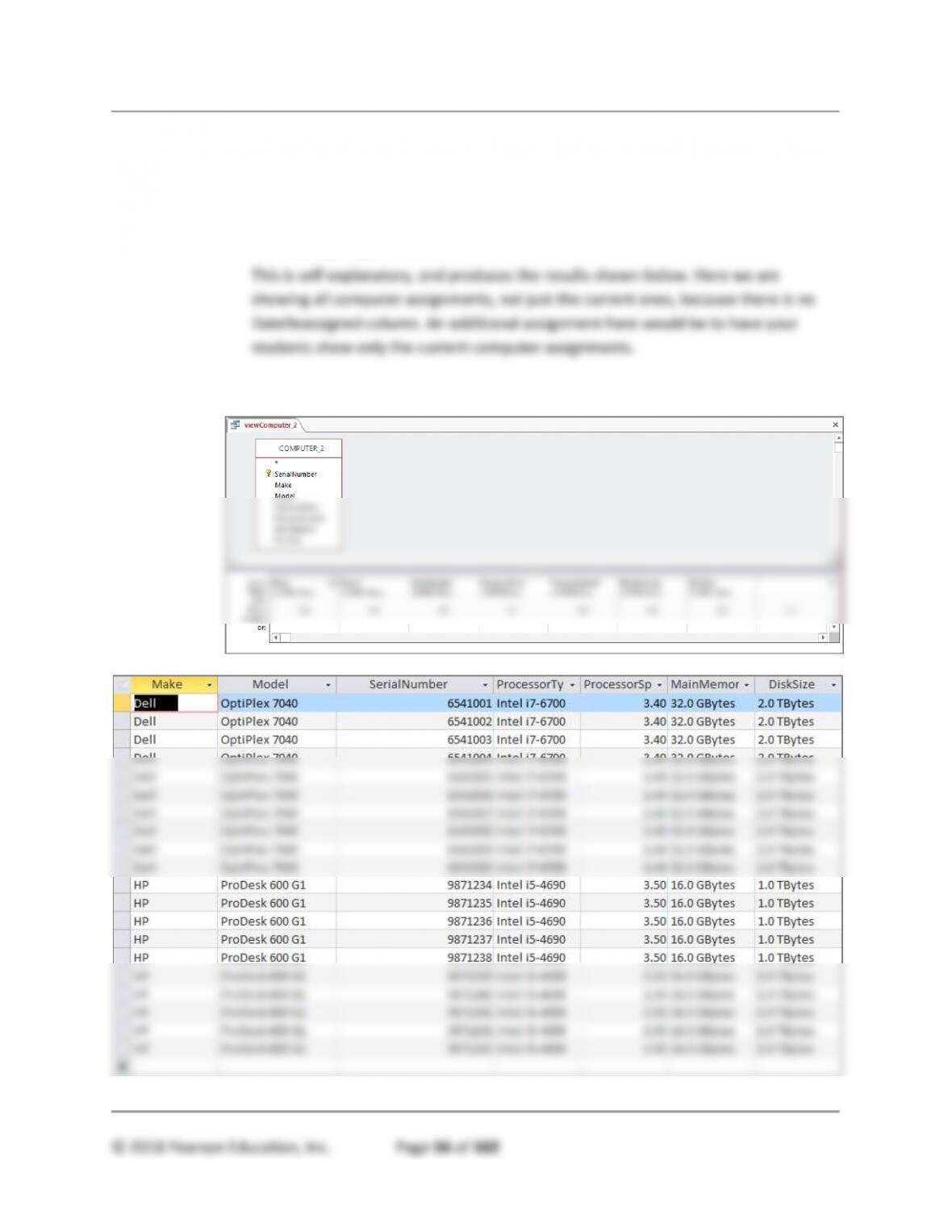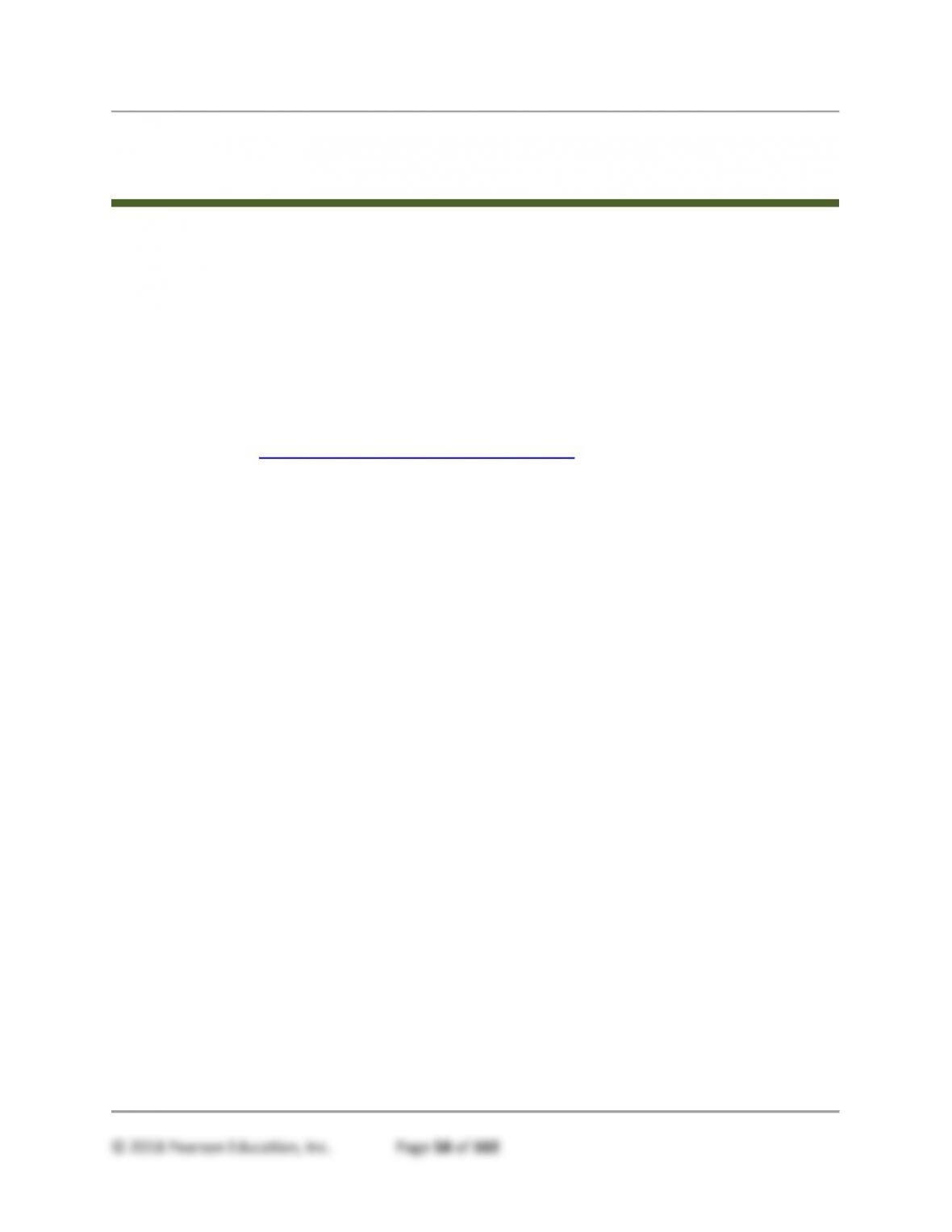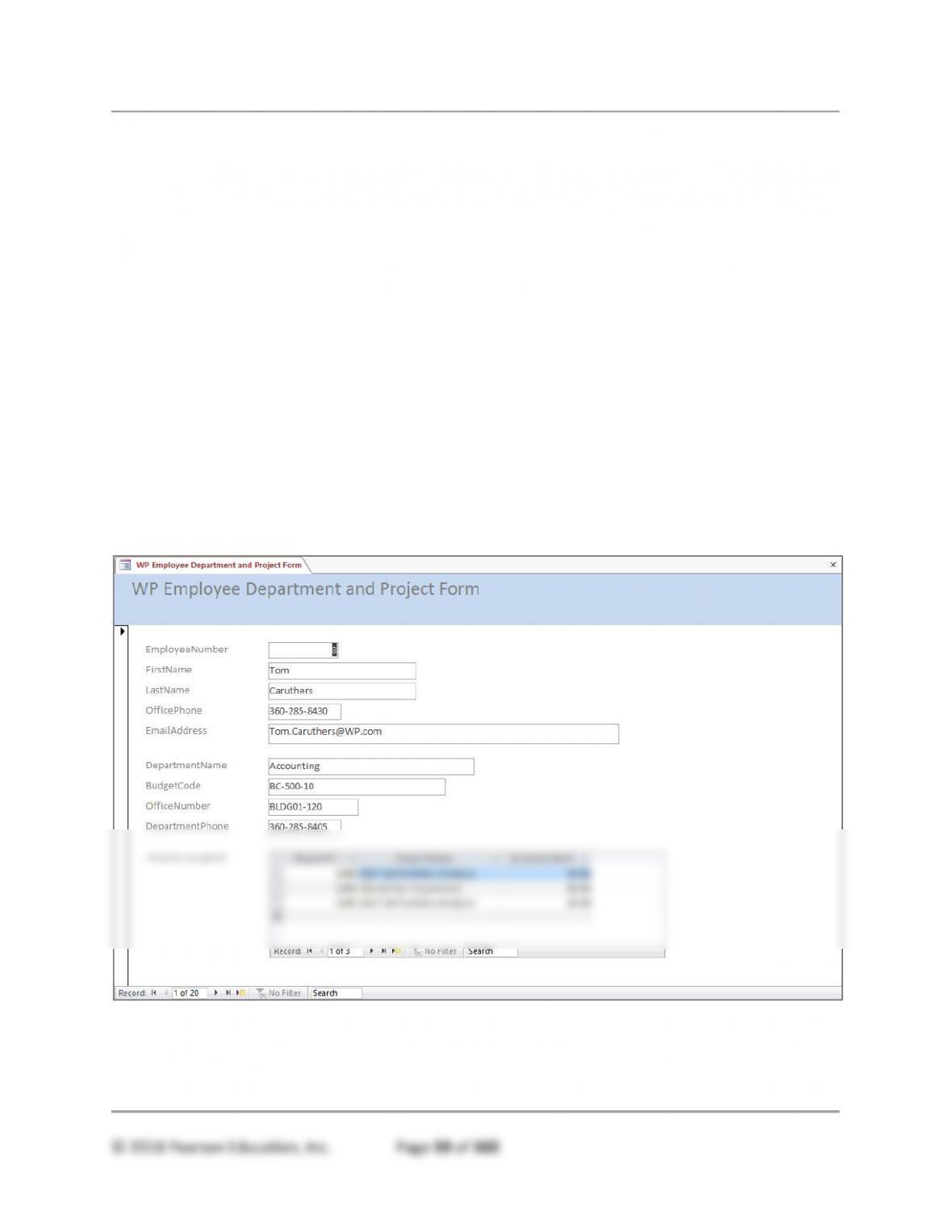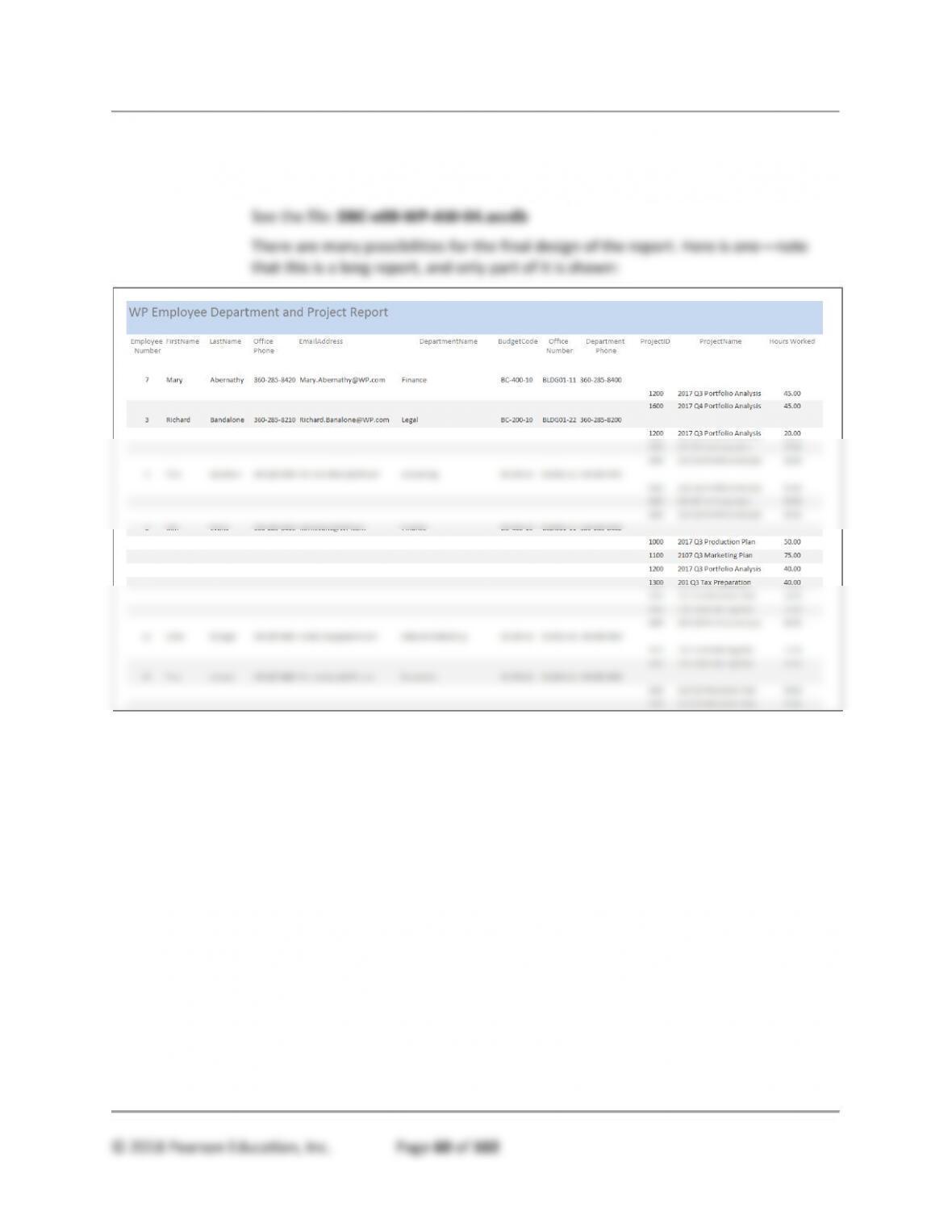All Sections – The Access Workbench
APPPENDIX E
CHAPTER OBJECTIVES
• Learn how to use the SQL ALTER statement.
• Learn how to create and use a query on a recursive relationship.
• Learn how to create and use the Microsoft Access equivalent of SQL views.
• Learn how to import Microsoft Excel 2016 data into a Microsoft Access table.
CHAPTER ERRATA
There are no known errors at this time. Any errors that are discovered in the future will
be reported and corrected in the online DBC e08 Errata document, which will be
available at http://www.pearsonhighered.com/kroenke.
TEACHING SUGGESTIONS
• This section of “The Access Workbench” is a continuation of Section 3 on SQL and
QBE. If you are going to cover SQL views, Appendix E should be taught
immediately after Chapter 3, and this section of “The Access Workbench” should
immediately follow Section 3 of “The Access Workbench”.
• Demonstrate Microsoft Access in class, and discuss each of the operations covered
in the text.
• Make sure your students actually work through The Access Workbench steps before
attempting the Access Workbench Exercises.
ANSWERS TO ACCESS WORKBENCH EXERCISES
In the “Access Workbench Exercises” sections for Chapters 1, 2, and 3, you created a database
for Wedgewood Pacific (WP) of Seattle, Washington. In this set of exercises, you will use that
database, as completed in Chapter 3’s section of “The Access Workbench Exercises,” to create
and use Microsoft Access queries as SQL view equivalents.
AW.E.1. Using Access QBE or SQL, create and run view-equivalent queries to complete the
questions that follow. Save each query using the query name format
viewViewQueryName.
A. Create an Access view-equivalent query named viewComputer that shows
Make, Model, SerialNumber,ProcessorType, ProcessorSpeed, MainMemory,
and DiskSize.