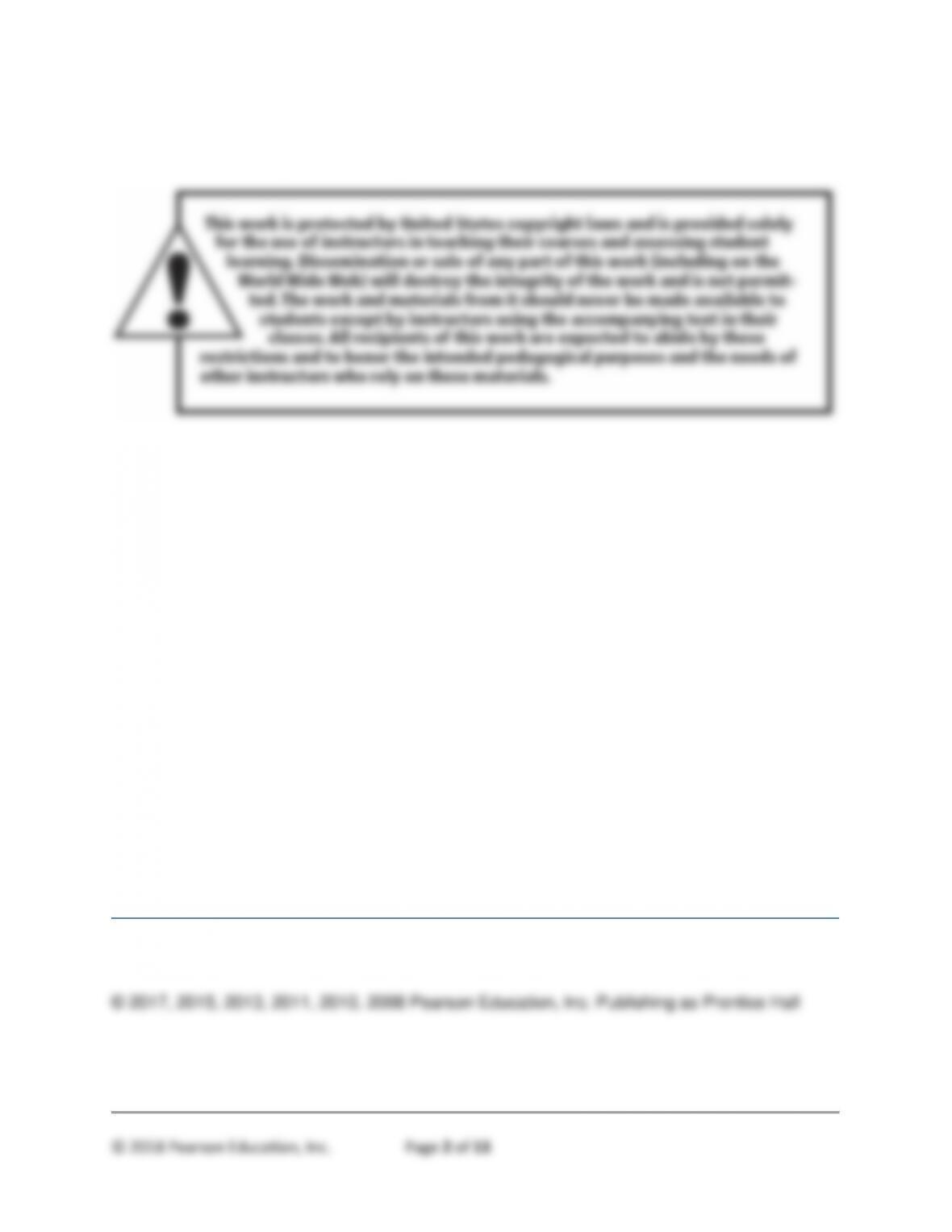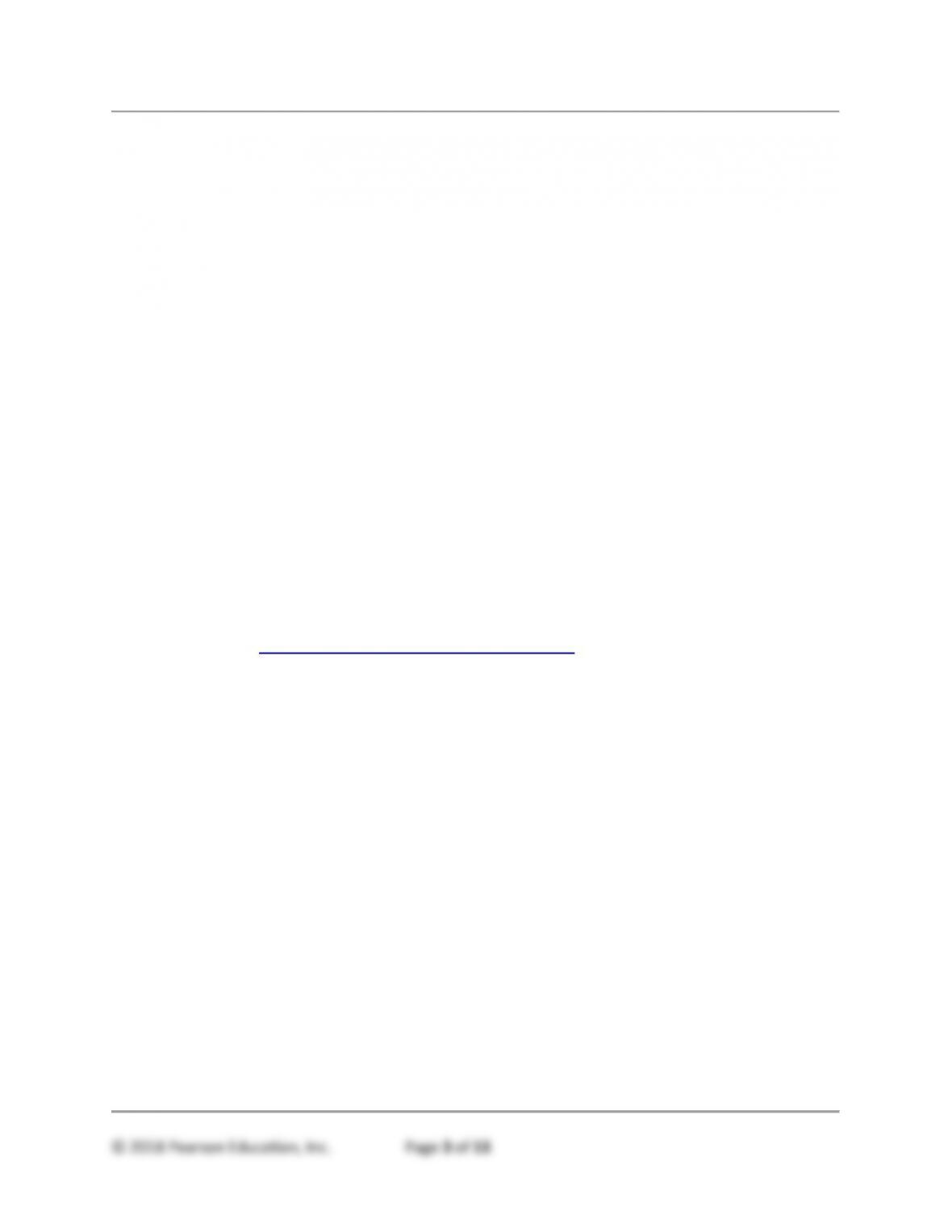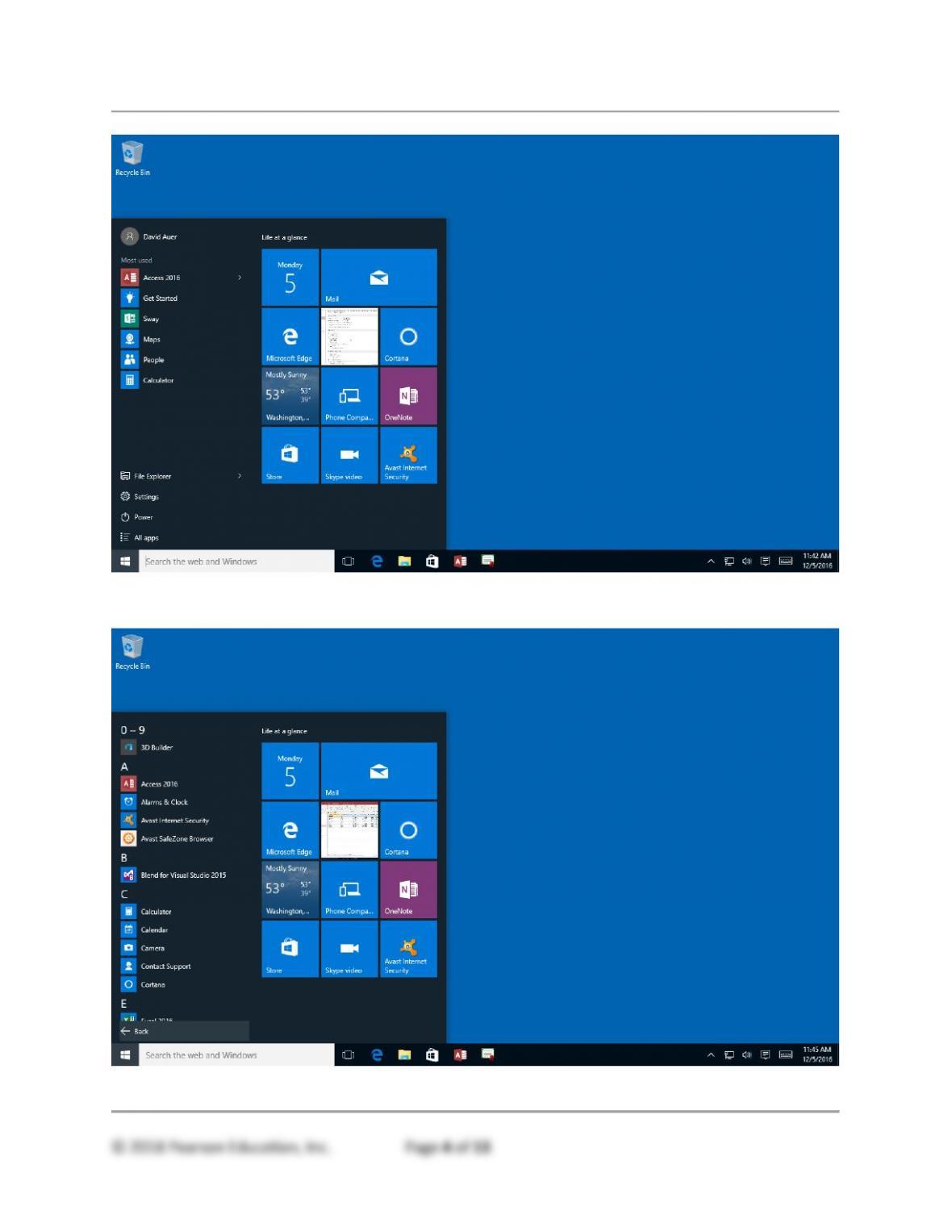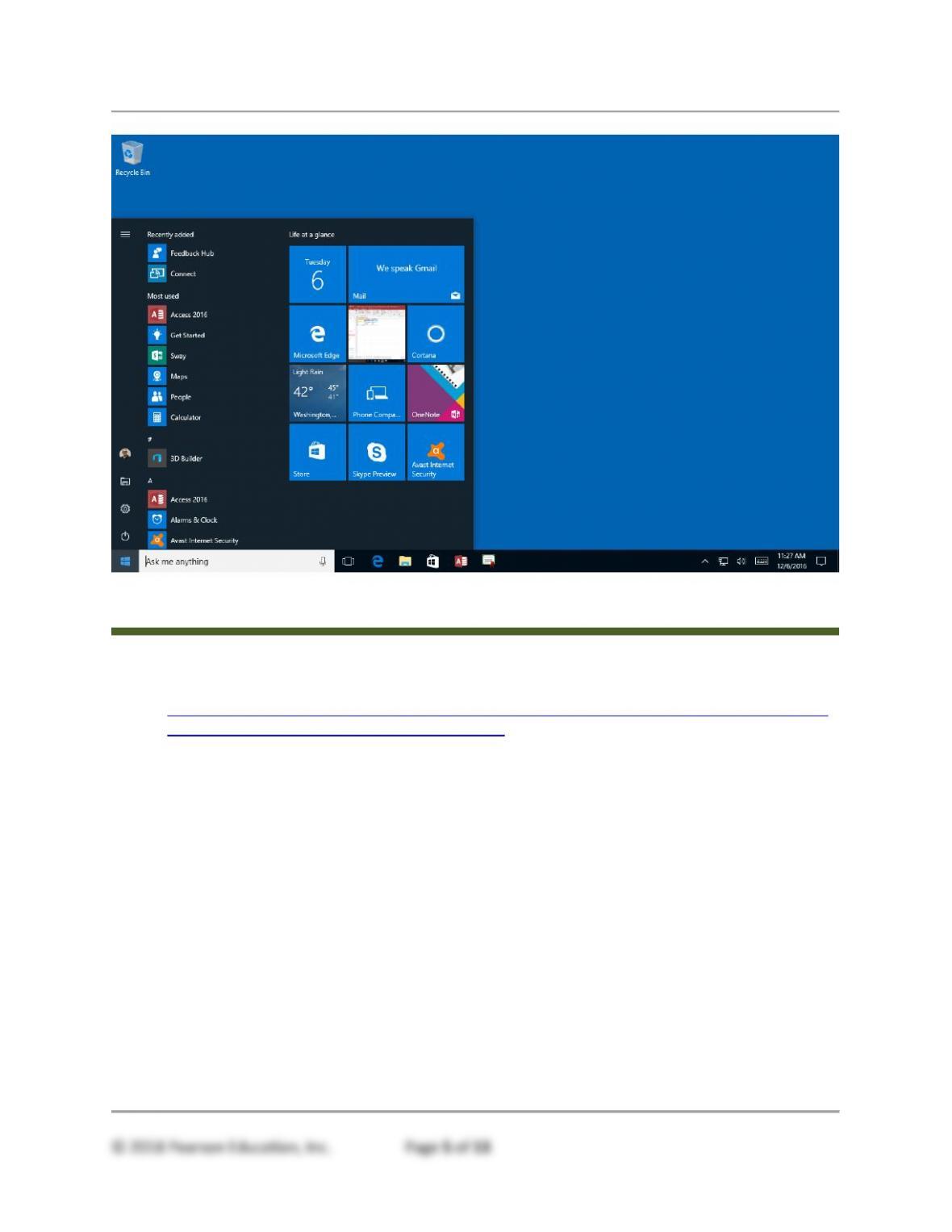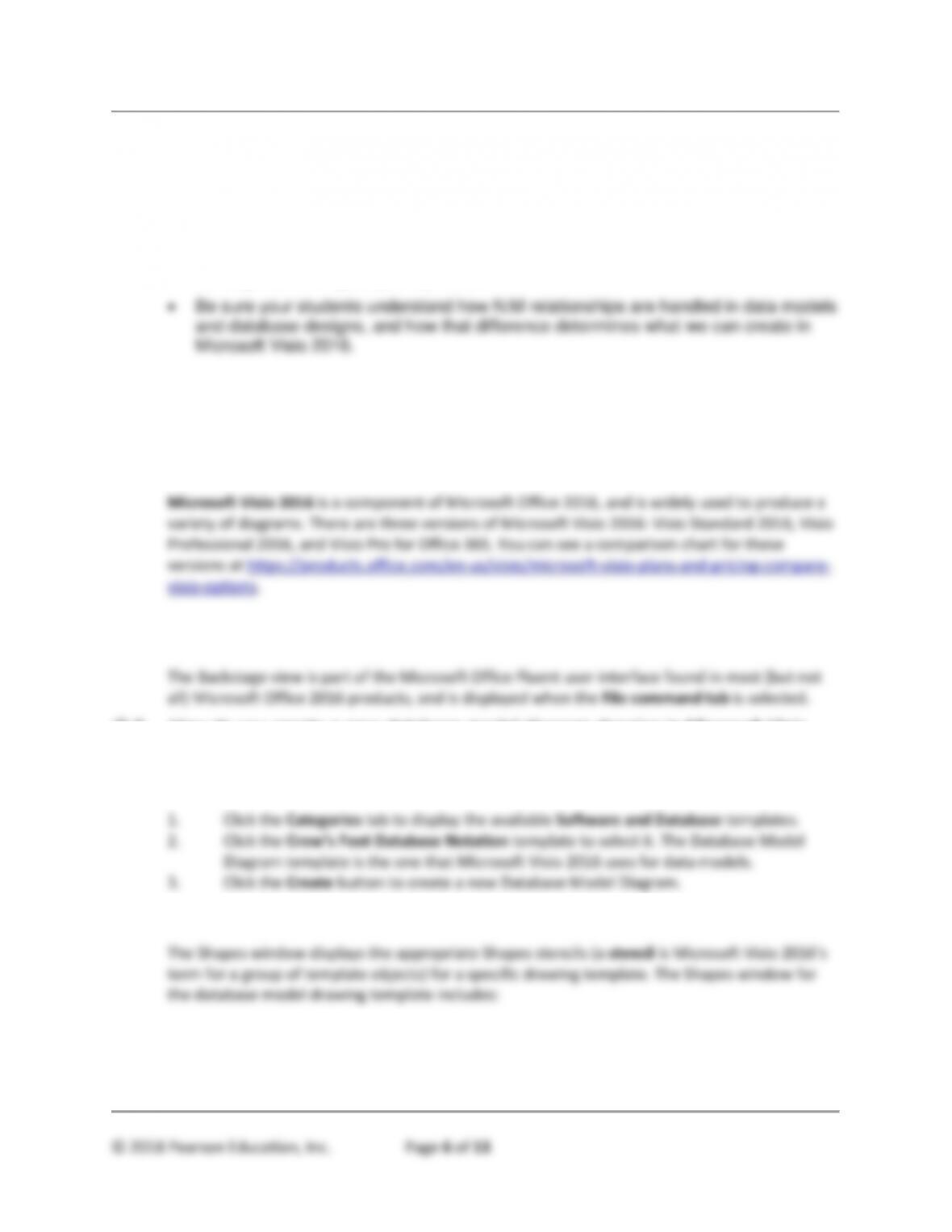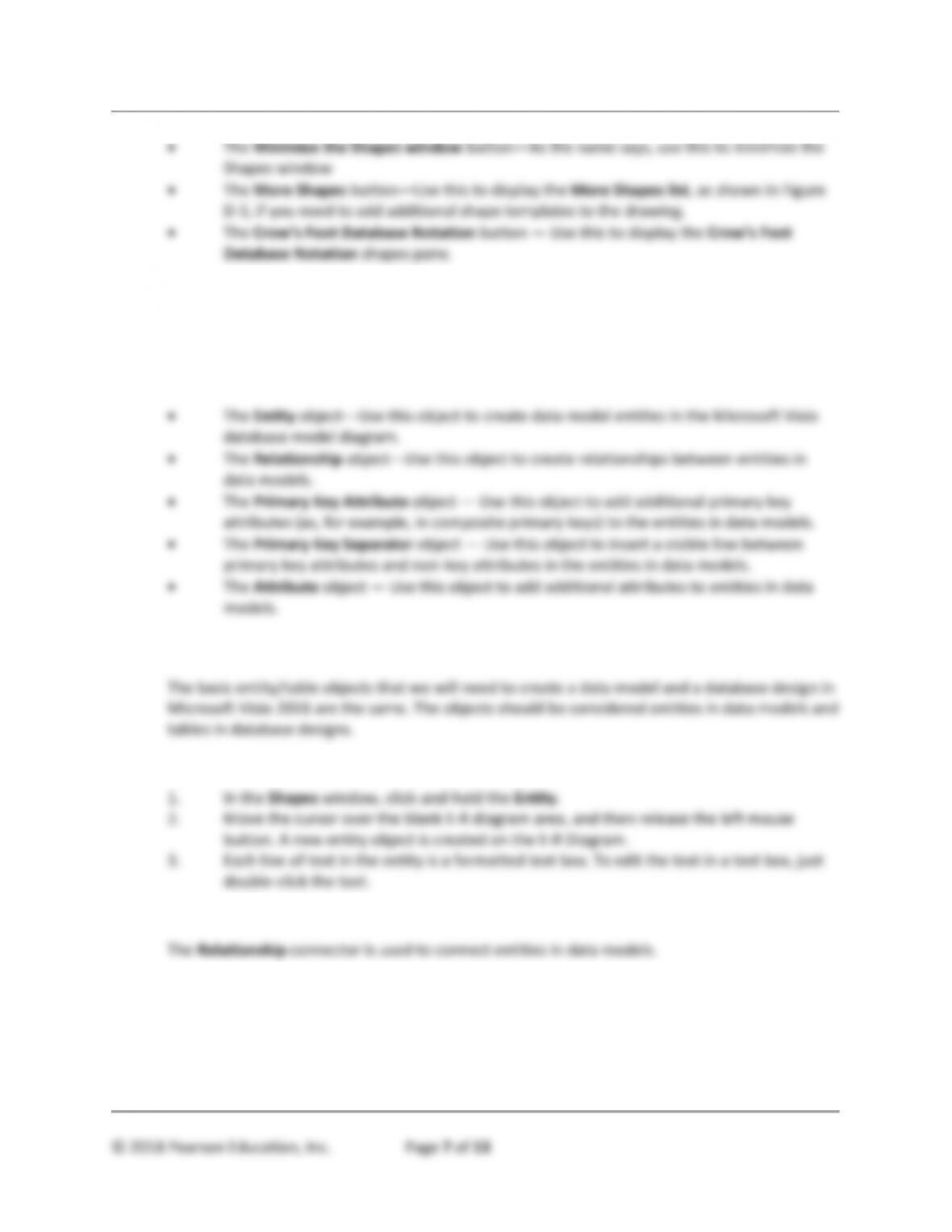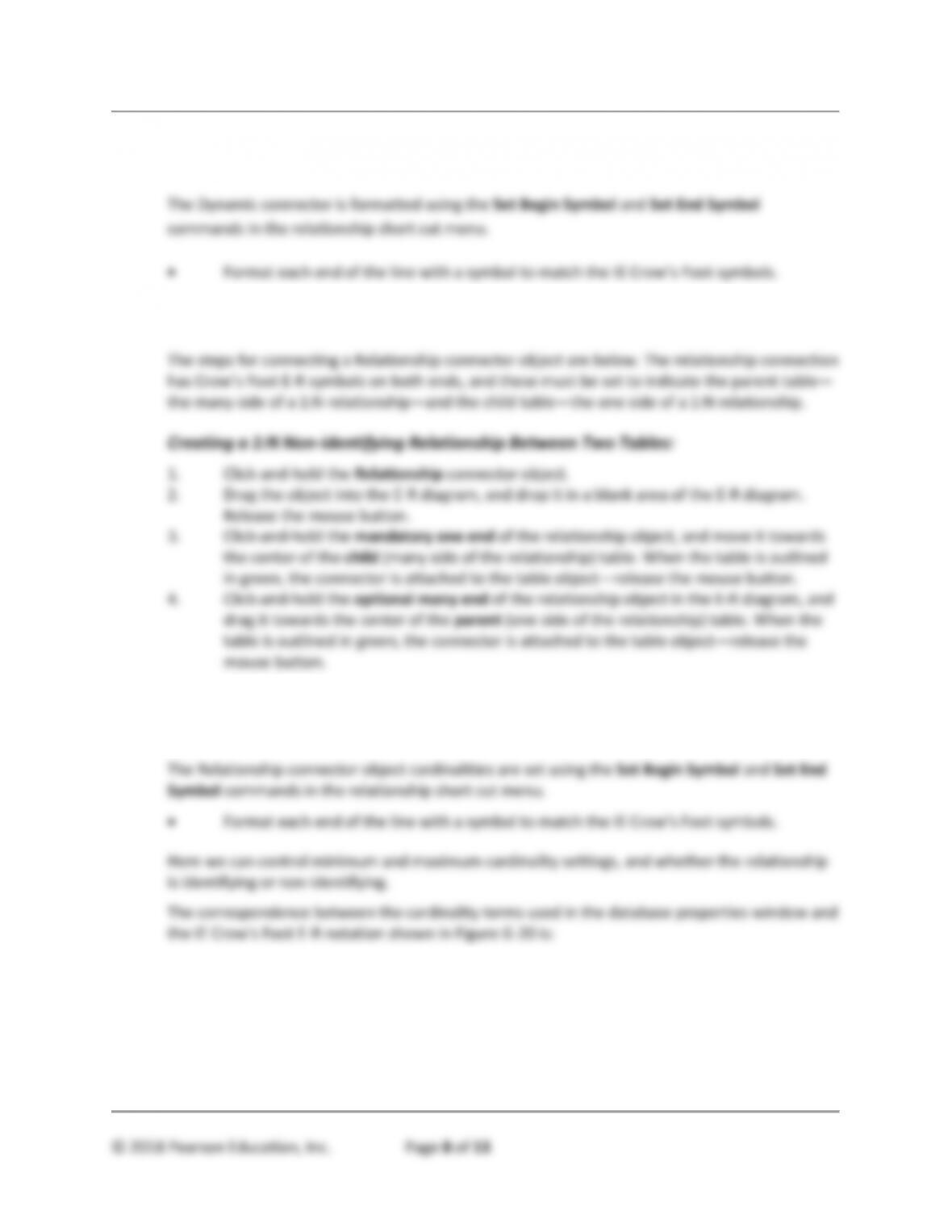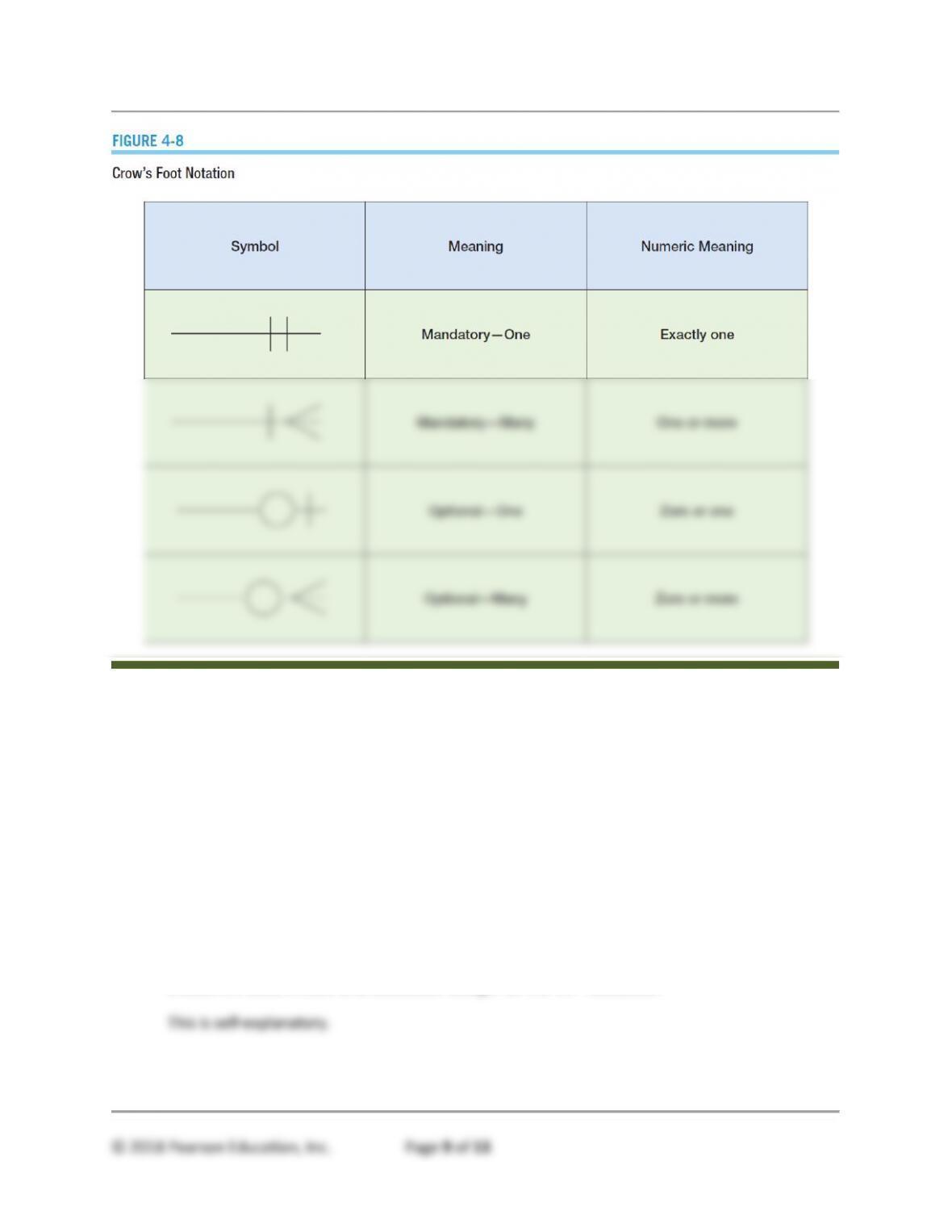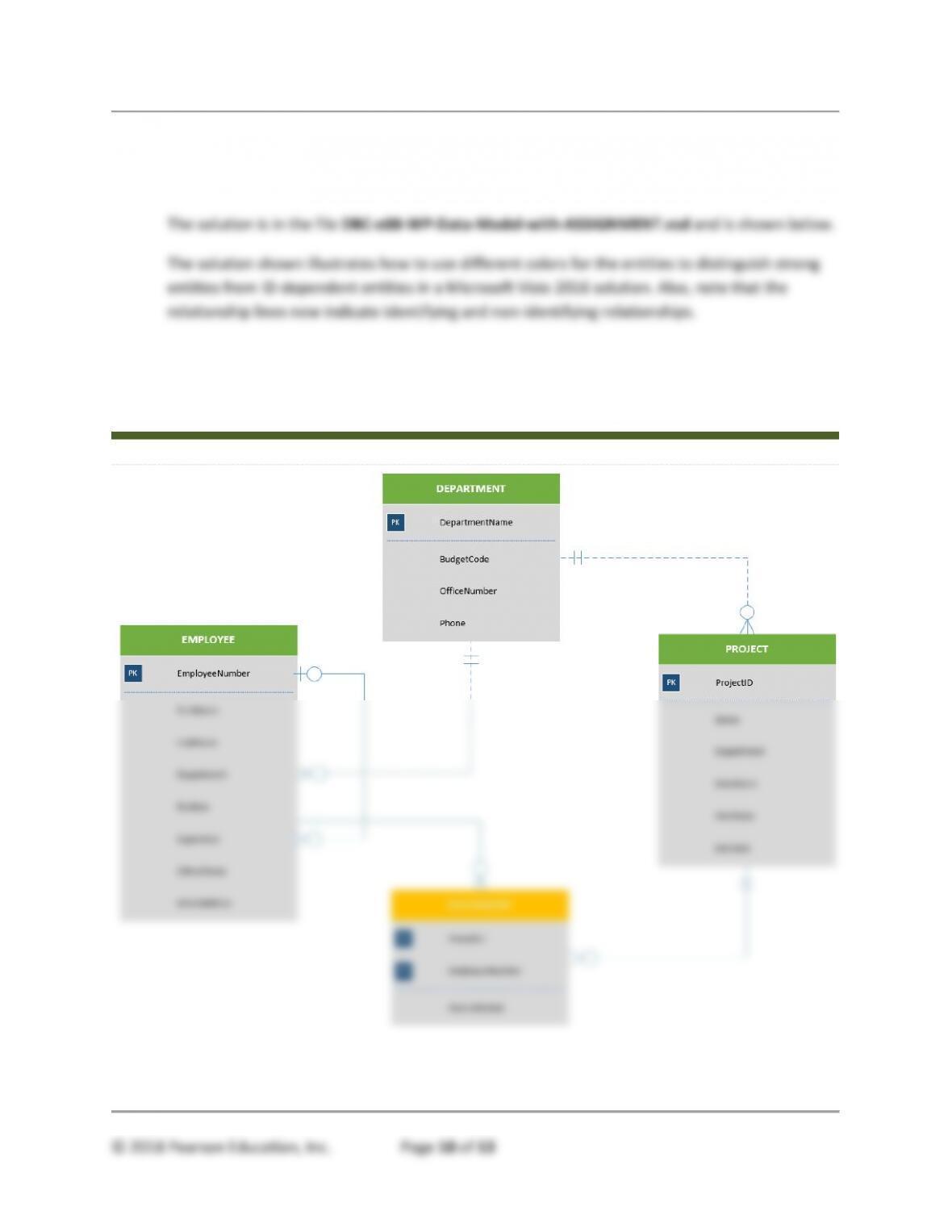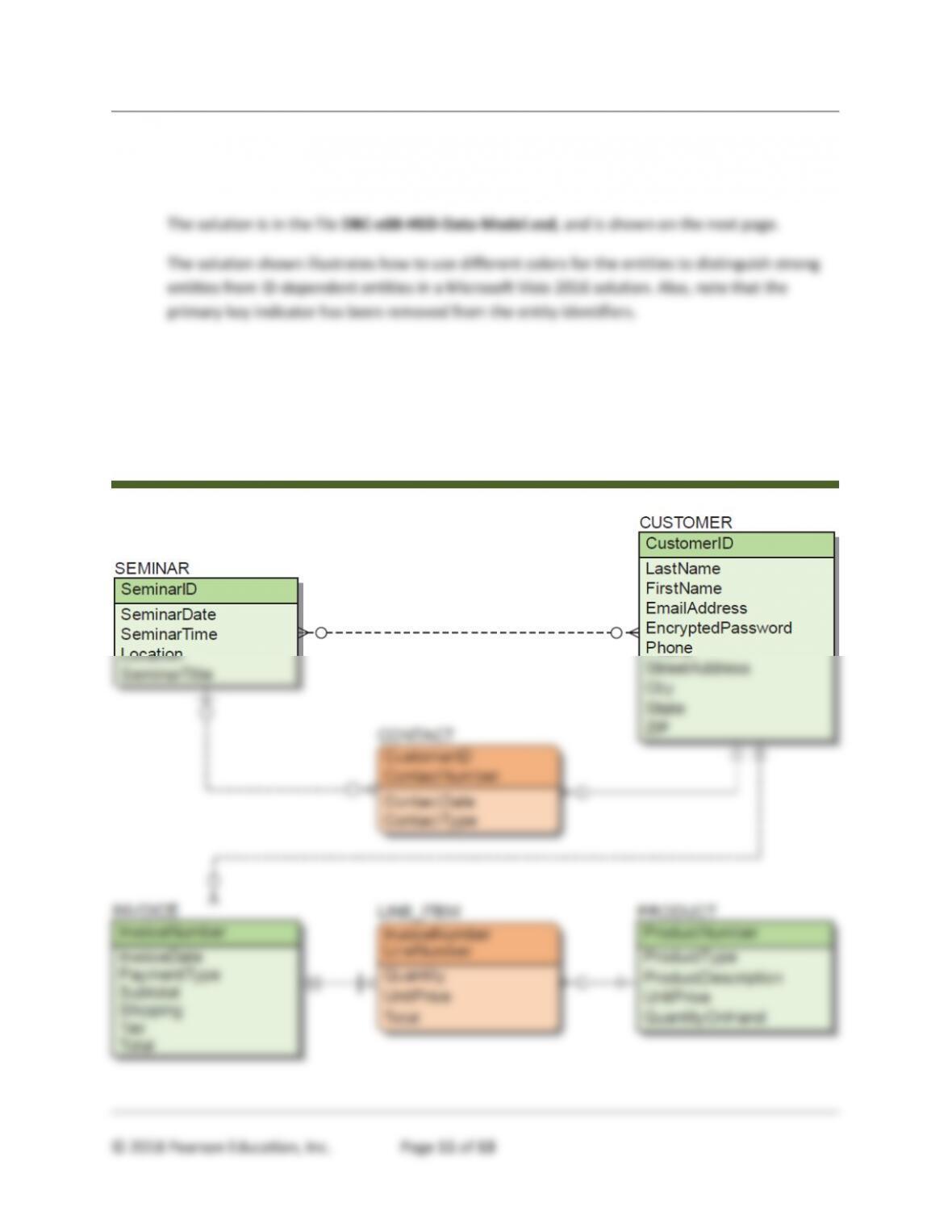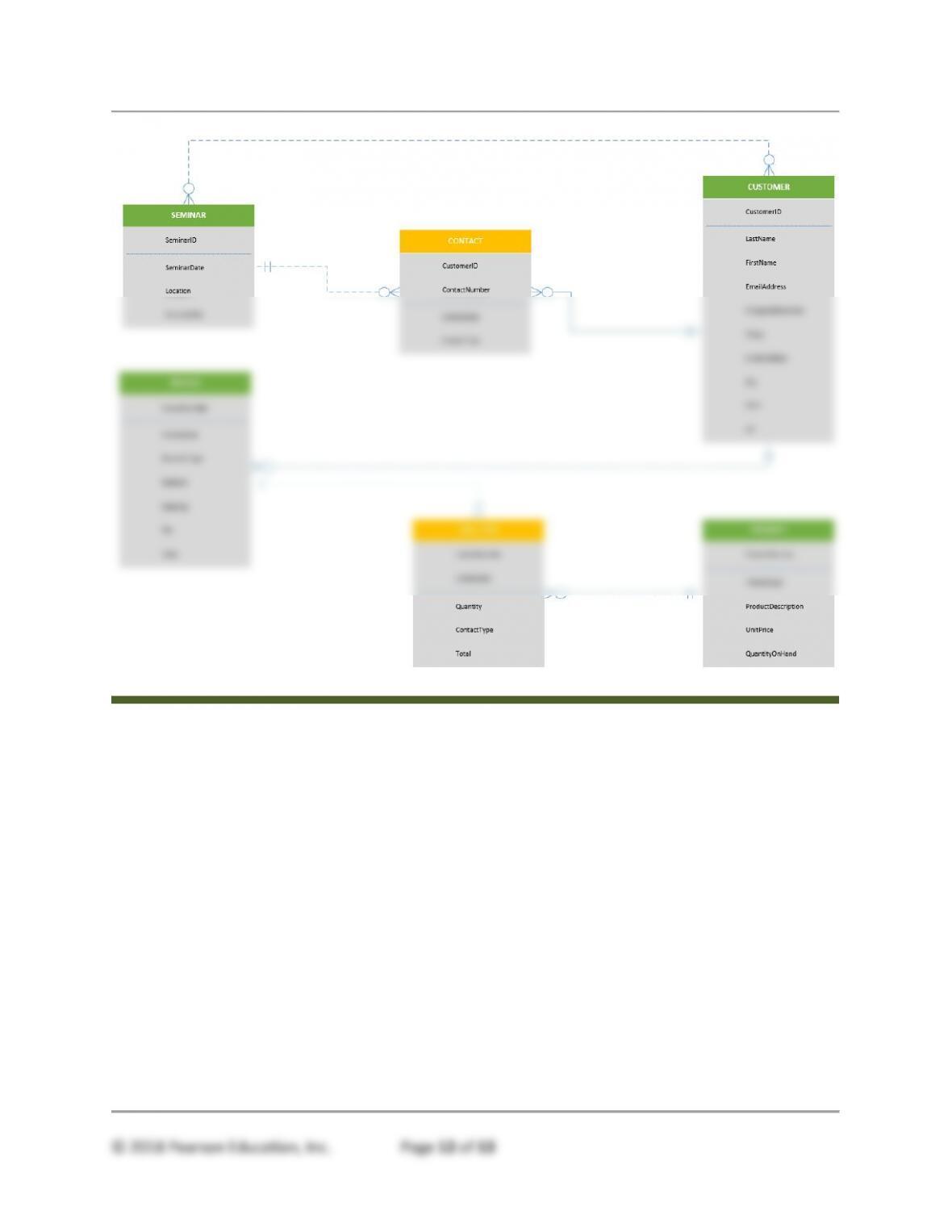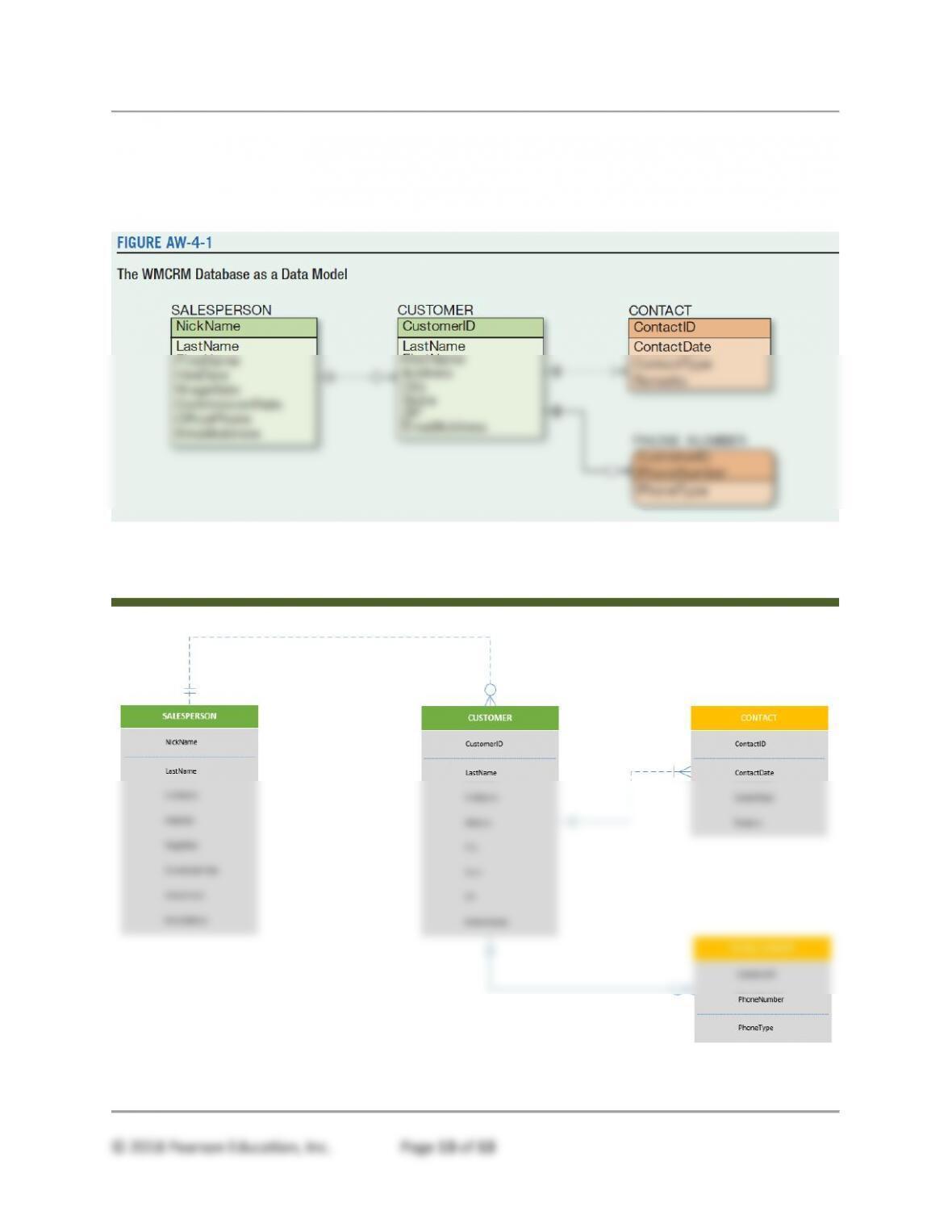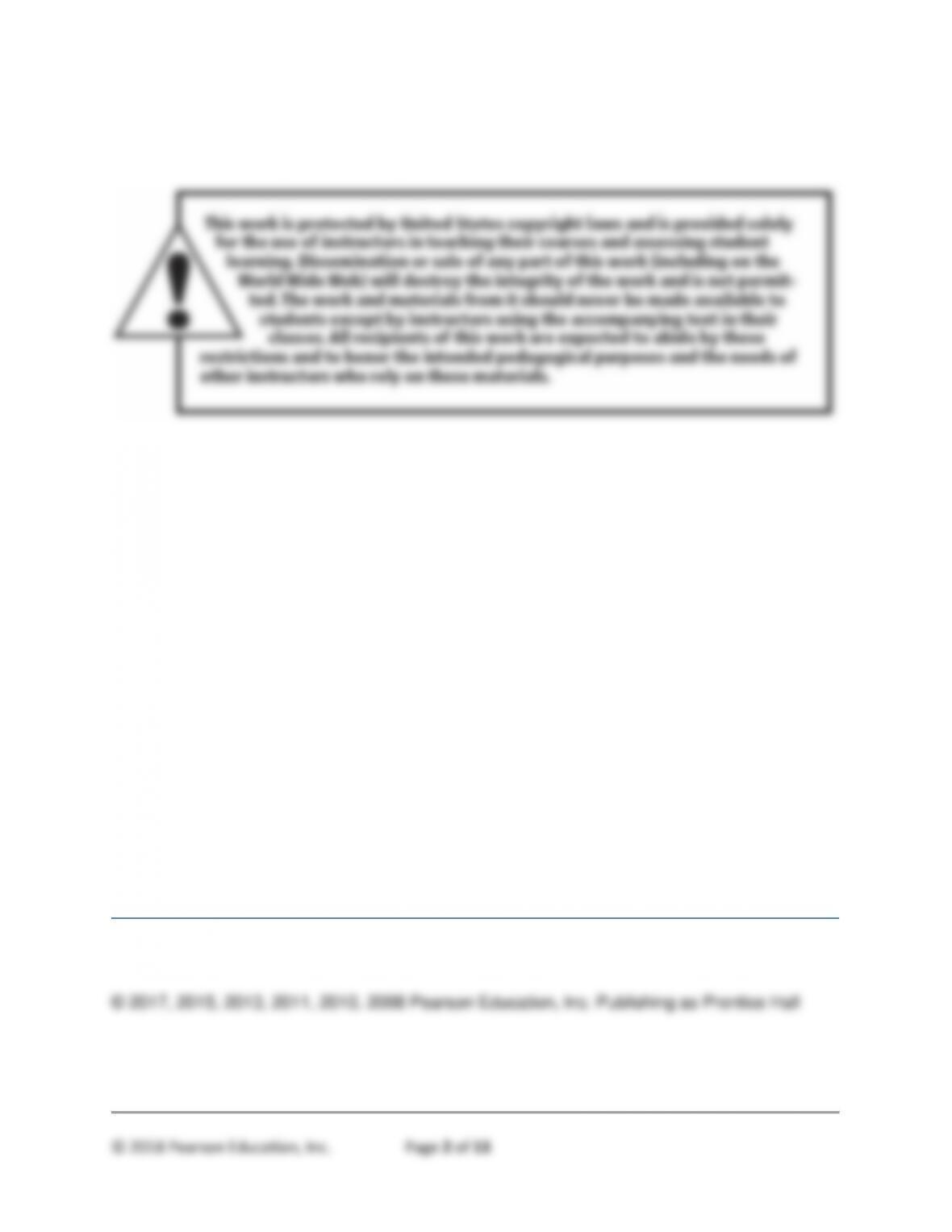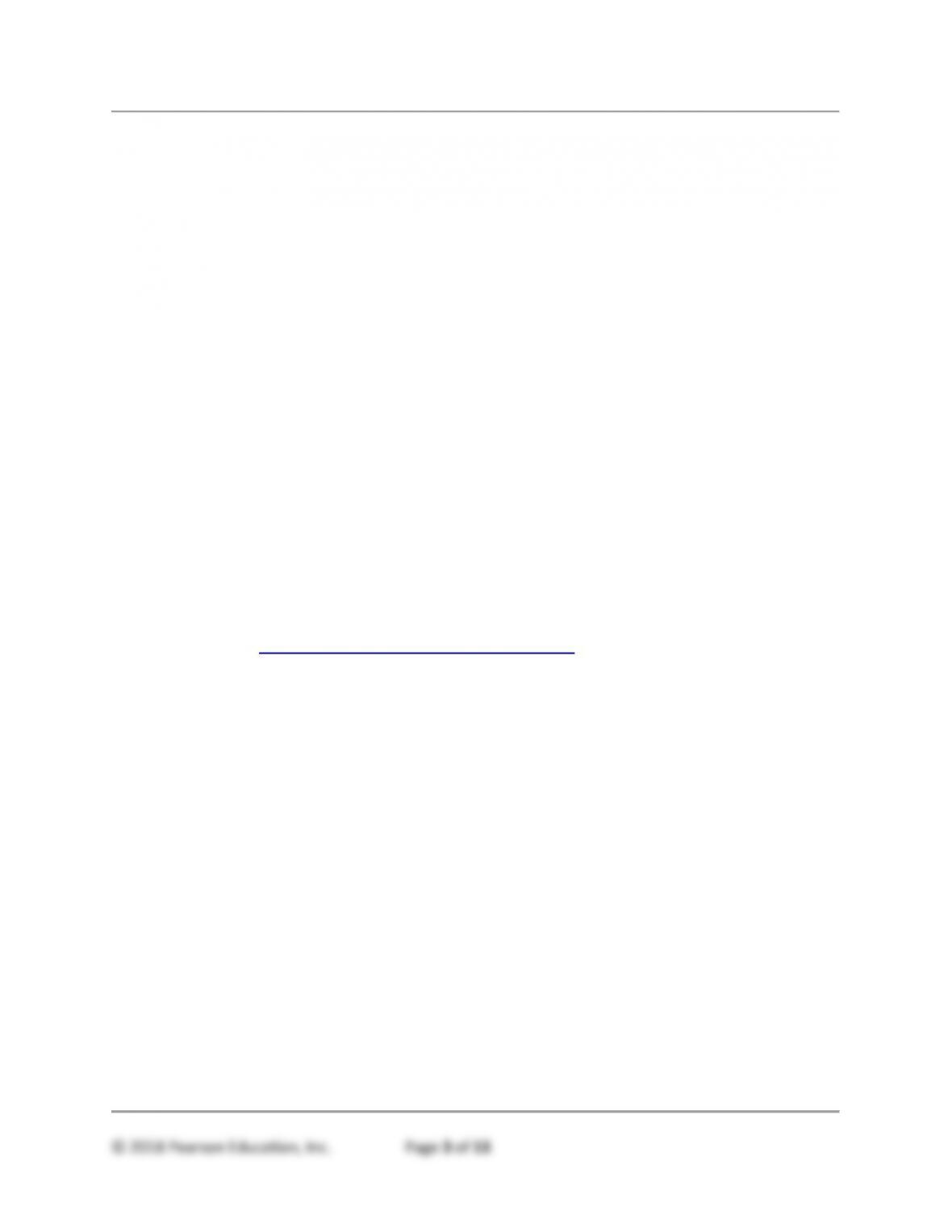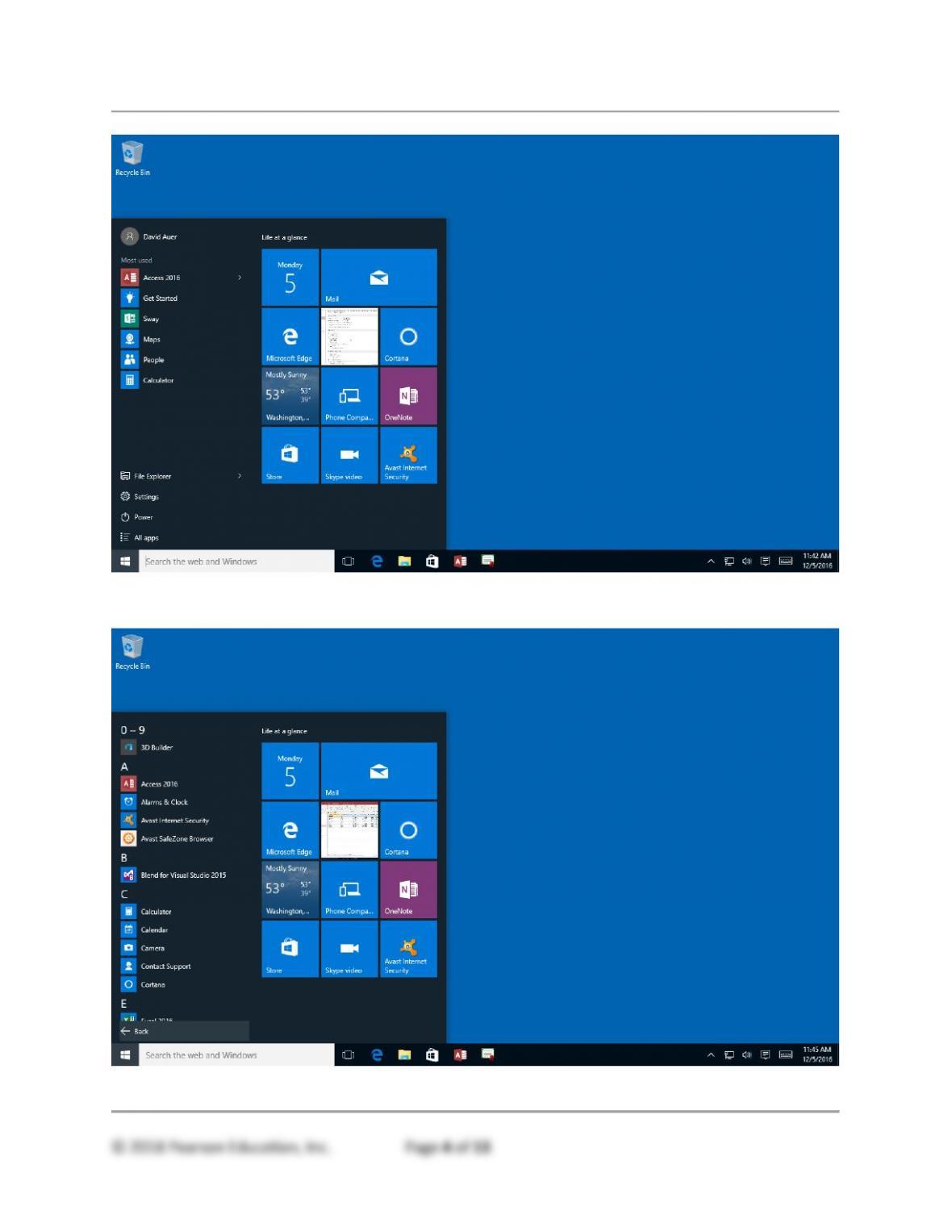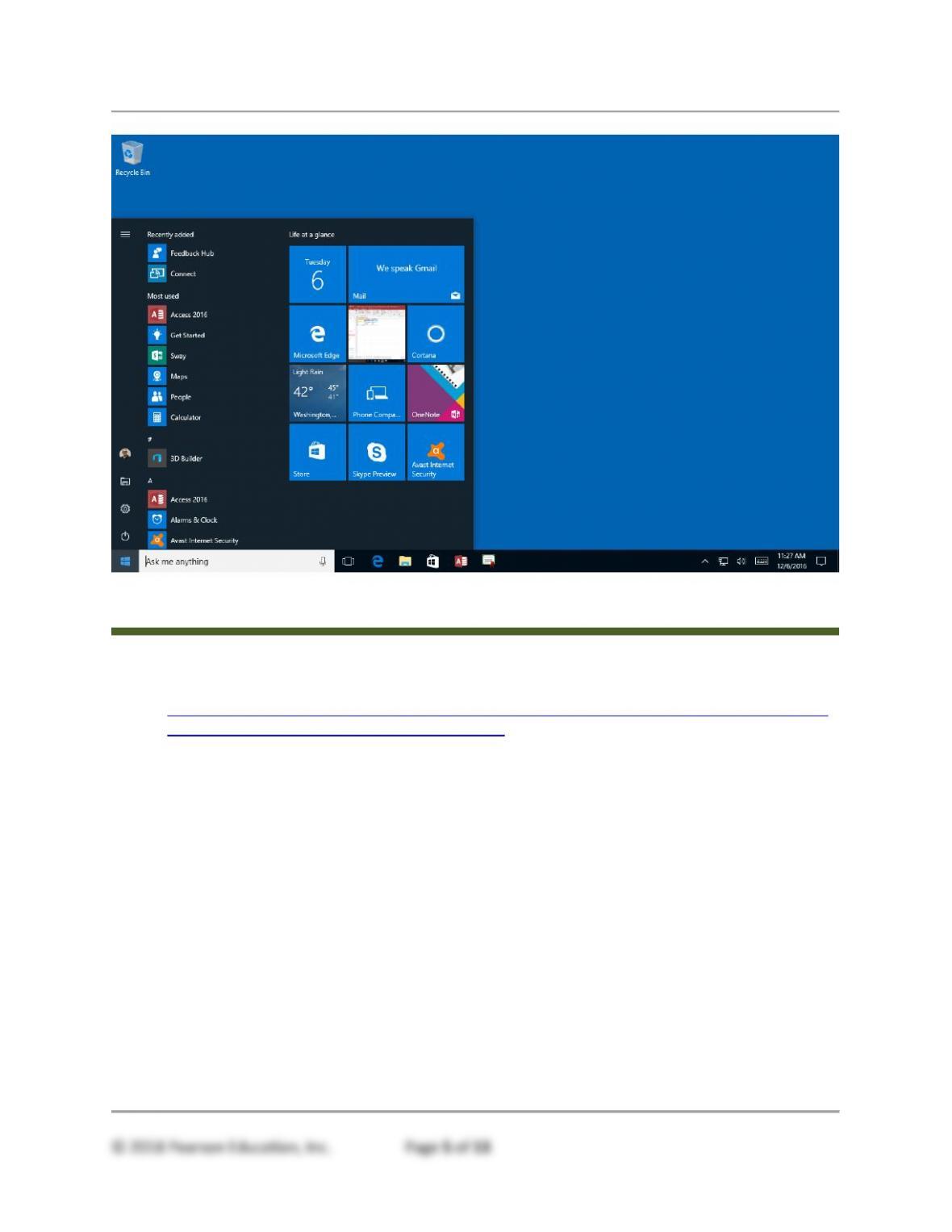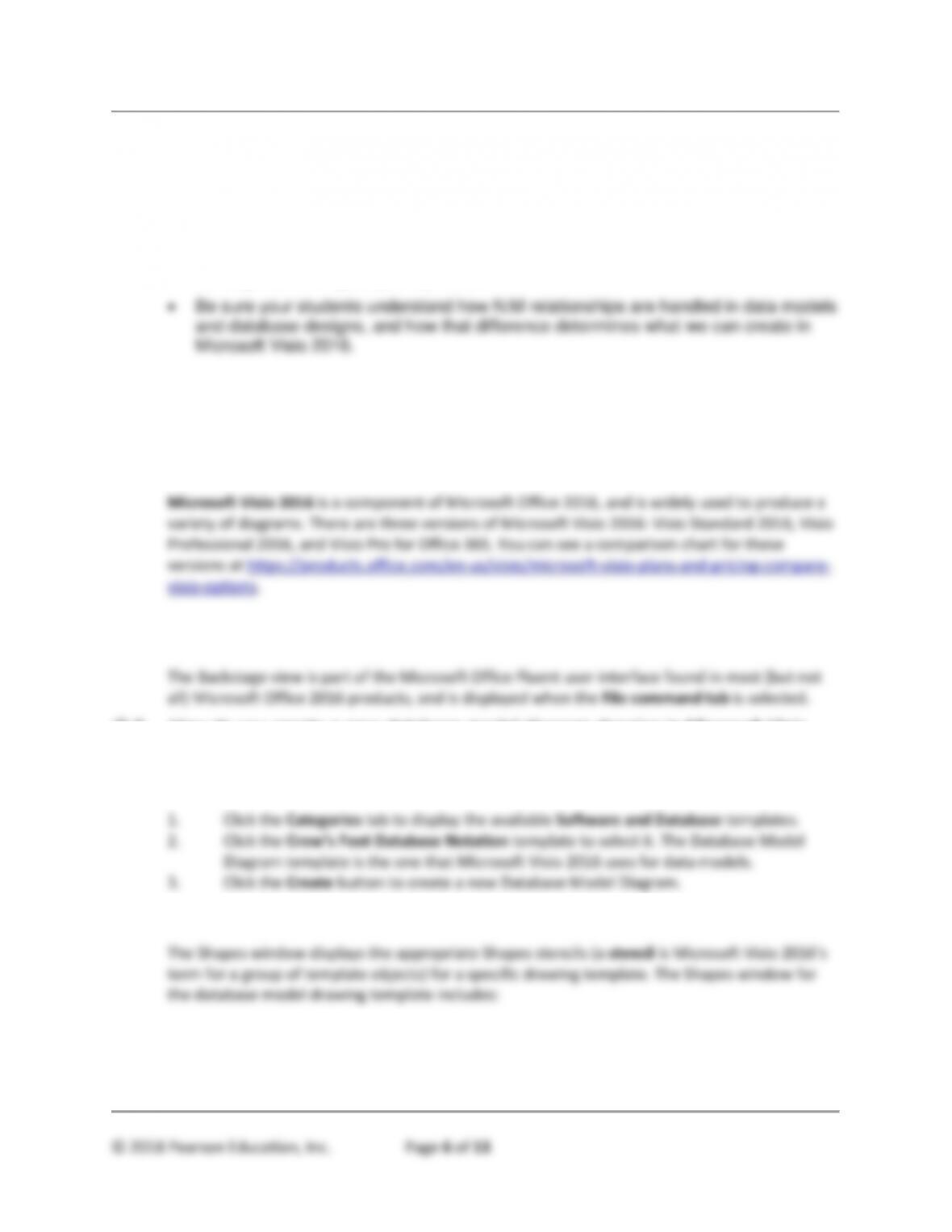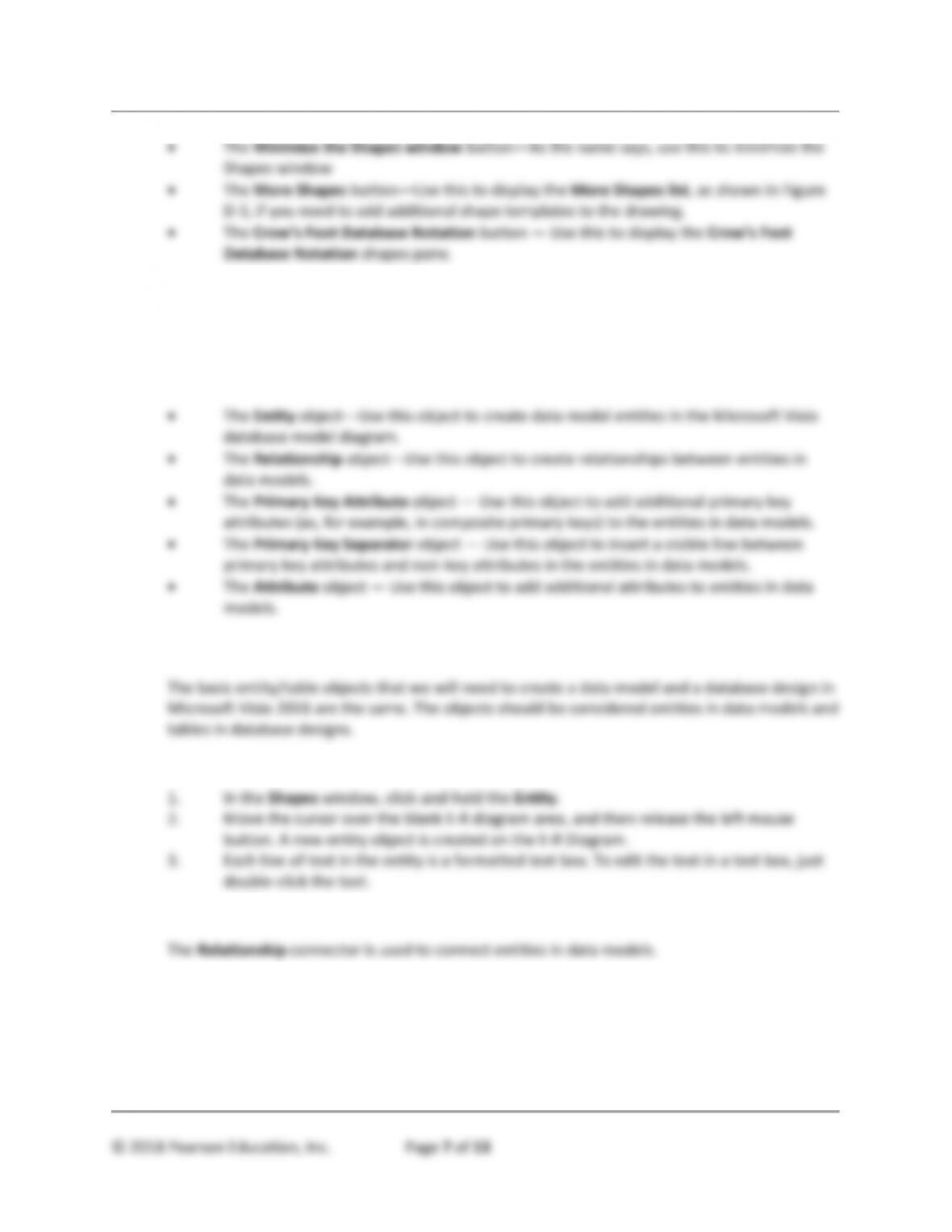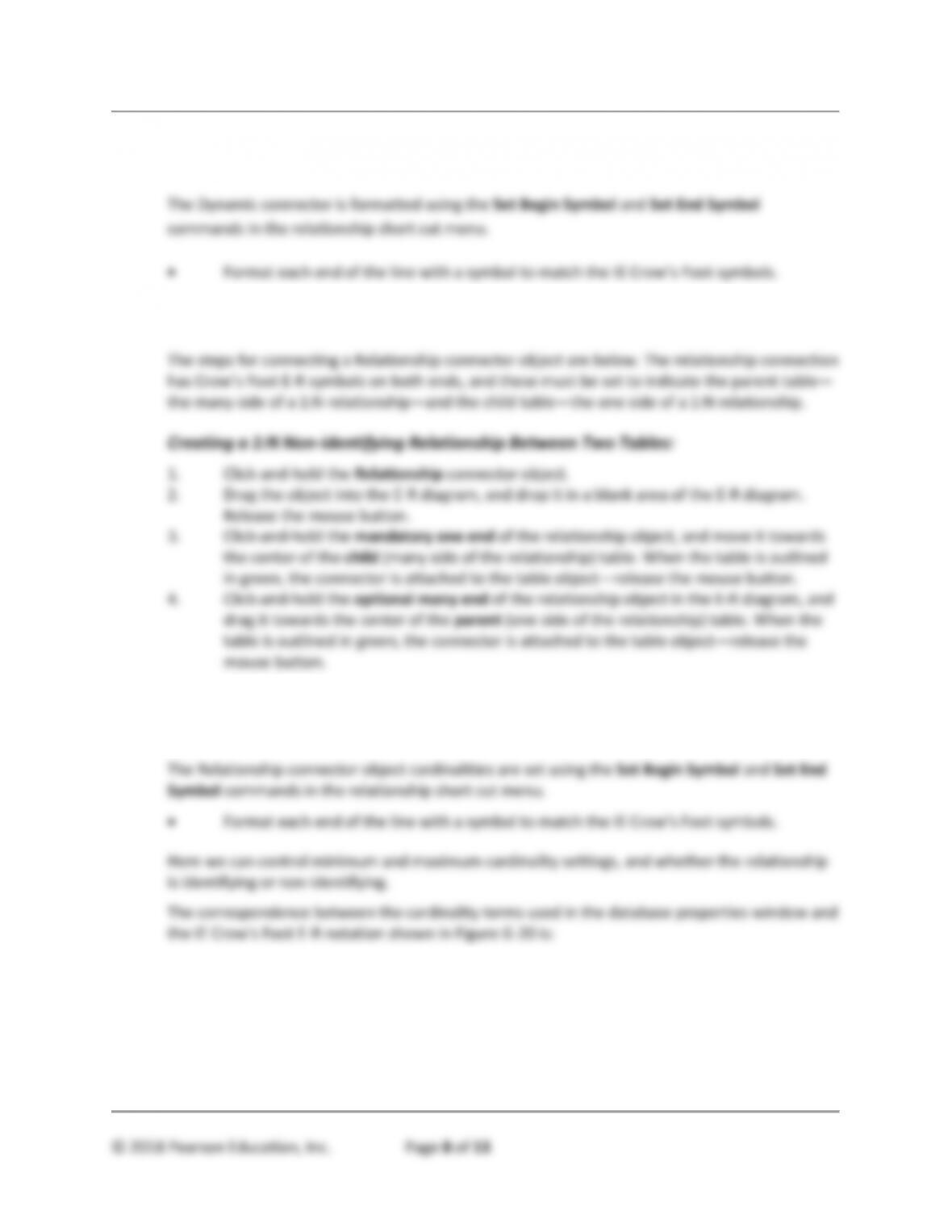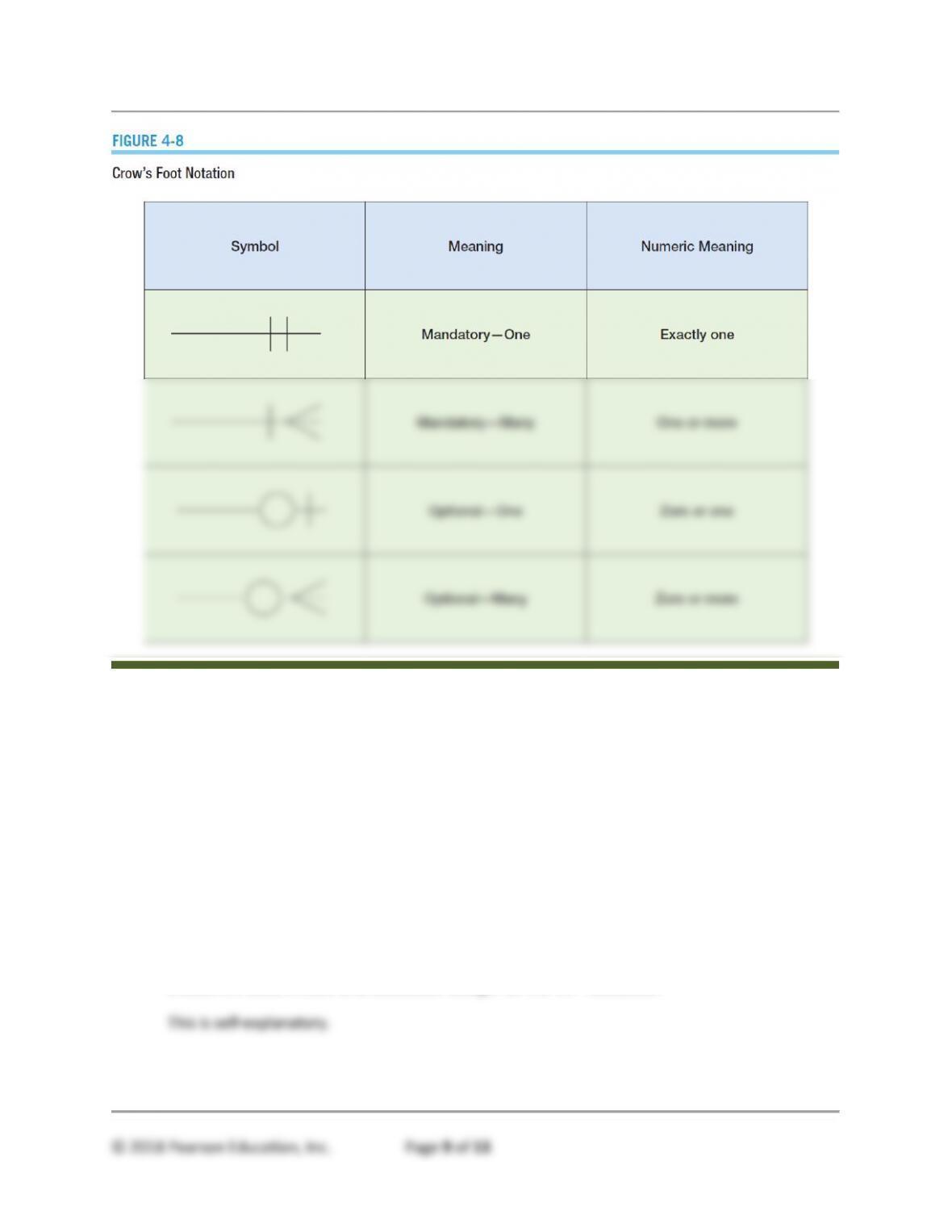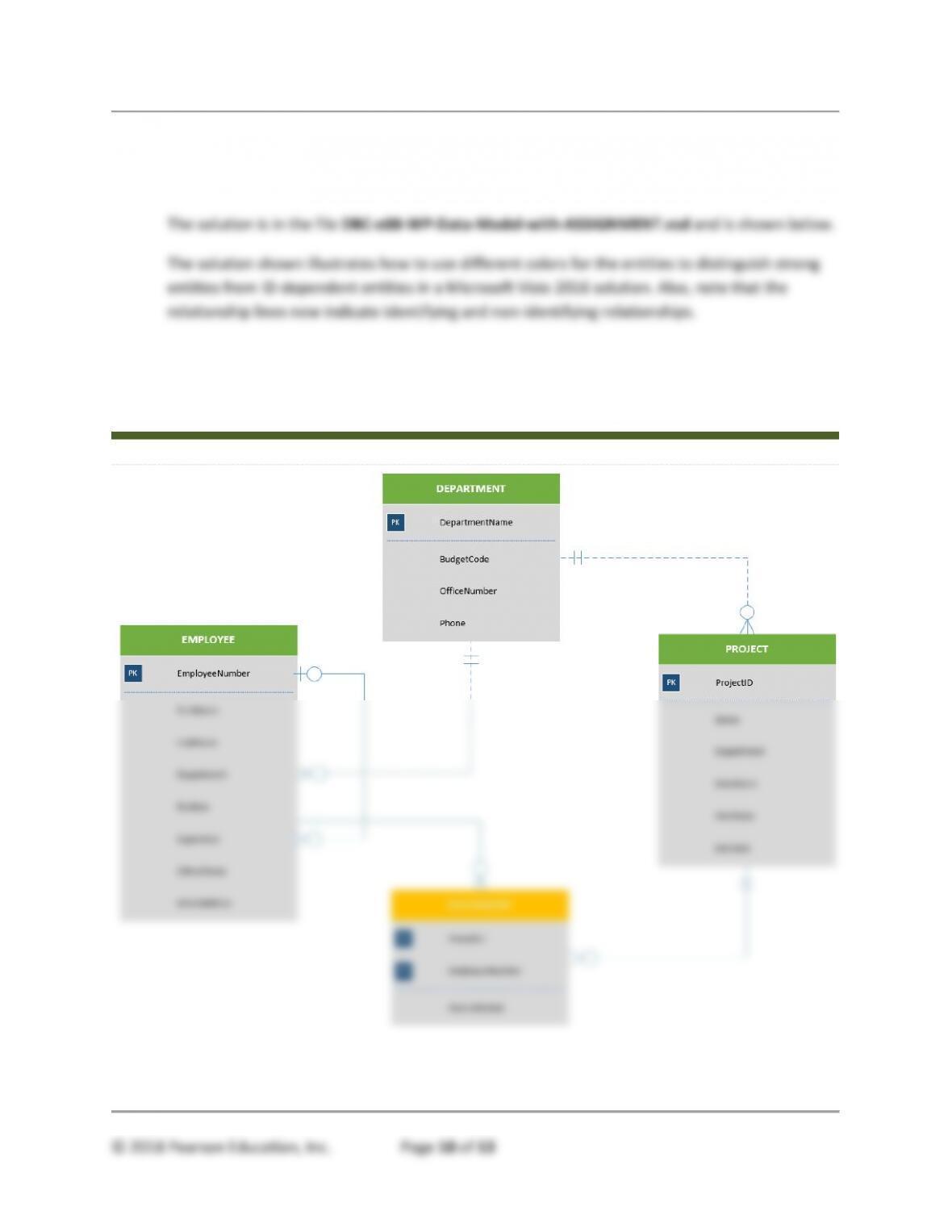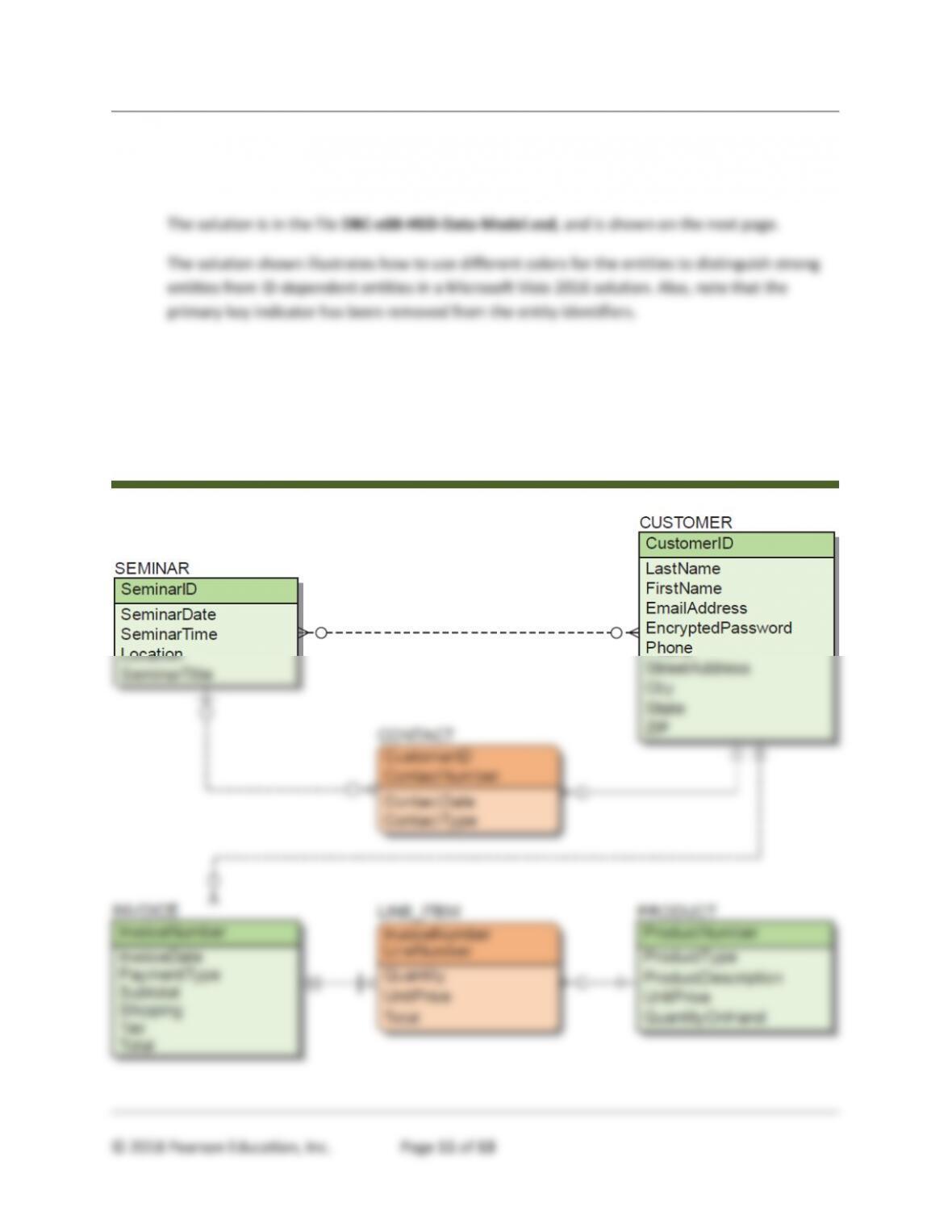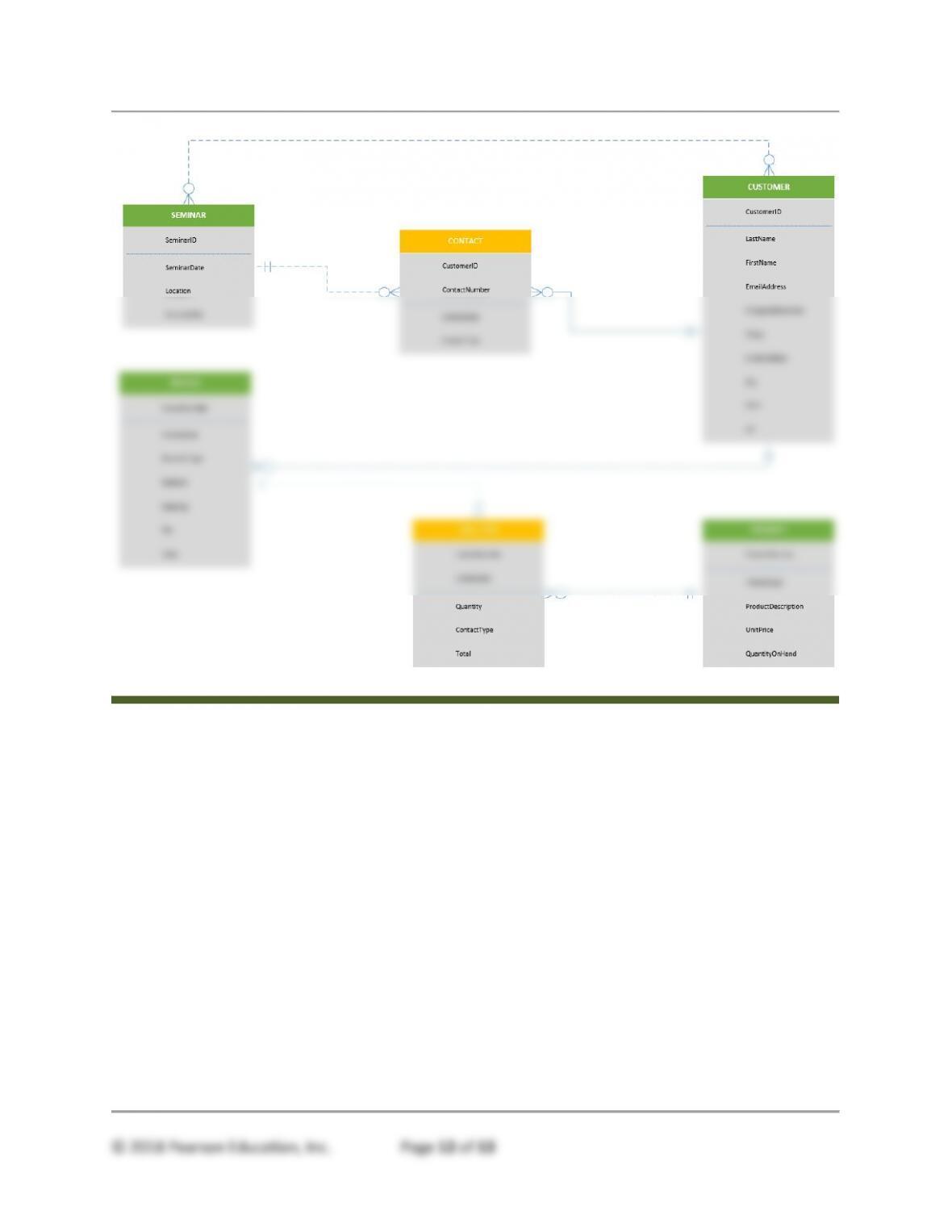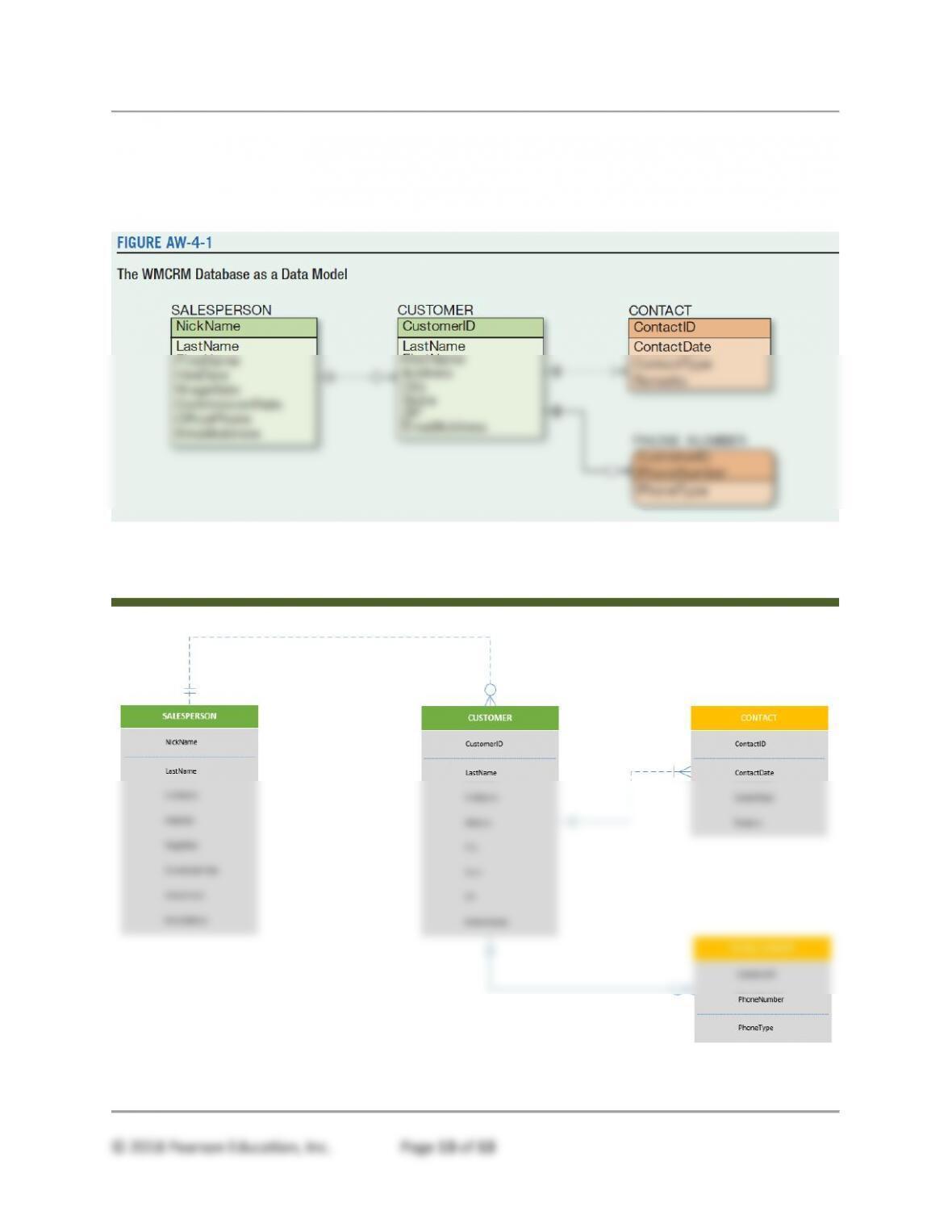Appendix G – Getting Started with Microsoft Visio 2016
Figure 3 – Windows 10 Anniversary Update Main Menu with All Apps Included
Microsoft then released the Windows 10 Anniversary Update (Feature update to
Windows 10, version 1607) (see the blog discussion at
https://blogs.windows.com/windowsexperience/2016/08/02/how-to-get-the-windows-10-
anniversary-update/#K1CZuiw4auiuE9A5.97 ). One of the changes introduced in the
Anniversary Update was a major change to the menu system. Now, as shown in
Figure 3, the Apps menu is immediately available when the Start button is used (or when
the keyboard Windows key is pressed).
Therefore, note that the step by step instructions in this book may need to be altered for
your use depending upon which version of Microsoft Windows 10 you or your students
are using!
We recommend that you update Windows 10 to the Windows 10 Anniversary Update
(Feature update to Windows 10, version 1607), and make sure it is patched with all
updates to that version (at a minimum patched to Windows 10 Version 1607 update for
August 23, 2016 (KB3176936), and the Windows 10 Version 1607 cumulative update for
September 29, 2016 (KB3194496). We also recommend using the 32-bit version of
Microsoft Office. This insures that all the examples discussed in this book will function
properly.