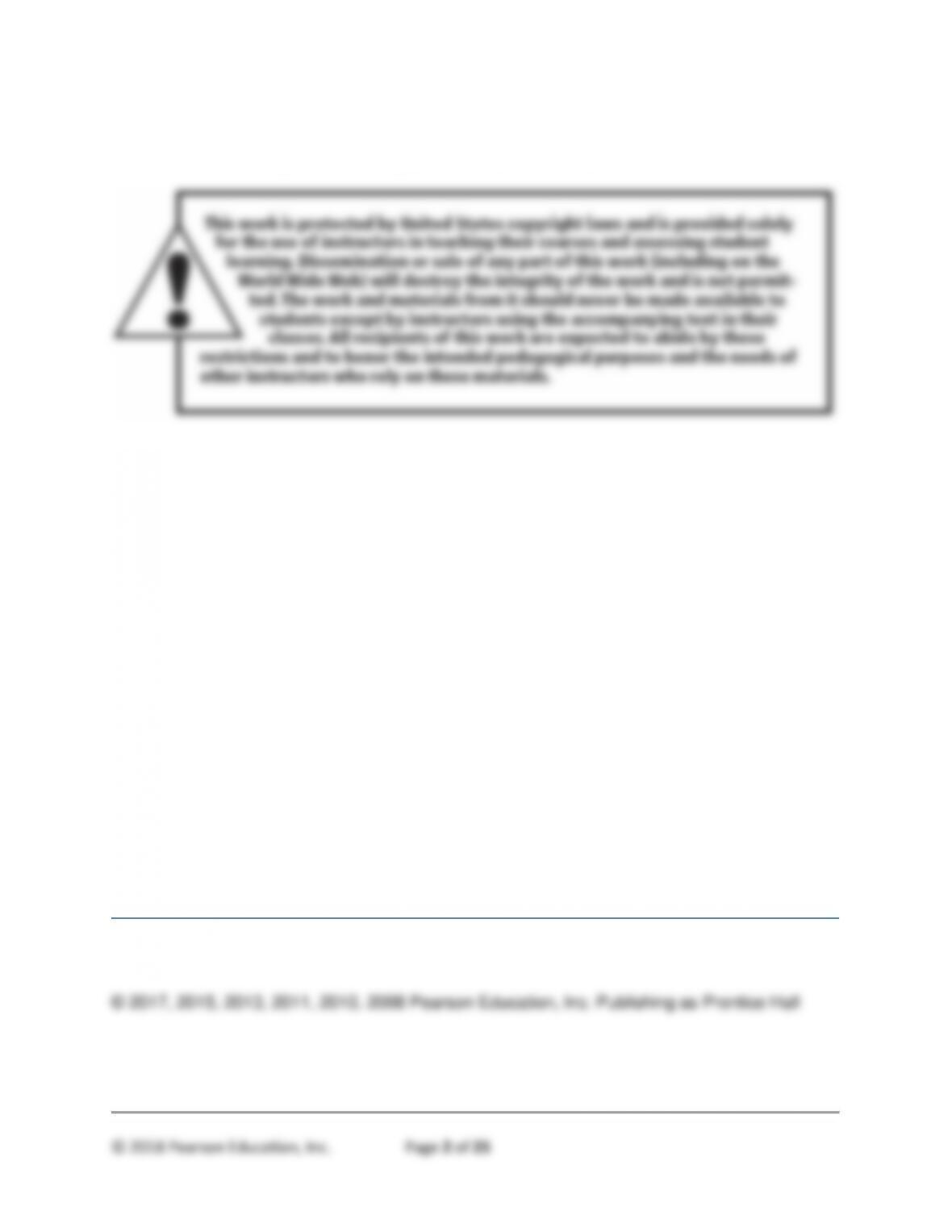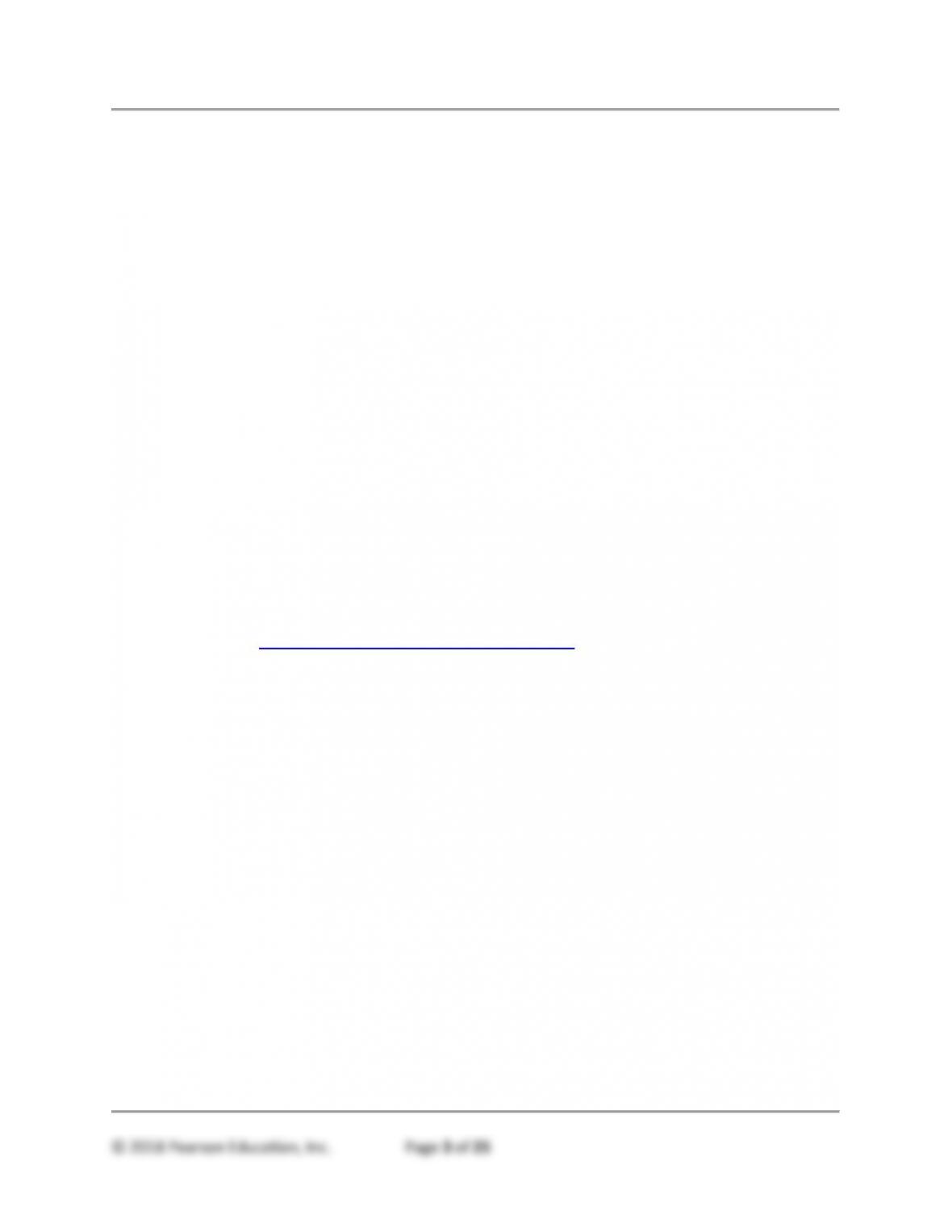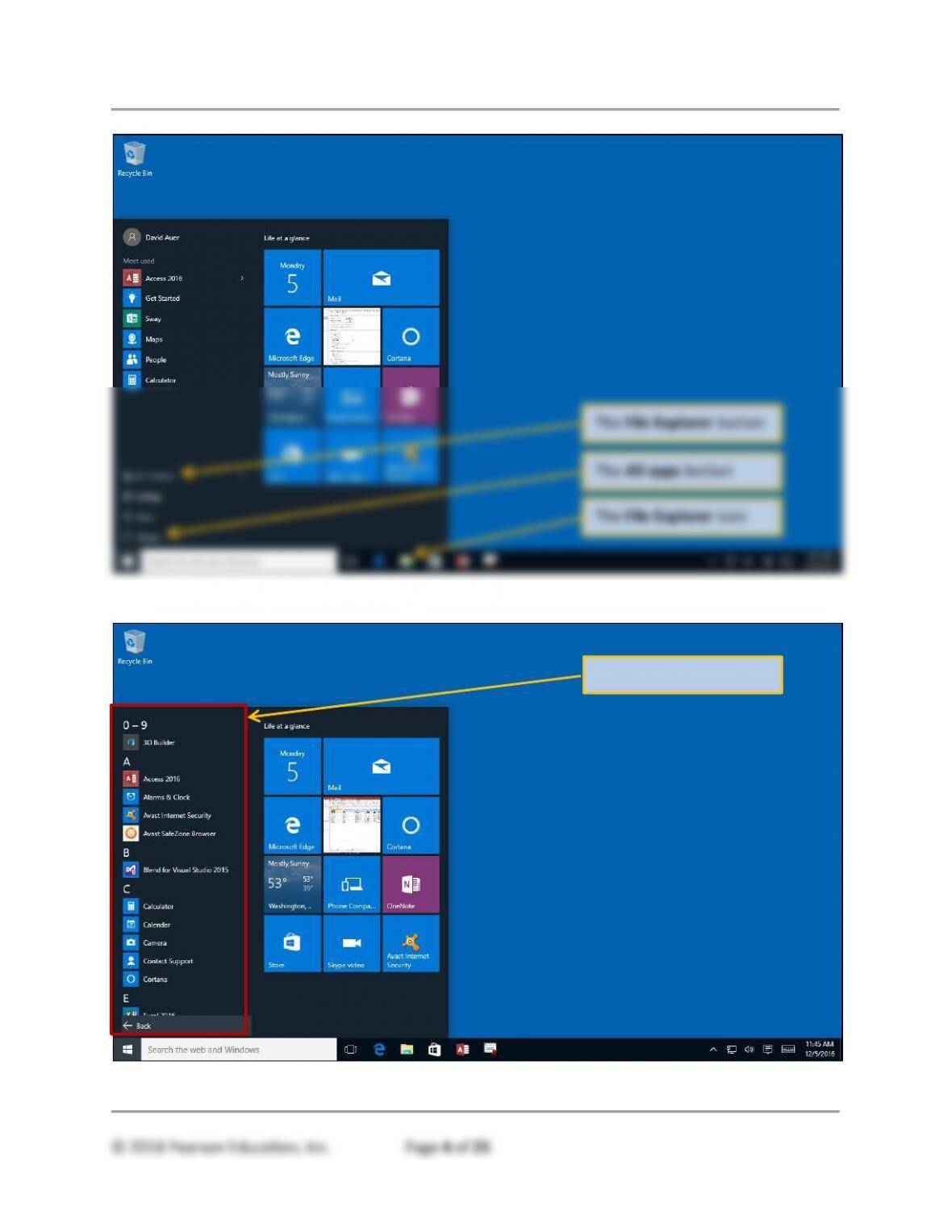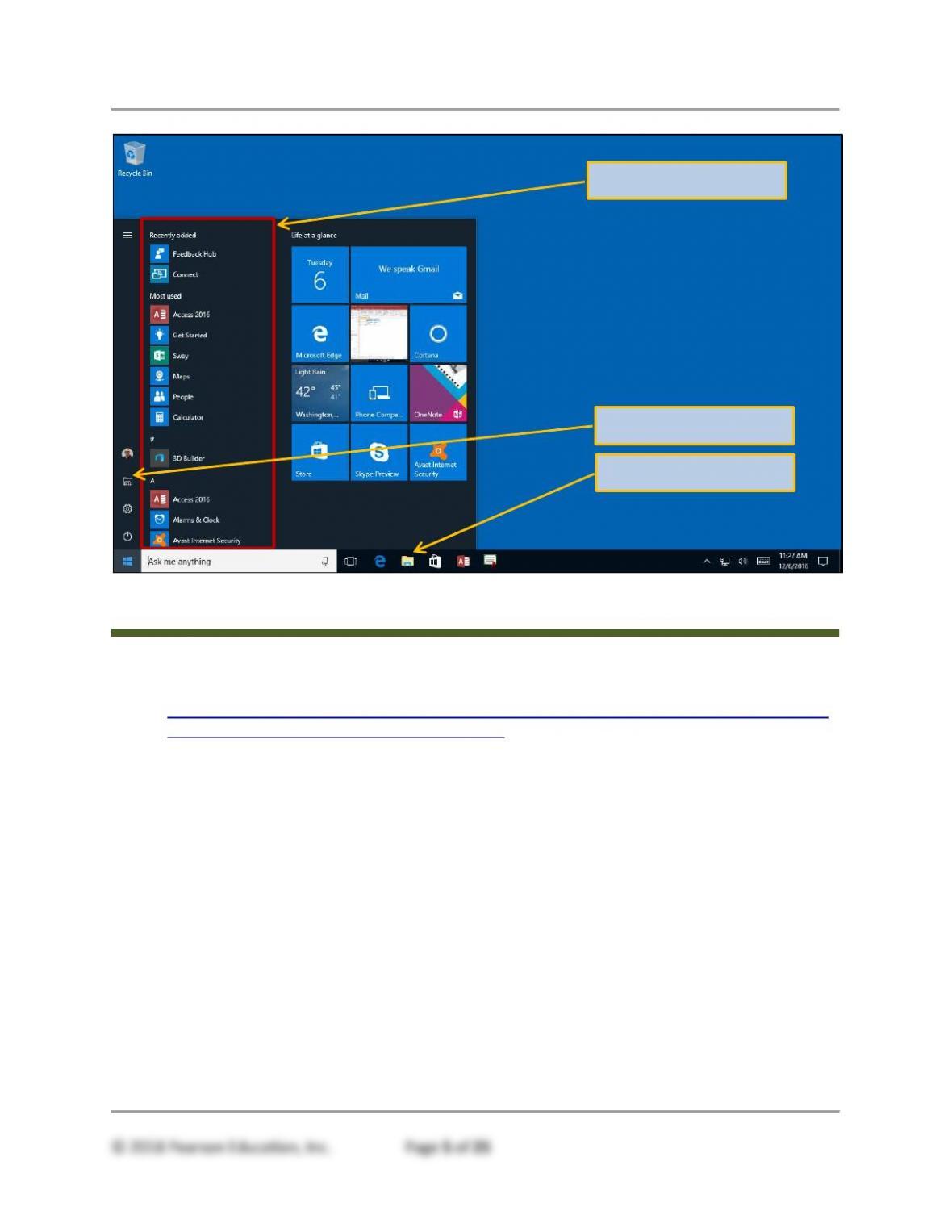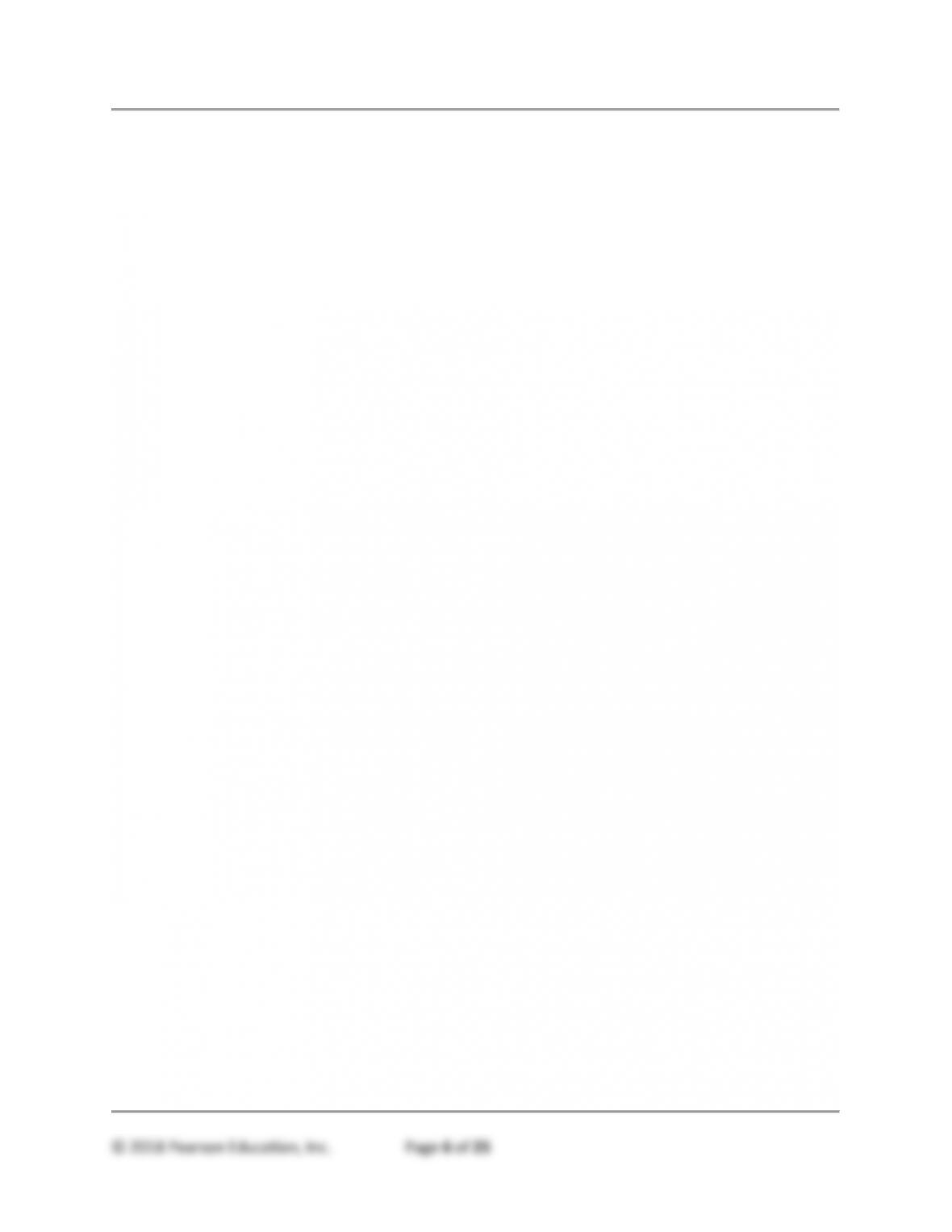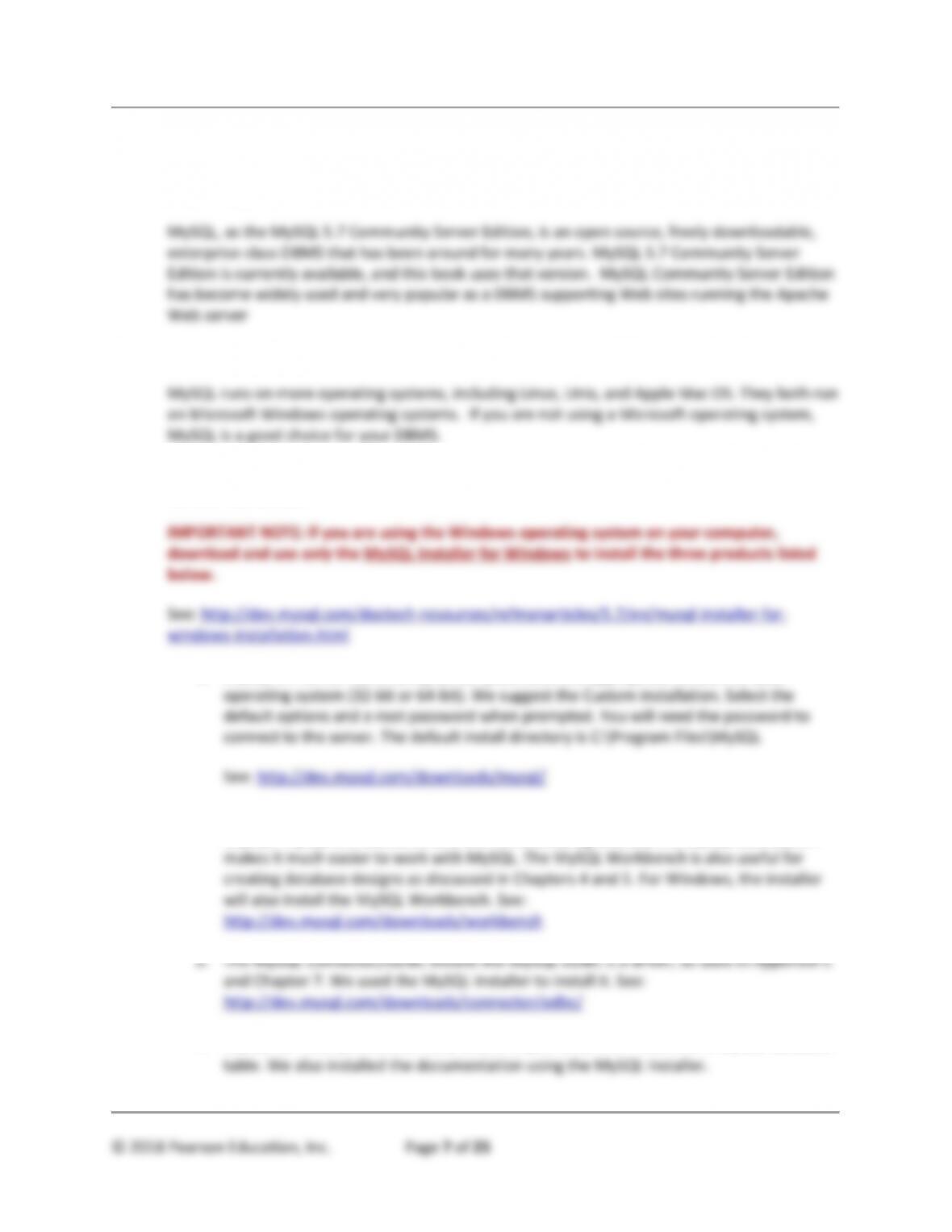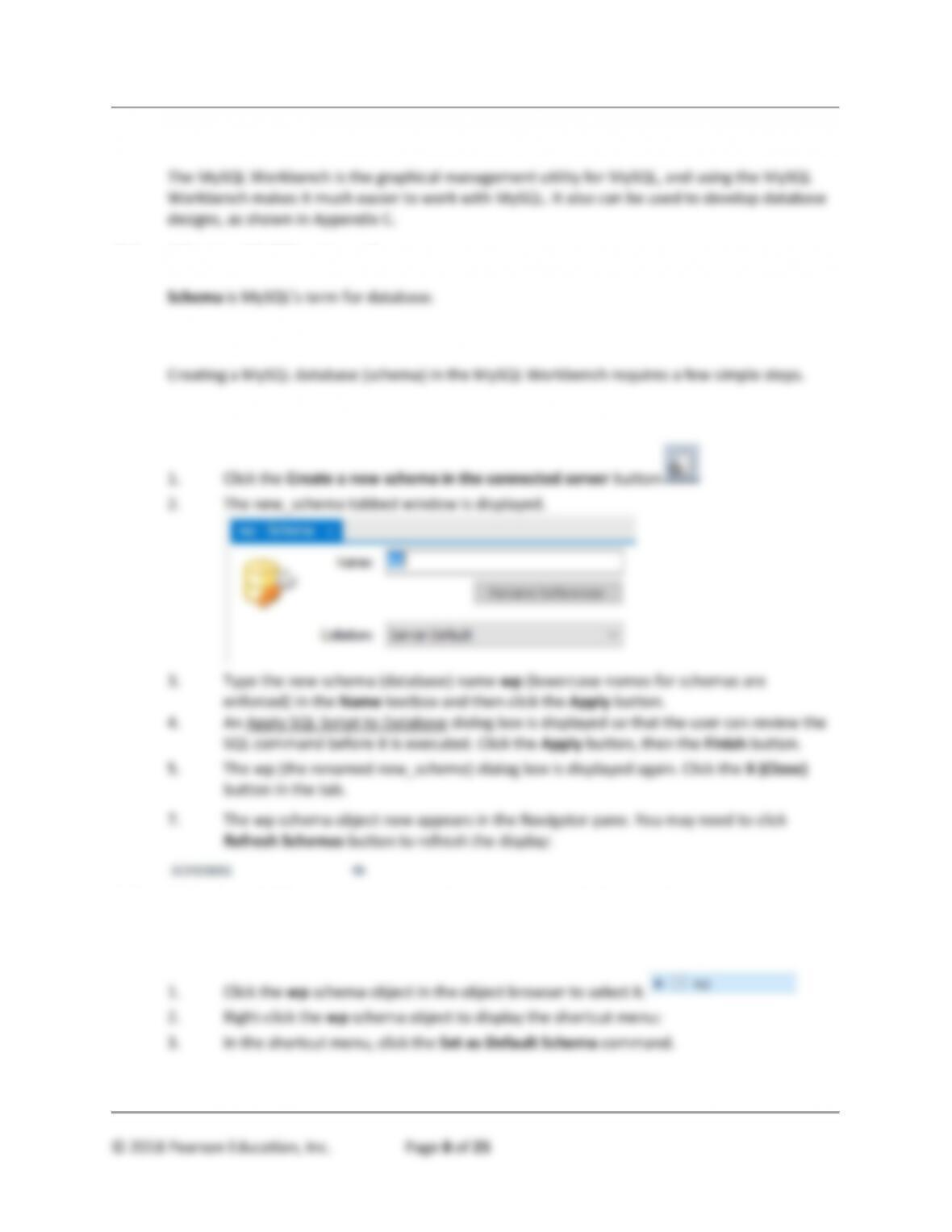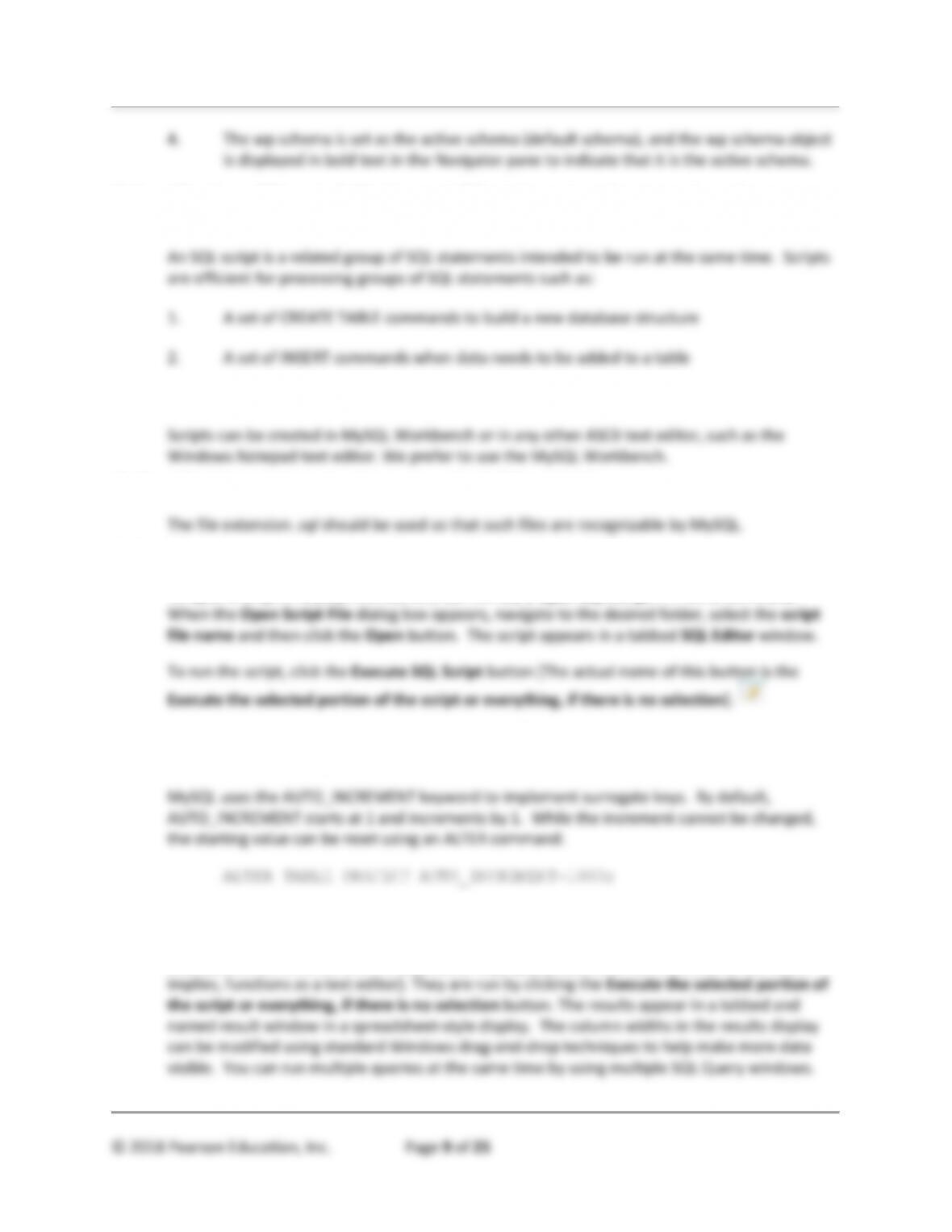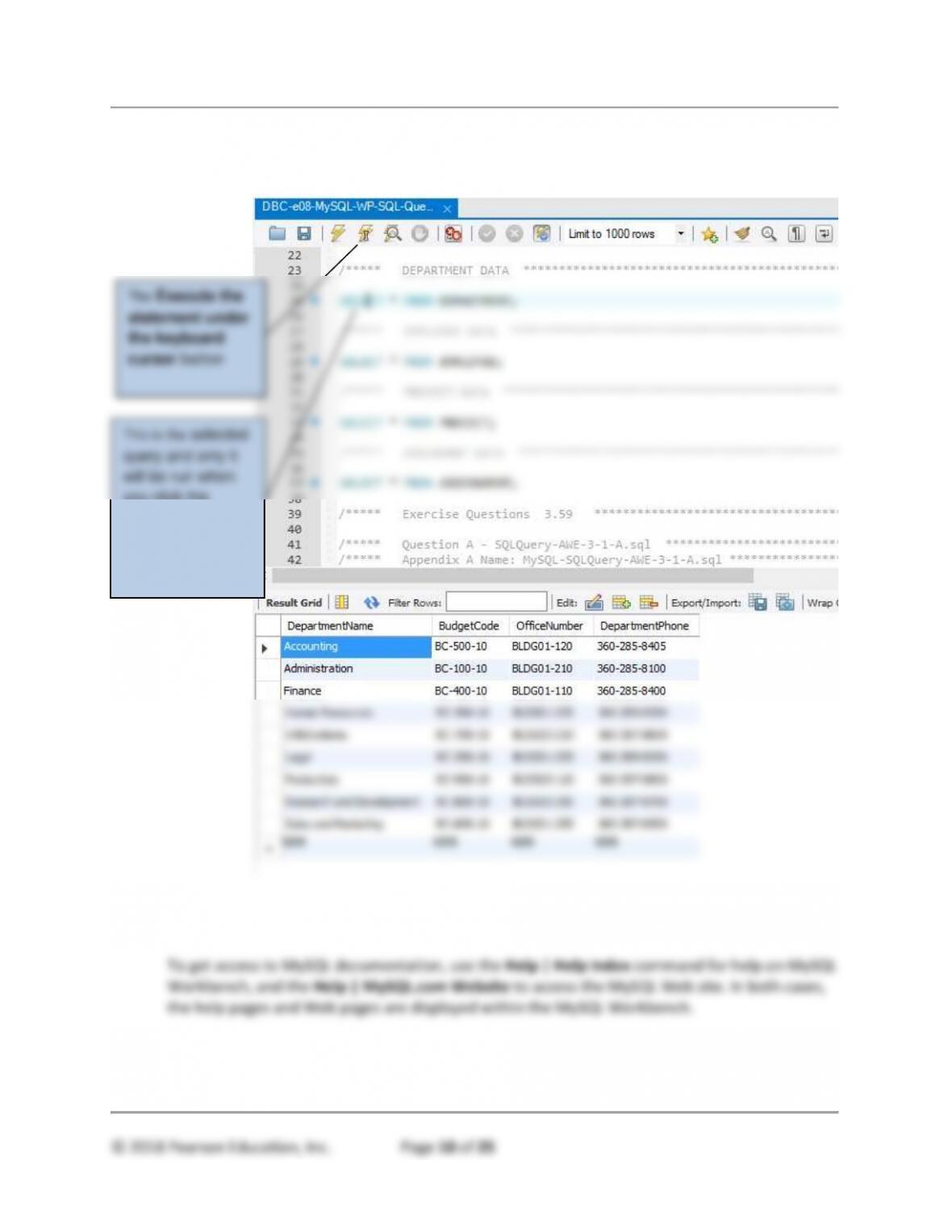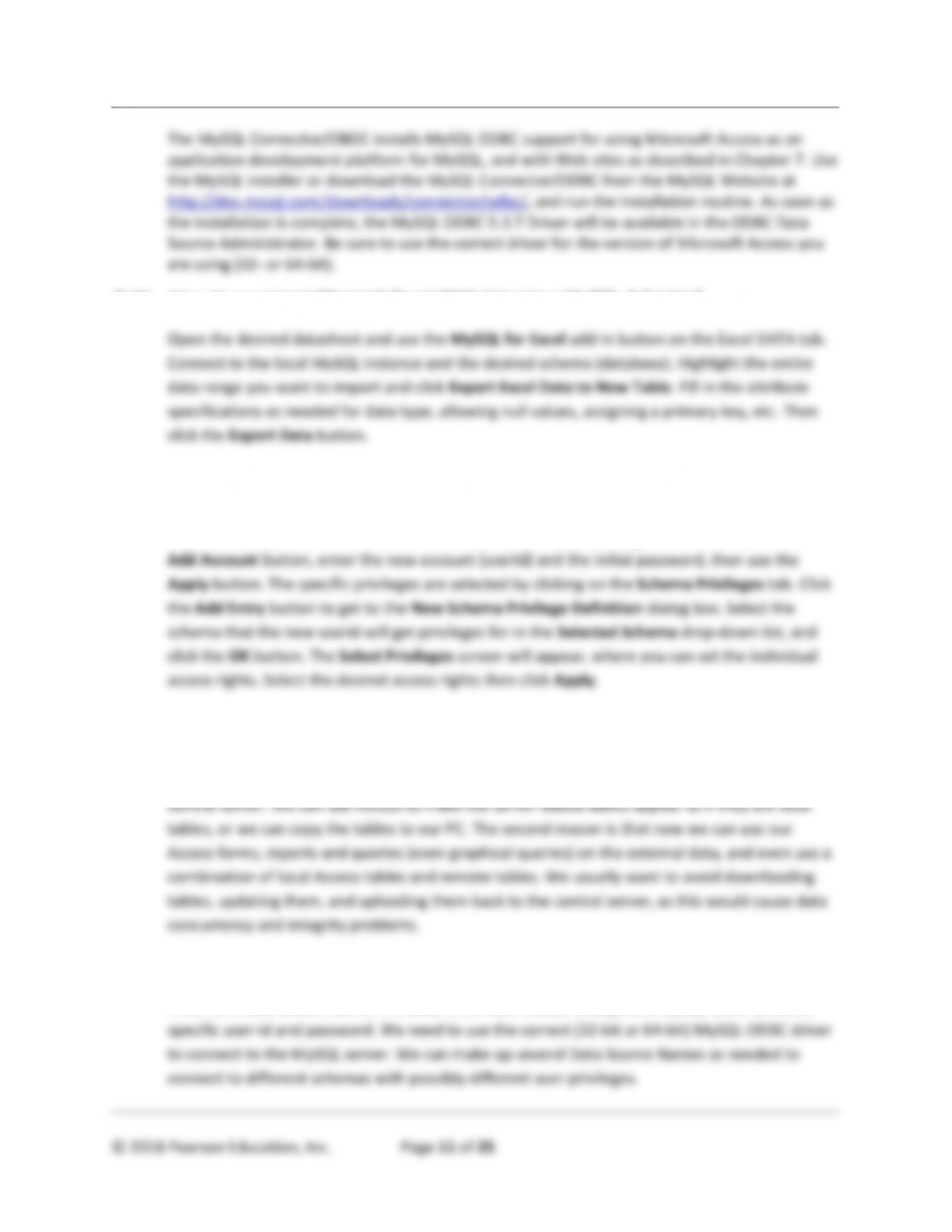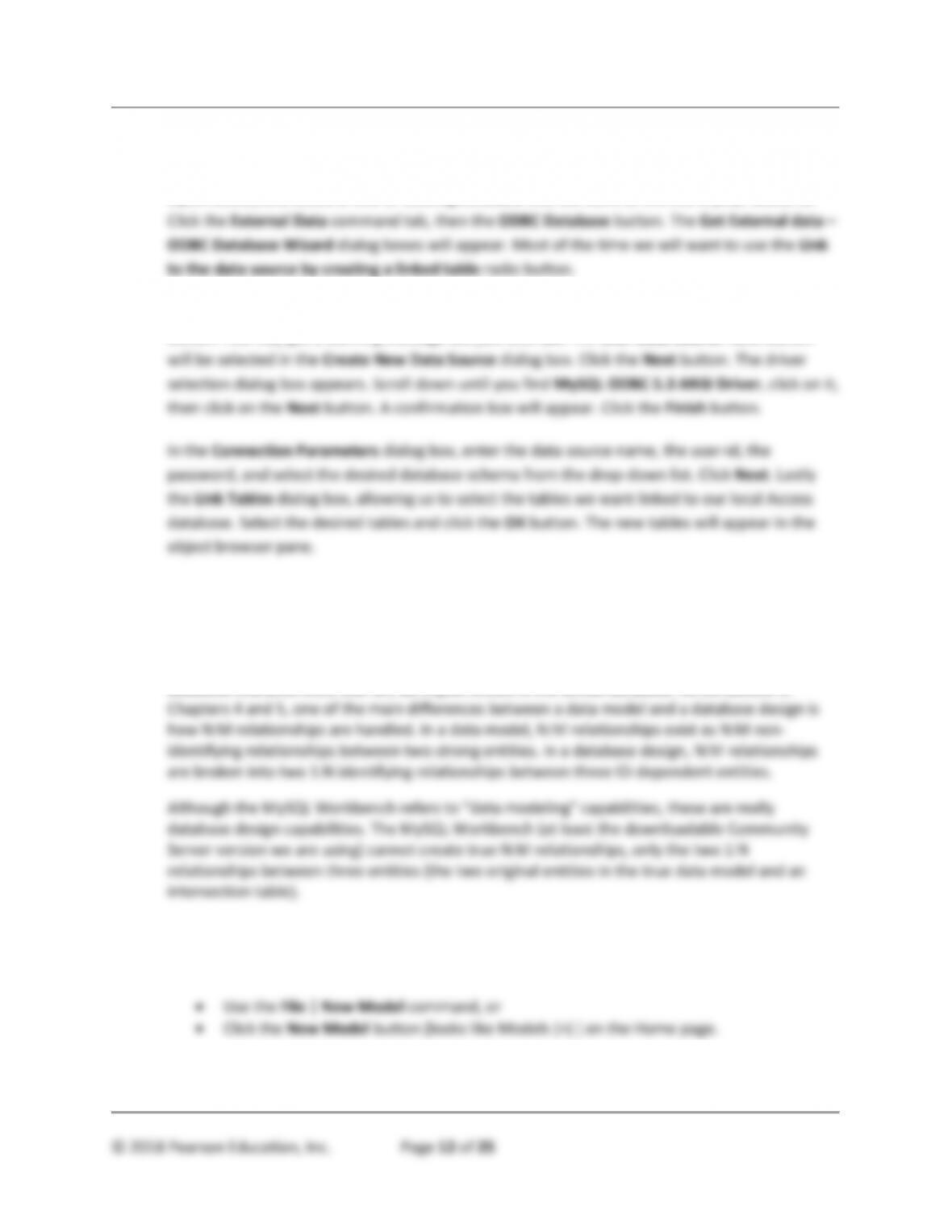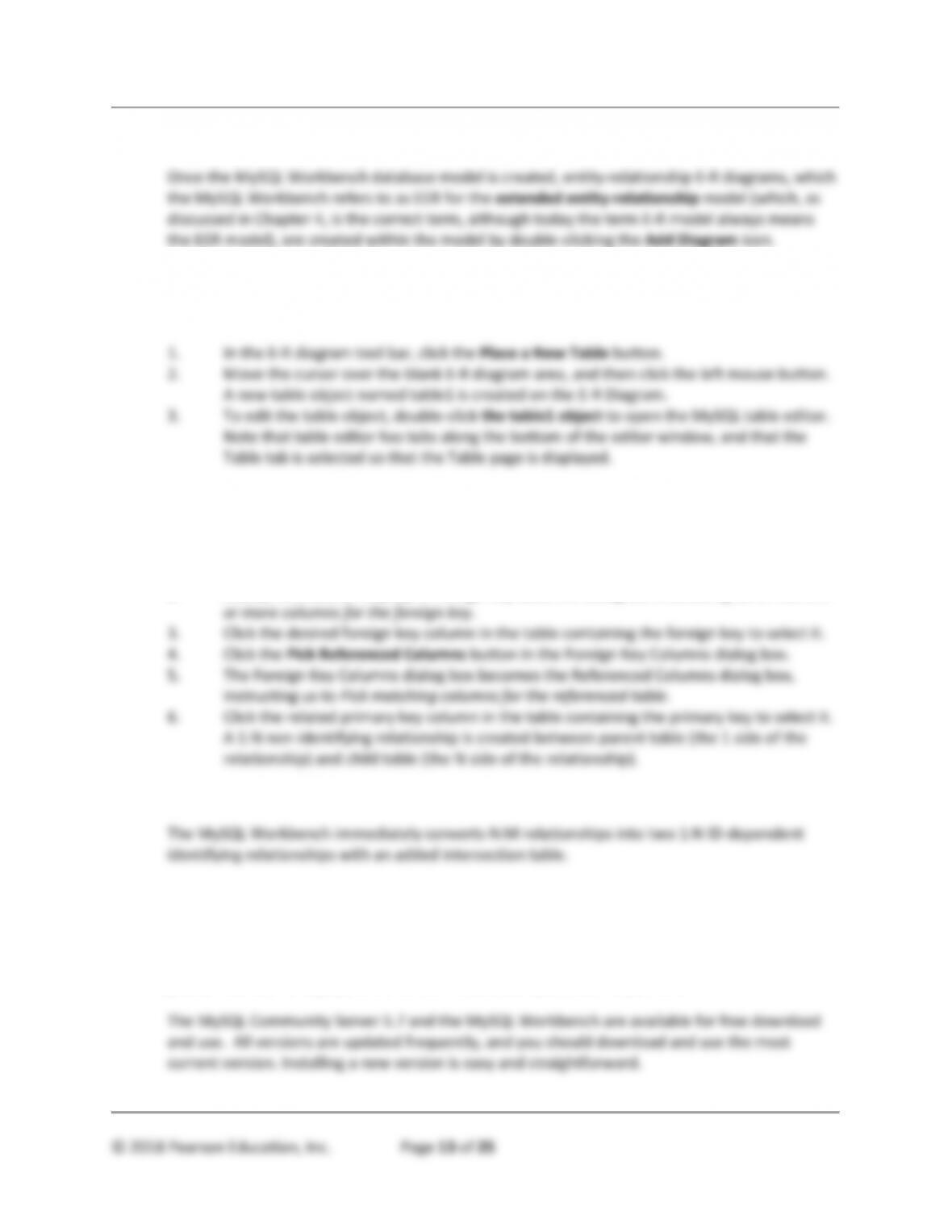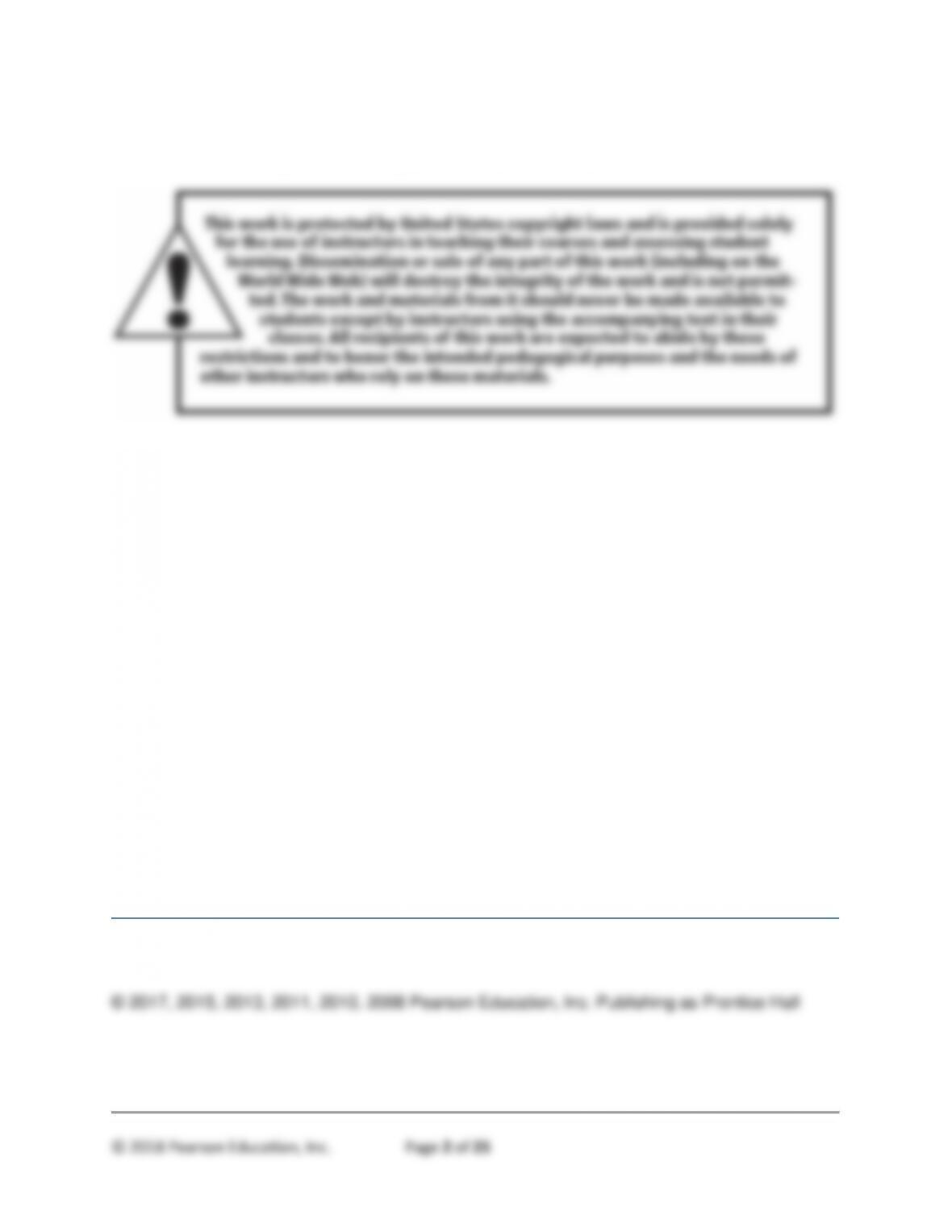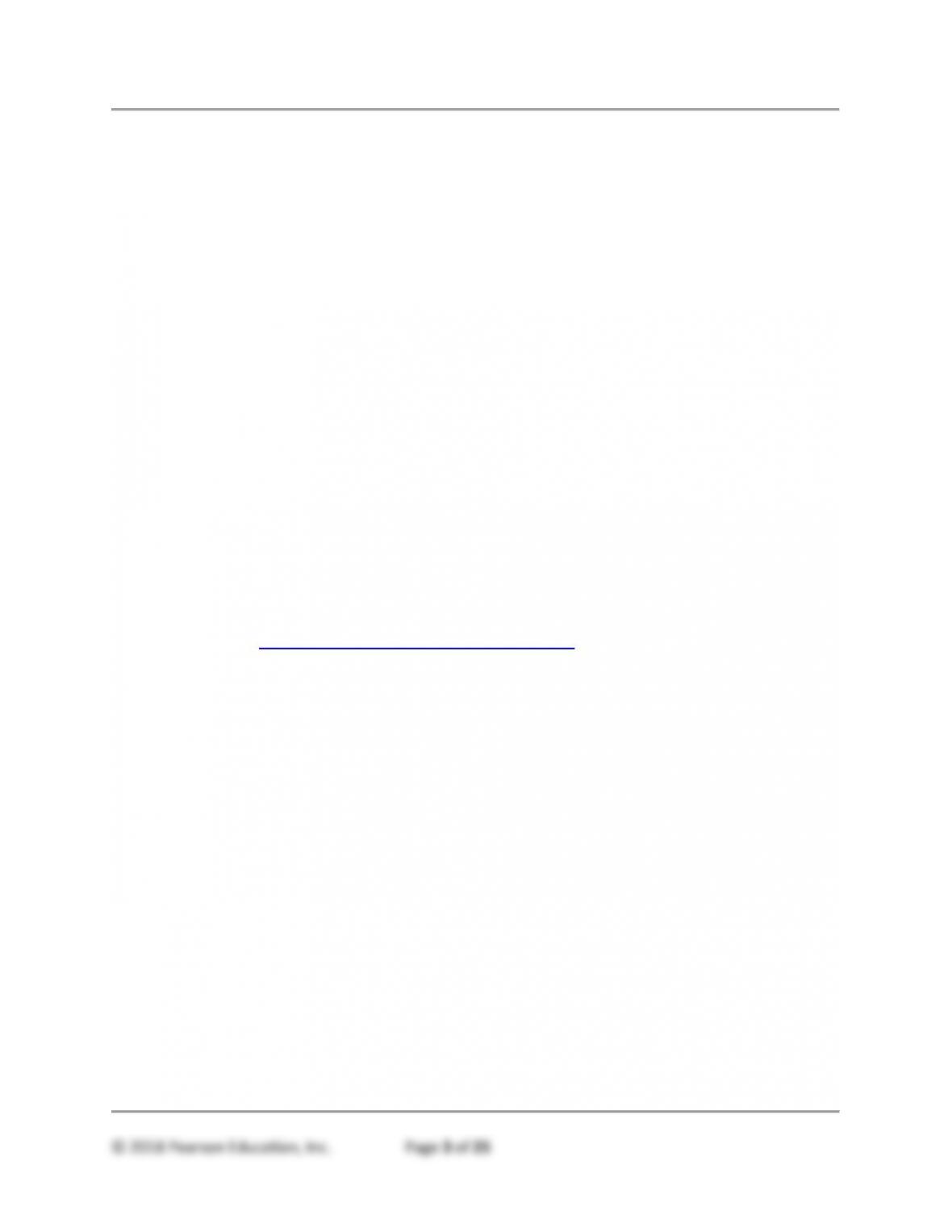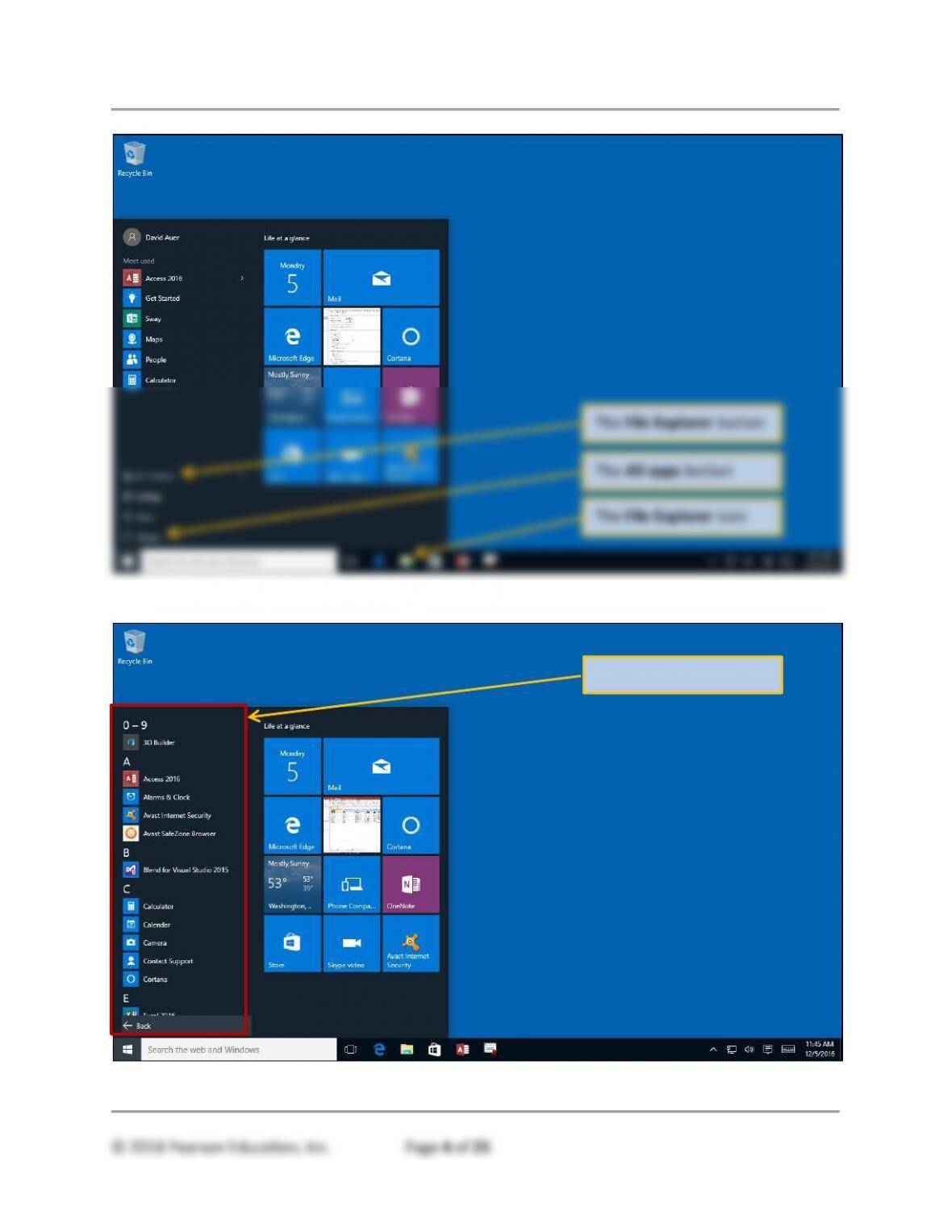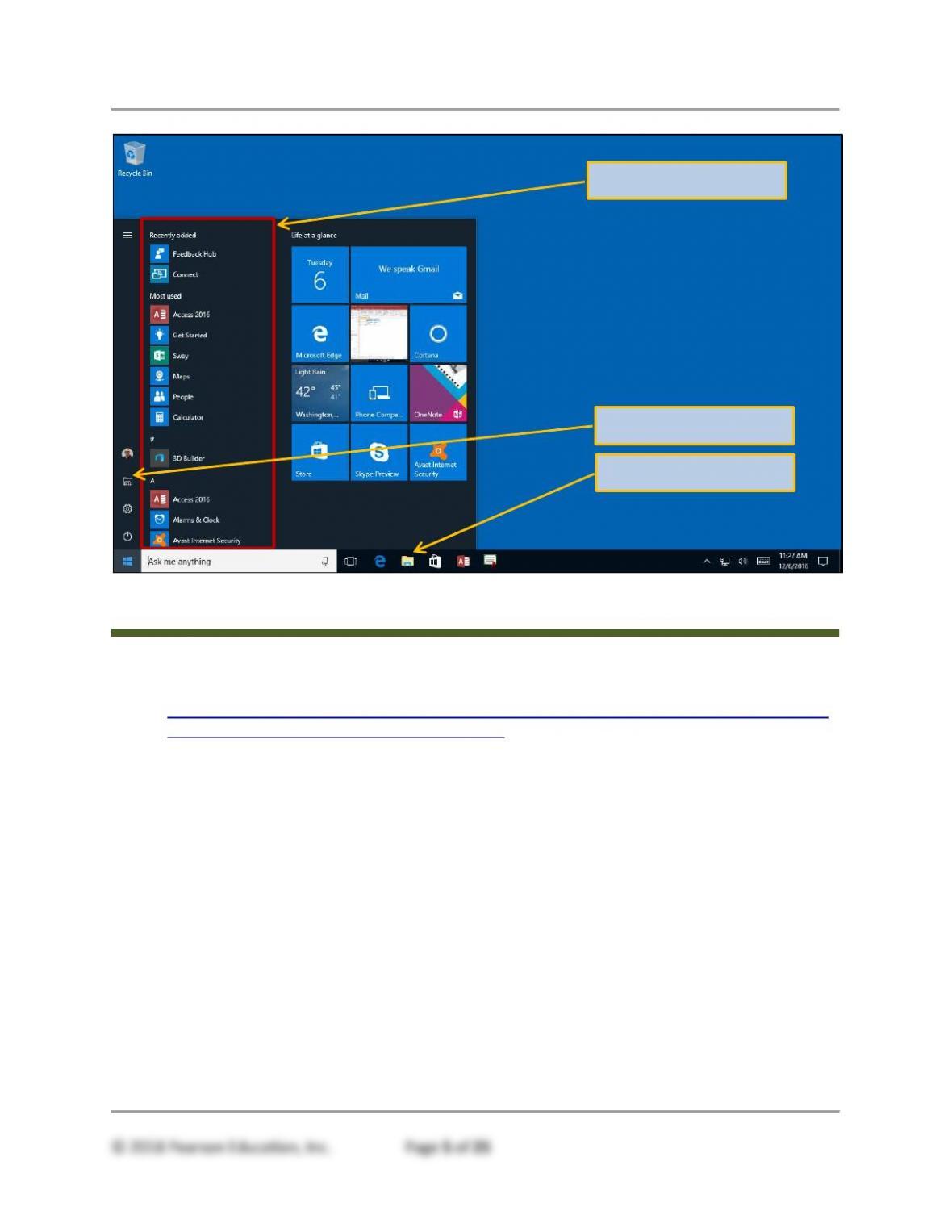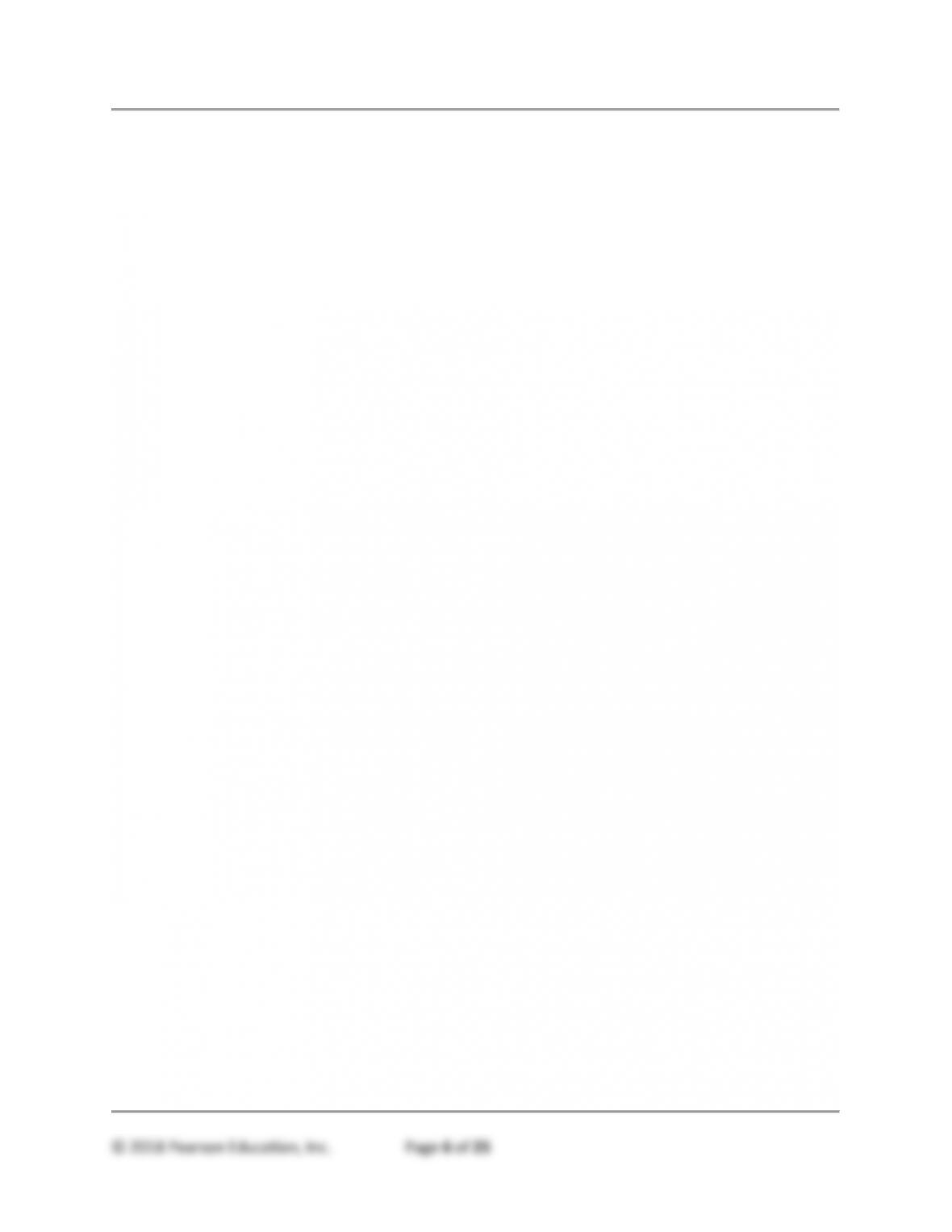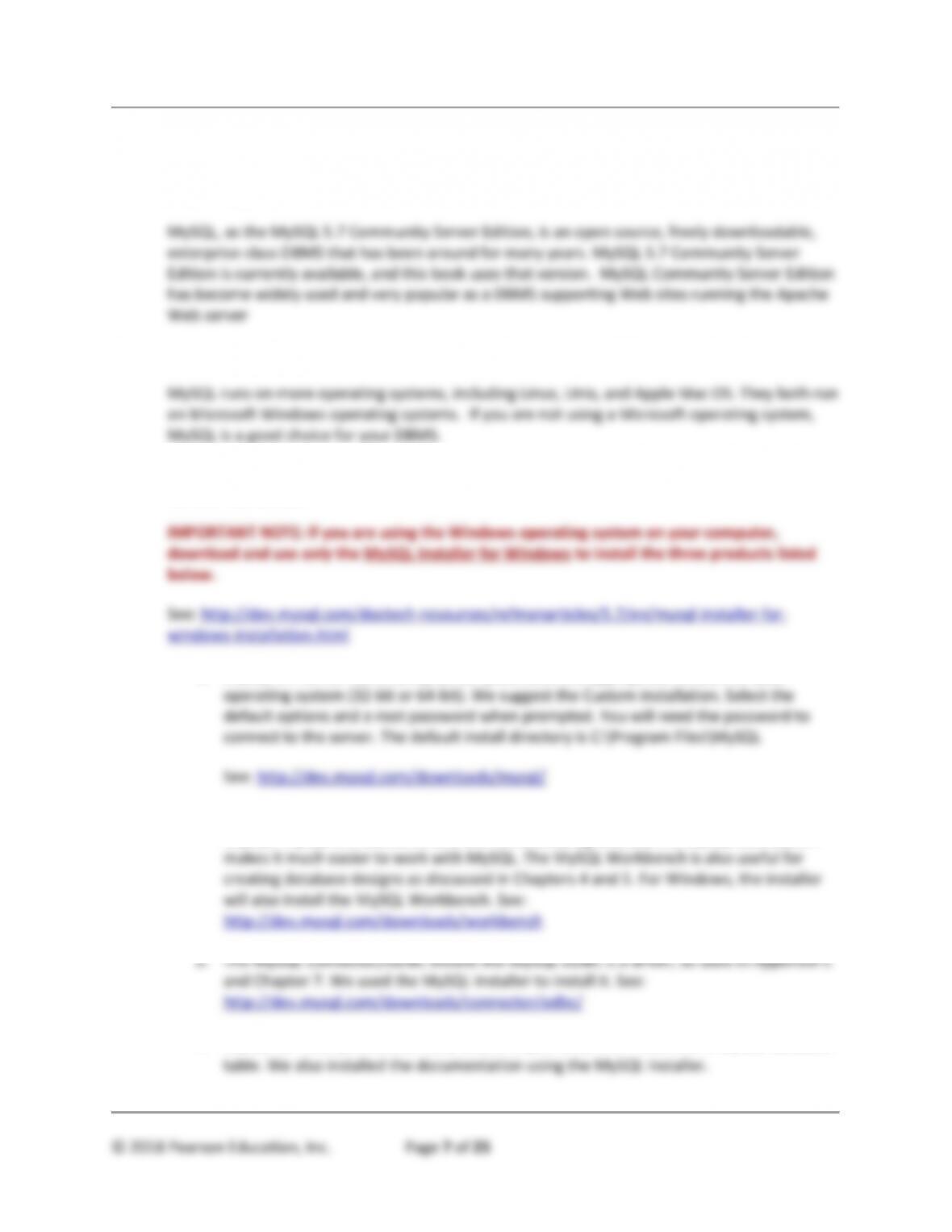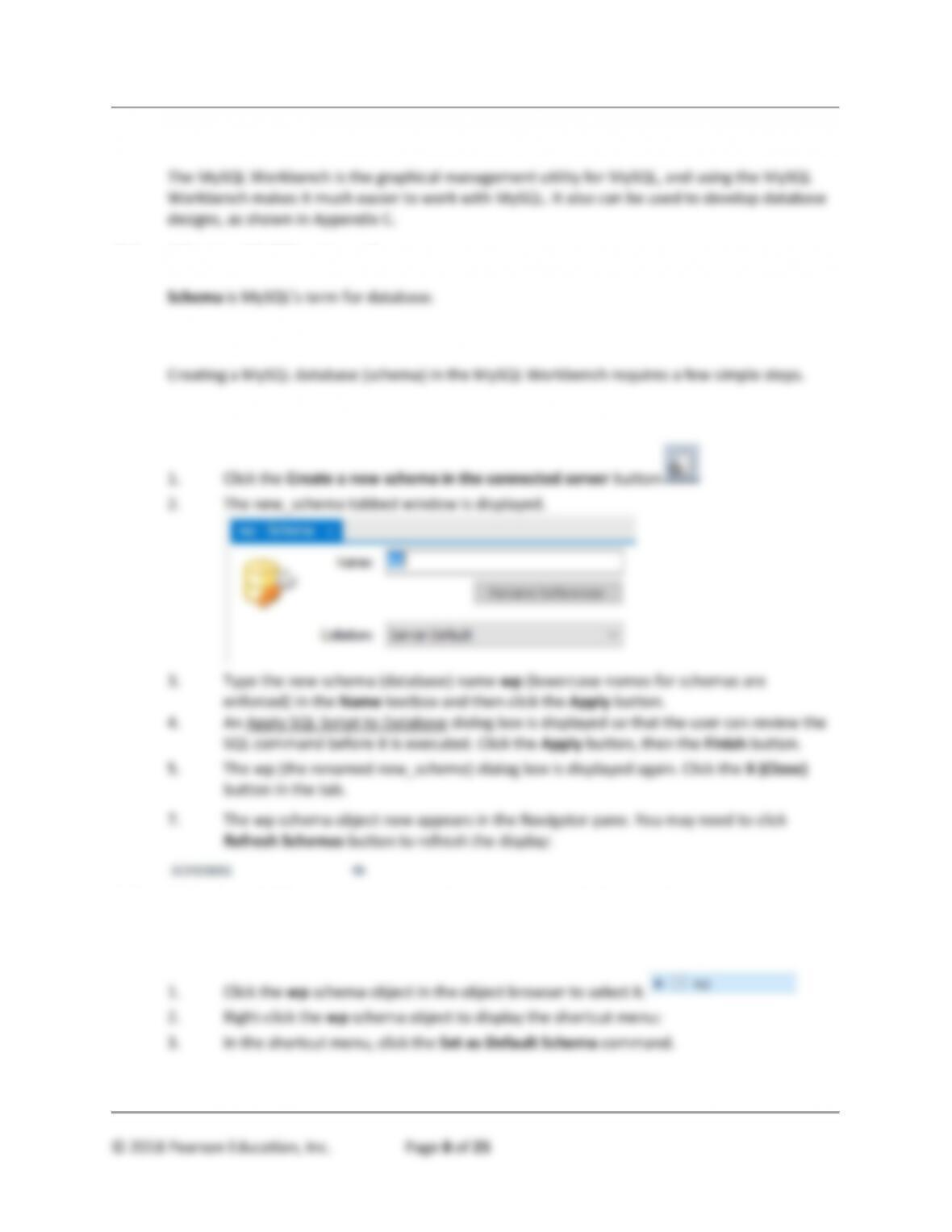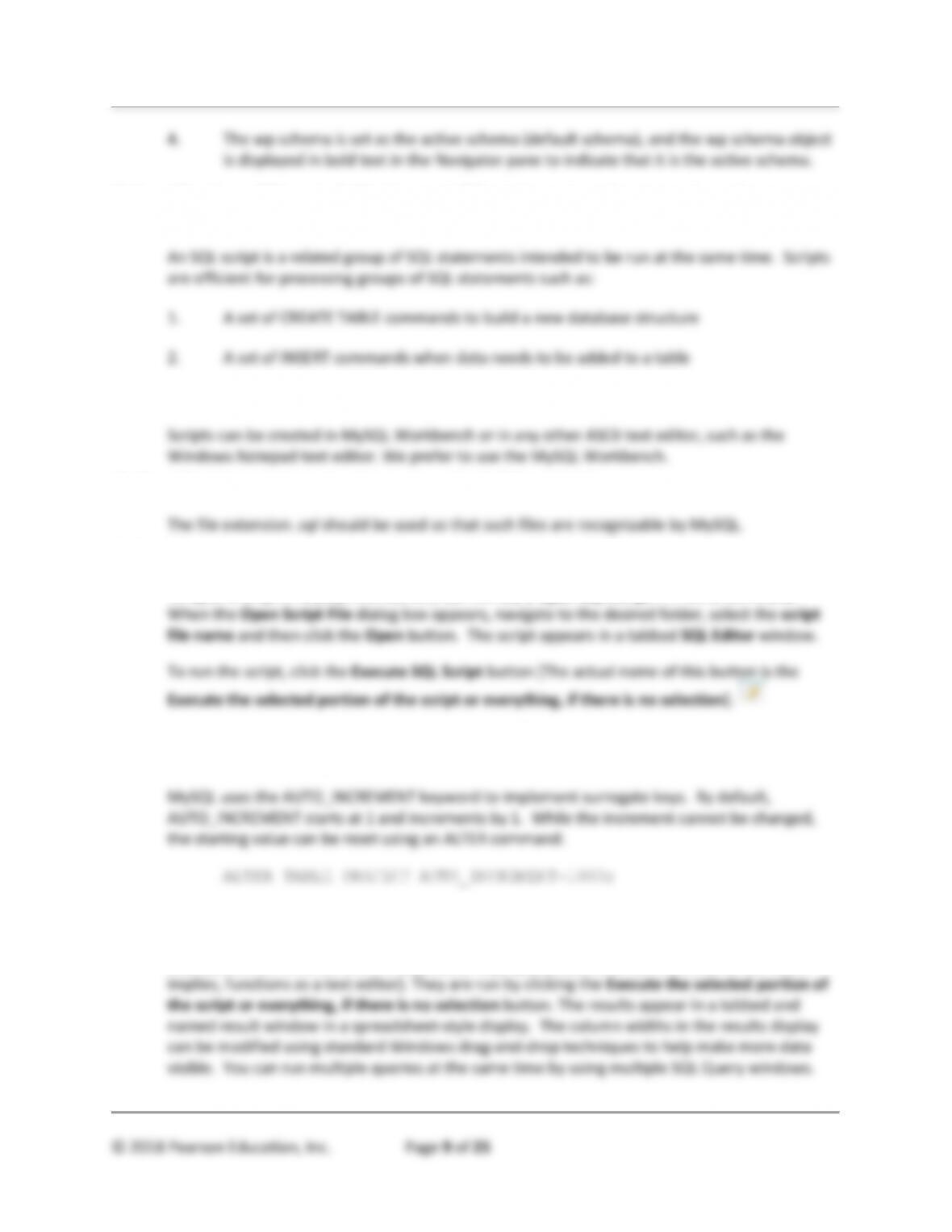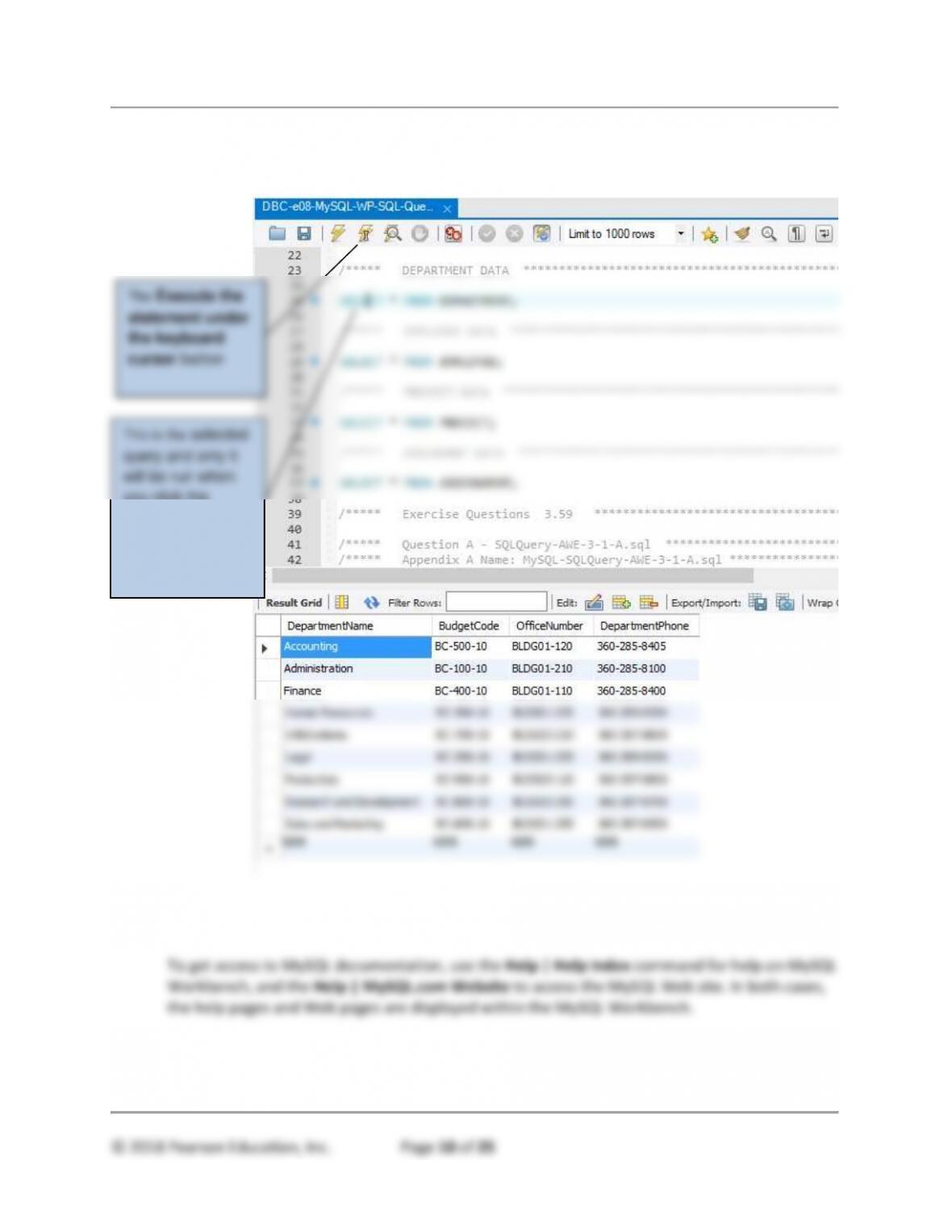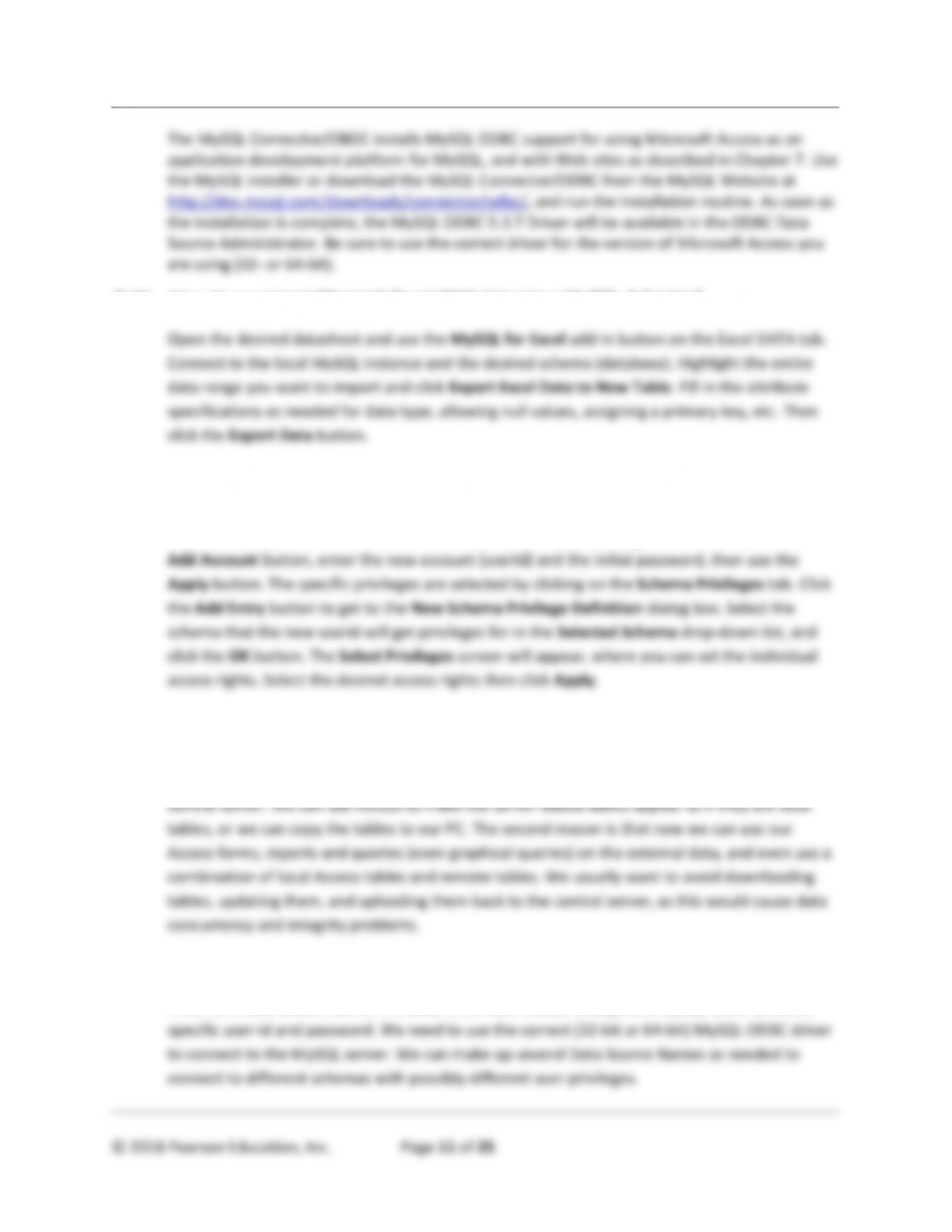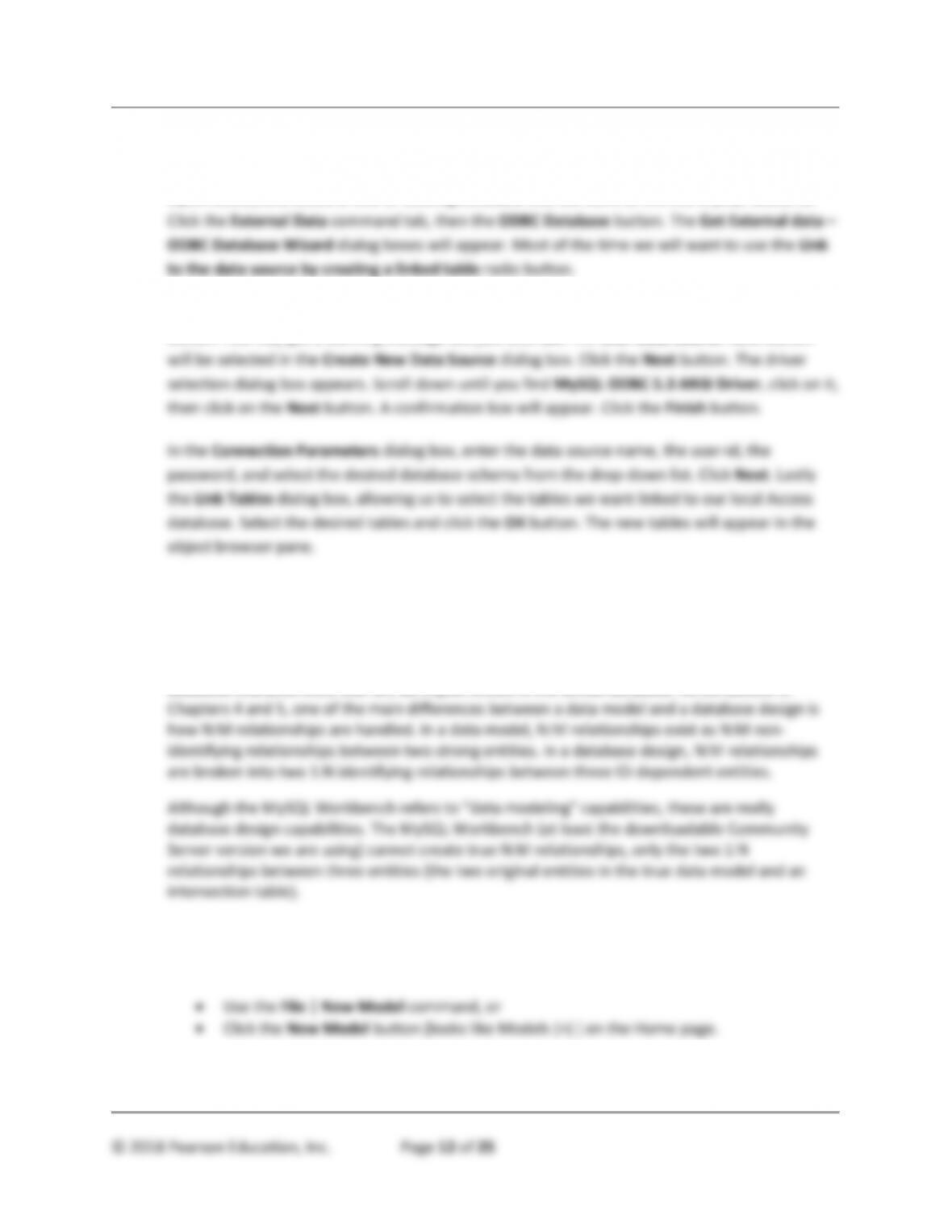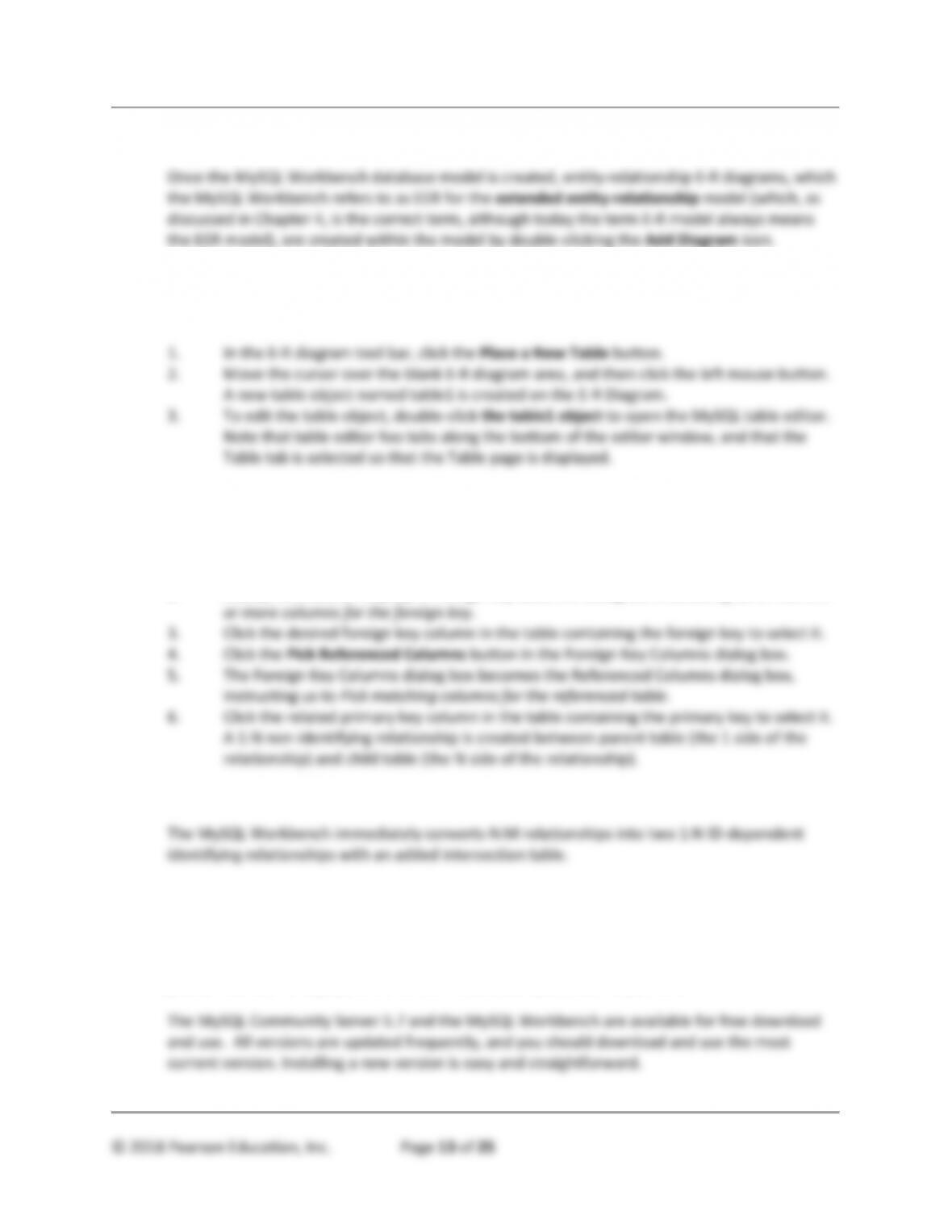Appendix A - Getting Started with Microsoft SQL Server 2016
TEACHING SUGGESTIONS
• When you are using MySQL 5.7, the best text editor to use is the text editor built into
the MySQL Workbench. Take some time to show you students how to use it.
• Make sure that your students work through Appendix C in conjunction with other
material presented in the text by working through Appendix C in the following
sequence:
❖ Before starting Chapter 3 on SQL, install MySQL 5.7 and the MySQL Workbench
by working through this appendix up to and including “How Do I Create a
Workspace for the MySQL Workbench Files?”
❖ When studying the Chapter 3 sections on how to create and populate database
tables, work up to and including “SQL Statements to Insert Database Data.” Both
Chapter 3 and this appendix use the same WP database, and this work will show
you how to create your own copy of the WP database.
❖ When studying the Chapter 3 sections on how to use SQL Data Manipulation
Language (DML) and SQL Data Definition Language (DDL), work through the
section named “How Do I Work with SQL Queries in MySQL?” Both Chapter 3
and this appendix use the same WP database, and you can run the SQL
Statements shown in Chapter 3 yourself, and see the results.
❖ When studying the Appendix E material on SQL Views, you can run the SQL
Statements shown in Appendix E yourself and see the results.
❖ When studying the Appendix E material on SQL Persistent Stored Modules
(SQL/PSM), you can run the SQL Statements shown in Appendix E yourself and
see the results.
❖ Work through the section “How Do I Import Microsoft Excel Data into a MySQL
5.7 Database Table?” in this appendix to understand how to import Microsoft
Excel data in a database table.
❖ Work up to and through the section “How Do I Create an ODBC Connection from
Microsoft Access 2016 to a MySQL 5.7 Database?” in this appendix to
understand how to use Microsoft Access as a development environment for a
MySQL Server database.
❖ When studying Chapter 5 on database designs, work through the remaining
sections starting with “How Do I Create Database Designs in the MySQL
Workbench”.