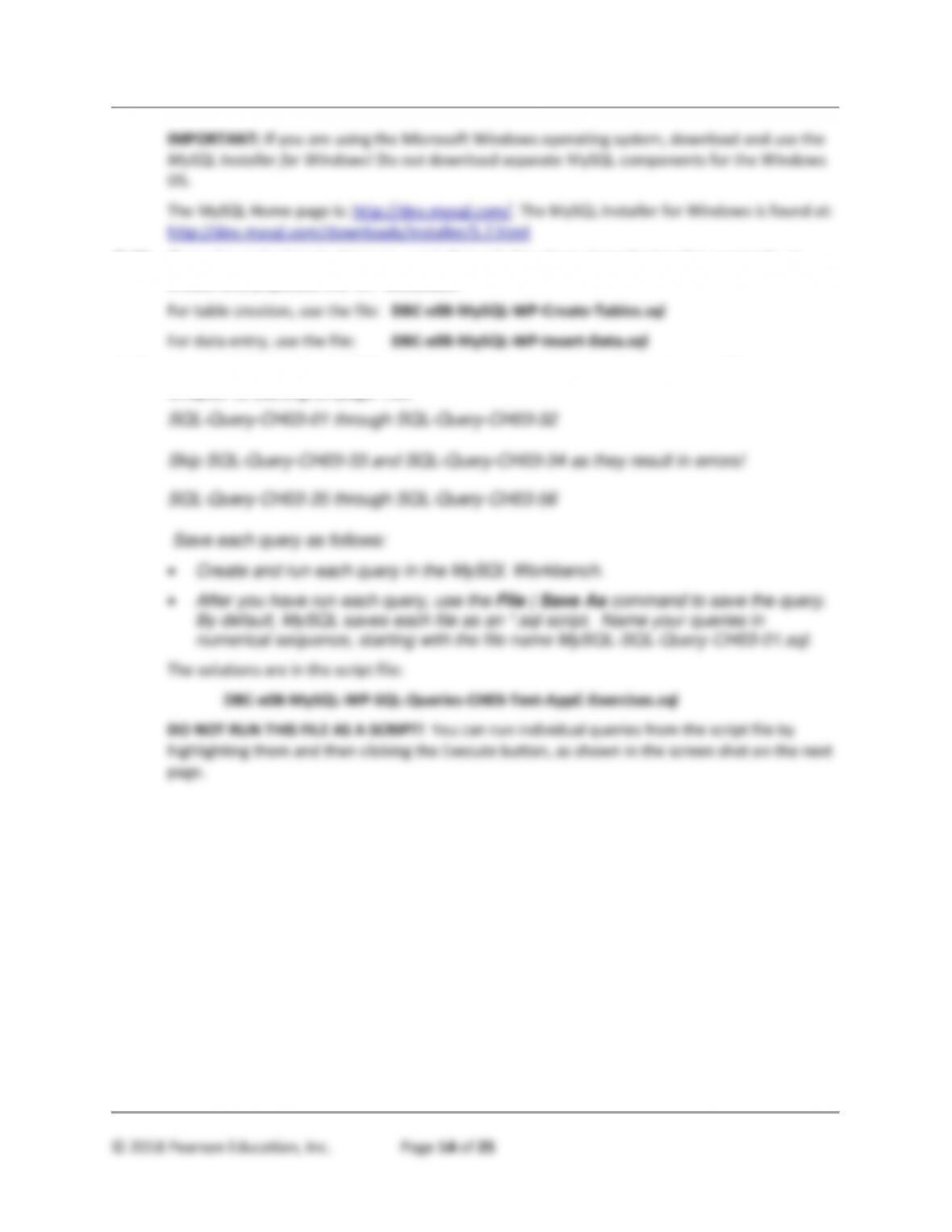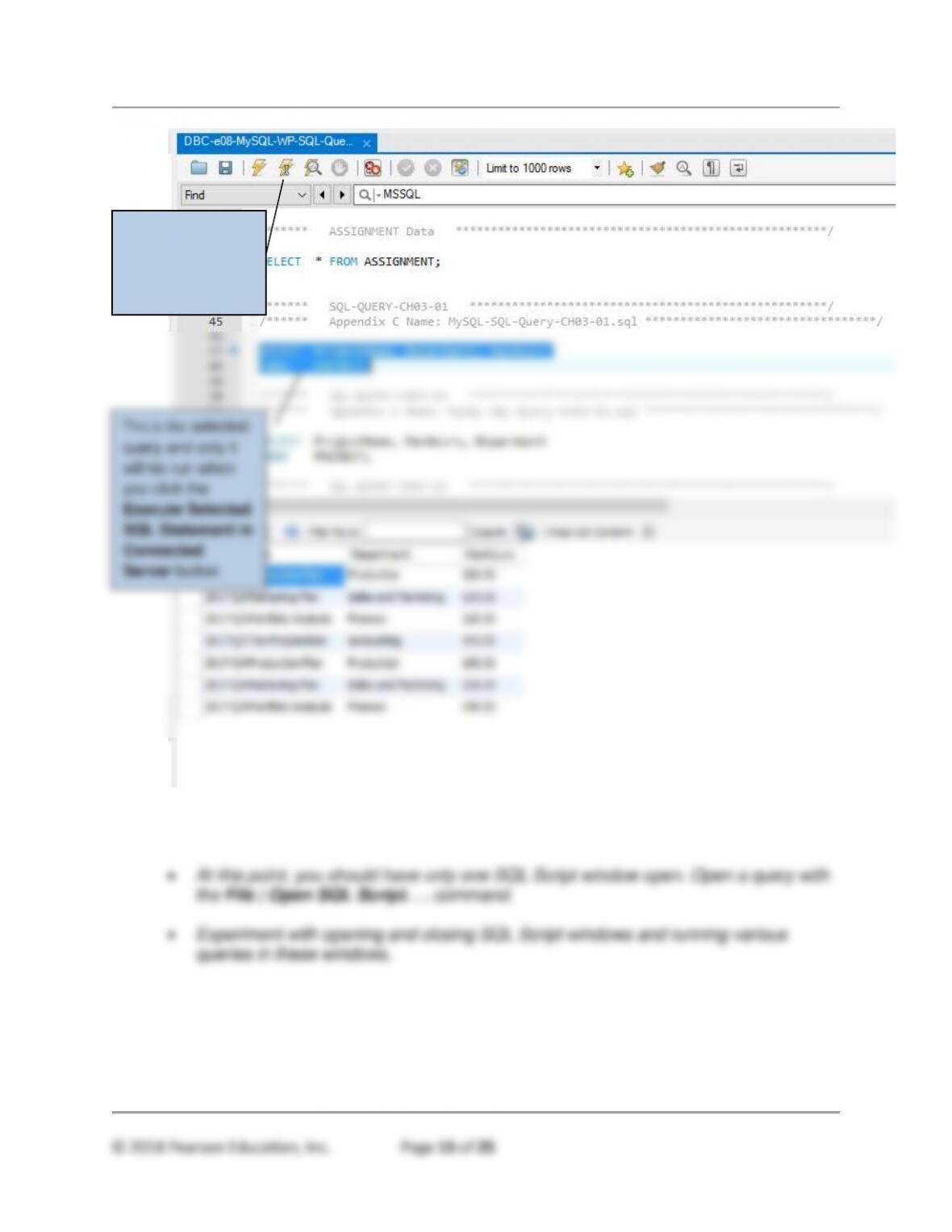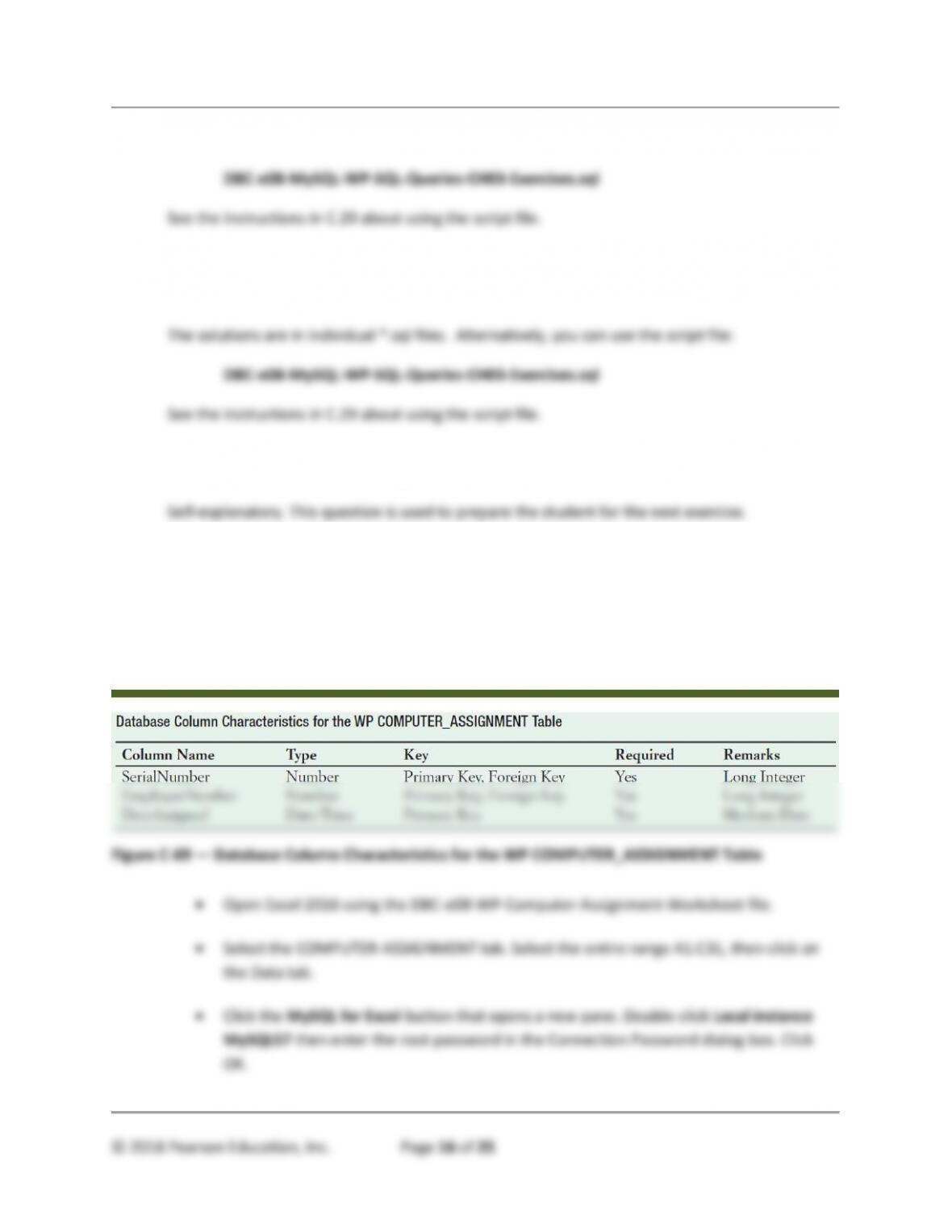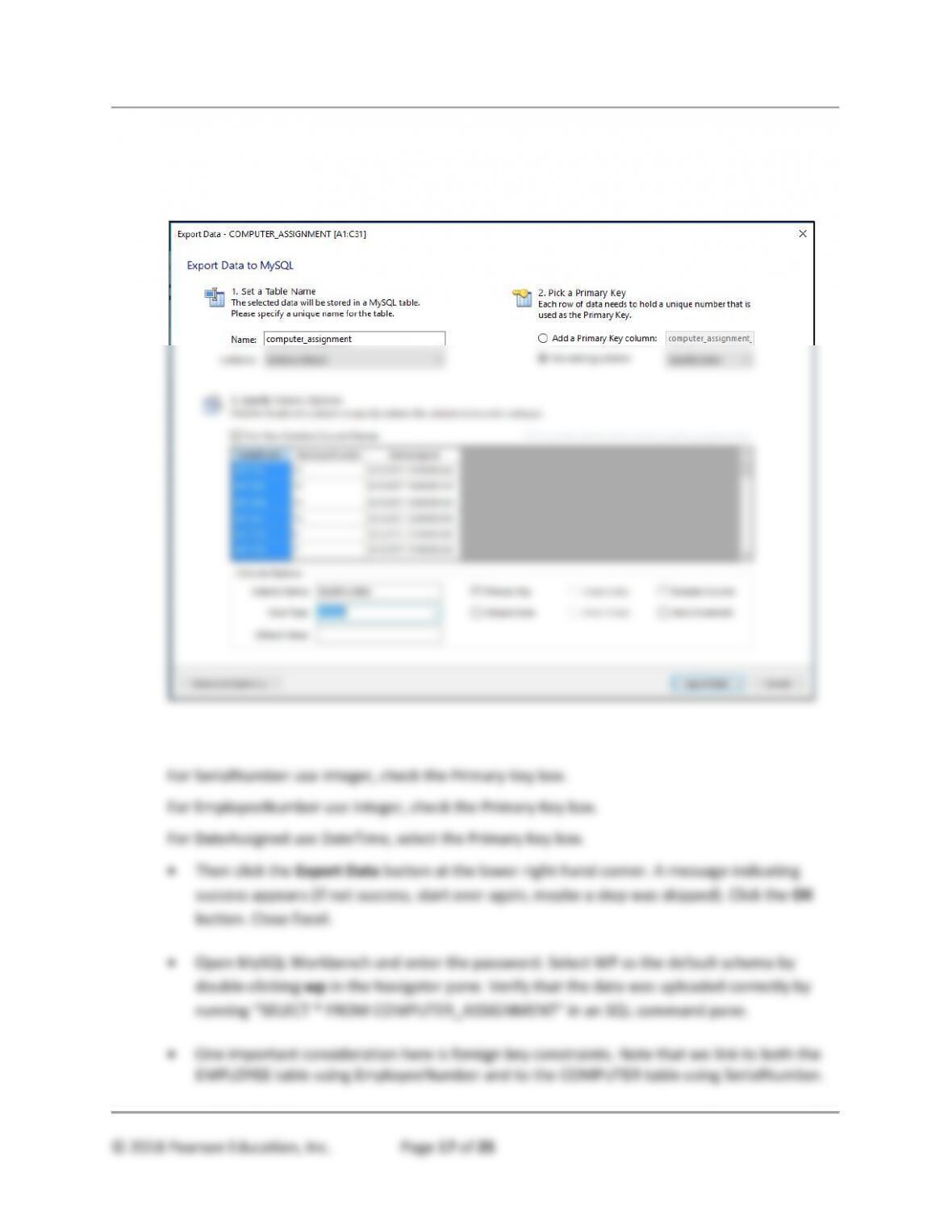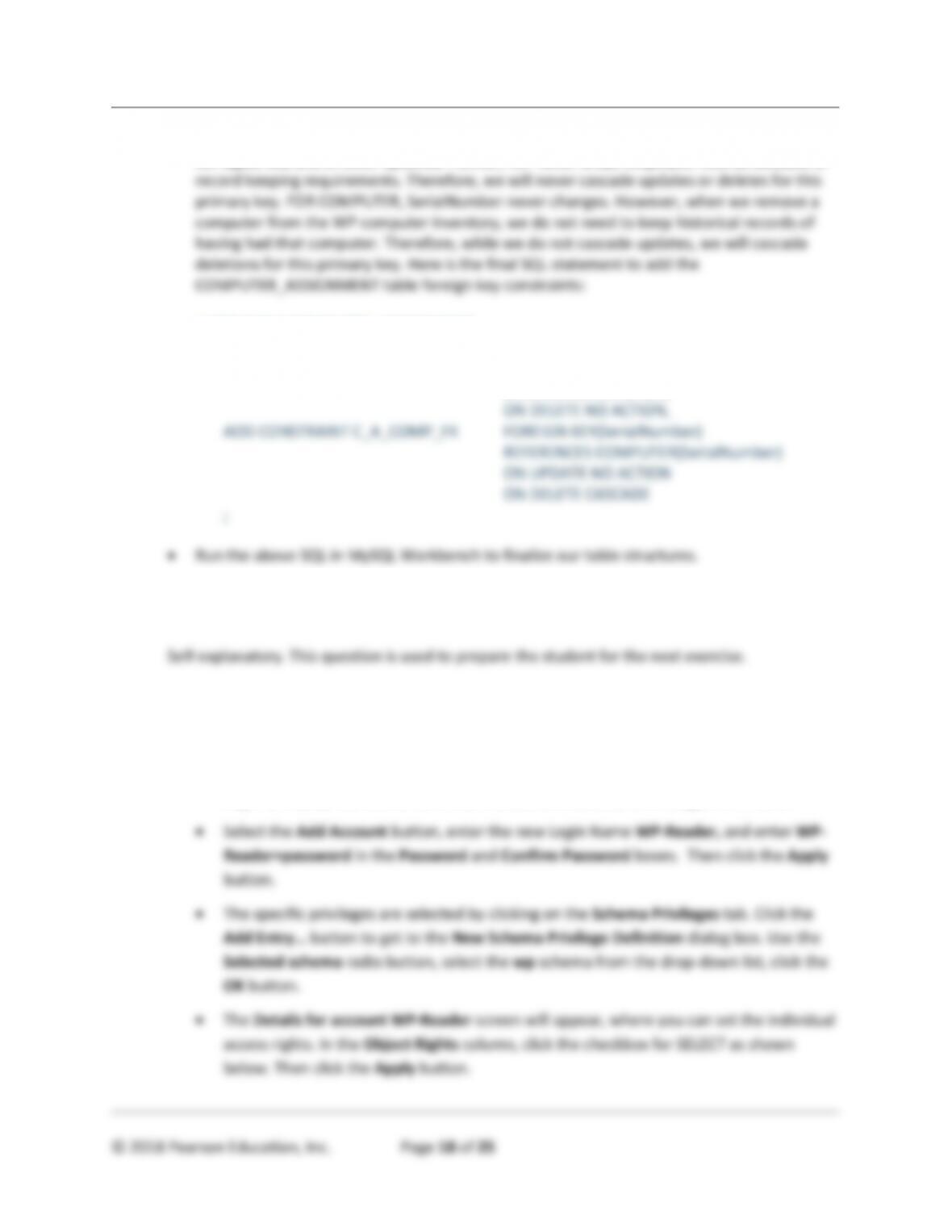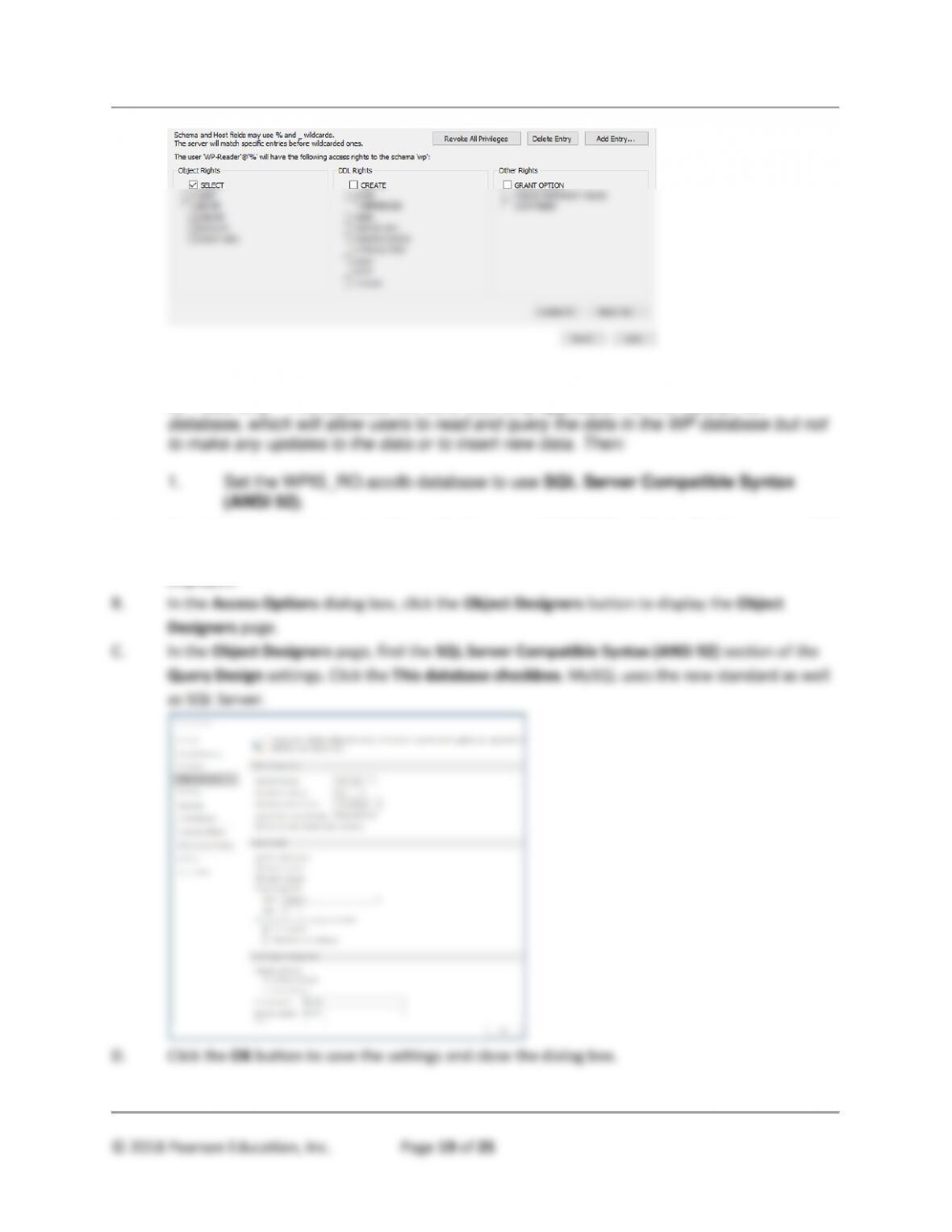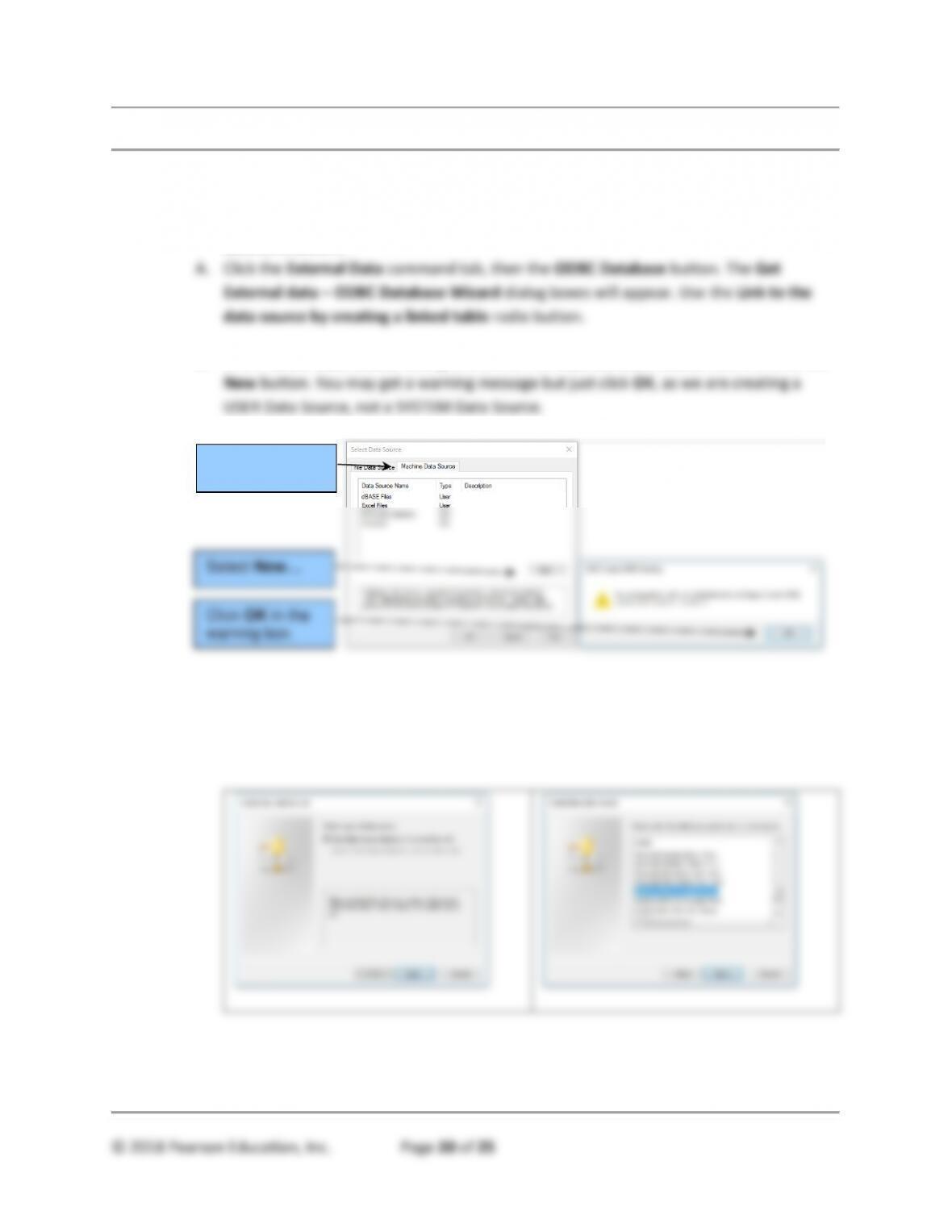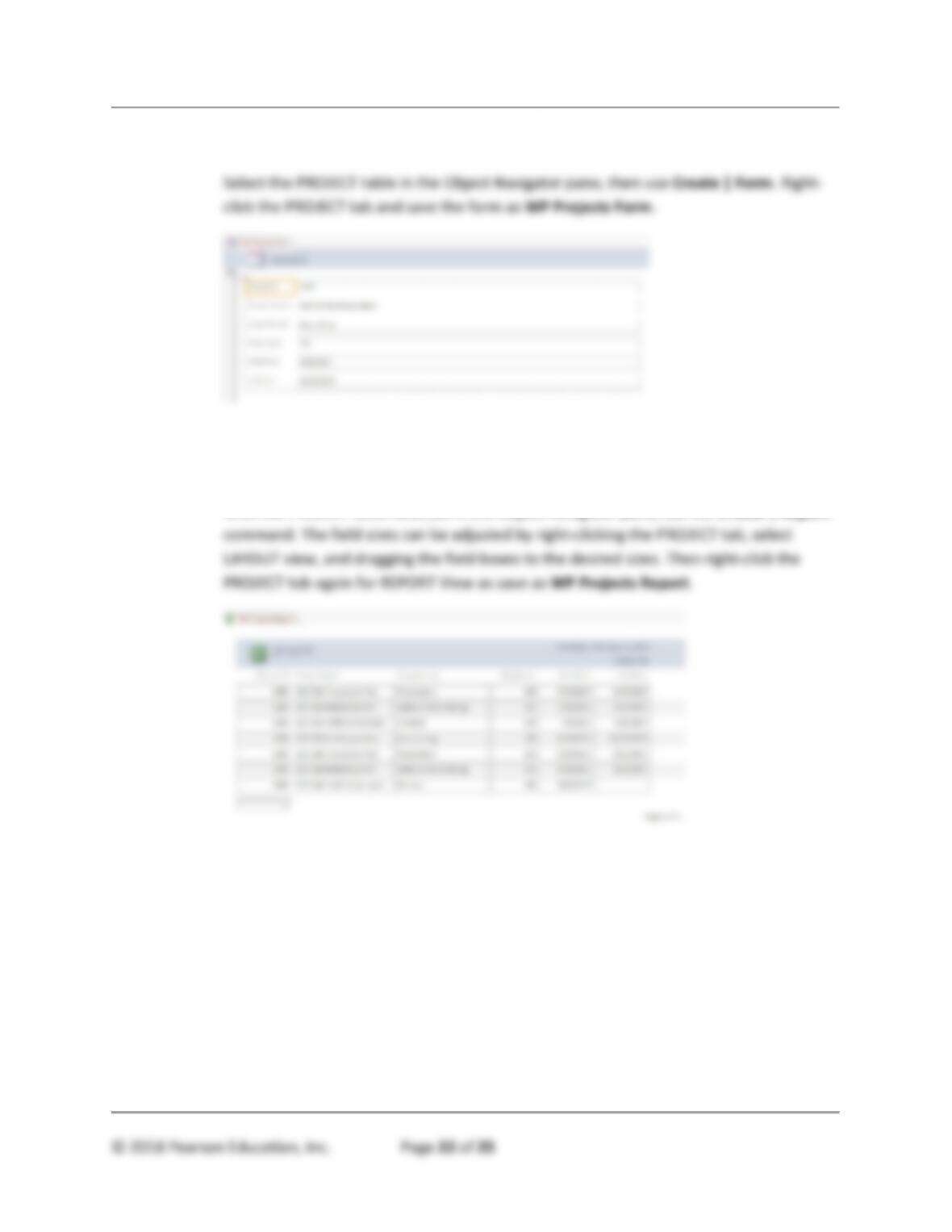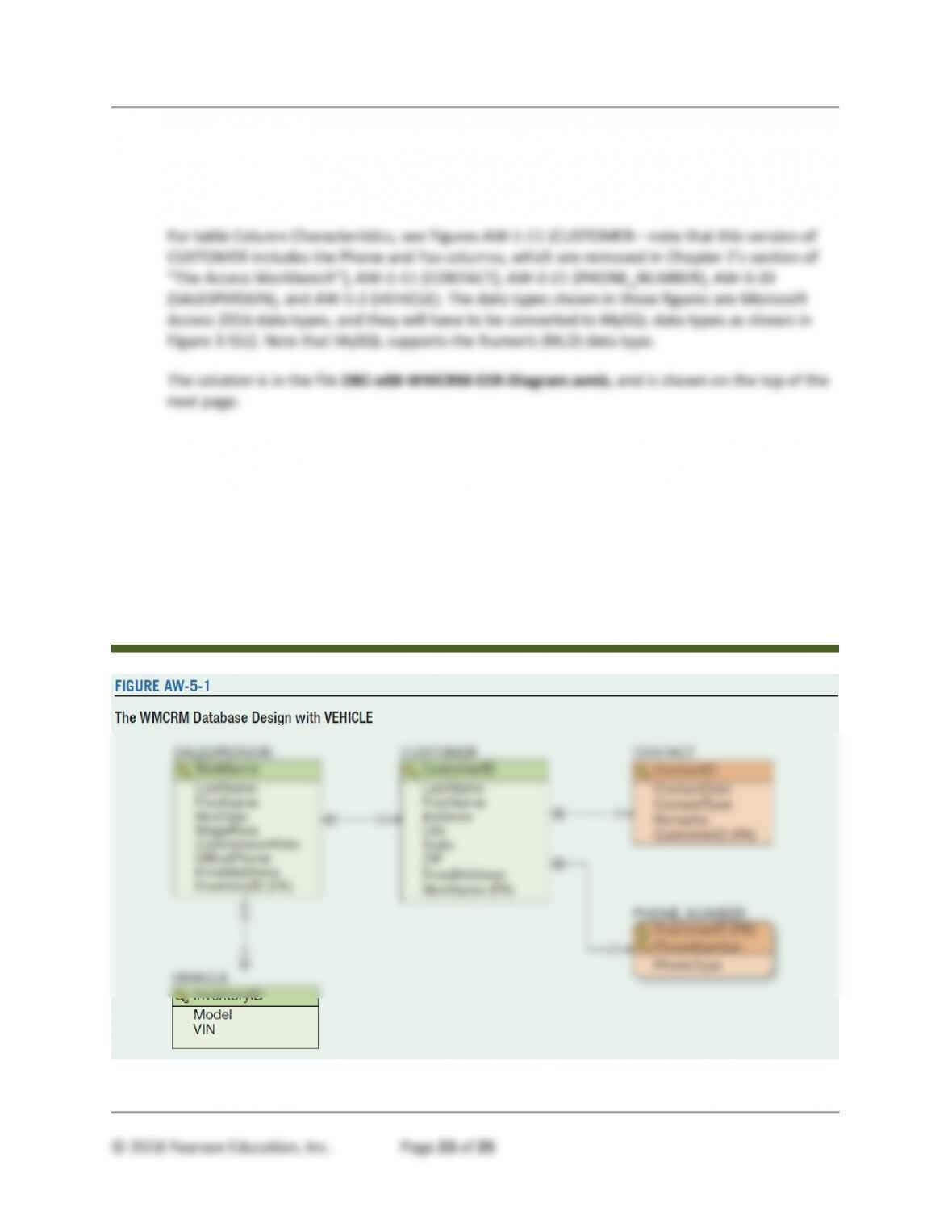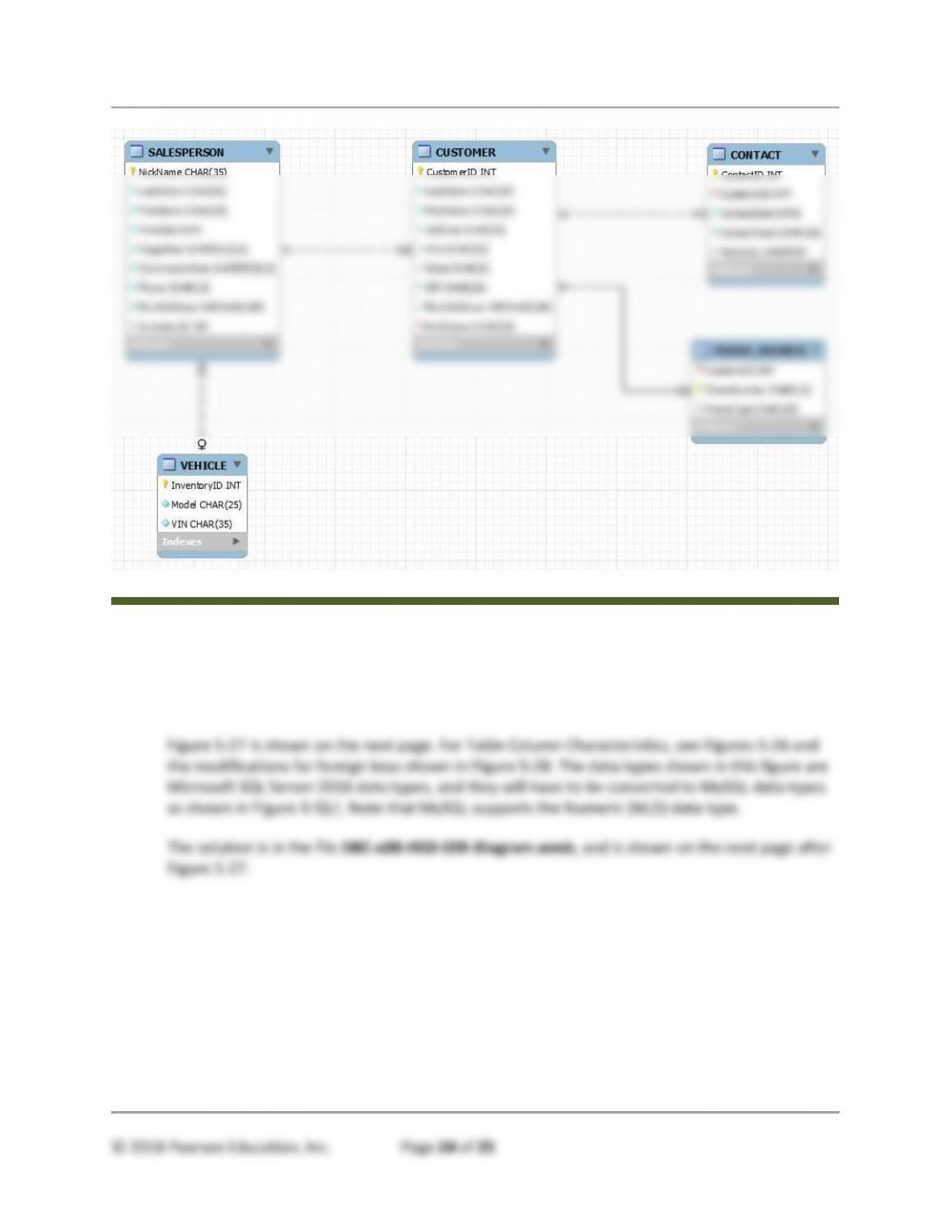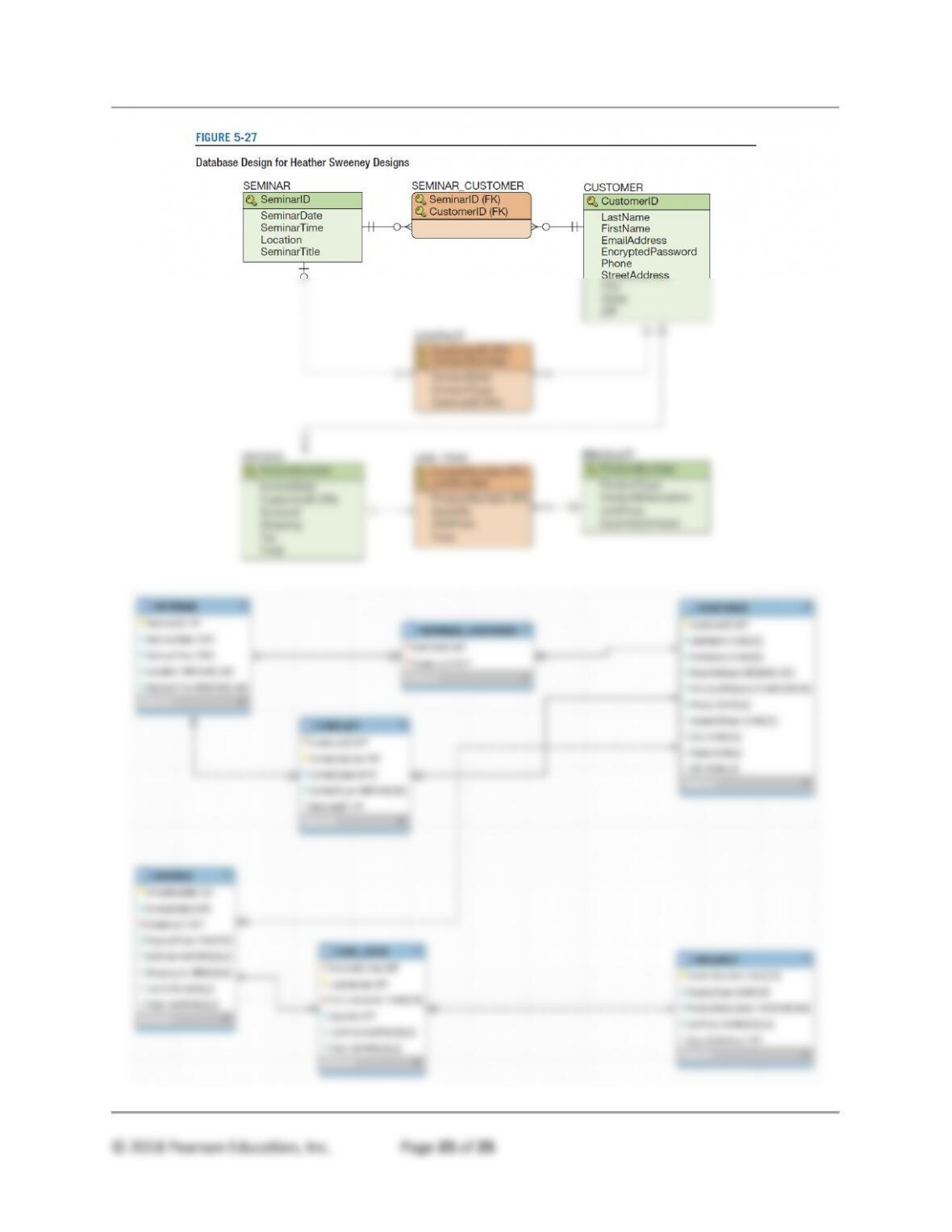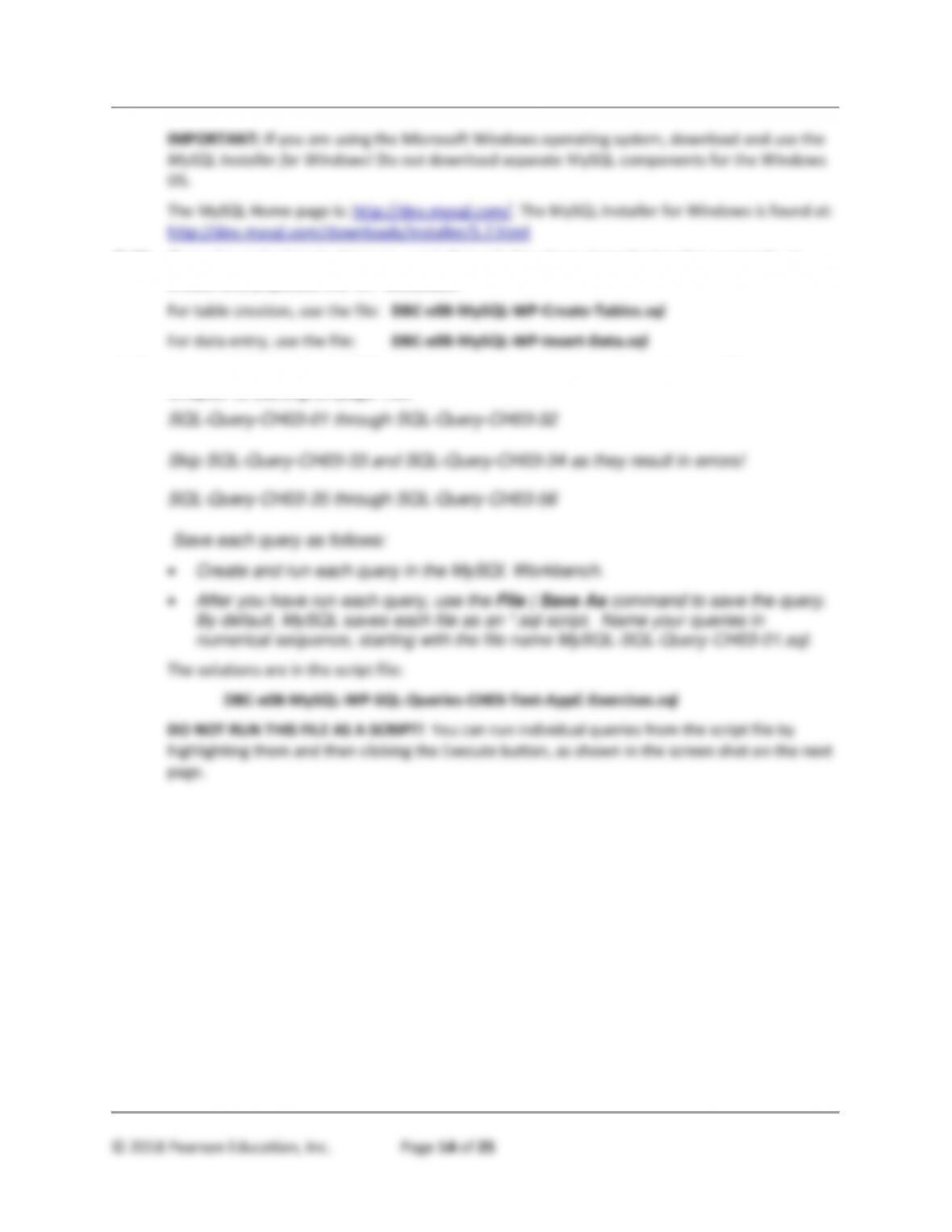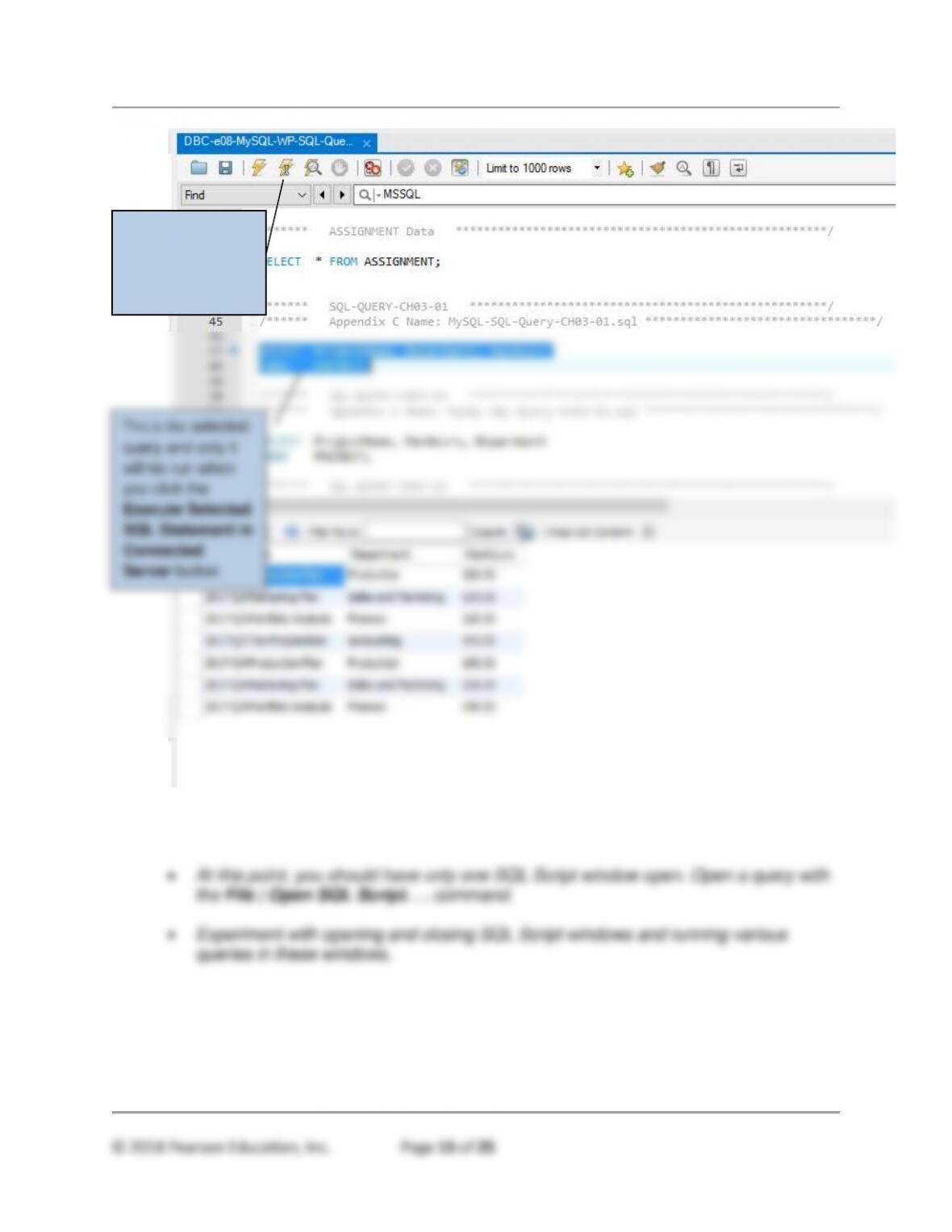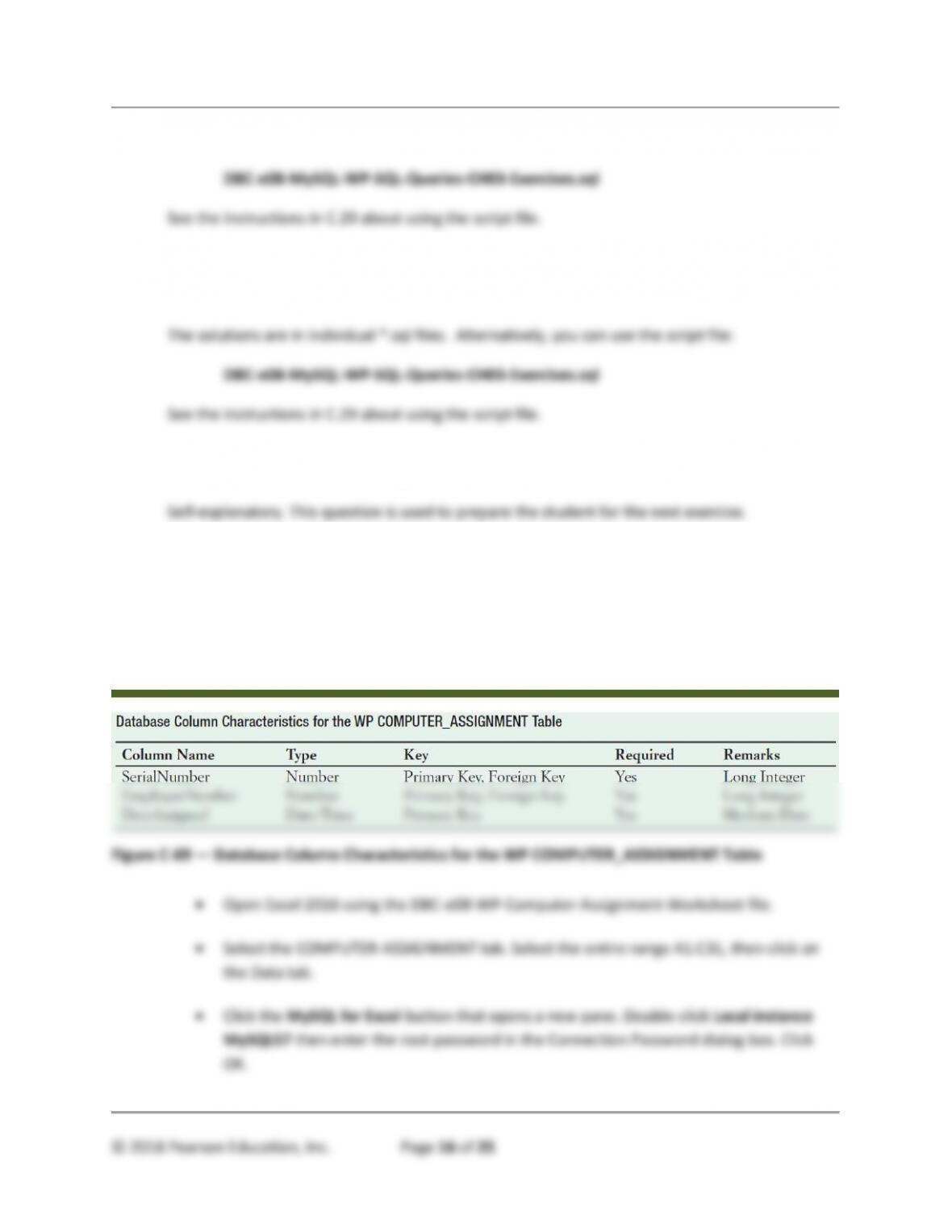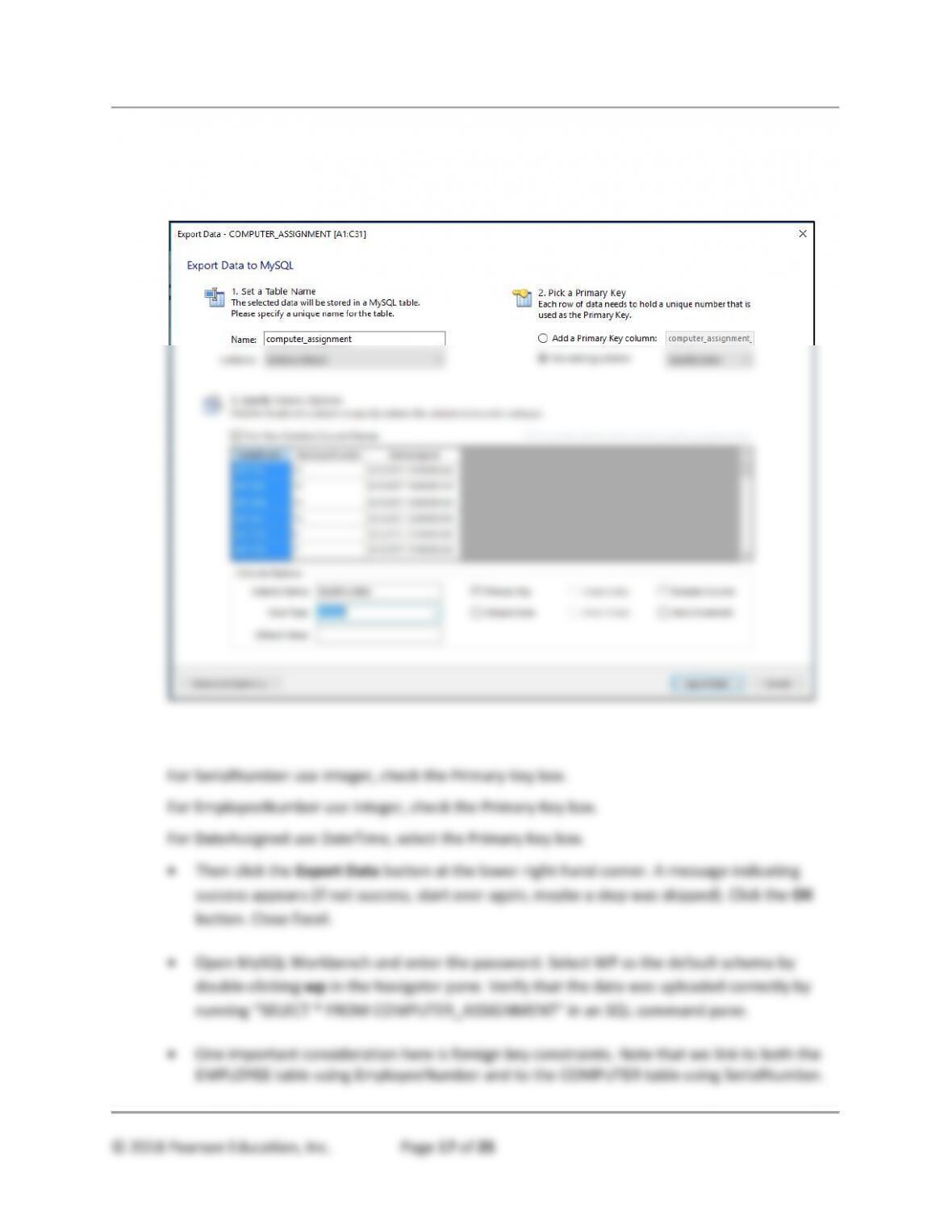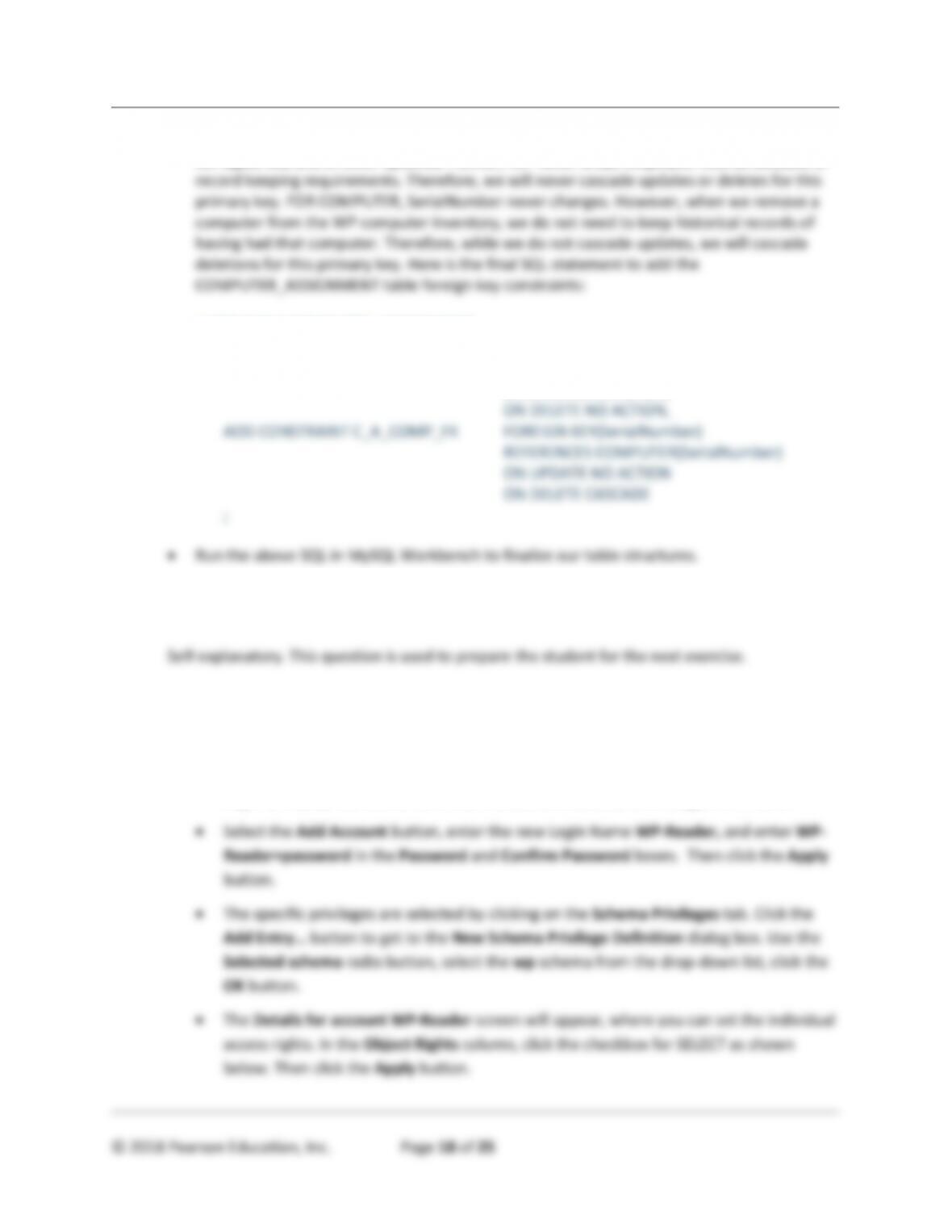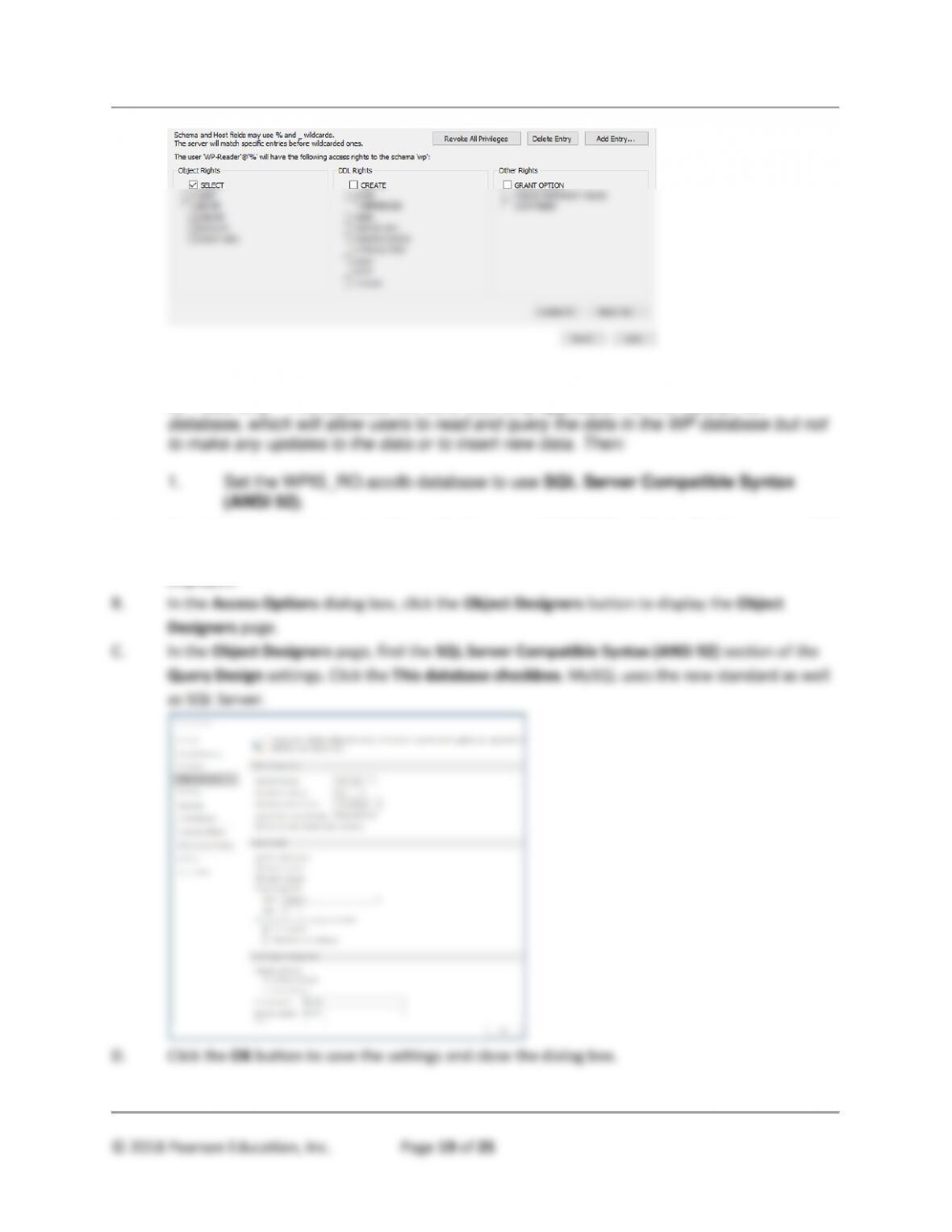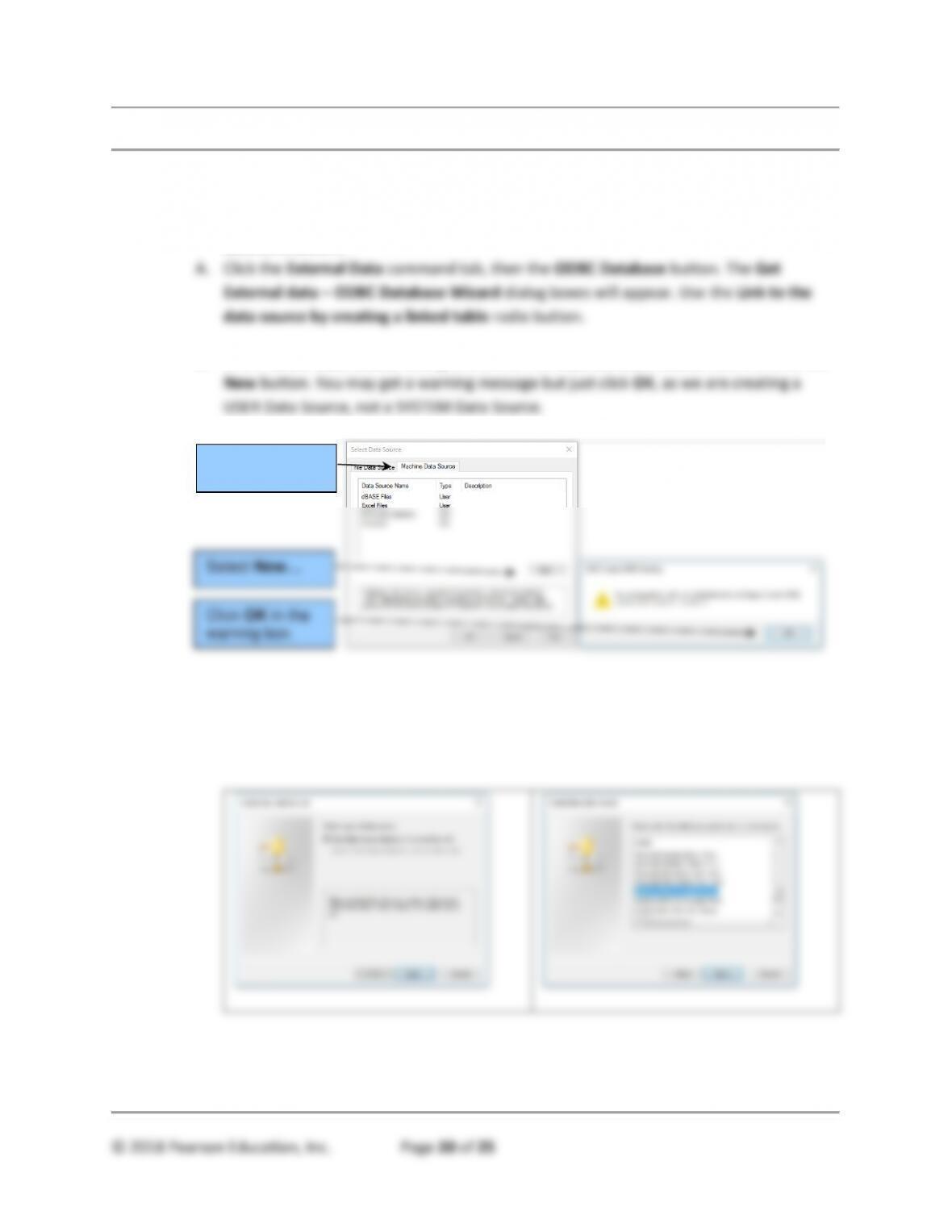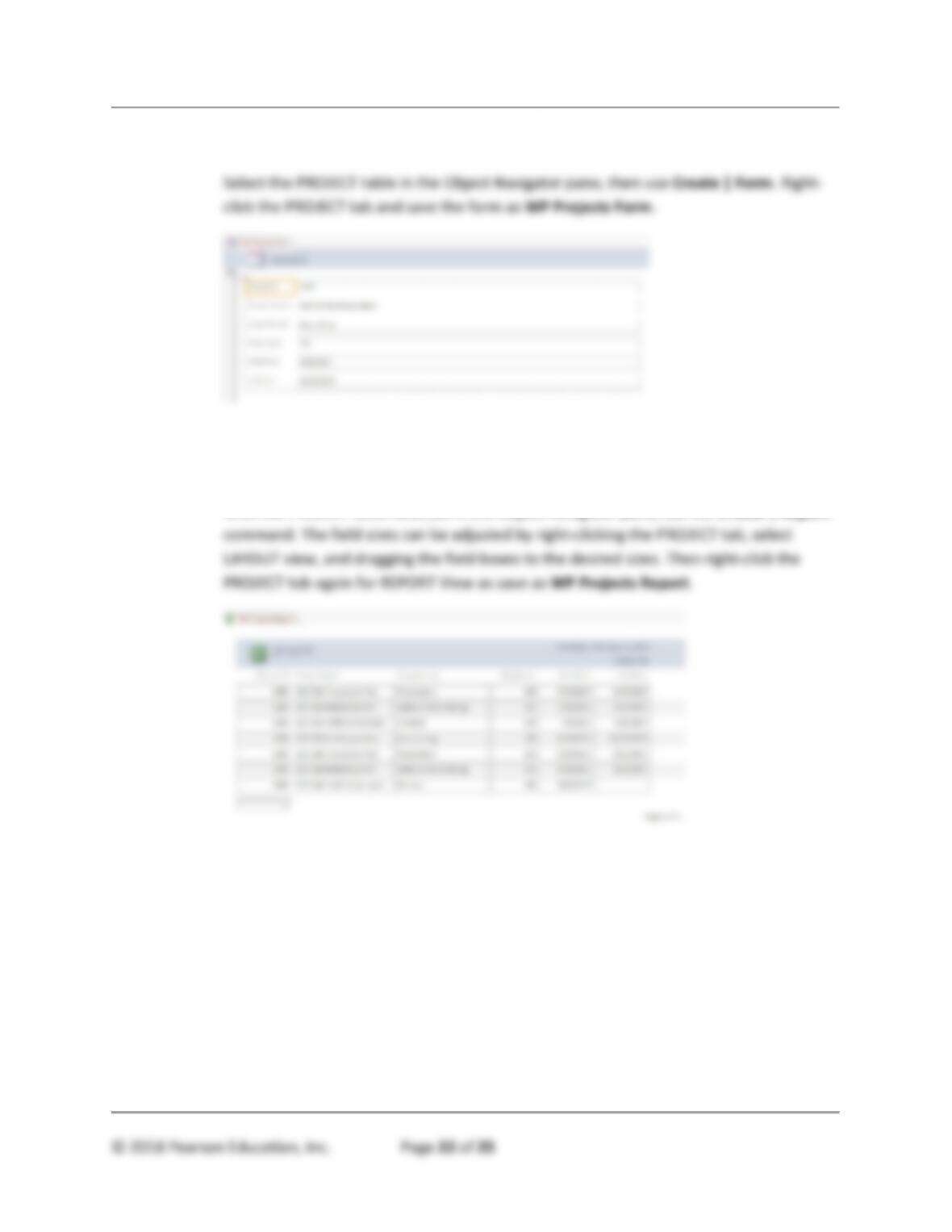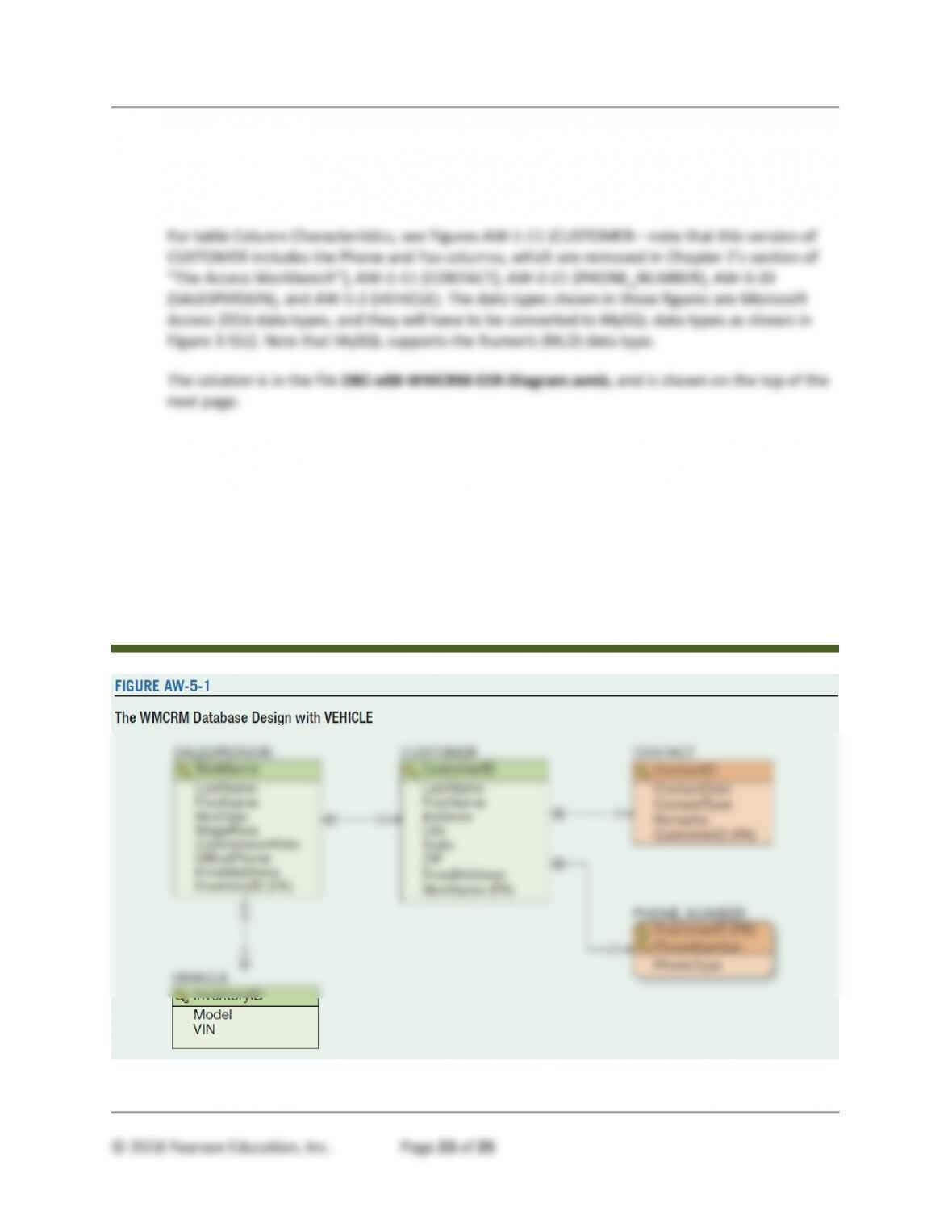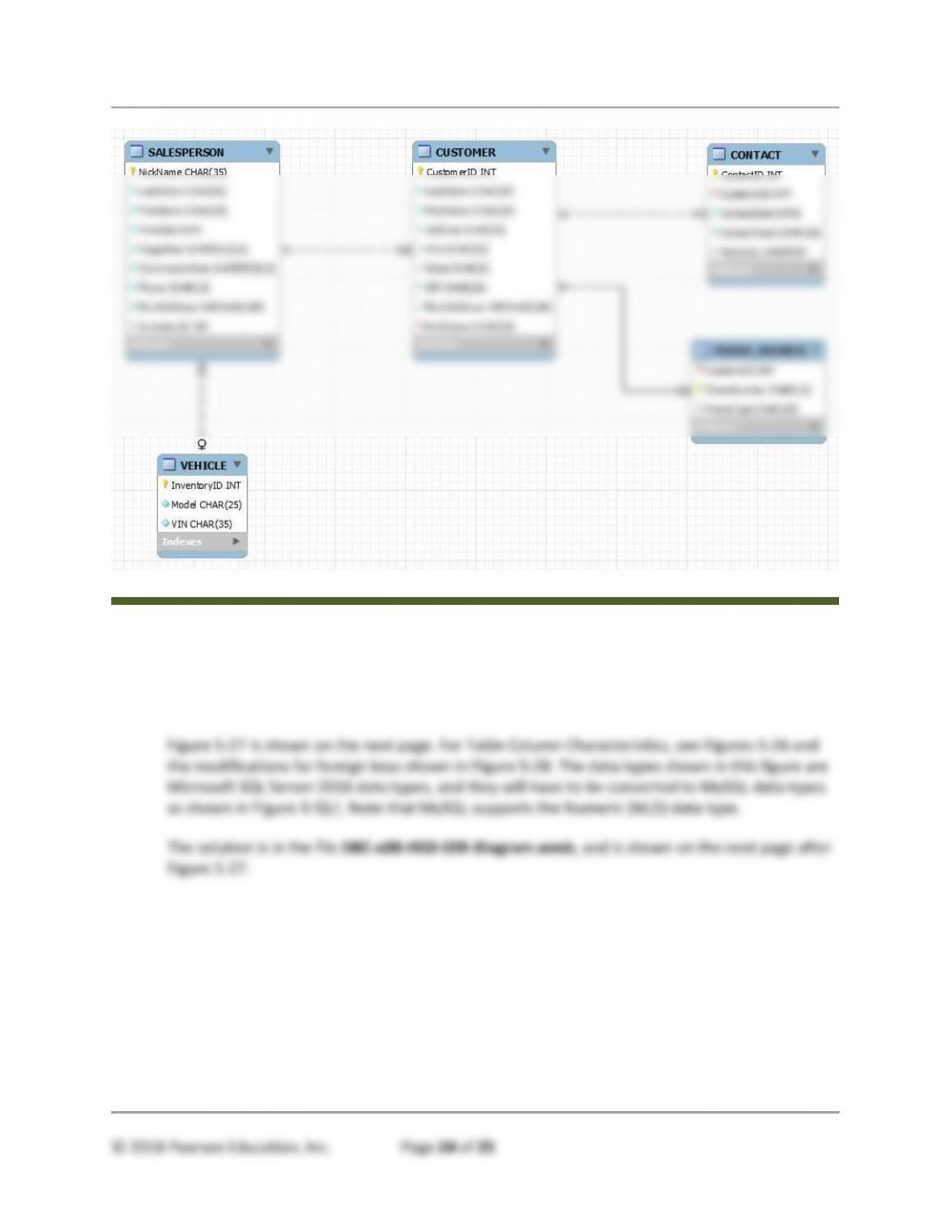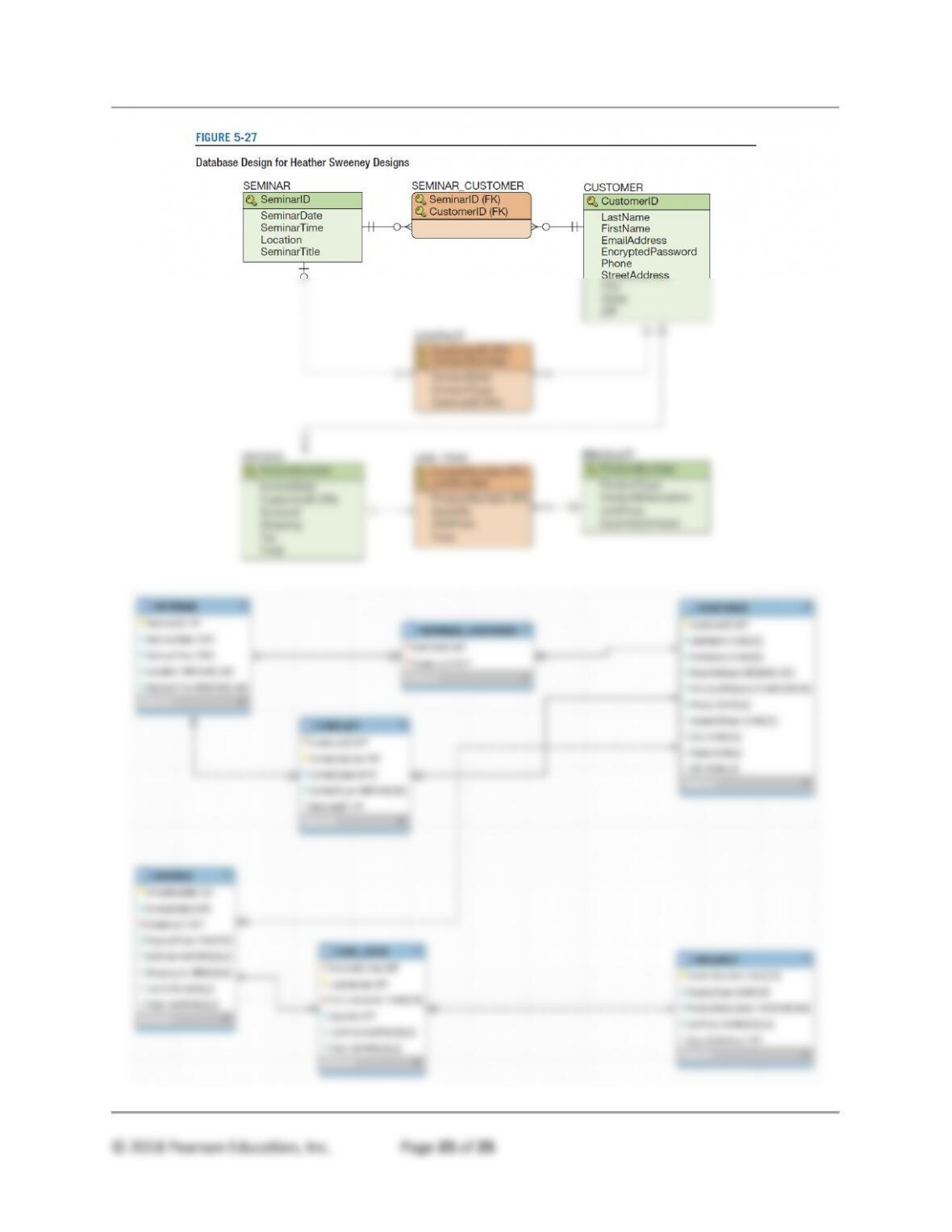Appendix C – Getting Started with MySQL 5.7 Community Server Edition
What referential integrity constraints should we use? For EMPLOYEE, EmployeeNumber is a
surrogate key and is never updated. Further, WP never drops employee records because of
ALTER TABLE COMPUTER_ASSIGNMENT
ADD CONSTRAINT C_A_EMP_FK FOREIGN KEY(EmployeeNumber)
REFERENCES EMPLOYEE(EmployeeNumber)
ON UPDATE NO ACTION
C.35. If you have not already done so, create the WP-User user account and associated
permissions in the SQL Server 2016 WP database as explained in the text.
C.36. Create a user account in the MySQL WP database named WP-Reader. Give this user
SQL Server authentication with the password of WP-Reader+password and with other
password settings to match those shown in Figure C-36. Give WP-Reader only SELECT
object rights to the WP database.
• Login to MySQL workbench and click the Server | Users and Privileges command.