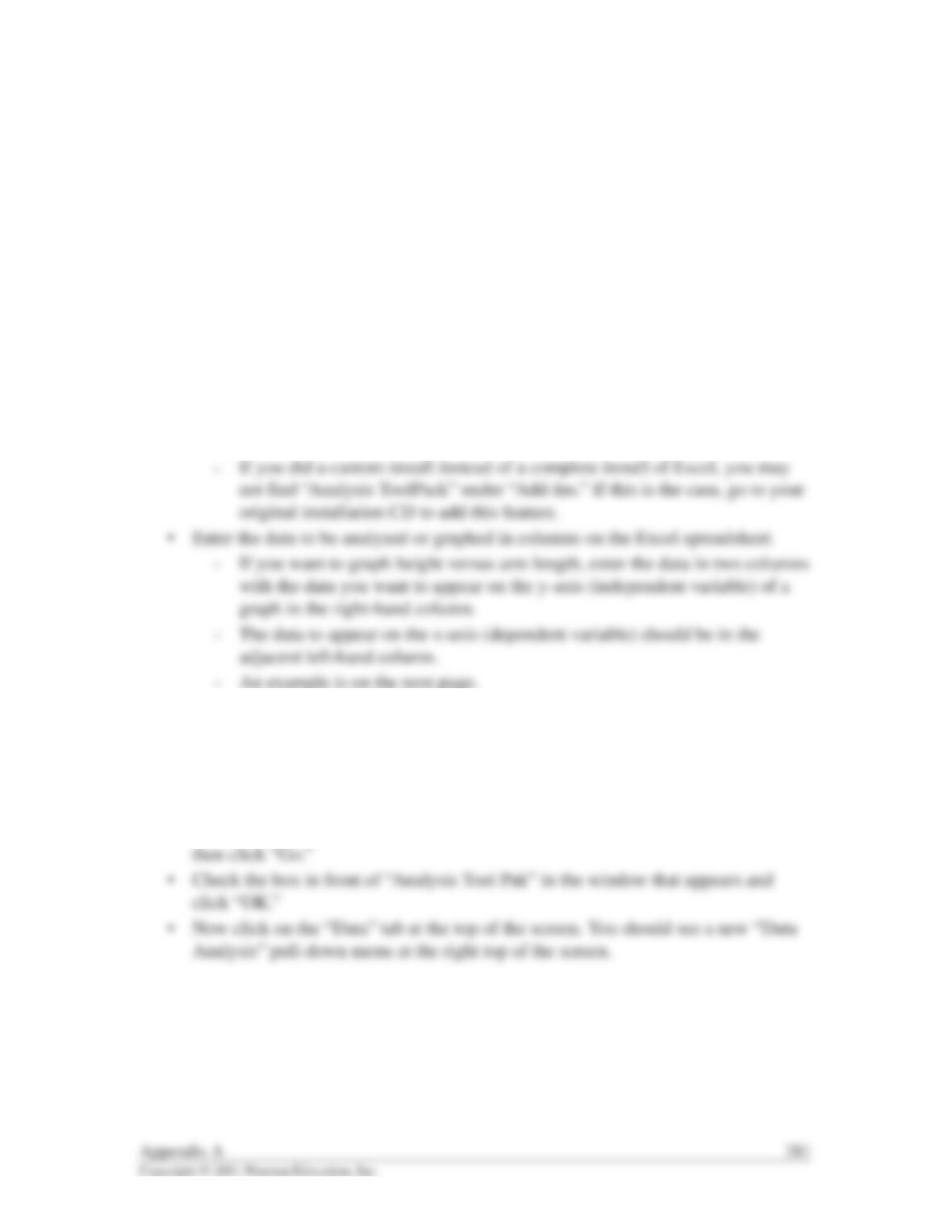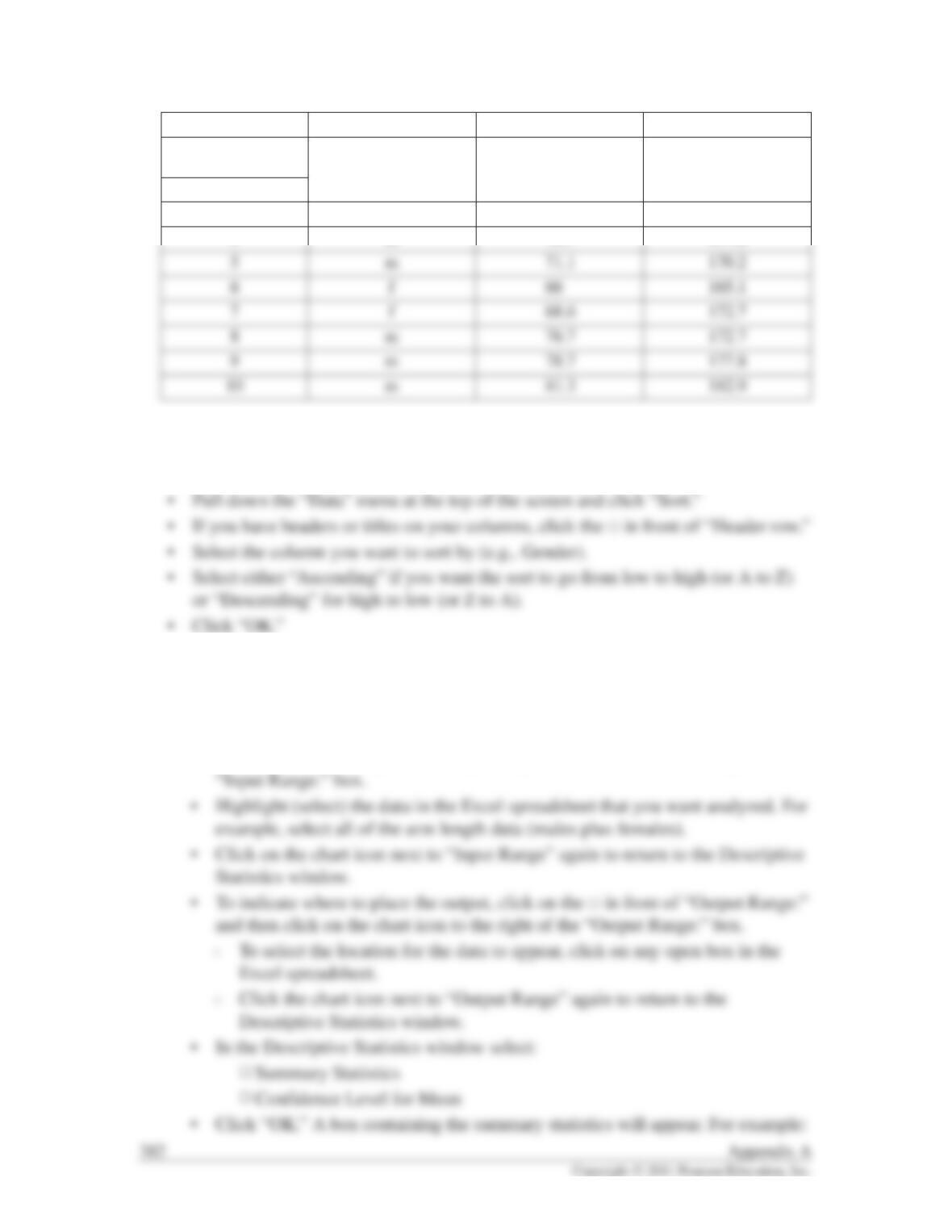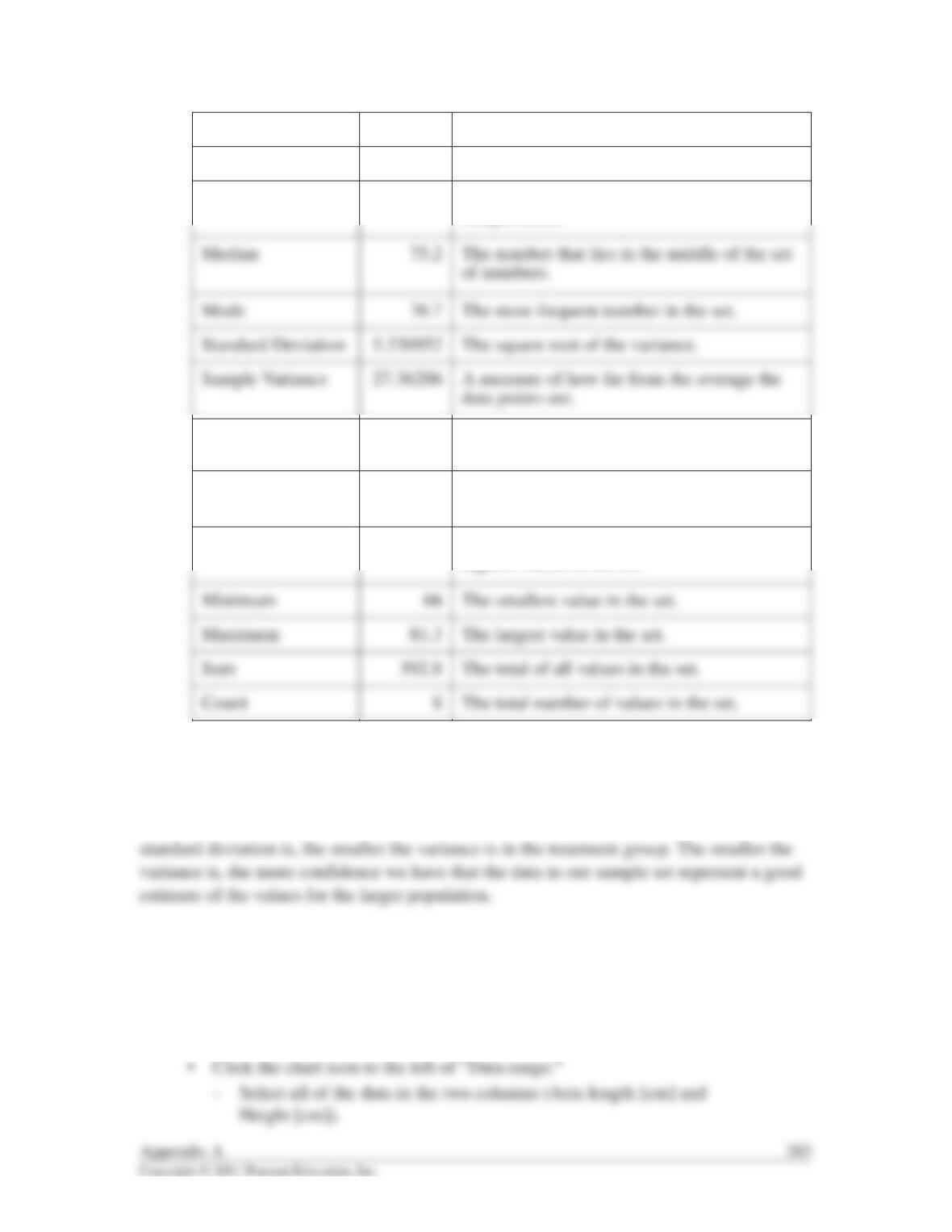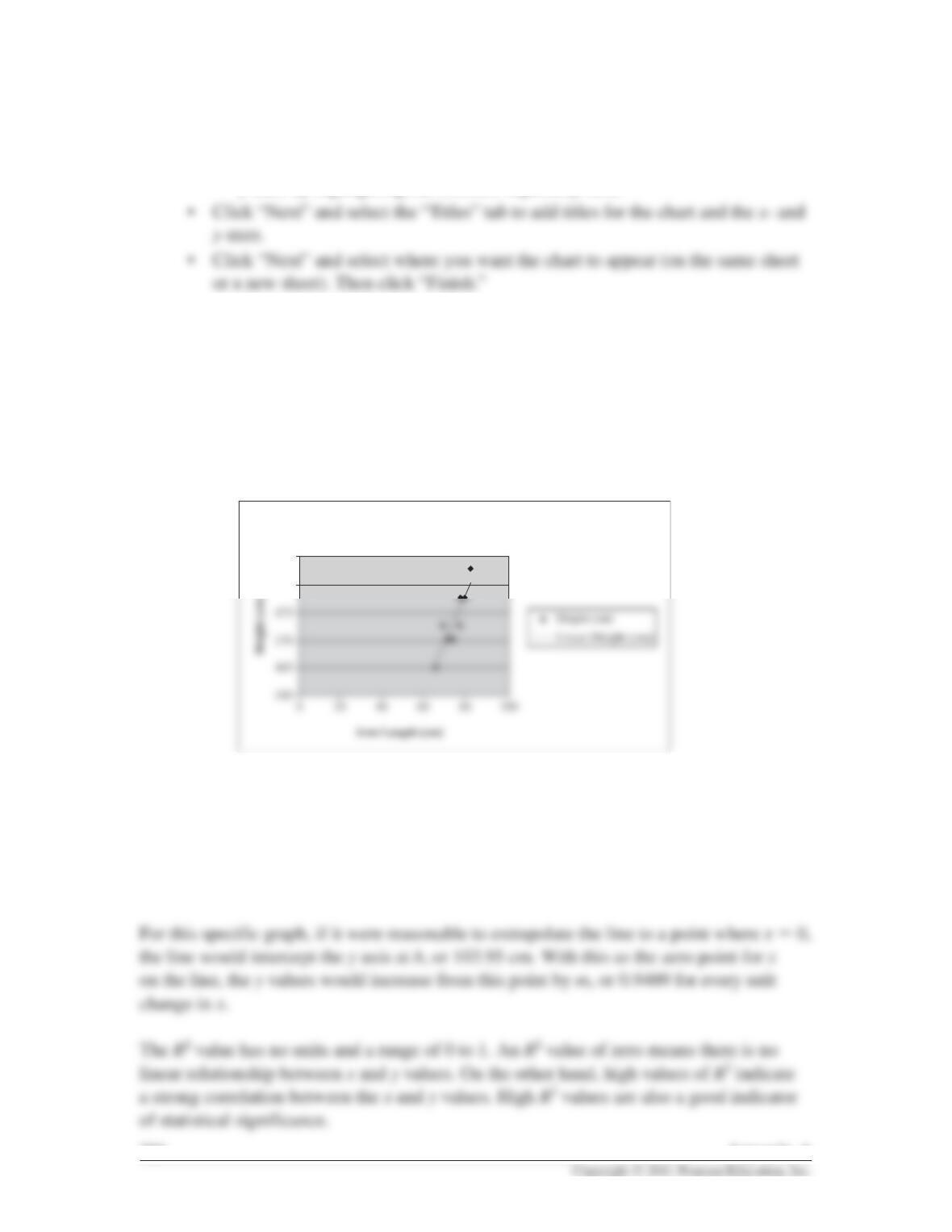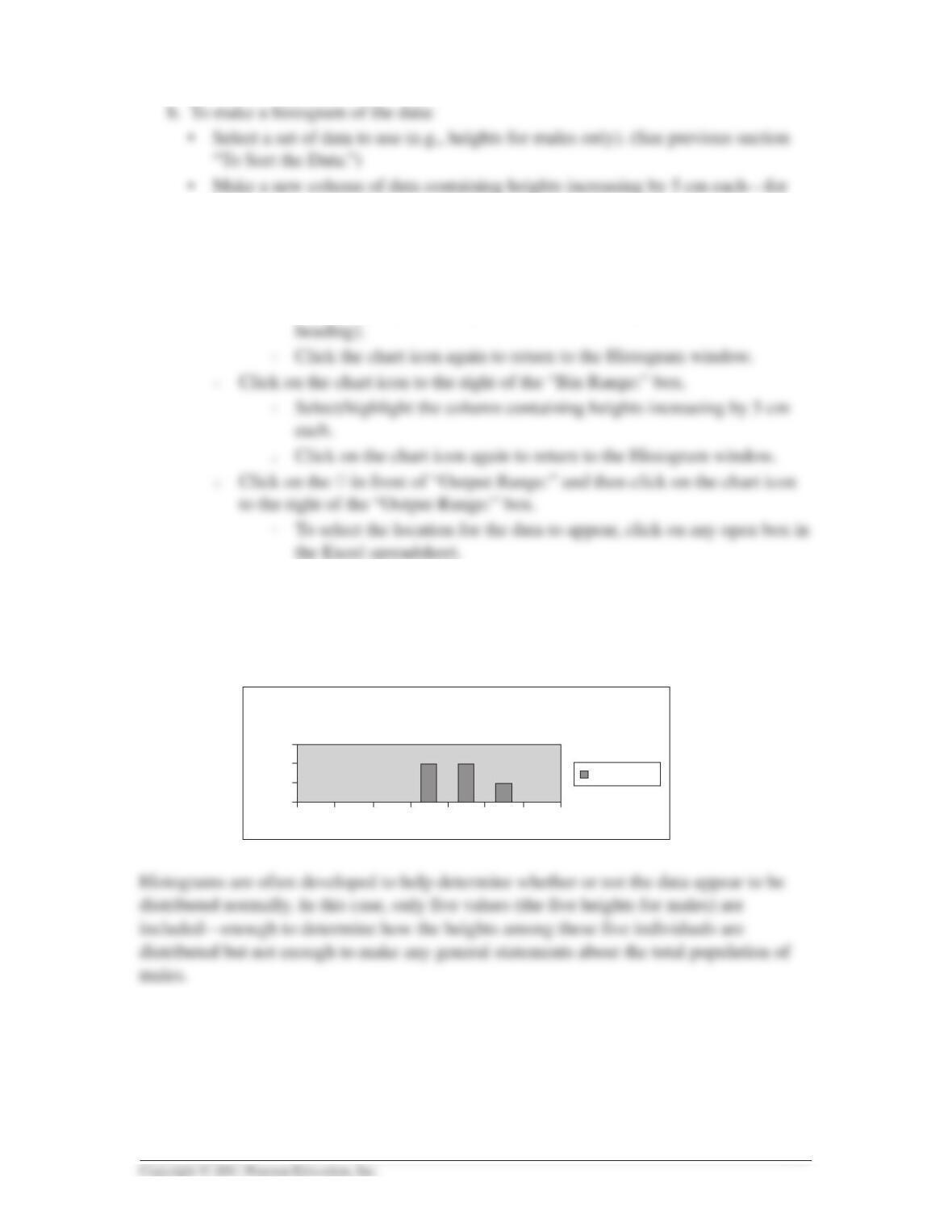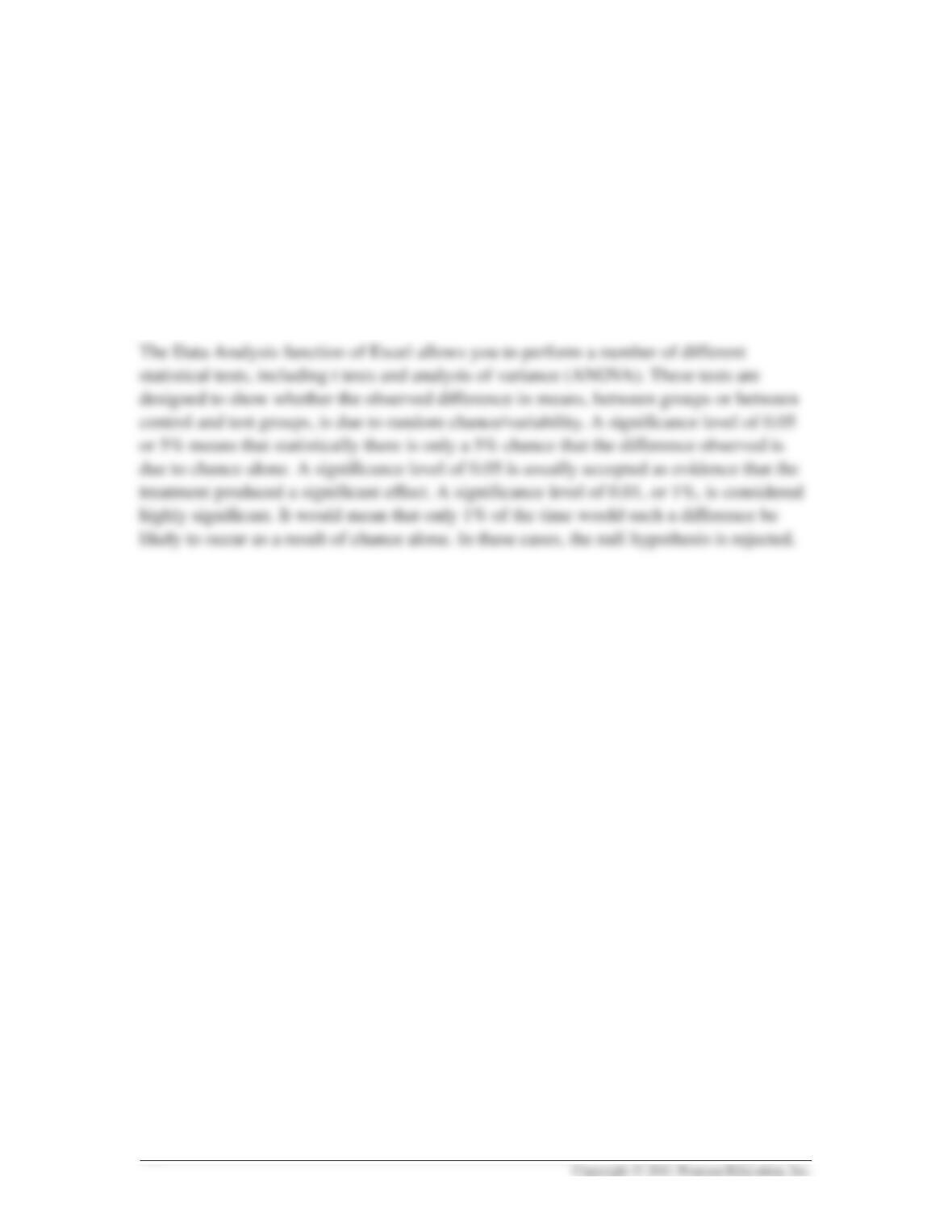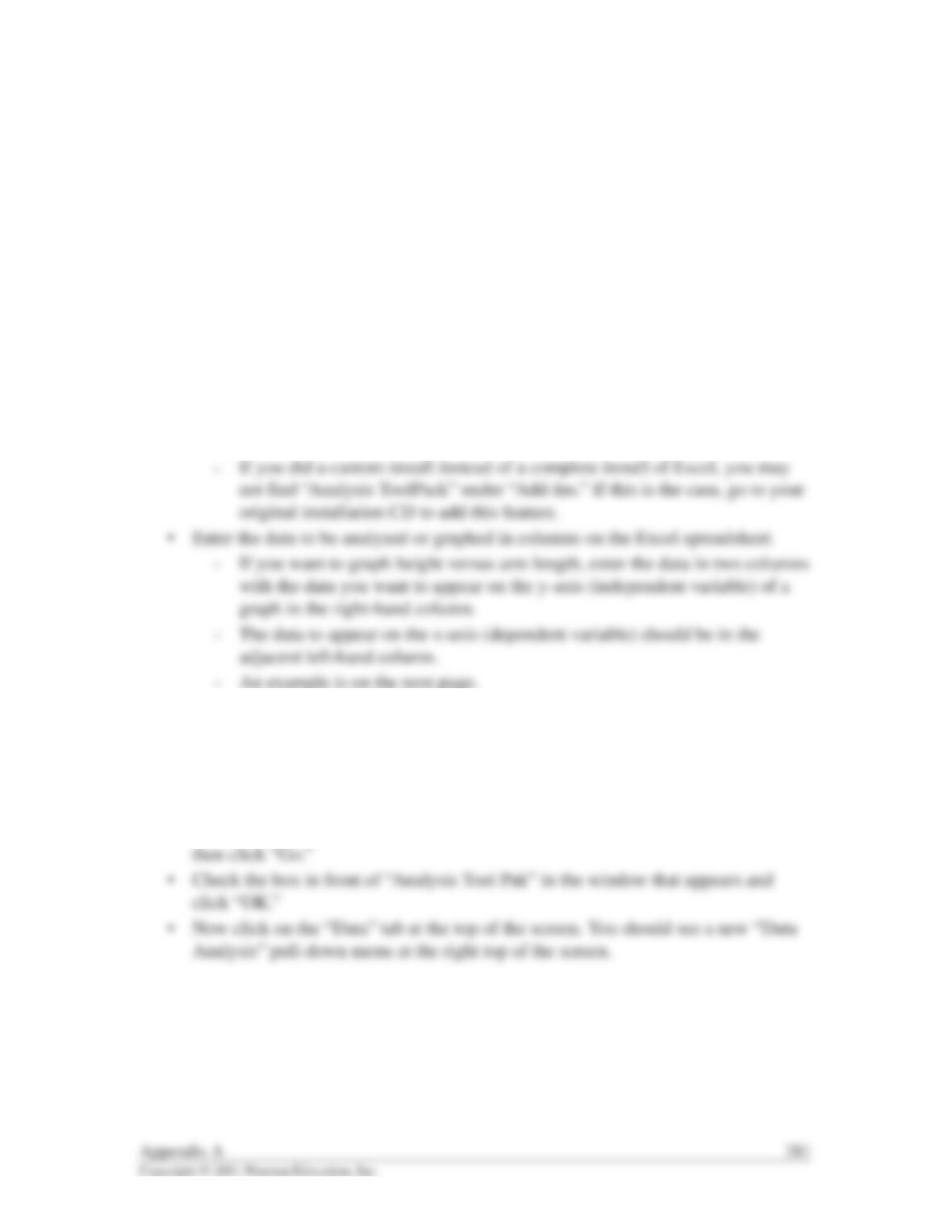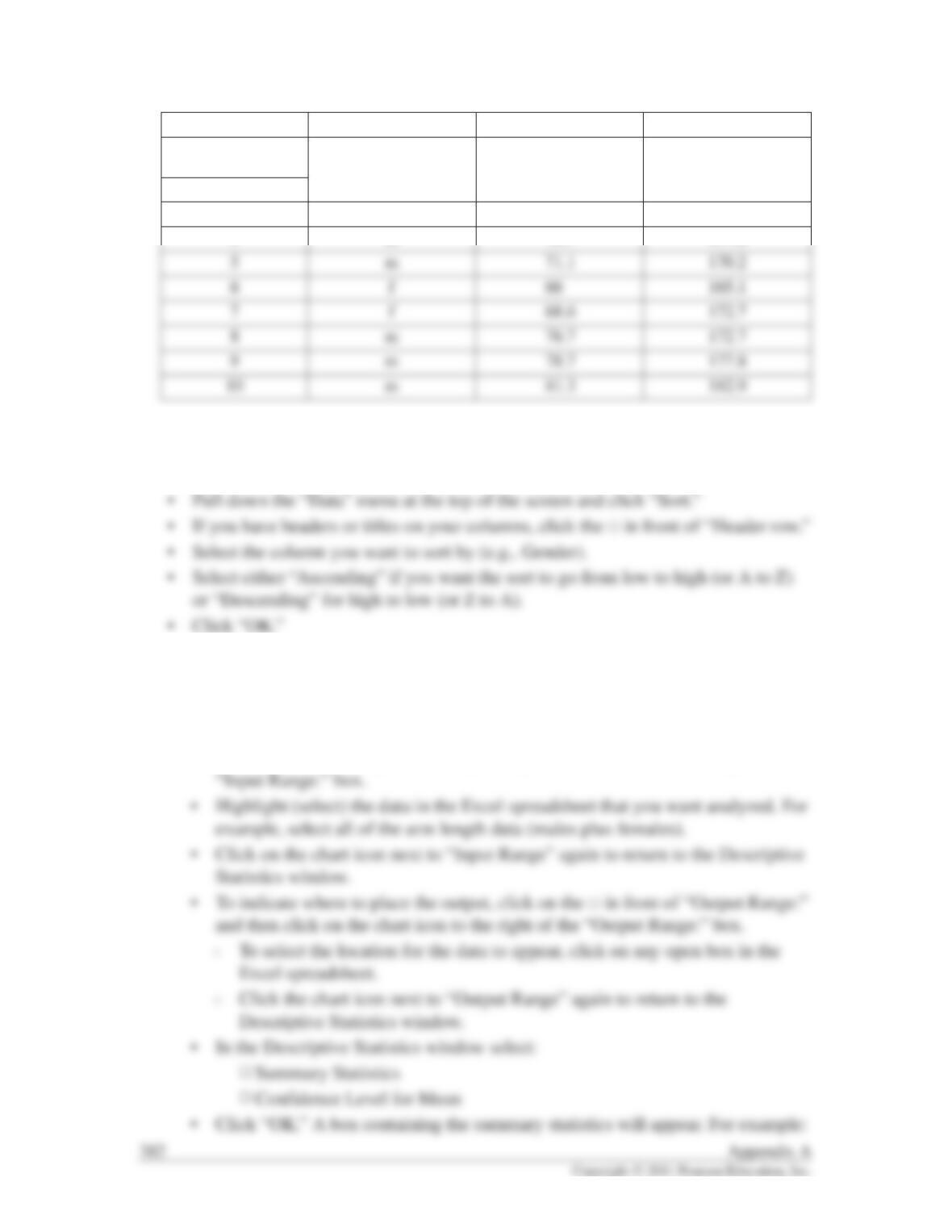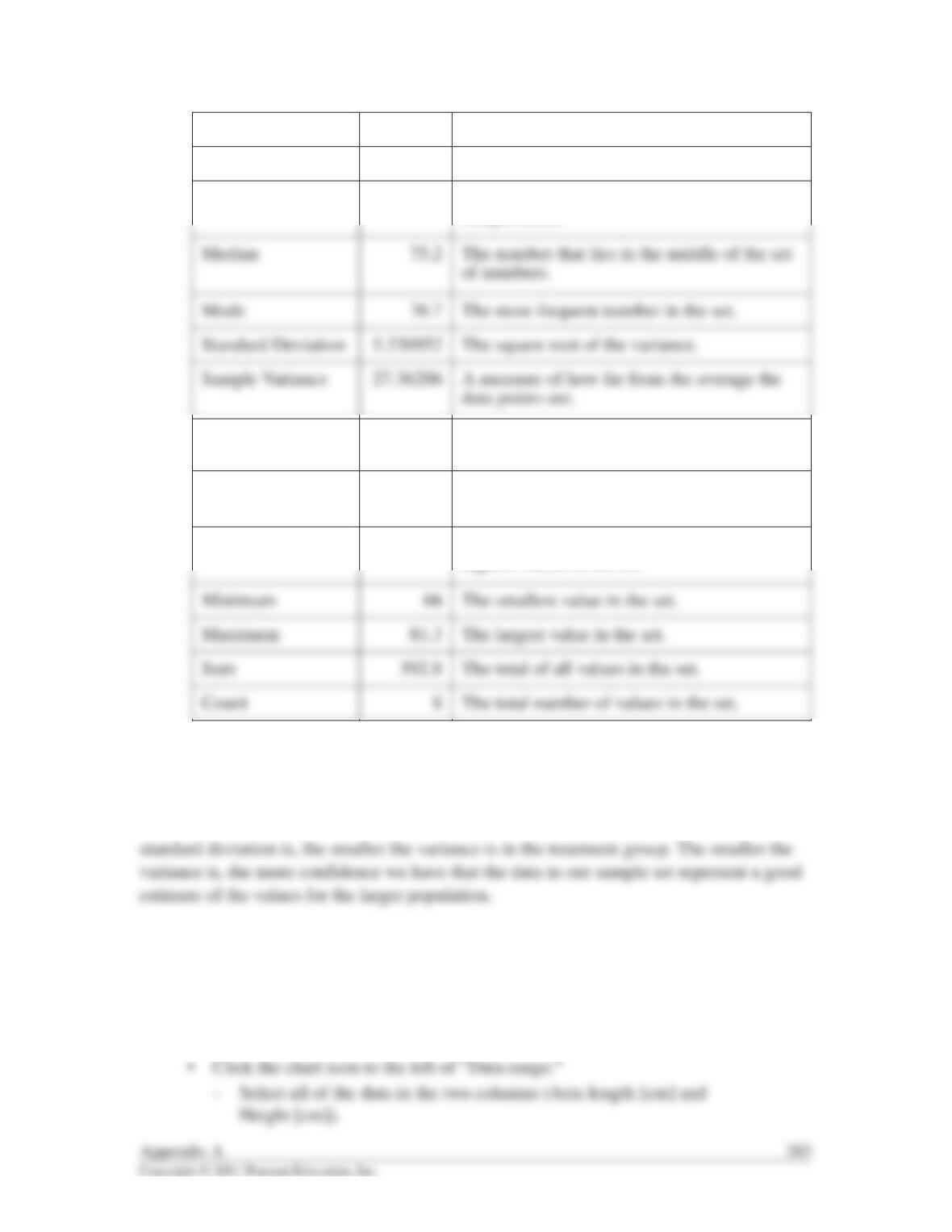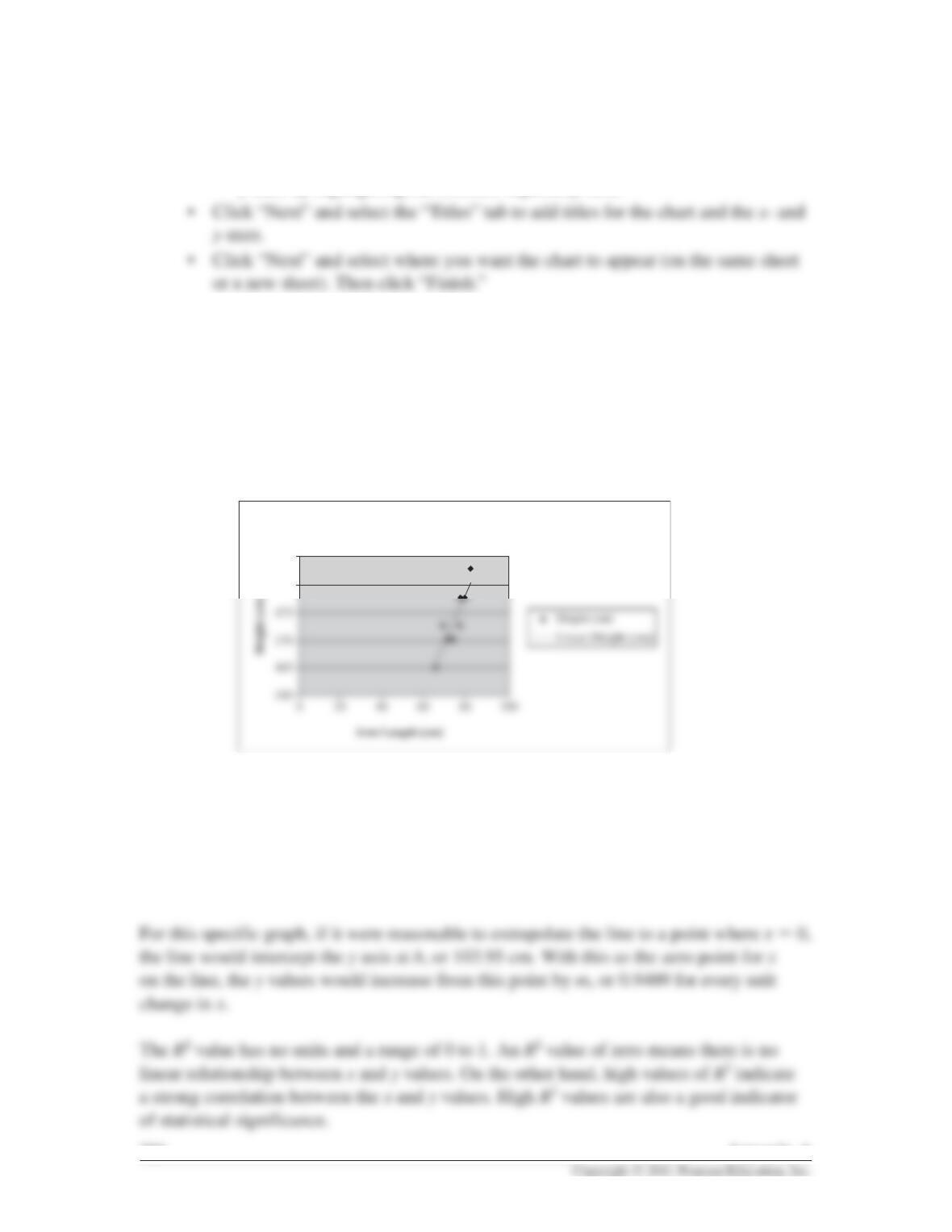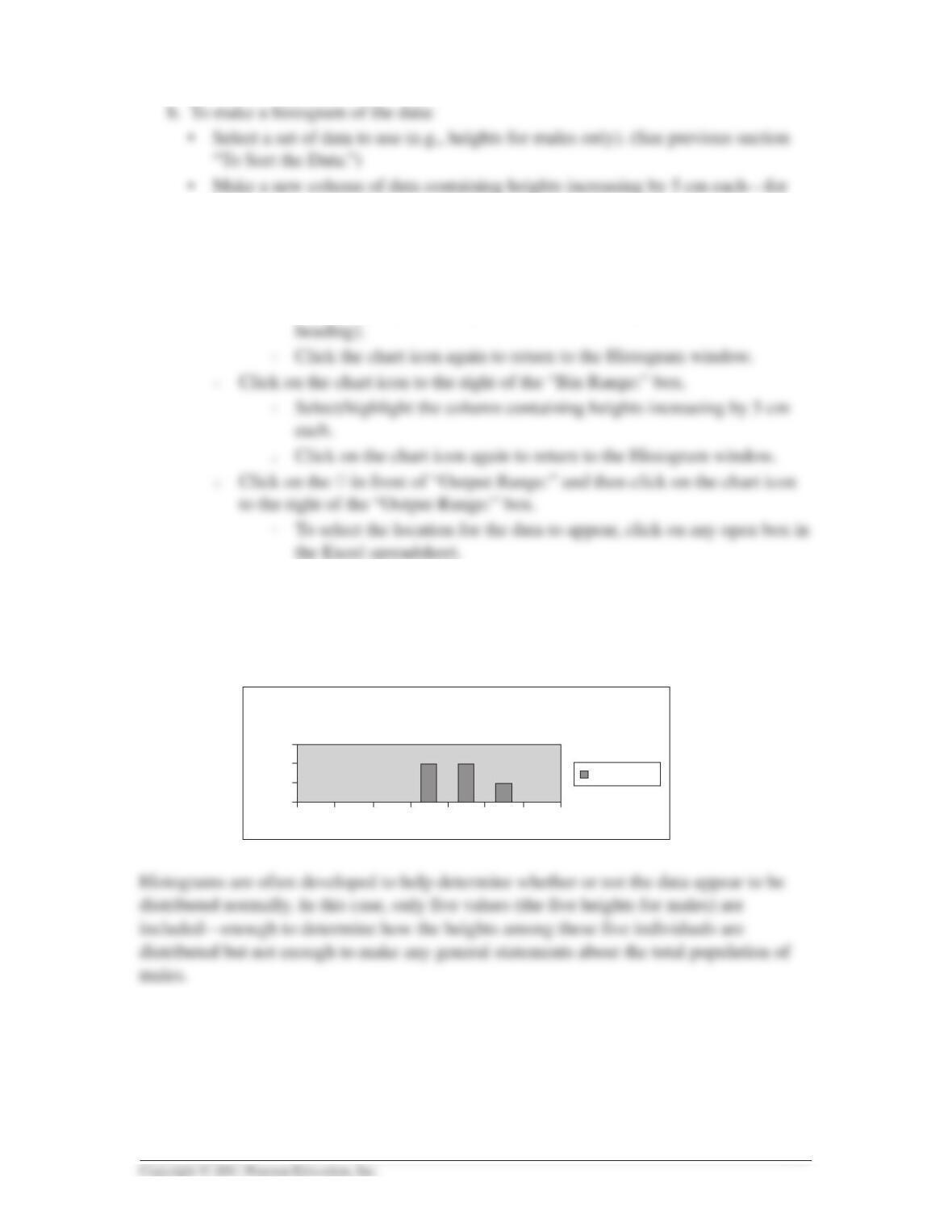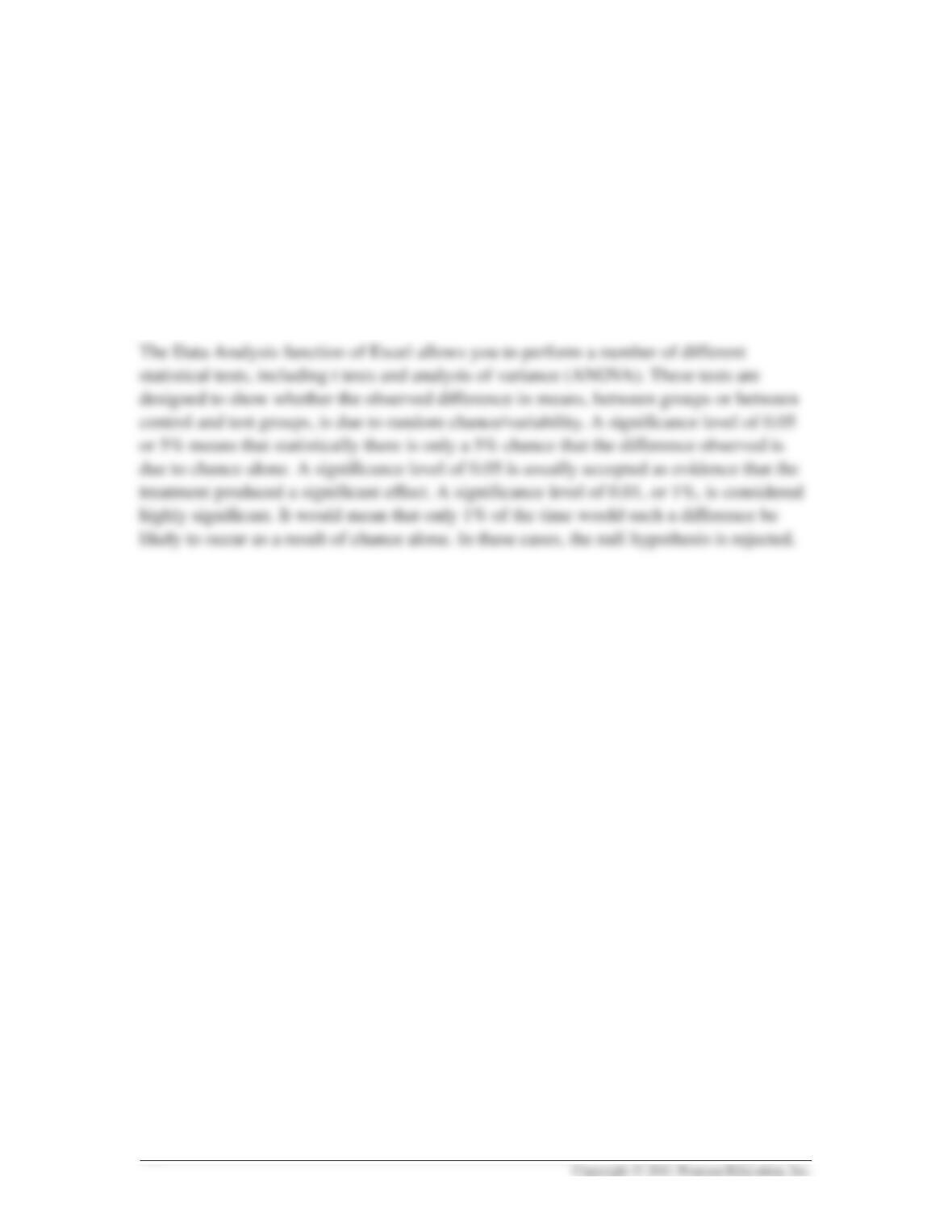Appendix A An Introduction to Data Analysis
and Graphing for a PC
This appendix provides a quick introduction to the use of some of the data analysis and
graphing capabilities of one of the more commonly used computer programs, Excel.
This and other similar software systems make it much easier to graph and analyze large
data sets.
1. TO SET UP EXCEL FOR DATA ANALYSIS AND GRAPHING
• Open Excel and activate the “Data Analysis” tool.
䊊Under the “Tools” pull-down menu, look for “Data Analysis.”
䊊If you don’t see “Data Analysis,” look for “Add-Ins.” Click on “Data
Analysis” or “Add-Ins” and select “Analysis ToolPack”; then click “OK.”
Note: If you are using Excel 2007 to find and activate Add-ins:
• Click on the “Office” button in the upper left-hand corner.
• Then click on the “Excel options” button at the bottom of the pop-up window.
• Select “Add-ins” from the left-hand column.
• Select/highlight “Analysis ToolPak” in the list of Inactive Application Add-ins,