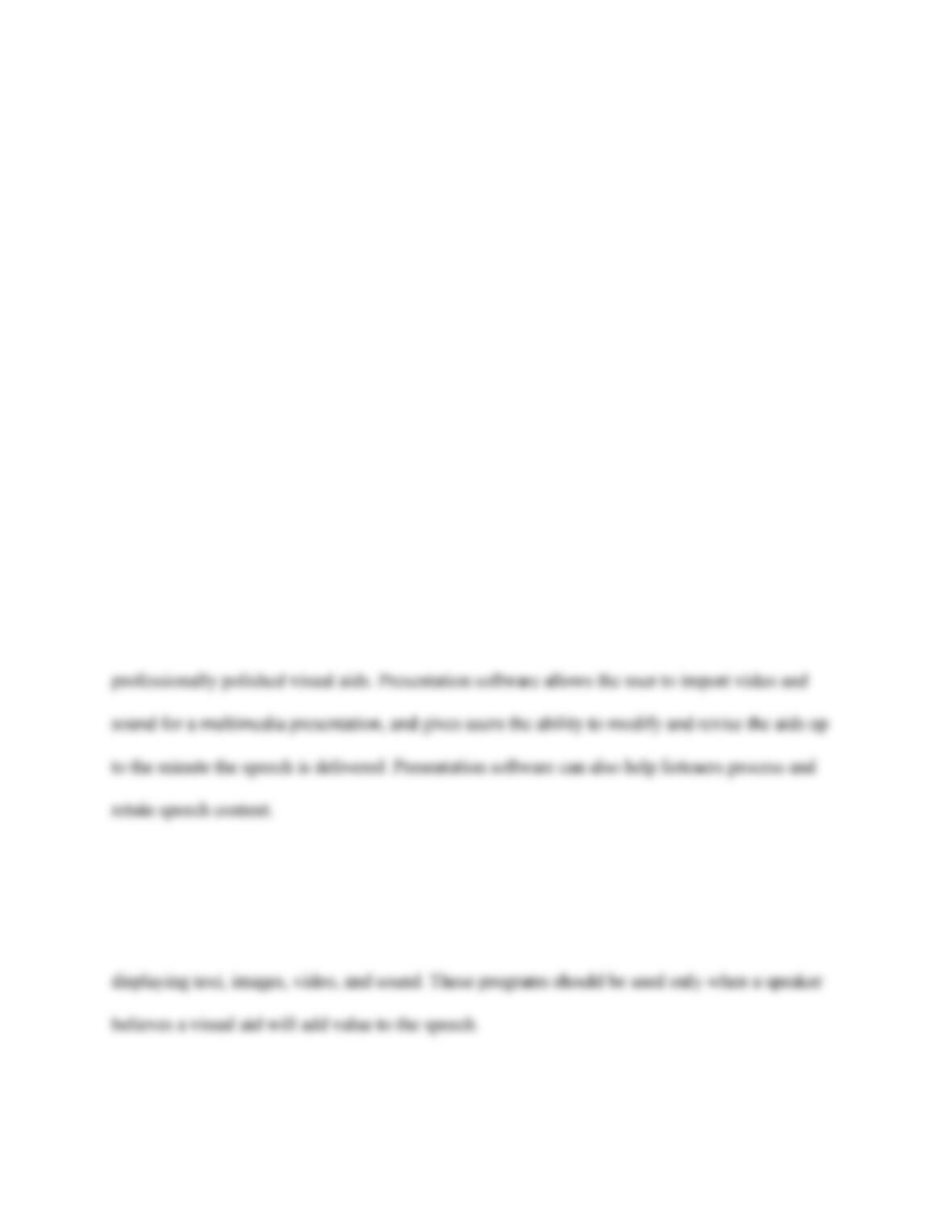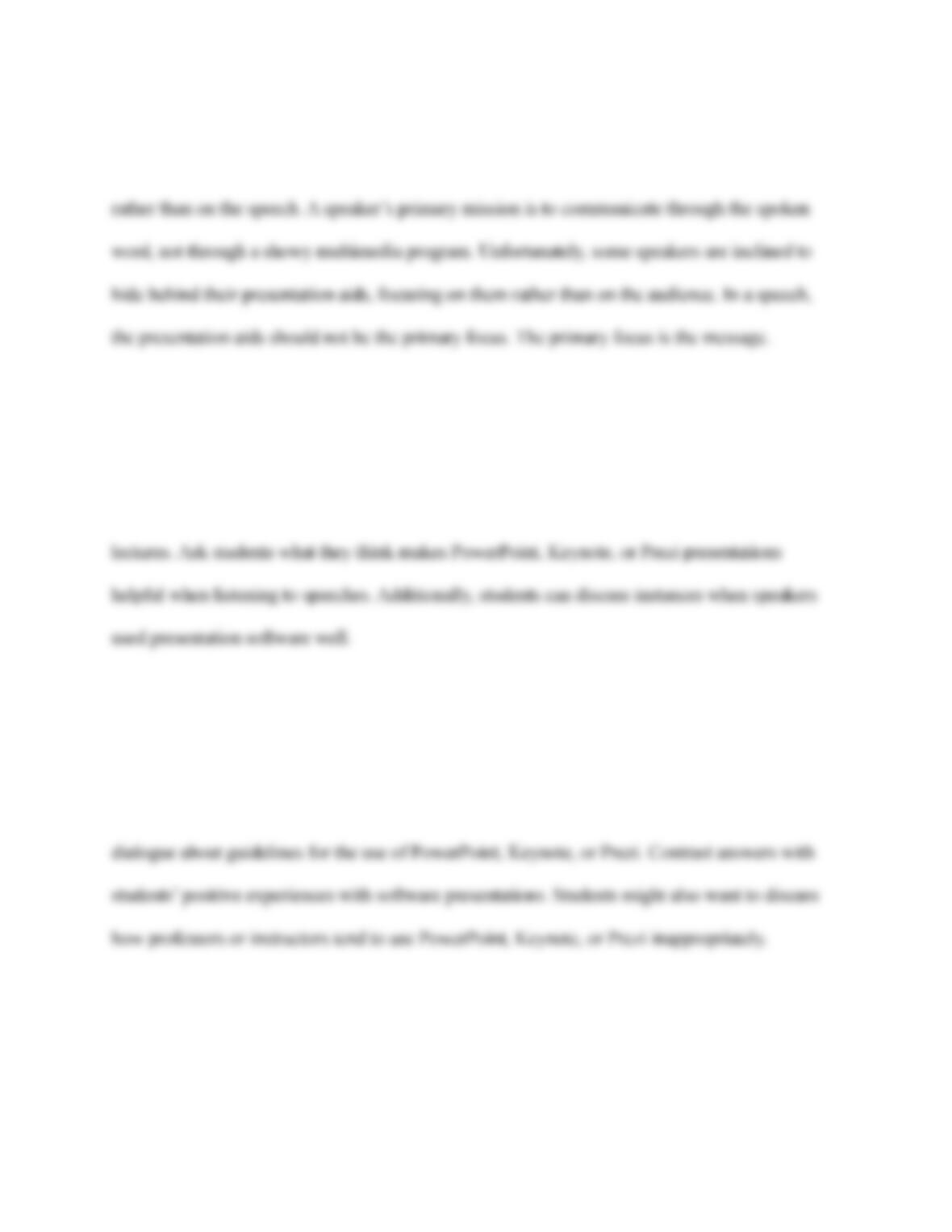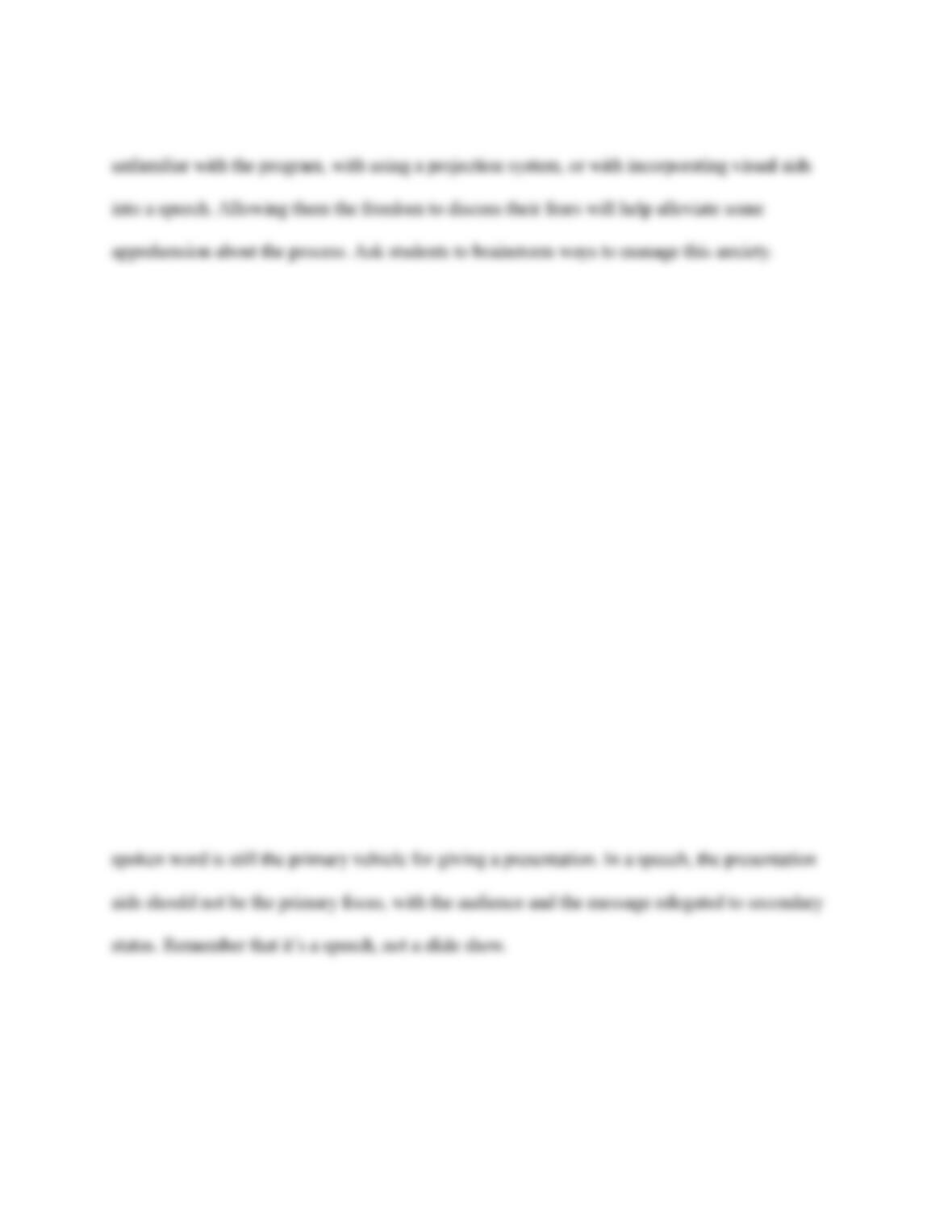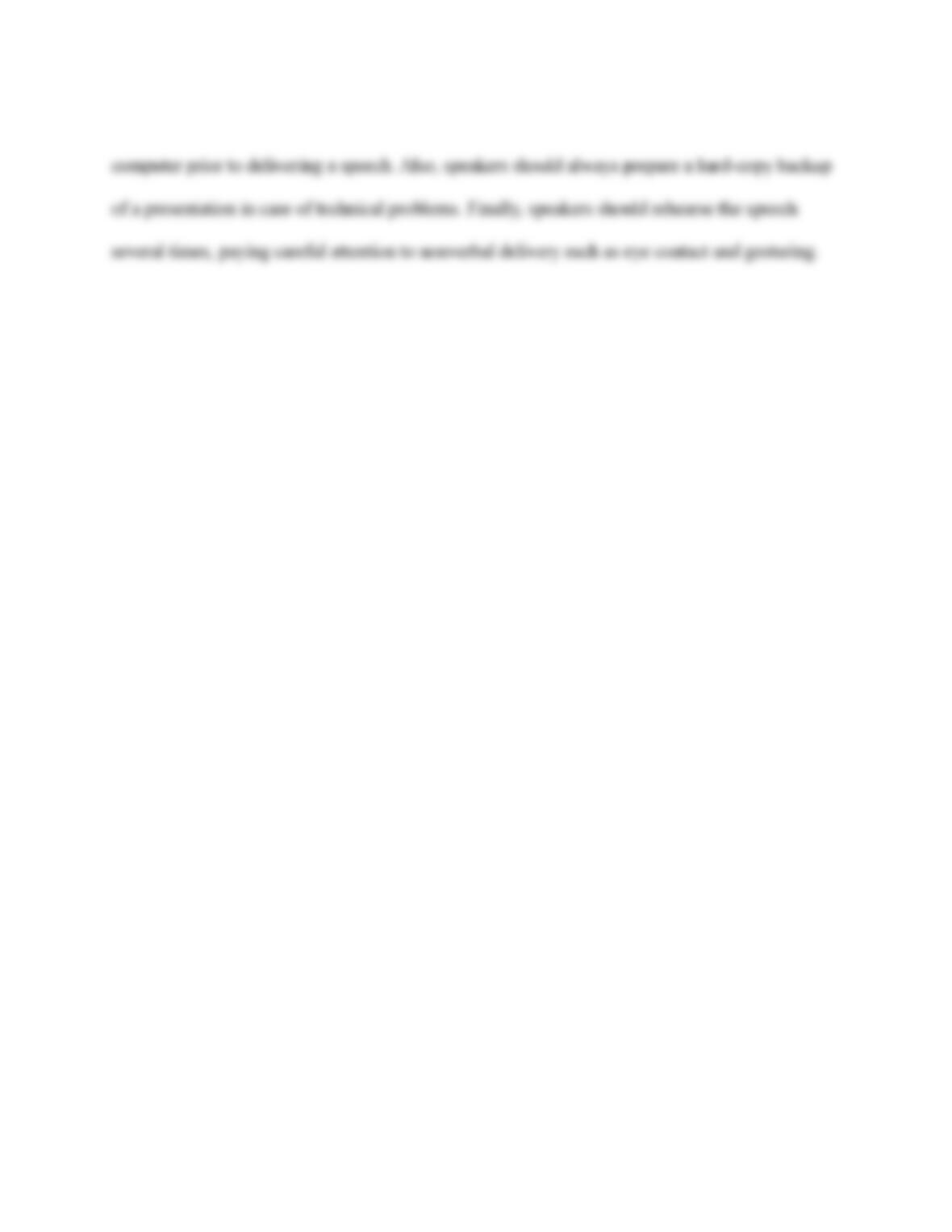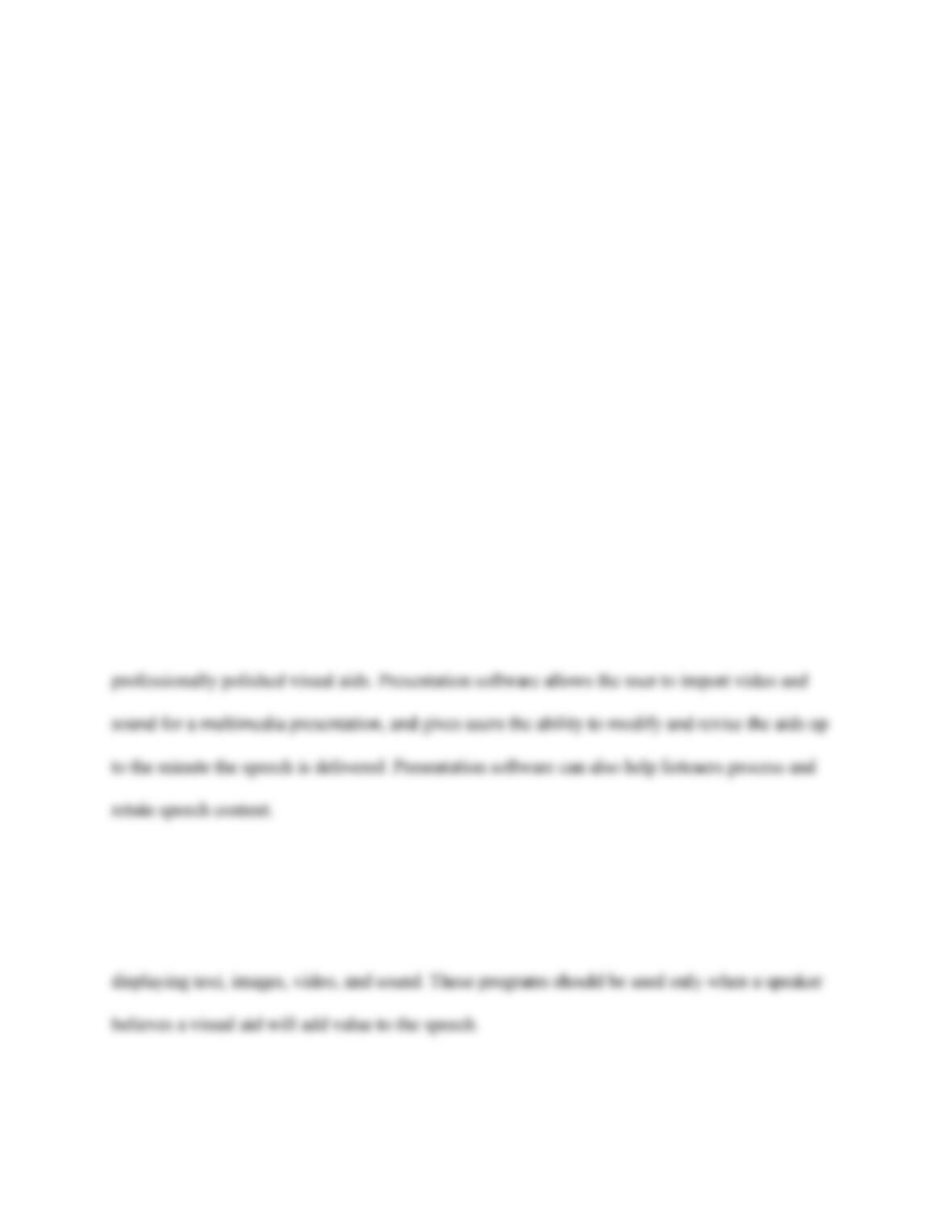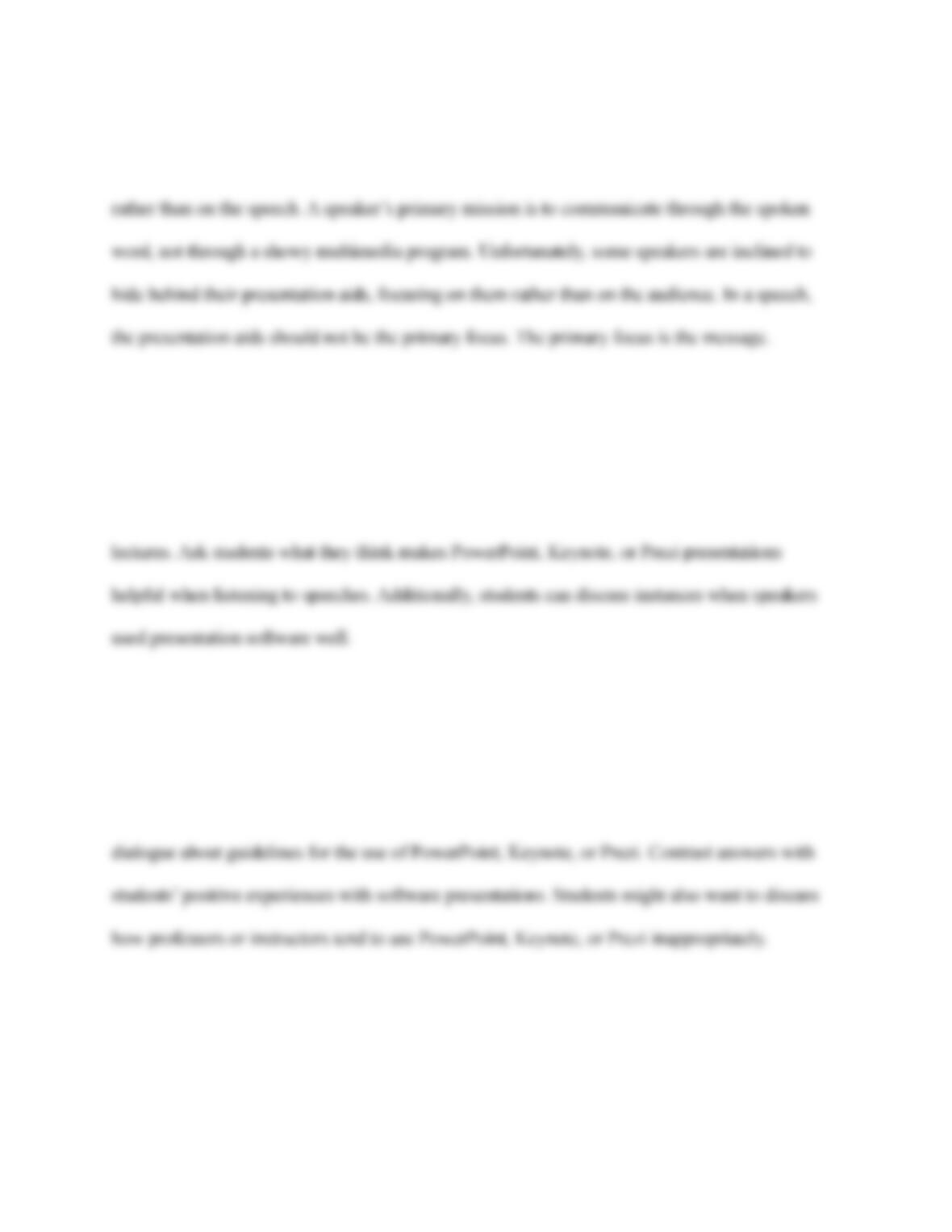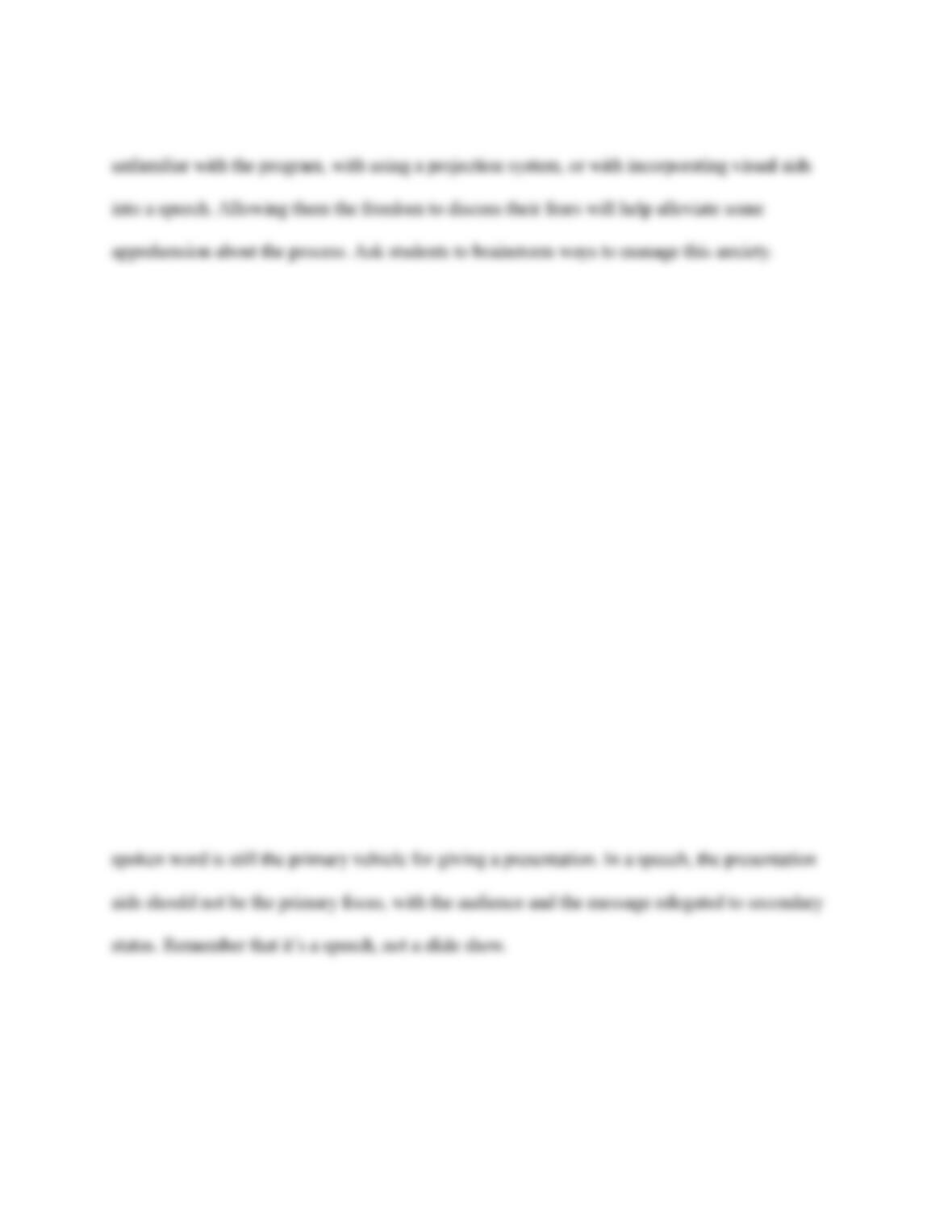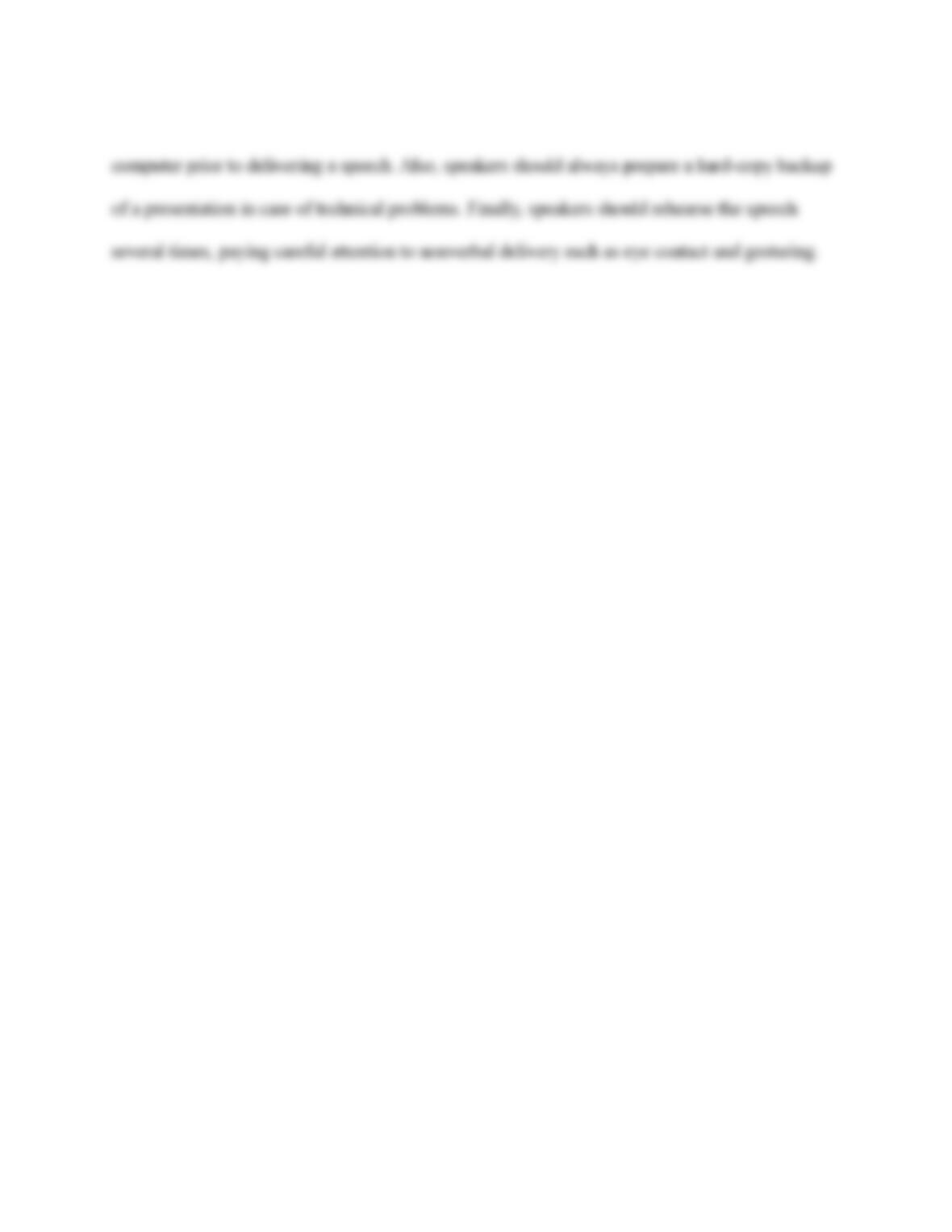1.
Decide what the content of your slides should be, how many
you will
need, and how they should be arranged.
2. Review and edit
your slides as necessary using Slide Sorter view
(PowerPoint), Light Table or Outline view (Keynote), or Path tool (Prezi).
Also determine the best platform for displaying
your slides.
D. Technical errors are always a hazard with presentation software and any hardware
required to run it. Here
are some tips to help avoid problems.
1.
Verify that you’ve saved the presentation files to a reliable source that will
be accessible or recognizable by the presentation computer.
2.
Save all presentation files into the same folder in the source location.
3.
Familiarize
yourself with the presentation computer before
you give the
speech to facilitate smooth operation.
4.
Check that the operating
system on the speech computer is compatible
with the audio and visual aids.
5.
Confirm that the version of the presentation software used for creation of
the aids corresponds to the speech computer, to prevent potential playback
distortion.
6.
Prepare
a digital backup and a set of printed handouts of your visual aids
in case of technical
challenges.
E. Photos, illustrations, clip art, video, and sound can be directly imported into your
computer from your own files or from a
wide variety of Internet sources.
III.
Avoiding copyright infringement