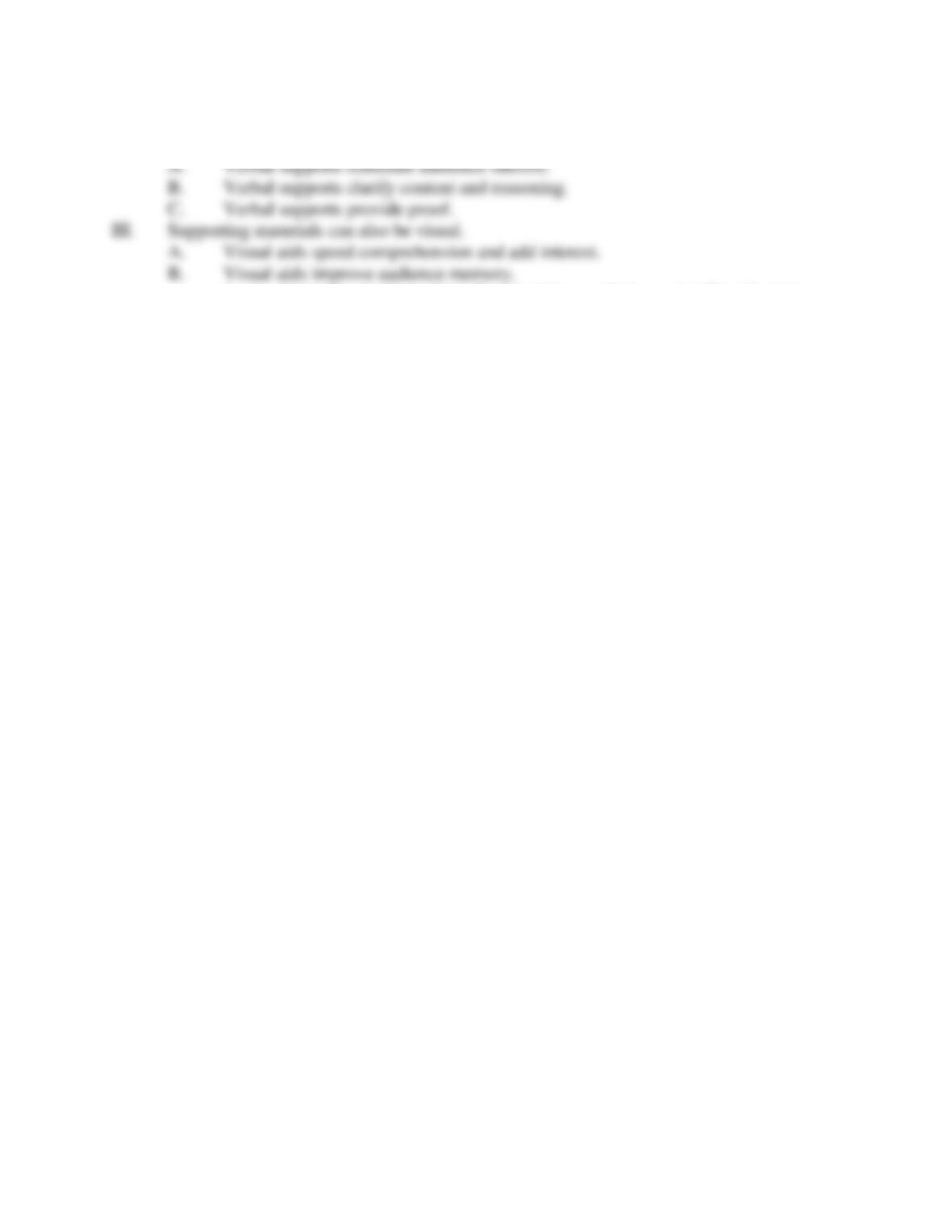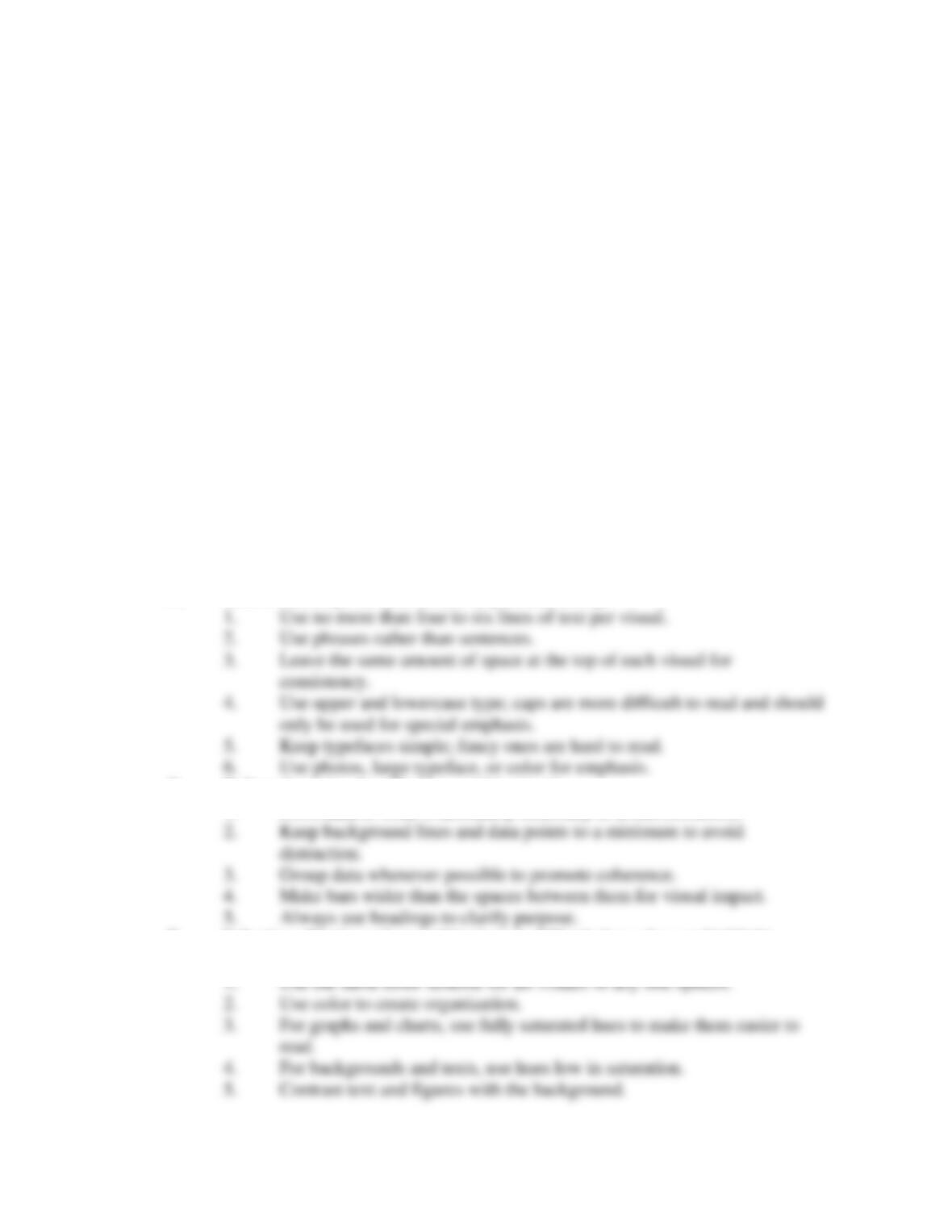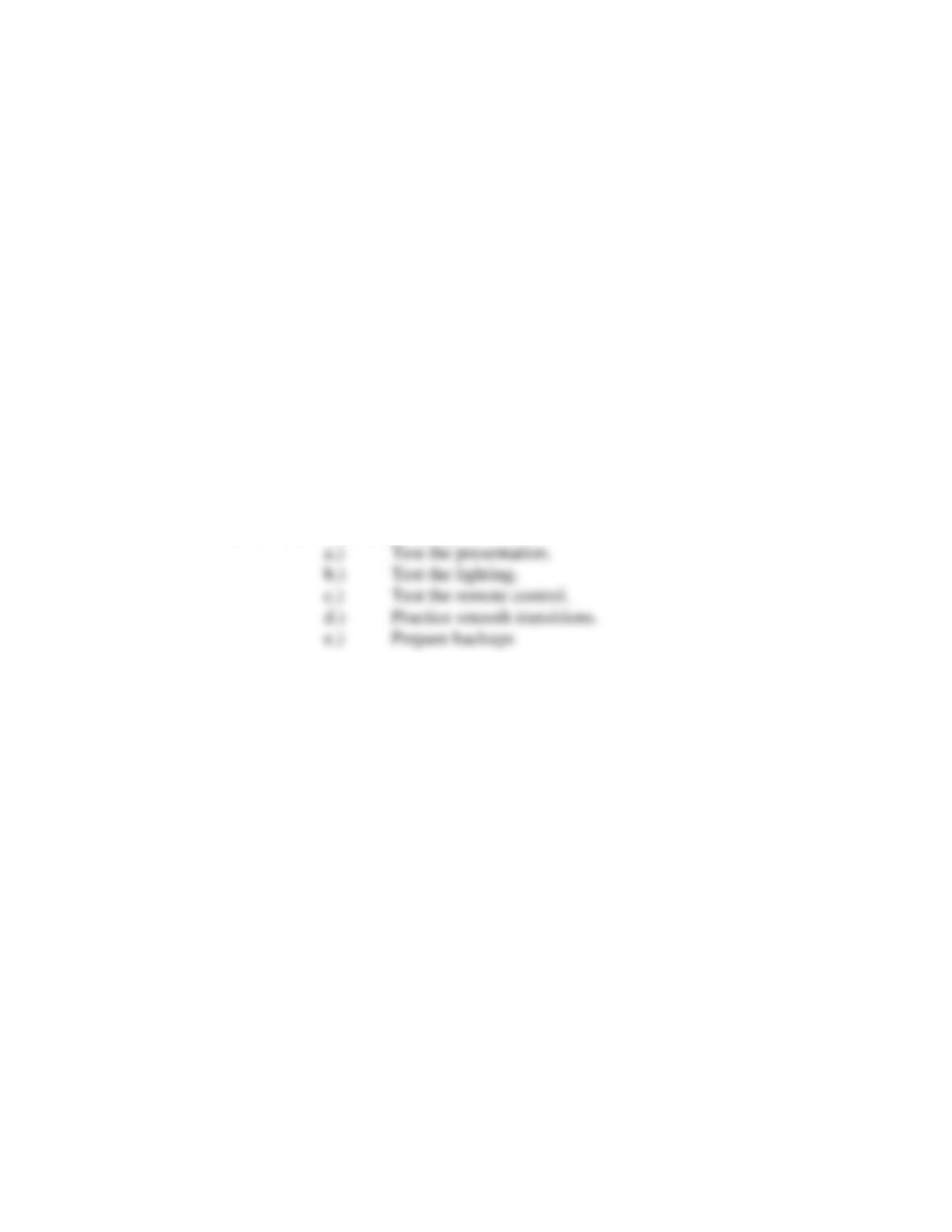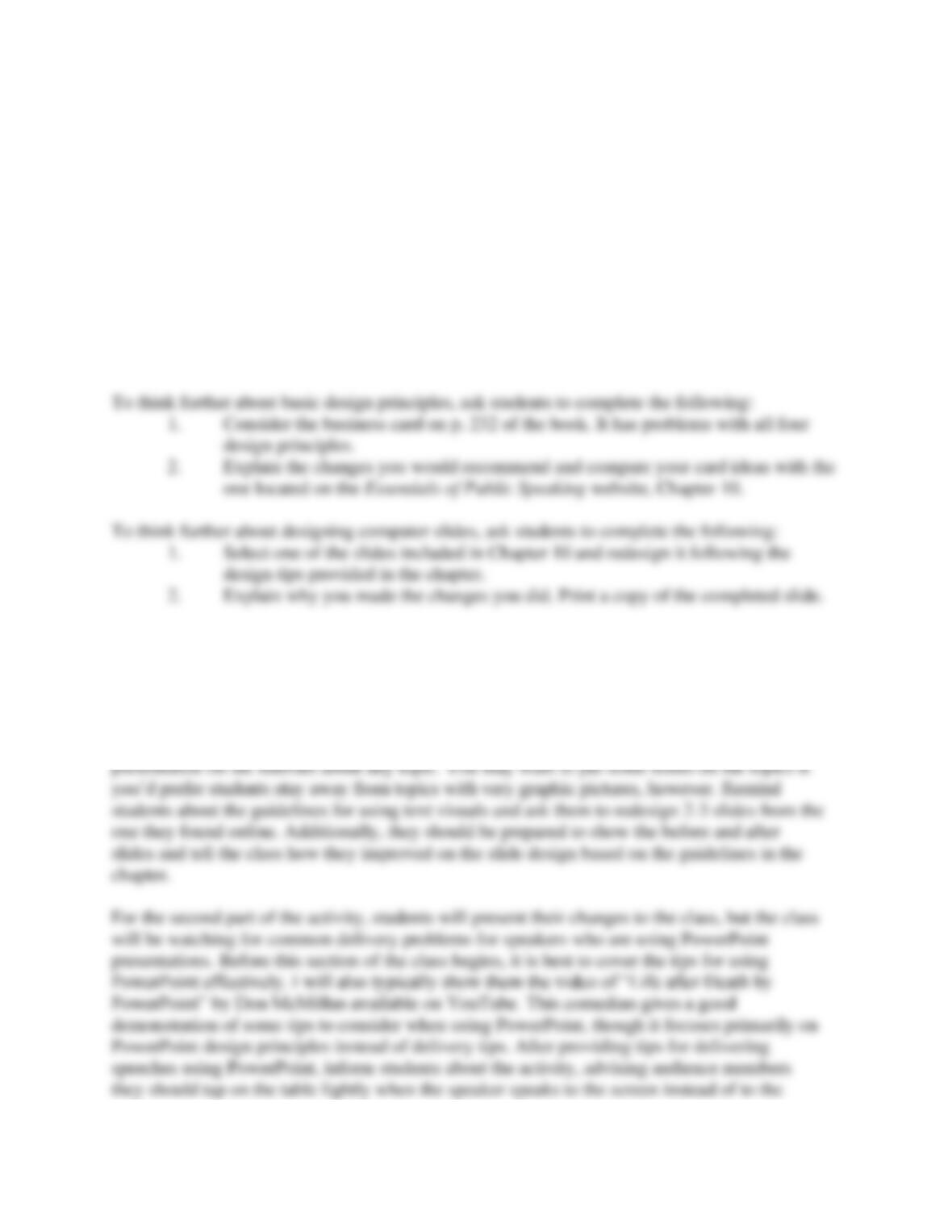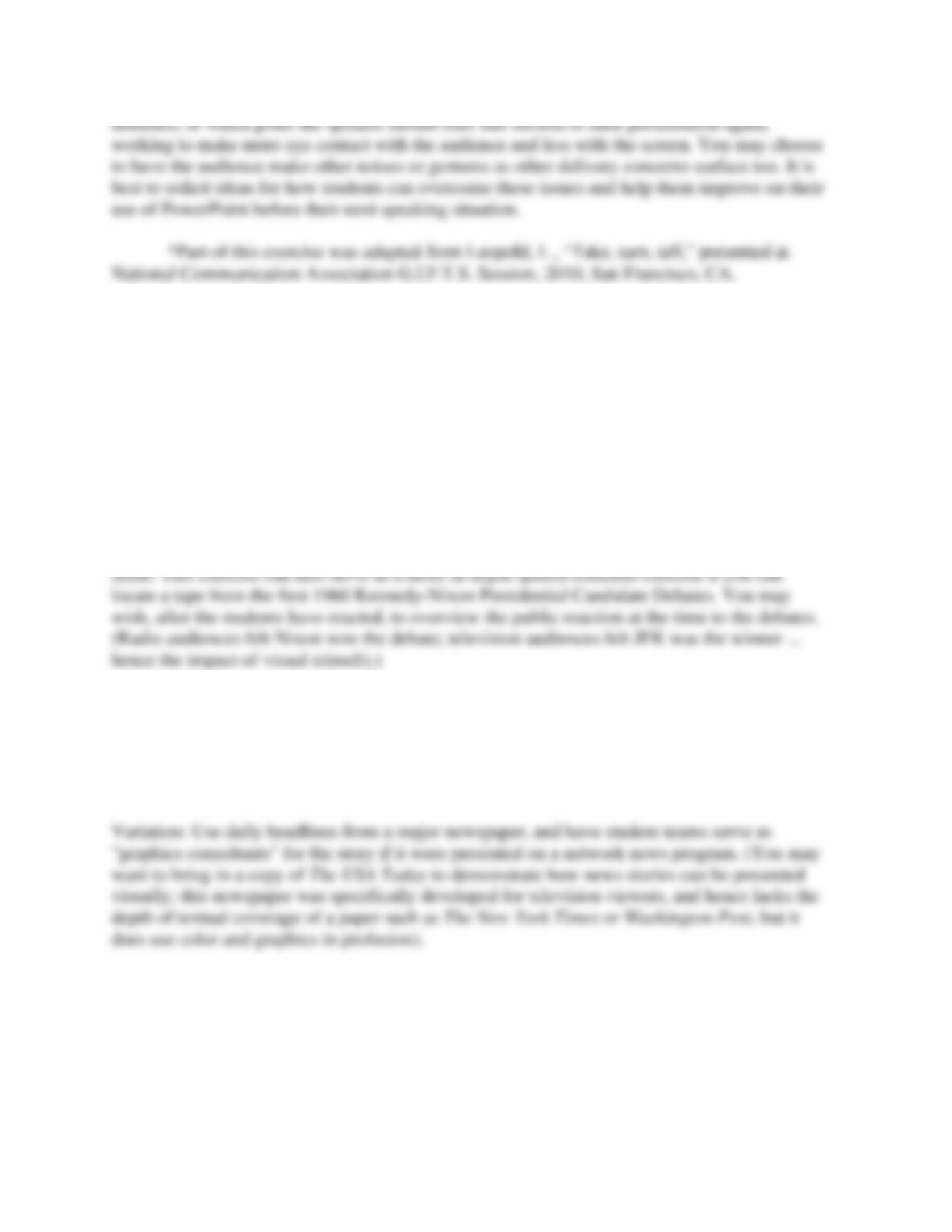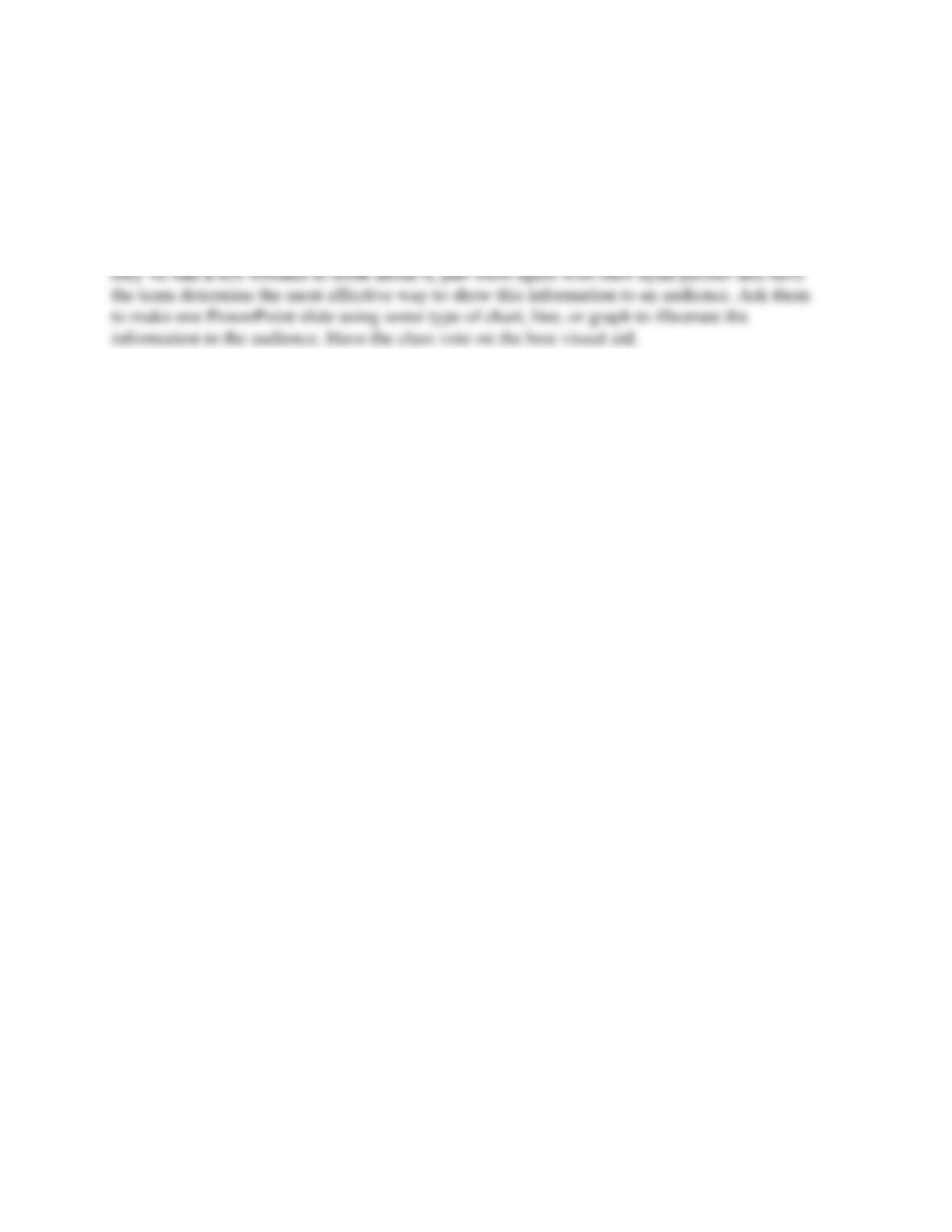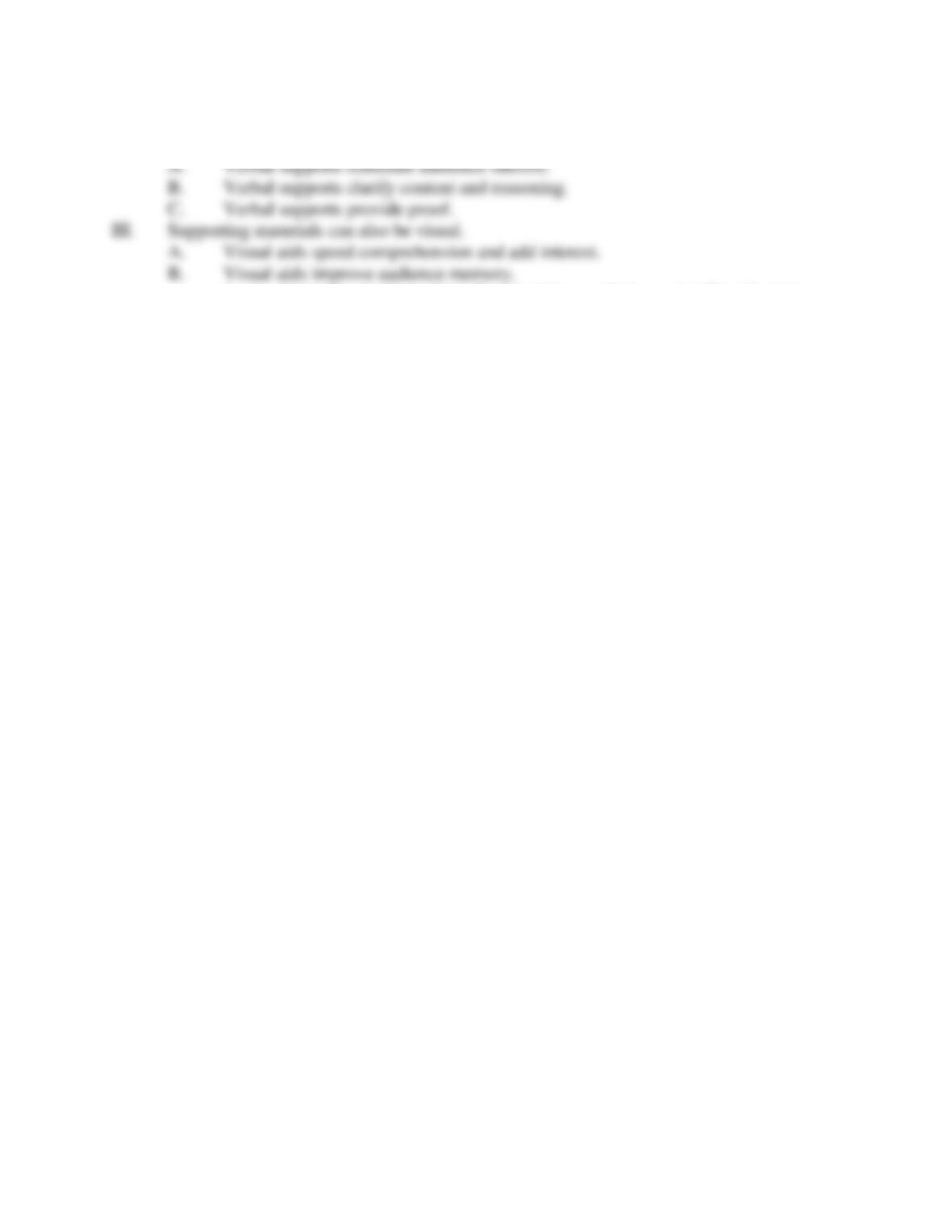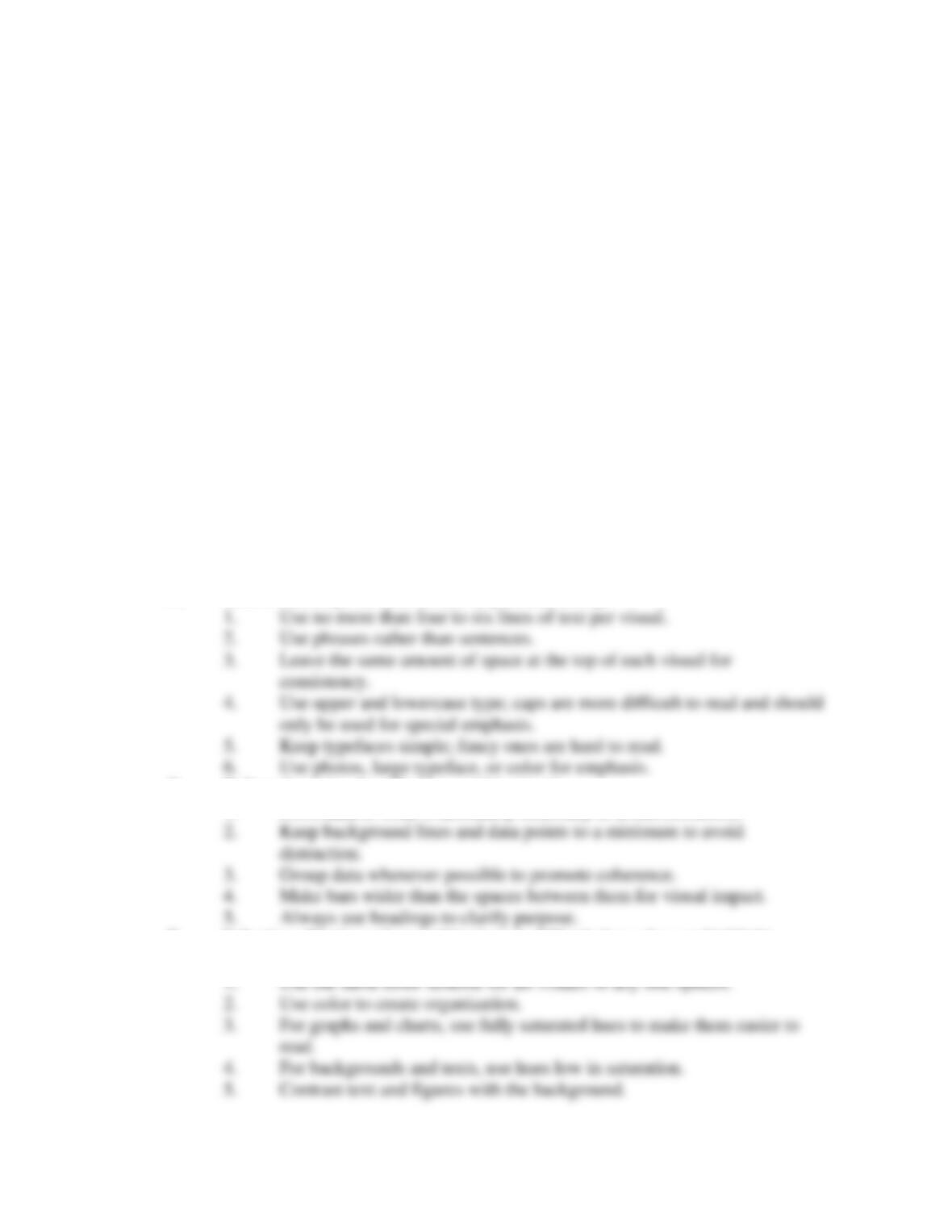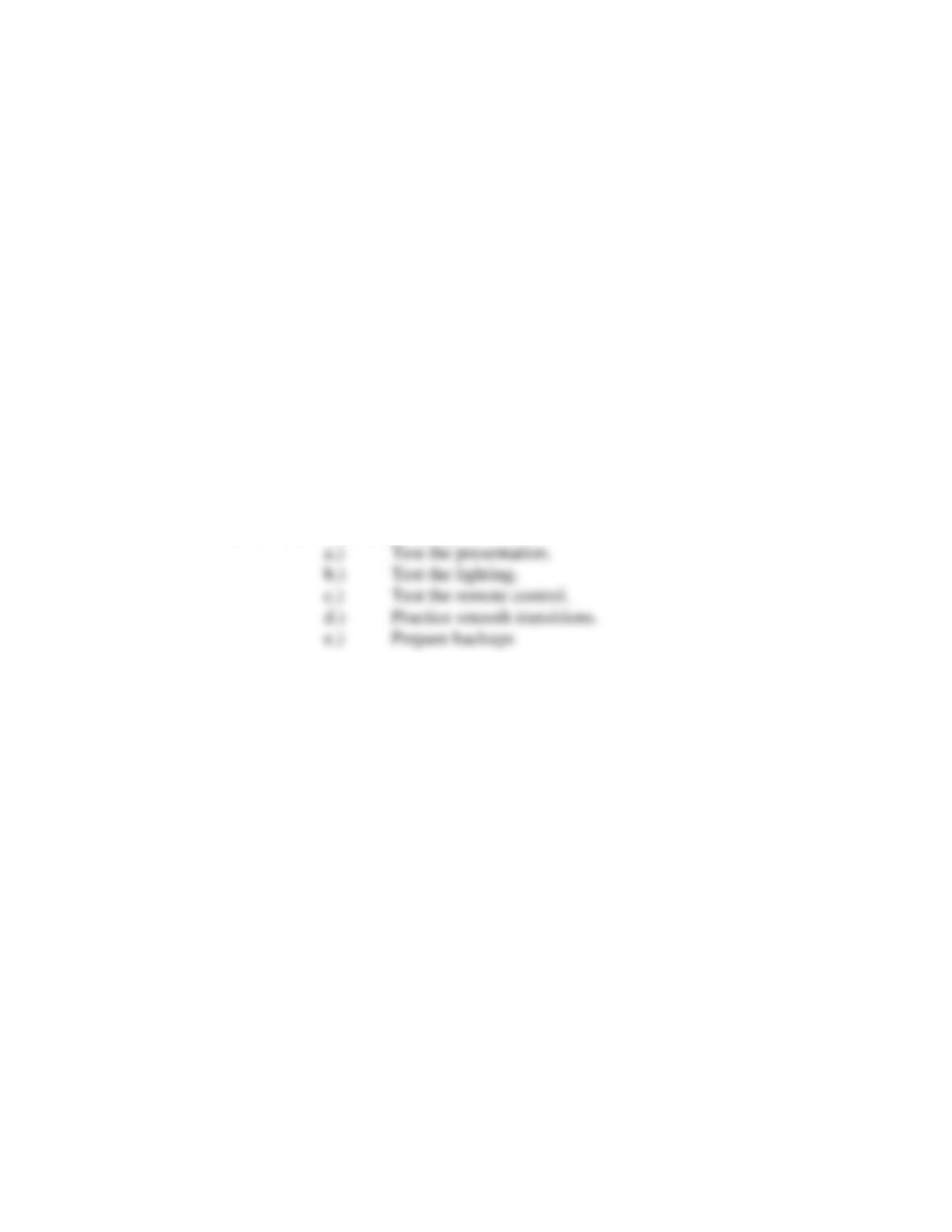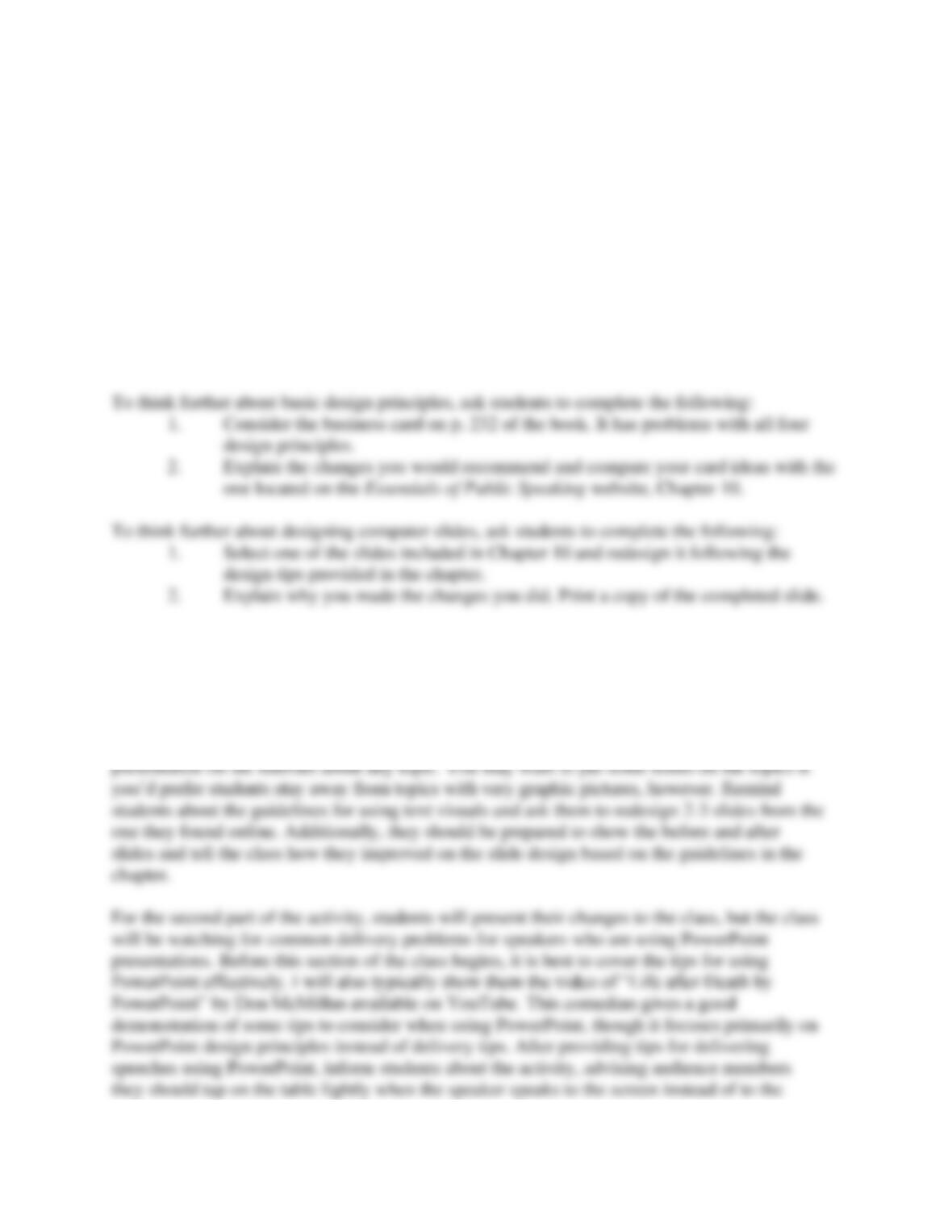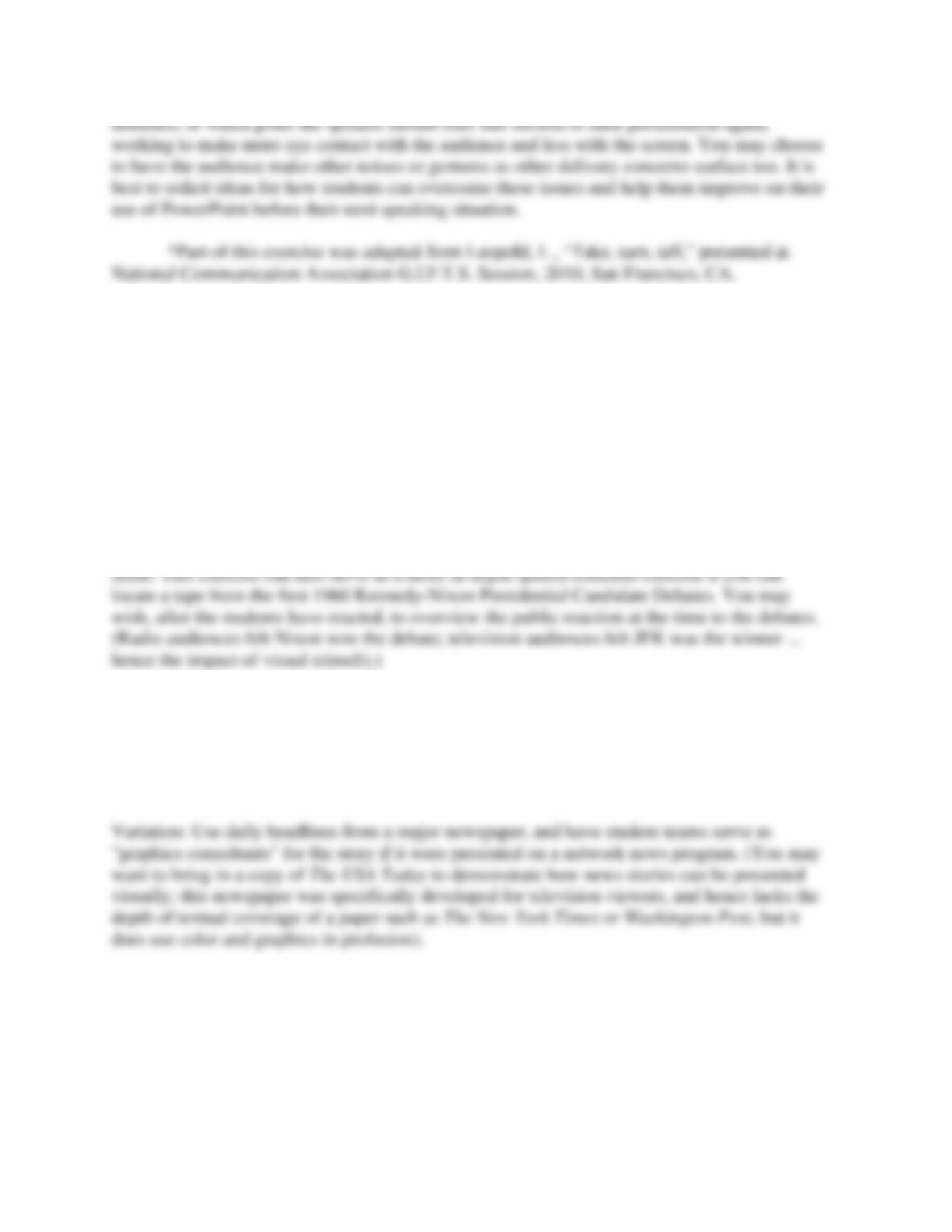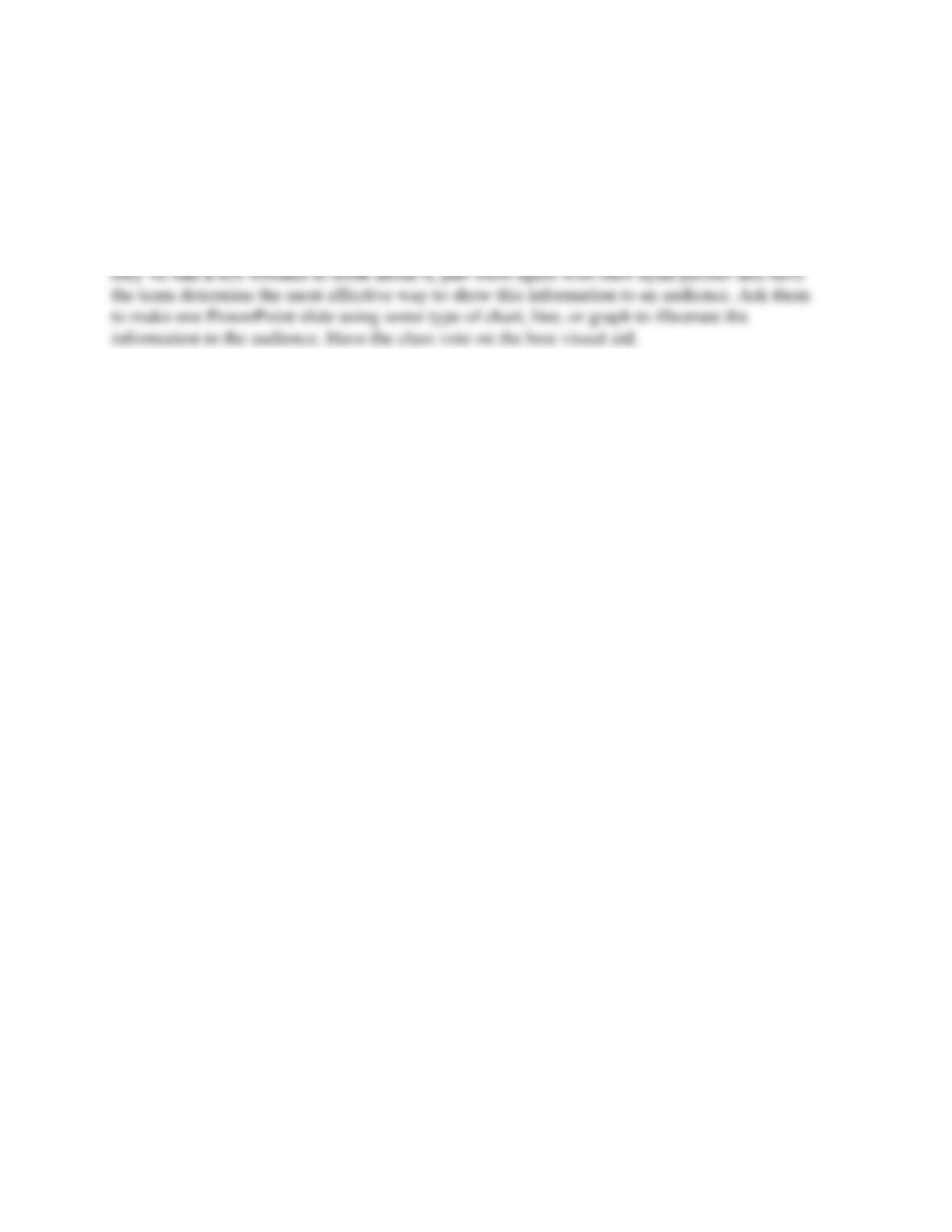II. In order for the supports you select to produce the greatest effect in our speeches, use at
least two different types of verbal support for each of your main points.
1. According to the multimedia principle, people learn significantly better
when pictures are added to test.
2. According to the congruity principle, people learn better when the pictures
are placed next to the words they illustrate.
3. Memory is also improved when the pictures and images are uncluttered,
vivid, use color, and relate directly to the key idea on the visuals. They serve as an “anchor.”
C. Visual aids enhance speaker credibility.
IV. A good speech must have good verbal supporting materials.
A. An explanation defines or gives more information about a term or topic, gives
instructions on how to do something, or describes how something works or the relationship
between certain items.
1. Beginning speakers have a tendency to use too much explanation.
2. Your speeches will be better if you can find other types of supporting
material to replace most of your explanations.
B. Statistics are used to show relationships between items.
1. Make your statistics meaningful by relating them to your listeners’
frame of reference.
2. Eliminate any statistics that are not absolutely necessary.
3. Whenever possible, present your statistics in graphic form.
4. Round off the numbers to make them easy for your listeners in recall.
5. Demonstrate the credibility of your statistics by citing the source, the
reason the source is considered expert, and the size of the population from which the statistics
were compiled.
C. An instance is a specific case that is used to clarify, add interest, and prove a
point. There are several types of instances:
1. Factual
2. Hypothetical
3. Brief (usually called an example)
4. Detailed (usually called an illustration)
a.) Factual illustrations are narratives or stories that describe things,
people, or events that actually happened.
b.) Hypothetical illustrations are narratives or stories that describe
things, people, or events, but they are not factual. They are made up or hypothetical. It must
have “fidelity” to ring true to the audience.
5. An example is always brief and usually factual.
D. Although you can’t prove an idea by using only instances, factual instances can
add some proof to your arguments.