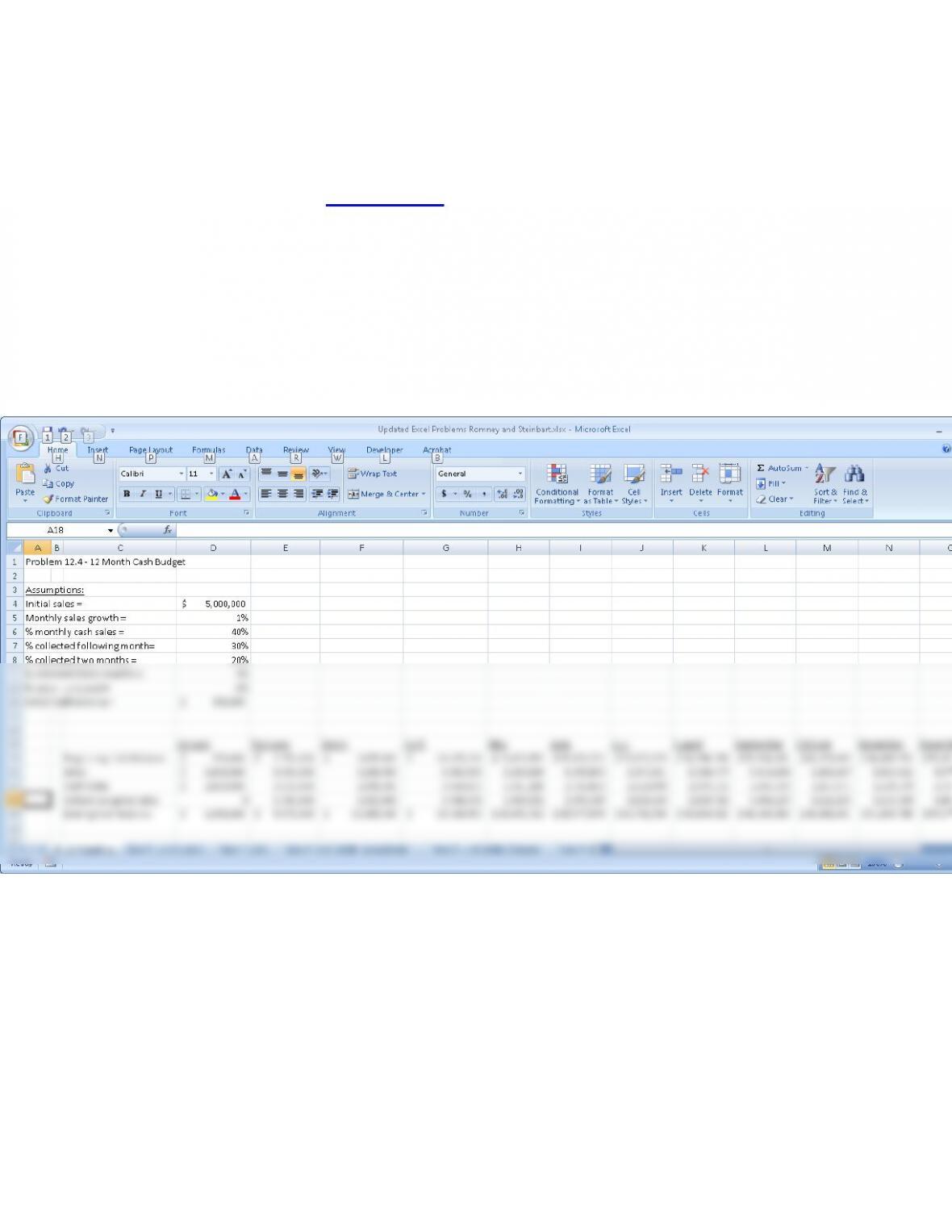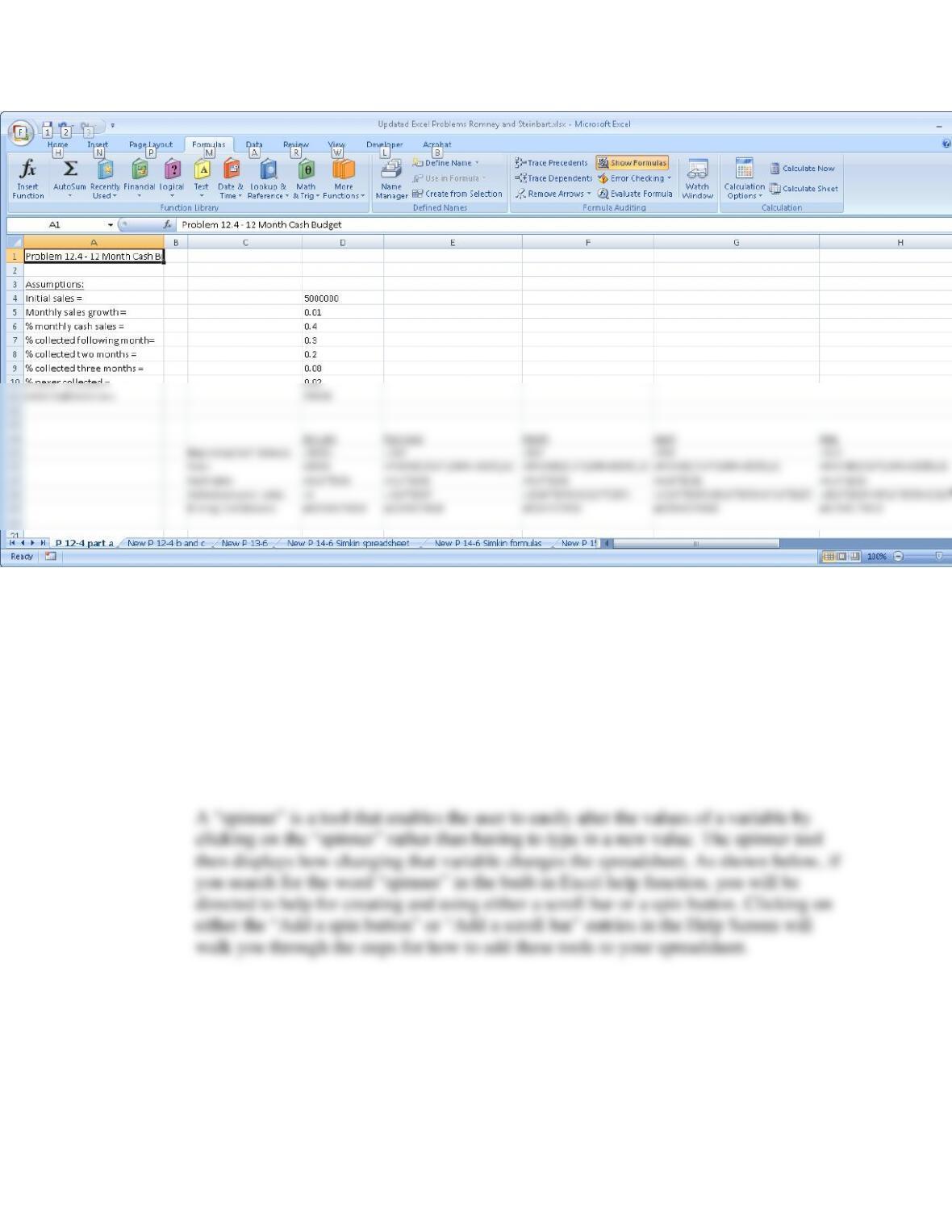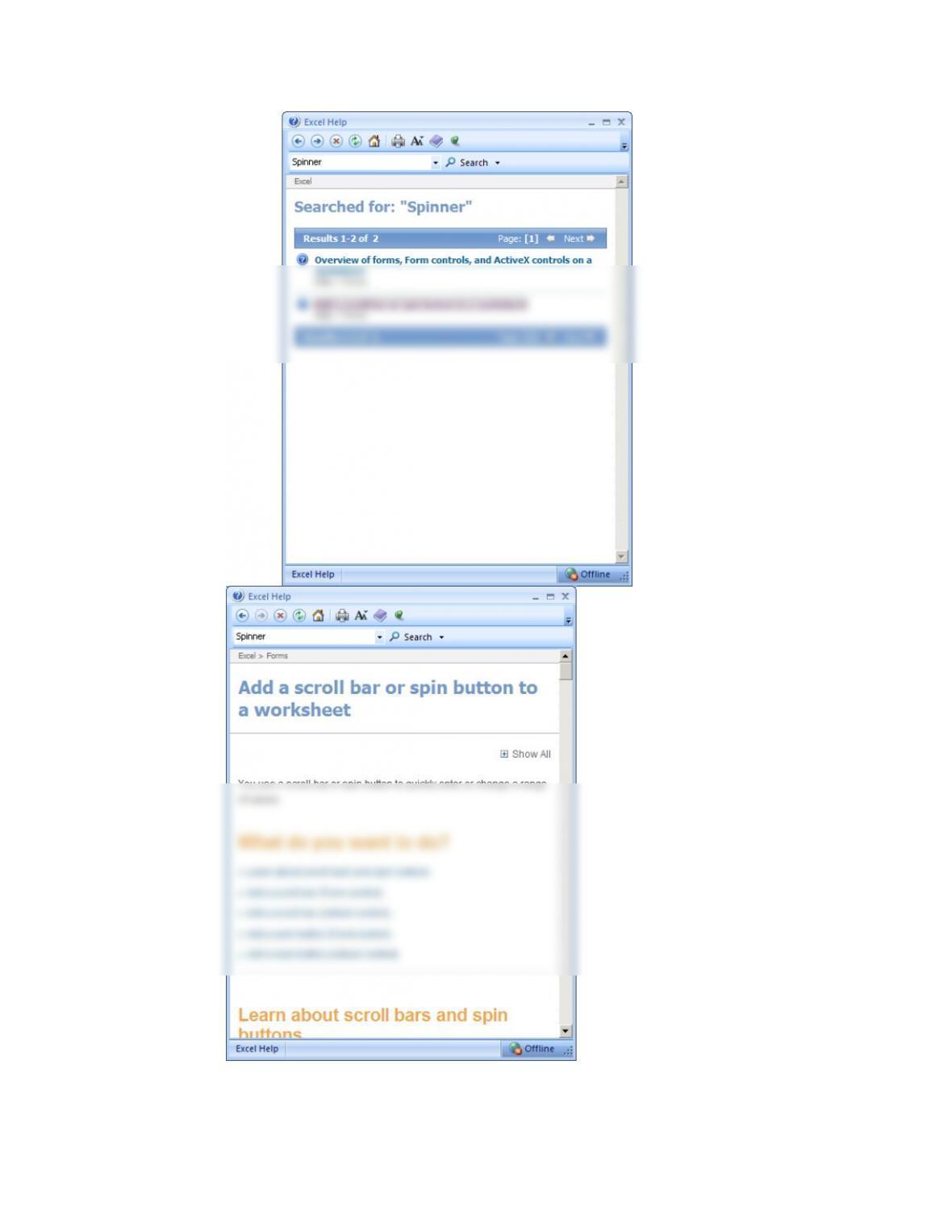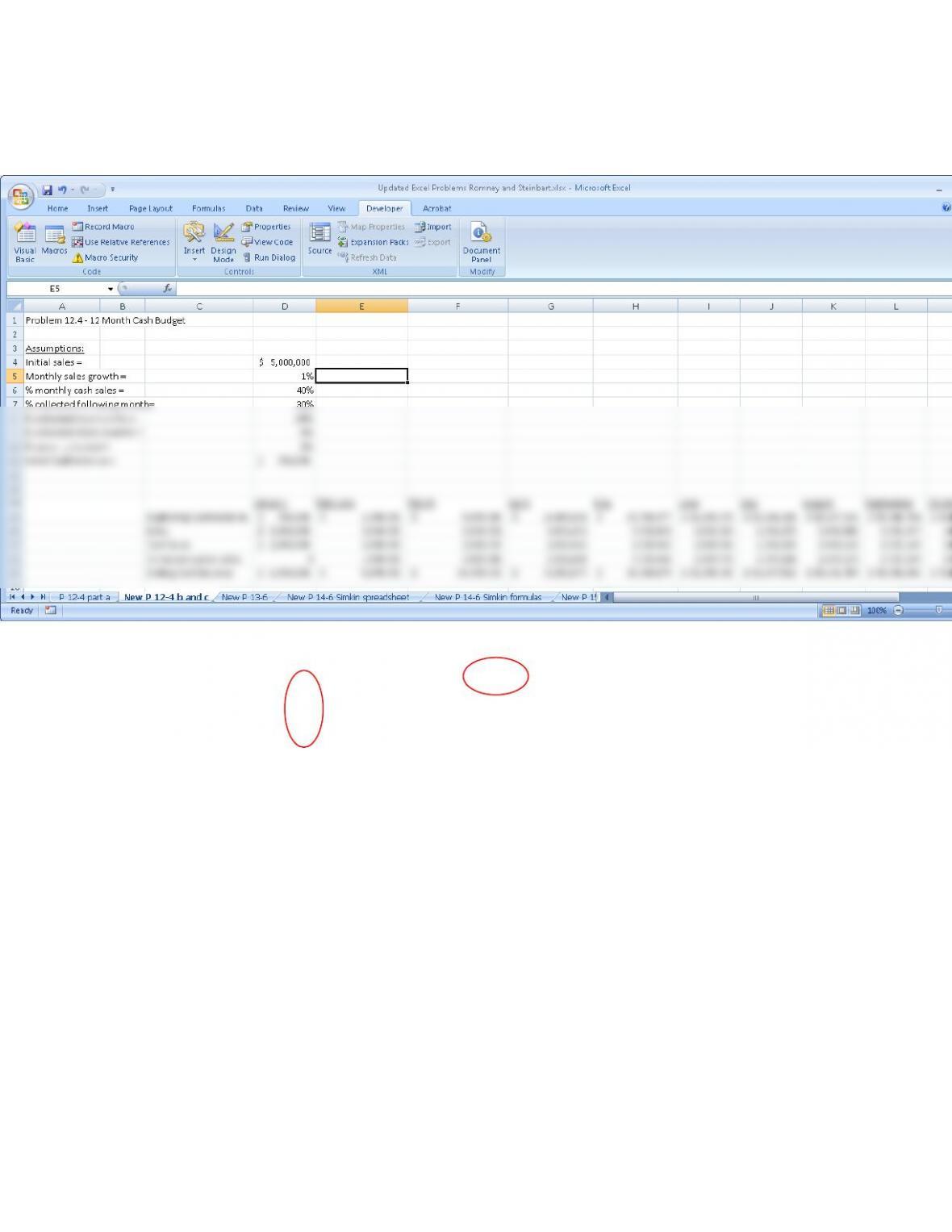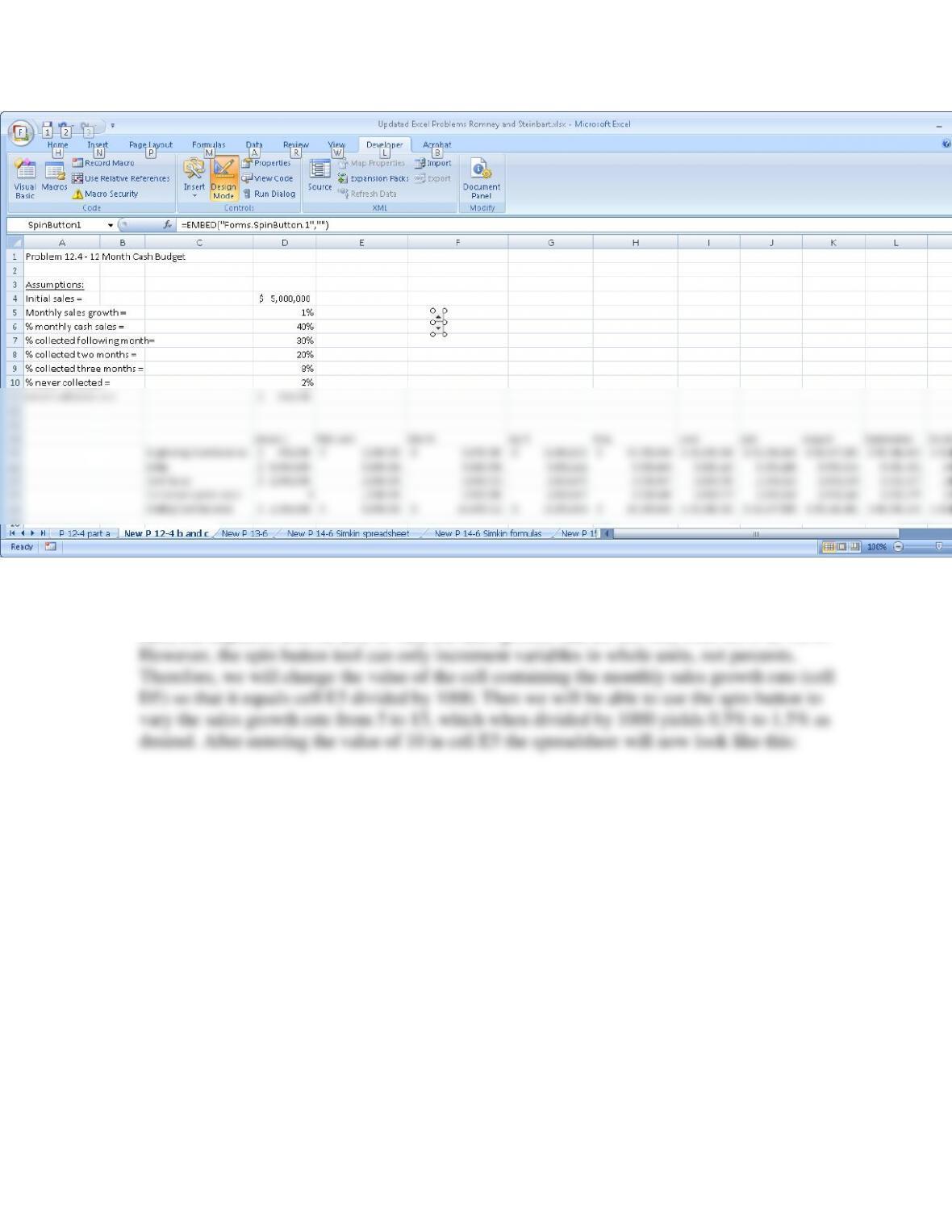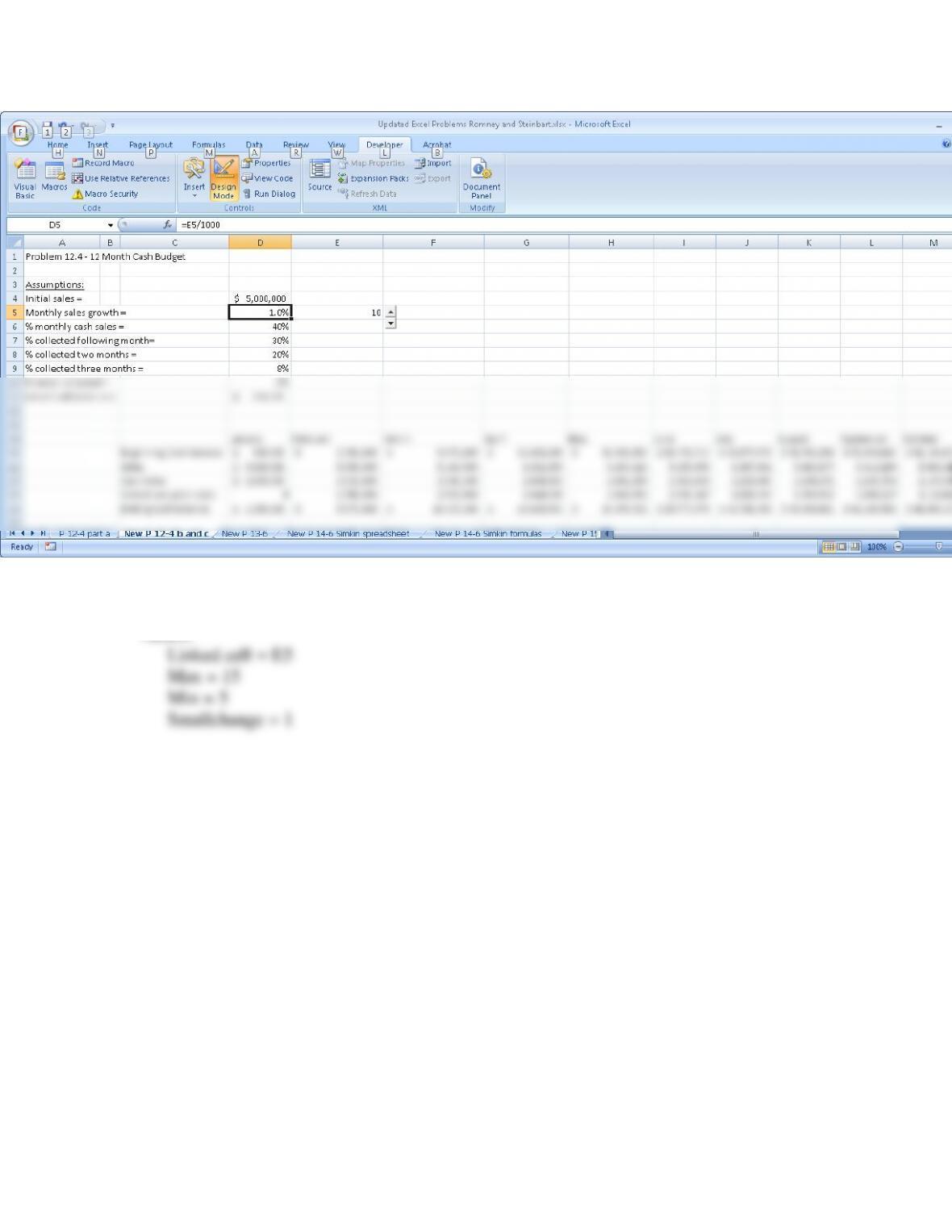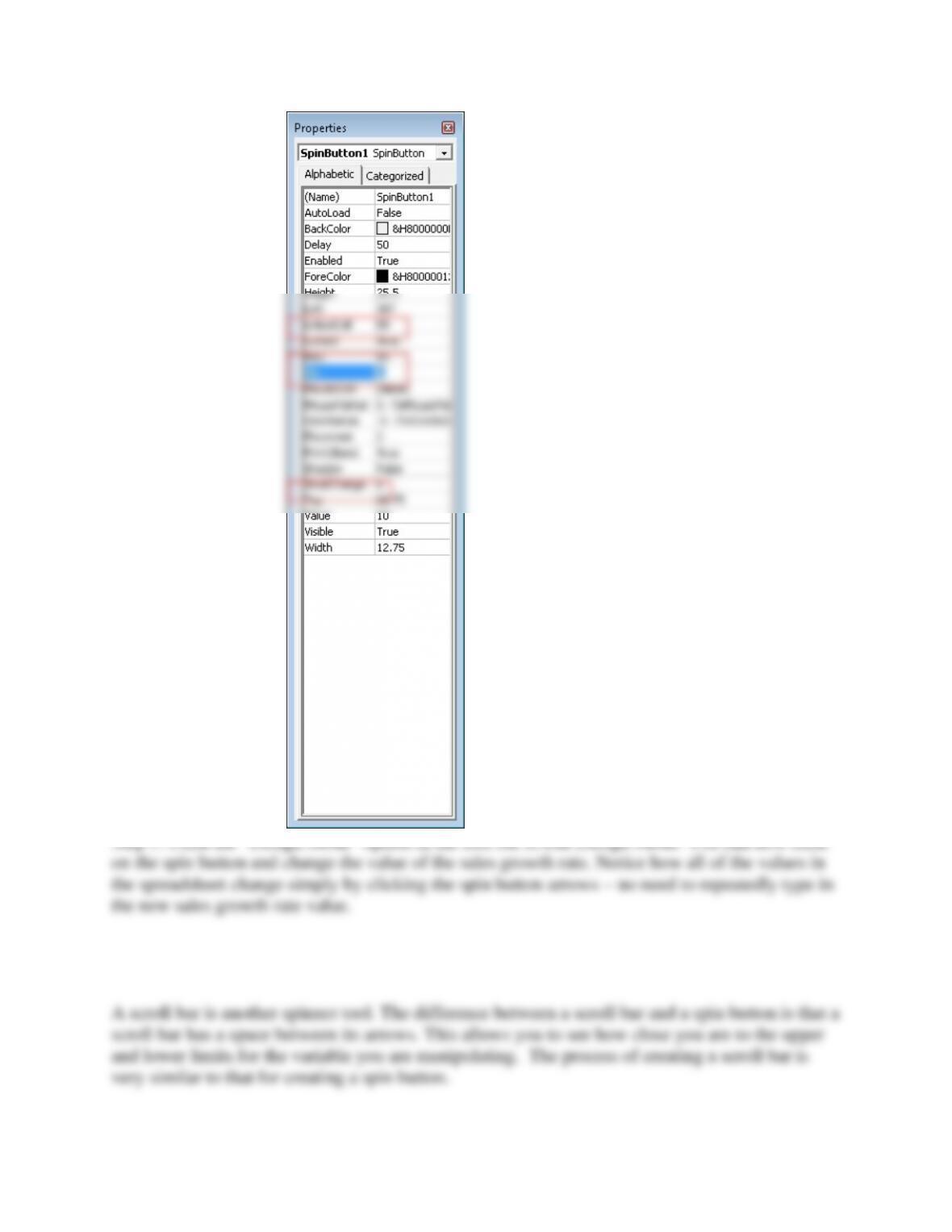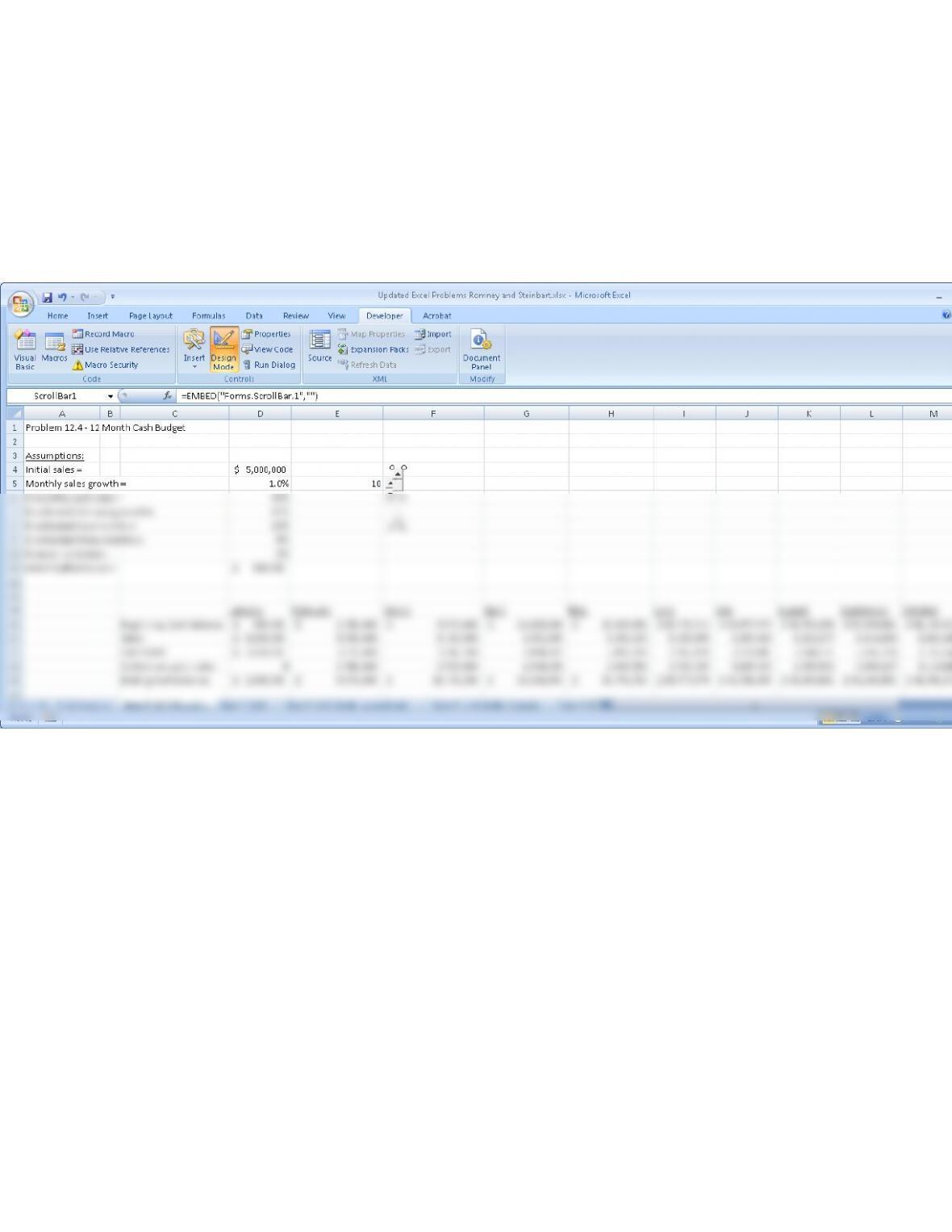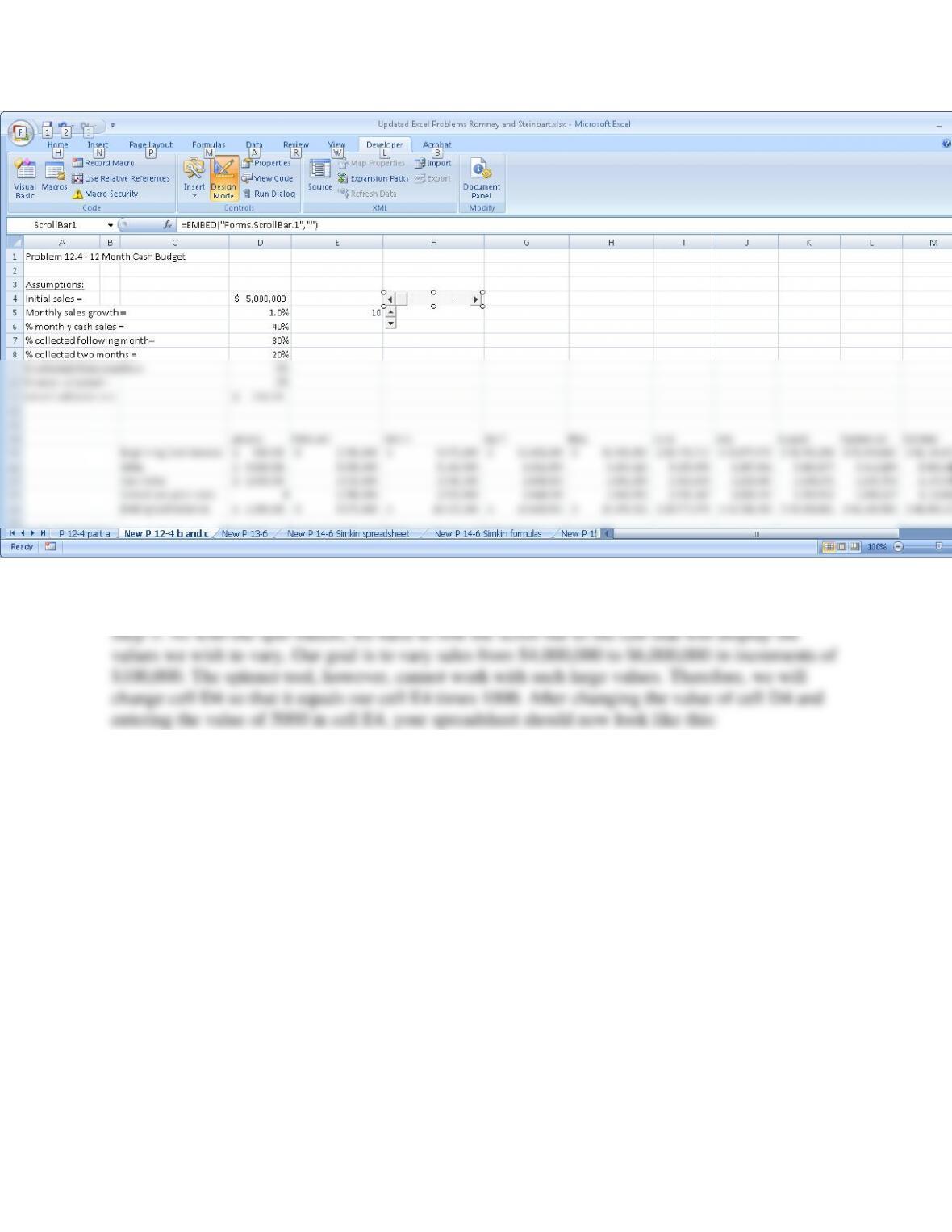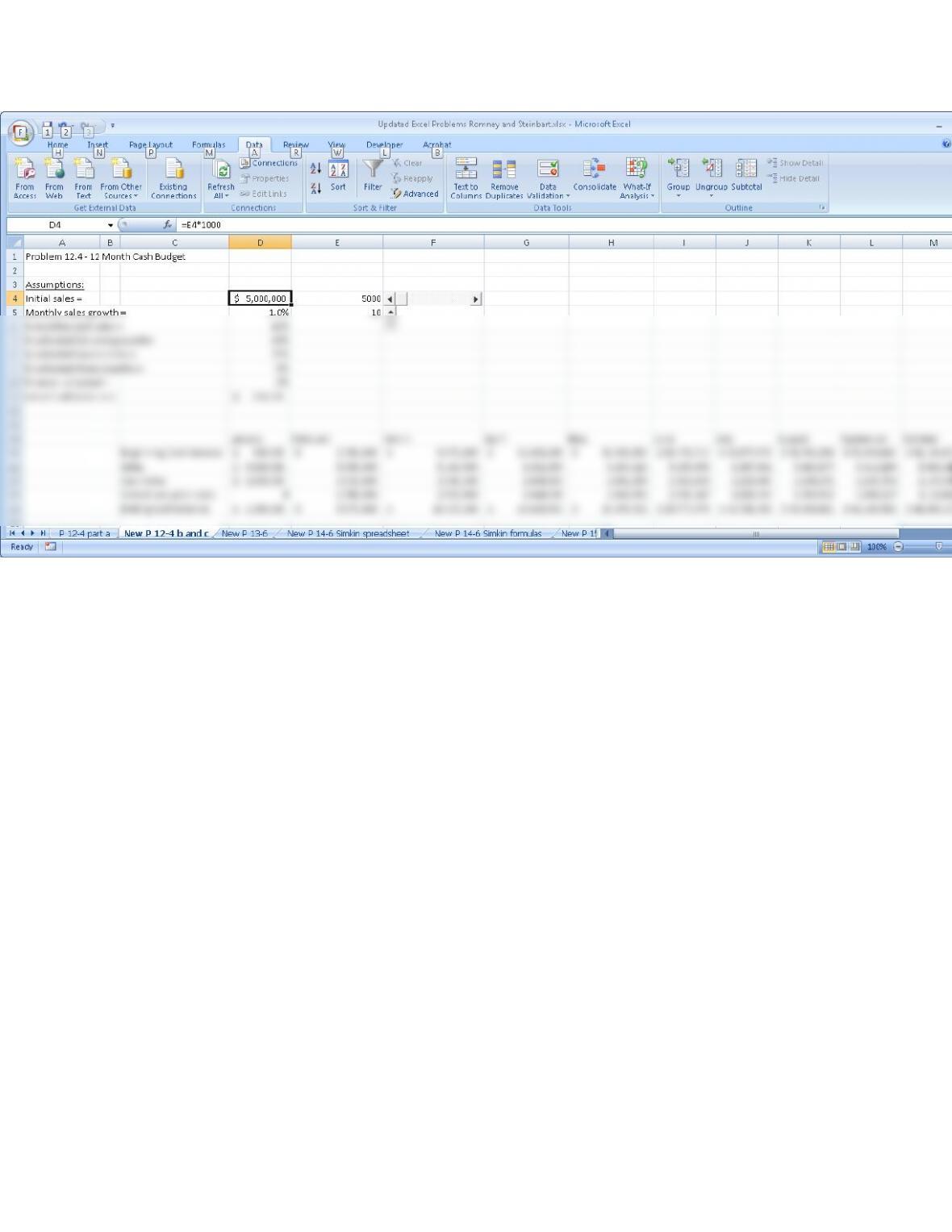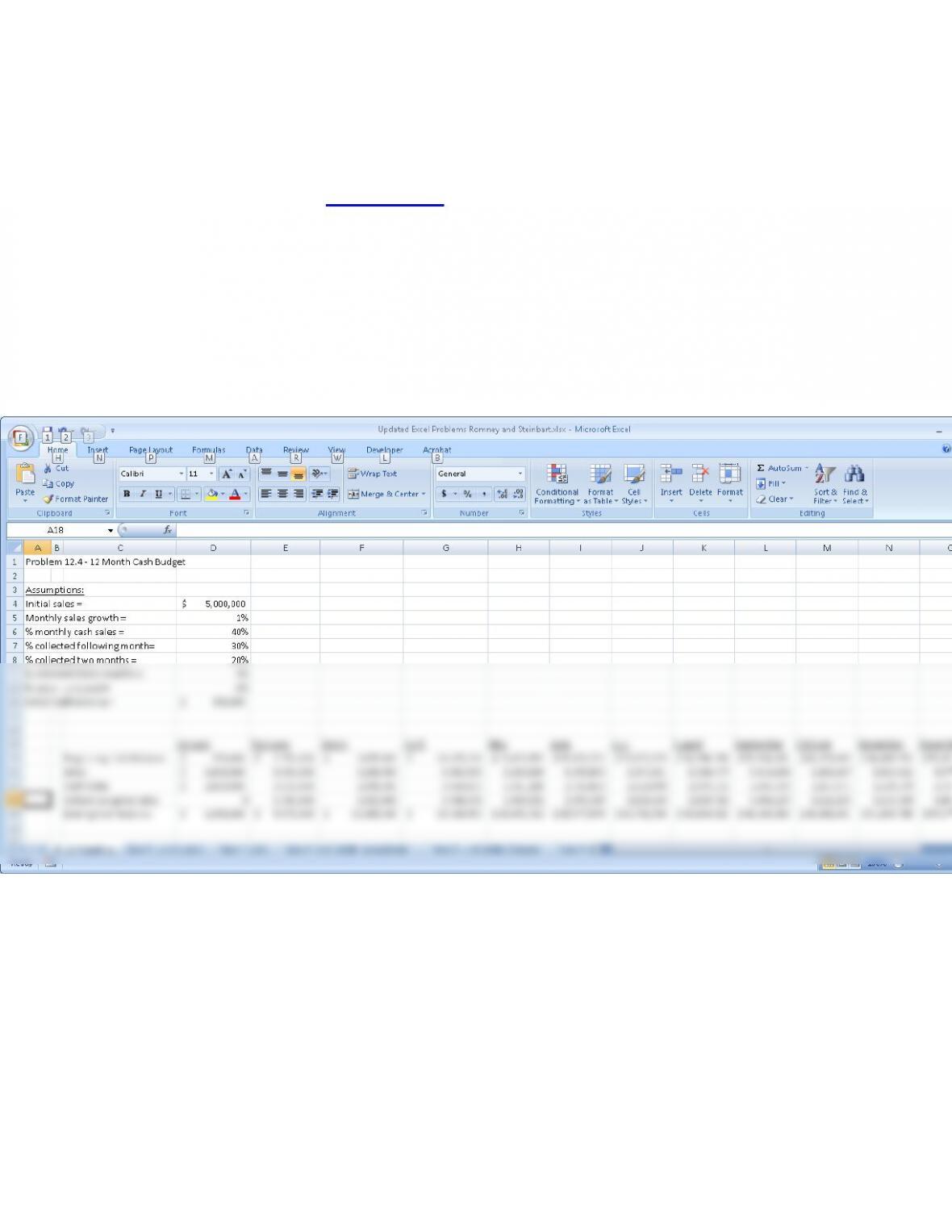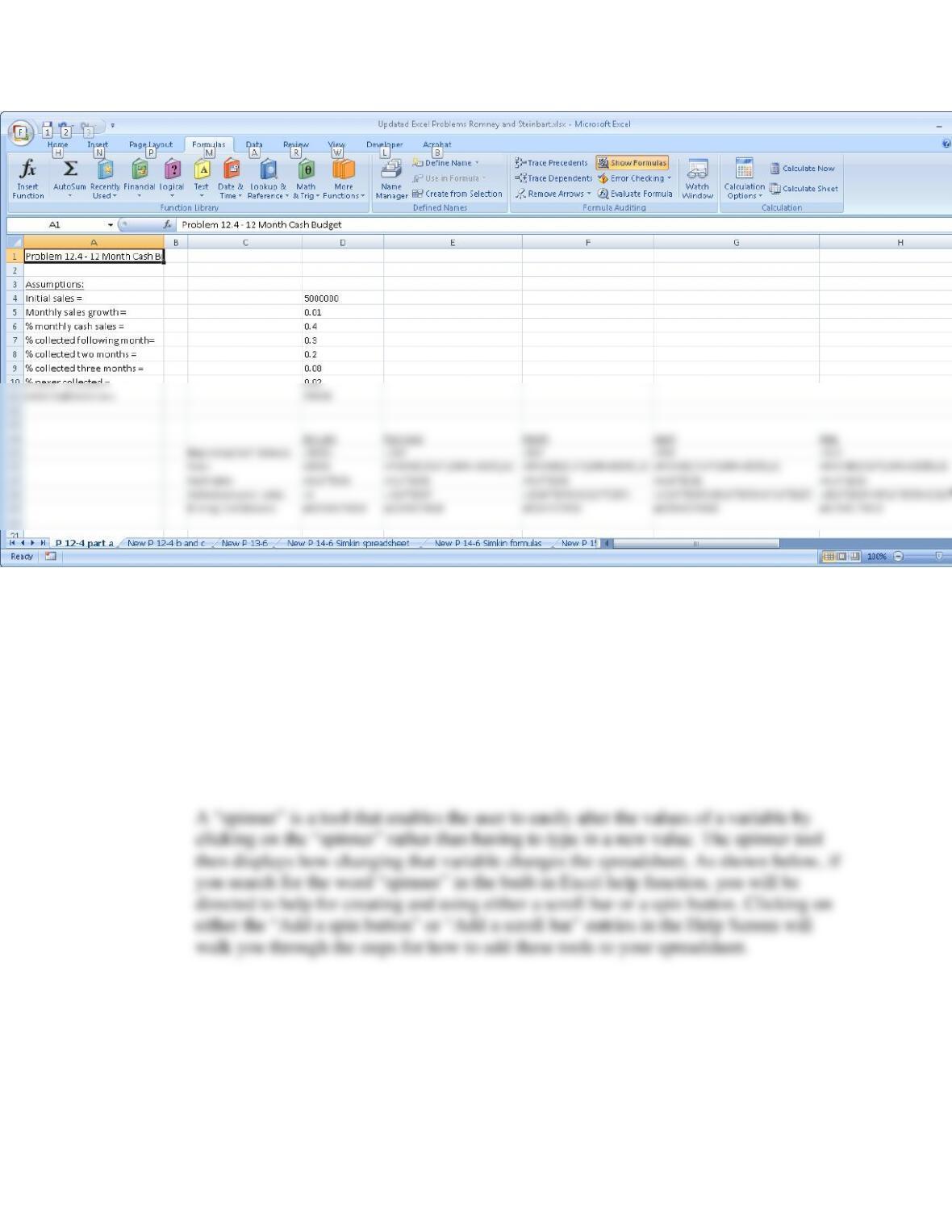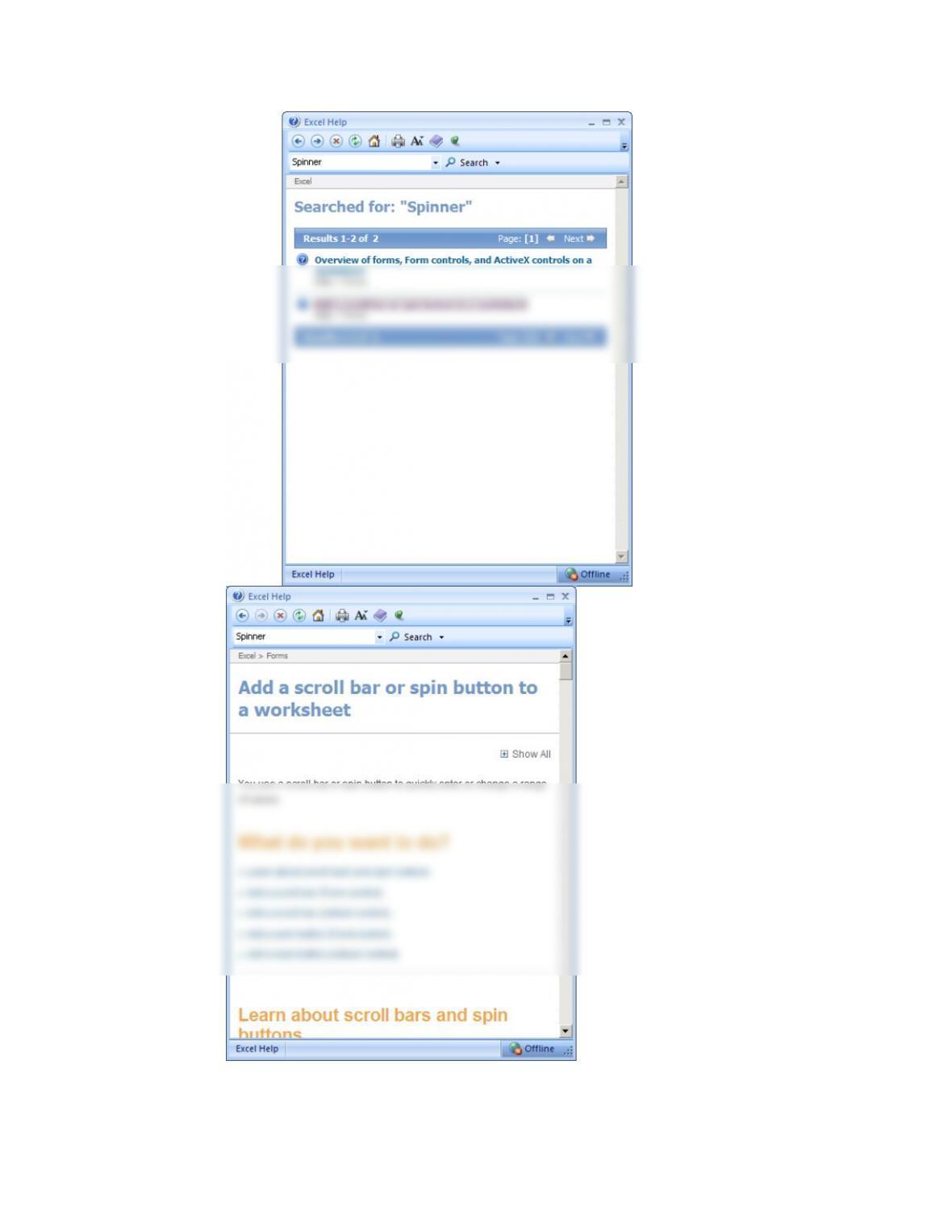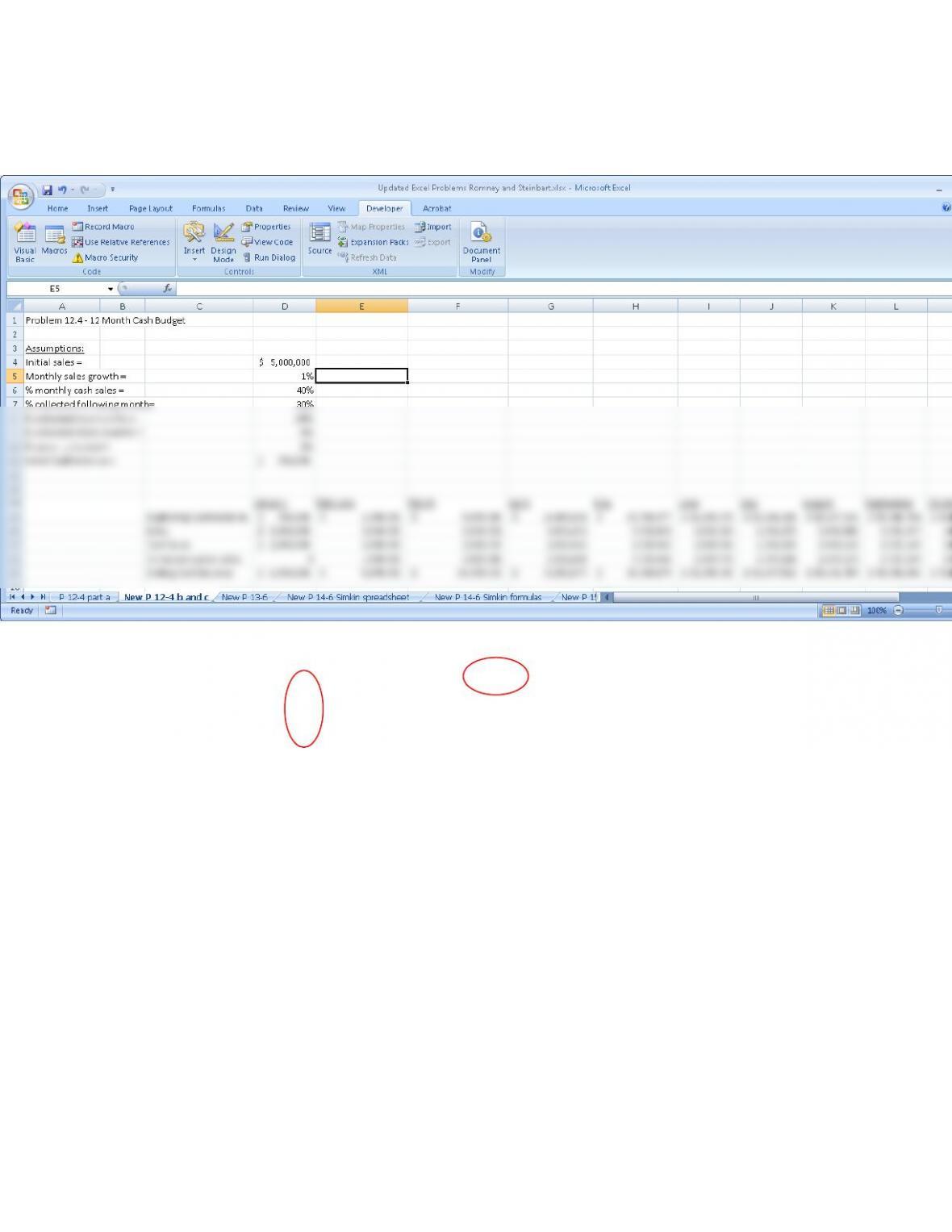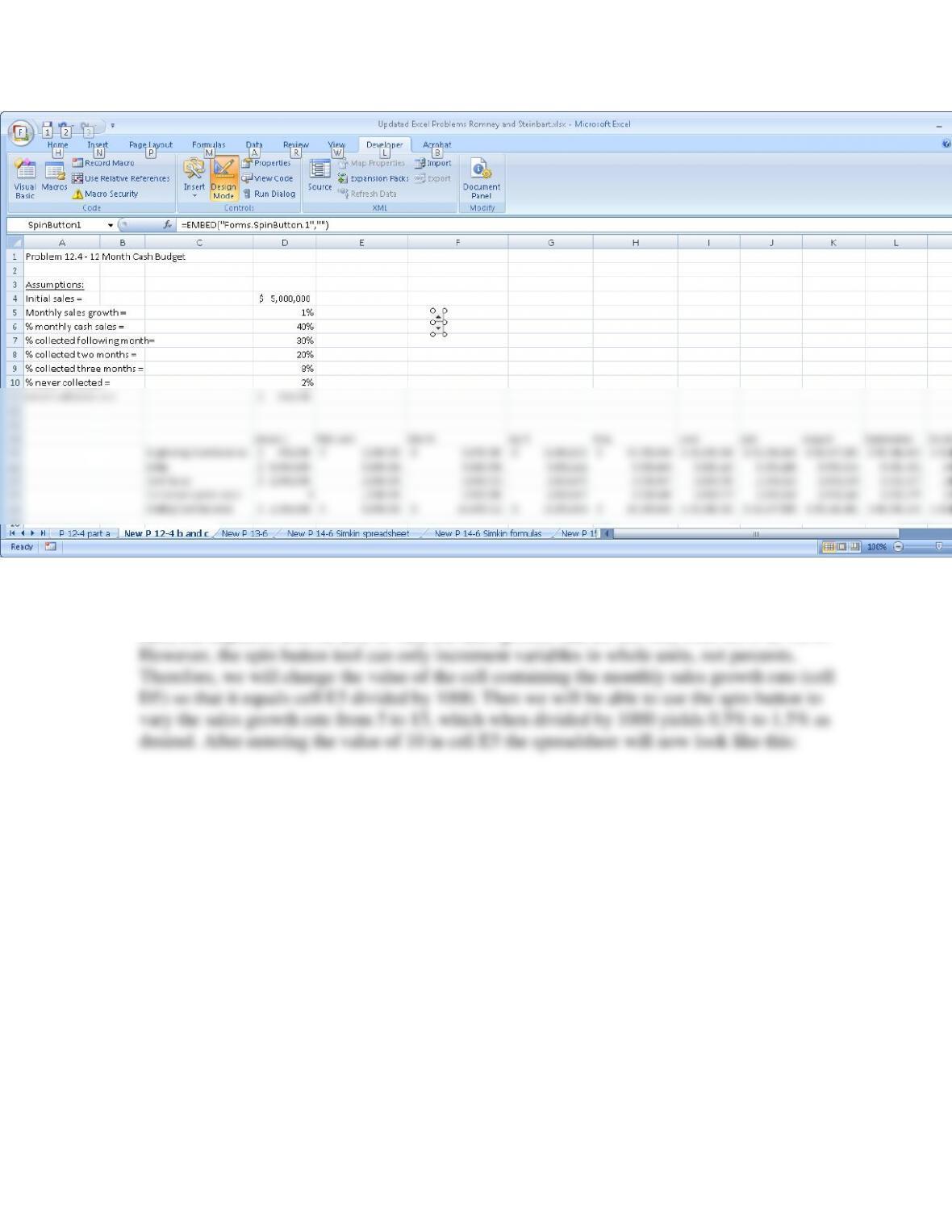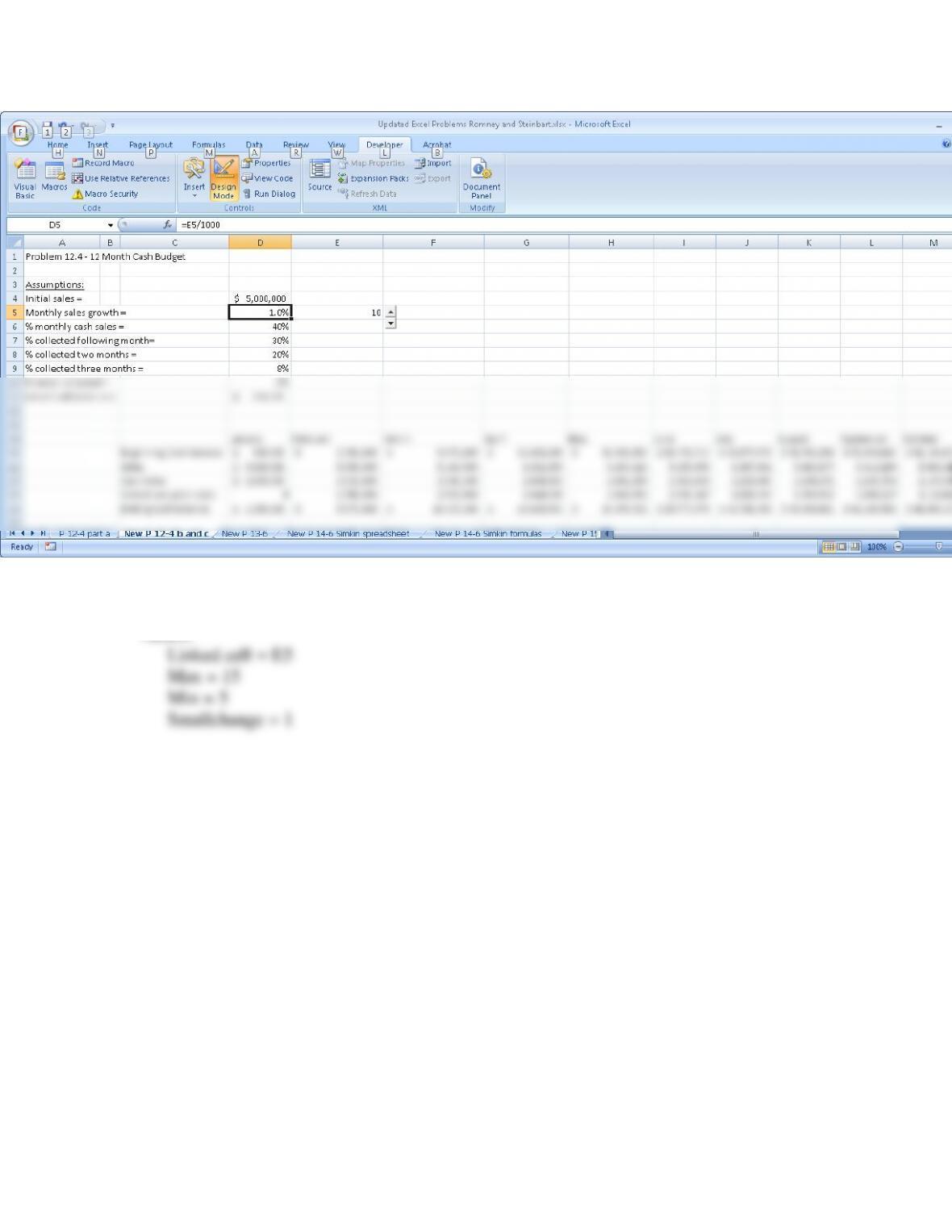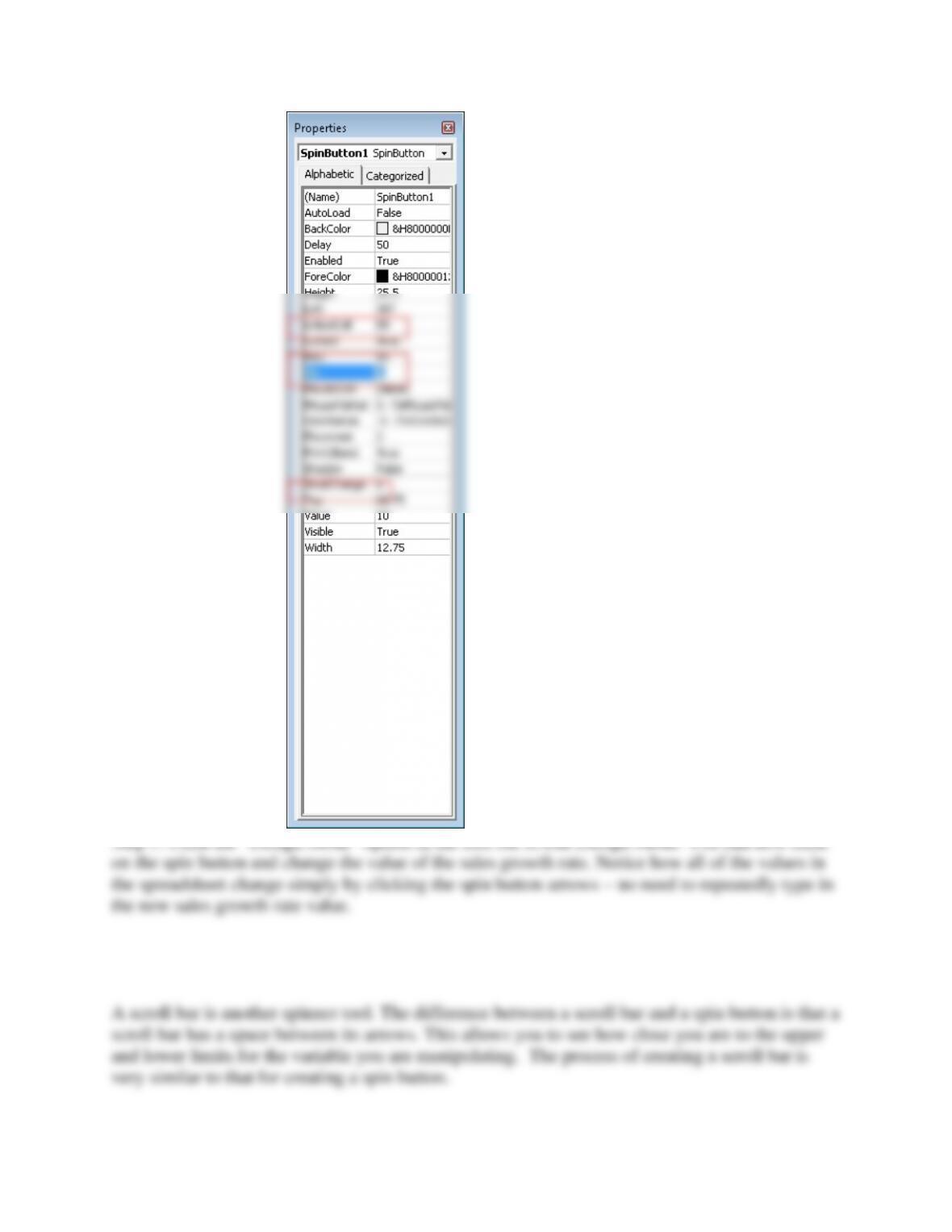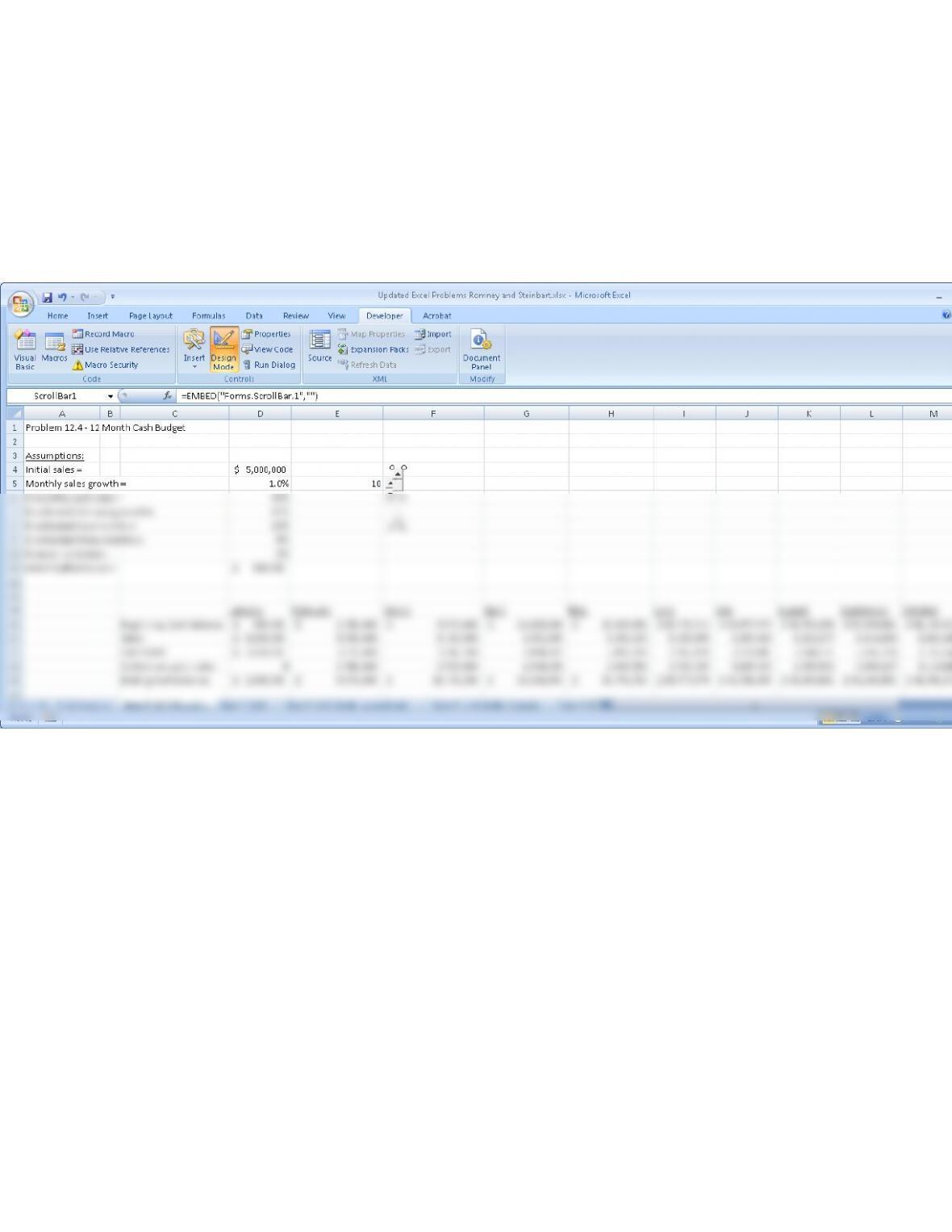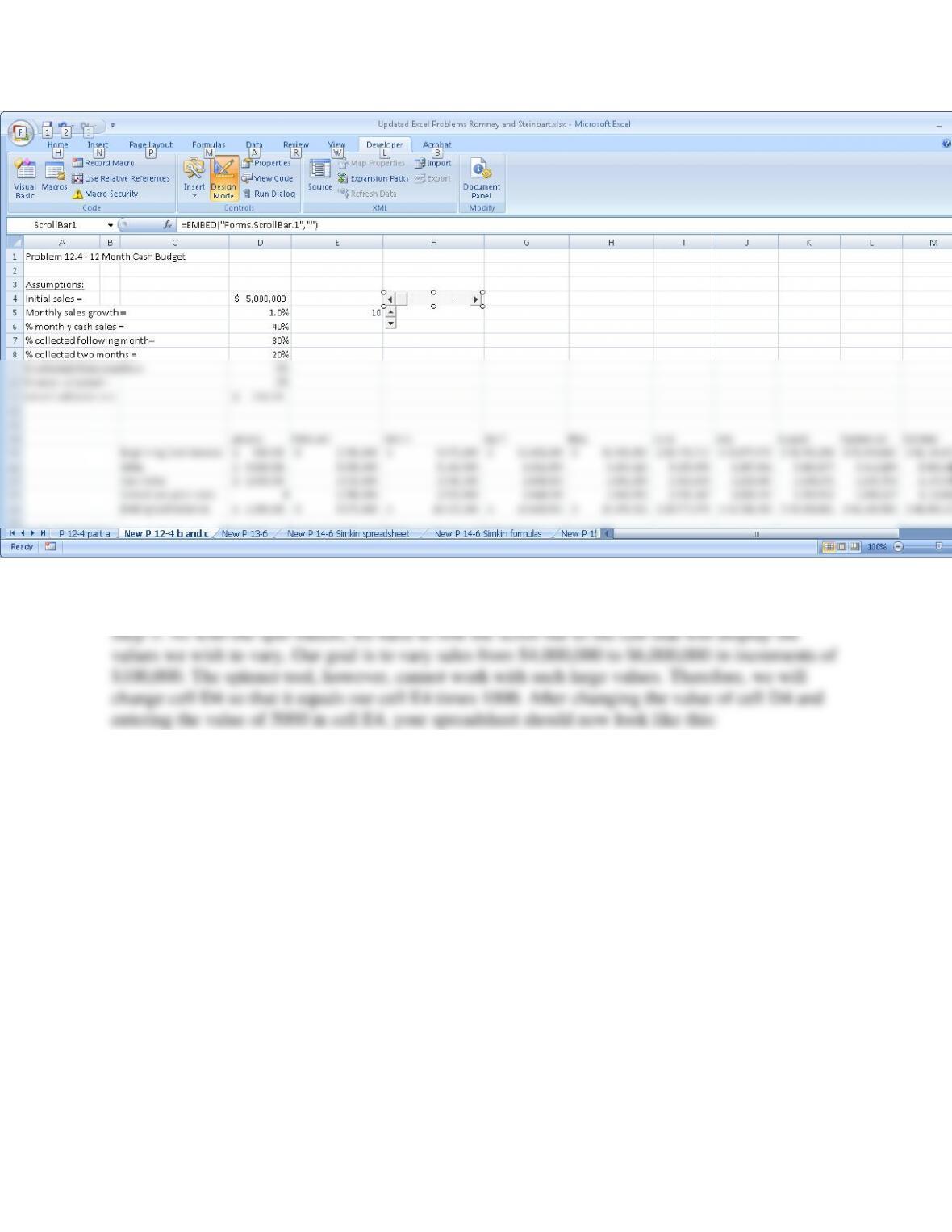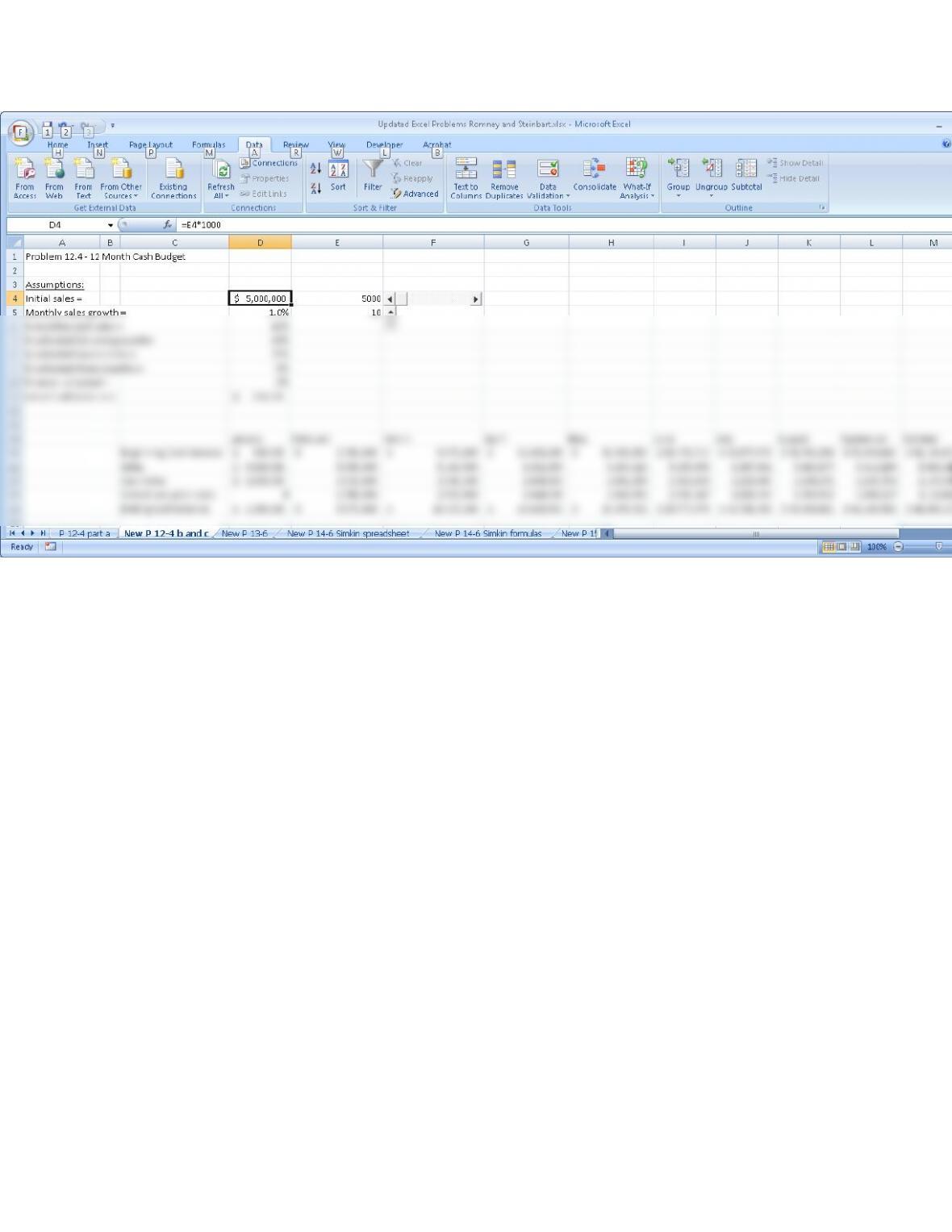12.4 EXCEL PROJECT. (Hint: For help on steps b and c, see the article “Dial a
Forecast,” by James A. Weisel, in the December 2006 issue of the Journal of
Accountancy. The Journal of Accountancy is available in print or online at the
AICPA’s Web site: www.aicpa.org
Required:
a. Create a 12-month cash flow budget in Excel using the following assumptions:
• Initial sales of $5,000,000 with forecasted monthly growth of 1%
• 40% of each month’s sales for cash; 30% collected the following month; 20%
collected 2 months later; 8% collected 3 months later; and 2% never
collected
• Initial cash balance of $350,000
Formulas (the formulas for June – December are similar to those shown in the column for
April and May)