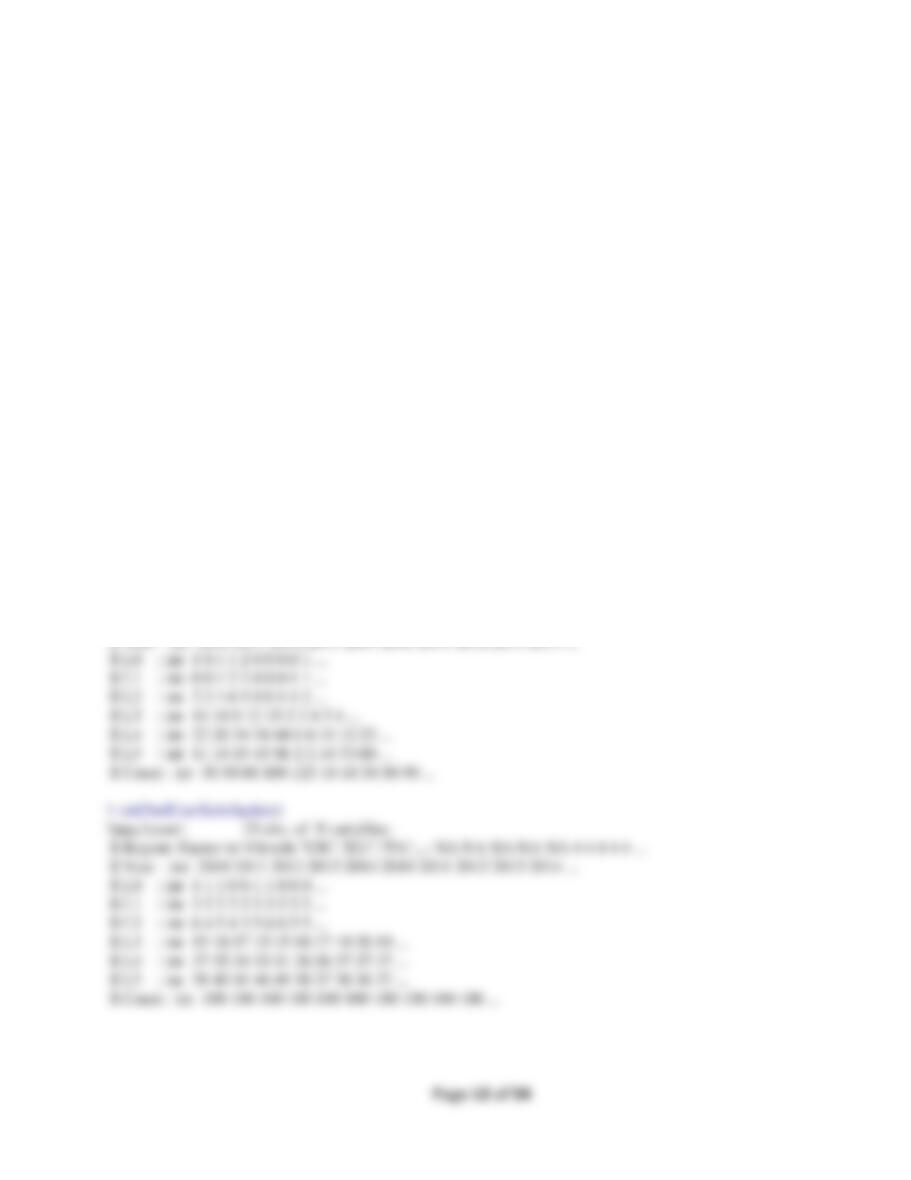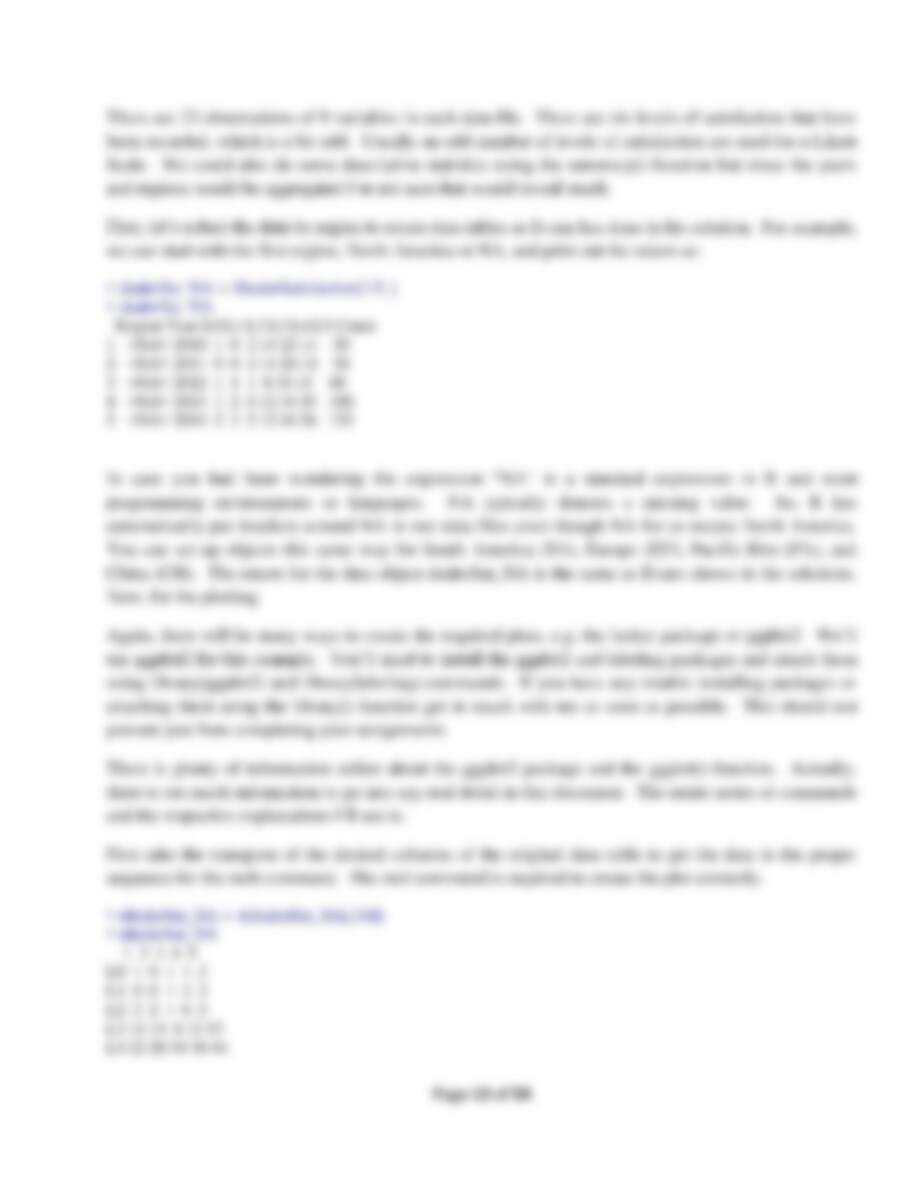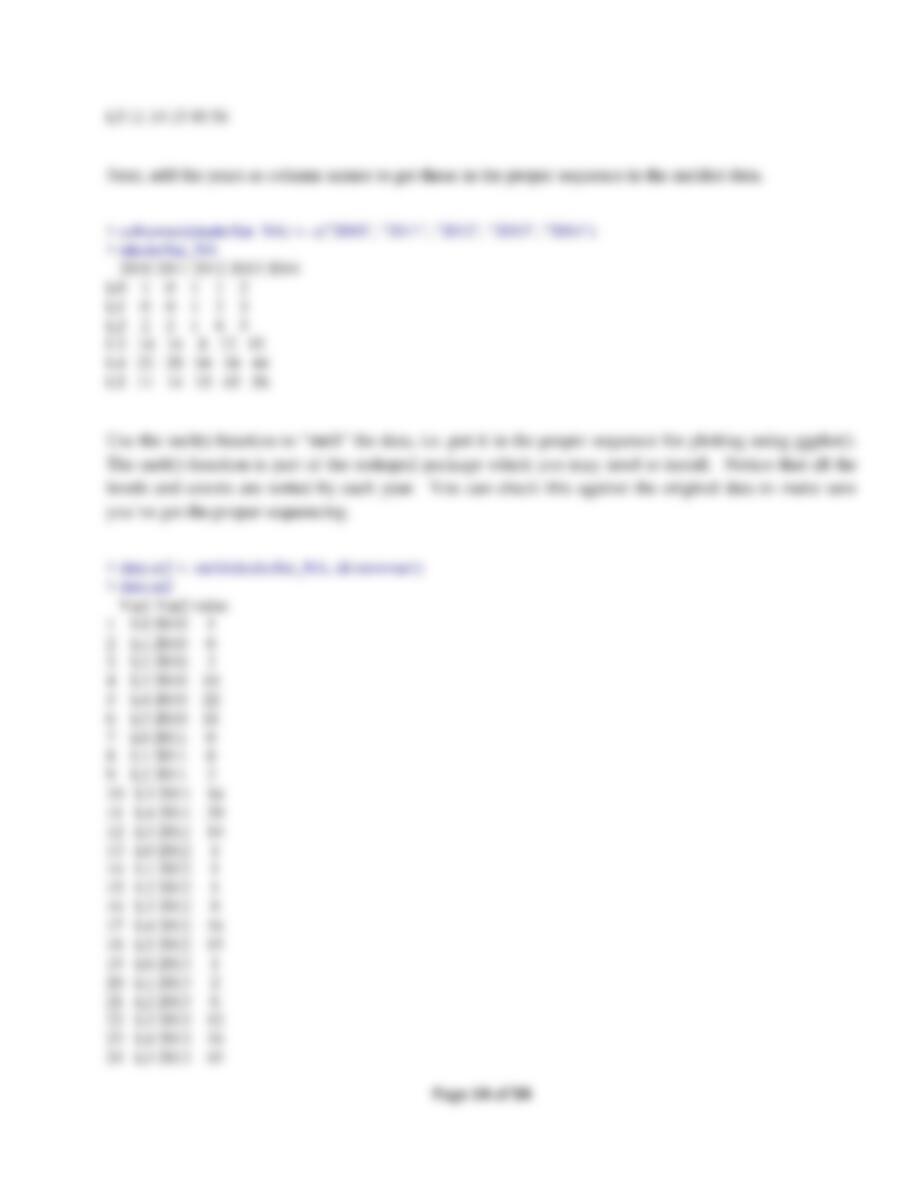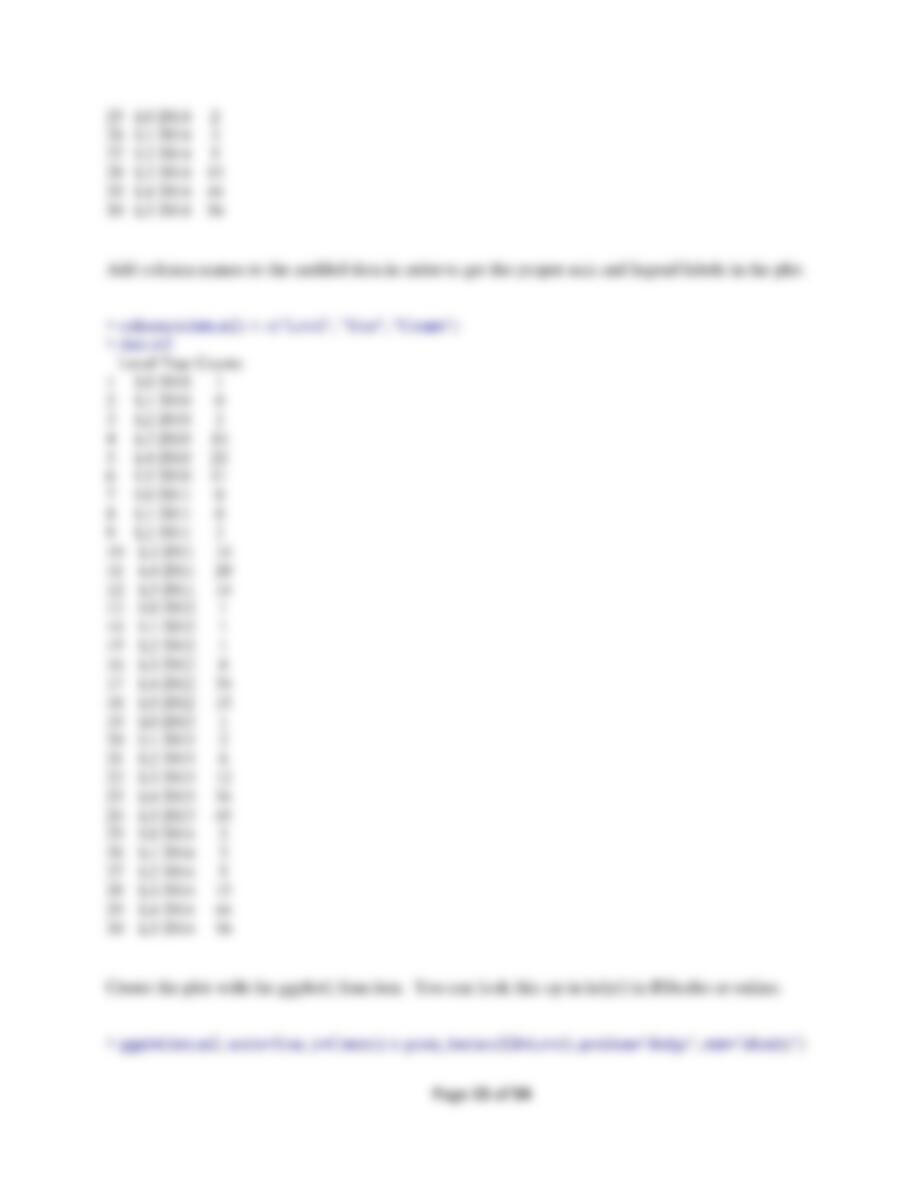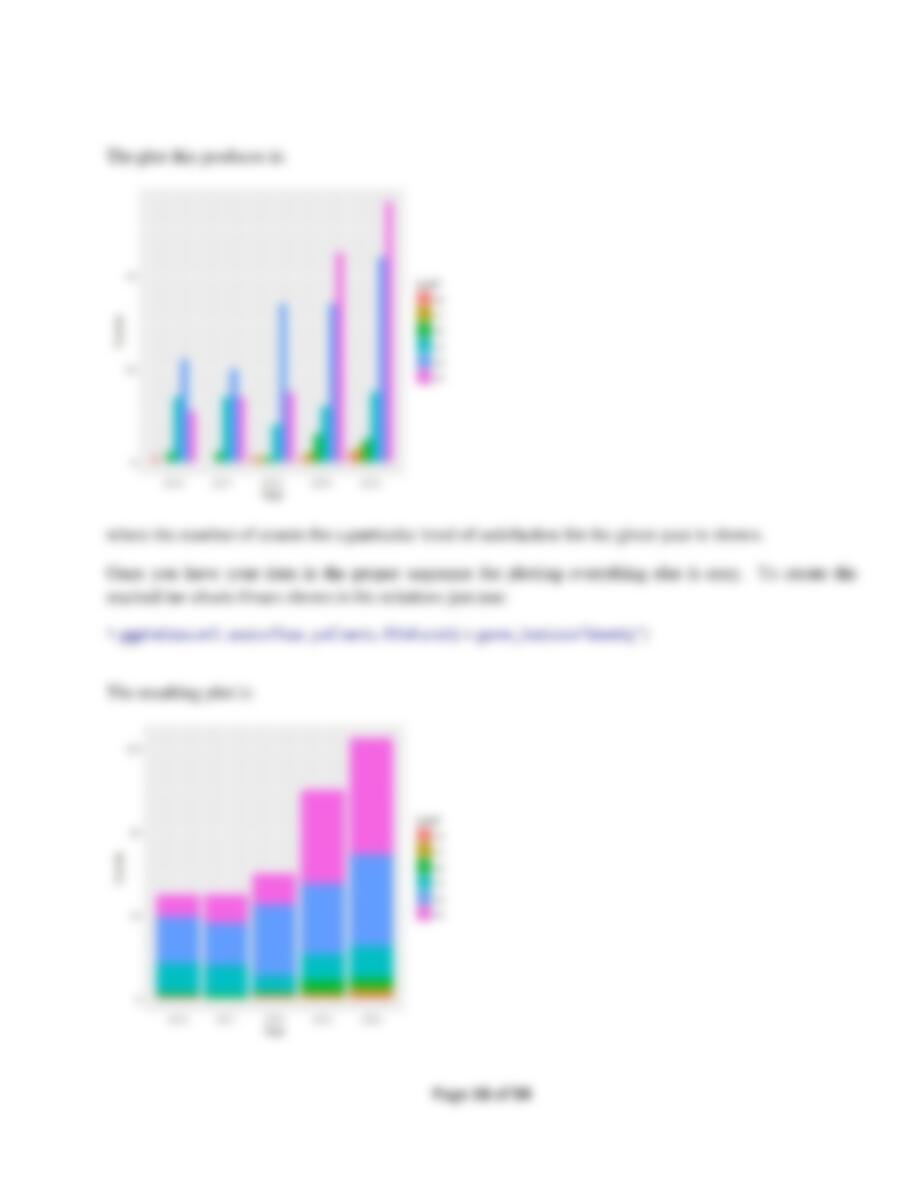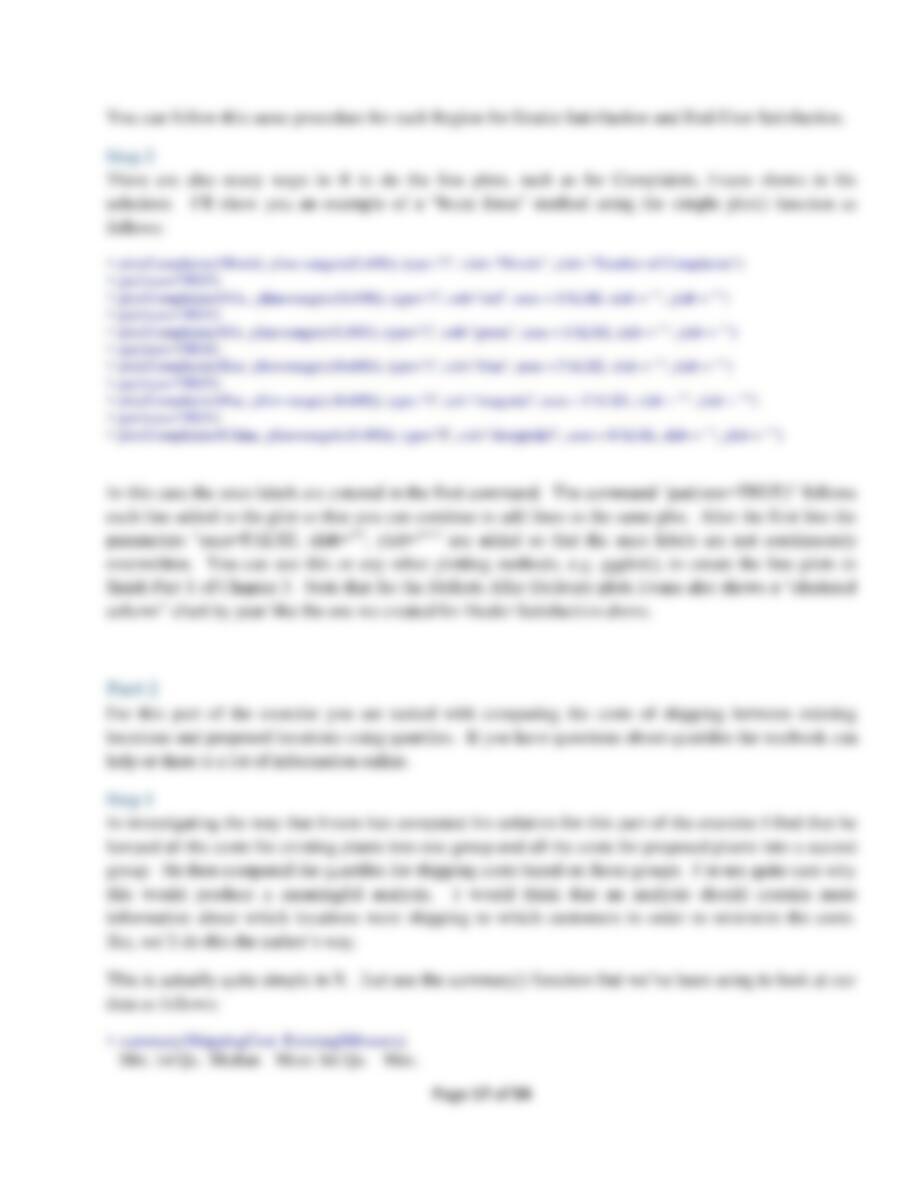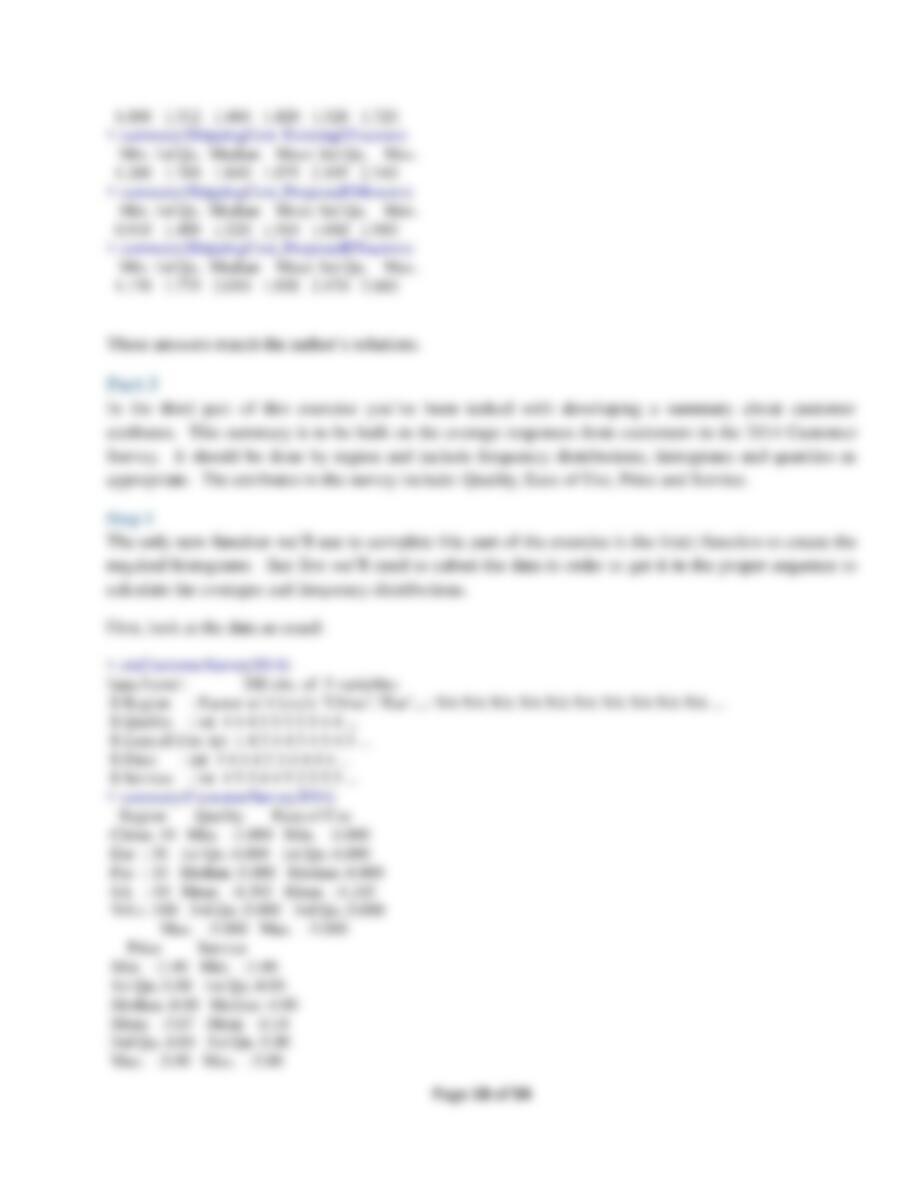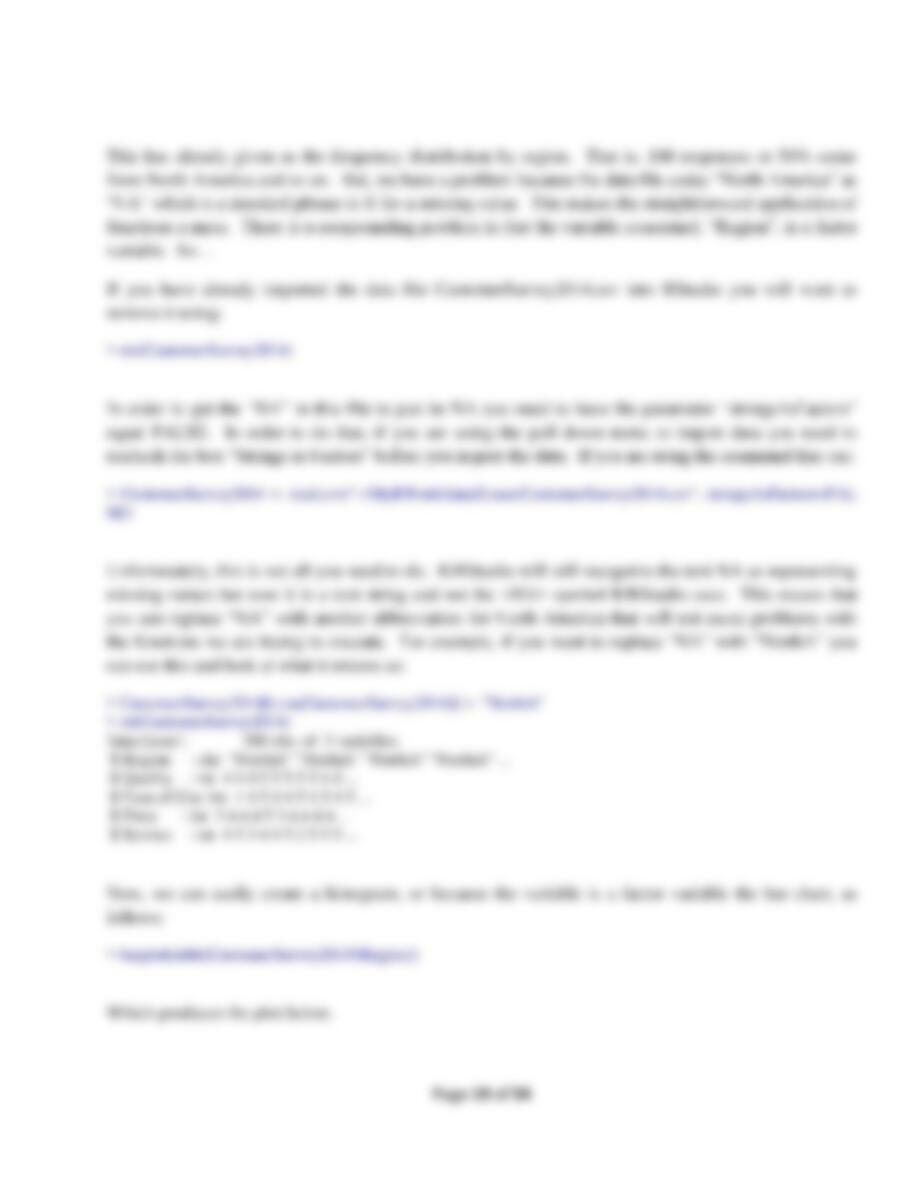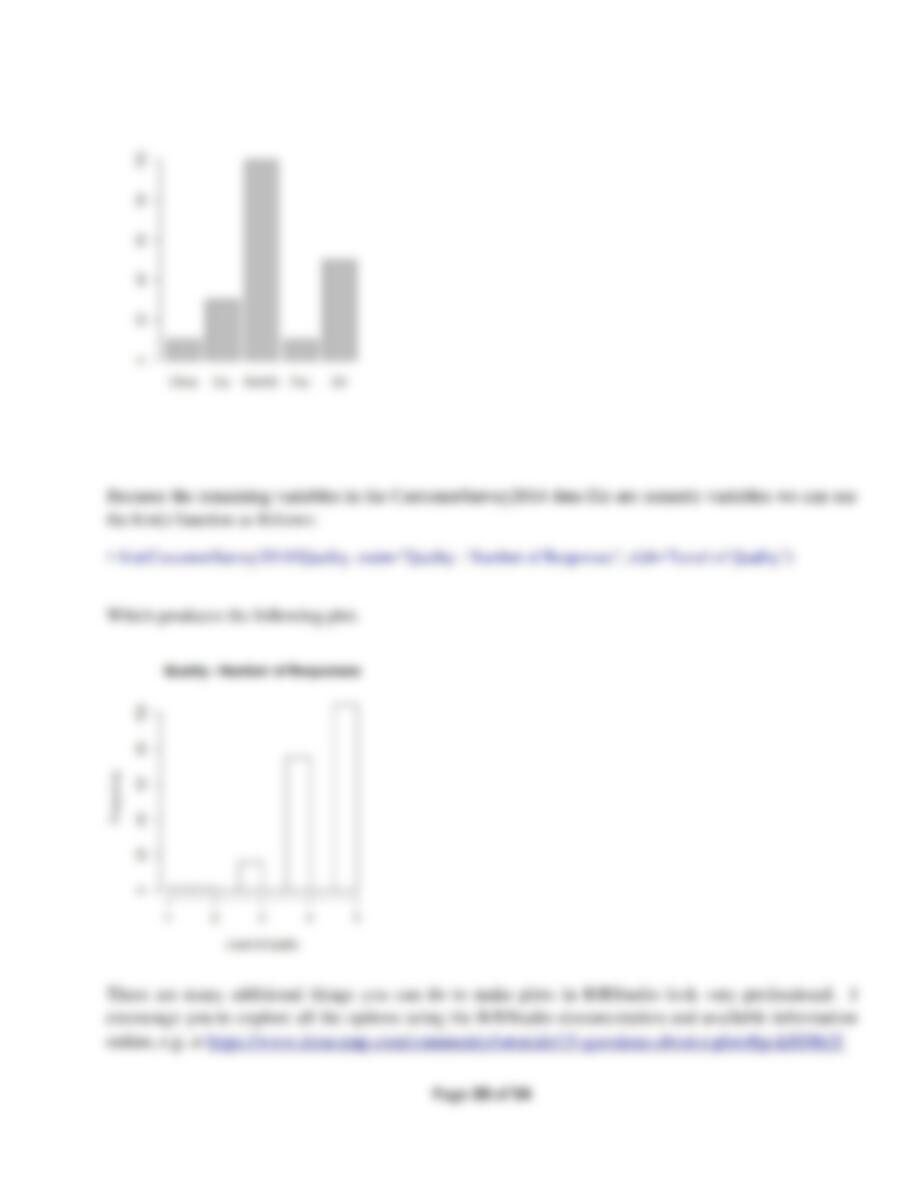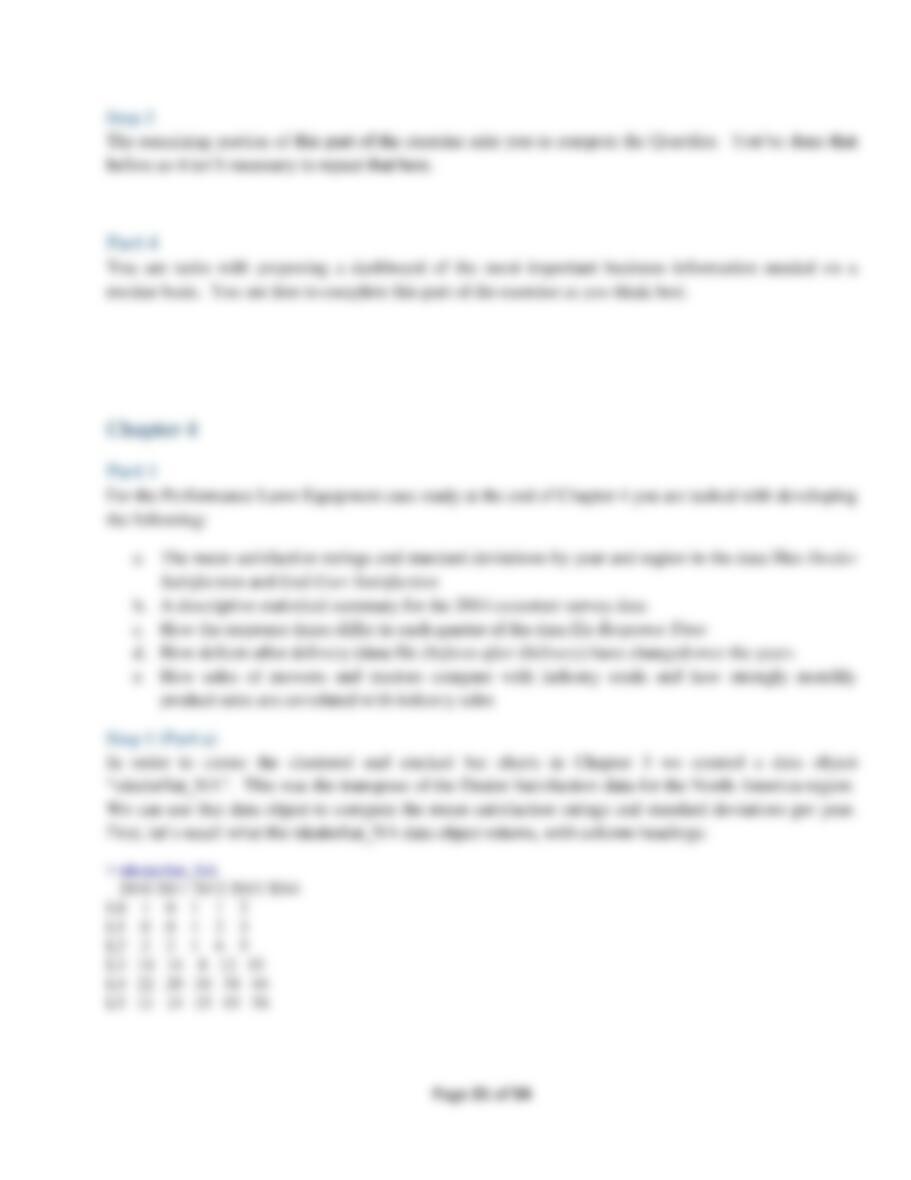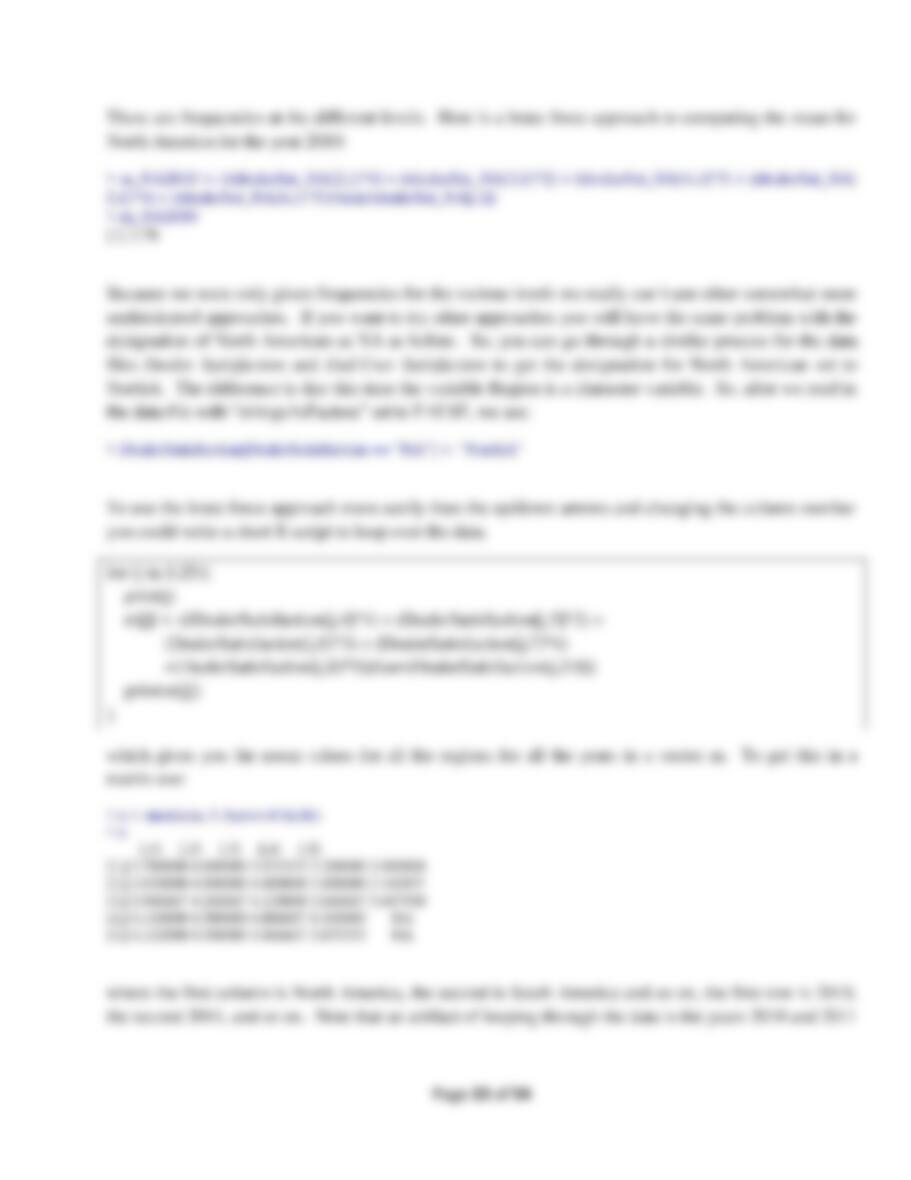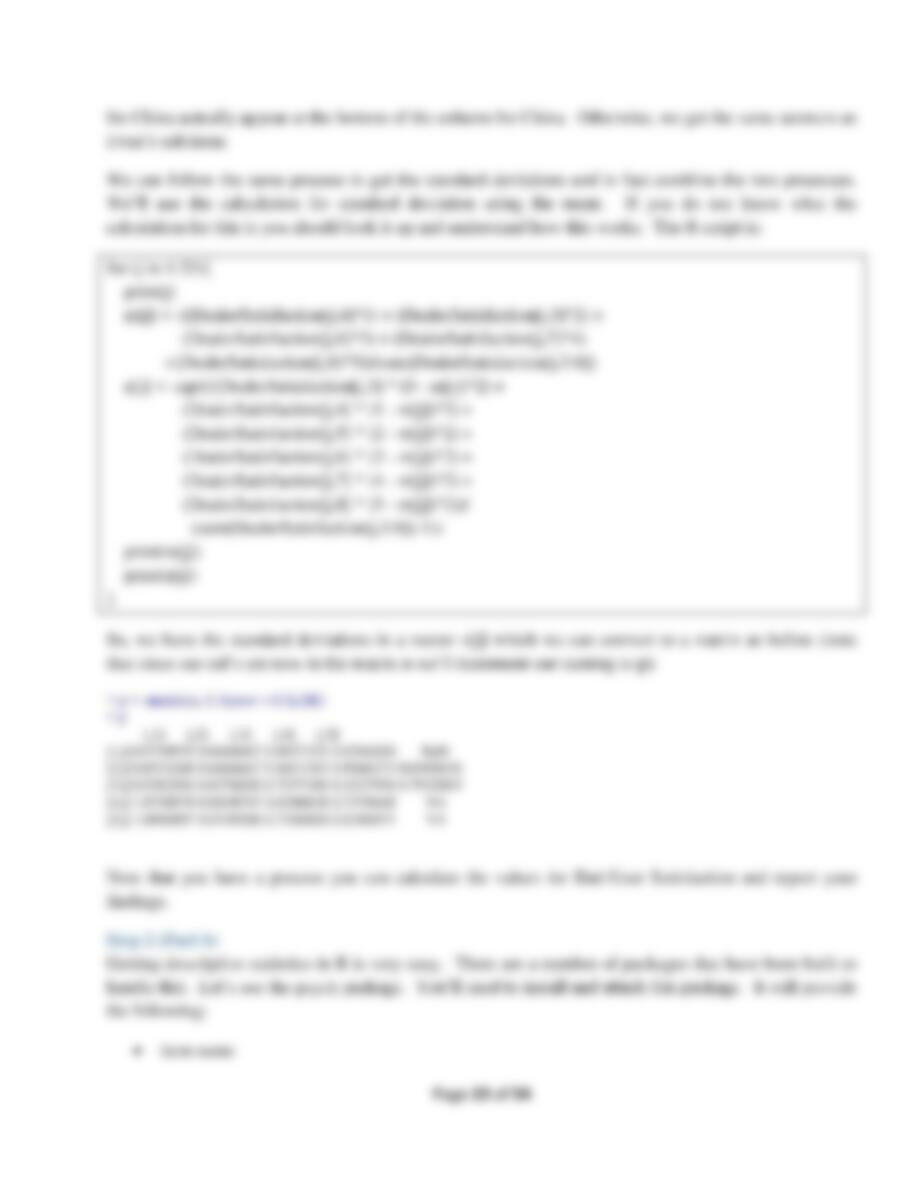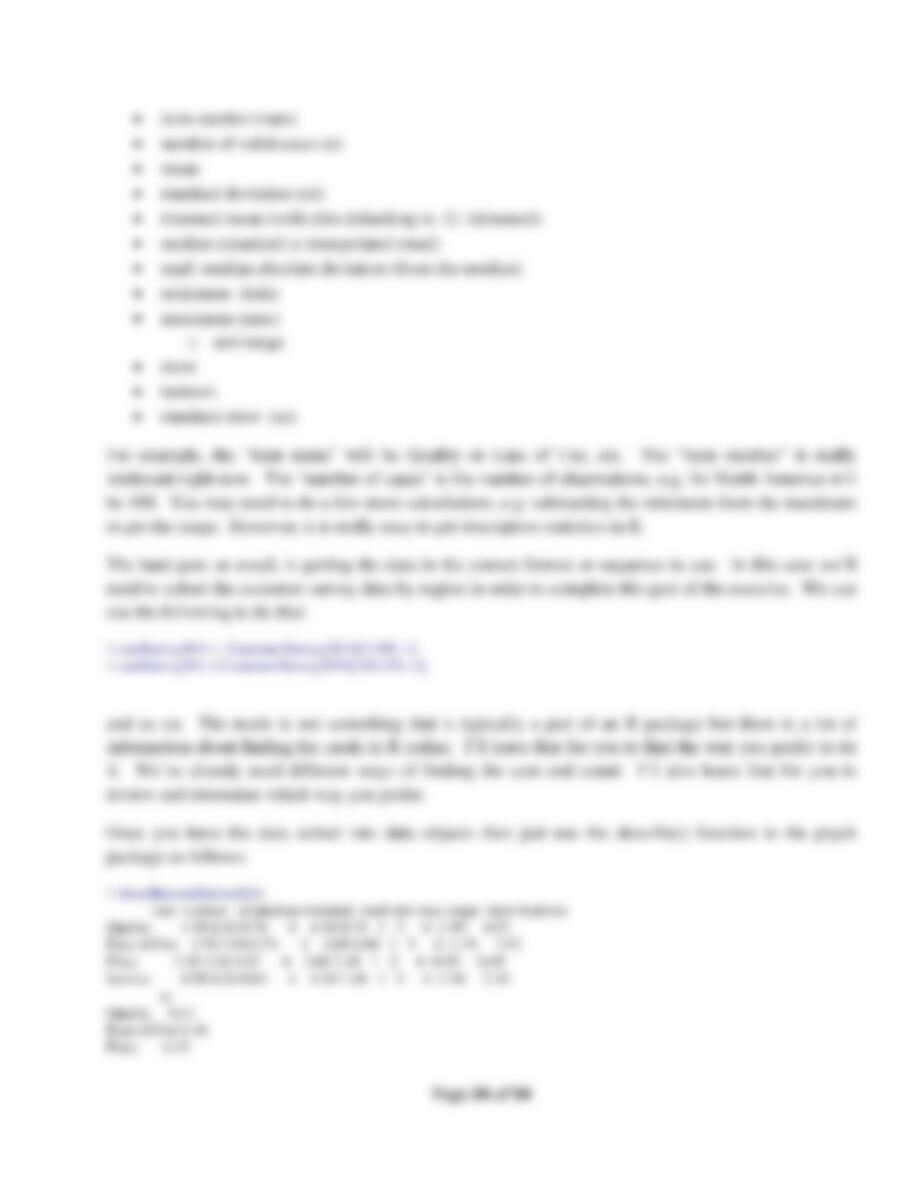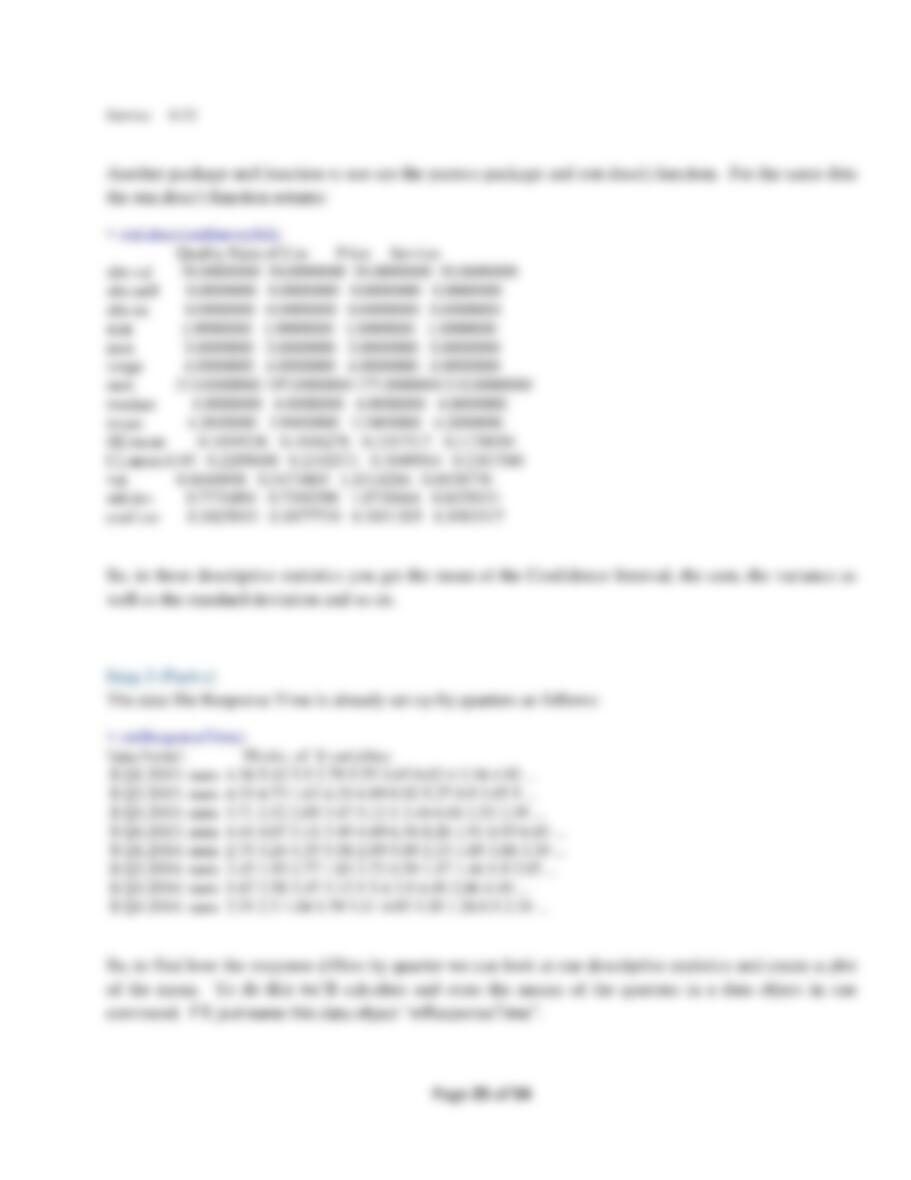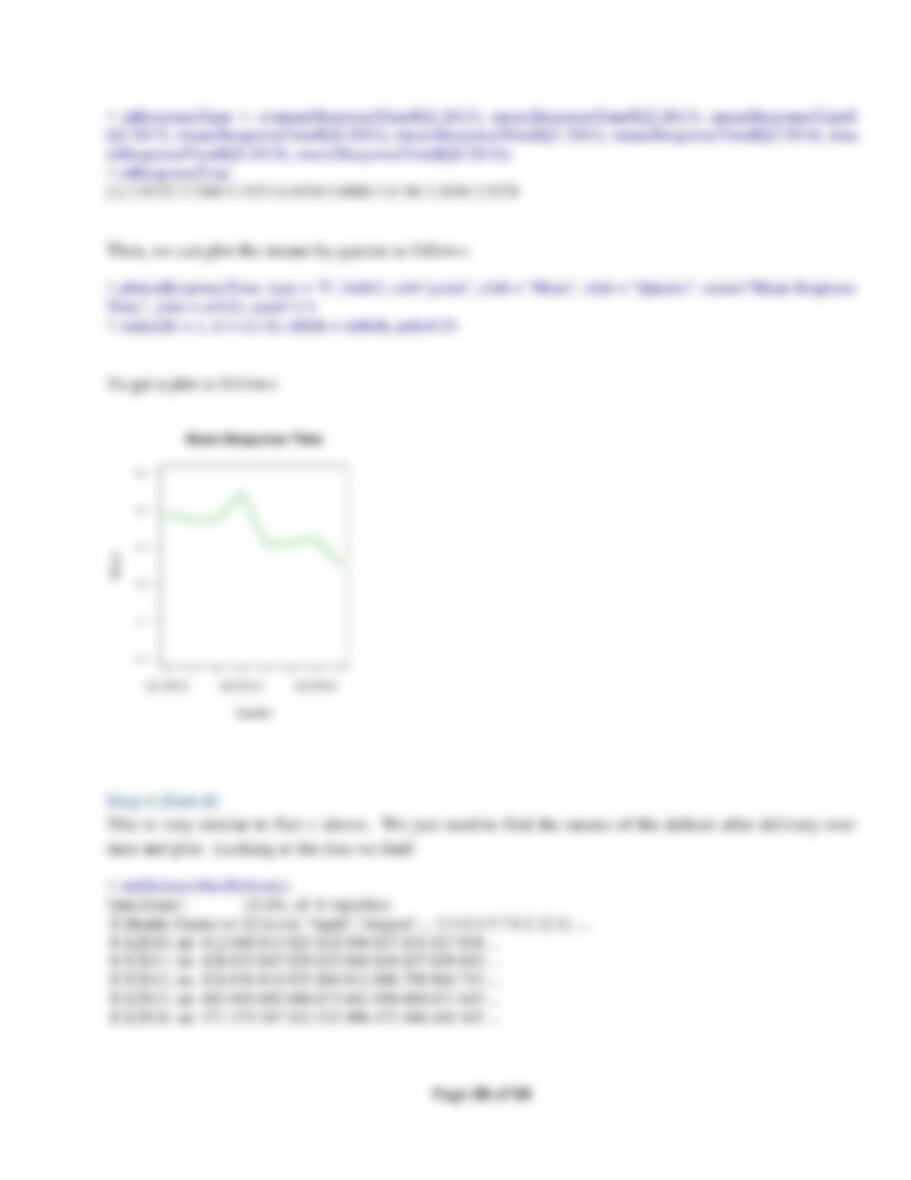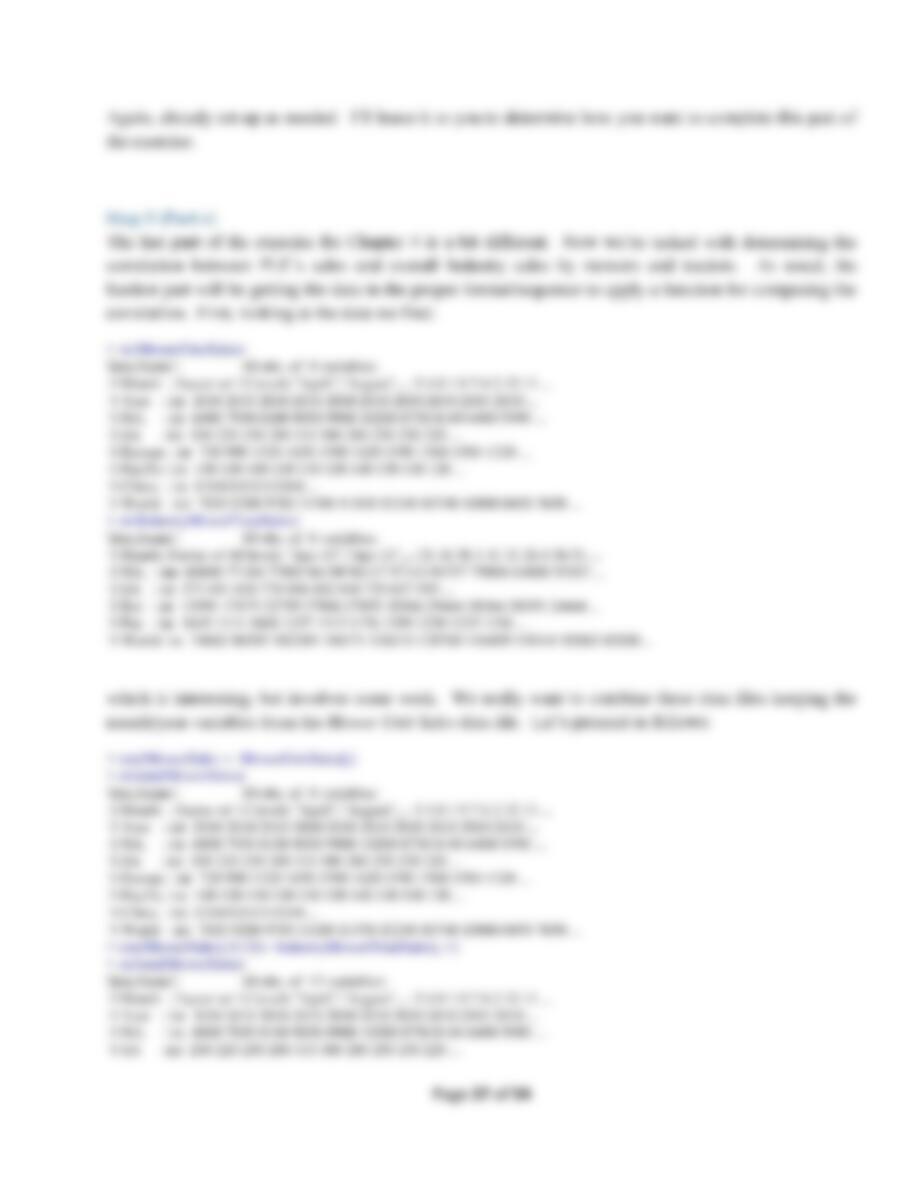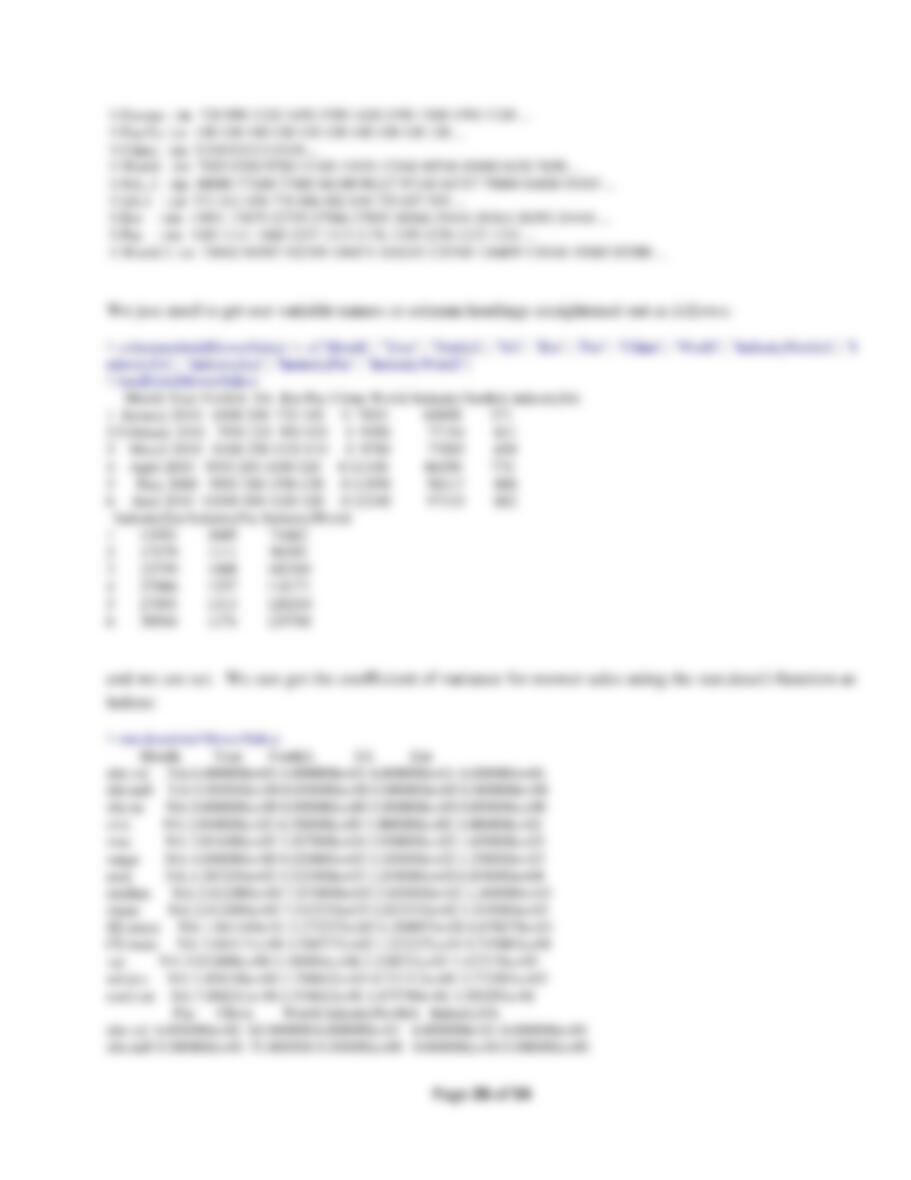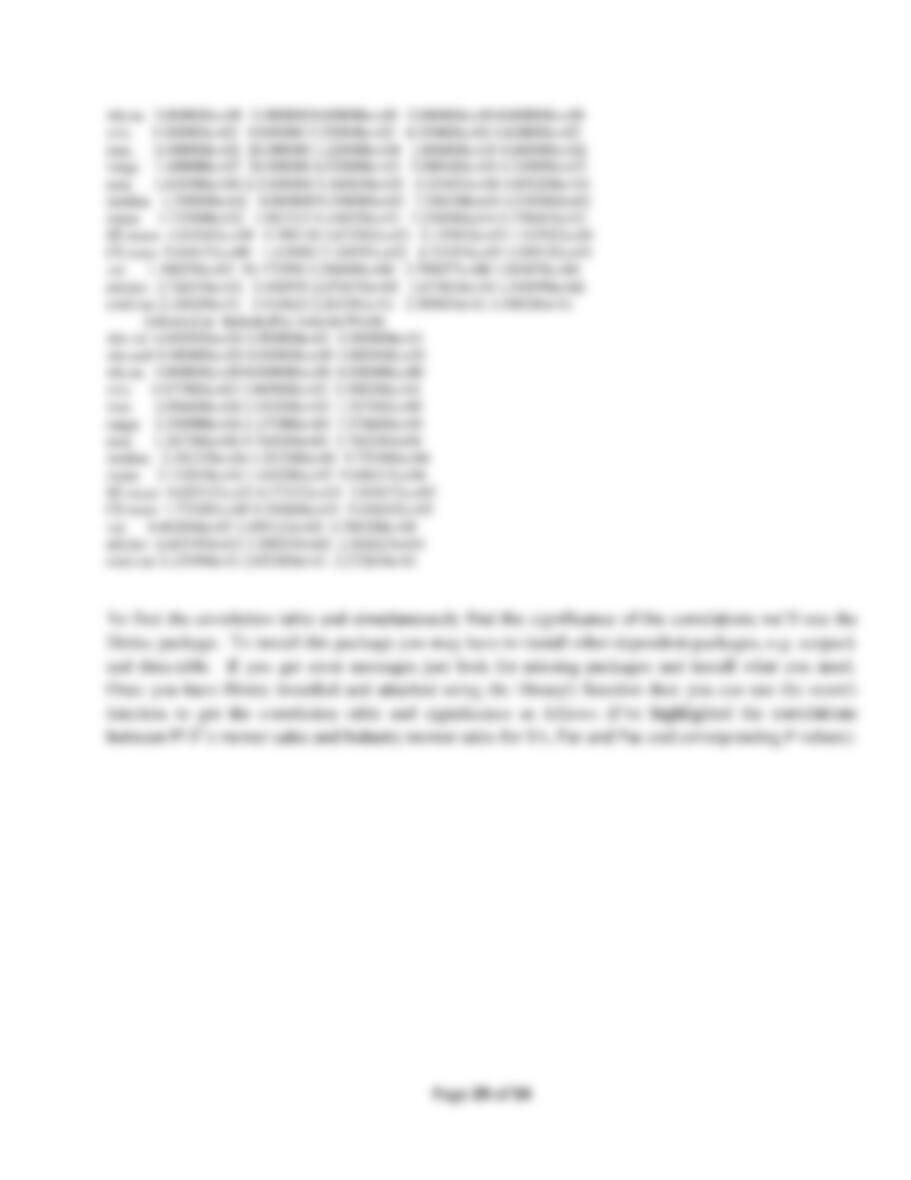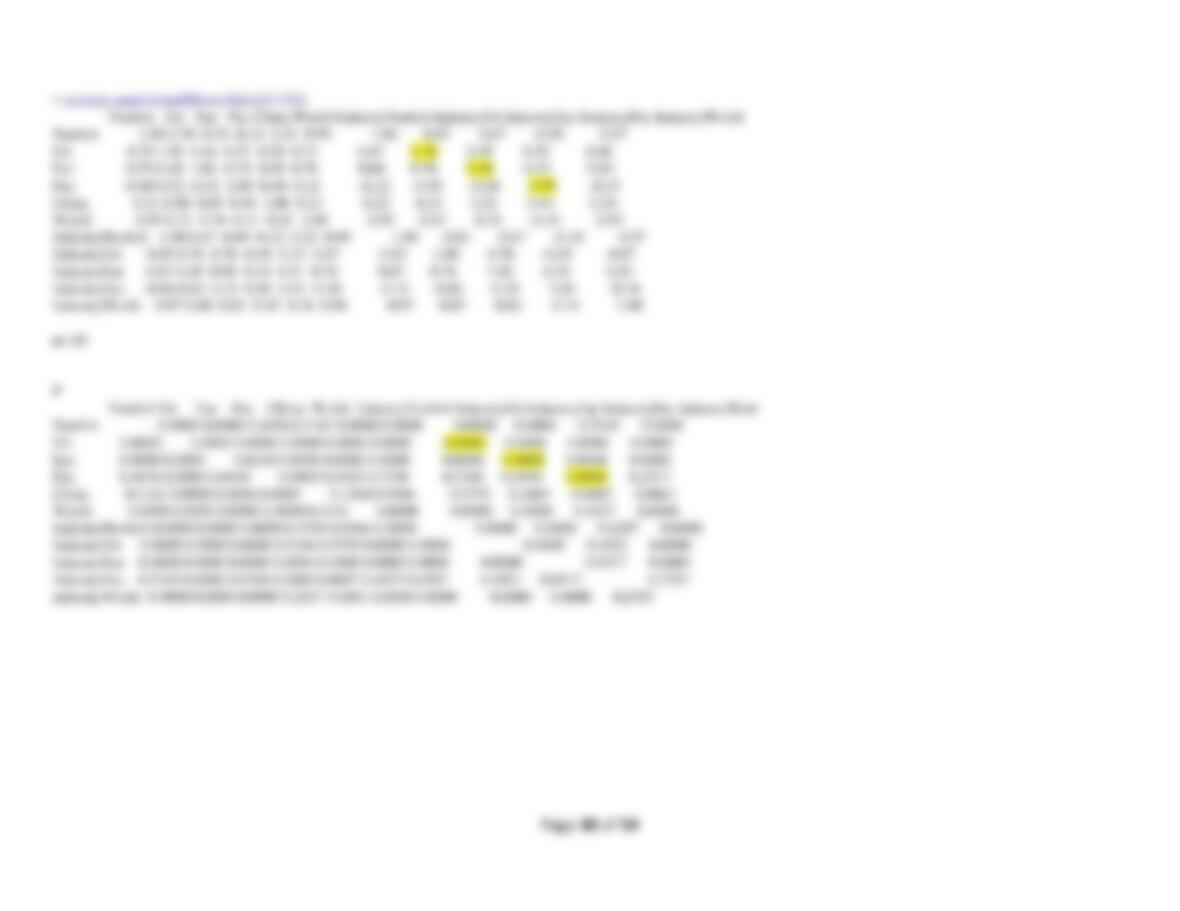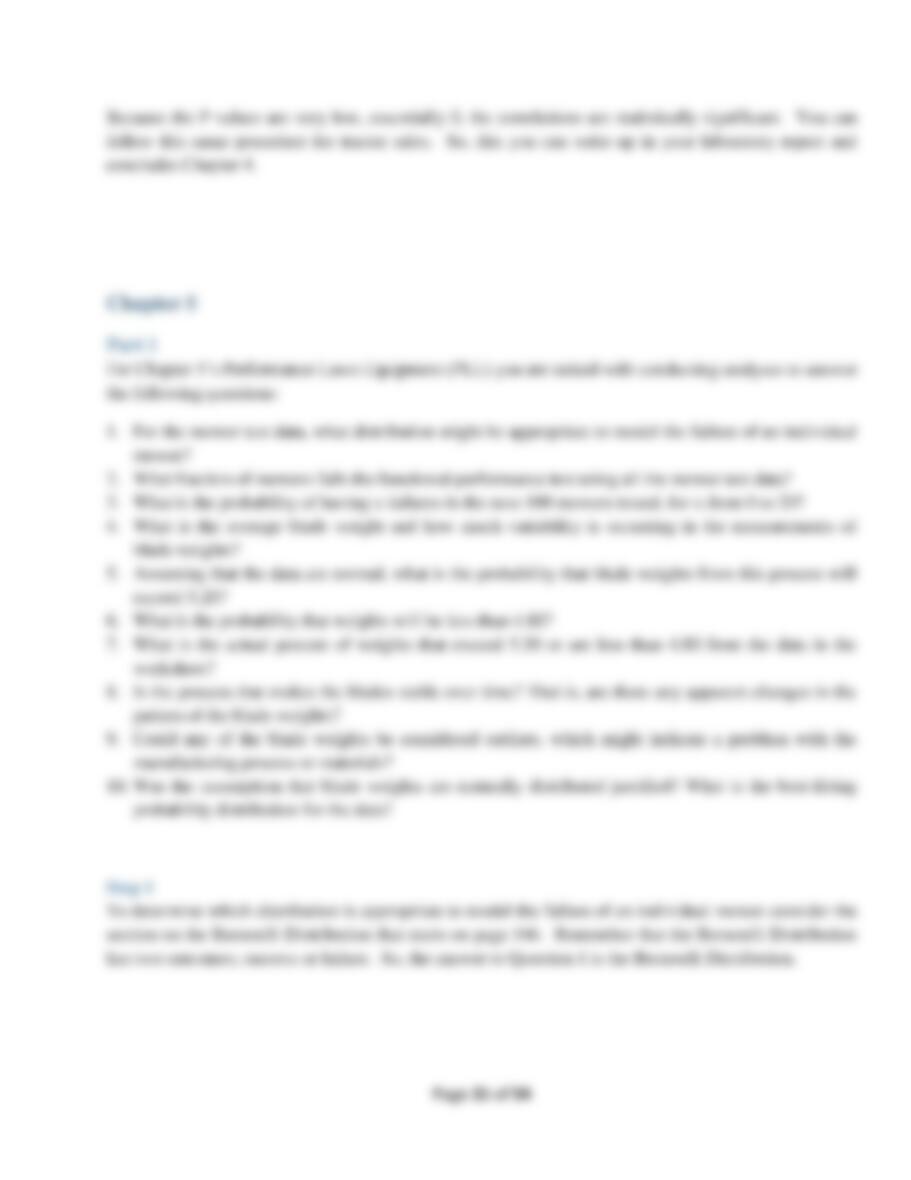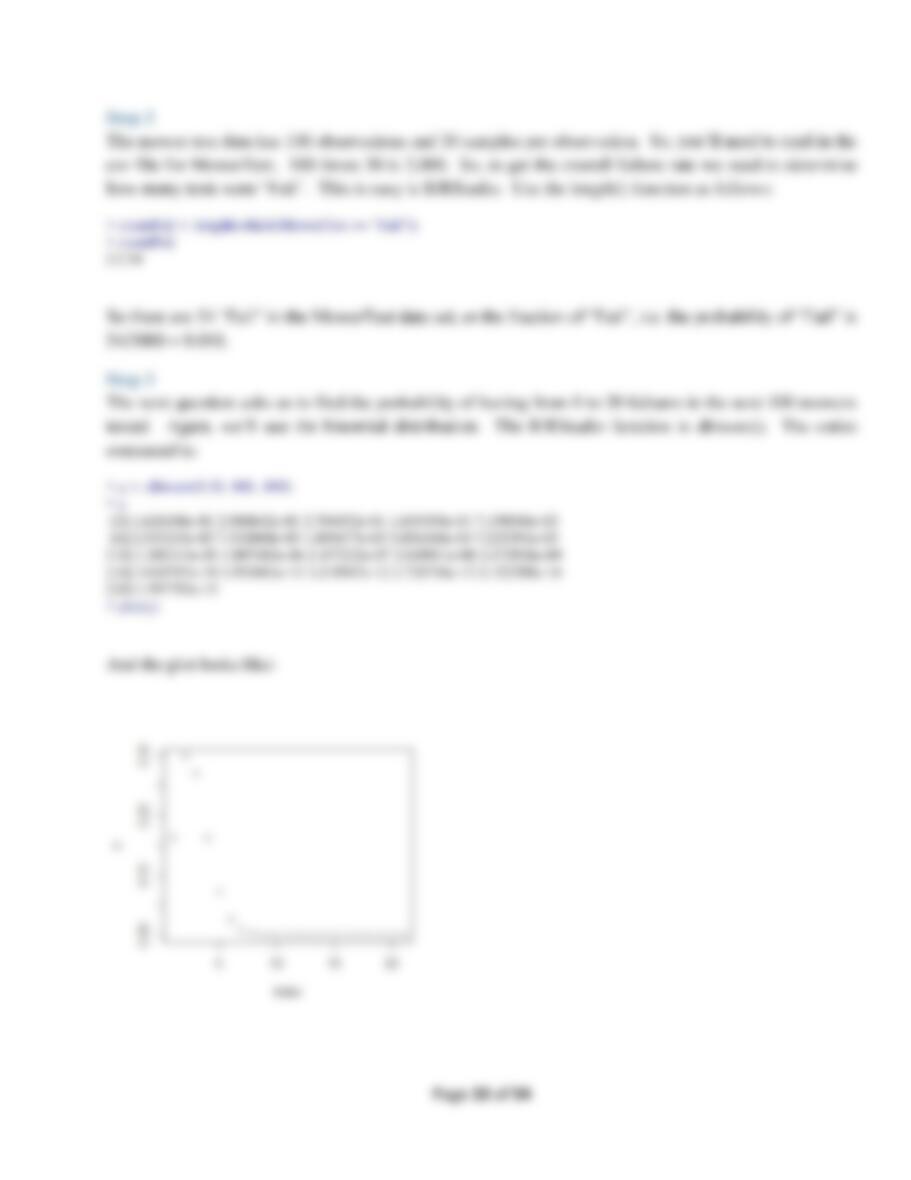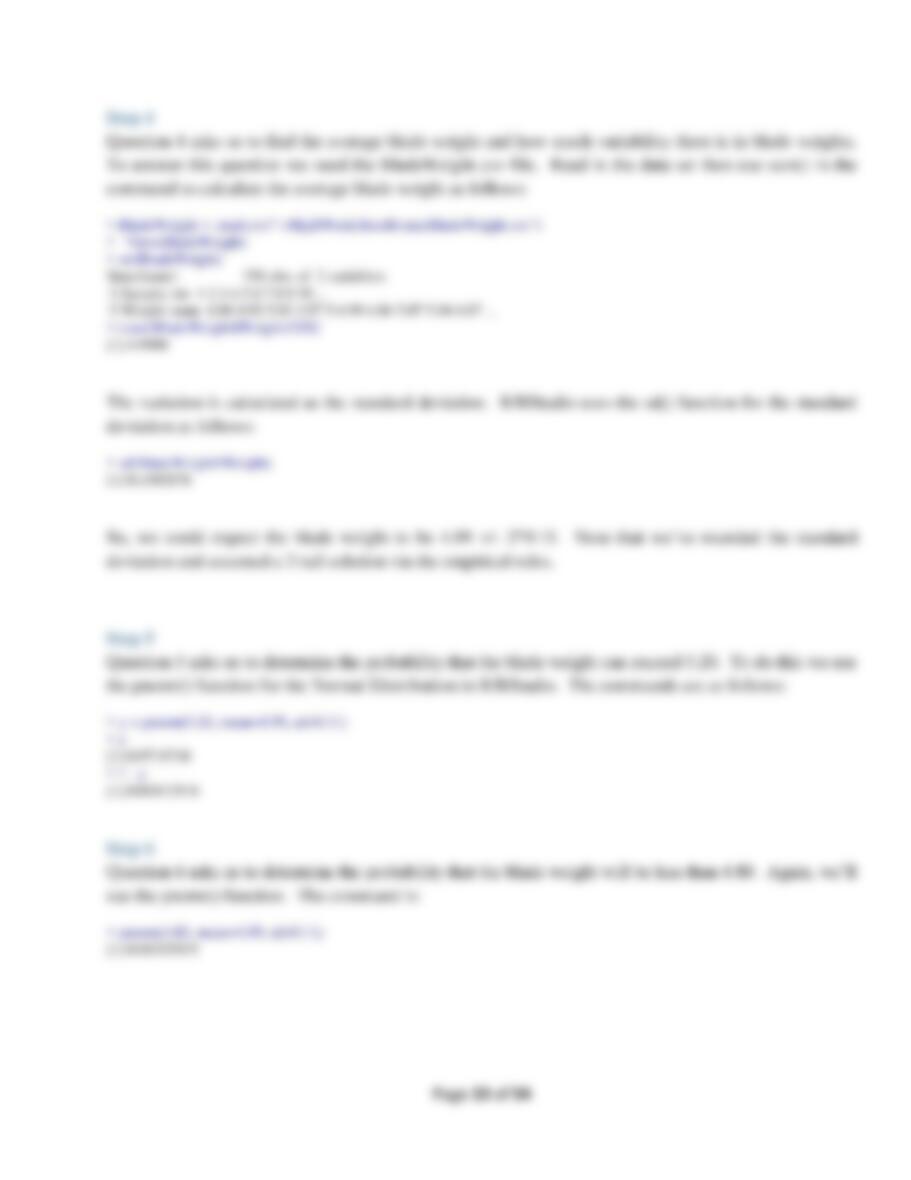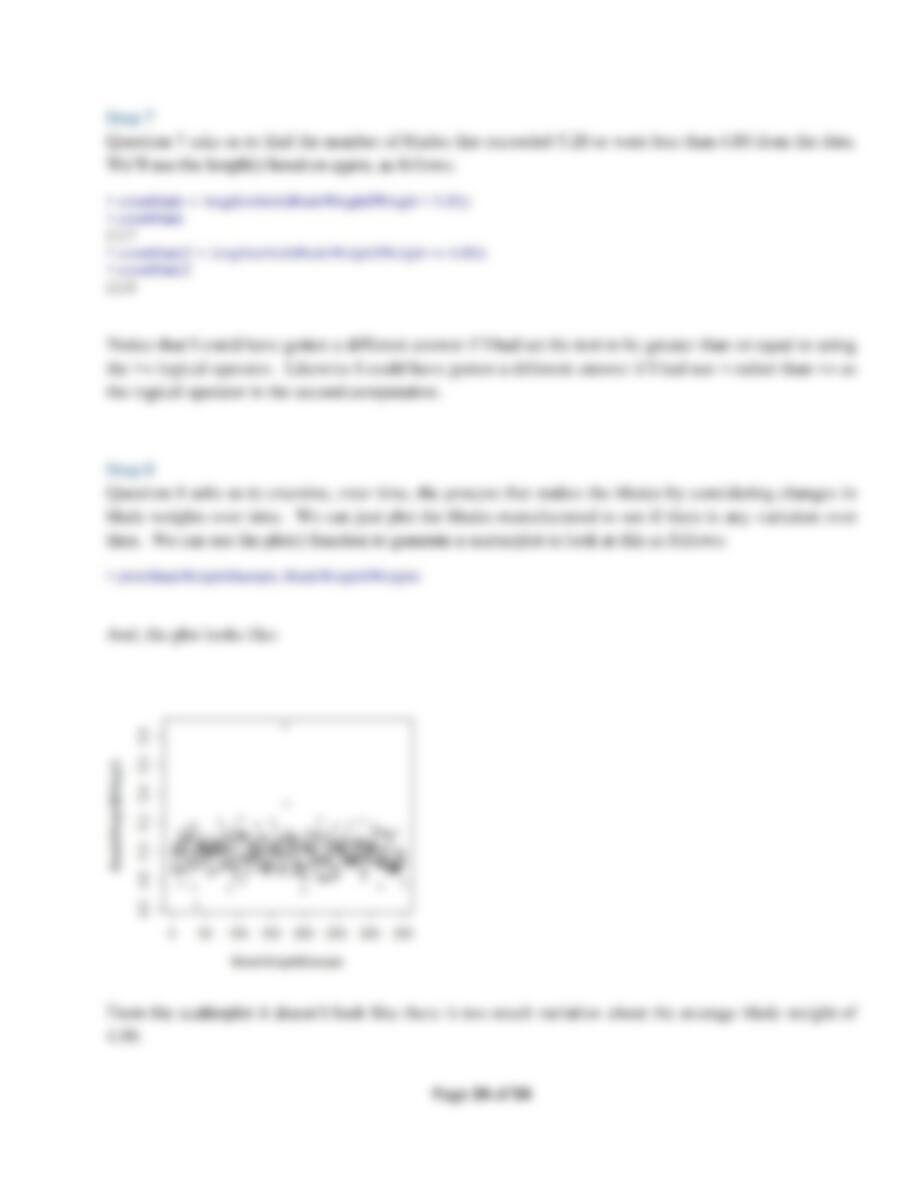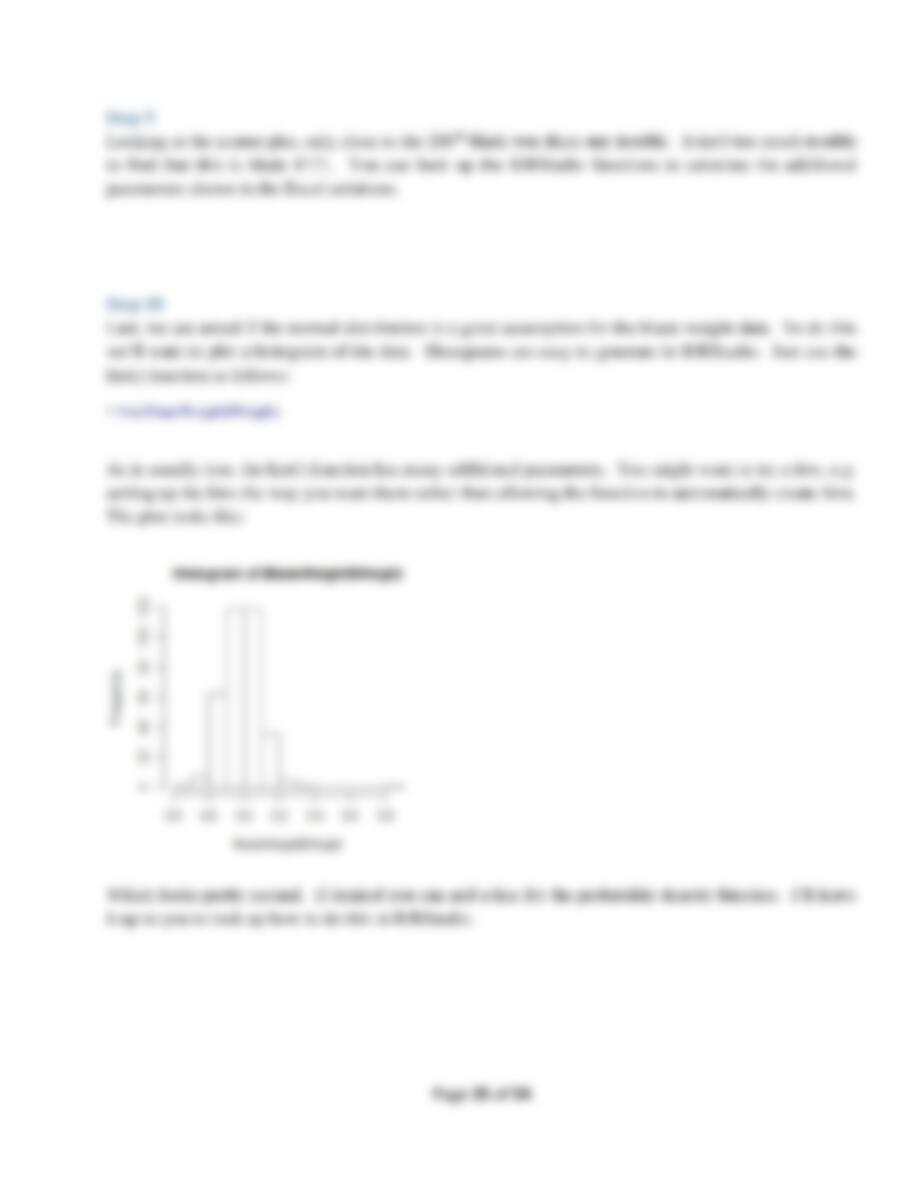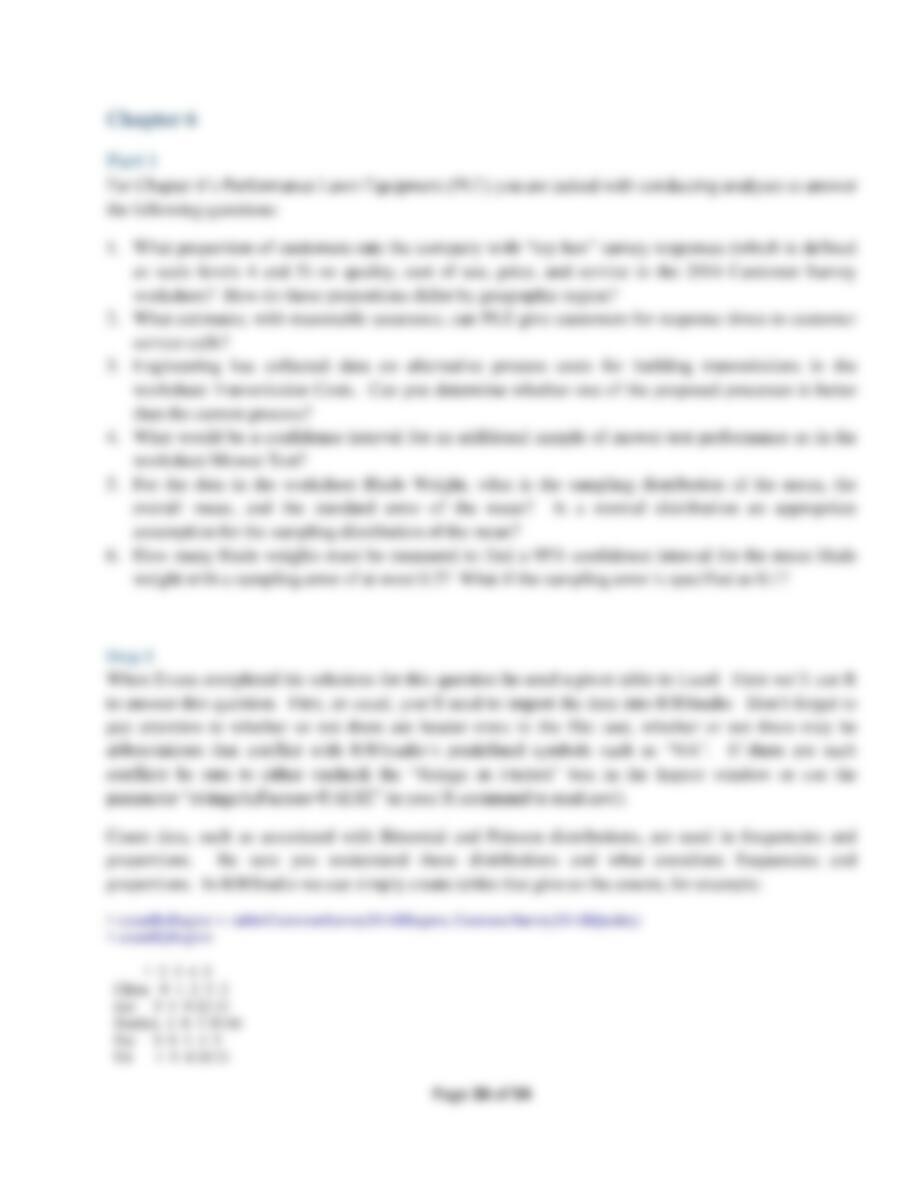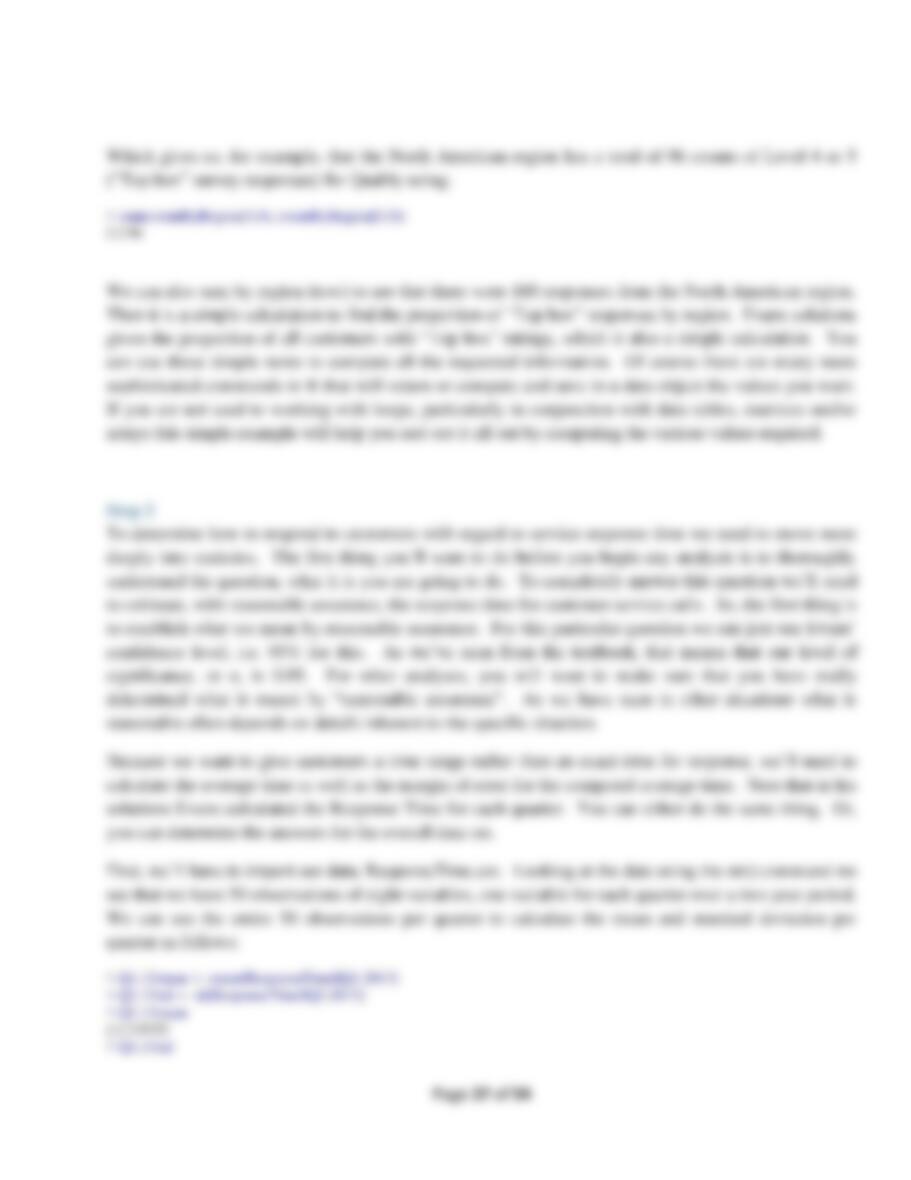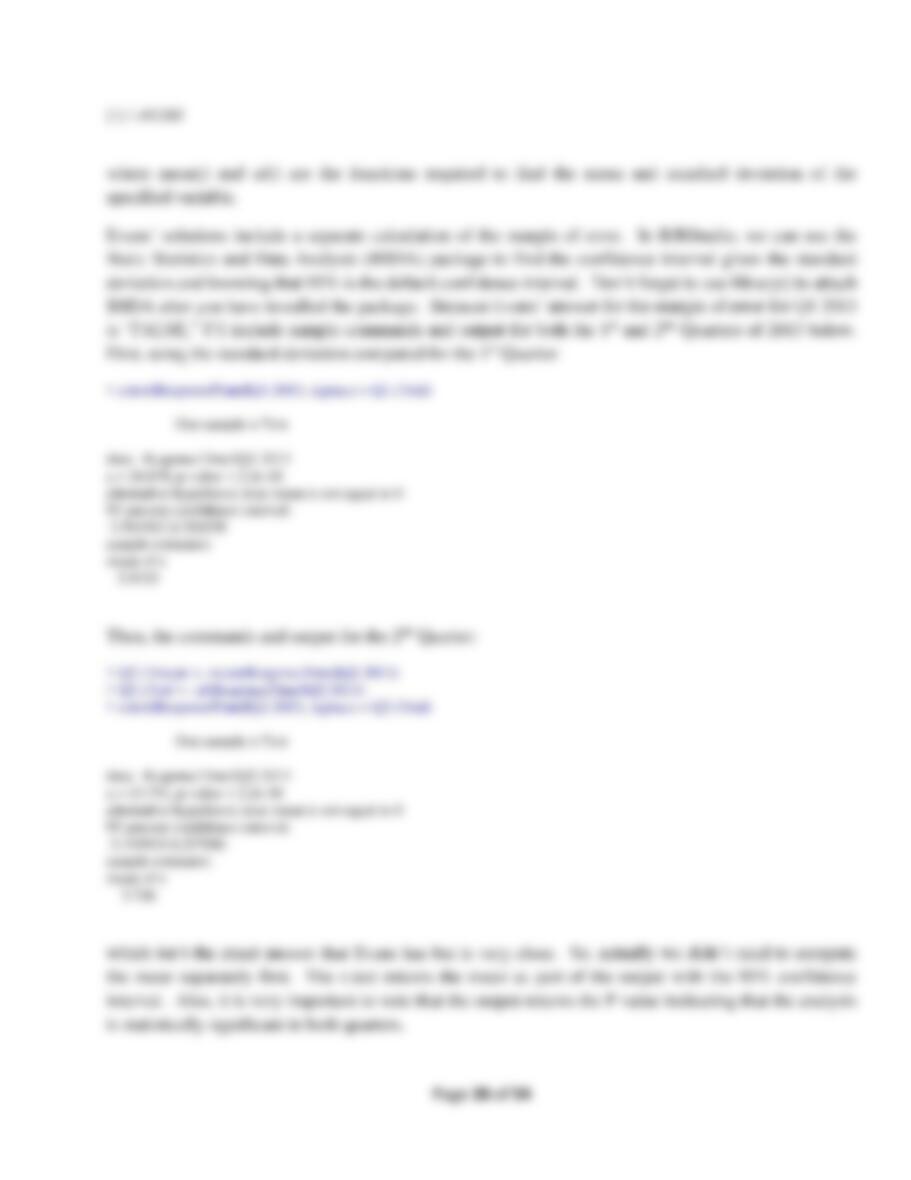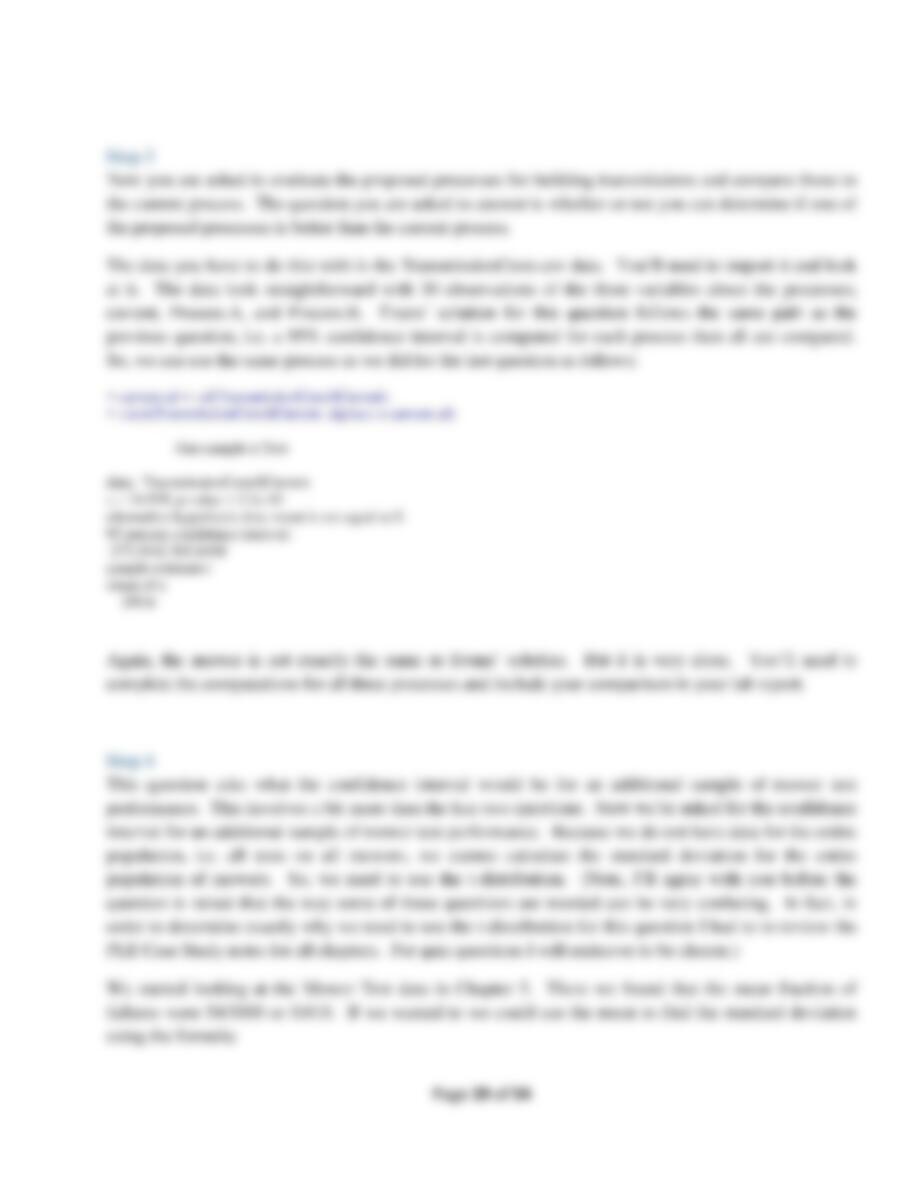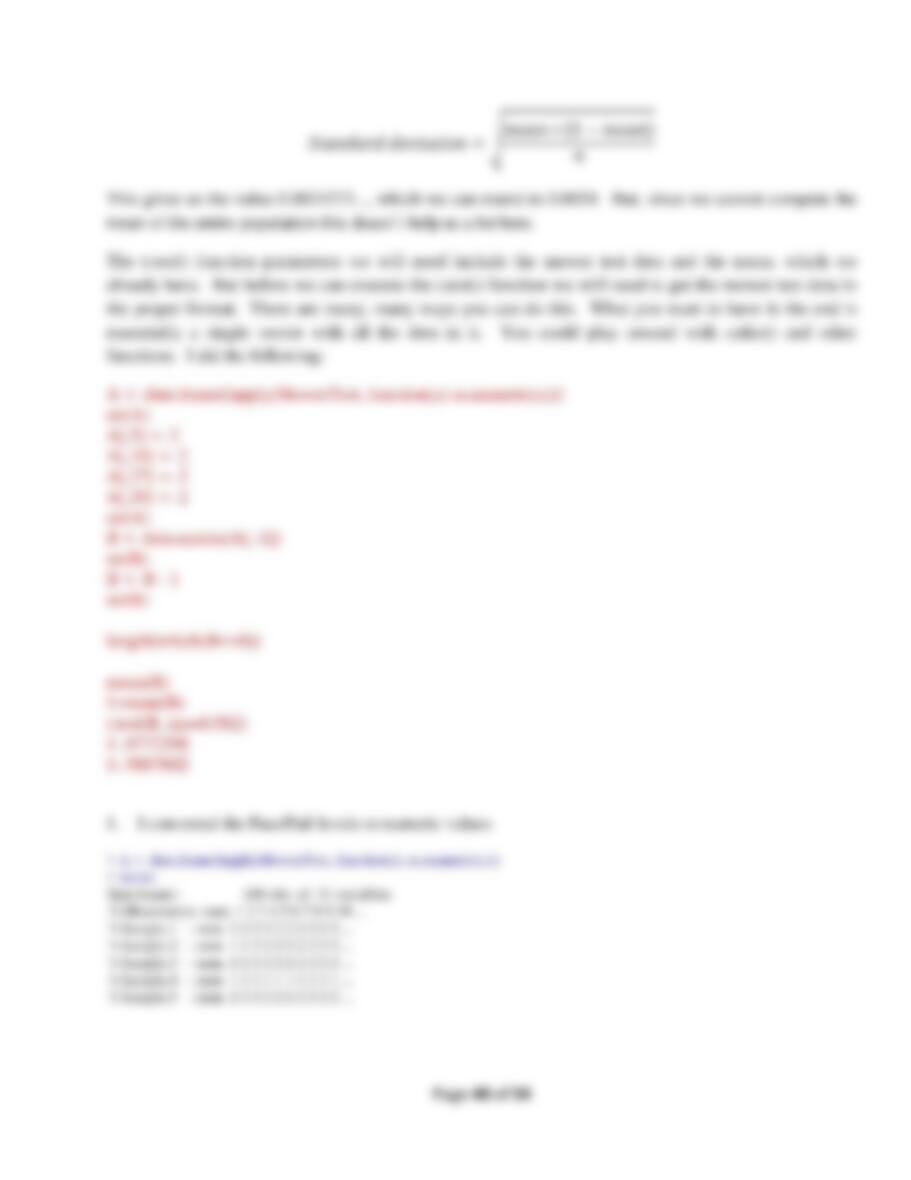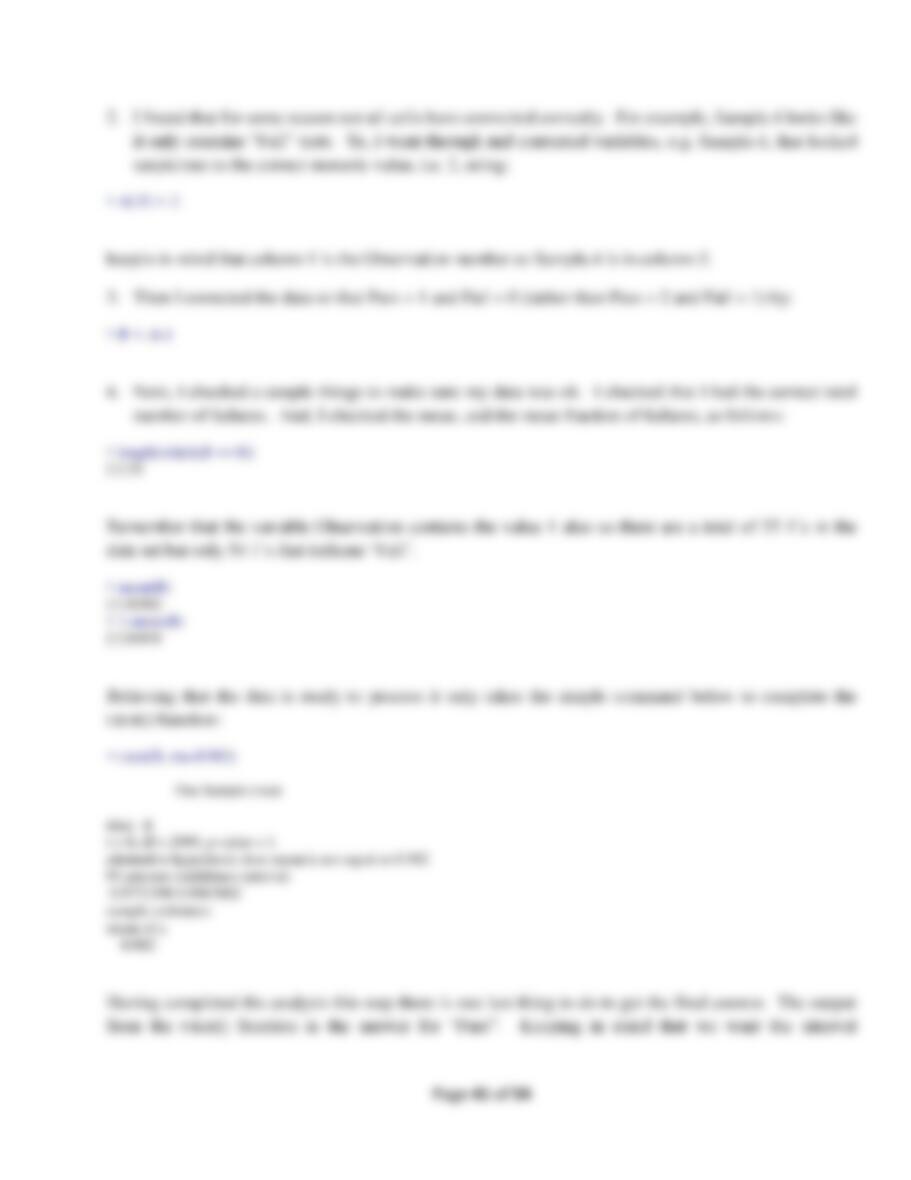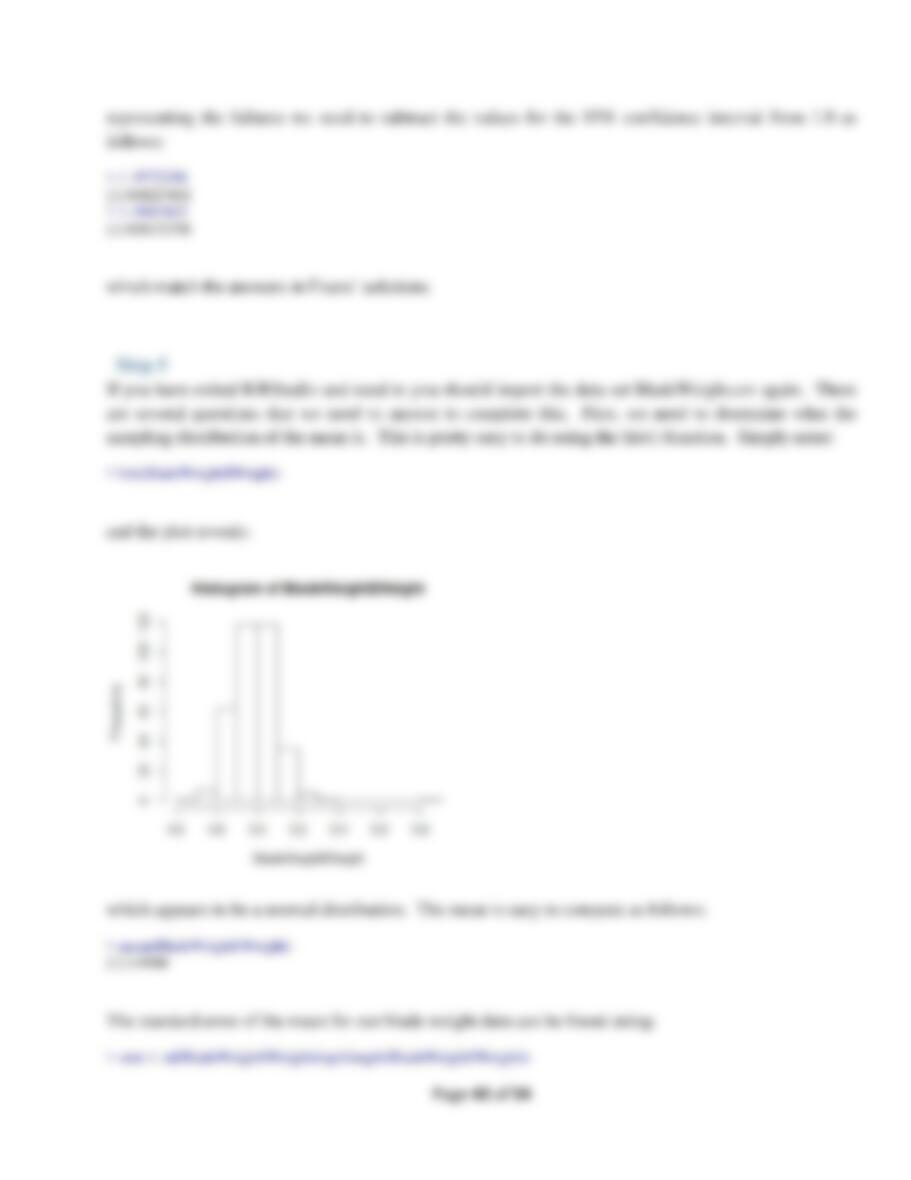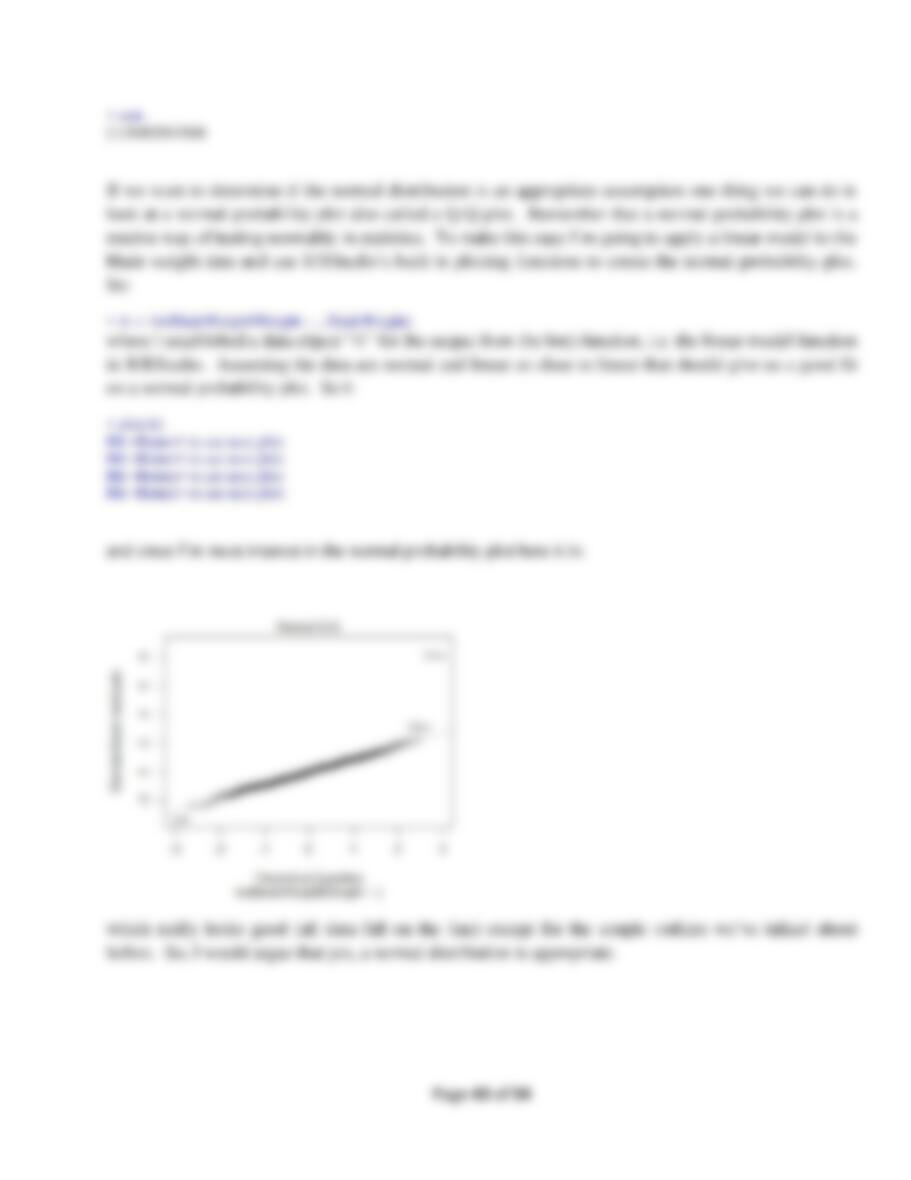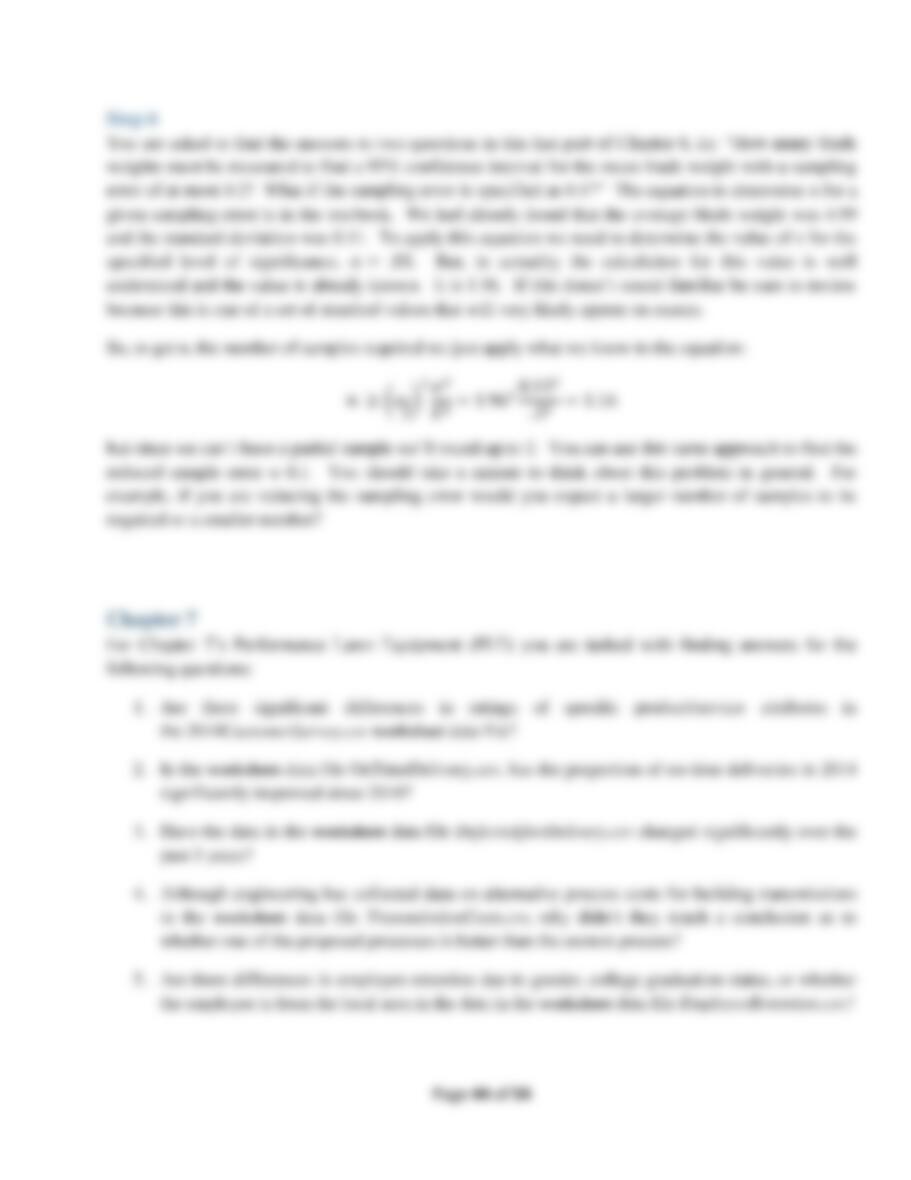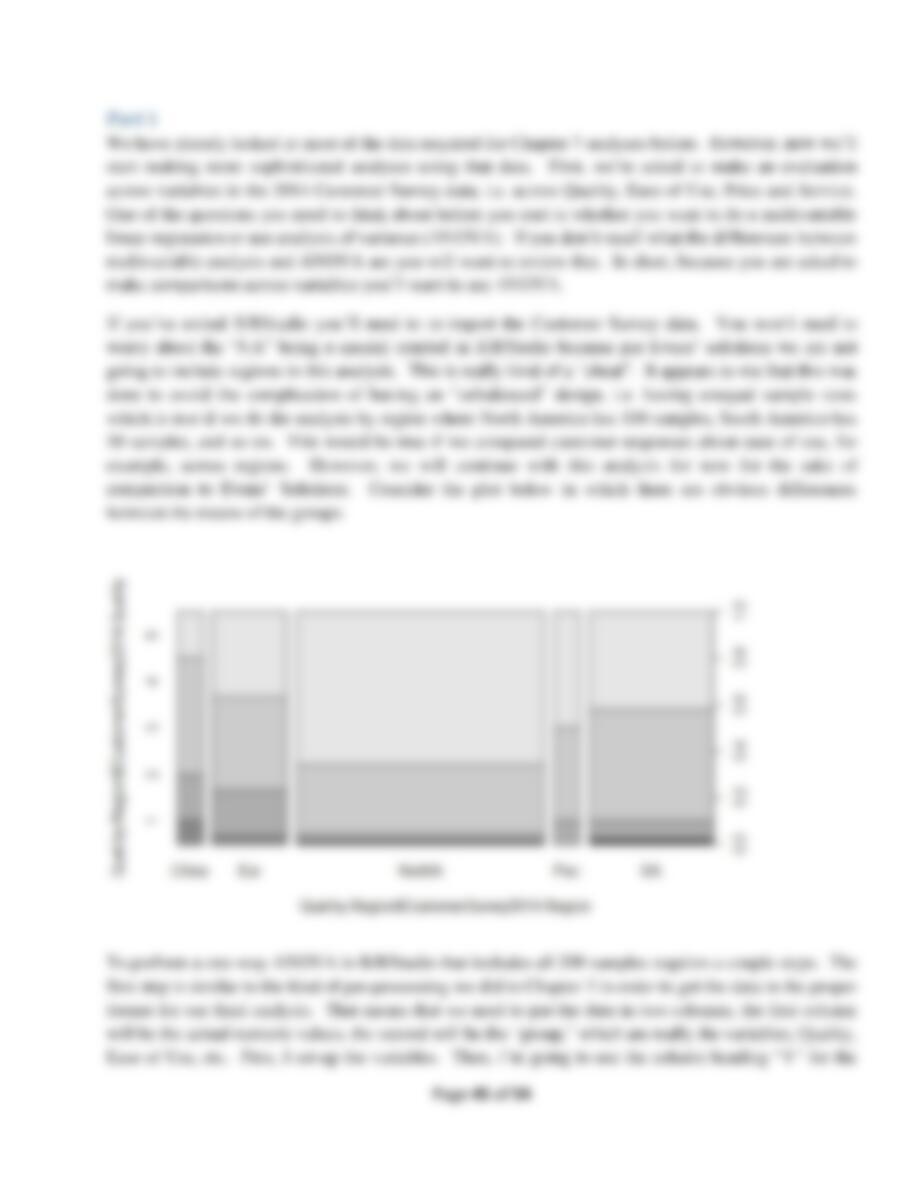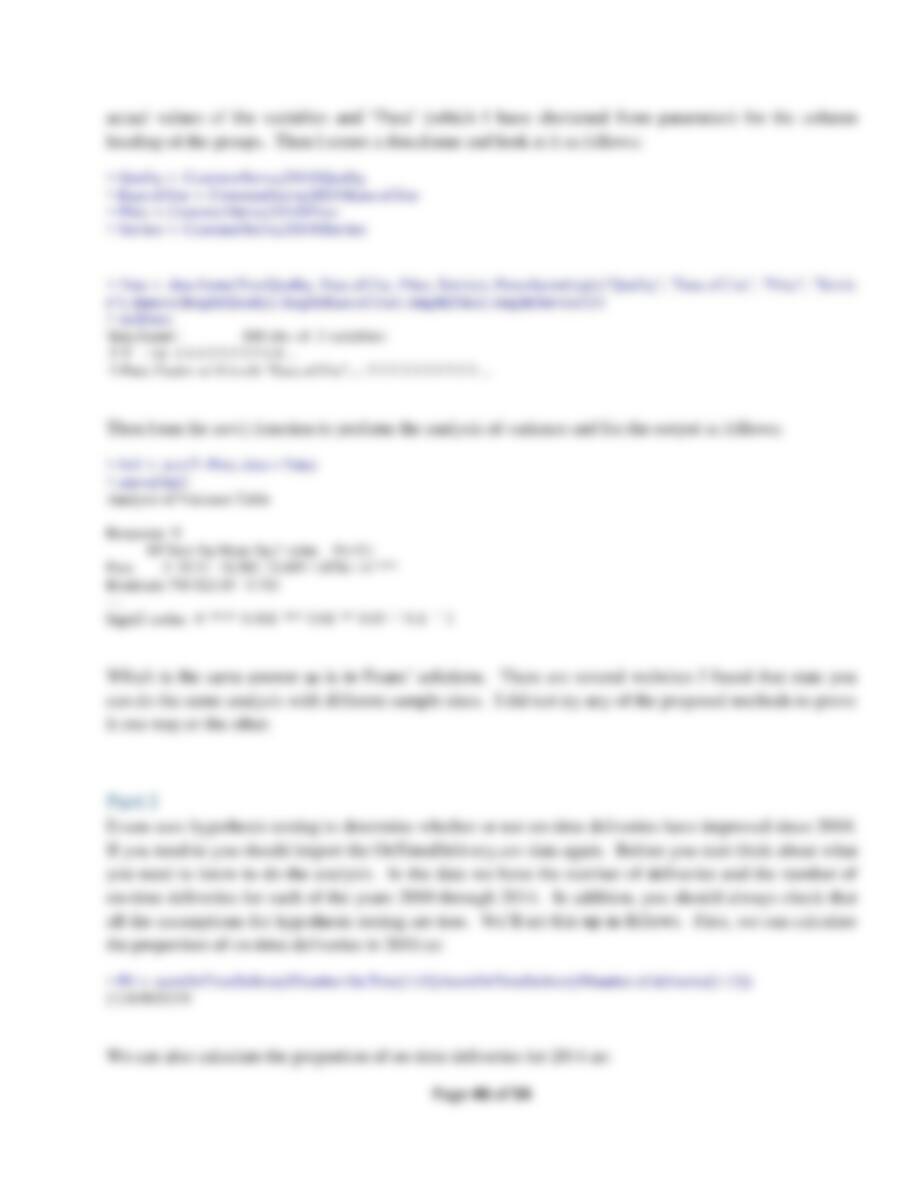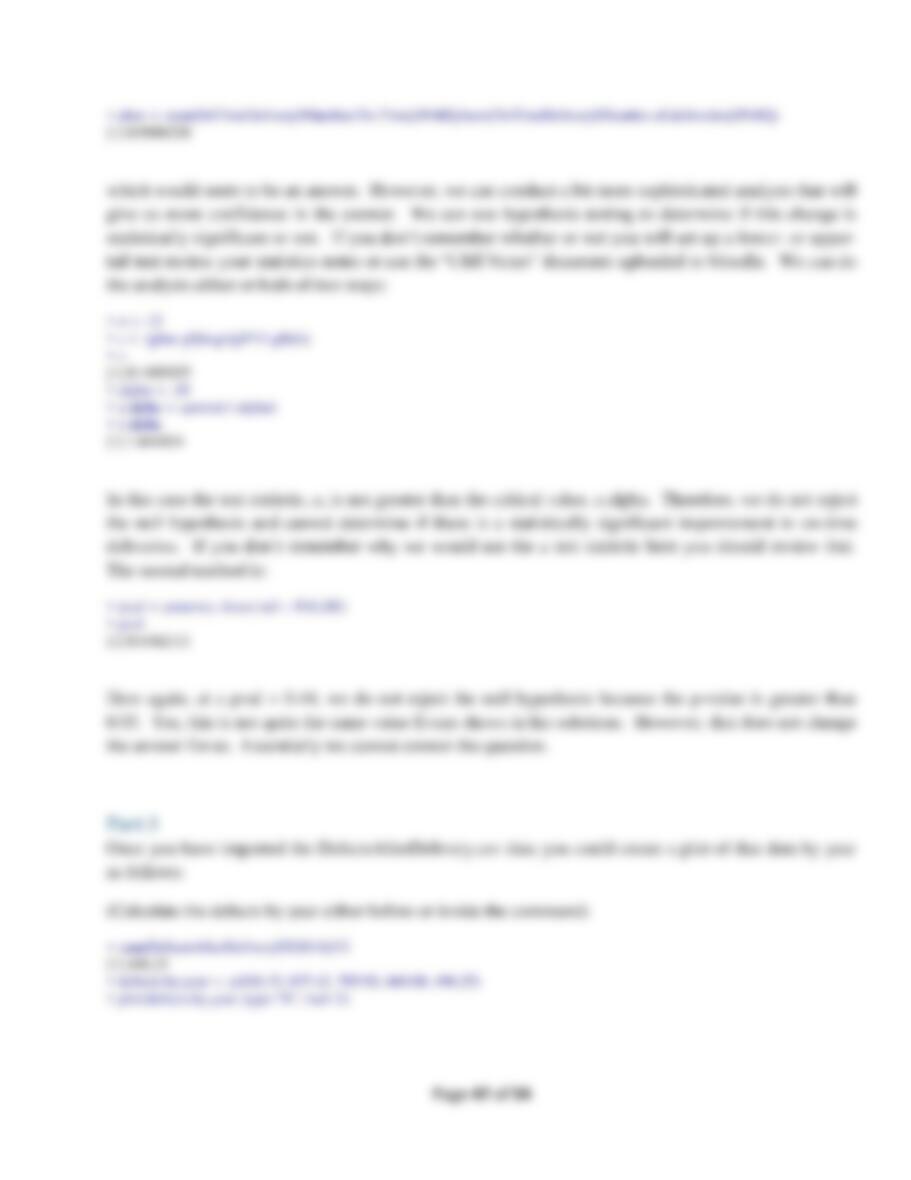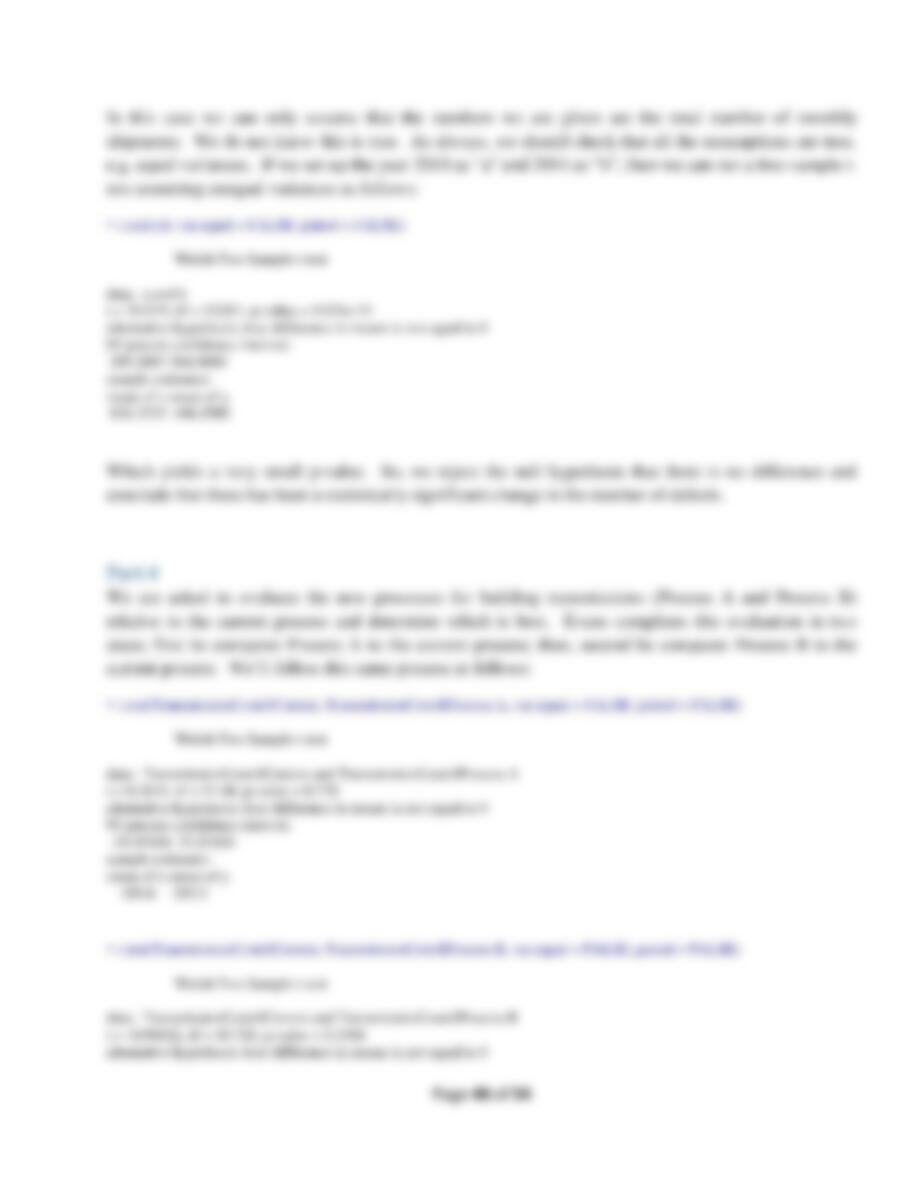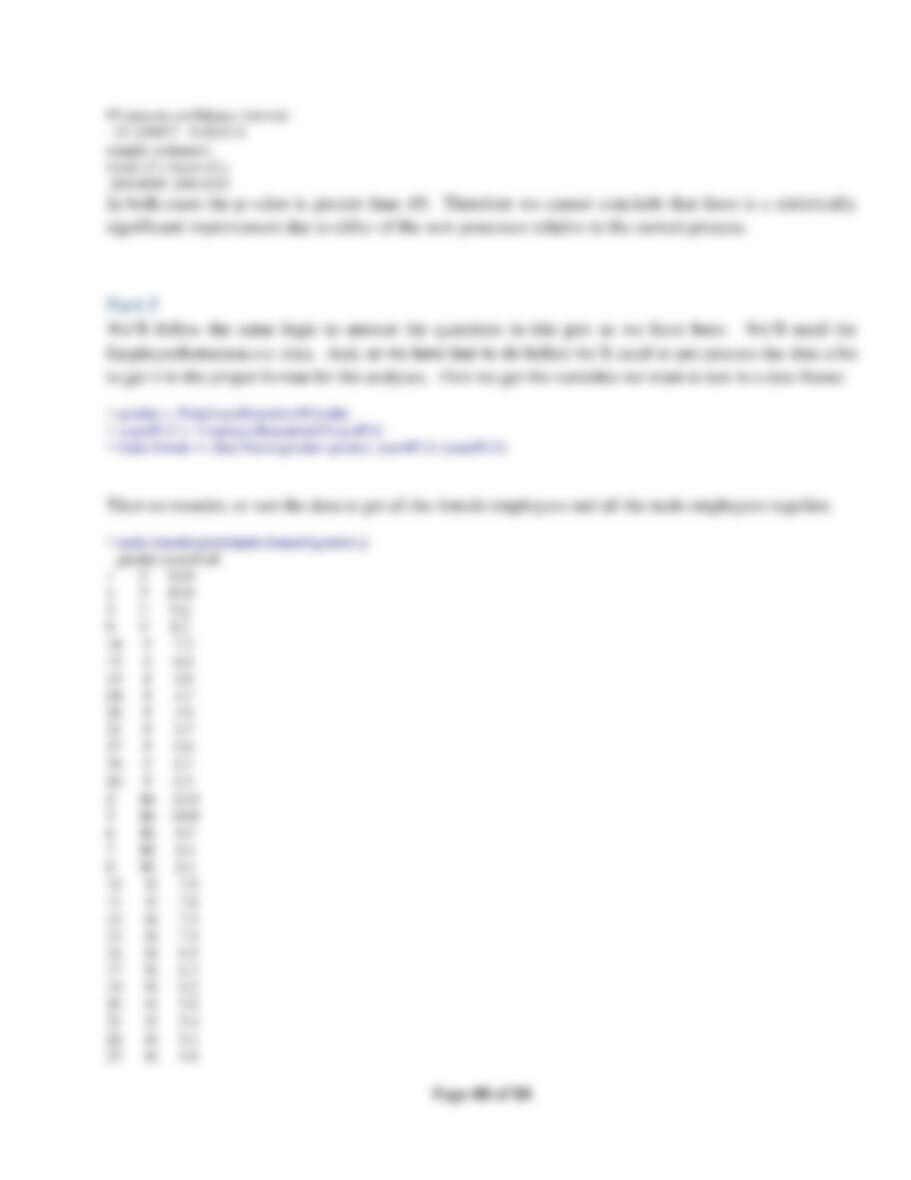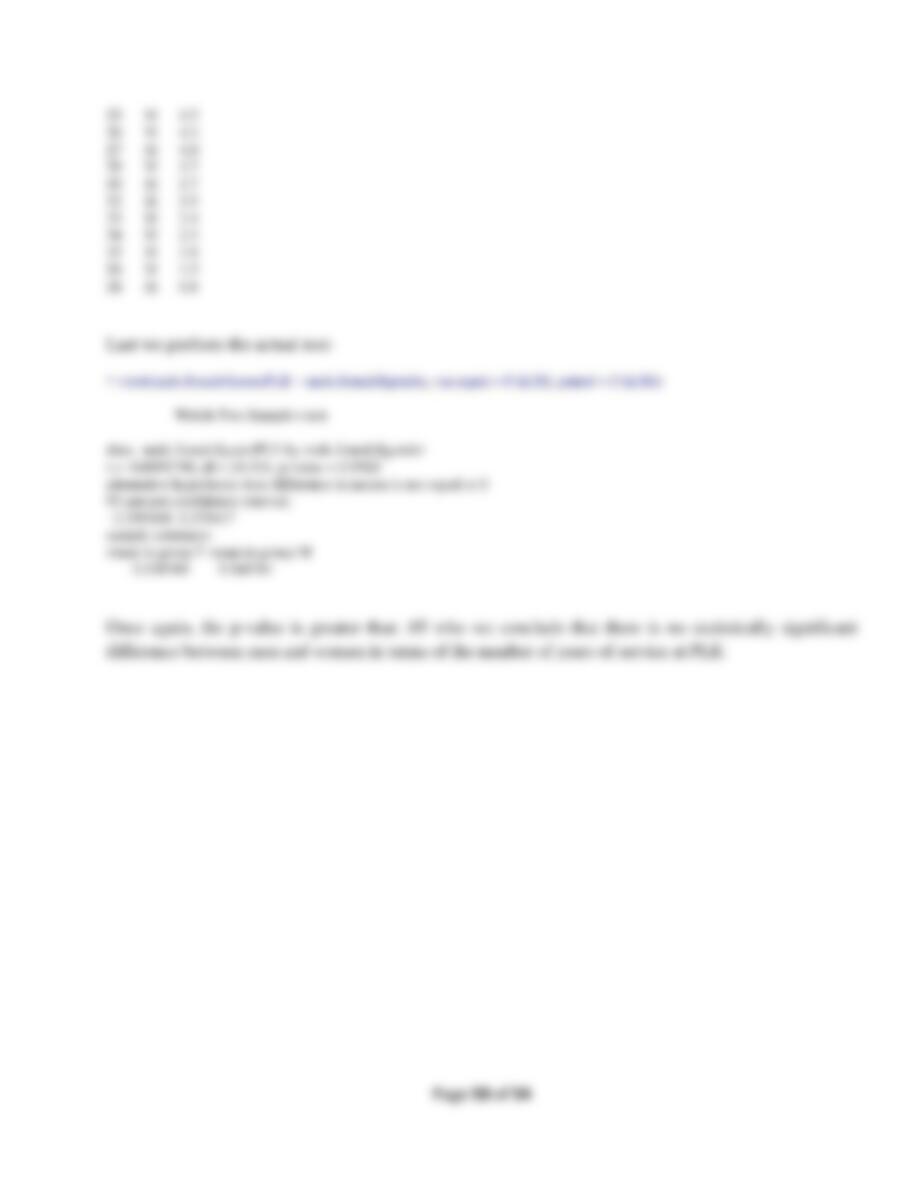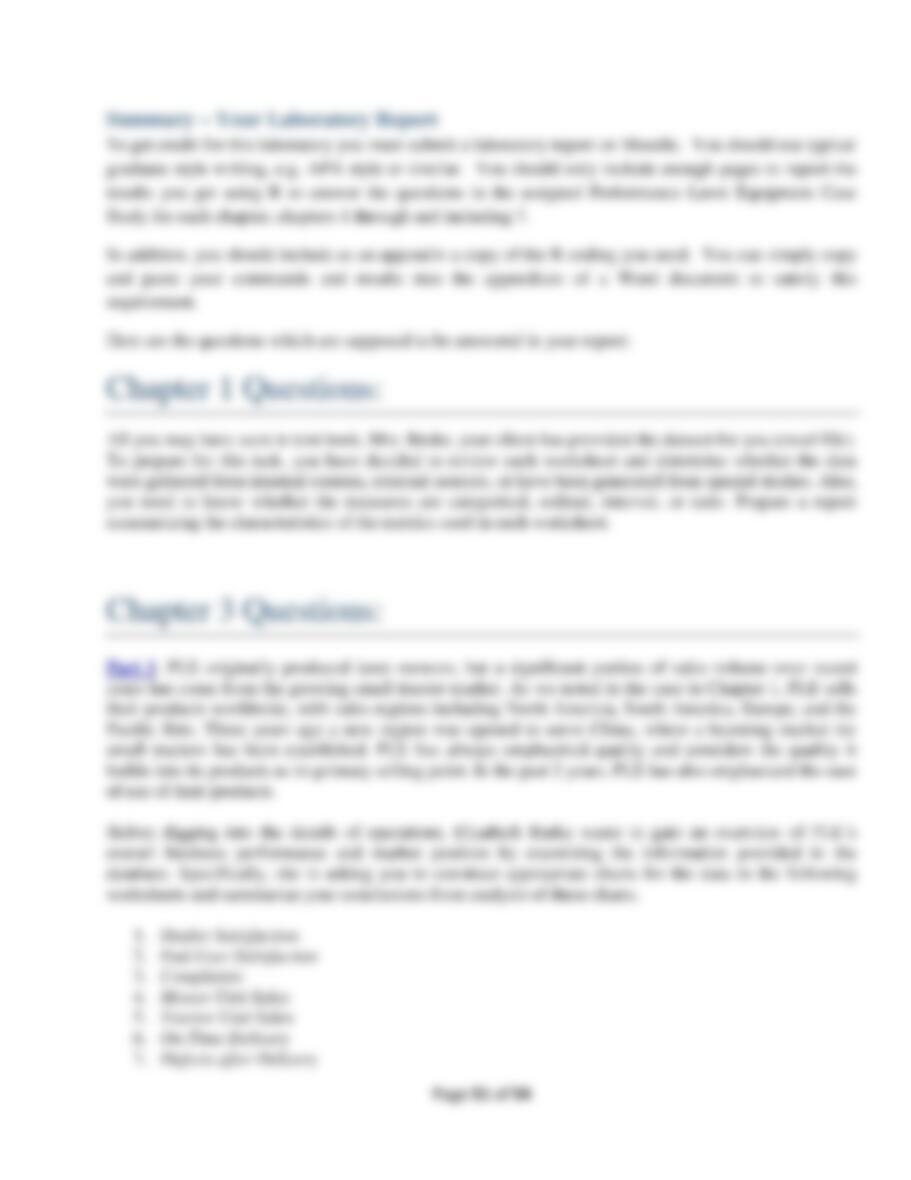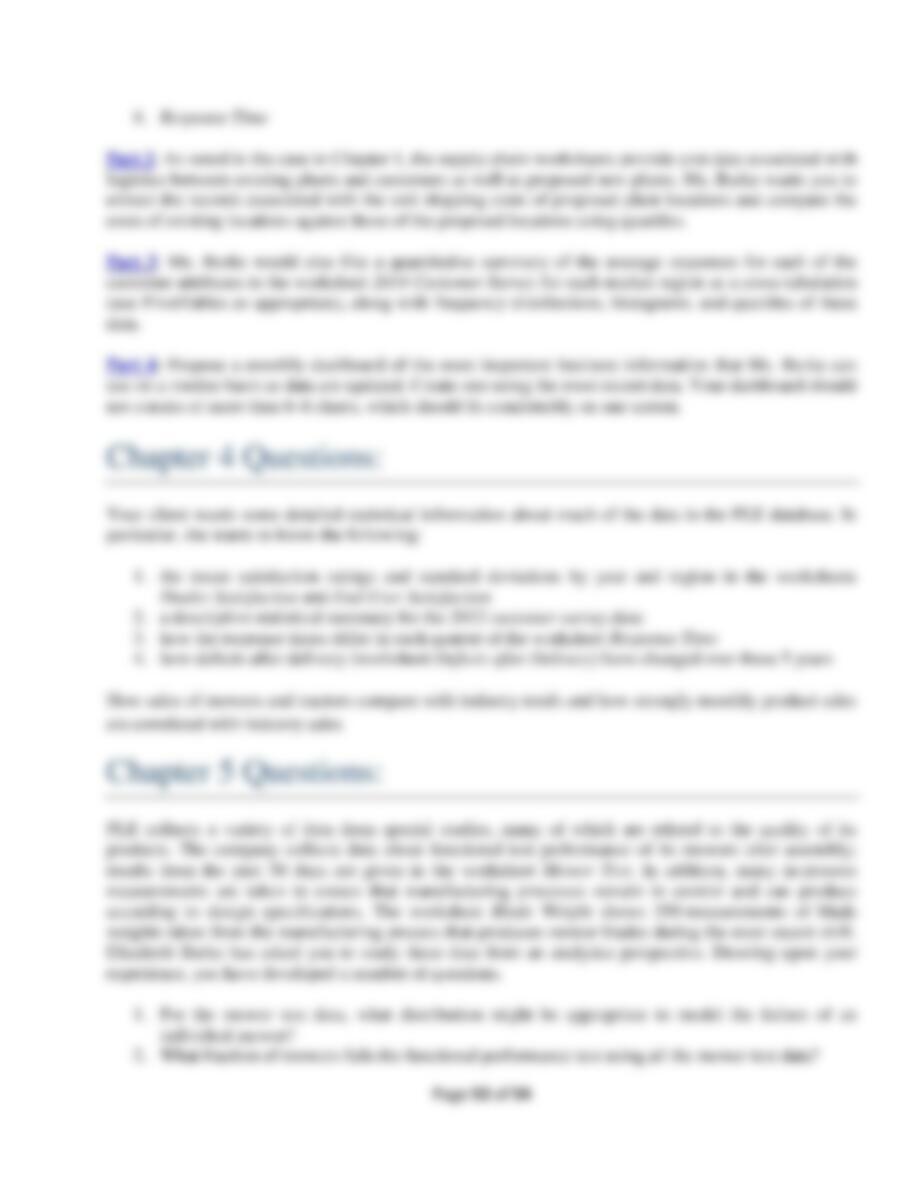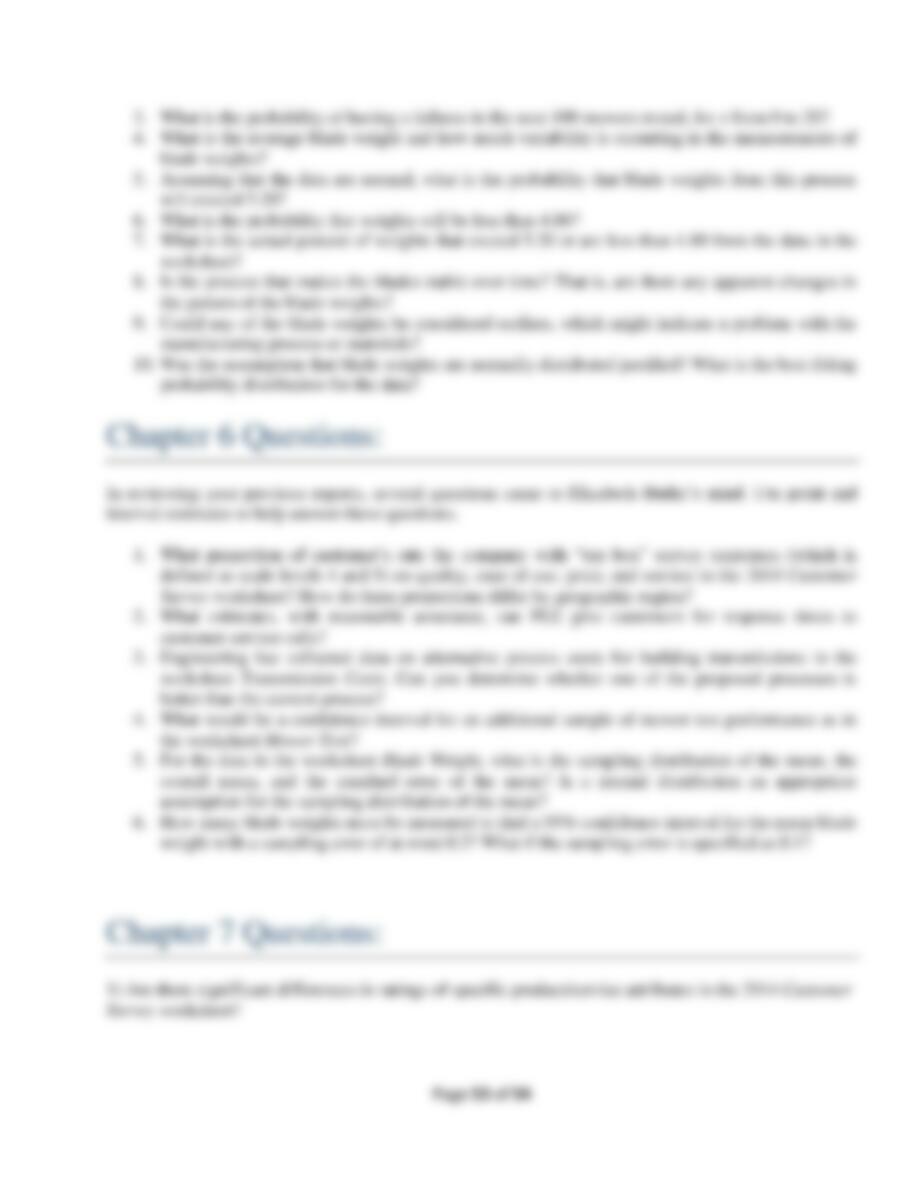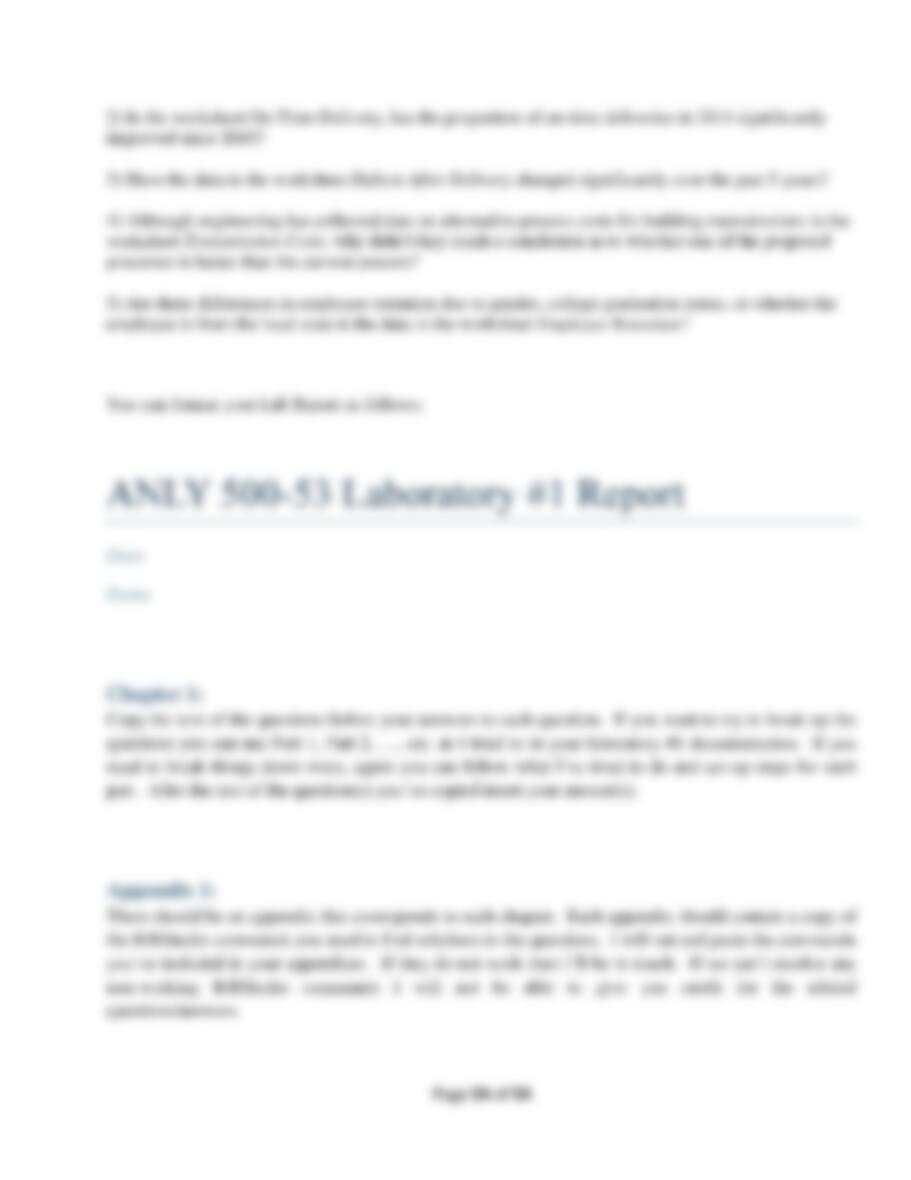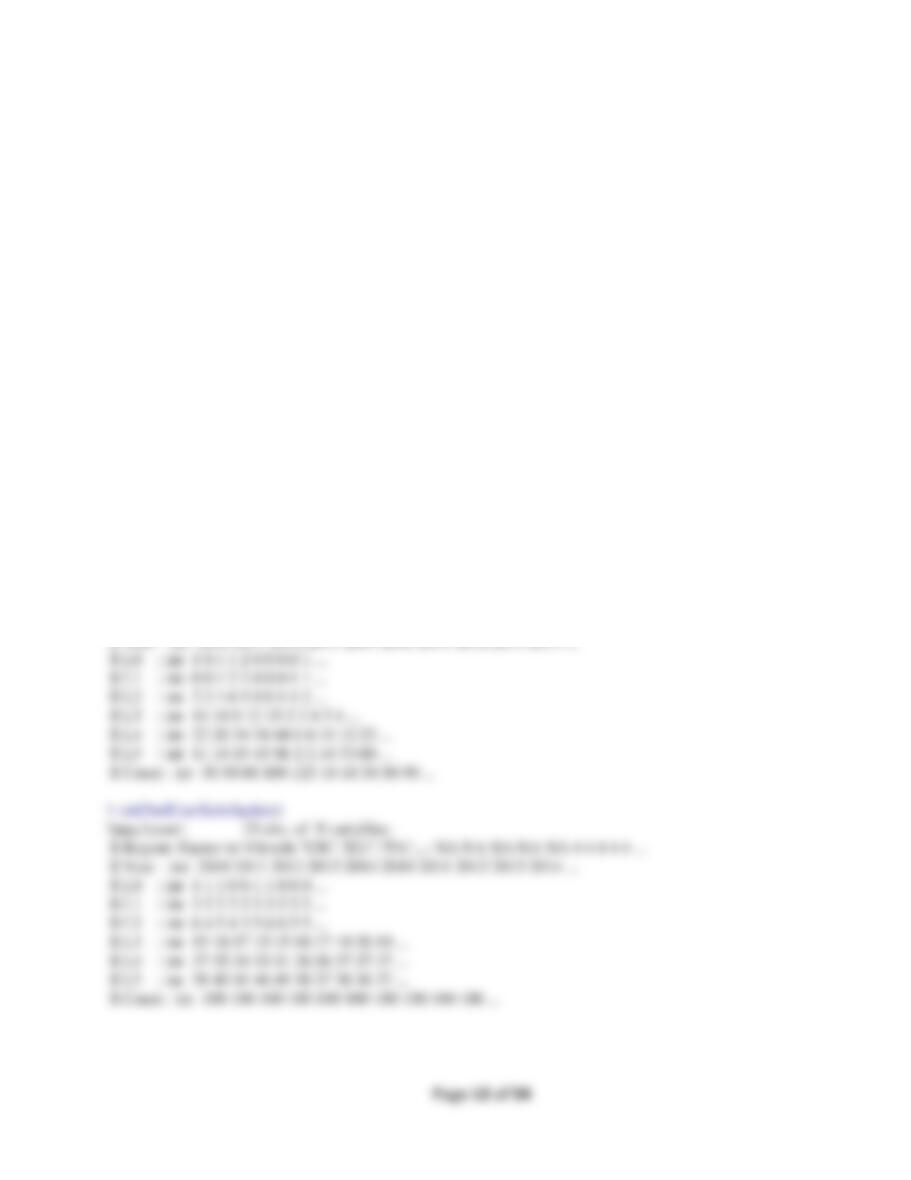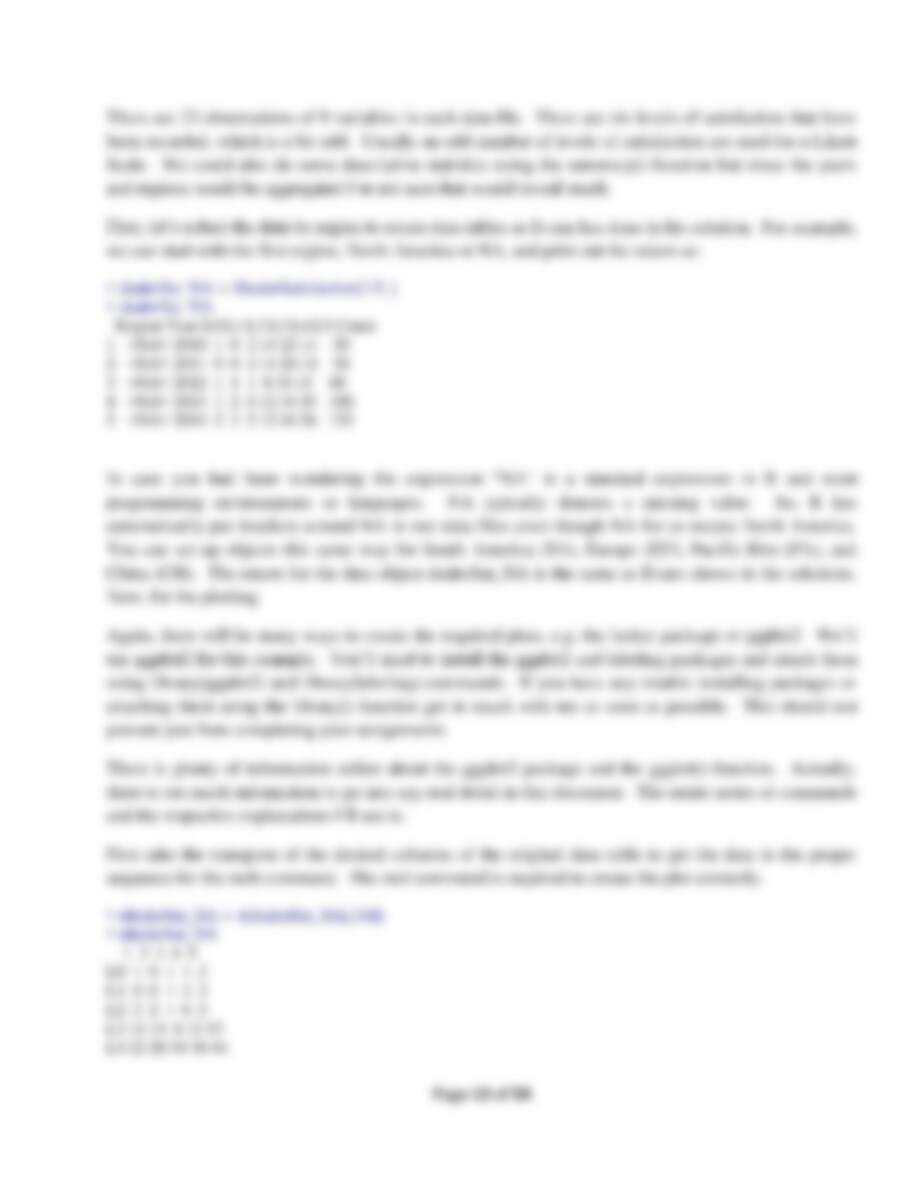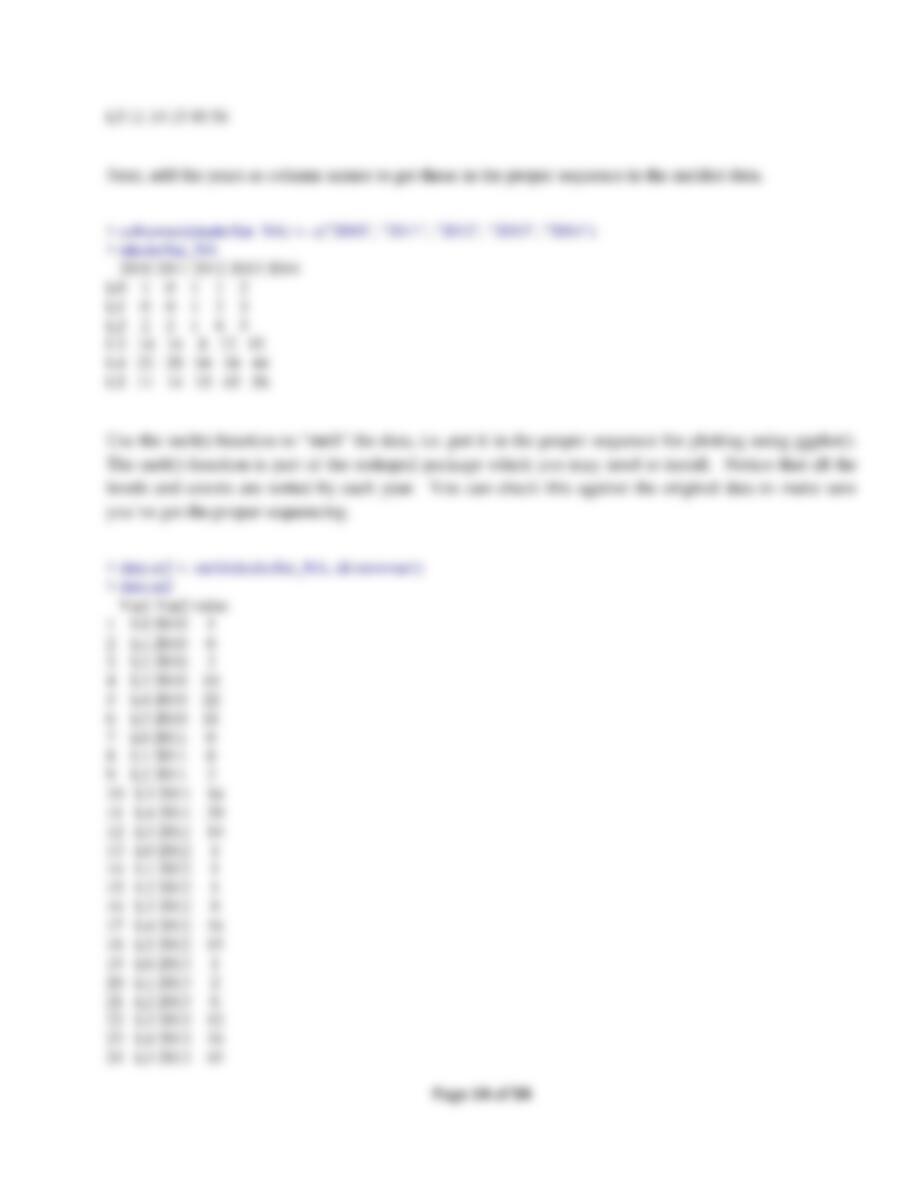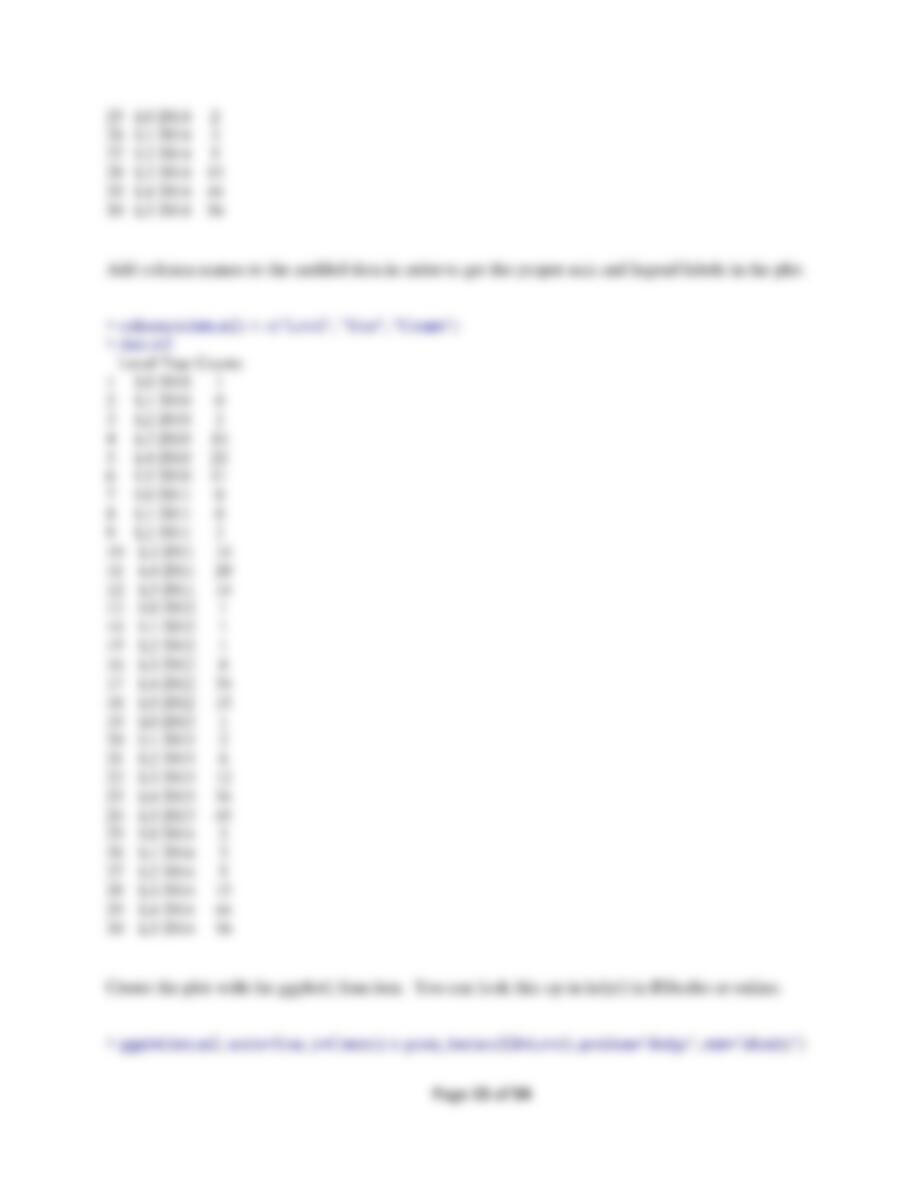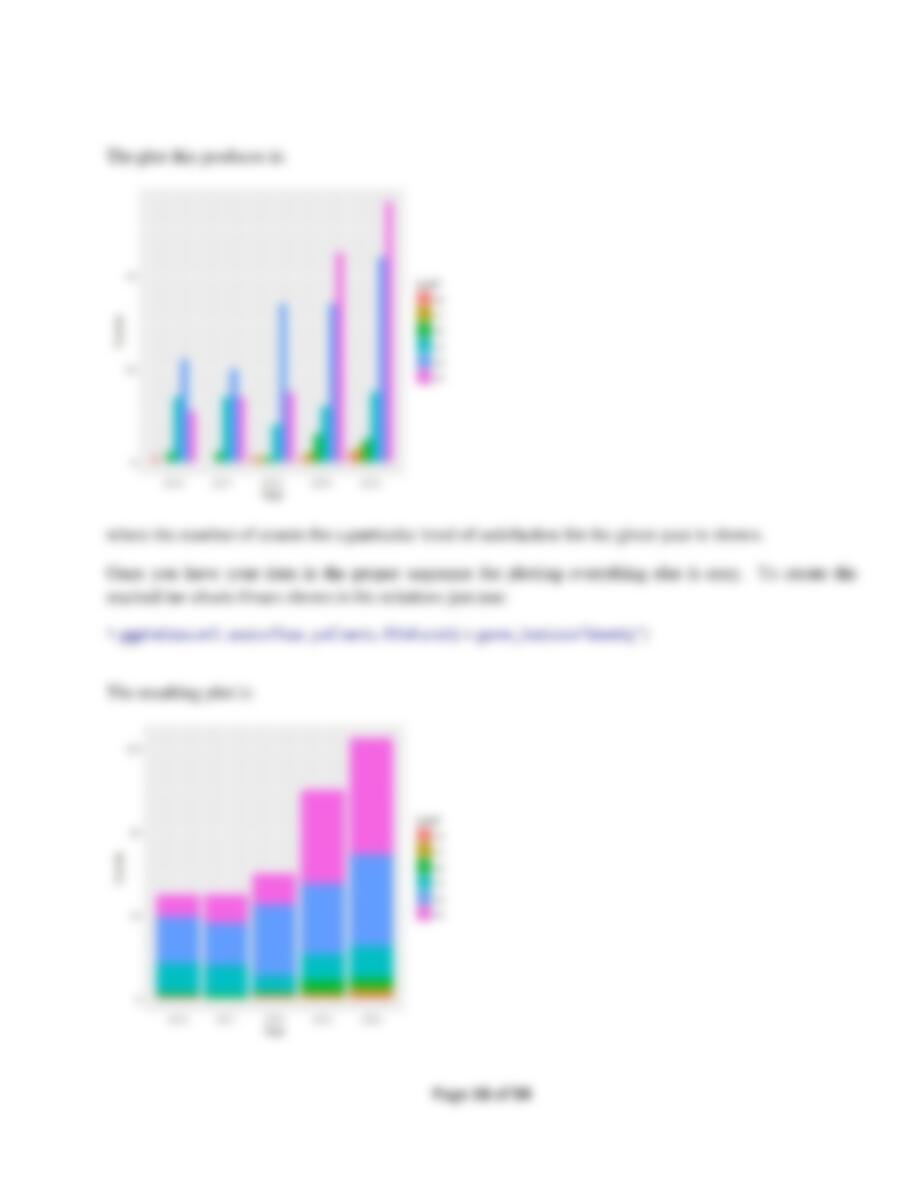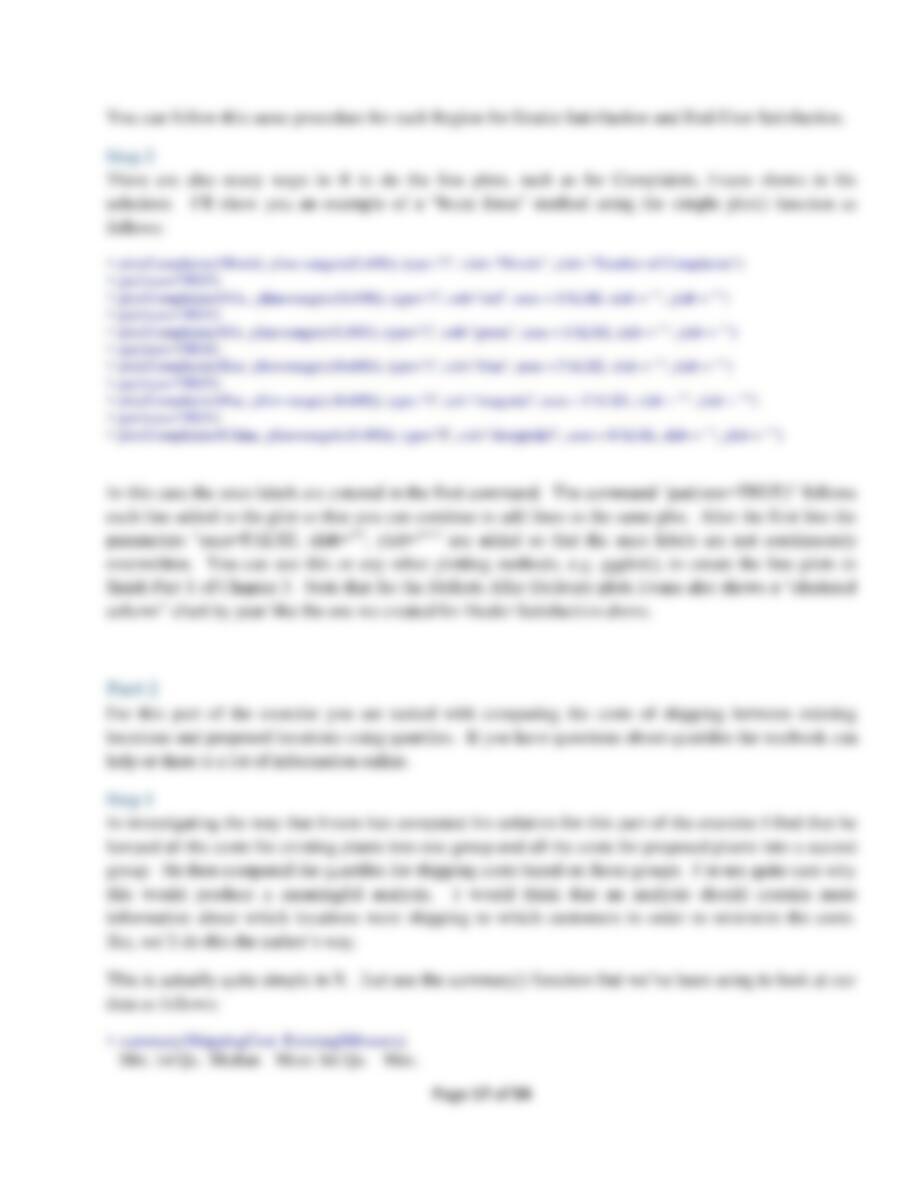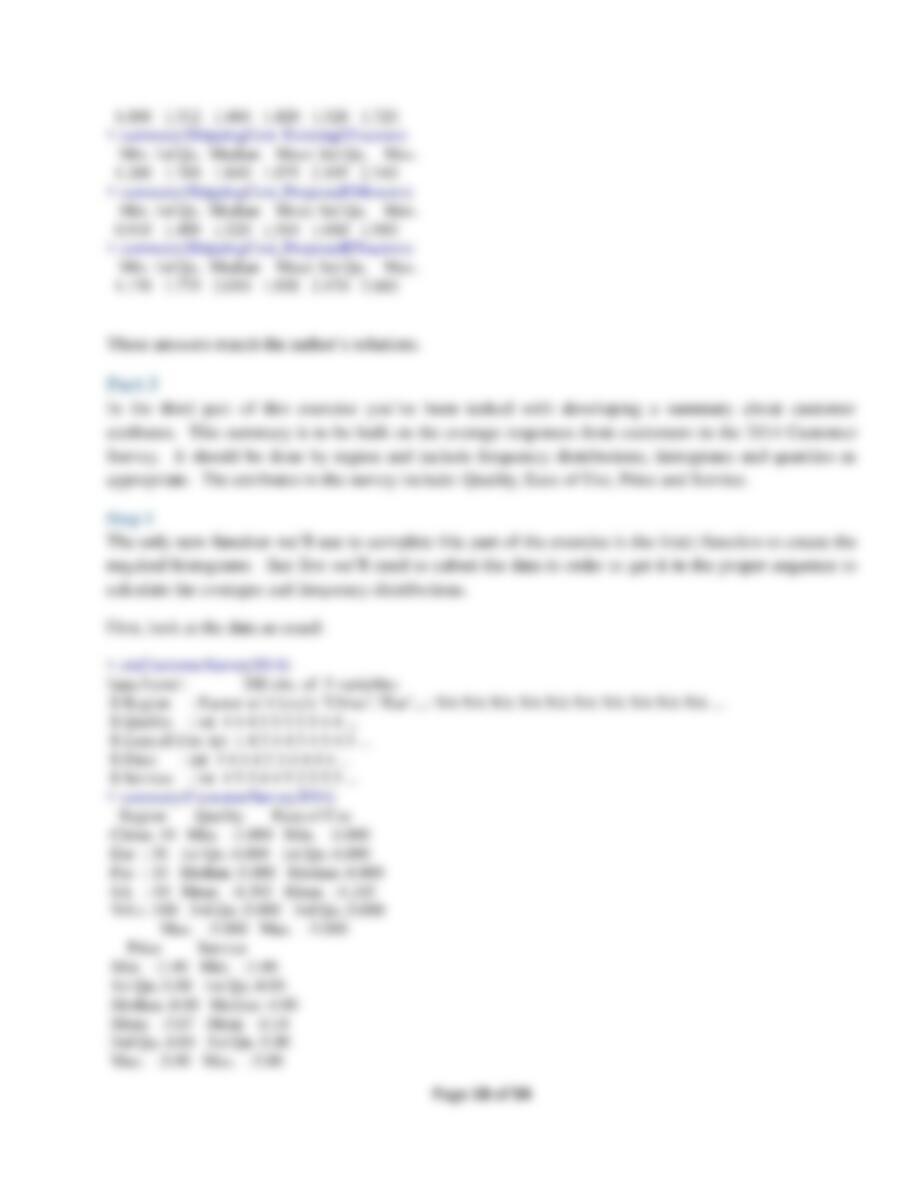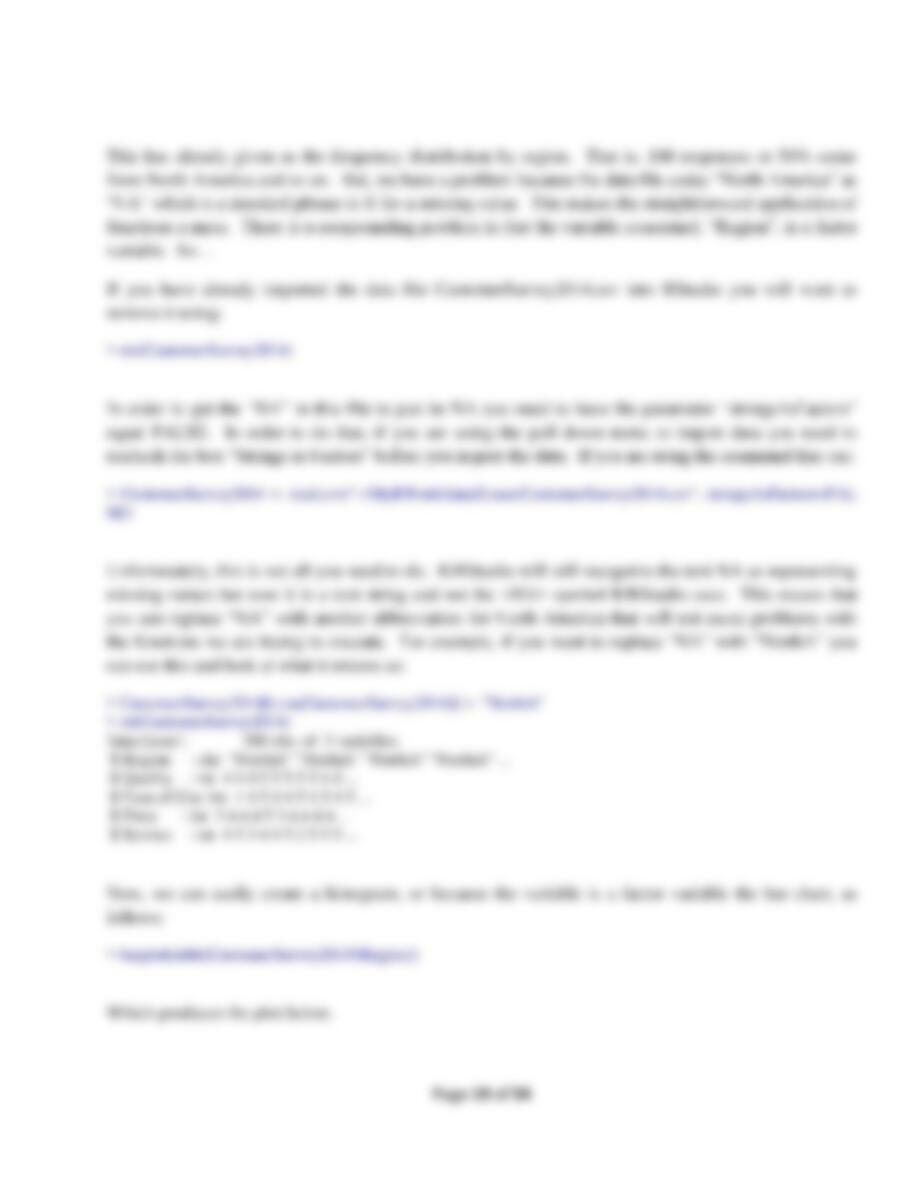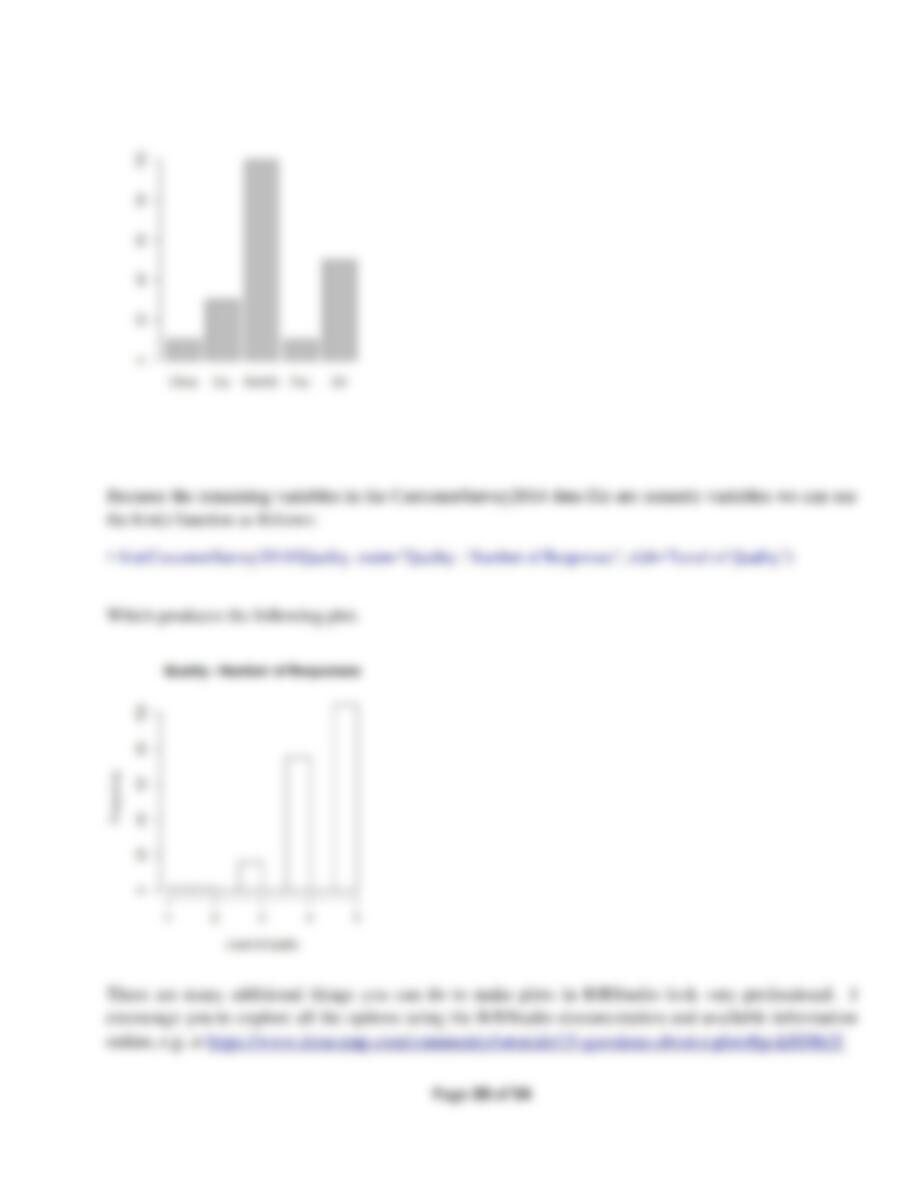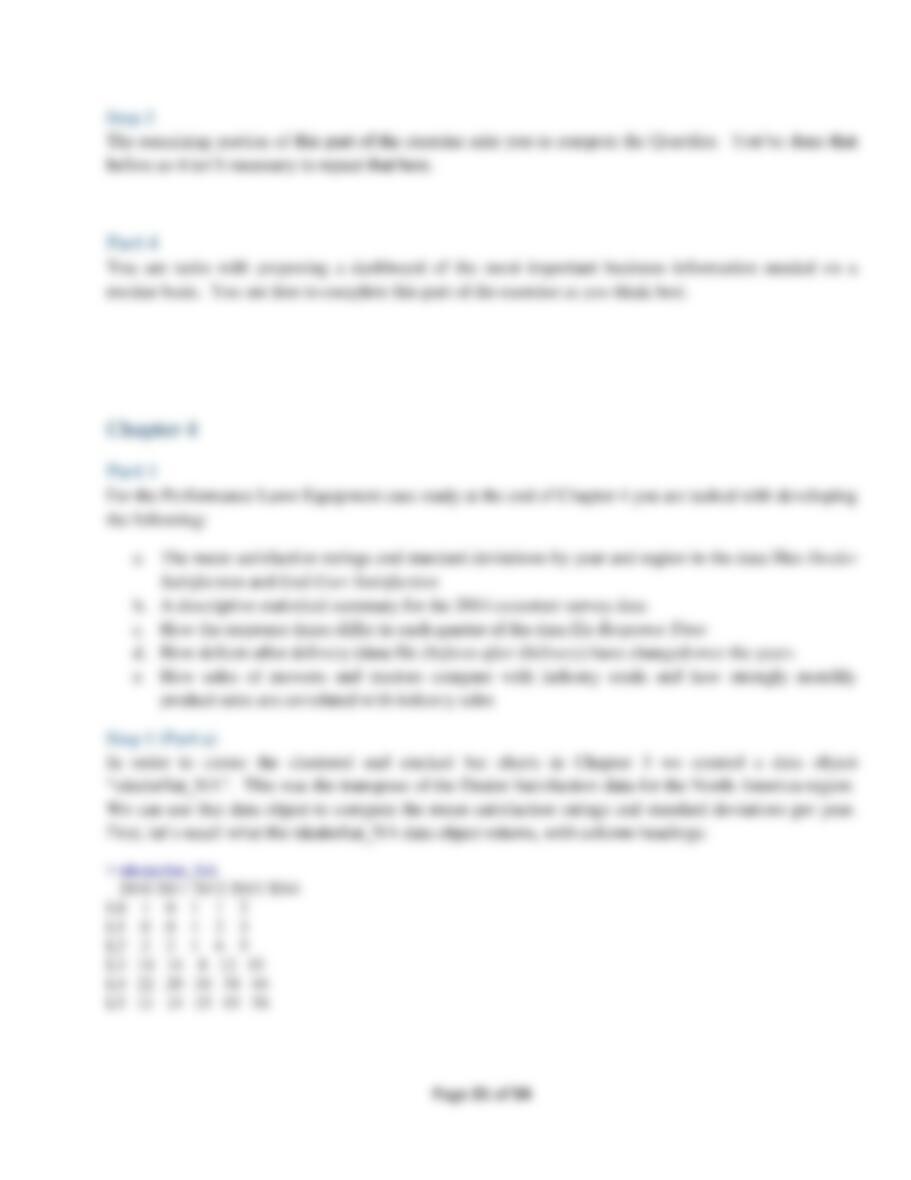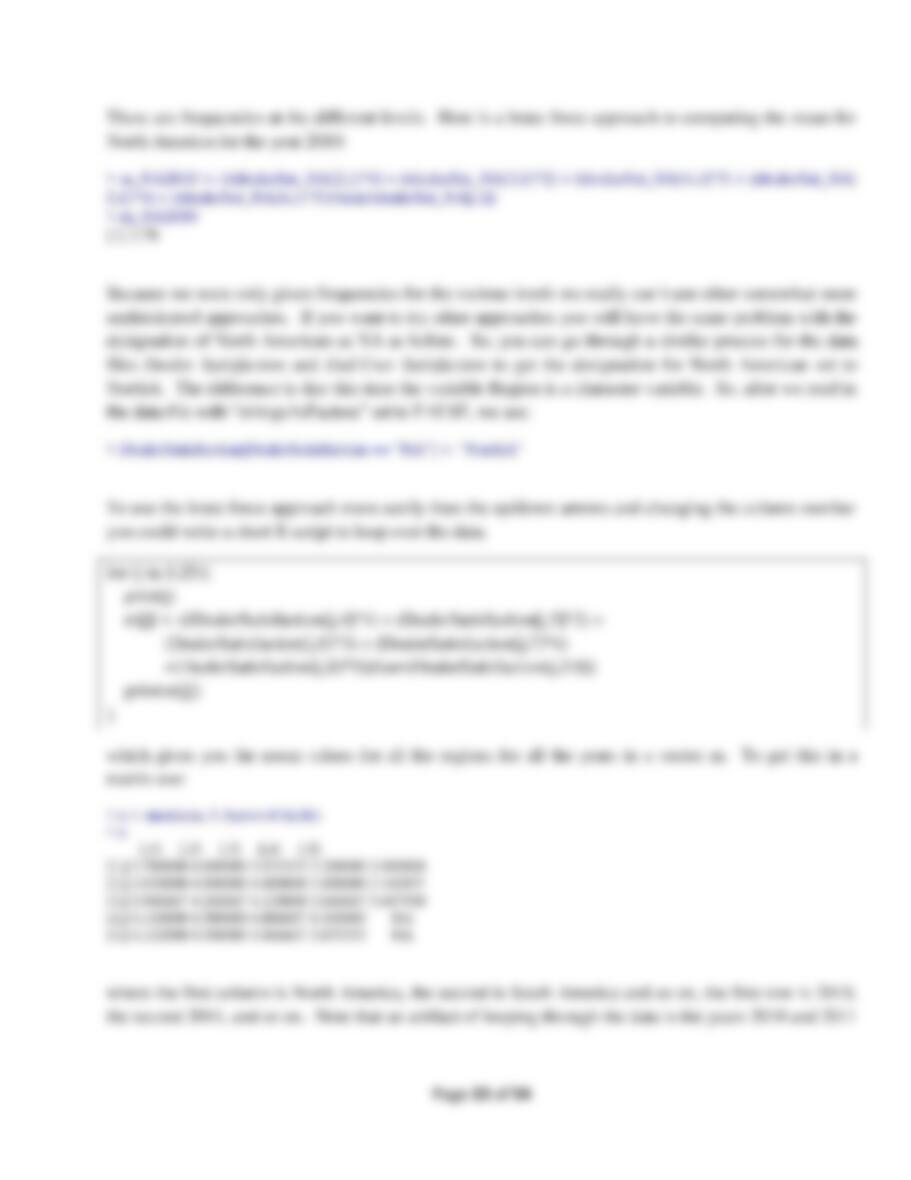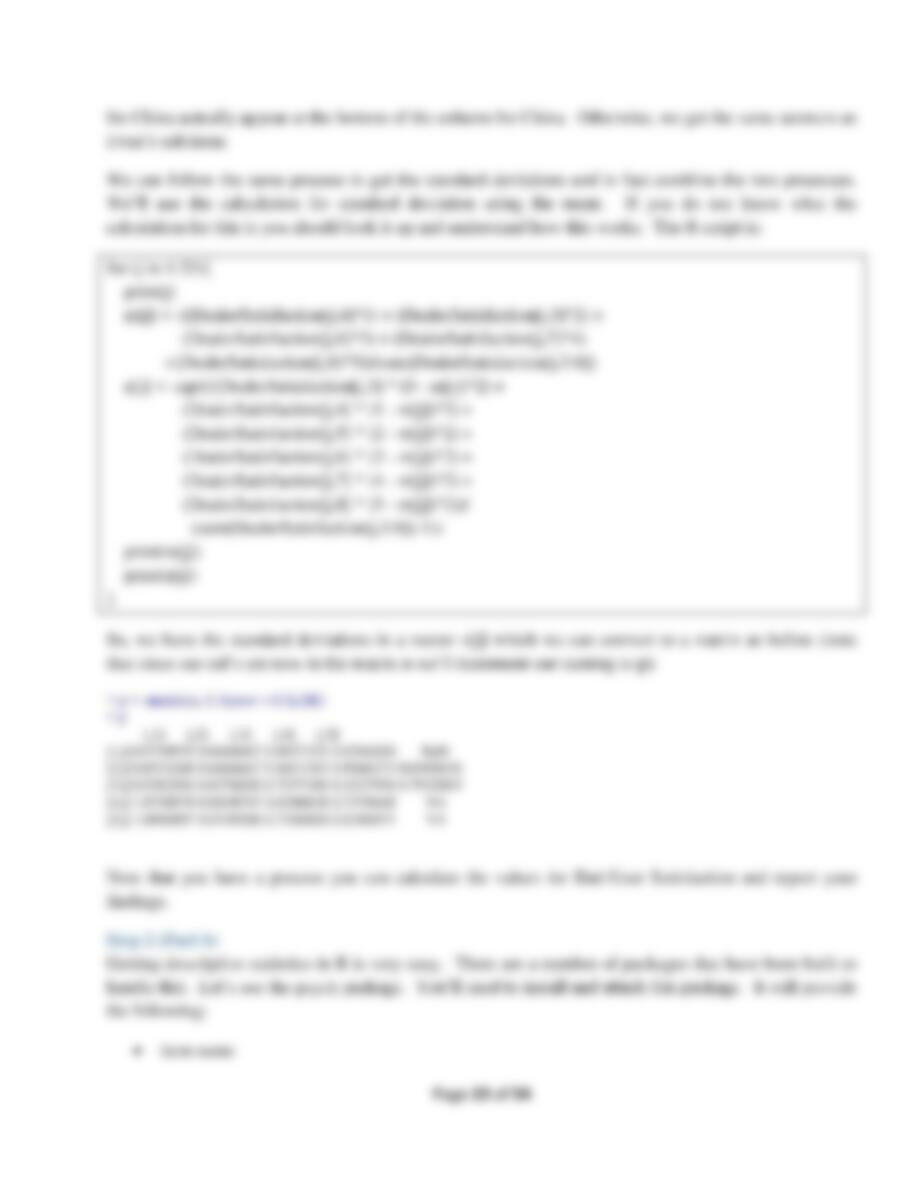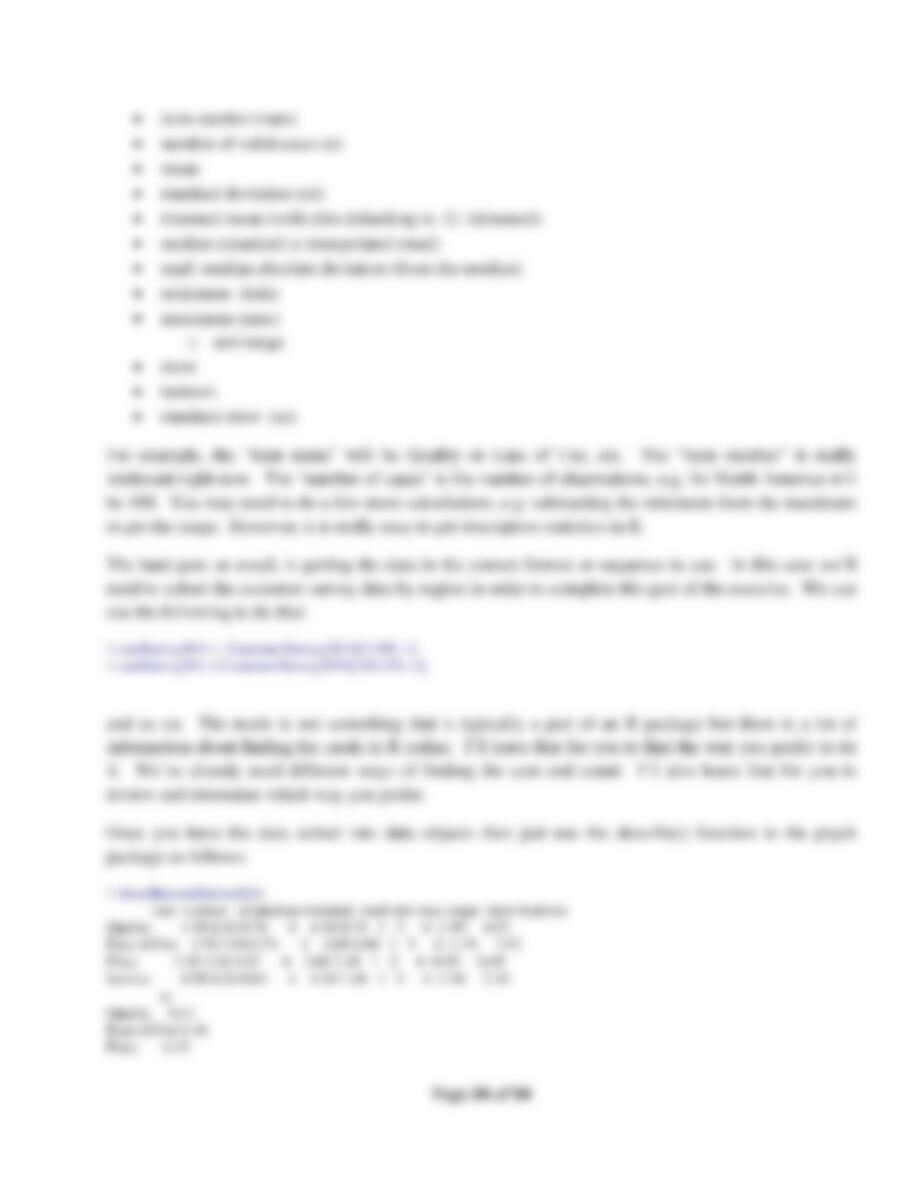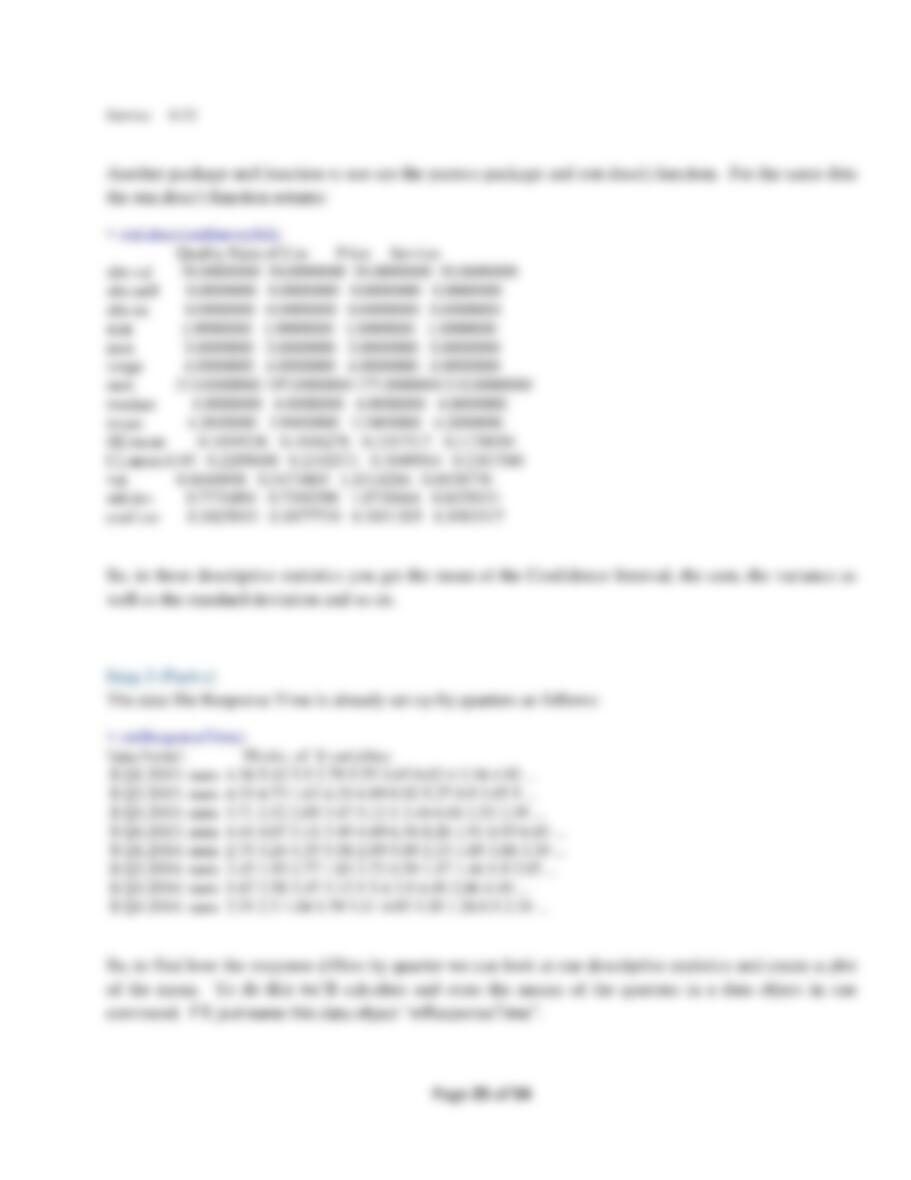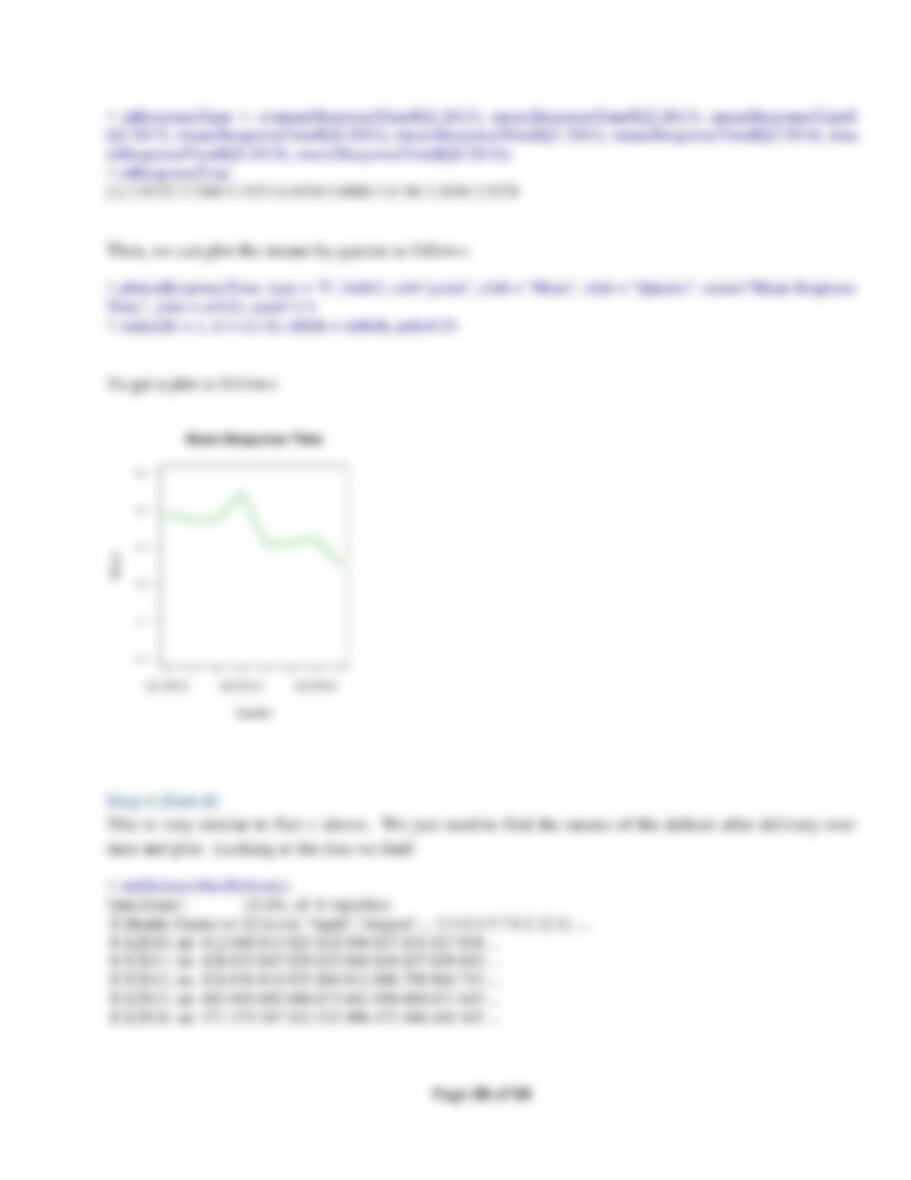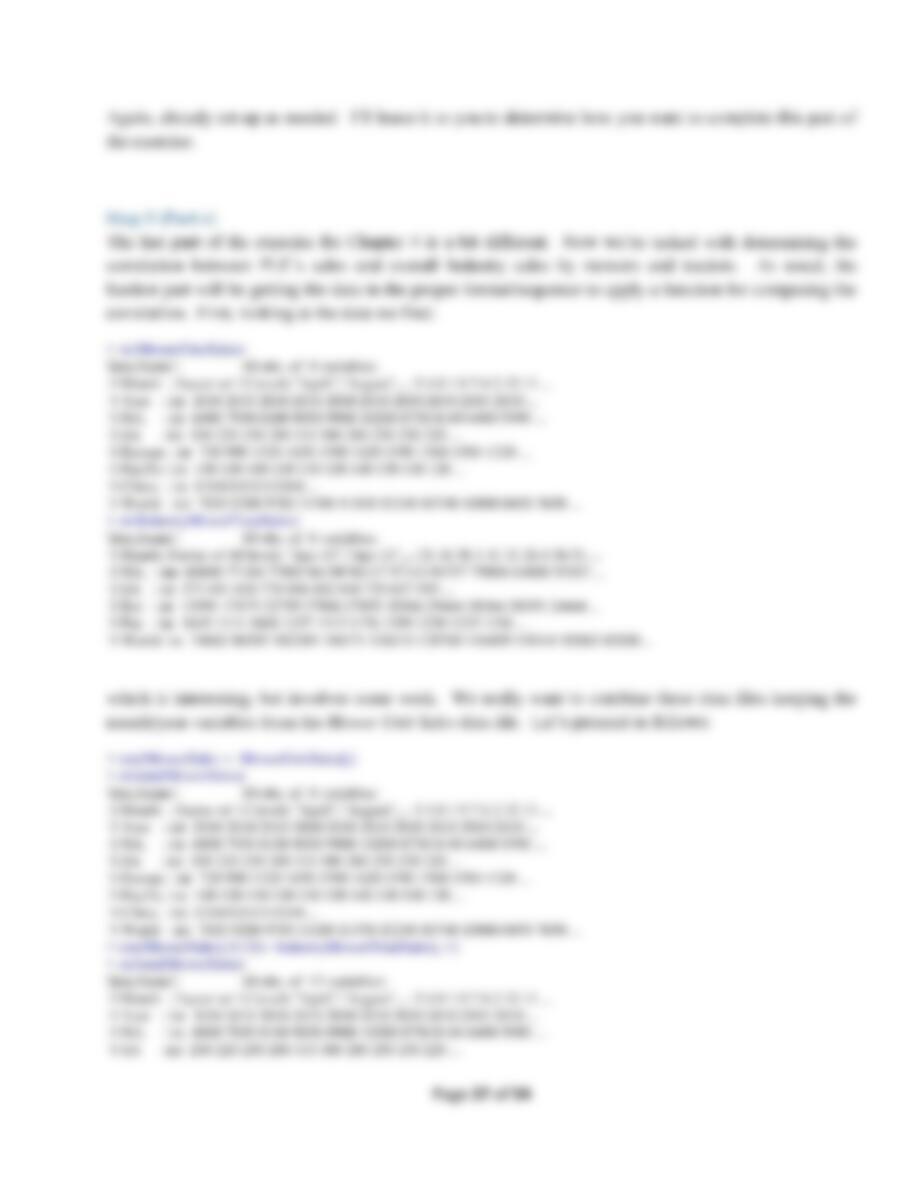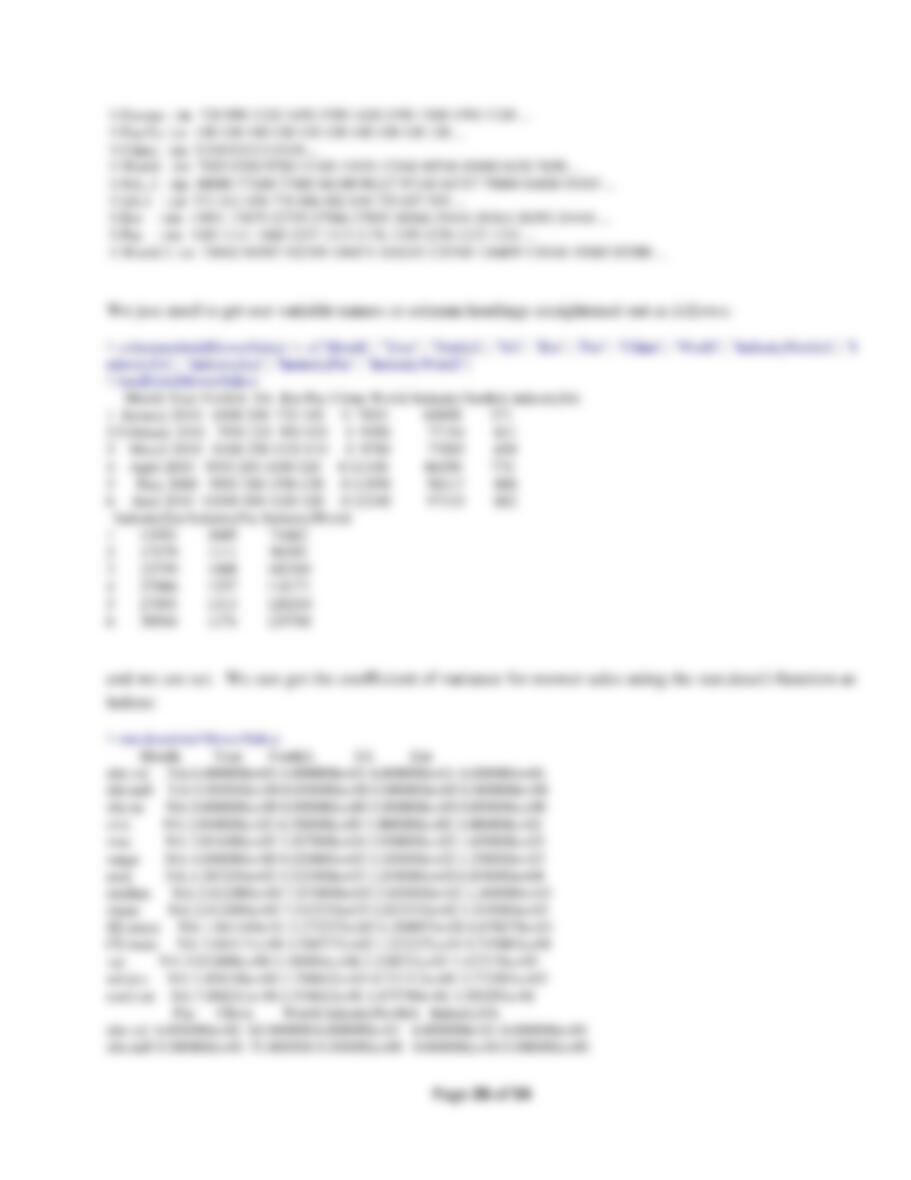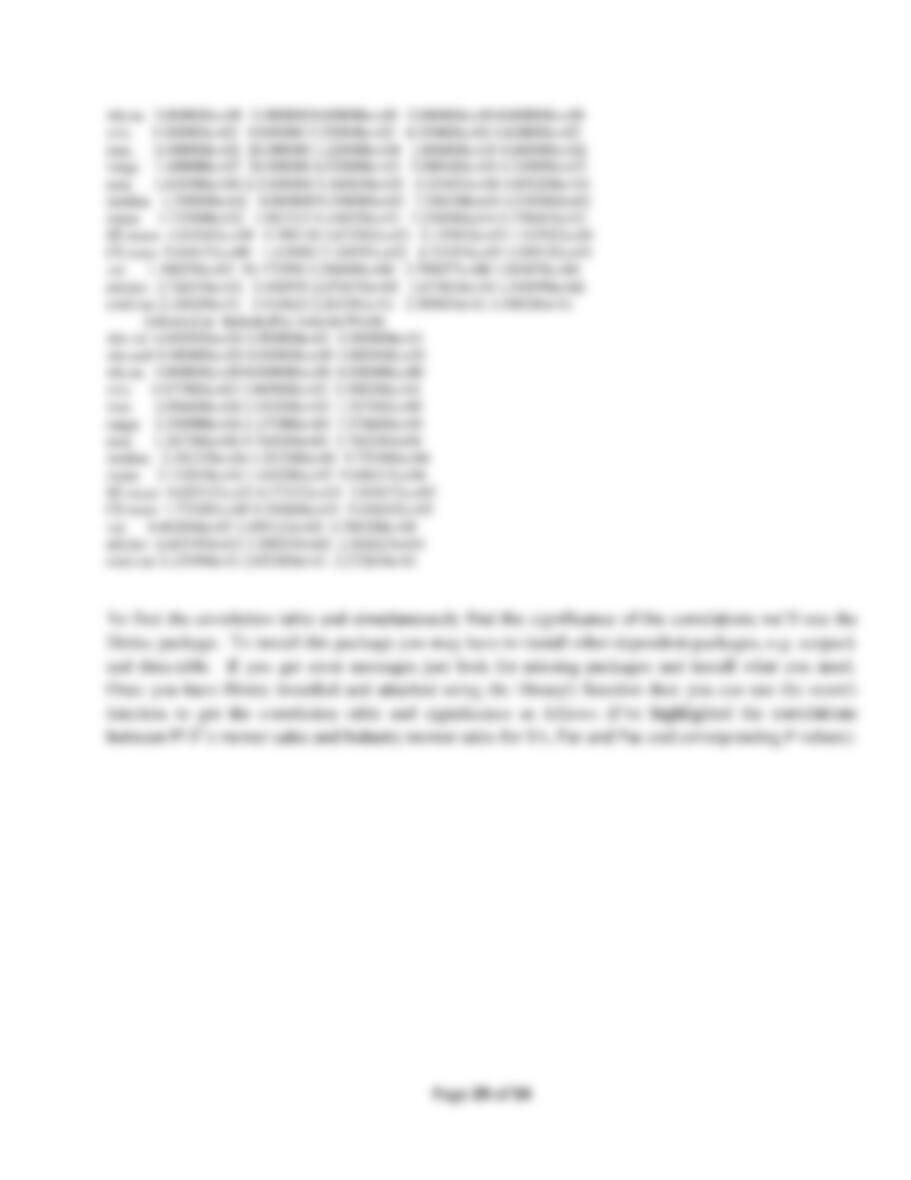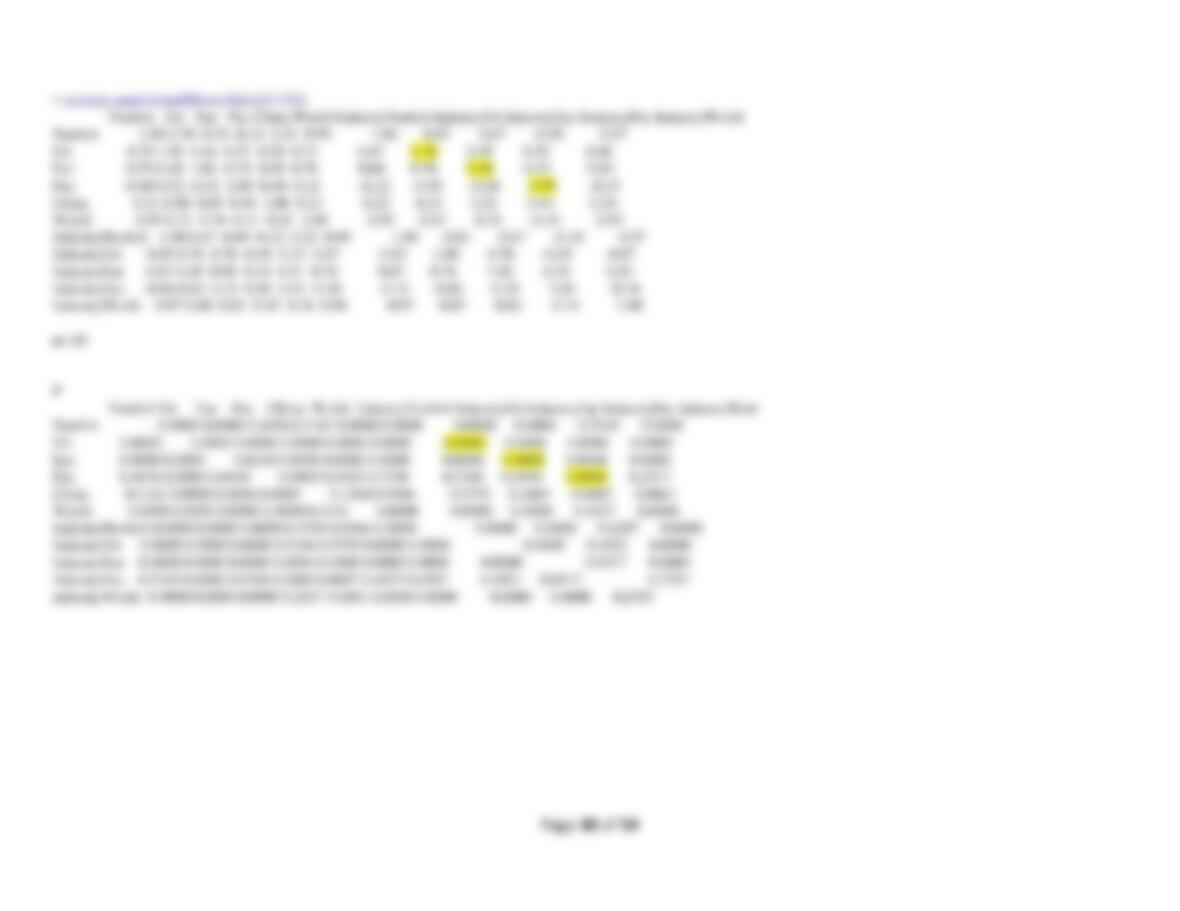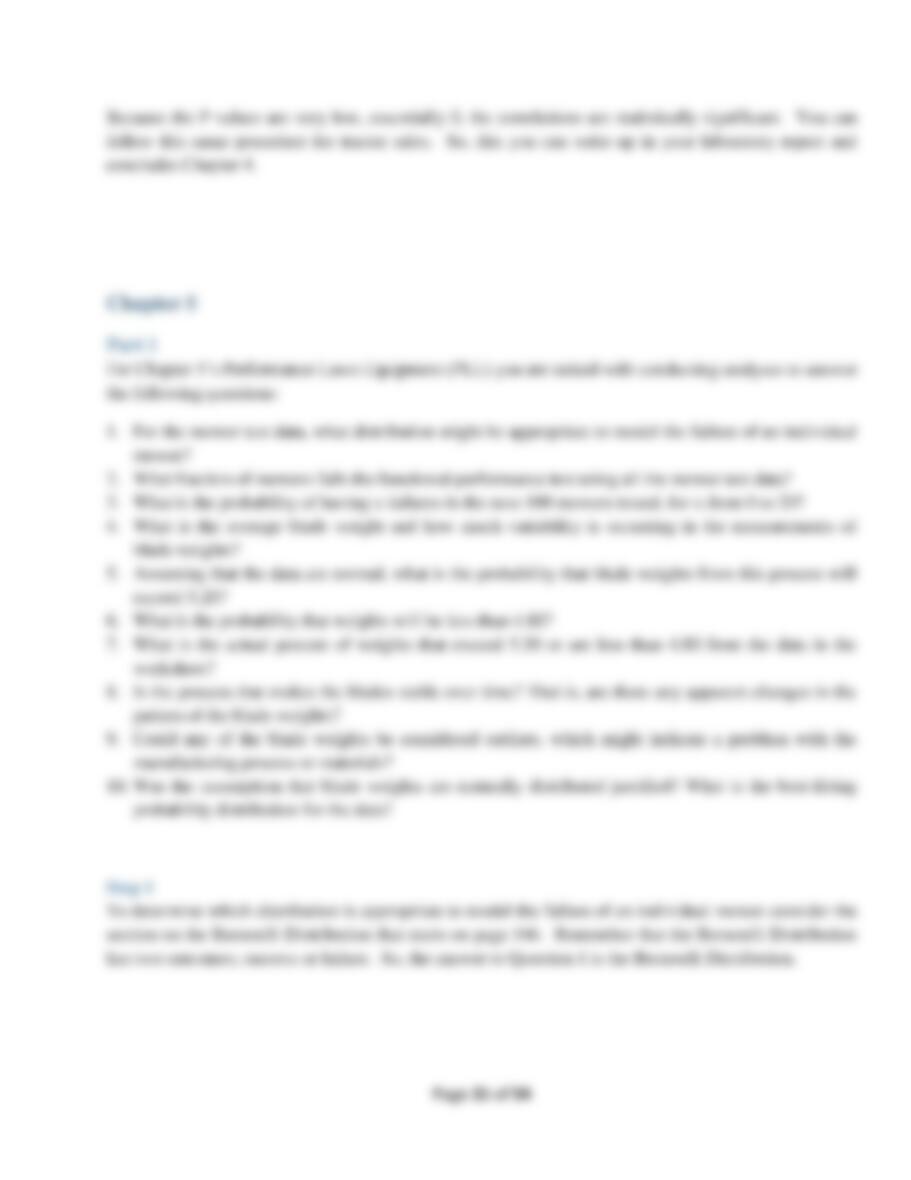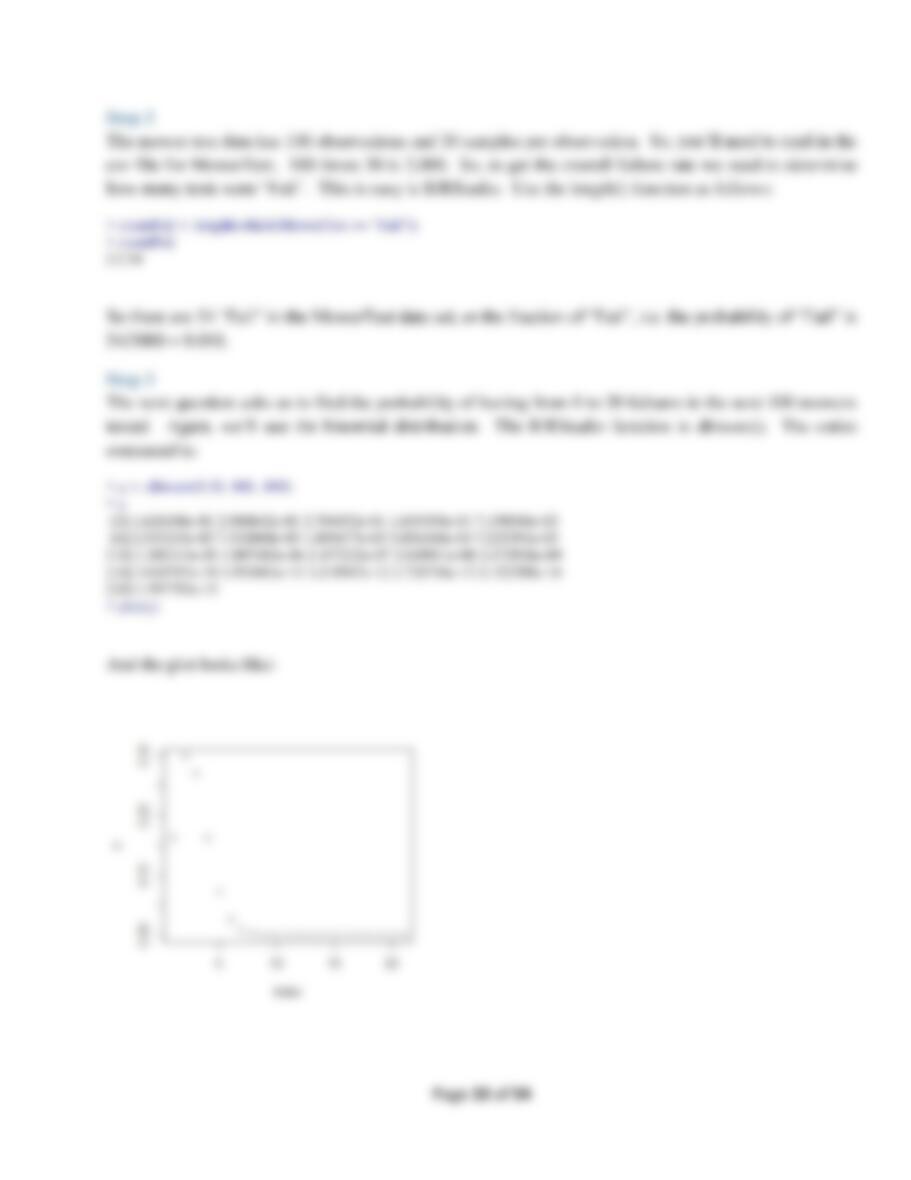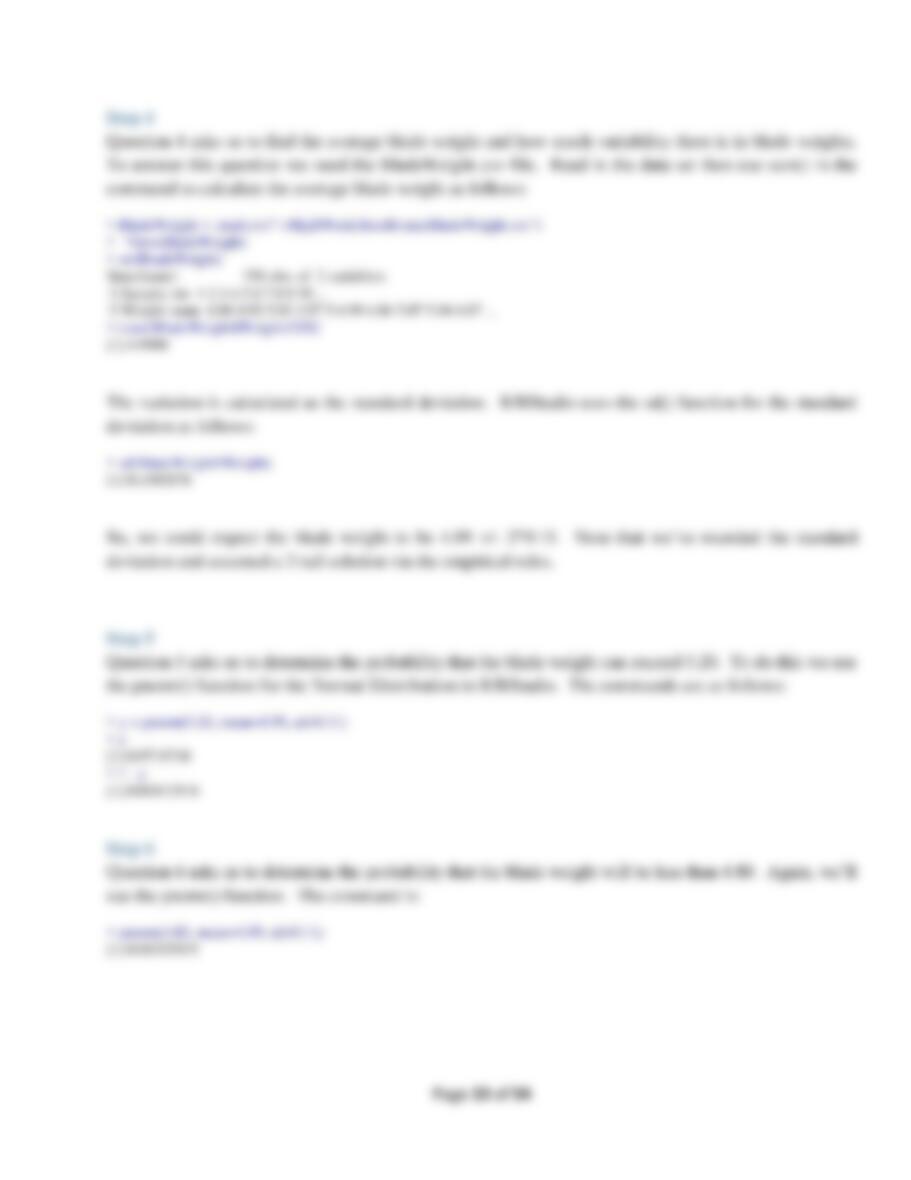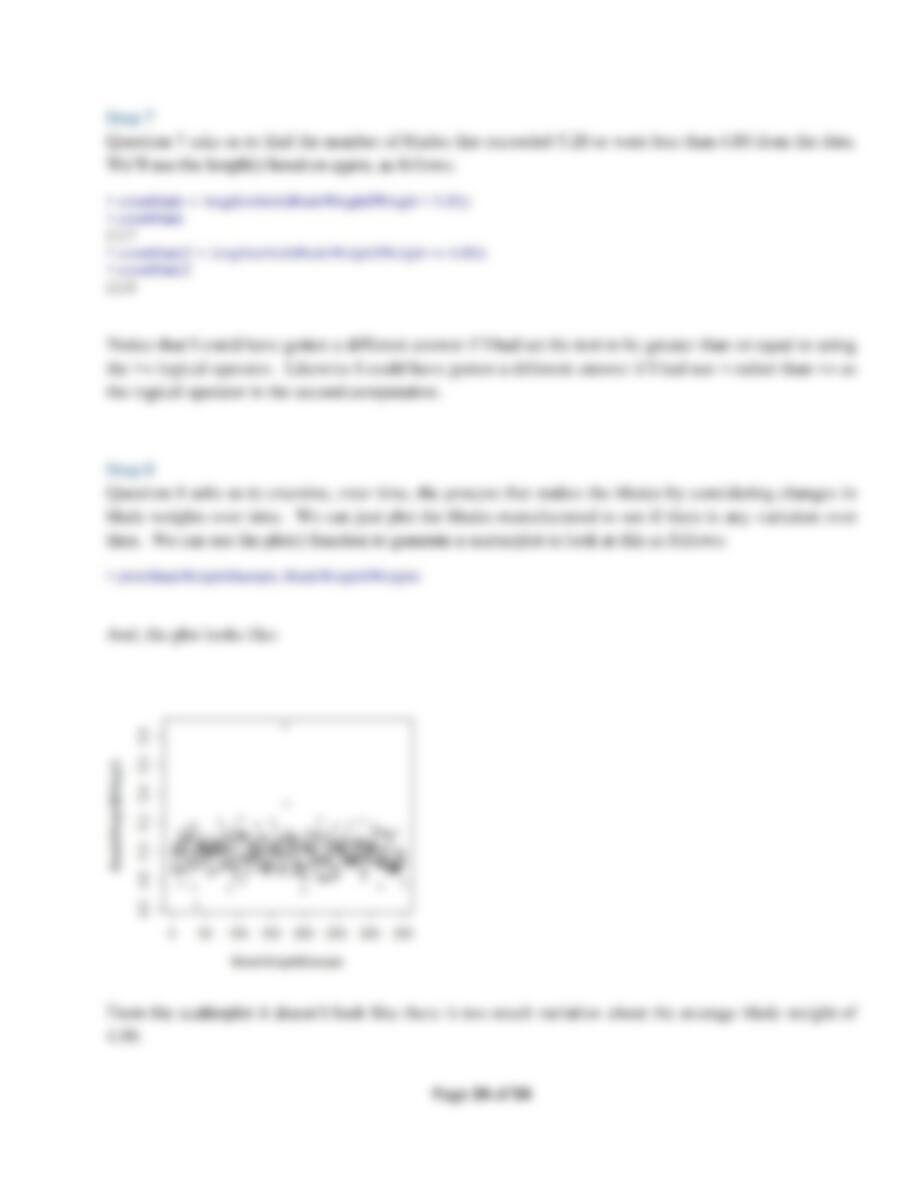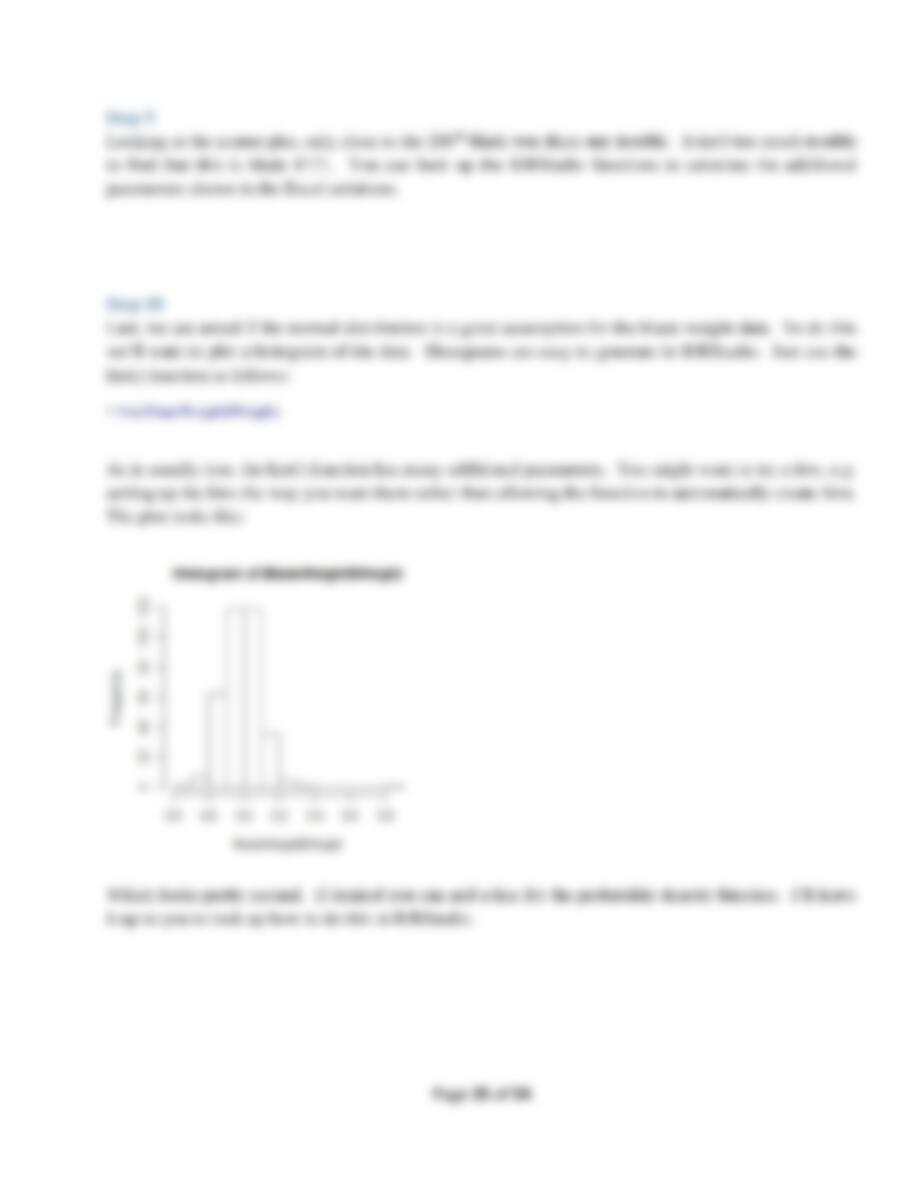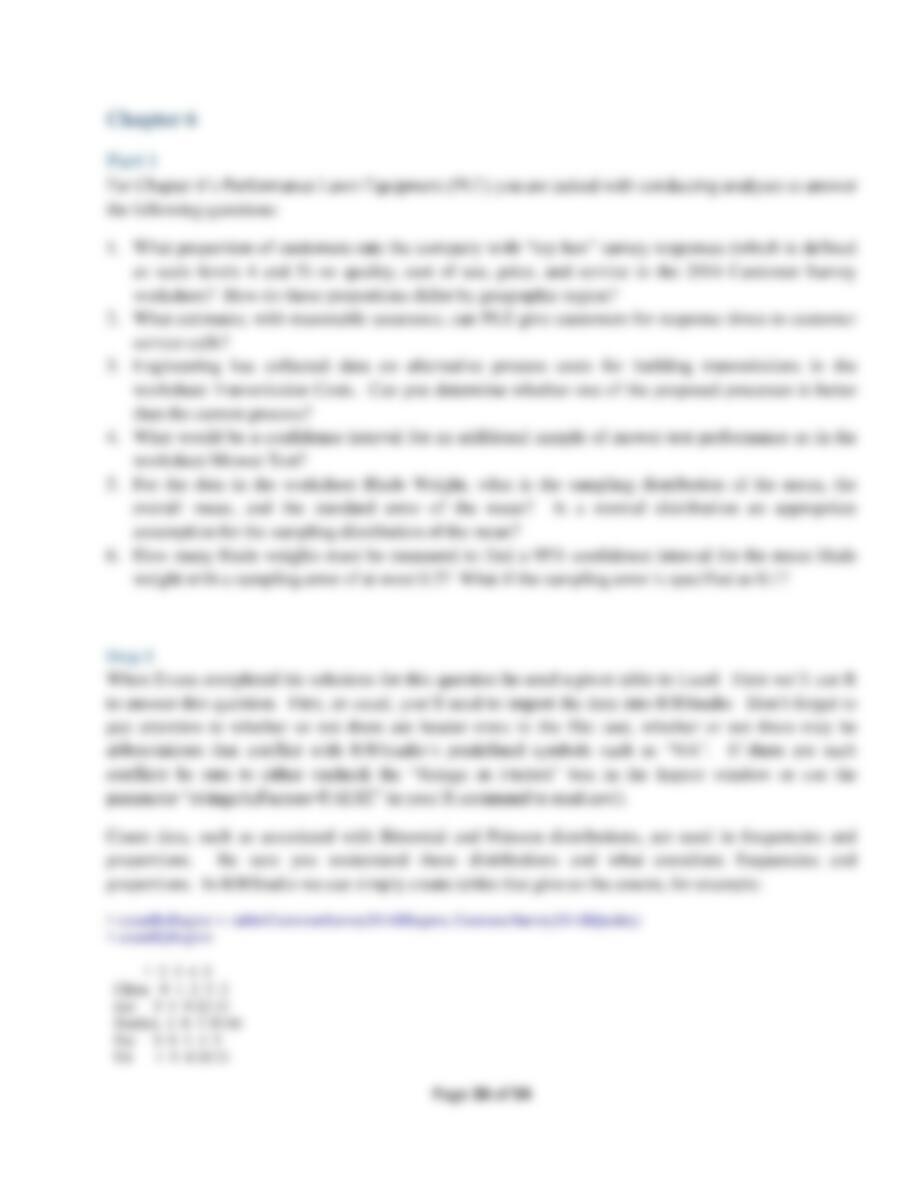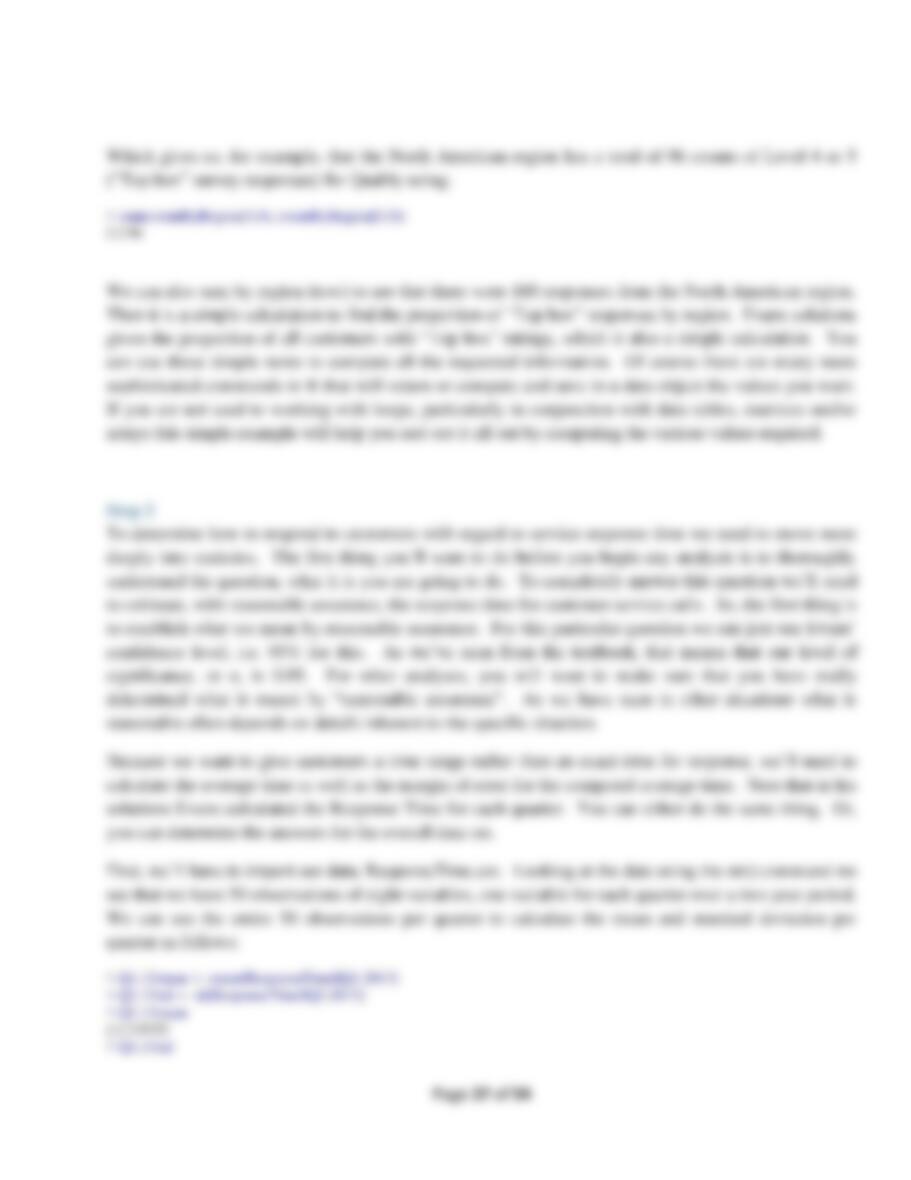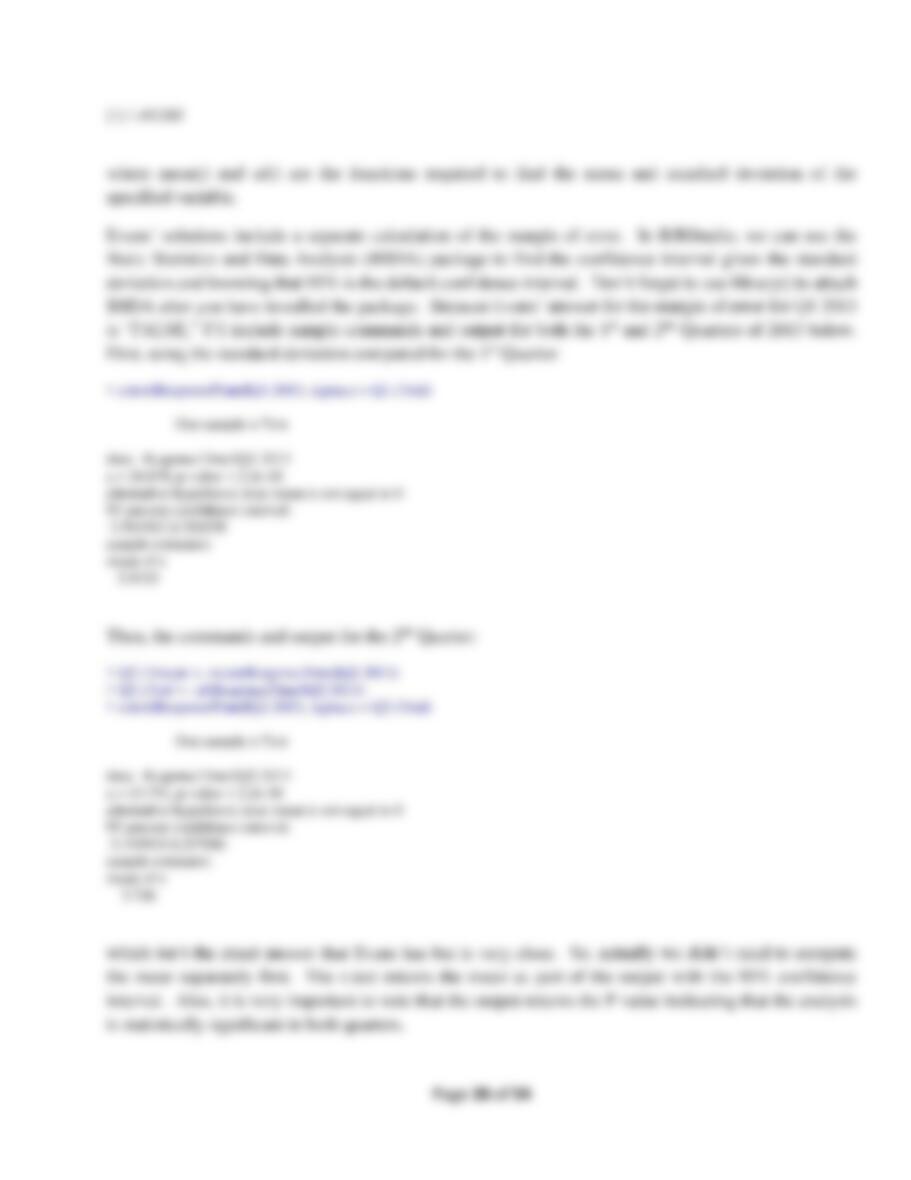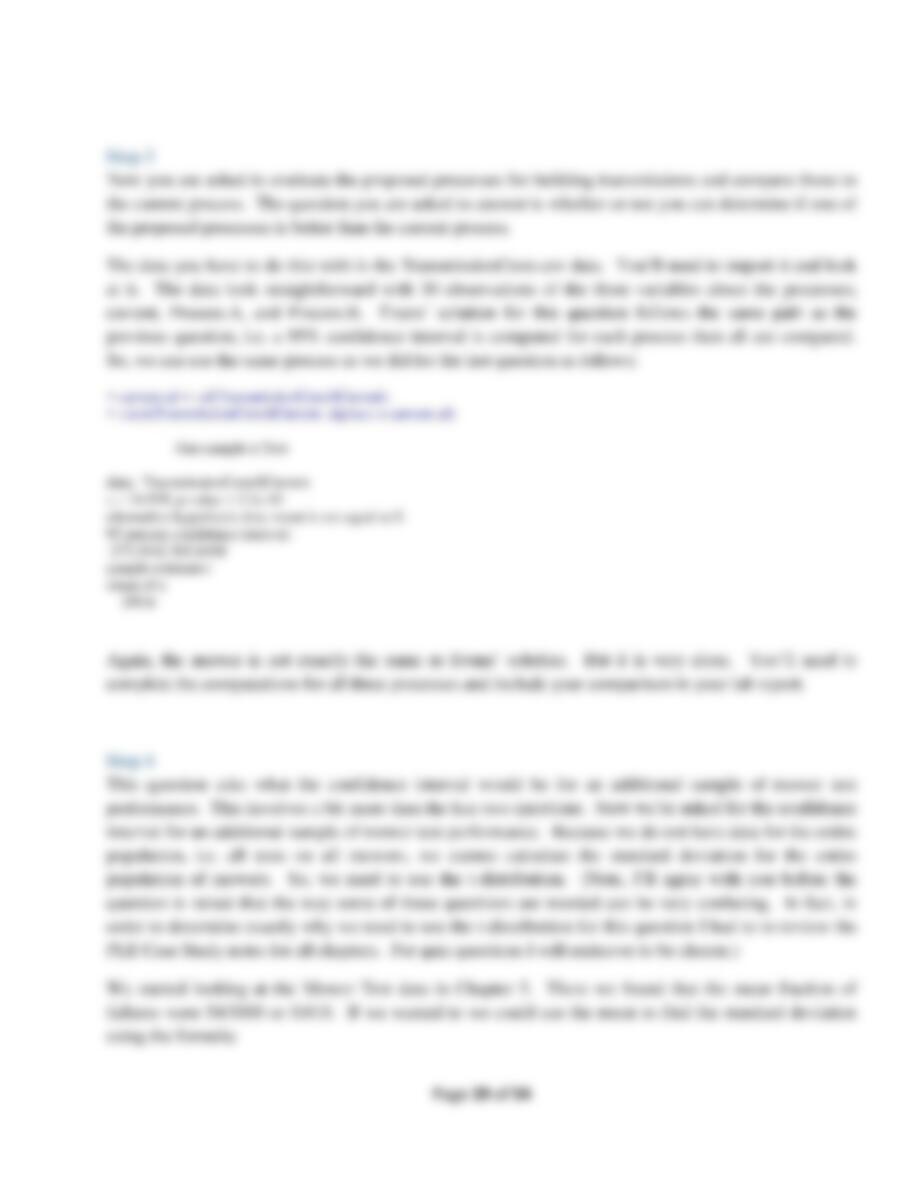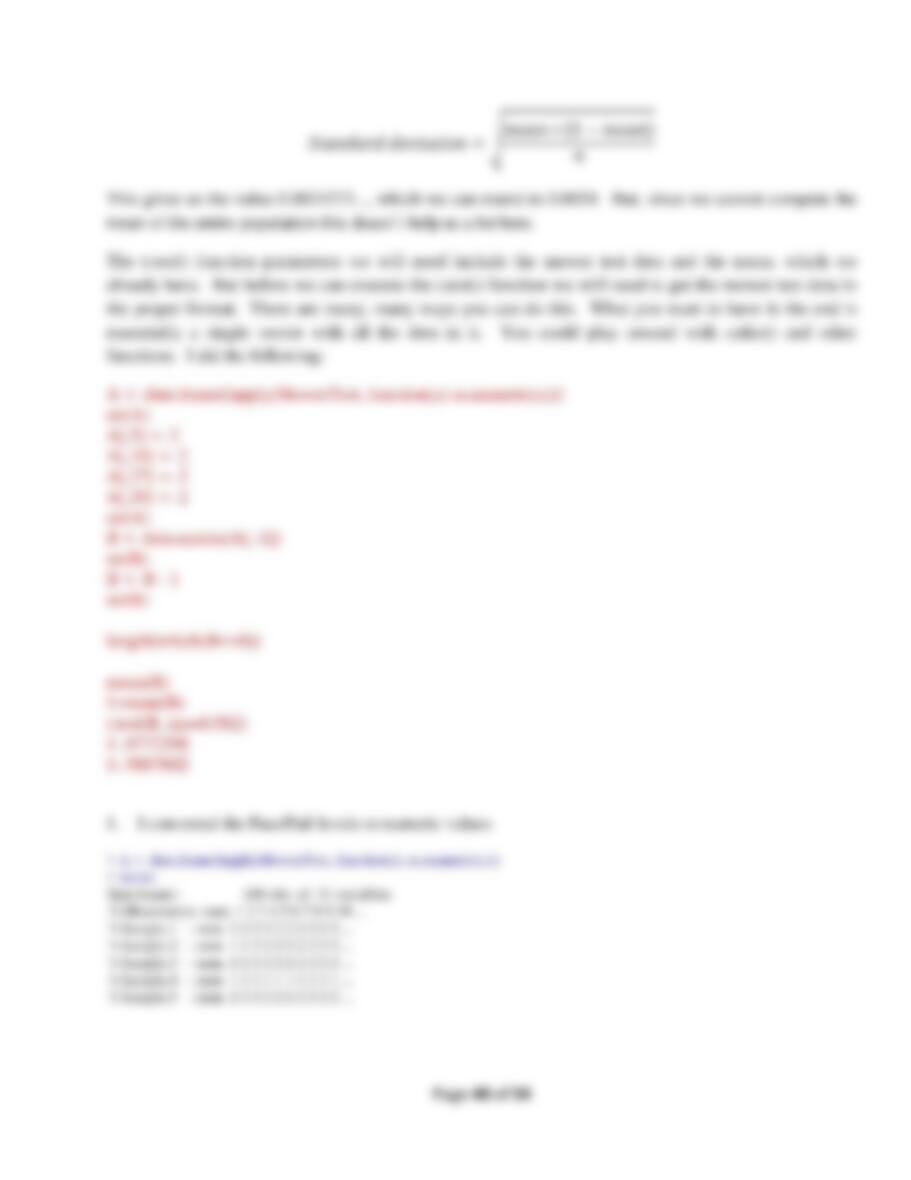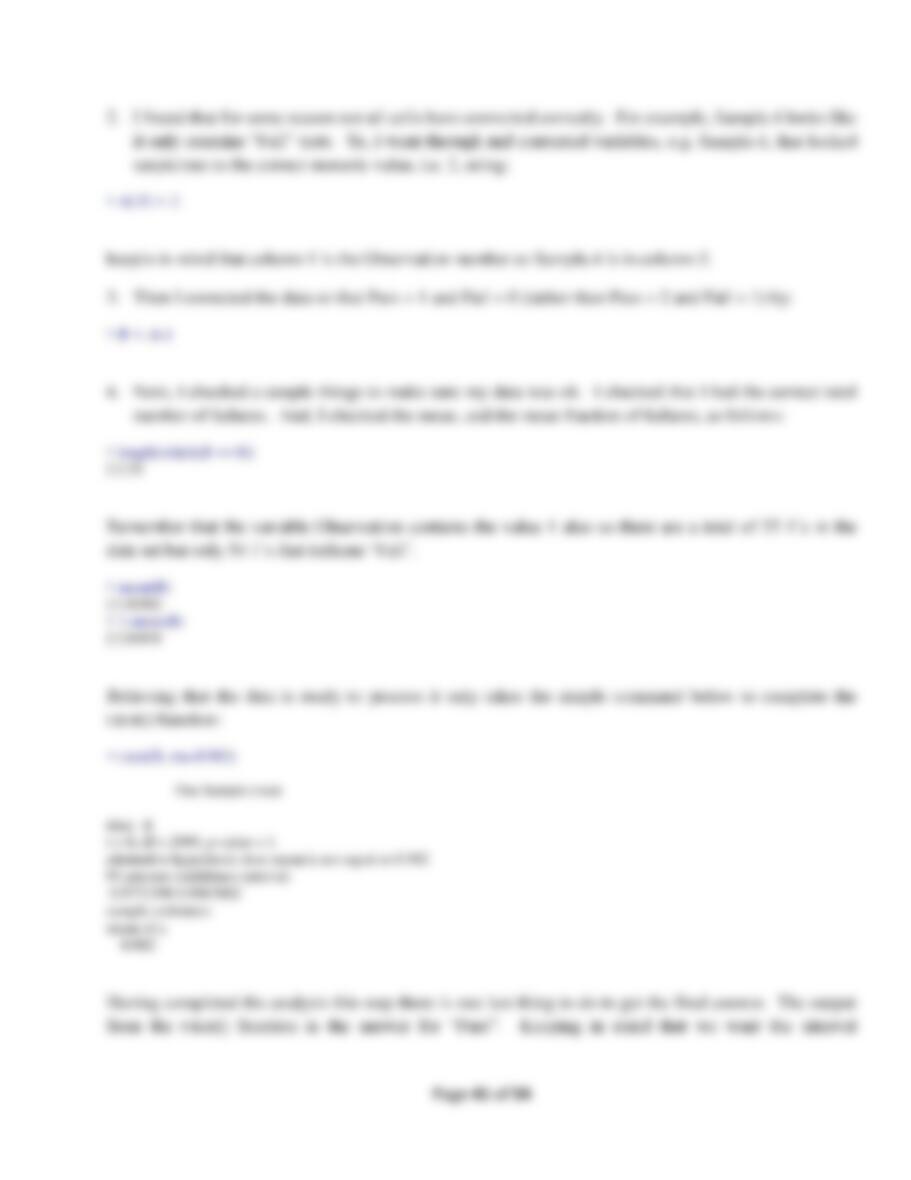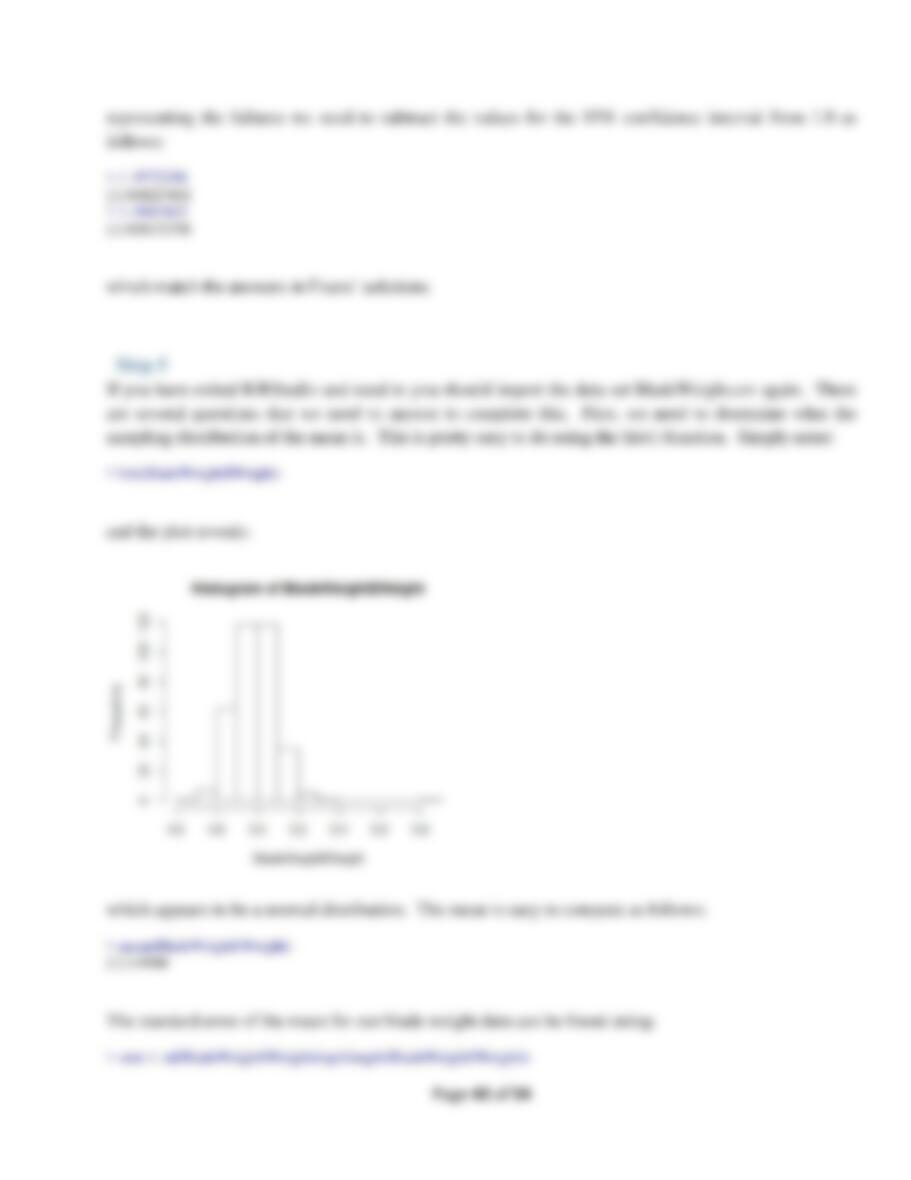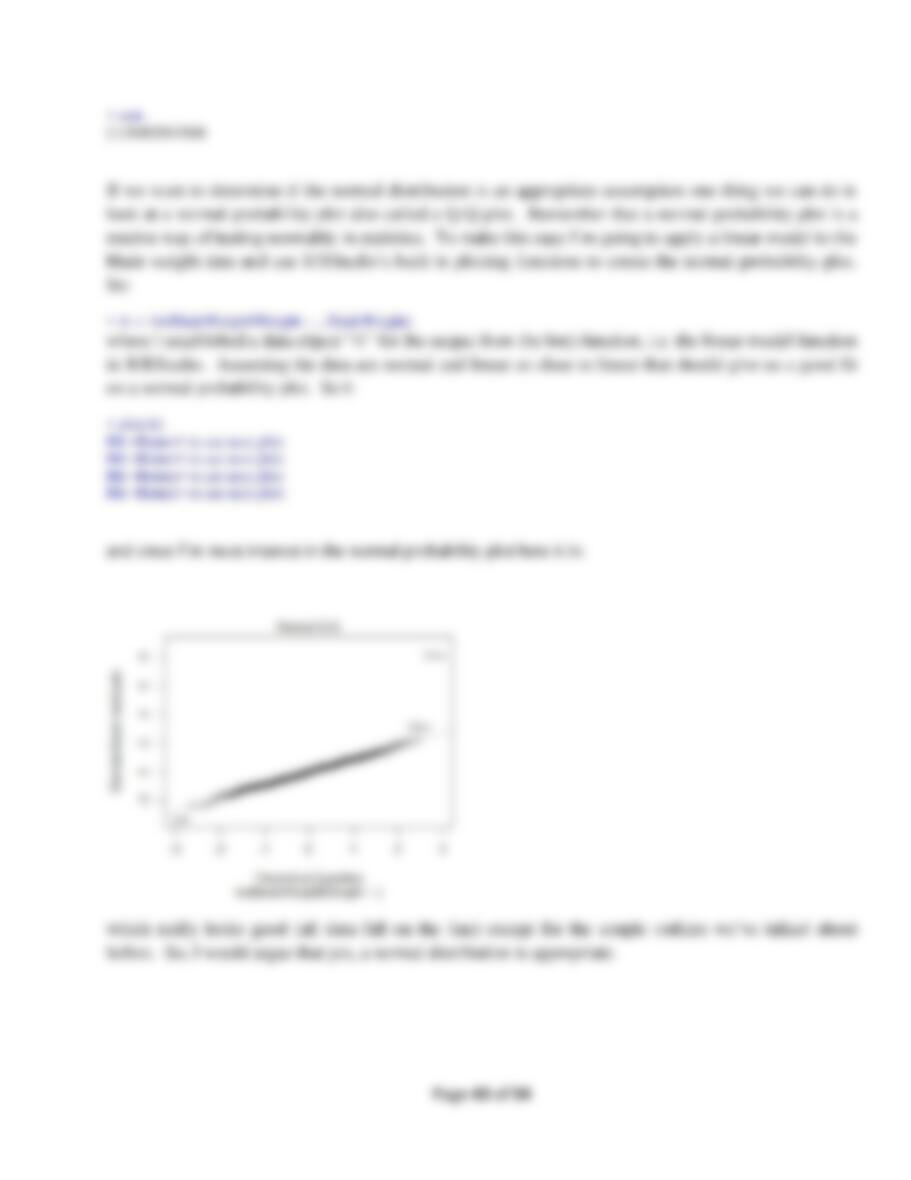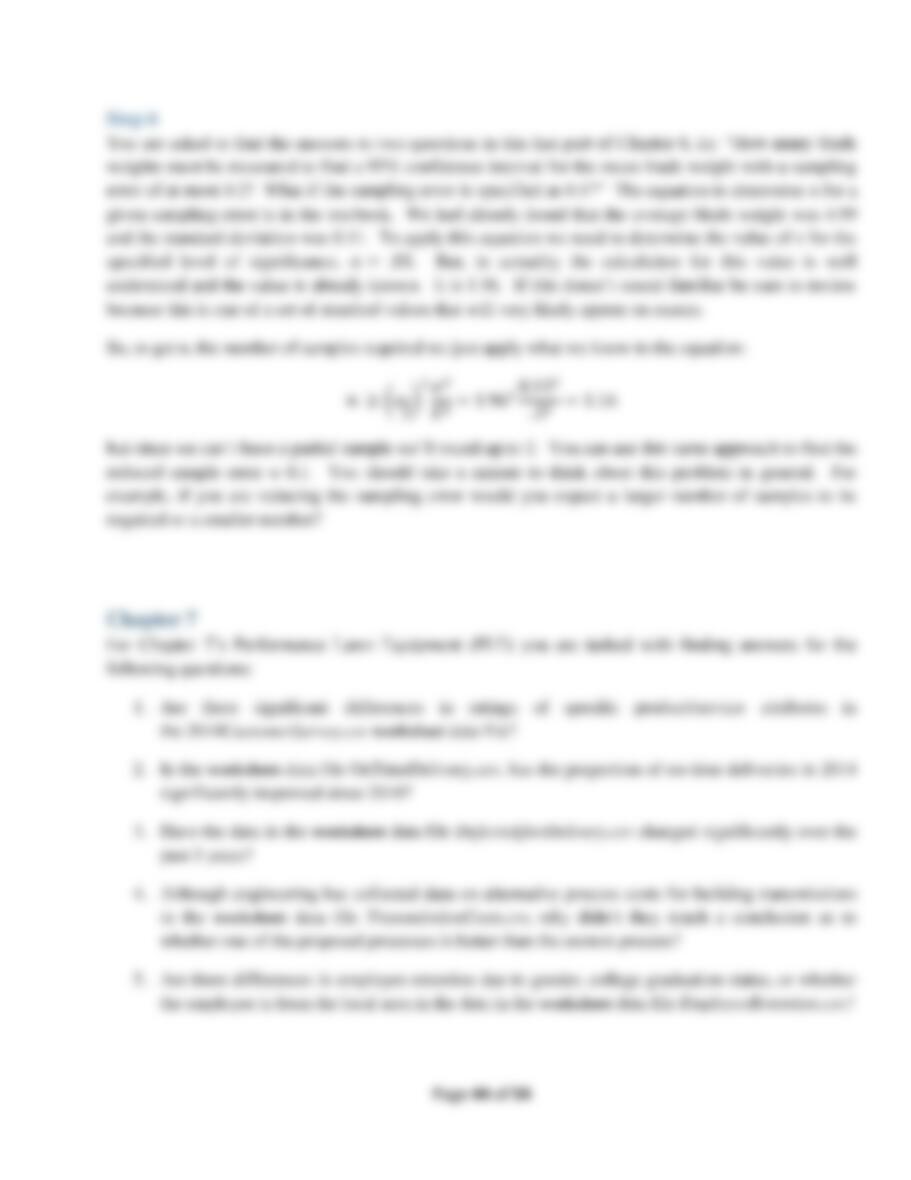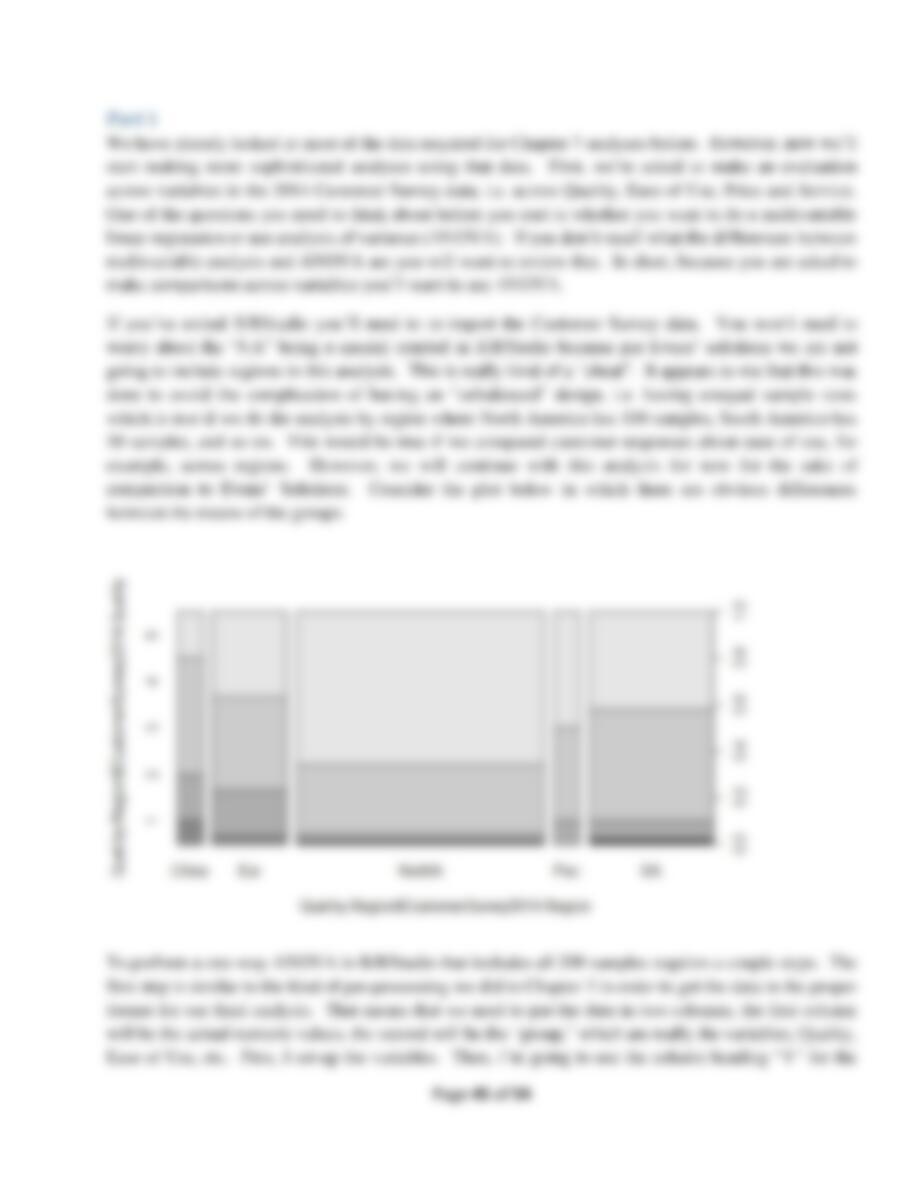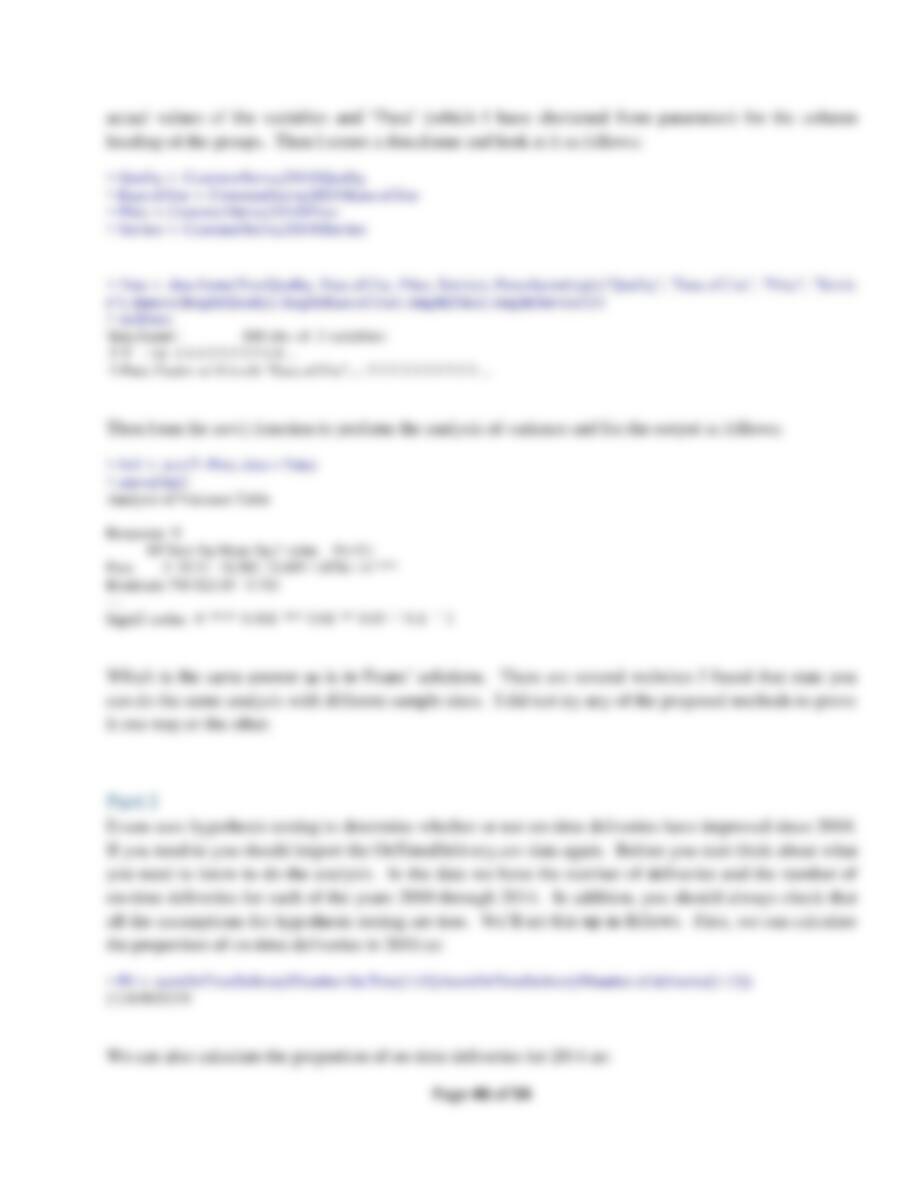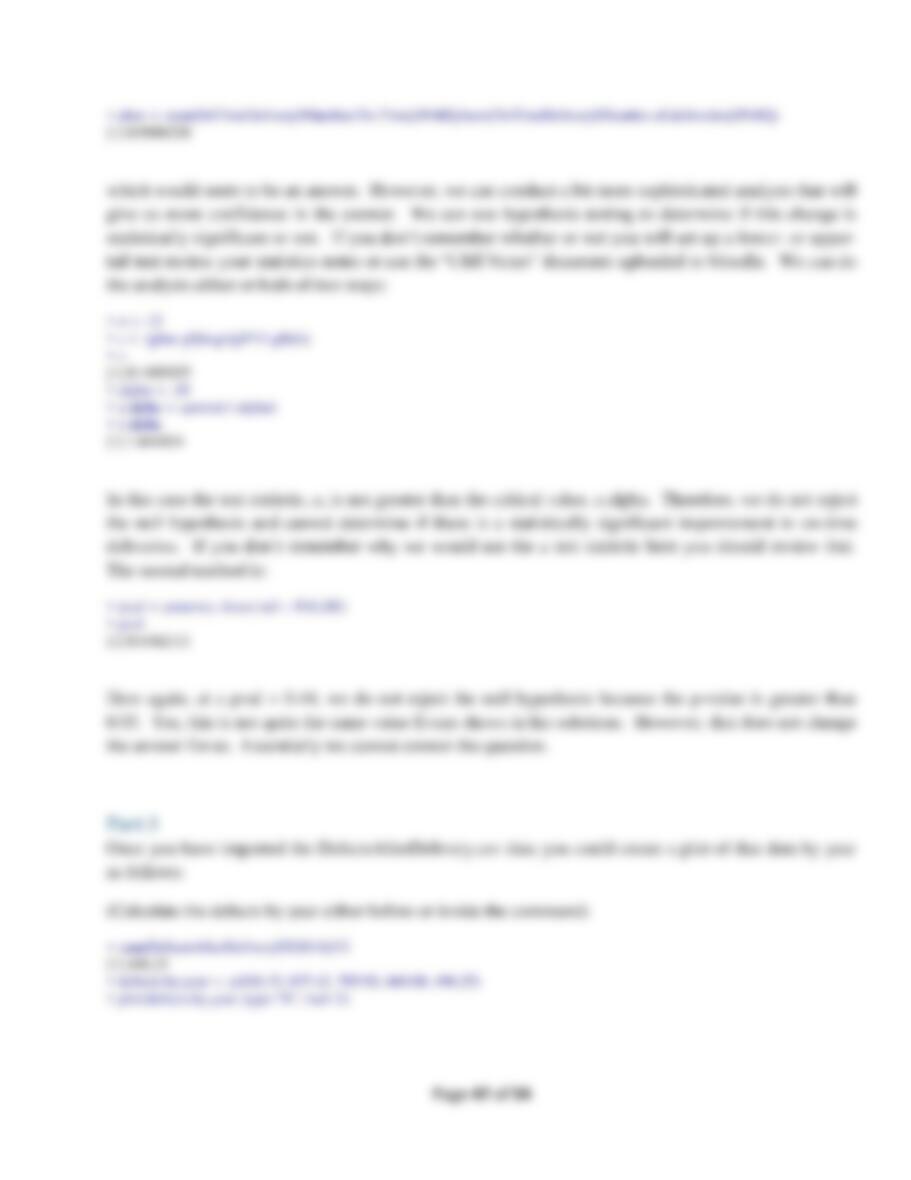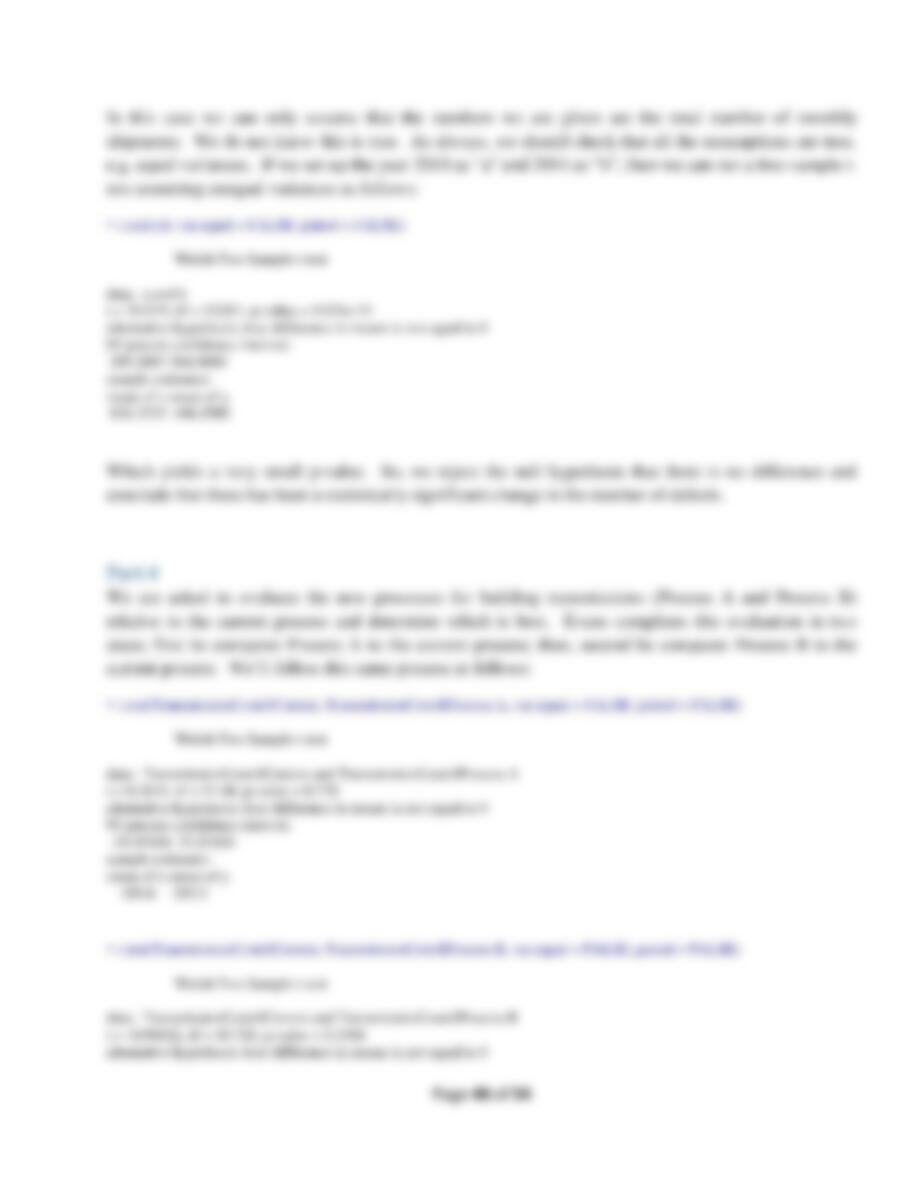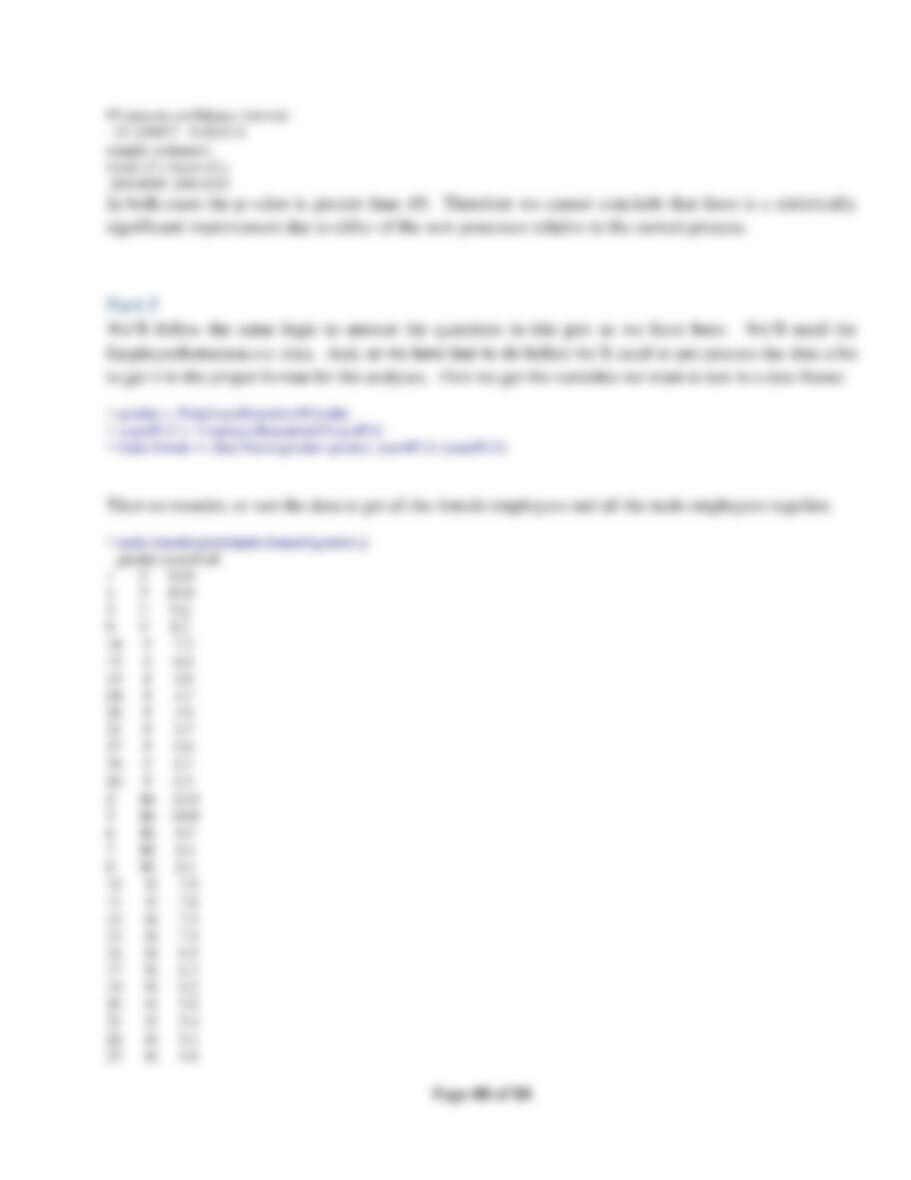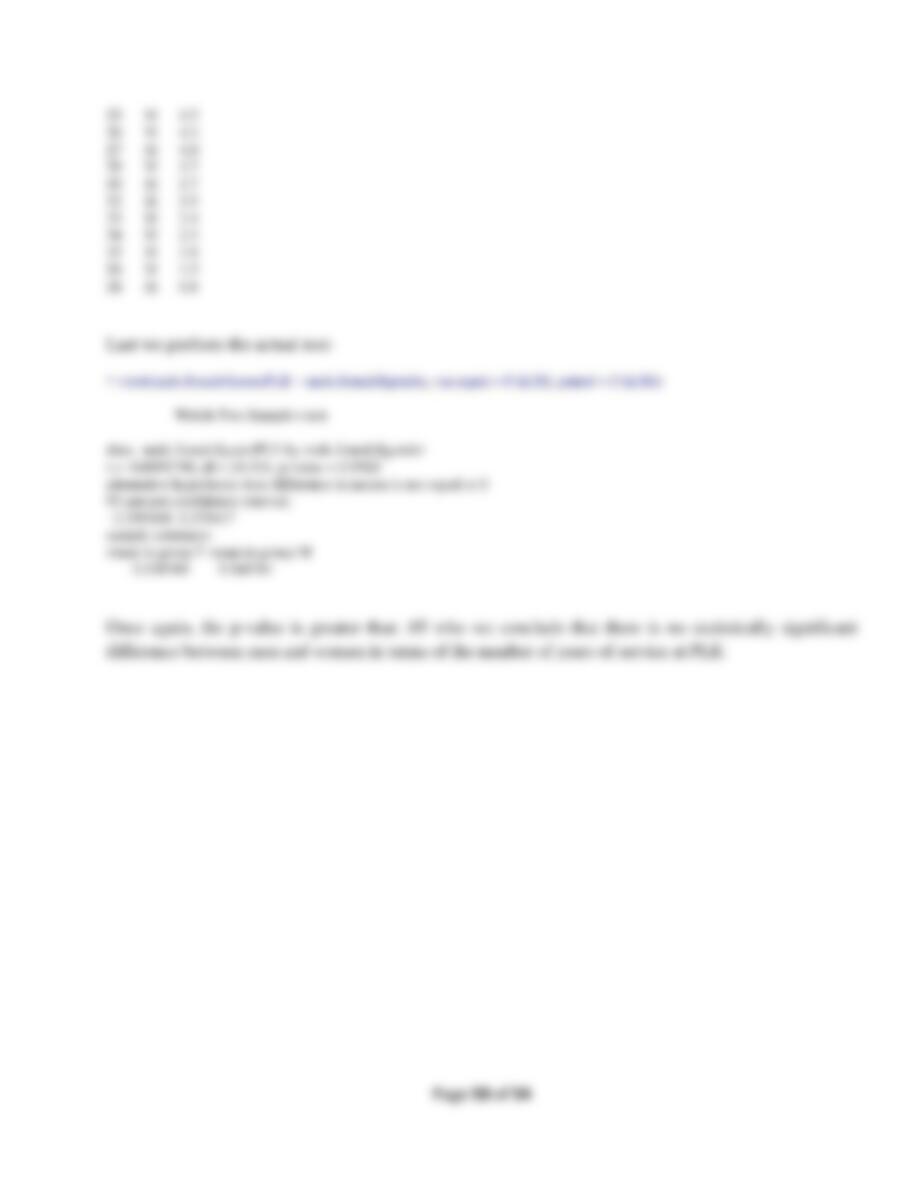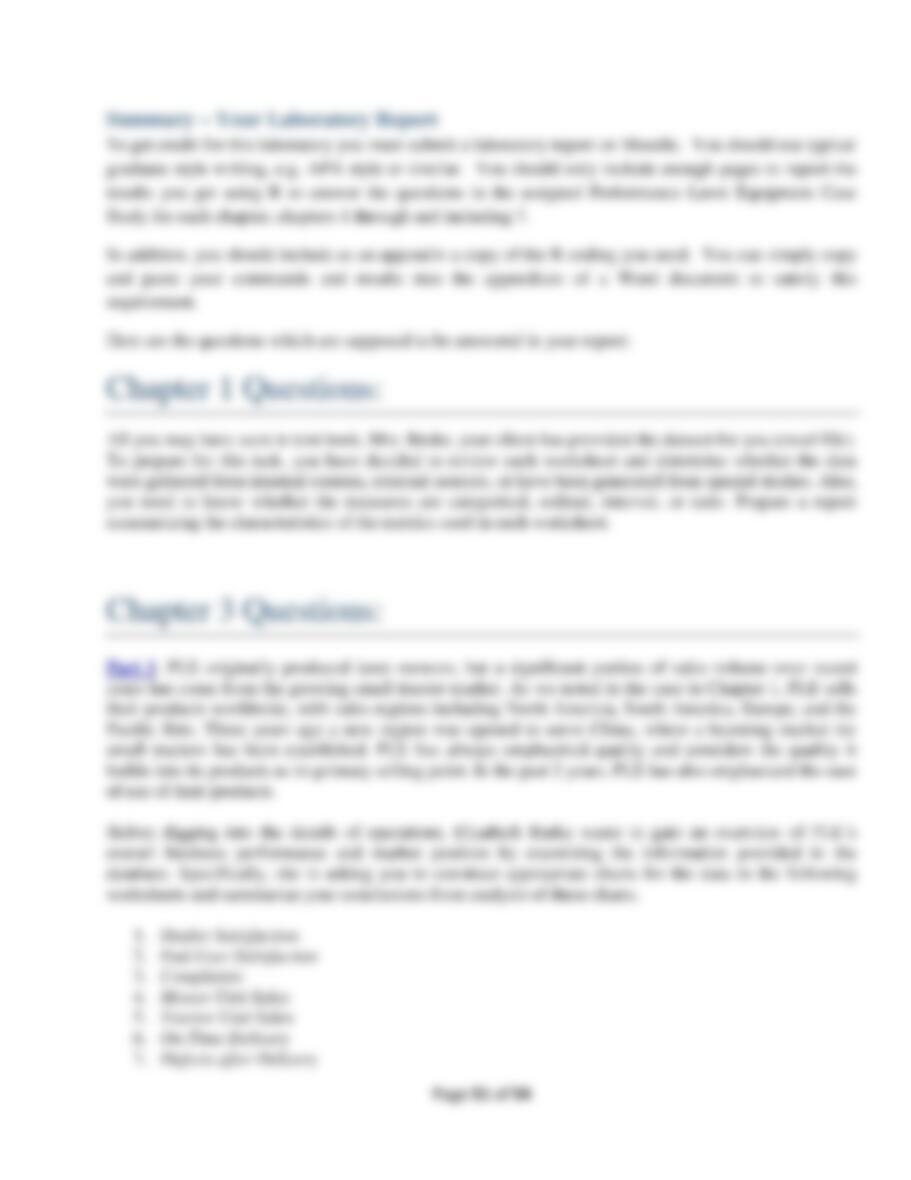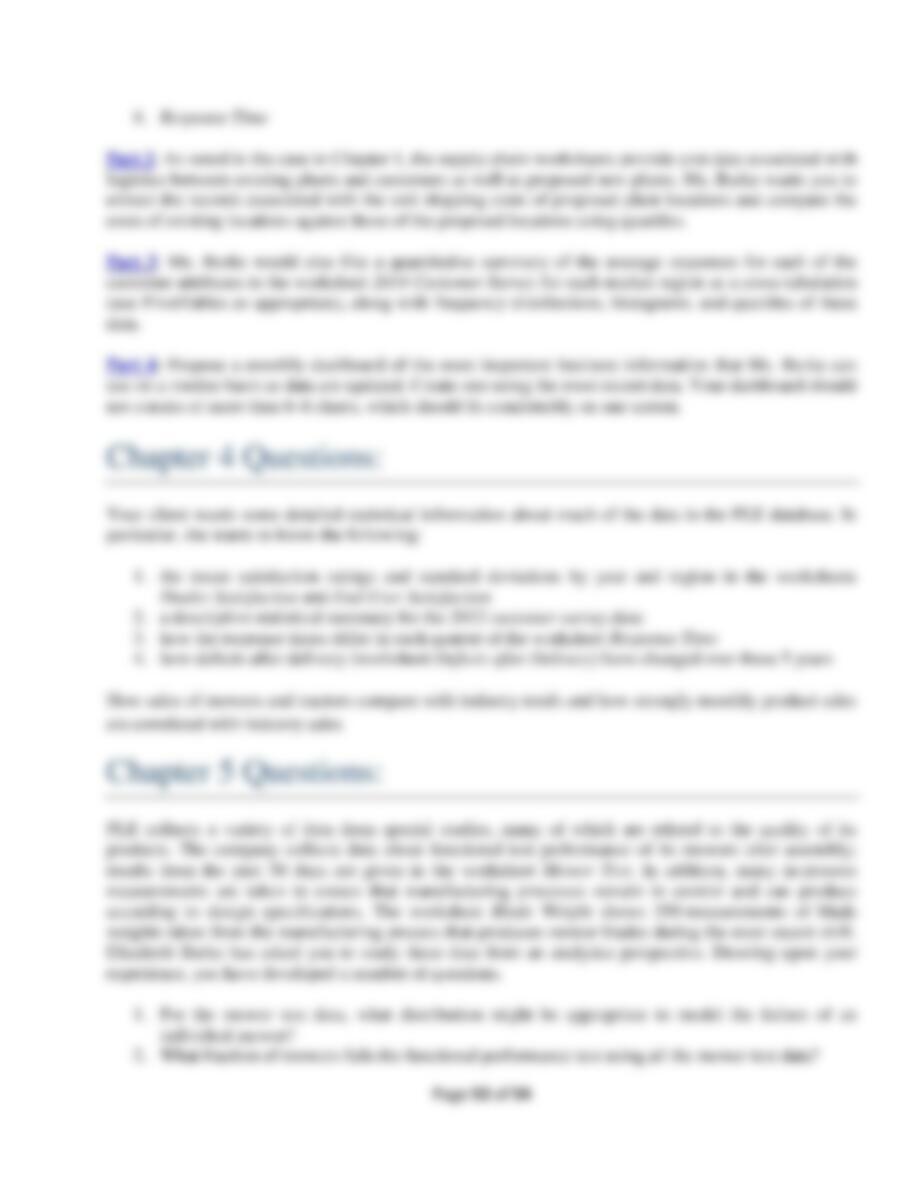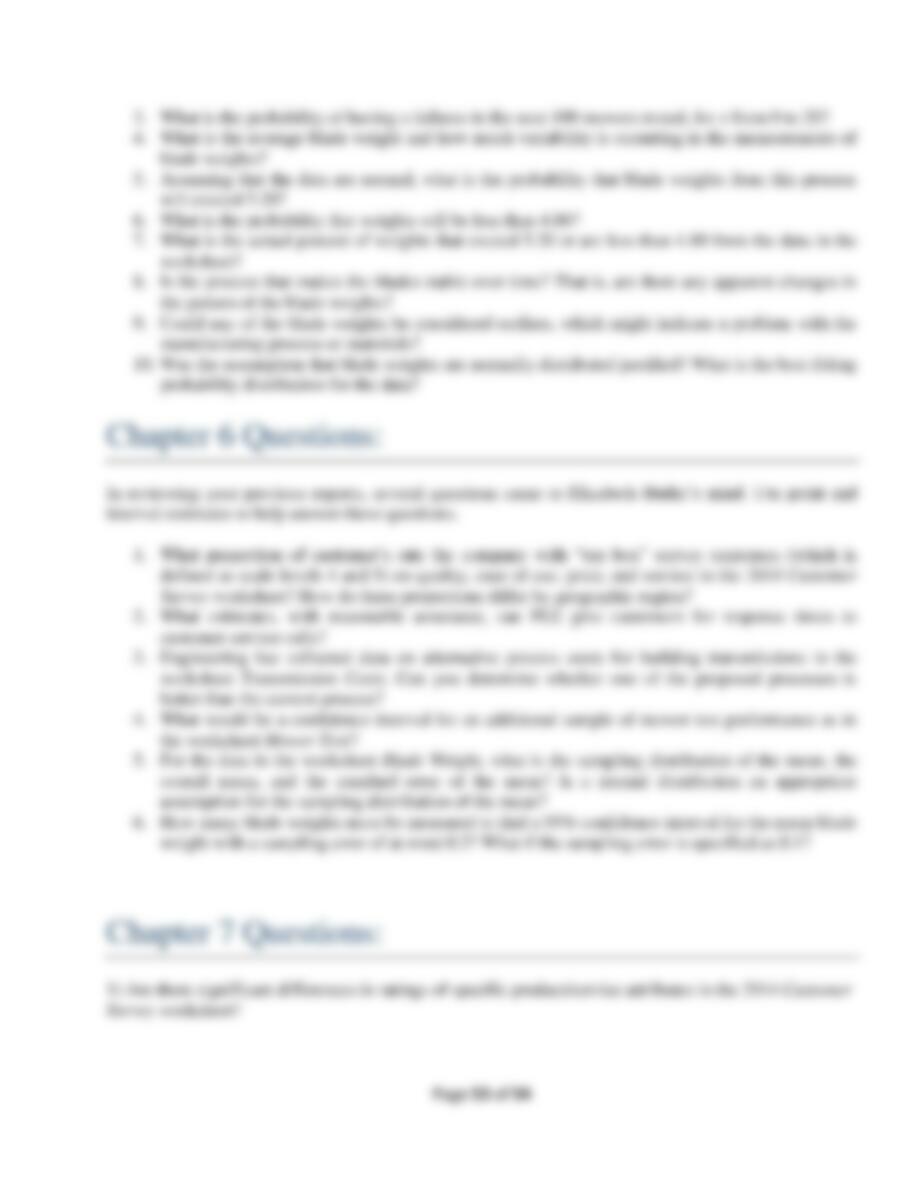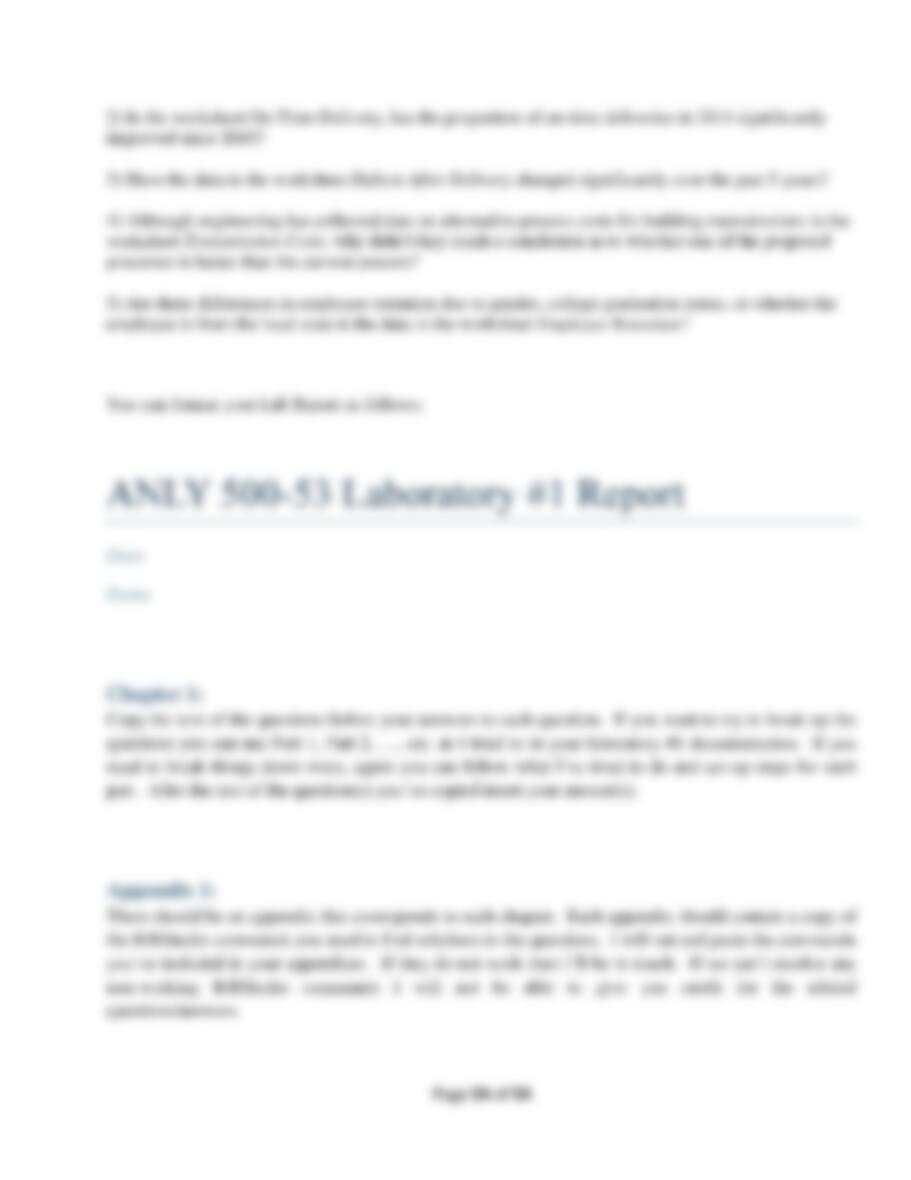Page 2 of 54
Step 2 (Part b) ................................................................................................................................... 23
Step 3 (Part c).................................................................................................................................... 25
Step 4 (Part d) ................................................................................................................................... 26
Step 5 (Part e).................................................................................................................................... 27
Chapter 5 ................................................................................................................................................... 31
Part 1 ..................................................................................................................................................... 31
Step 1 ................................................................................................................................................ 31
Step 2 ................................................................................................................................................ 32
Step 3 ................................................................................................................................................ 32
Step 4 ................................................................................................................................................ 33
Step 5 ................................................................................................................................................ 33
Step 6 ................................................................................................................................................ 33
Step 7 ................................................................................................................................................ 34
Step 8 ................................................................................................................................................ 34
Step 9 ................................................................................................................................................ 35
Step 10 .............................................................................................................................................. 35
Chapter 6 ................................................................................................................................................... 36
Part 1 ..................................................................................................................................................... 36
Step 1 ................................................................................................................................................ 36
Step 2 ................................................................................................................................................ 37
Step 3 ................................................................................................................................................ 39
Step 4 ................................................................................................................................................ 39
Step 5 .................................................................................................................................................... 42
Step 6 .................................................................................................................................................... 44
Chapter 7 ................................................................................................................................................. 44
Part 1 .................................................................................................................................................... 45
Part 2 .................................................................................................................................................... 46
Part 3 .................................................................................................................................................... 47
Part 4 .................................................................................................................................................... 48
Part 5 .................................................................................................................................................... 49
Summary – Your Laboratory Report ........................................................................................................ 51