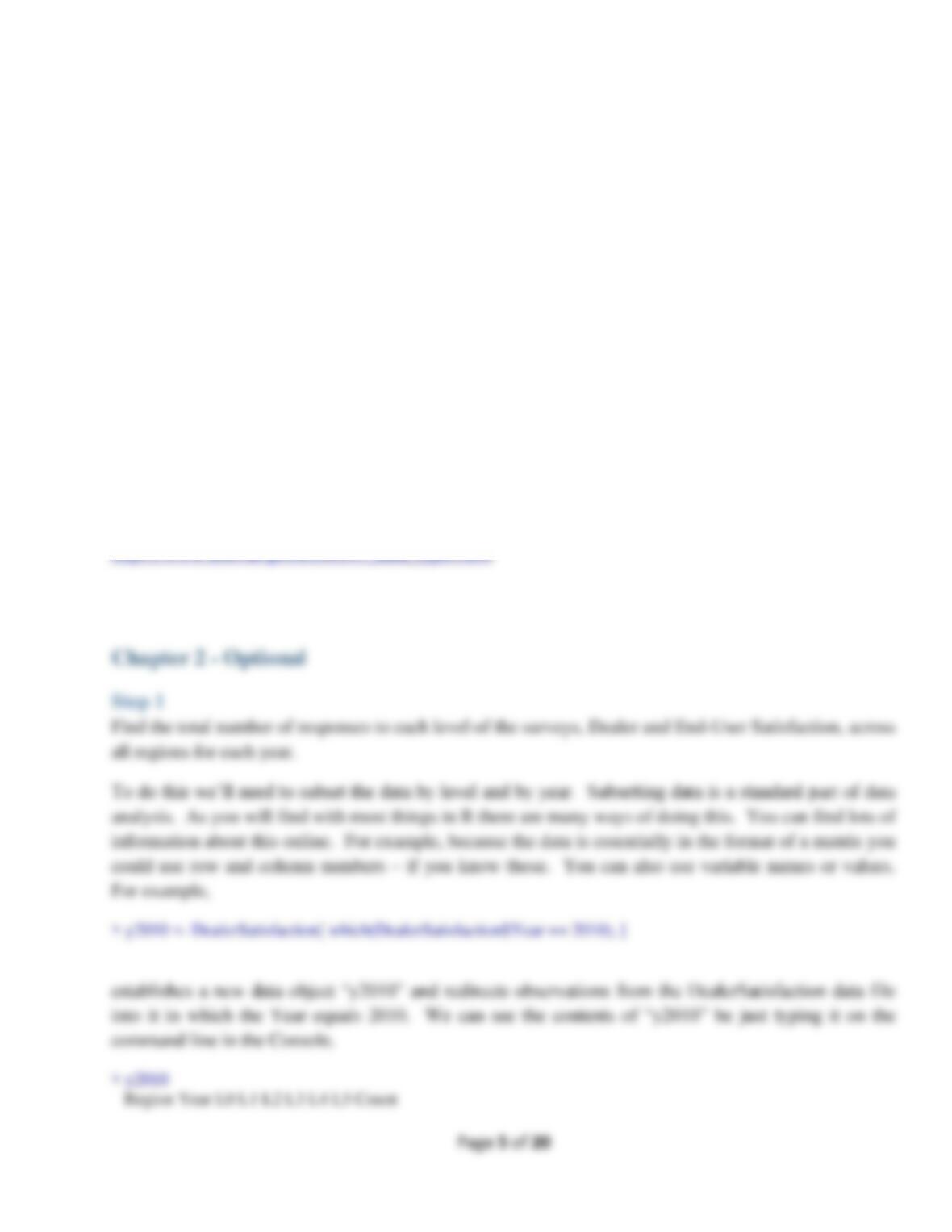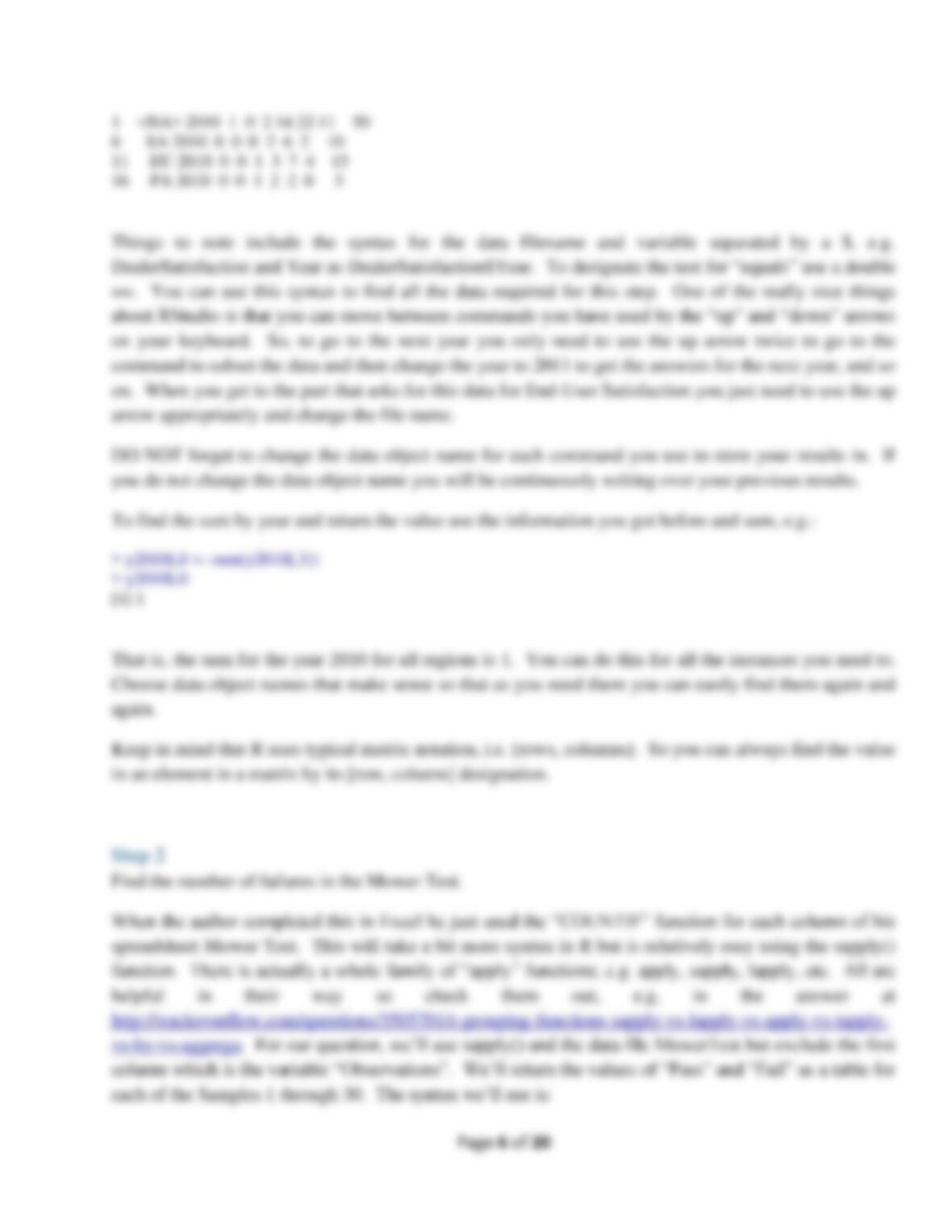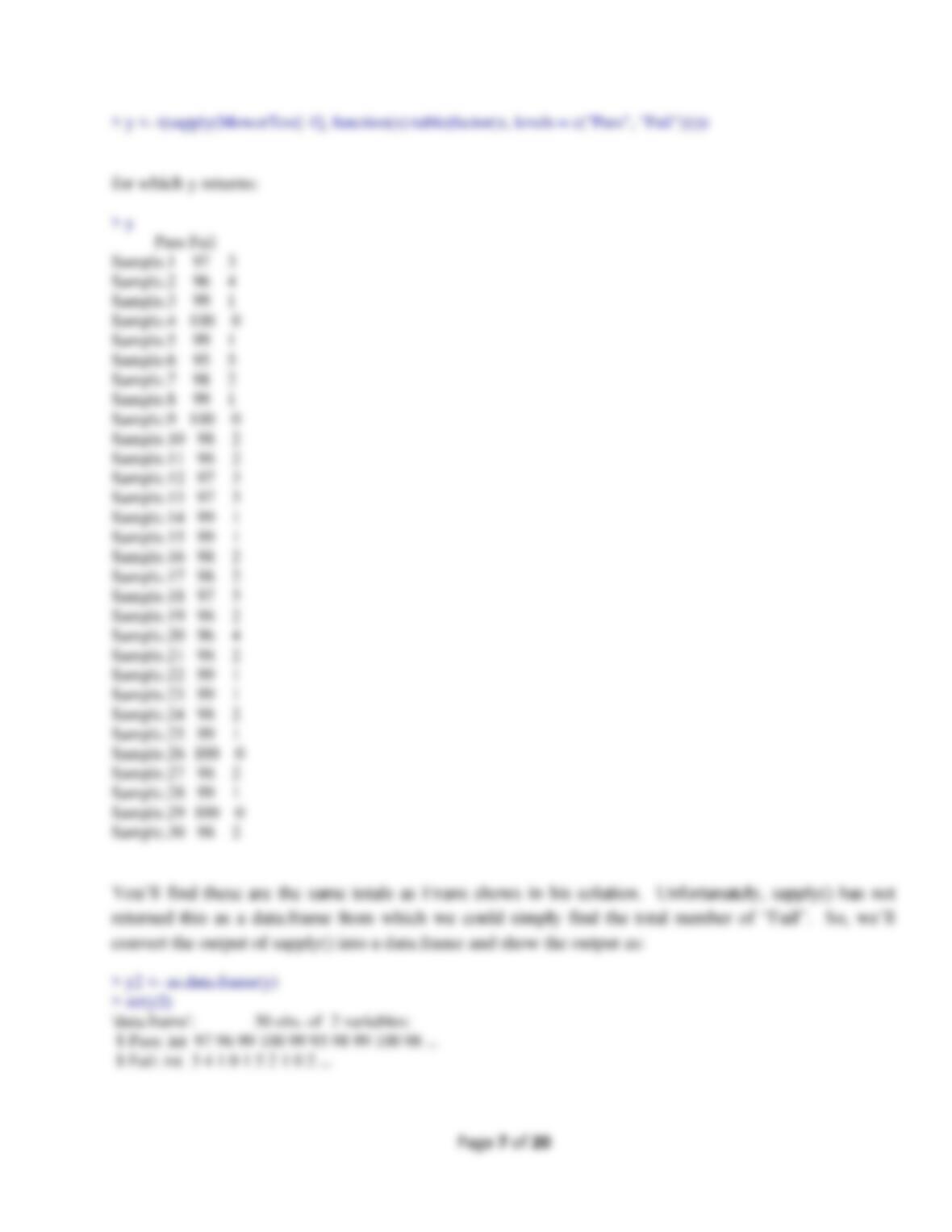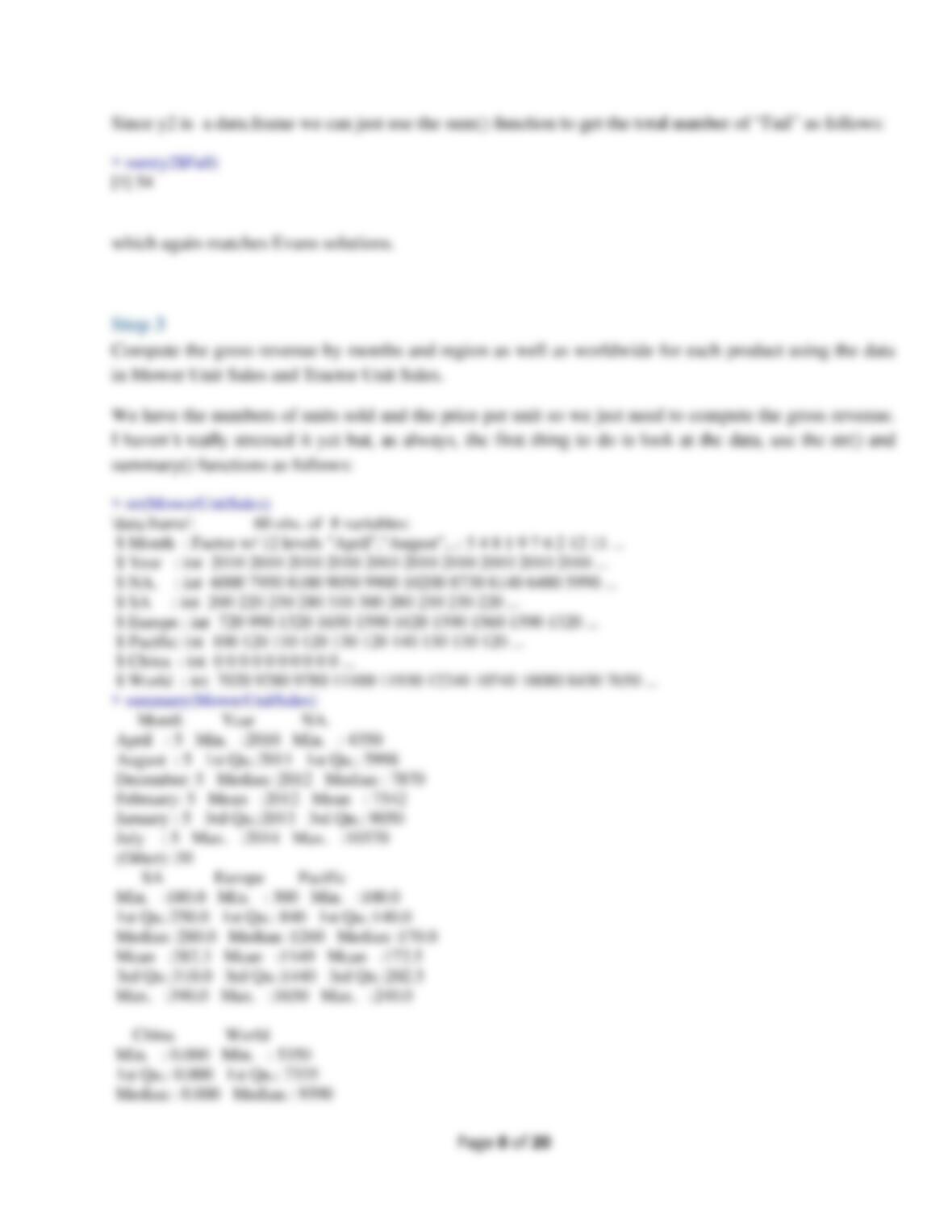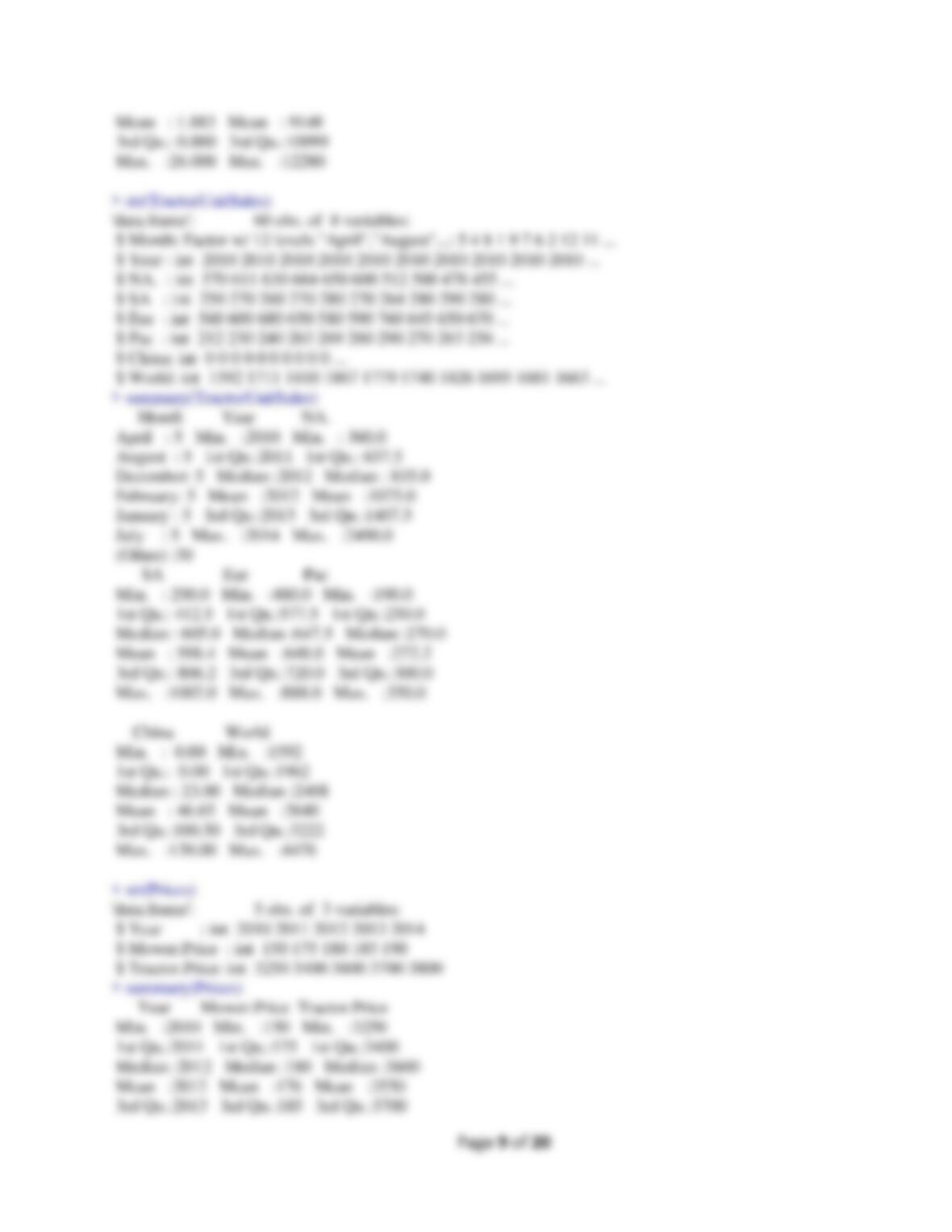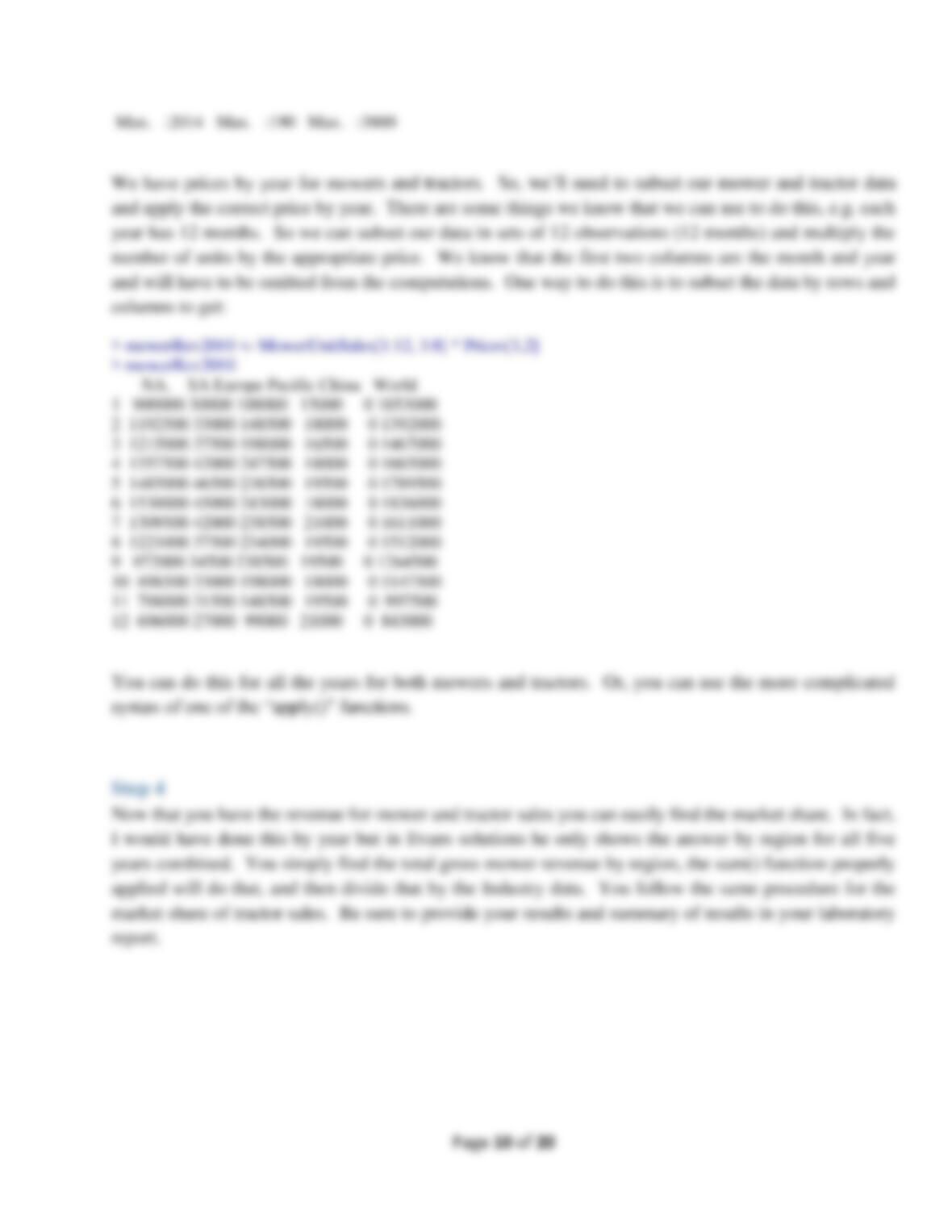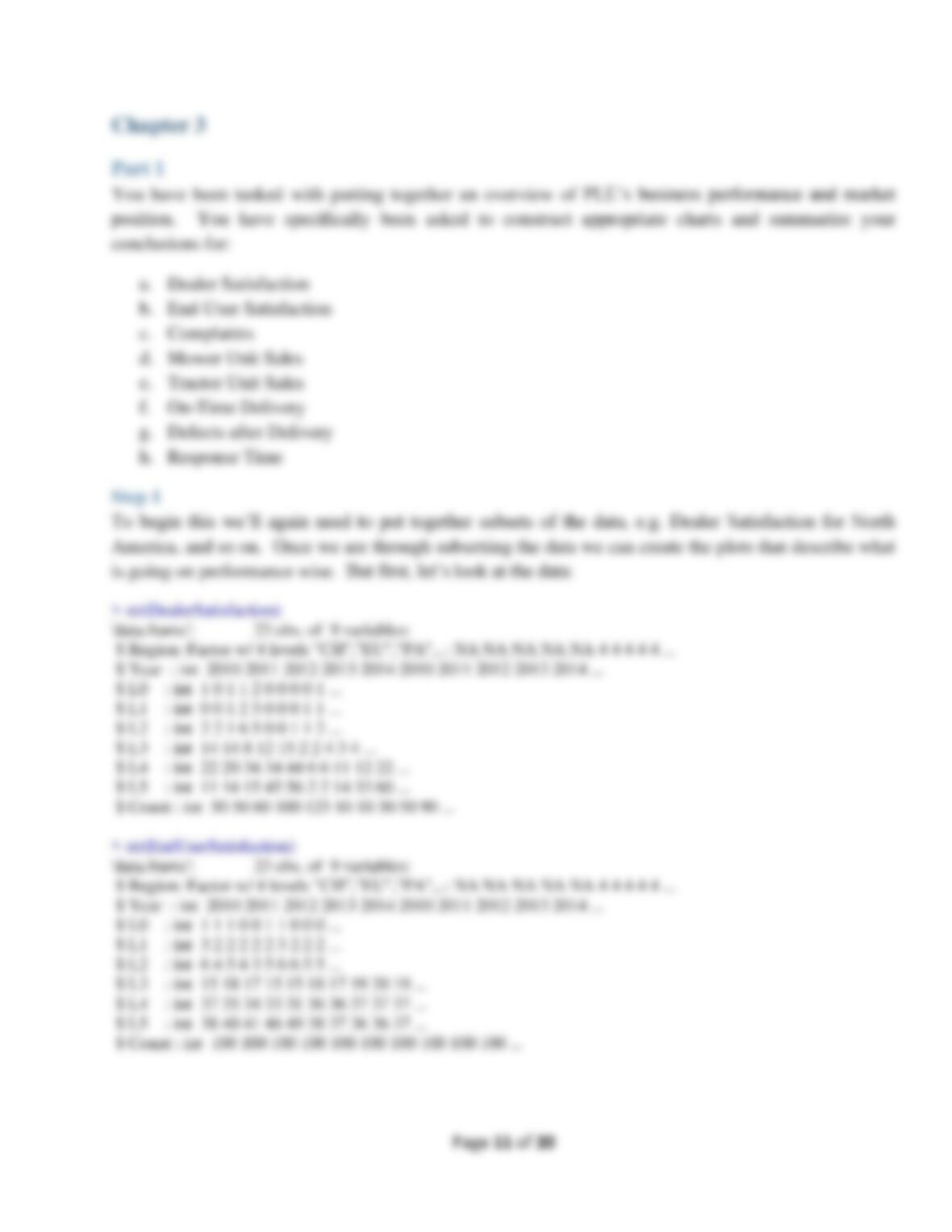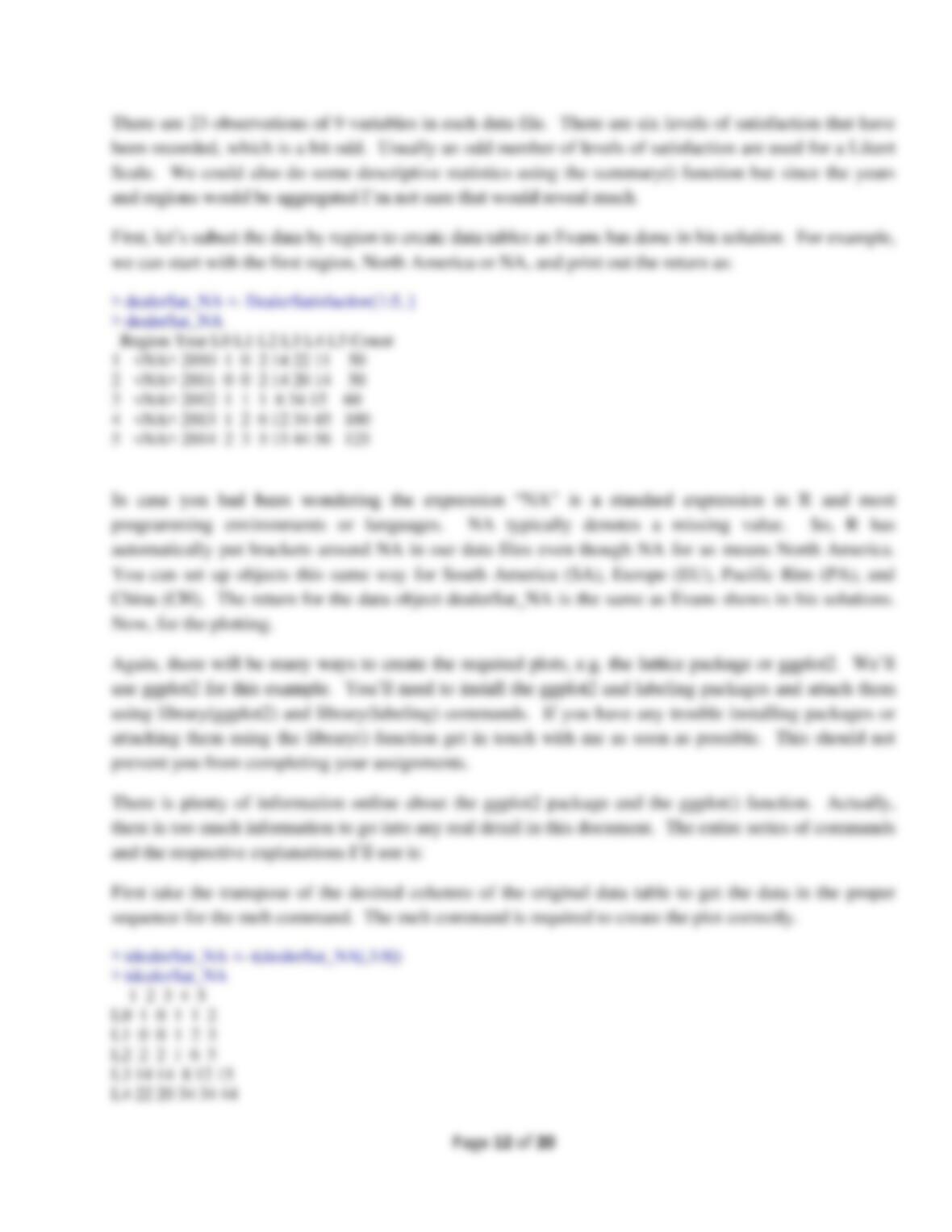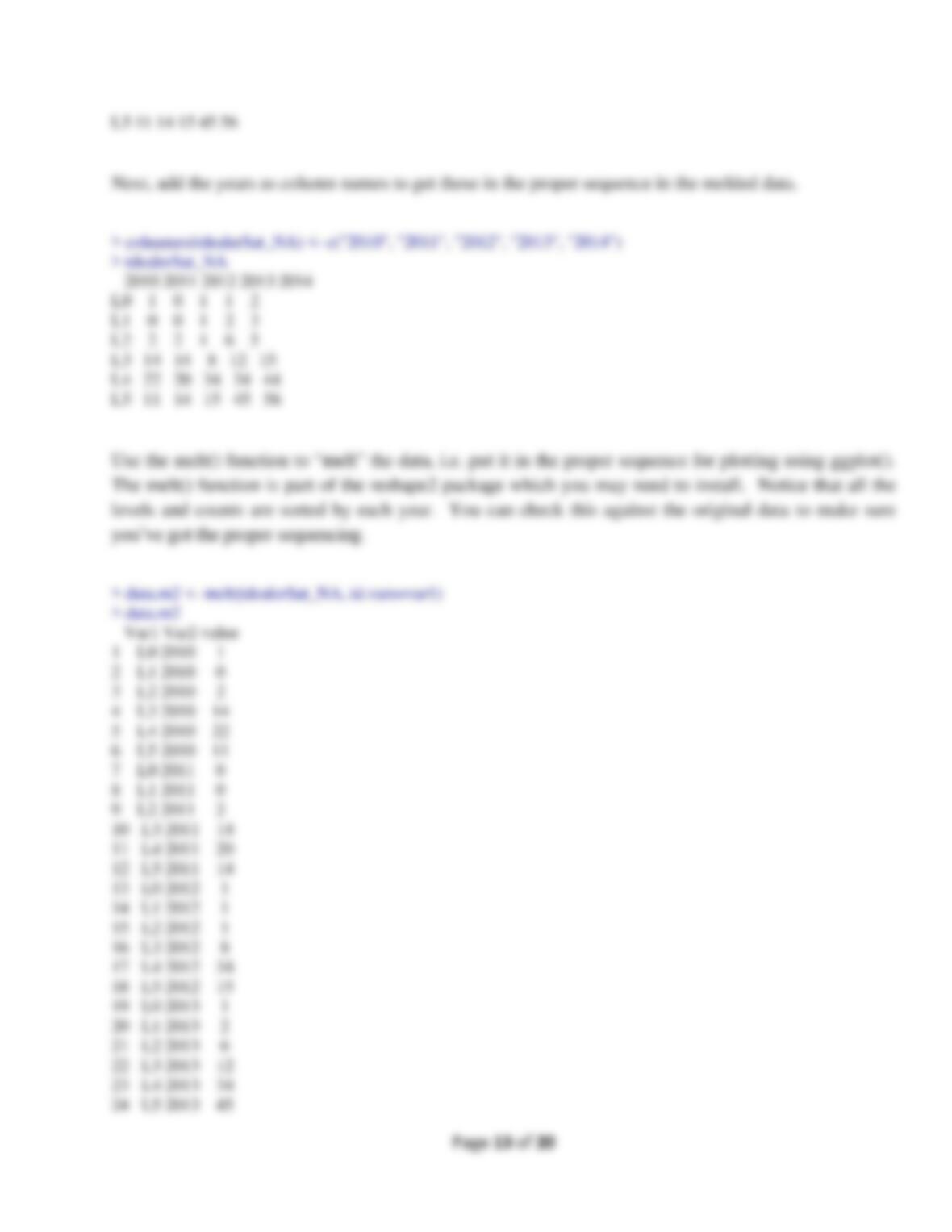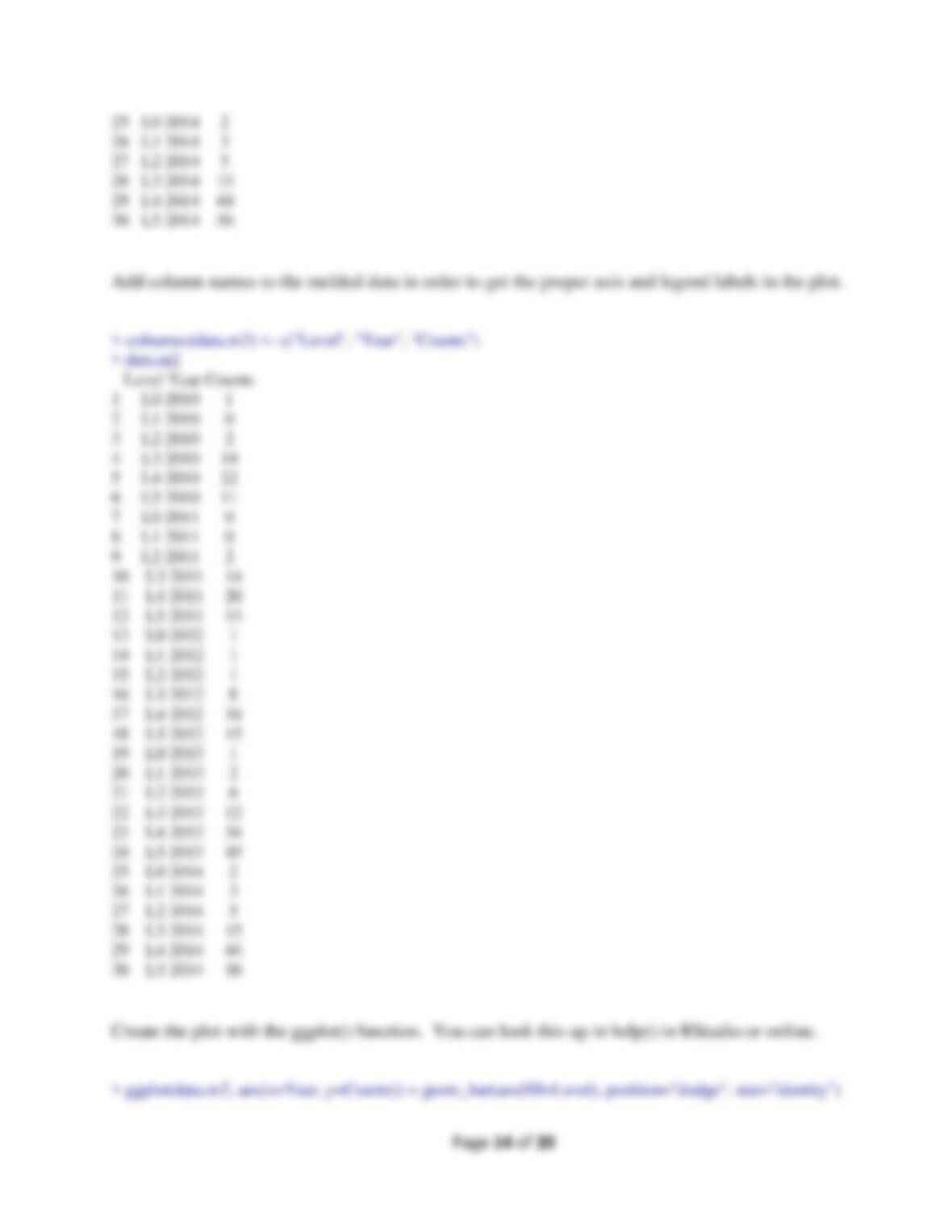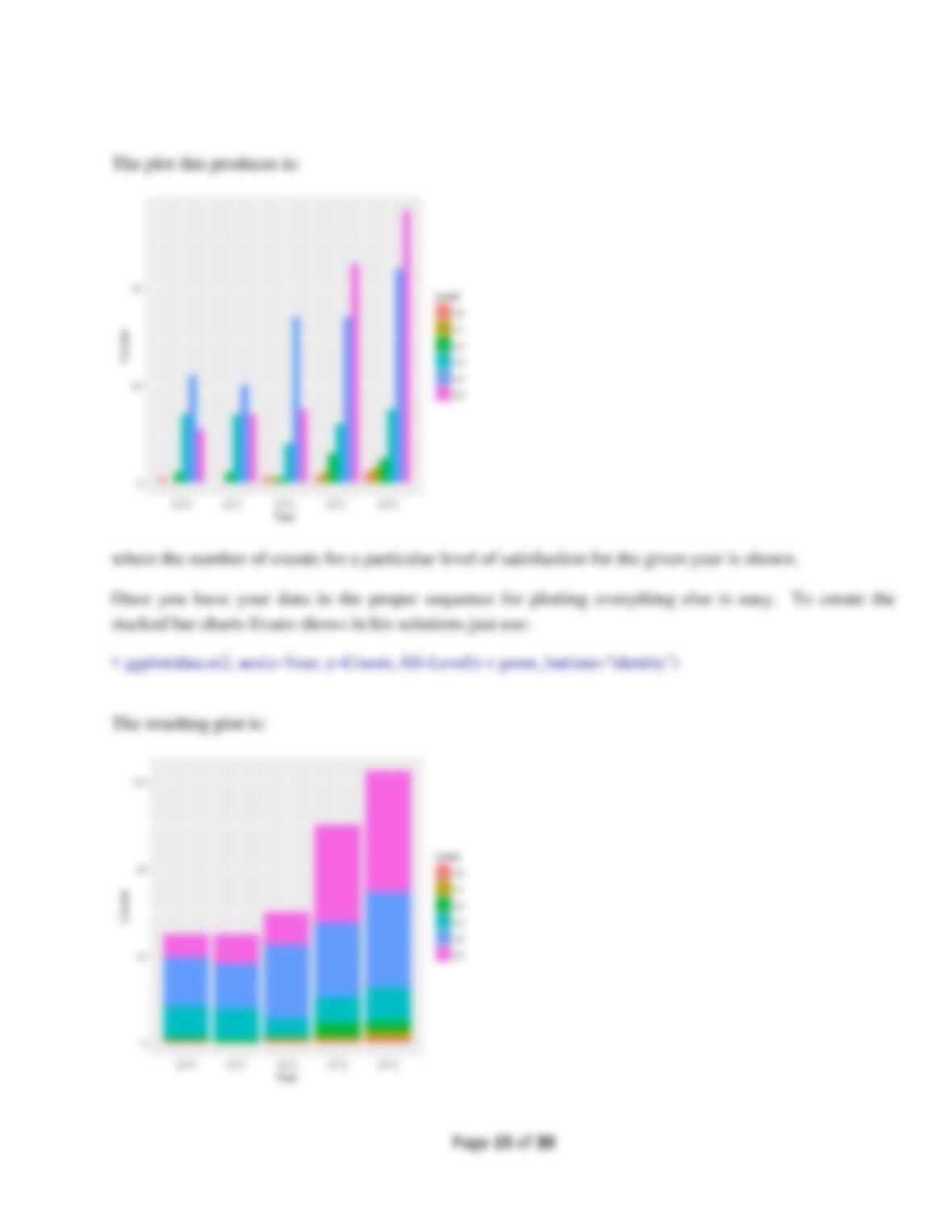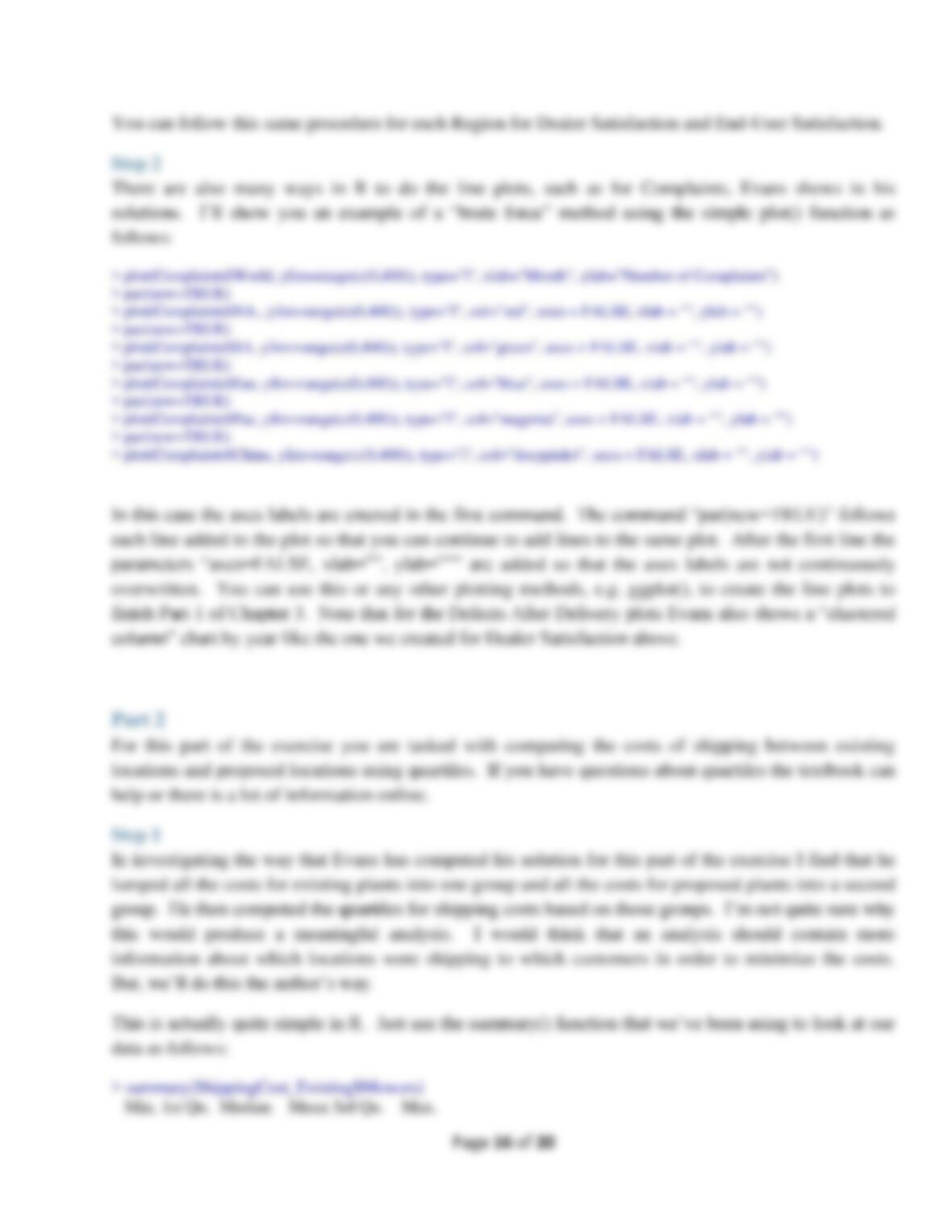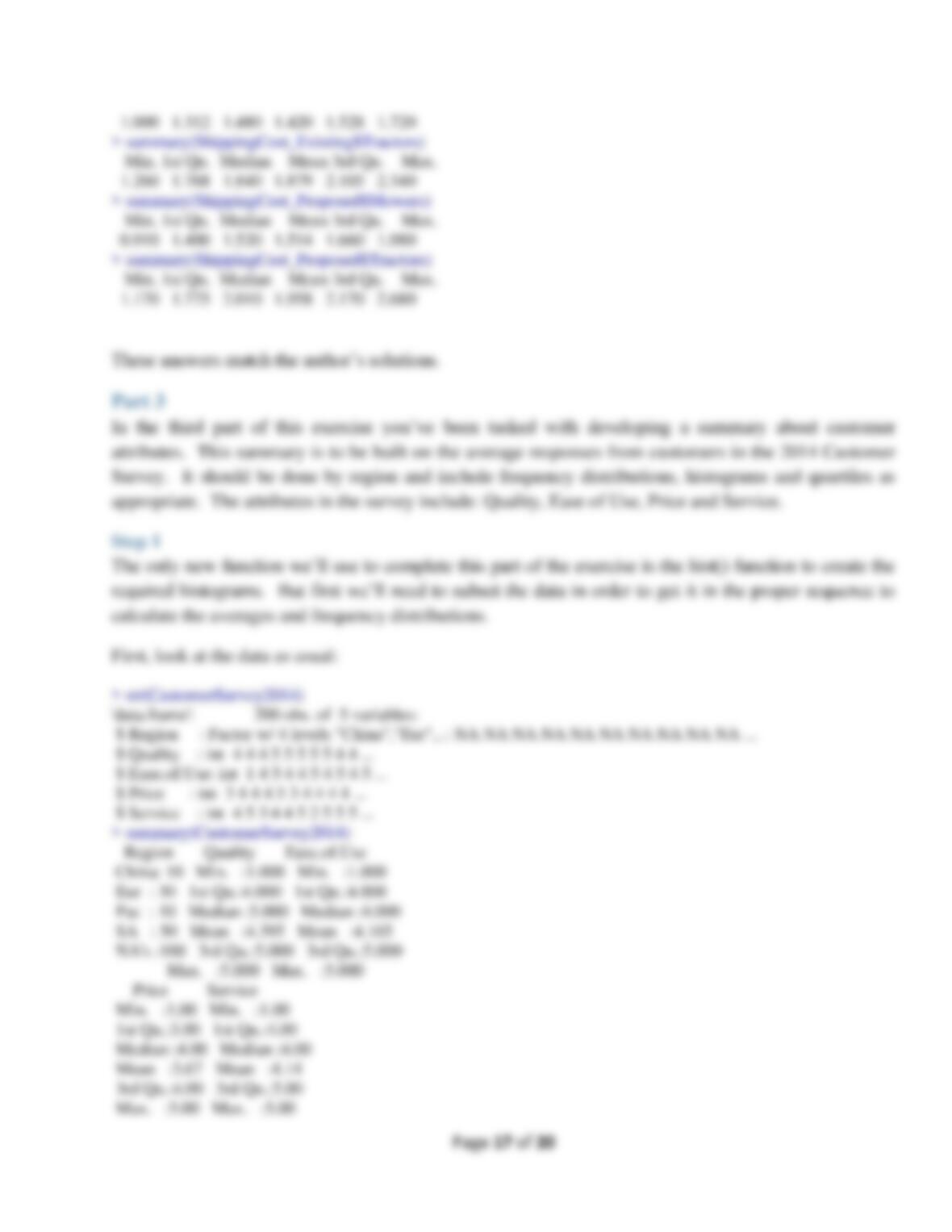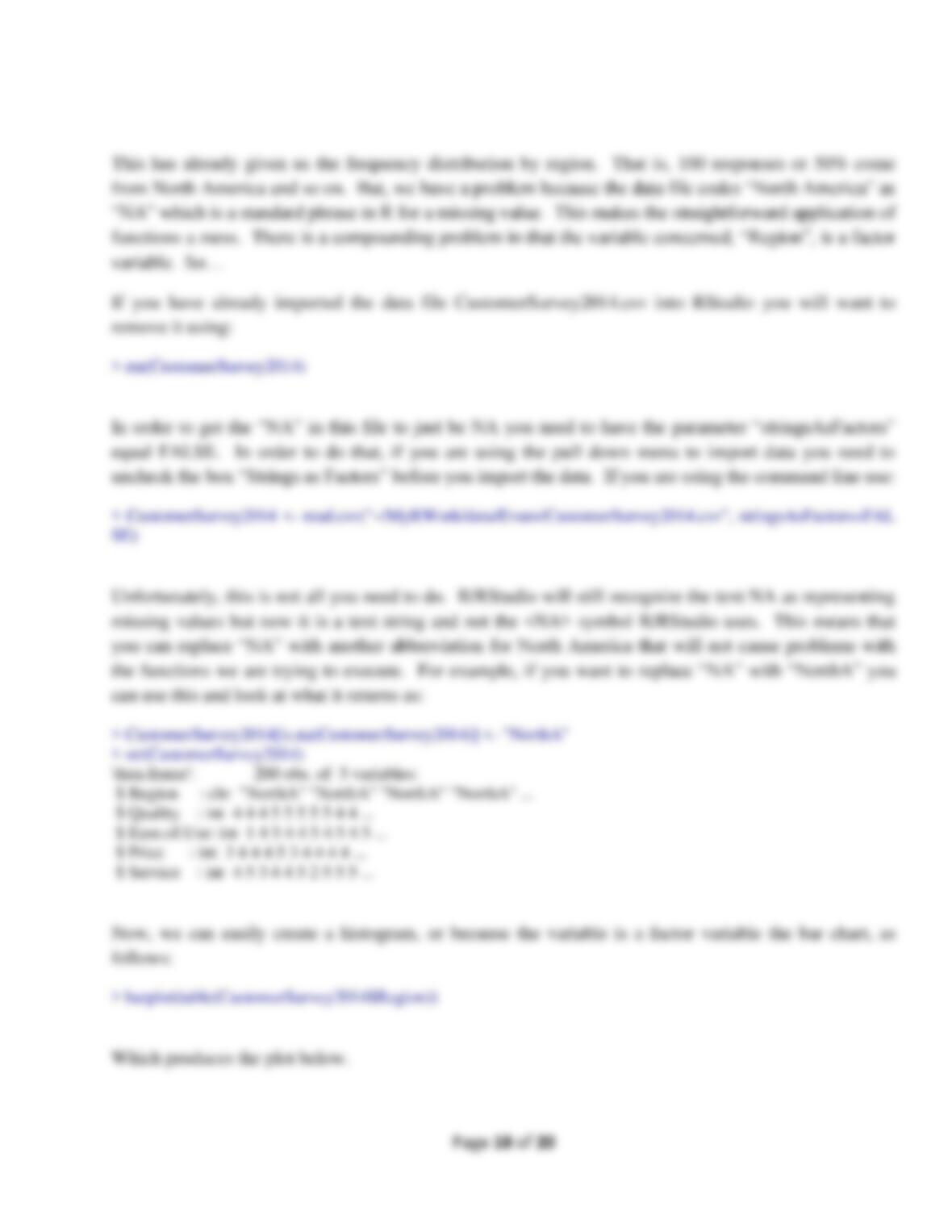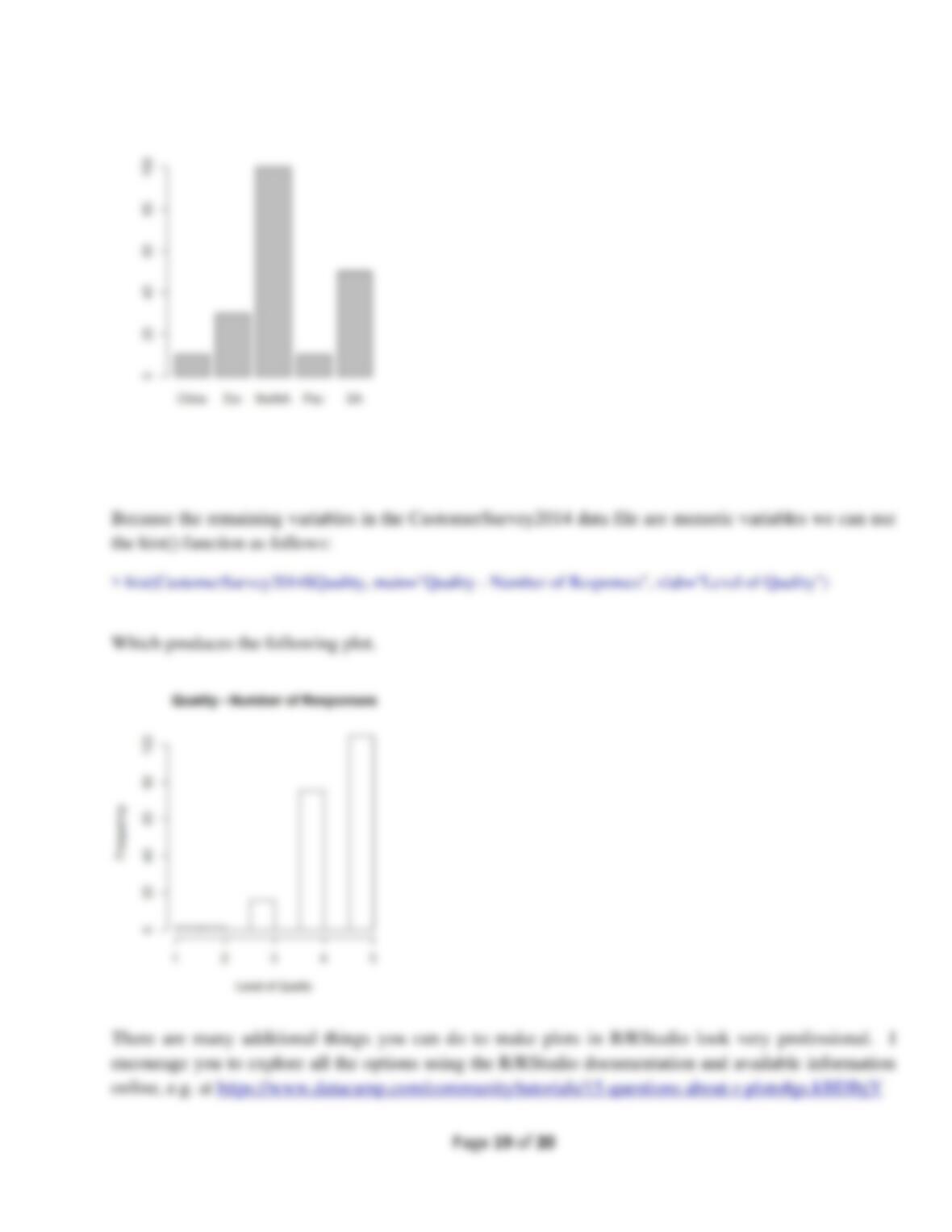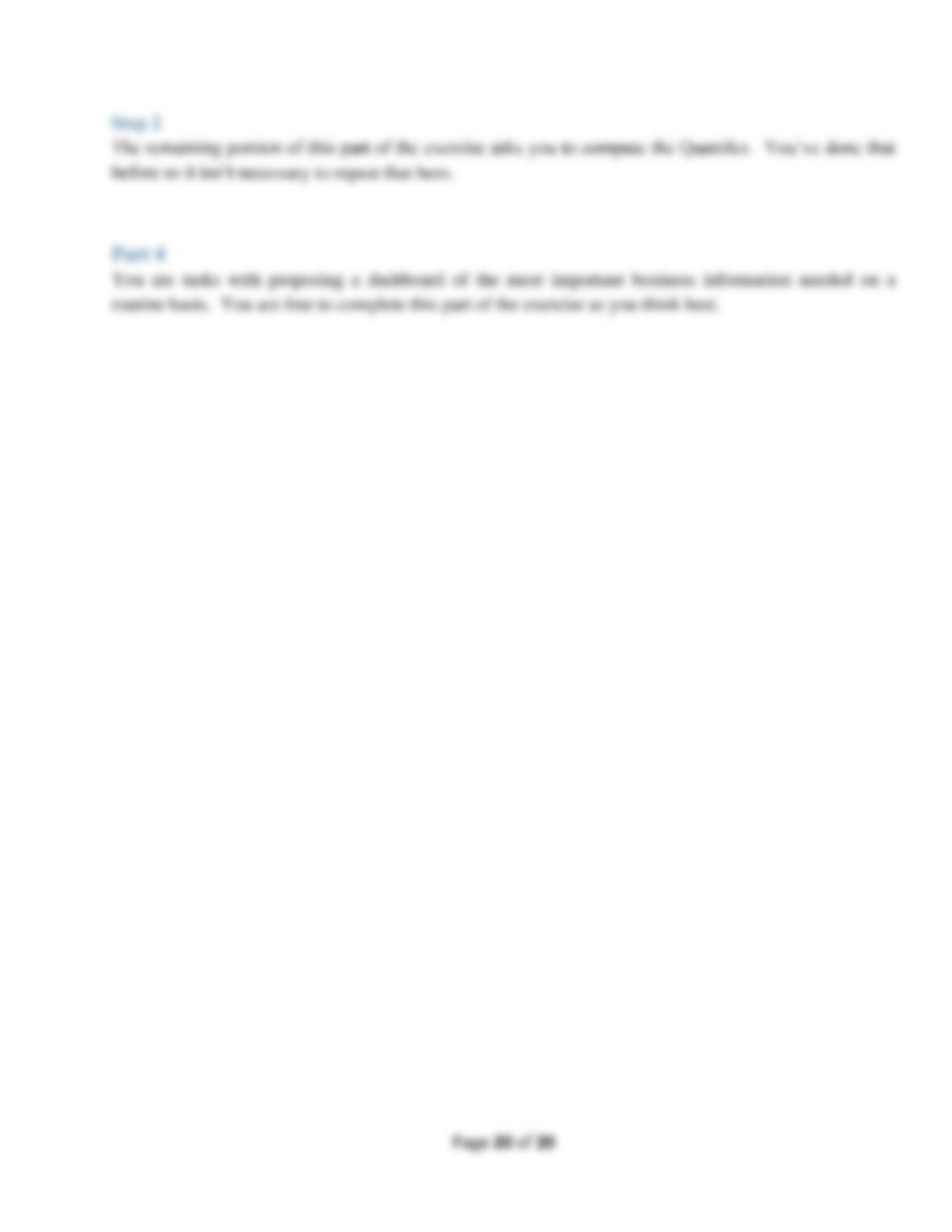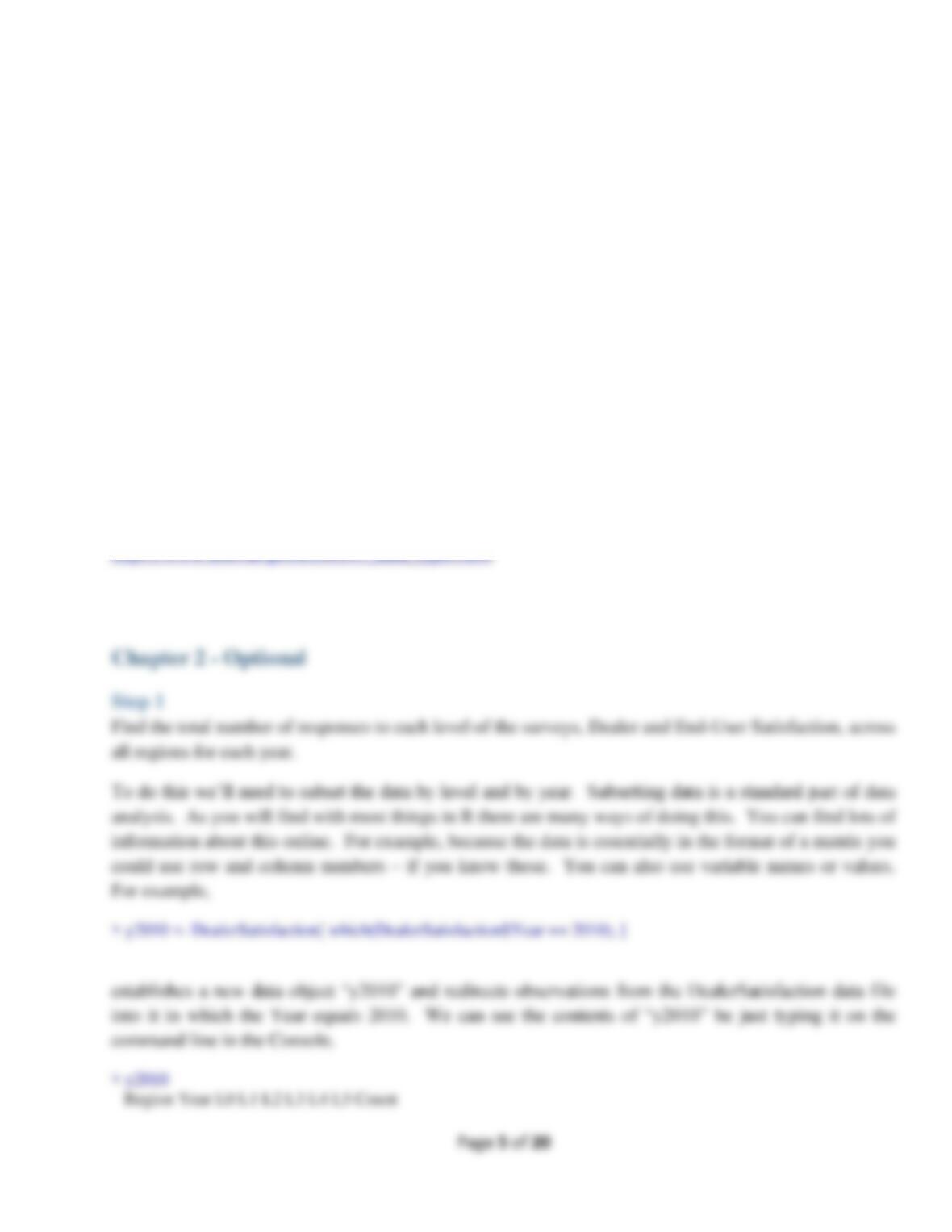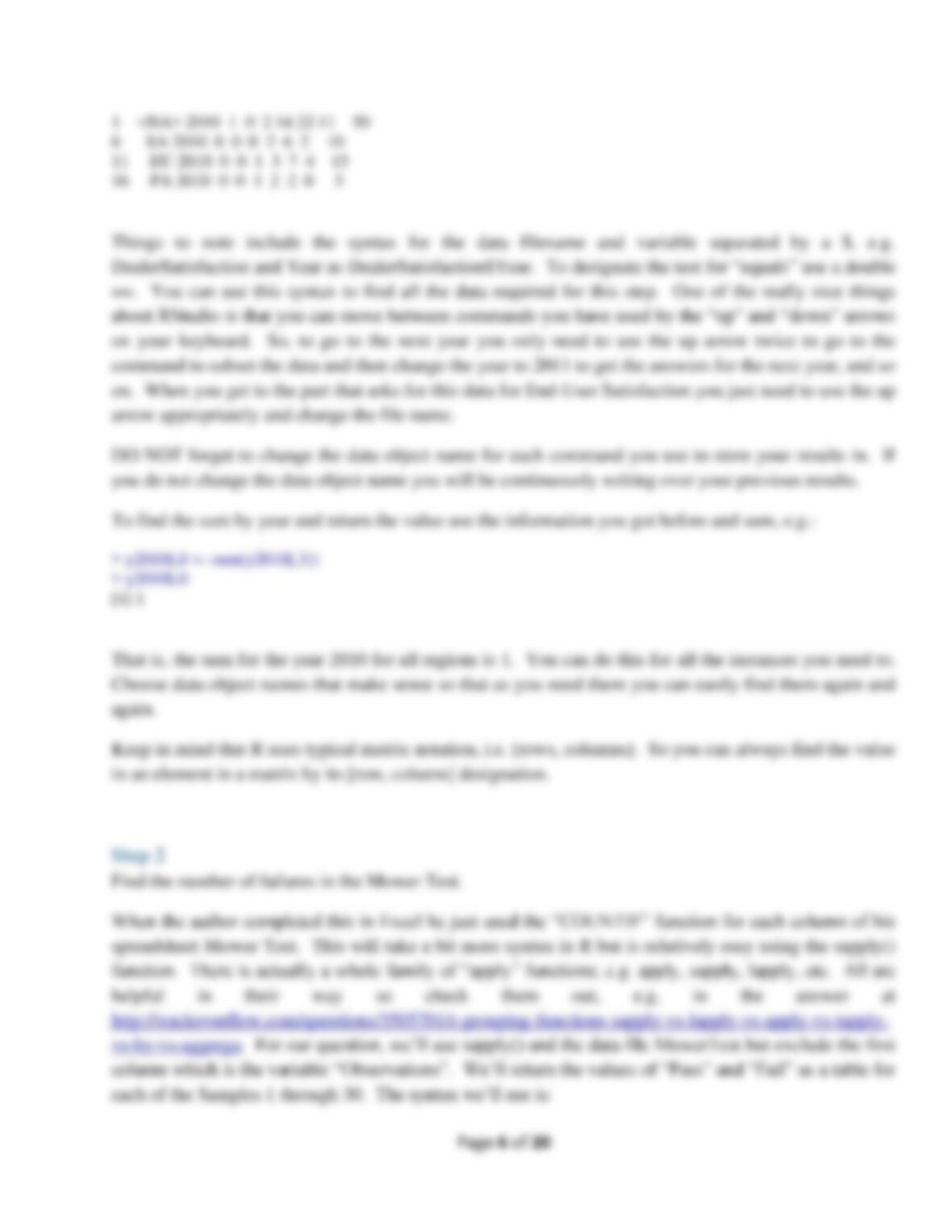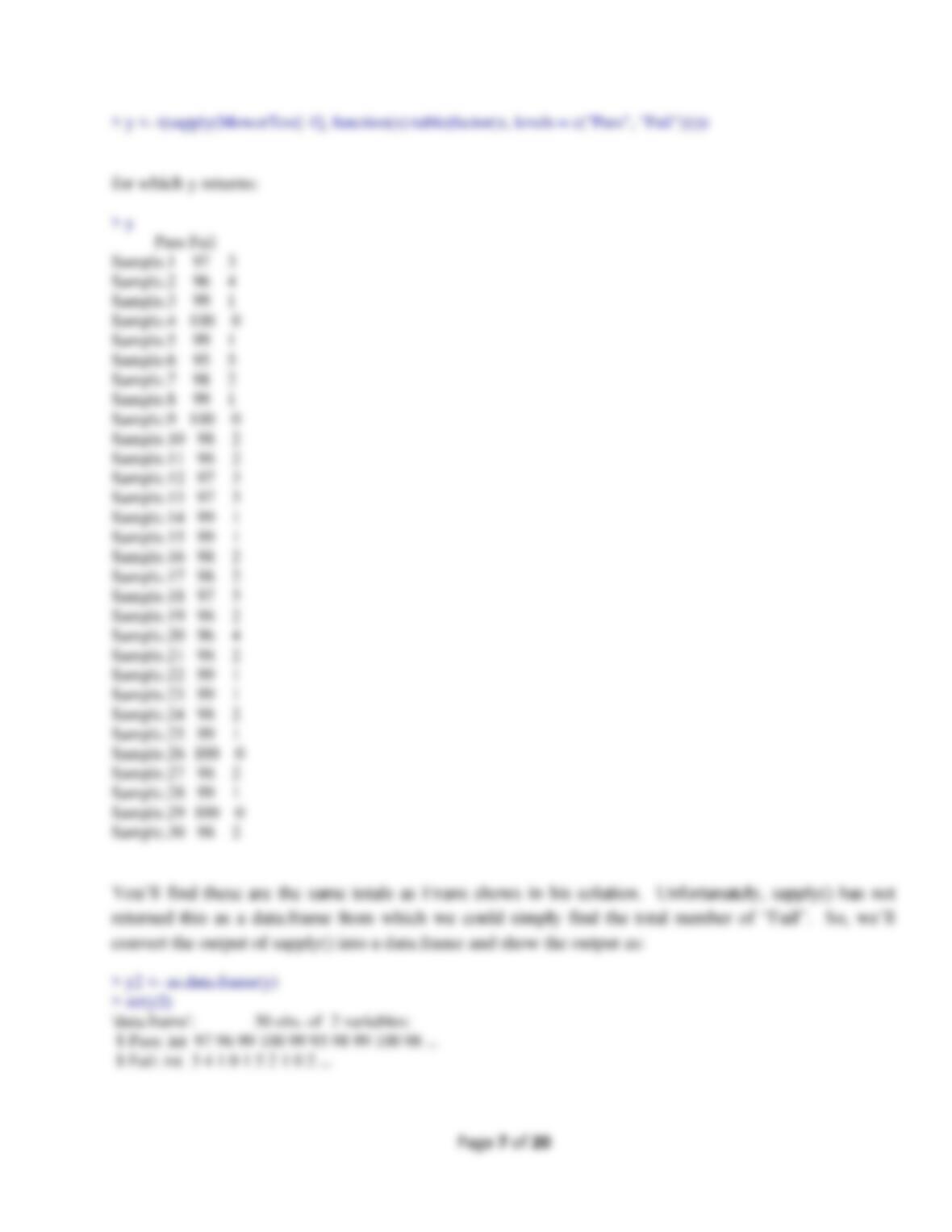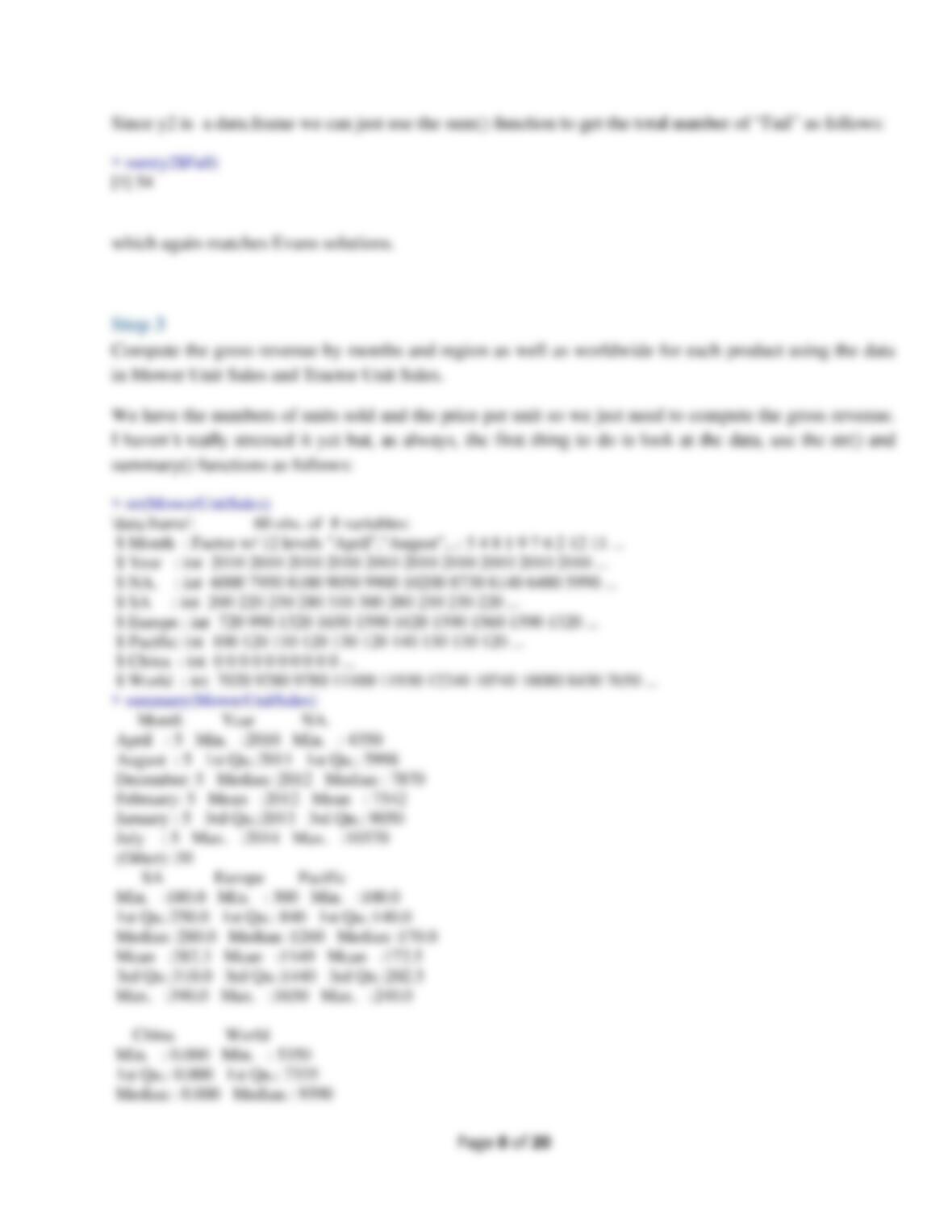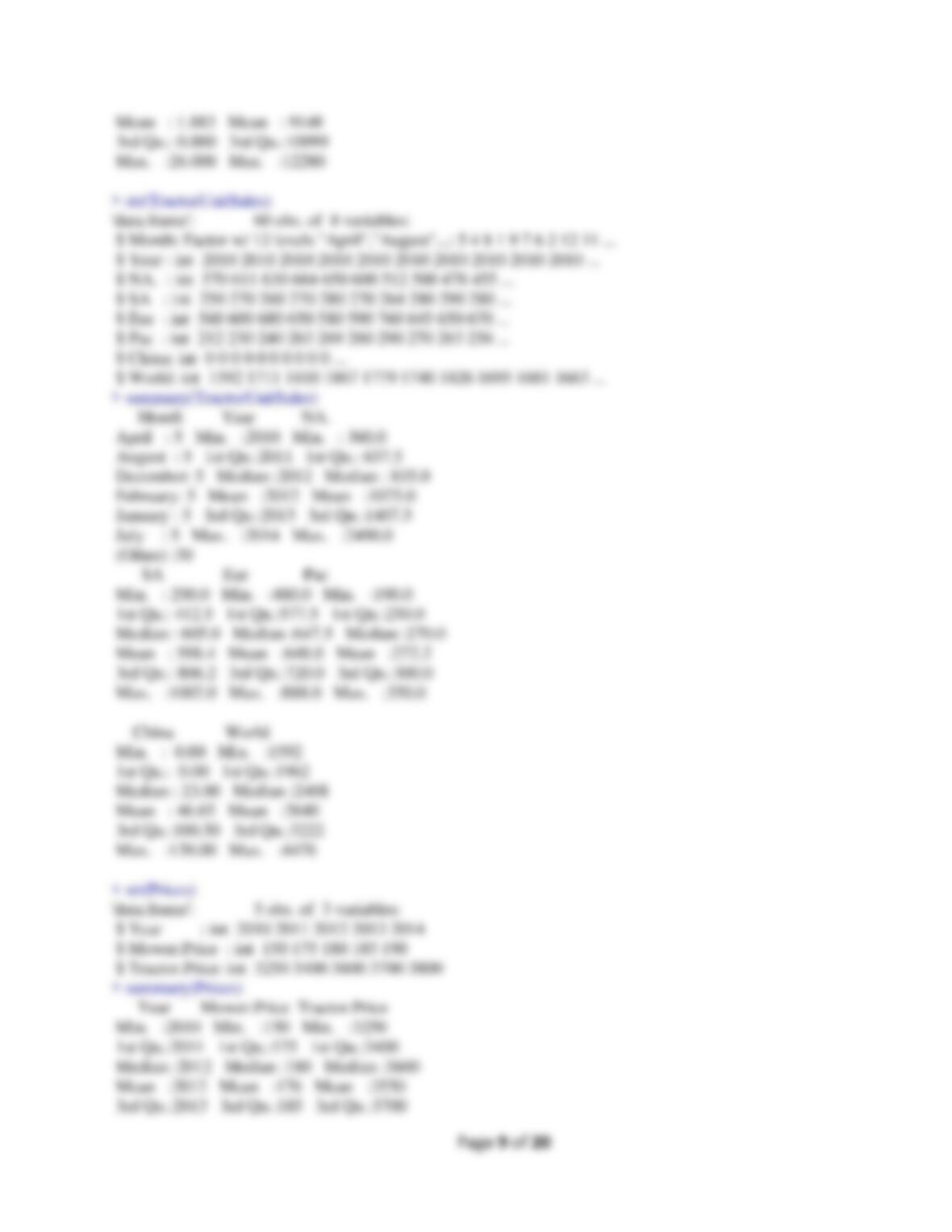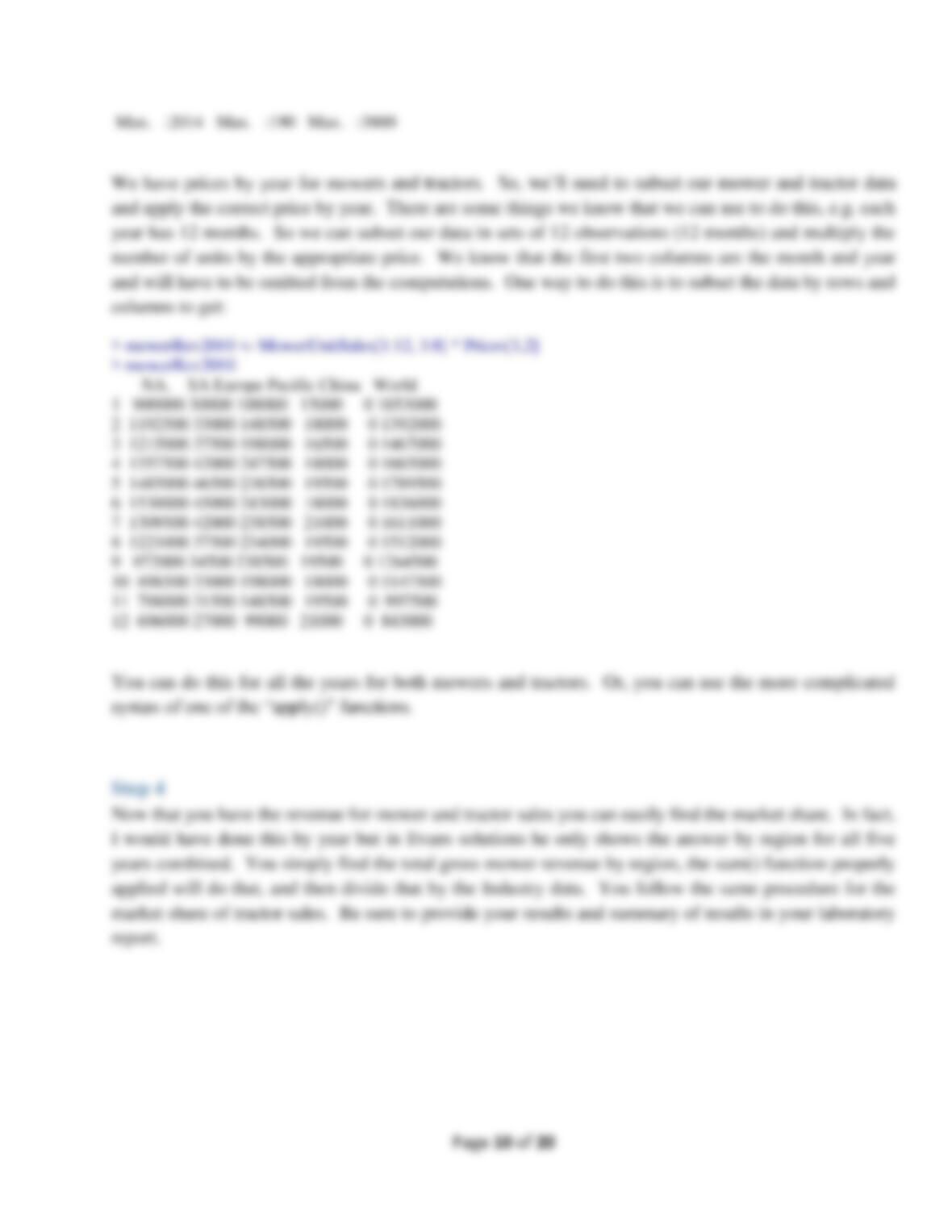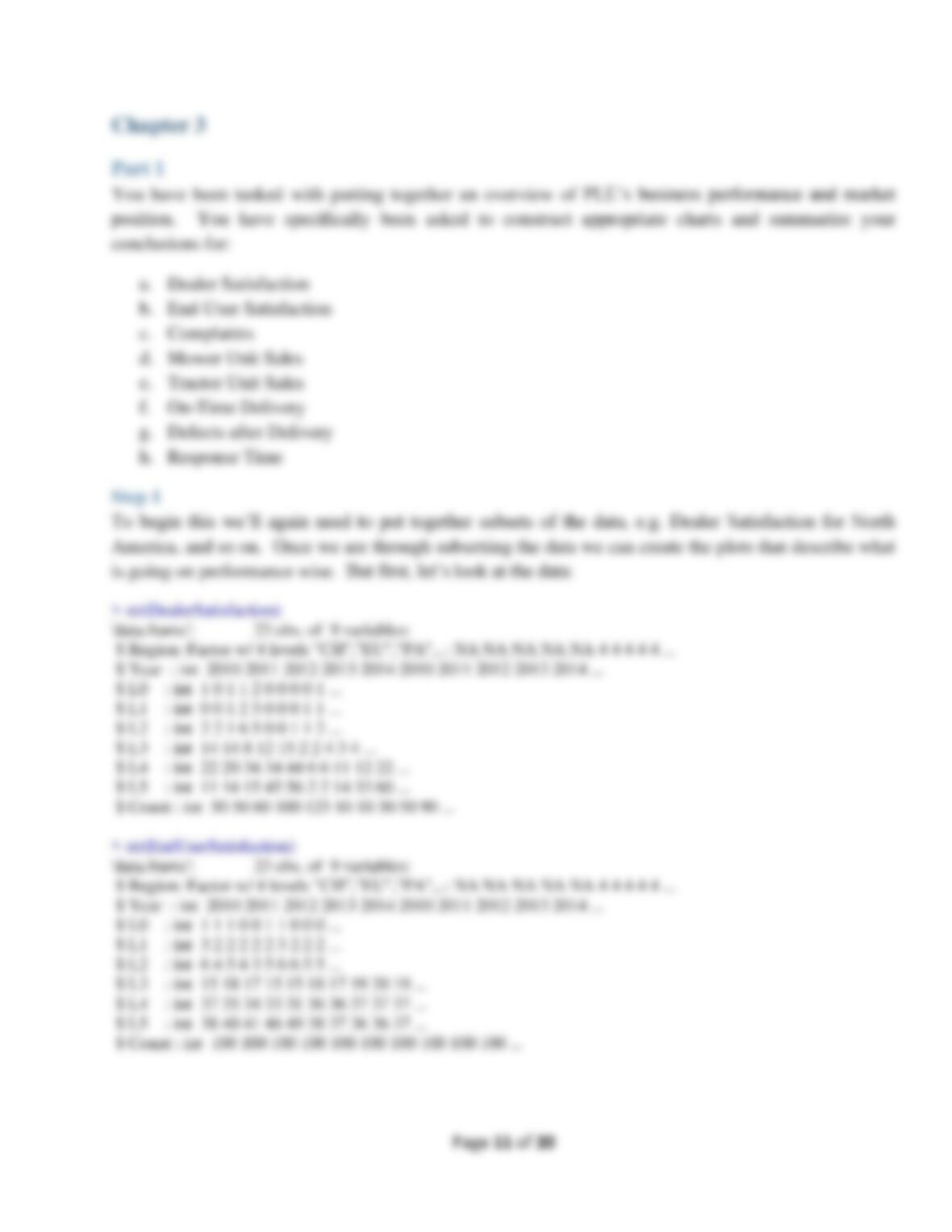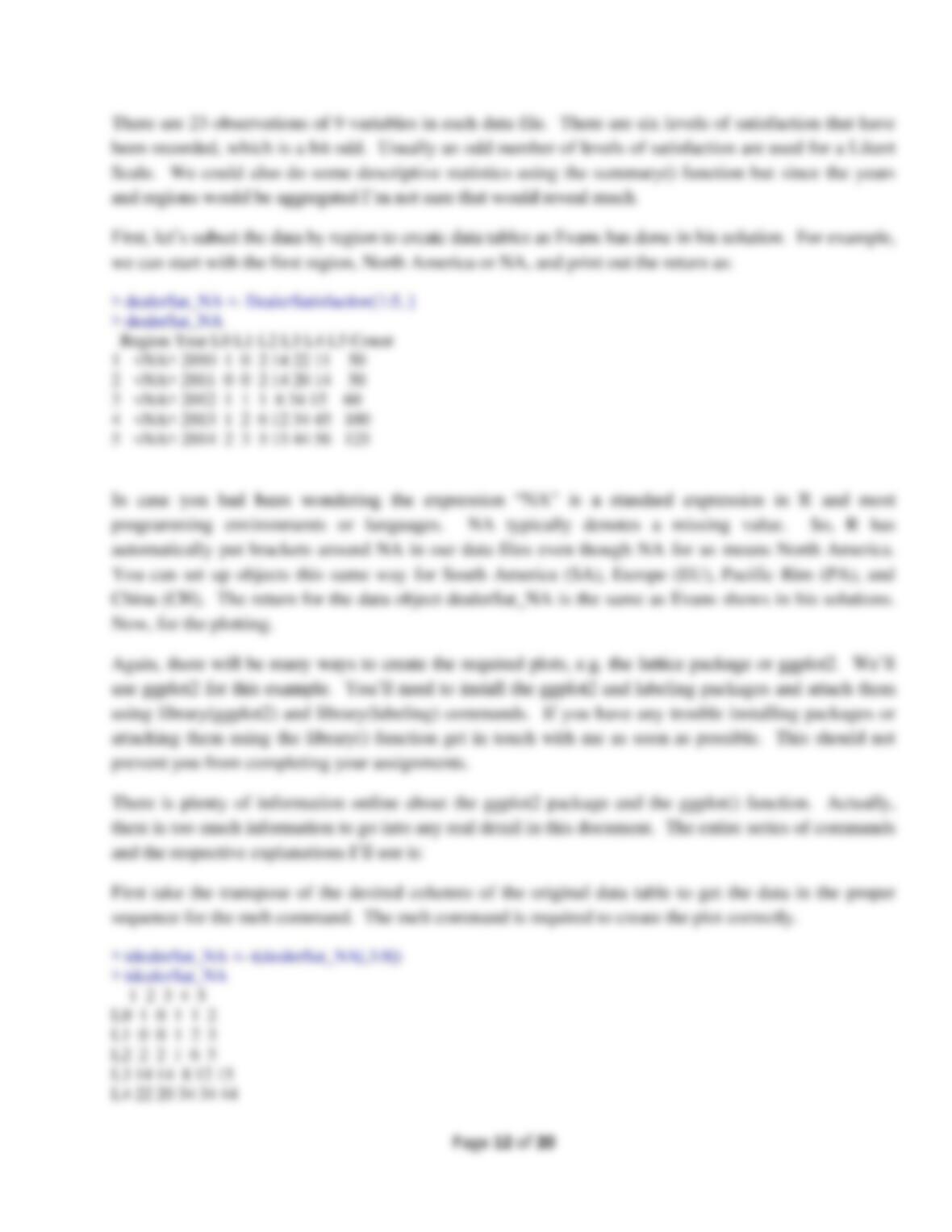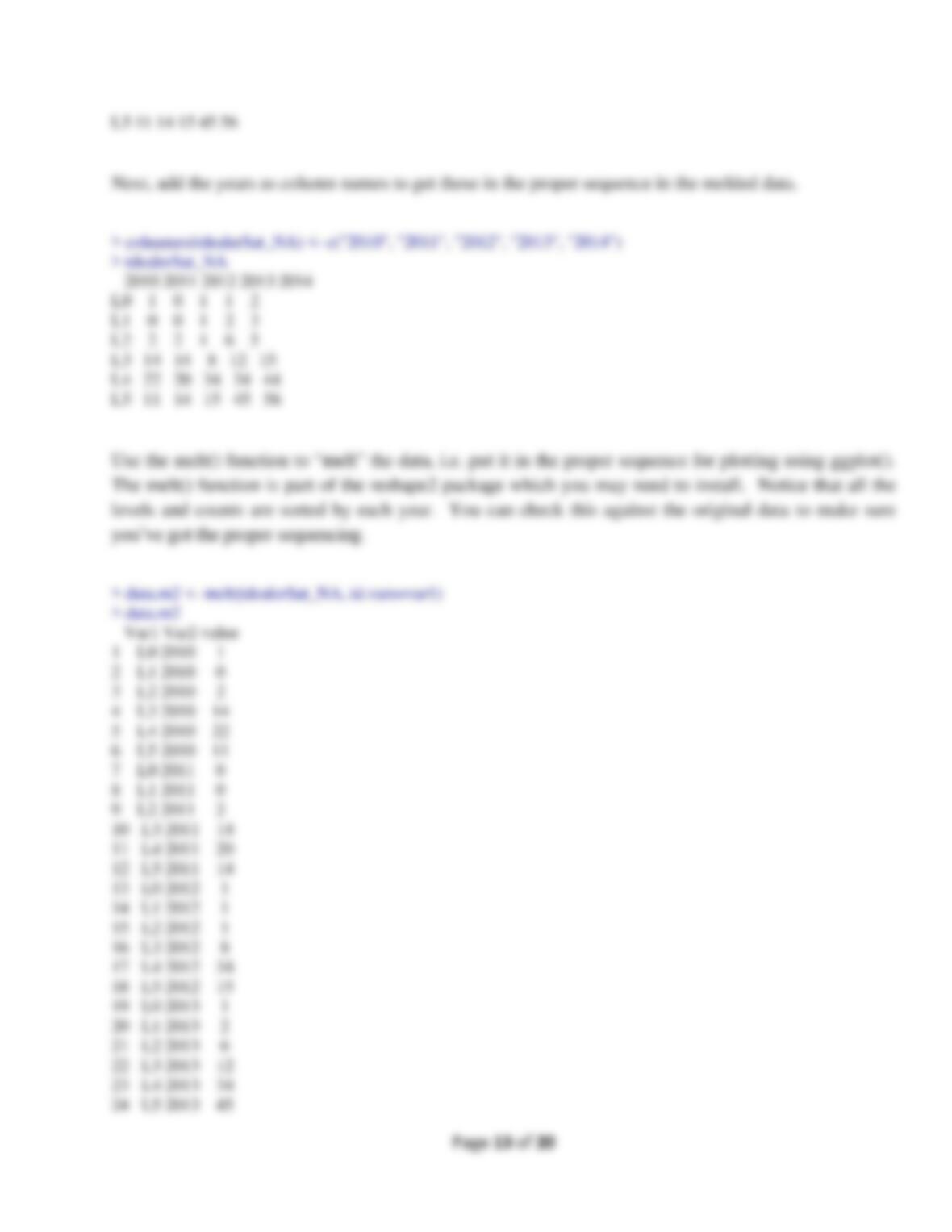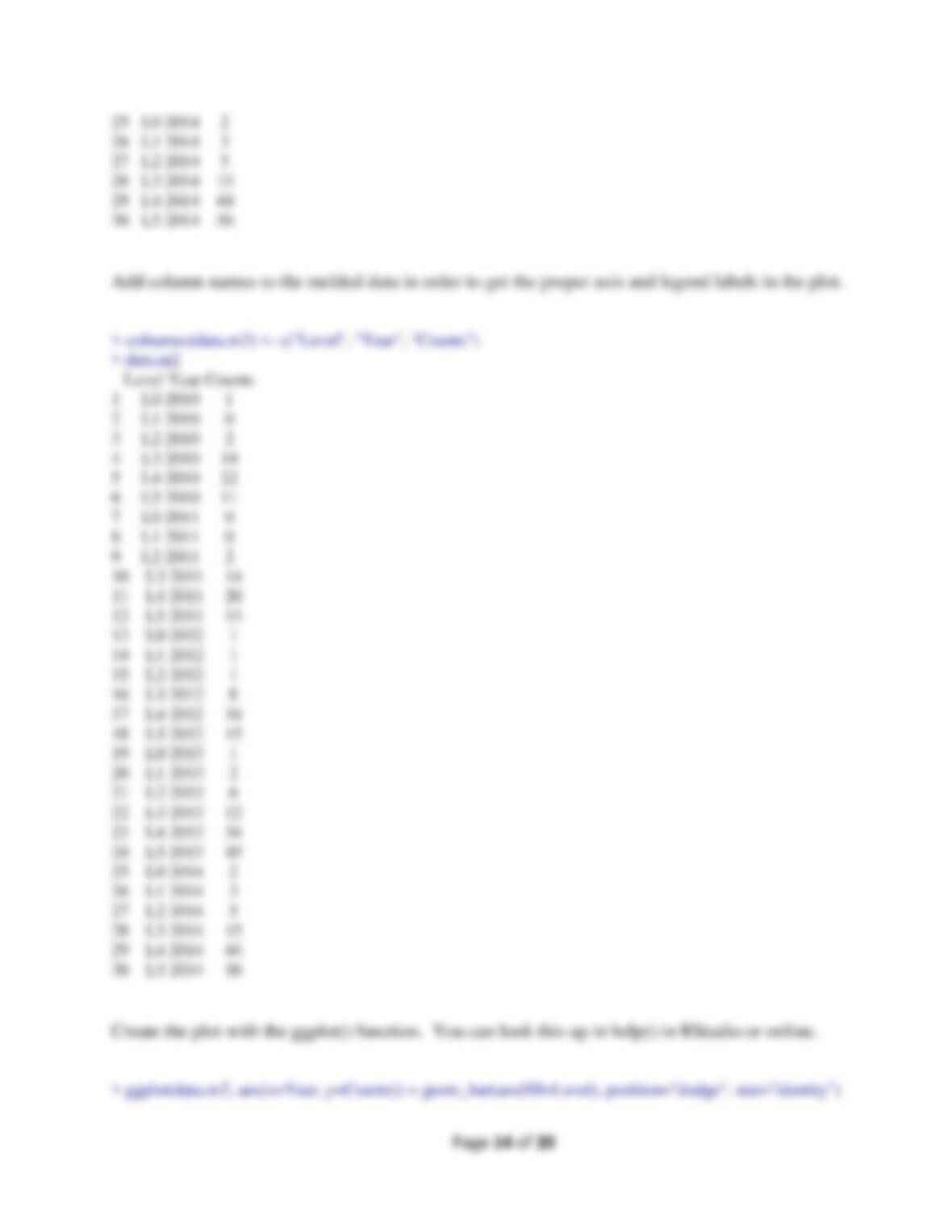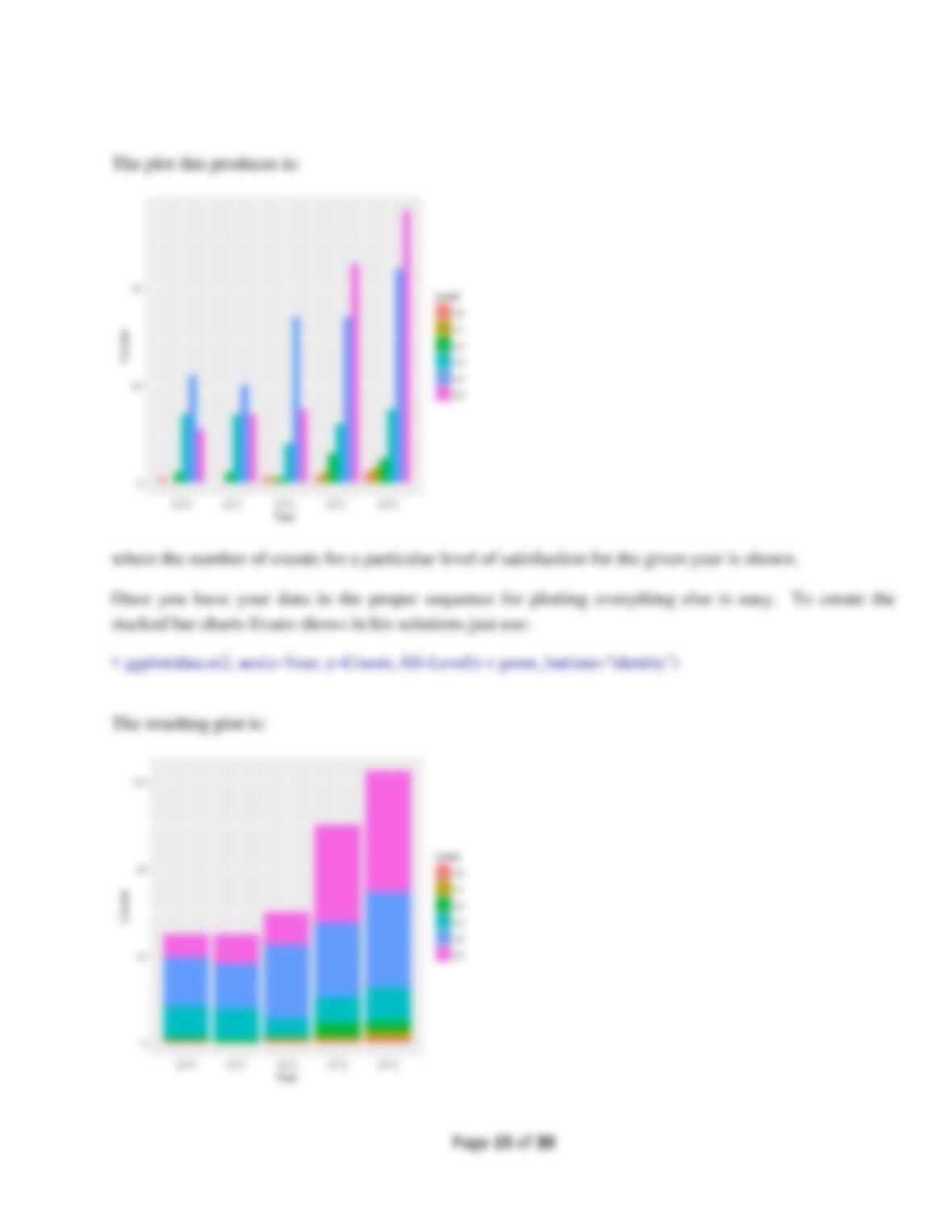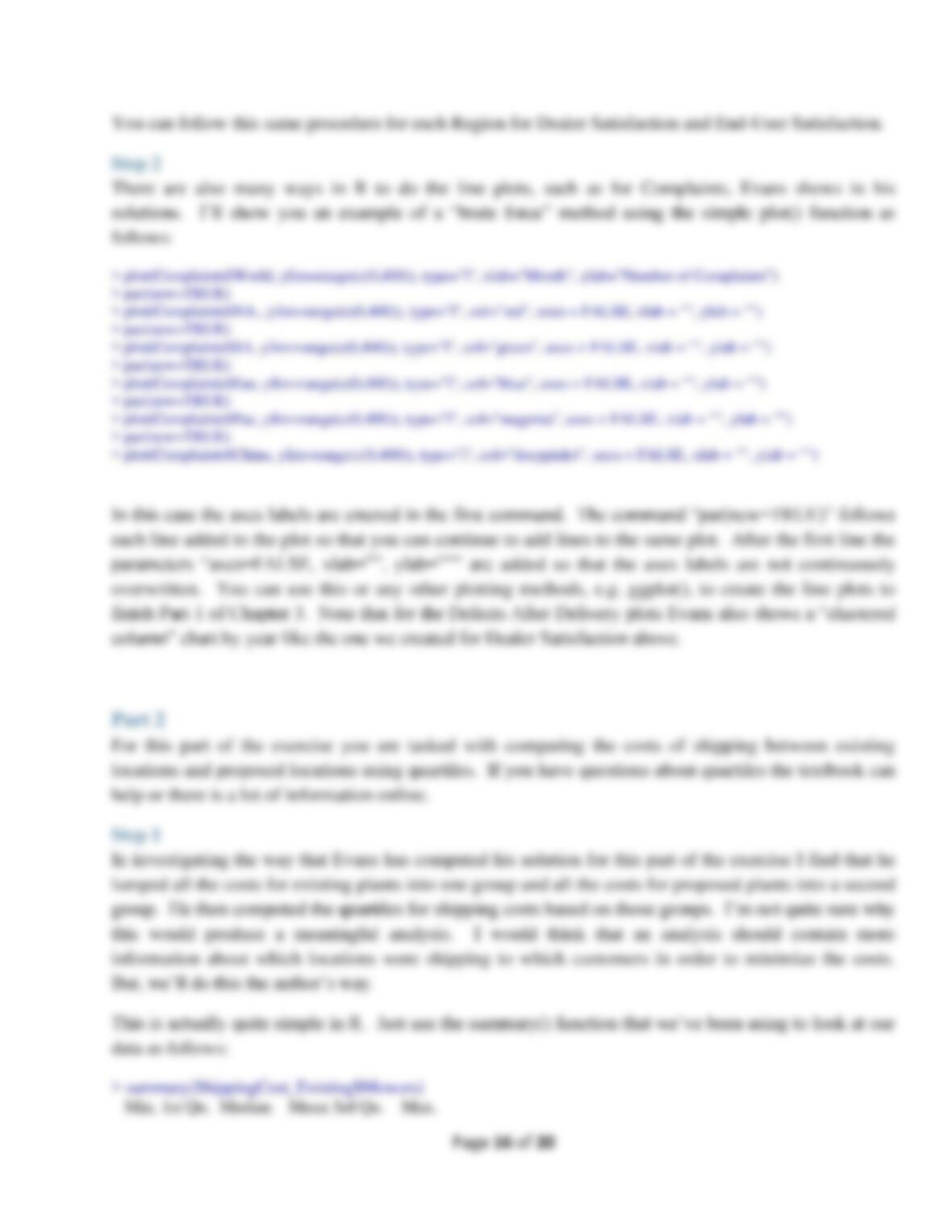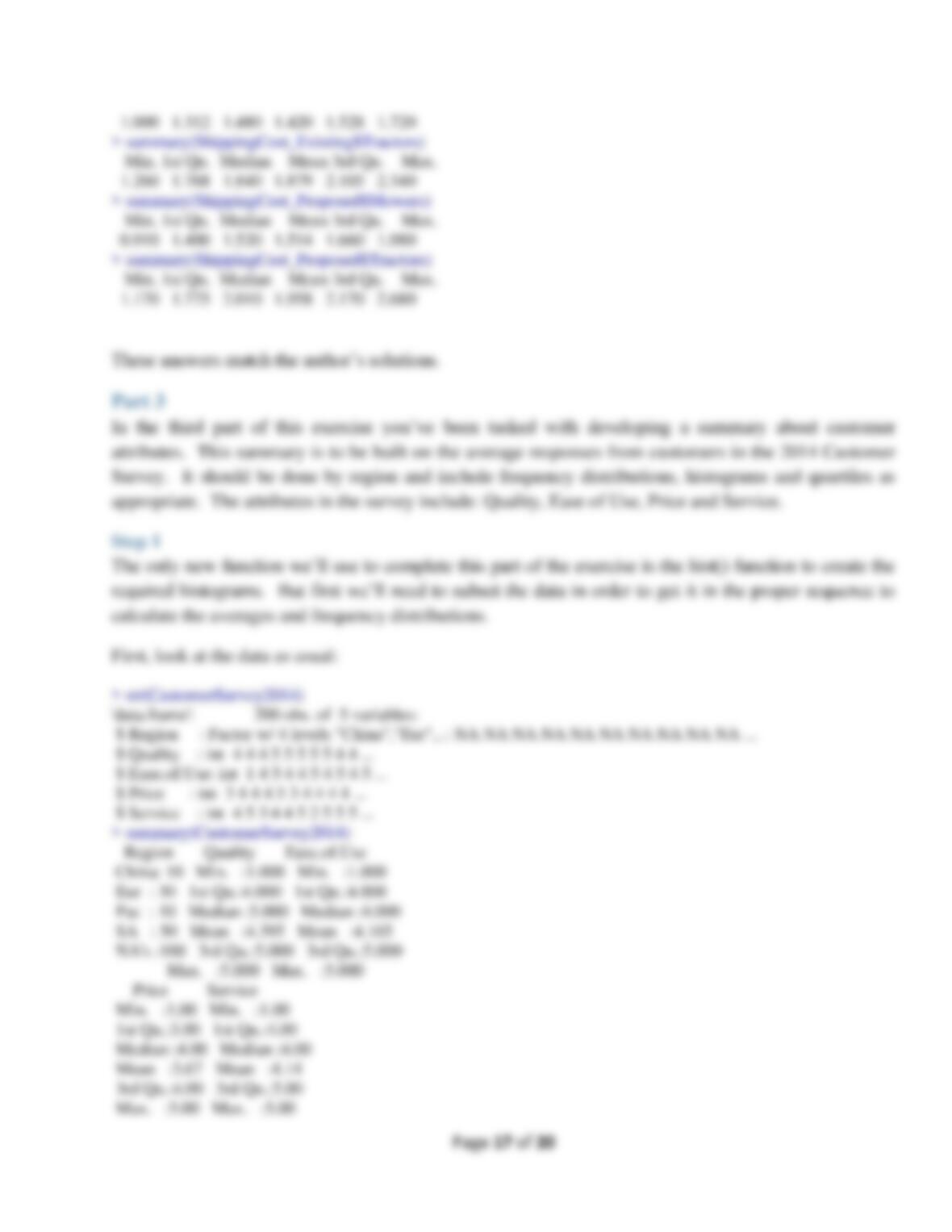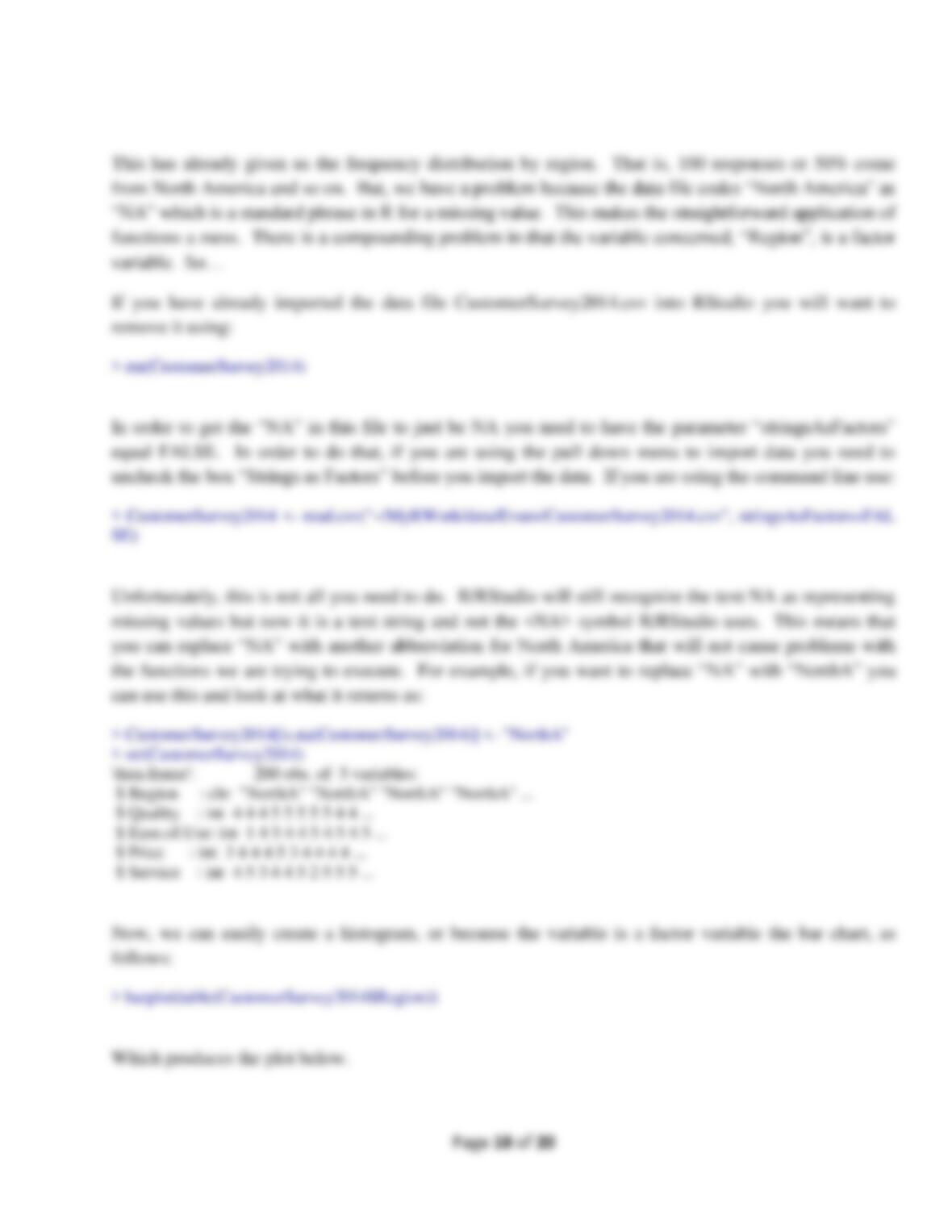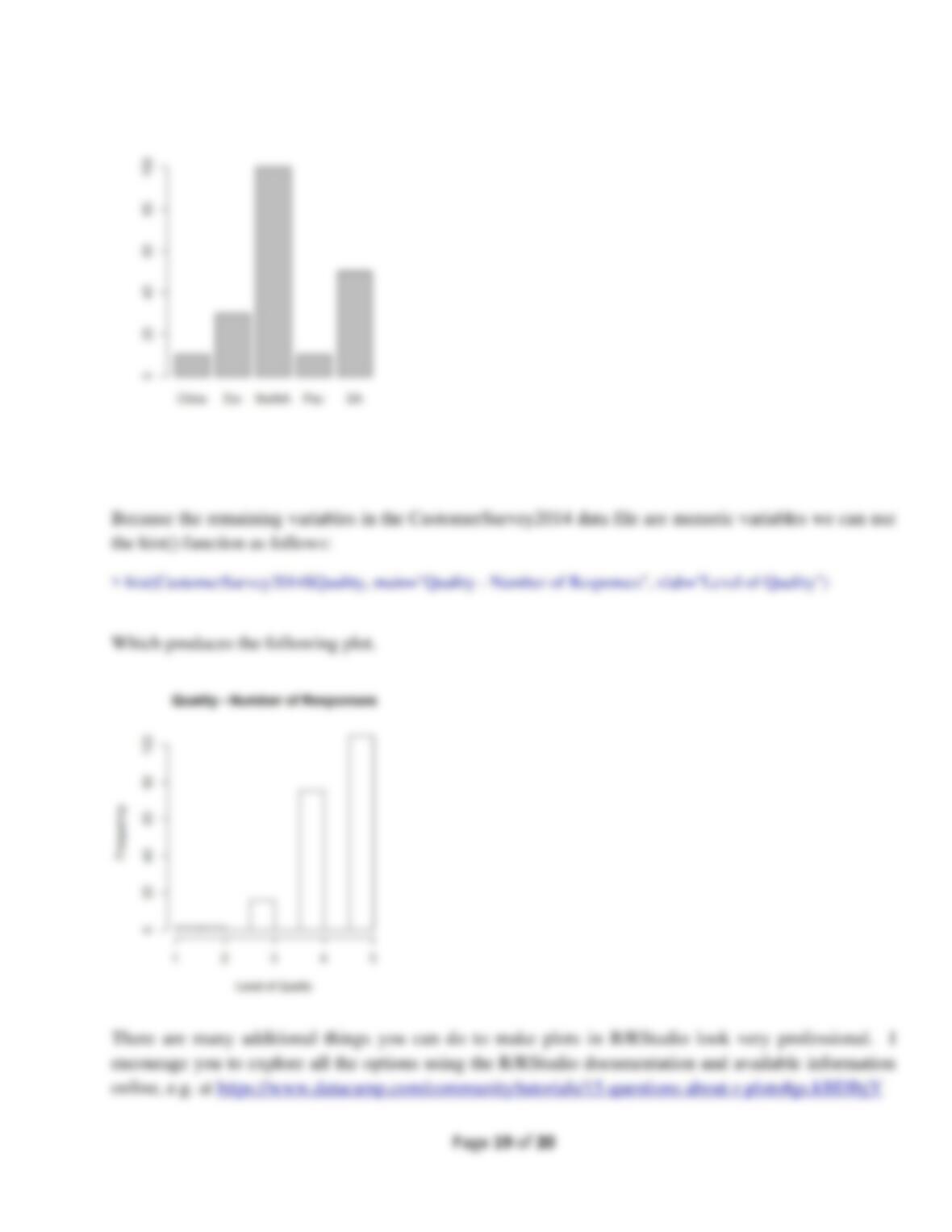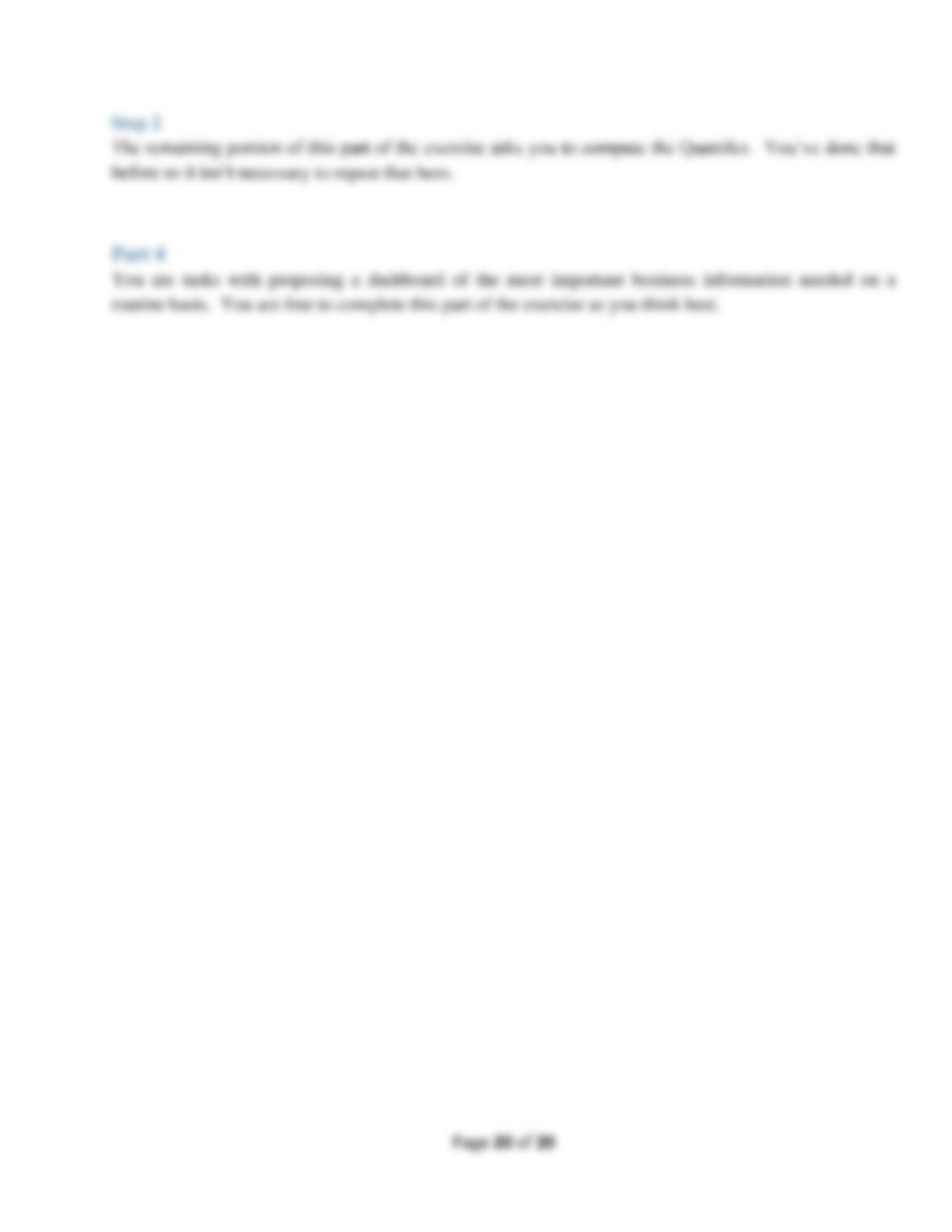Page 2 of 20
Introduction
This laboratory follows the exercises in the book, specifically the Performance Lawn Equipment Case
Study homework assigned exercises Chapters 1 through and including 7, except this laboratory requires
that you use R to complete the exercises. That is, you should answer all questions in the textbook
exercises and when necessary to complete computations use R. Each laboratory in ANLY 500 will
build on the laboratories you have completed before. So, you will want to set-up a folder or file to keep
your work in so that you can refer back to previous laboratories if necessary. If you have not used R
before you should install R and RStudio on your computer or laptop. RStudio is a user interface for R
that will make your life and work much easier. To get credit for completing this laboratory you must
submit a report with your results on Moodle.
Once you have installed R and RStudio you may want to browse through some of the packages available
for you. You can do that from the “Quick list of useful R packages” at
https://support.rstudio.com/hc/en-us/articles/201057987-Quick-list-of-useful-R-packages or
https://cran.r-project.org/web/packages/. Essentially what R does is use functions already coded in these
packages to do the computations you want to perform. Each package will have an associated CRAN
package website that provides all the information you need about any package. You can also do a
Boolean search on Google or other browser to find additional information about packages or functions.
If you need a specific package to complete an exercise you will be told which package that is as part of
the exercise.
Unless told you will need to find a data set to use you will be provided data sets through Moodle. This
is true for this laboratory, ANLY 500 Laboratory #1. For this laboratory there are a total of 23 data files
in csv format. There is one data file for each spreadsheet in the Performance Lawn Equipment Excel
Workbook that is also on Moodle. Your first task will be to load these data files into RStudio.
However, before you can begin to read data into RStudio you will need to be able to move around the
folders on your computer.
When you start RStudio you will see a number of frames in the RStudio window, going clockwise from
the upper left: a frame showing contents of your R scripts or data objects; an Environment and History
frame; an information frame including your files, plots, packages, help and viewer; and, your Console
frame. This will look something like the figure below: